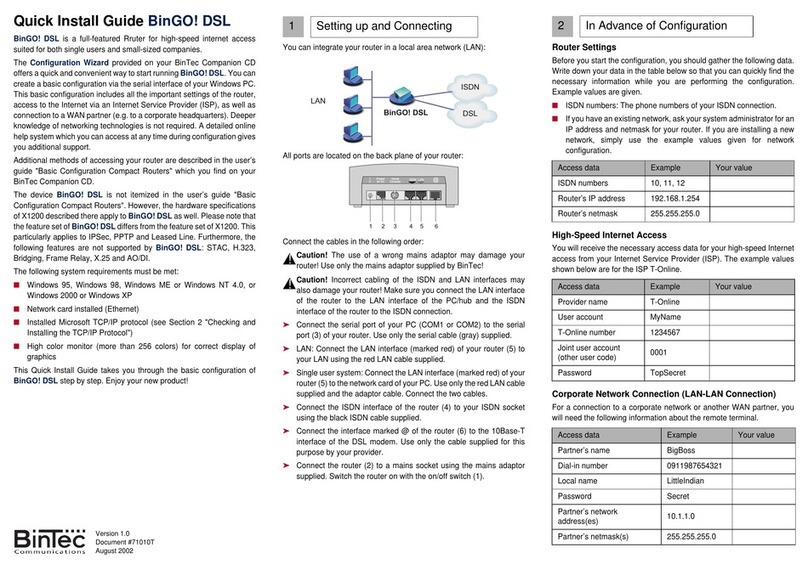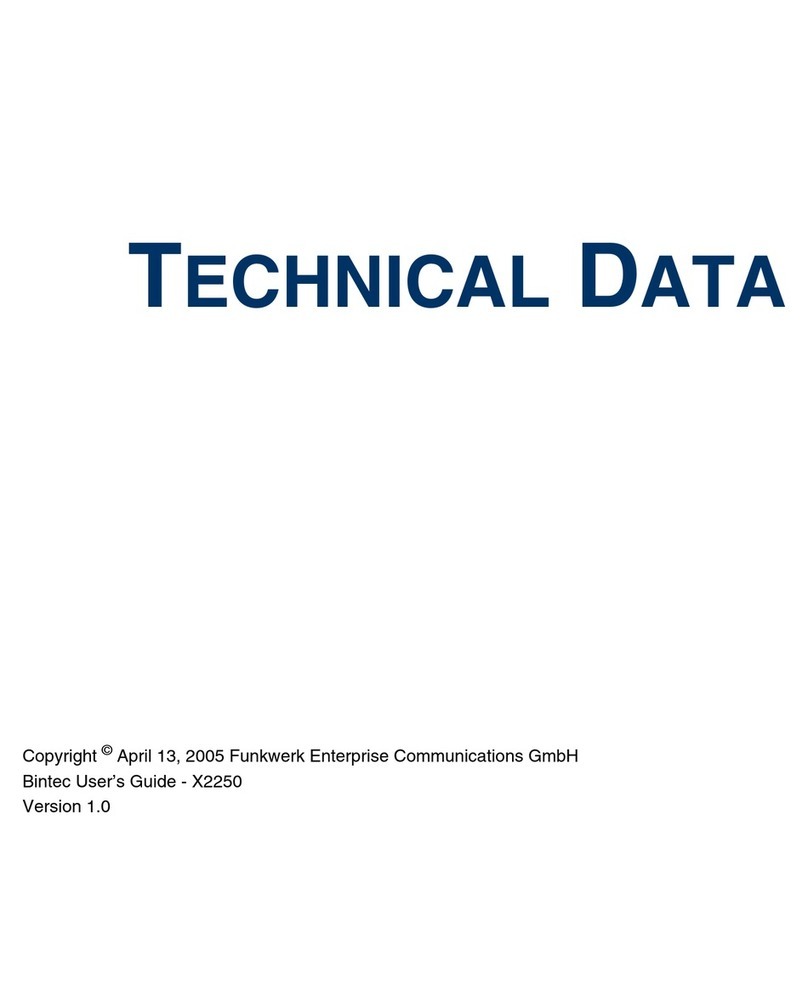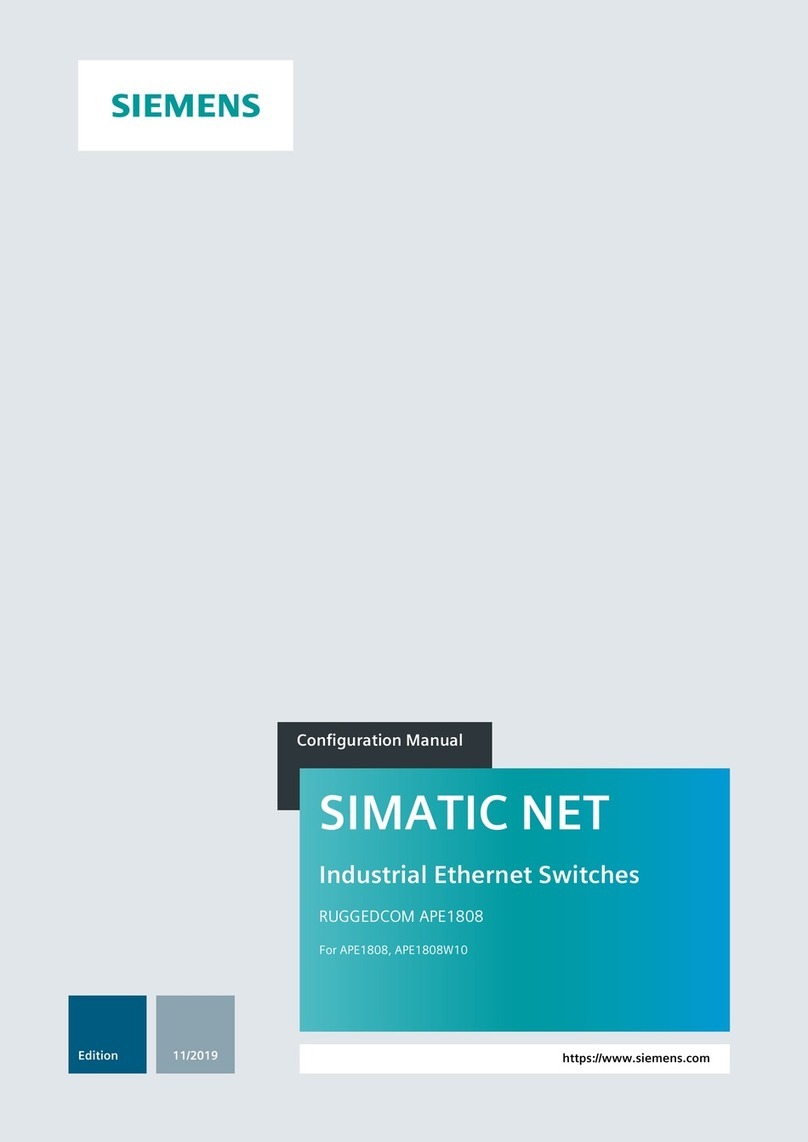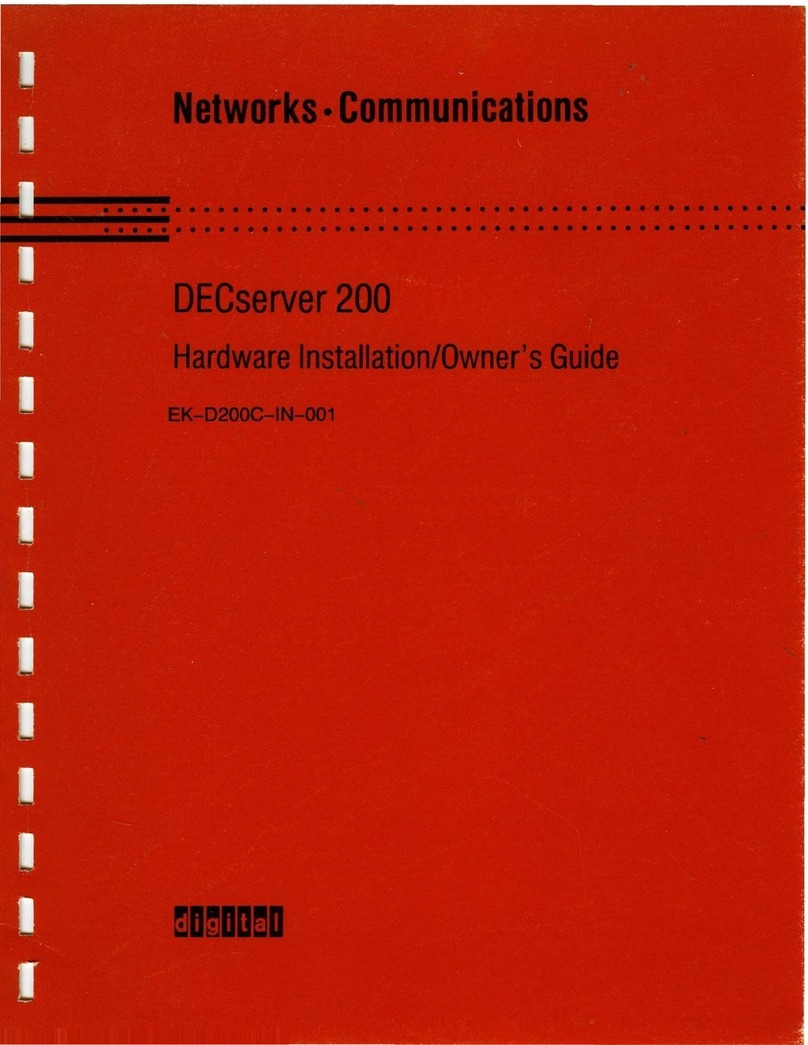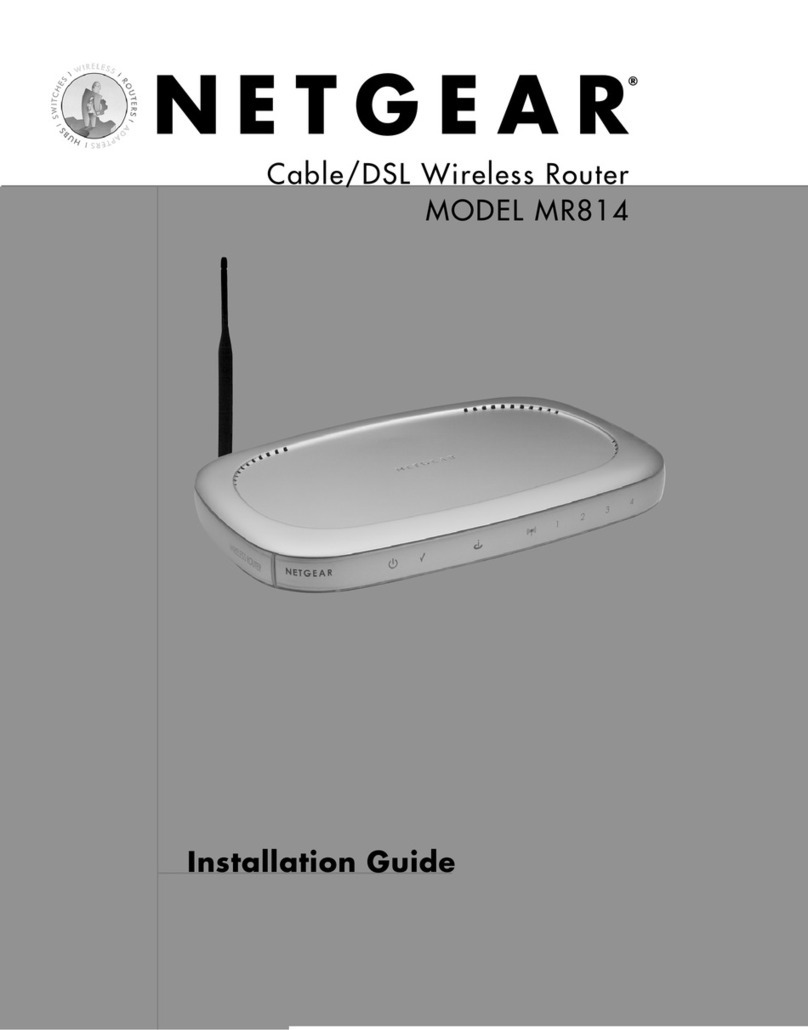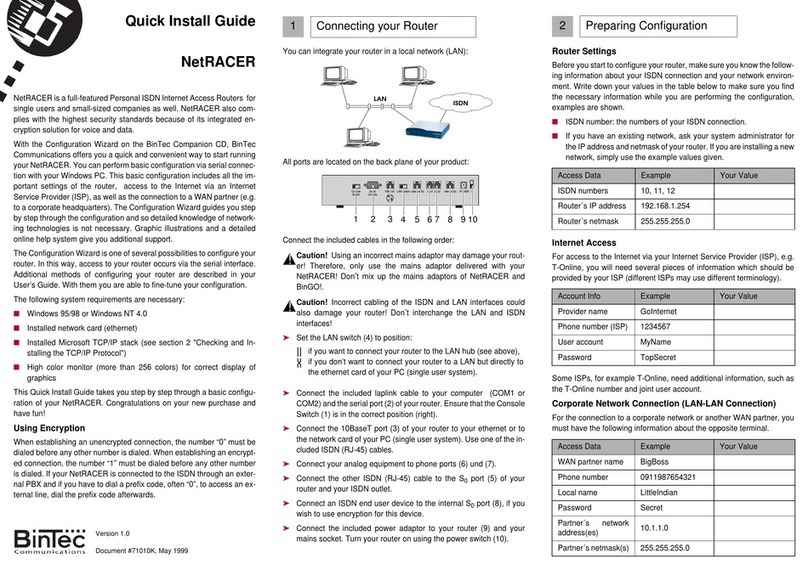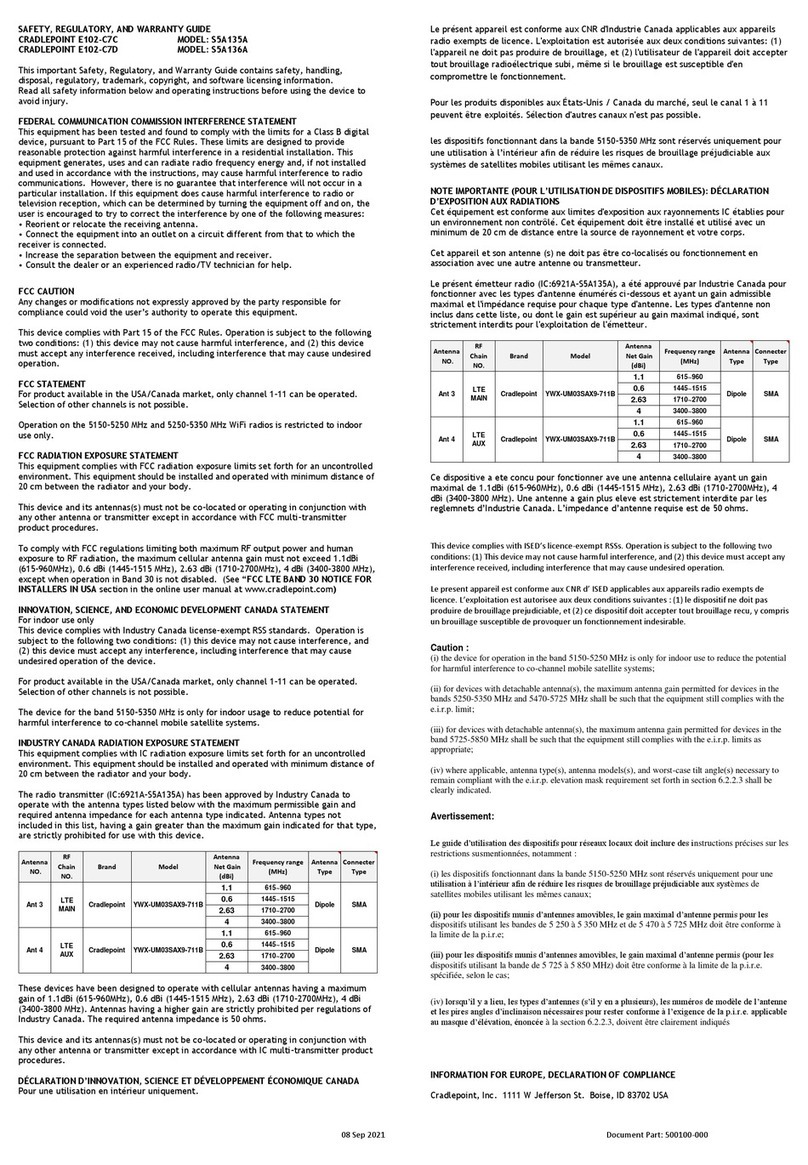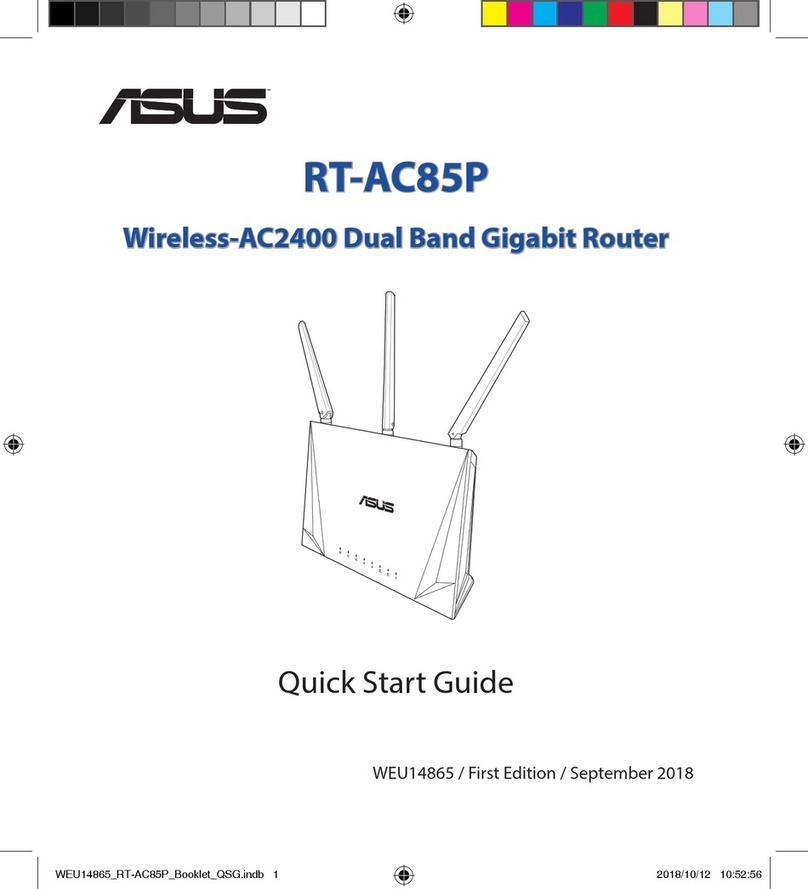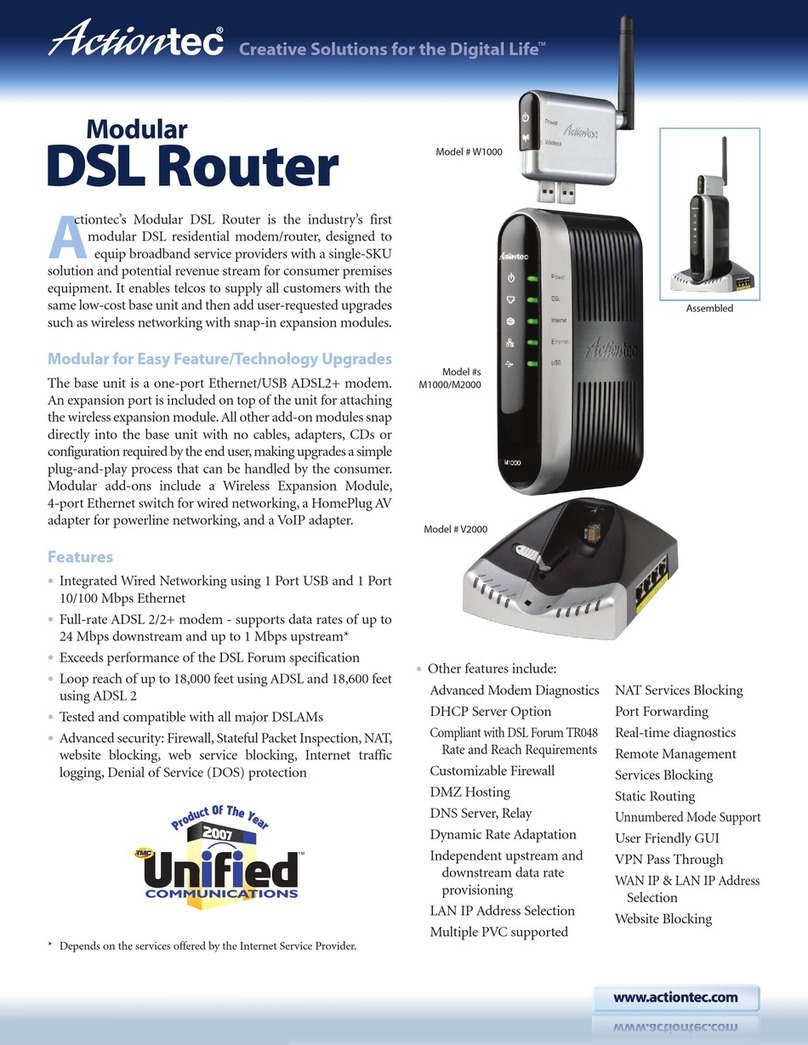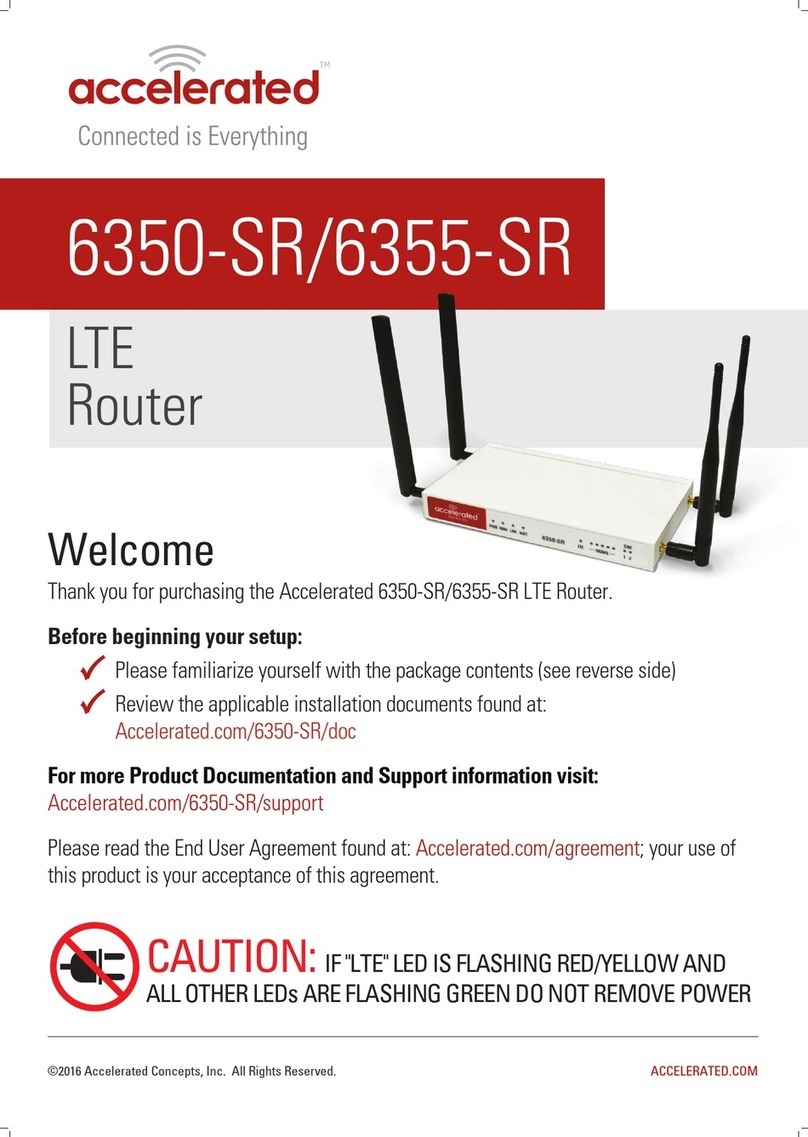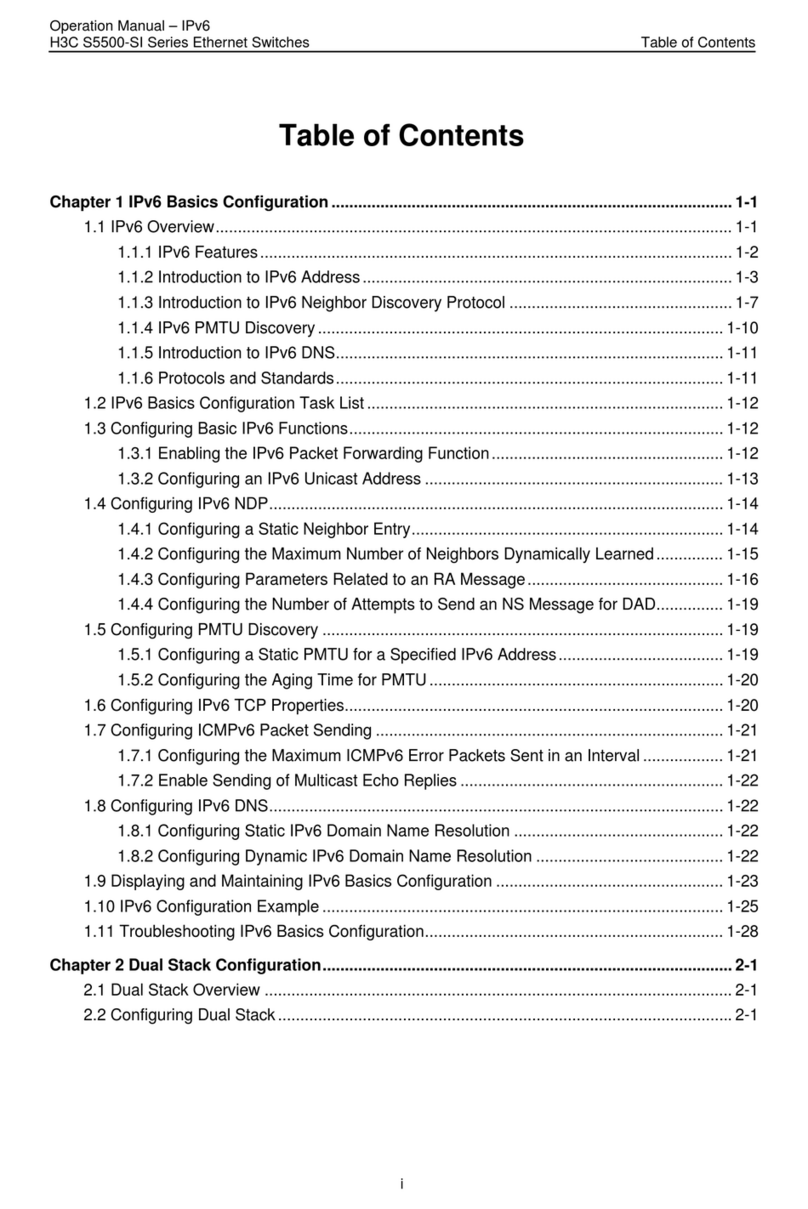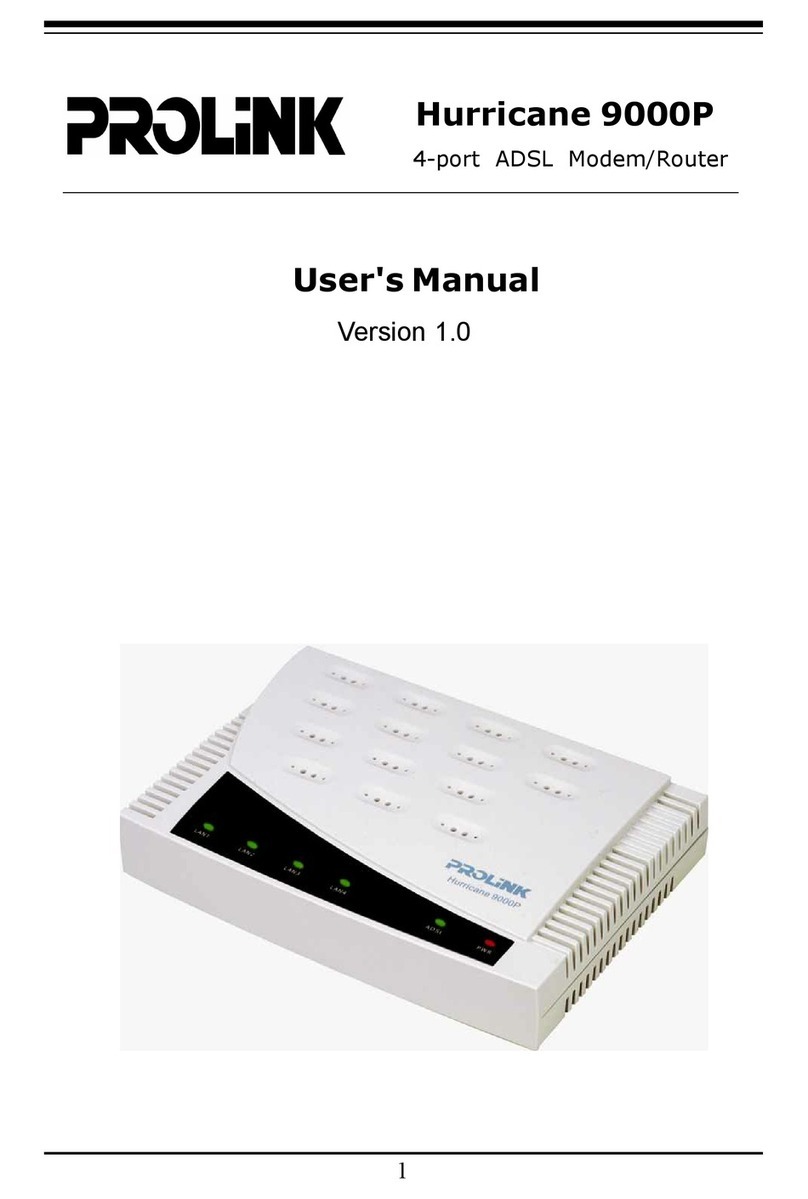BinTec Communications AG, Südwestpark 94
90449 Nürnberg
Telefon: +49 911 / 96 73 - 0
Fax: +49 911 / 688 07 25
Agree upon the data with your partner: you will both use a common pass-
word; your entry "local name" and your partner´s entry "partner name"
must be identical; your entry "partner name" and your partner´s entry "lo-
cal name" must also be identical.
Checking and Installing the TCP/IP Protocol
The TCP/IP protocol is the "language" PCs use to communicate over the
network and to connect to the Internet. Make sure that the TCP/IP pro-
tocol is installed before you start configuring your router. To check the
installation of the TCP/IP protocol or to install the TCP/IP protocol:
➤In the start menu click Settings ➧Control Panel. Double-click Net-
work.
➤Windows 95/98: search in the network components list for TCP/IP.
➤Windows NT: select the tab Protocols. Search in the network proto-
cols list for TCP/IP protocol.
➤If you can’t find this entry, install the TCP/IP protocol as described
below. Otherwise, close the dialog box and start configuration (sec-
tion 3).
To install the TCP/IP Protocol:
➤Windows 95/98: in the dialog box Network click Add. In the network
components list select protocol and click Add. As manufacturer se-
lect Microsoft and as network protocol select TCP/IP. Click OK.In
an existing network, you might have to configure additional settings
here. Ask your network administrator. If you are setting up a new net-
work, click OK. Your PC is now set up as a DHCP client.
➤Windows NT: in the Network dialog box, click the tab Protocols and
clickAdd.Inthenetwork components list,click TCP/IP protocol and
click OK. Click Yes to set up a new network (PC as DHCP client). In
an existing network, ask your network administrator.
➤Follow the instructions on the screen and finally restart your PC.
Repeat the installation on all PCs with which you need to access the
Internet.
Quit all Windows-based programs on your PC.
➤Put the BinTec Companion CD in the CD-ROM drive of your PC. Af-
ter a few seconds the start window appears. If the start window does
not appear automatically, click in your Windows Explorer your CD-
ROM drive and double-click setup.exe.
➤Click BRICKware to start the setup program.
➤Enter the directory BRICKware shall be installed to.
➤Select your router, thus BinGO! Plus or BinGO! Professional.
➤Select the software components you want to have installed. You can
accept the adjusted values.
3 Installing BRICKware
DIME Tools contains mainly tools for configuration, maintenance and di-
agnosis. For the basic functions of your router, it is not necessary to start
DIME Tools automatically with Windows.
The Configuration Wizard starts at the end of the installation.
The configuration of your router is quick and easy with the Configuration
Wizard. Please note: if you have already configured your router with the
Configuration Wizard, the Wizard may assume the preset values. At the
end, the configuration is transferred to the router and saved on the PC.
You can carry out the configuration in either quick or expert mode. If you
are unfamiliar with networking technologies, choose quick mode.
You can select from the following configuration areas: basic router set-
tings, Internet access and corporate network connection (LAN-LAN con-
nection). The basic router settings are essential. They integrate the
router in your local network and enable the use of communications ap-
plications (CAPI).
➤Select the desired subjects and follow the instructions on the screen.
➤If you have set up a new network and installed the TCP/IP protocol
on the PC, as described above, configure your router as a DHCP
server (default).
In this case, the PC has to be assigned an IP address at the end of
configuration. This happens automatically under Windows NT. Under
Windows 95 or 98, the Configuration Wizard starts the program
WINIPCFG:
➤Click Yes to start WINIPCFG. Click Renew All and then click OK.
If you have chosen communications applications (TAPI/CAPI) during
configuration, you will be asked to perform CAPI and TAPI configuration
now. Among other things, CAPI allows you to send and receive fax mes-
sages and to use an answering machine. TAPI enables computer-sup-
ported telephoning.
➤Click Yes to start configuration. In the Remote TAPI tab enter the IP
address of your router if it isn’t entered already. Also enter the user
name and password for users of telematic services, as entered pre-
viously in the Configuration Wizard. Click Use these values. Repeat
these steps for the Remote CAPI tab. Click OK.
To be able to use fax services on your PC, you have to install a CAPI
application like RVS-Com Lite. RVS-Com Lite is included on your BinTec
Companion CD.
4 Configuring your Router
5 Configuring your PC
➤ClickRVS-Com Lite in the start window to install RVS-ComLite (see
subject 3 "Installing BRICKware") and follow the instructions on the
screen. An online help system is also available.
You may allow access to the Internet via your router for all PCs located
in the same network as your router. In order to do this, you must enter
the router as a gateway and as a DNS server for all those PCs that were
not configured as DHCP clients, as described below:
➤In the start menu click Settings ➧Control Panel. Double-click Net-
work.
➤Click TCP/IP in the network components list (for Windows NT it is on
the Protocol tab) and click Properties.
➤Click the Gateway tab and enter the IP address of your router as
New Gateway.(Windows NT: click the IP Address tab and enterthe
IP address of your router as Standard Gateway). Click Add.
➤Click the DNS Configuration tab and enter the IP address of your
router under DNS Server Search Order. Click Add and then OK.
Follow the further instructions on the screen.
You have successfully finished the configuration of your router!
➤Remove the cable from the serial port of your router now.
Caution! Incorrect configuration of the devices in your network may
result in unintended connections and increased charges. Monitor
your router and make sure that the system does not establish
unwanted ISDN connections (and charges). Observe the LED
display of your router (LED L1 or L2 is on: connection established)
or use the monitoring function in the Setup Tool (see Getting Started
and User’s Guide).
➤Test the connection to your router. In the start menu click Run. Enter
ping, followed by a space, followed by the IP address of your router.
A window appears with the response "Reply from...".
➤Now open your Internet Browser and enter www.bintec.de to test the
access to the Internet. At BinTec’s WWW site you will find the latest
news, updates, and documentation.
6 Testing Configuration
!