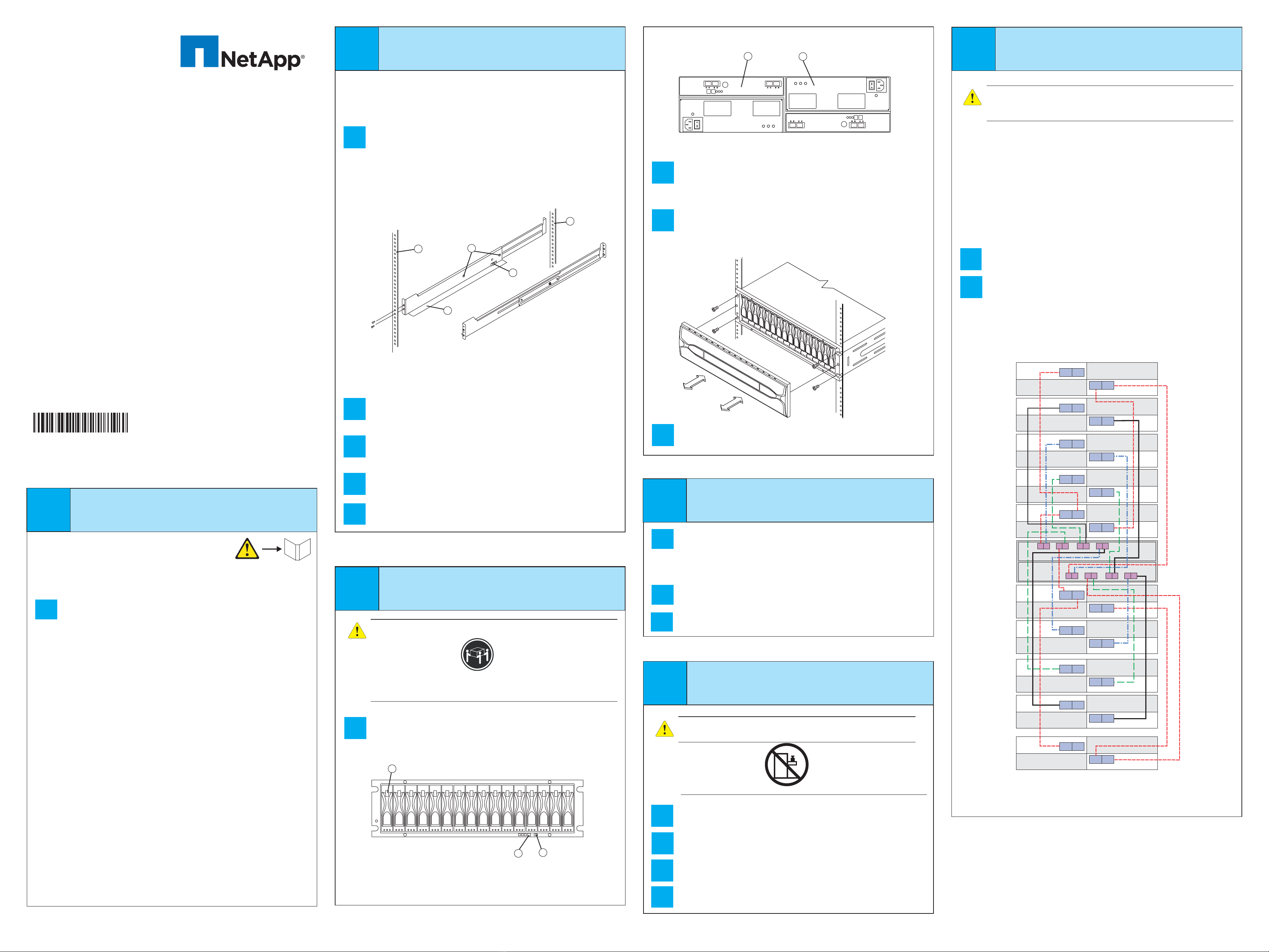Configure the
storage array
8Turn on the AC power
13
12 Perform a basic setup
11 Discover the
storage array
11.5
11.3
11.4
11.1
10 Install the software
13.1
13.2
13.3
13.4
13.5
In the AMW, select the Setup tab. If the storage array is in the Optimal
state, perform these tasks:
Configure the storage array.
Define the hosts.
Create new storage partitions.
Select the Support tab, and click the Gather Support Information
link.
To set or change a password, in the AMW, select either the
Set a Storage Array Password link under the Setup tab, or select
Storage Array >> Security >> Set Password.
March 2012
NetApp Inc.
495 East Java Drive
Sunnyvale, CA 94089 U.S.A.
Telephone: + (408) 822-6000
Fax: +1 (408) 822-4501
Support telephone: +1 (888) 4-NETAPP
Document comments: doccomments@netapp.com
Information Web: http://www.netapp.com
Part Number: 52997-00, Rev. A
Copyright © 2012 NetApp, Inc. All rights reserved.
7.2
7.1
7.3
7.4
You must follow the power sequence in the order shown. To establish
power redundancy for trays with two power supplies, use a separate
power source for each power-fan canister. For additional redundancy,
you may connect each DC power connector on the same power-fan
canister to a different power source.
IMPORTANT You must turn on the power to all connected drive trays
before you turn on the power to the CE4900 controller-drive tray.
Performing this action makes sure that the controllers recognize each
attached drive tray.
Disconnect the two-pole 20-amp circuit breaker for the storage array.
Make sure that all of the DC power switches on the DC-powered
controller-drive tray and drive trays are turned off.
Connect the DC power connector cables to the DC power connectors
on the rear of the controller-drive tray and drive trays.
Have a qualified service person connect the other end of the DC
Power connector cables to the DC power plant equipment.
Turn on the Power switch on each power-fan canister in all of the newly
installed drive trays.
Turn on the Power switch on each power-fan canister in the controller-
drive tray.
NOTE When turning off the power to the storage array, perform the
procedure in the reverse order. Turn off the power first to the controller-
drive tray, and then turn off the power to the drive trays.
7.5
7.6
1
2
WARNING (W16) Risk of bodily injury – Each tray
has more than one power cord. To remove all electrical
current from the devices, make sure that all of the
power cords are disconnected from the power source
and that the two-pole 20-amp circuit breaker for the
storage array has been disconnected.
FC4600 Drive Trays Cabled to a CE4900 Controller-Drive Tray
ESM B
ESM A
1A
1A1B
1B
2B 2A
2B2A
Controller B
Controller A
2
1
Ch 1
2
1
Ch 2
ESM B
ESM A
1A
1A1B
1B
2B 2A
2B2A
ESM B
ESM A
1A
1A1B
1B
2B 2A
2B2A
ESM B
ESM A
1A
1A1B
1B
2B 2A
2B2A
ESM B
ESM A
1A
1A1B
1B
2B 2A
2B2A
ESM B
ESM A
1A
1A1B
1B
2B 2A
2B2A
Drive Channel 1 (Ch 1)
Drive Channel 2 (Ch 2)
7Turn on the DC power
IMPORTANT: DC power is an option that is available for use with
your CE4900 controller-drive tray and FC4600 drive tray. If you
choose to have –48 VDC power available, you need a qualified
service person to install the equipment that provides special DC
power connectors to each power-fan canister in your storage array.
WARNING (W12) Risk of electrical shock – This unit has more than
one power source. To remove all power from the unit, all DC MAINS
must be disconnected by removing all power connectors (see item 4
below) from the power supplies.
WARNING (W14) Risk of bodily injury – A qualified service person
is required to make the DC power connection according to NEC and
CEC guidelines.
+
-
123
4
1 Ground, Green/Yellow Wire
2 Return (Positive), Blue Wire
3 Supply (Negative), Brown Wire, –48 VDC
4 DC Power Connector
You must follow the power sequence in the order shown. To establish
power redundancy for trays with two power supplies, use at least two
different power distribution units (PDUs) in the cabinet. Split the power
connections from each tray into the separate PDUs. Then connect the
PDUs to external power receptacles that are on different circuits.
IMPORTANT You must turn on the power to all connected drive trays
before you turn on the power to either the CE7900 controller tray or the
CE4900 controller-drive tray. Performing this action makes sure that
the controllers recognize each attached drive tray.
Turn off all of the Power switches from the rear of the storage array,
and make sure that all of the power cords are connected.
If the main AC circuit breaker switches in the cabinet are not already
turned on, turn on the circuit breaker switches.
Turn on the Power switch on each power-fan canister in all of the
newly installed drive trays.
Turn on the Power switch on each power-fan canister in the
CE4900 controller-drive tray or CE7900 controller tray.
NOTE When turning off the power to the storage array, perform the
procedure in the reverse order. Turn off the power first to the CE4900
controller-drive tray or CE7900 controller tray, and then turn off the
power to the drive trays.
8.4
8.3
8.2
8.1
WARNING (W17) Risk of bodily injury – Each tray has
more than one power cord. To remove all electrical current
from the devices, make sure that all of the power cords are
disconnected from the power source.
9Determine the
management method
Both management methods are specific to the installation steps in
Section 10. This section and those that follow concern configuration of
the entire storage array.
• In-band management – Managing a storage array by using a
storage management station to send commands through the host
input/output (I/O) connection to the controller.
• Out-of-band management – Managing a storage array by using
a storage management station to send commands through the
Ethernet connections on each controller.
For more information, refer to the “Deciding on the Management
Method” step in the Initial Configuration and Software Installation
Guide for SANtricity™ ES Storage Manager.
For Out-of-band management, use one of the methods below to
configure the controllers for network connectivity:
Without a DHCP server
Connect separate Ethernet cables to each controller.
Manually configure the network settings on the controllers, using
the guidelines and procedures from the “Manually Configuring the
Controllers” step in the Initial Configuration and Software Installation
Guide for SANtricity ES Storage Manager.
With a DHCP server
Connect separate Ethernet cables to each controller.
Assign static IP addresses to the controllers.
NOTE This method applies only to IPv4 networks.
Stateless Address Autoconfiguration
Connect separate Ethernet cables to each controller.
NOTE This method applies only to IPv6 networks and does not require
either a DHCP server or a router. In the AMW, select the Setup tab, and select the Rename
Storage Array link to name the storage array. You can use up
to 30 alphanumeric characters, hyphens (-), pound signs (#), and
underscores (_).
Also on the Setup tab, click the Locate Storage Array link to find
the storage array in the cabinet. A white LED blinks on the front of the
selected storage array. Physically label the storage array with its name.
Click the Storage & Copy Services tab to see the storage array’s
configuration.
If the storage array is not in the Optimal state, click the Needs
Attention link. Follow the steps in the Recovery Guru.
Select the Summary tab, and select Storage Array Profile.
By clicking the tabs, find the controller firmware, NVSRAM, ESM
firmware, drive product ID, and firmware version, and record them.
Close the storage array profile.
12.1
12.2
12.3
12.4
12.5
11.2
Before performing this step, make sure that you have correctly
configured the storage array IP addresses as described in the Initial
Configuration and Software Installation Guide for SANtricity ES
Storage Manager.
Start the SANtricity ES Storage Manager software from your
management station either by typing SMclient and pressing
Enter (UNIX OSs), or by navigating to the directory that contains
the SMclient.exe file, typing SMclient and pressing Enter
(Windows OSs). The client software starts and shows the Enterprise
Management Window (EMW).
Select Tools >> Automatic Discovery from the EMW to discover the
storage array.
In the configuration dialog, click OK to start the automatic discovery.
Click the Devices tab of the EMW to see the storage arrays.
Double-click the storage array that you want to manage. The
associated Array Management Window (AMW) is launched.
NOTE To add a storage array from outside the local subnetwork, use
the manual discovery method. From the EMW, click the Add Storage
Arrays link, and follow the instructions.
Two types of computers are associated with the storage array.
• Hosts send I/O to the storage array.
• Management stations manage the storage array.
The type of operating system that the management station runs is the
directory that you need to locate on the DVD.
At this time, check your current Fibre Channel host bus adapters’
(HBAs’) BIOS, and device driver versions, and, if necessary, update
them before proceeding. For HBAs, obtain the BIOS and device
drivers directly from the vendor.
For Microsoft Windows installations,
• Install the StorPort device driver.
• Install the MPIO multi-path driver on the host.
On the SANtricity ES Storage Manager Installation DVD, locate the
appropriate operating system (OS) directory.
• Review the appropriate operating system and device driver
read me files included on the SANtricity ES Storage Manager
Installation DVD for additional information.
Launch the SMIA executable file. Follow the instructions in the wizard,
and select one of these installation methods:
• For the Management Station designated as a monitor (for
monitoring and sending alert notifications), select Management
Station (full installation), and, when prompted, click
Automatically Start Monitor.
• For the Management Station that you will use to manage
the storage array, select Management Station, and, when
prompted, select Do Not Automatically Start the Monitor.
• For all I/O hosts attached to the storage array, select Host.
10.1
10.2
10.3
9.a1
9.a2
9.b1
9.b2
9.c1