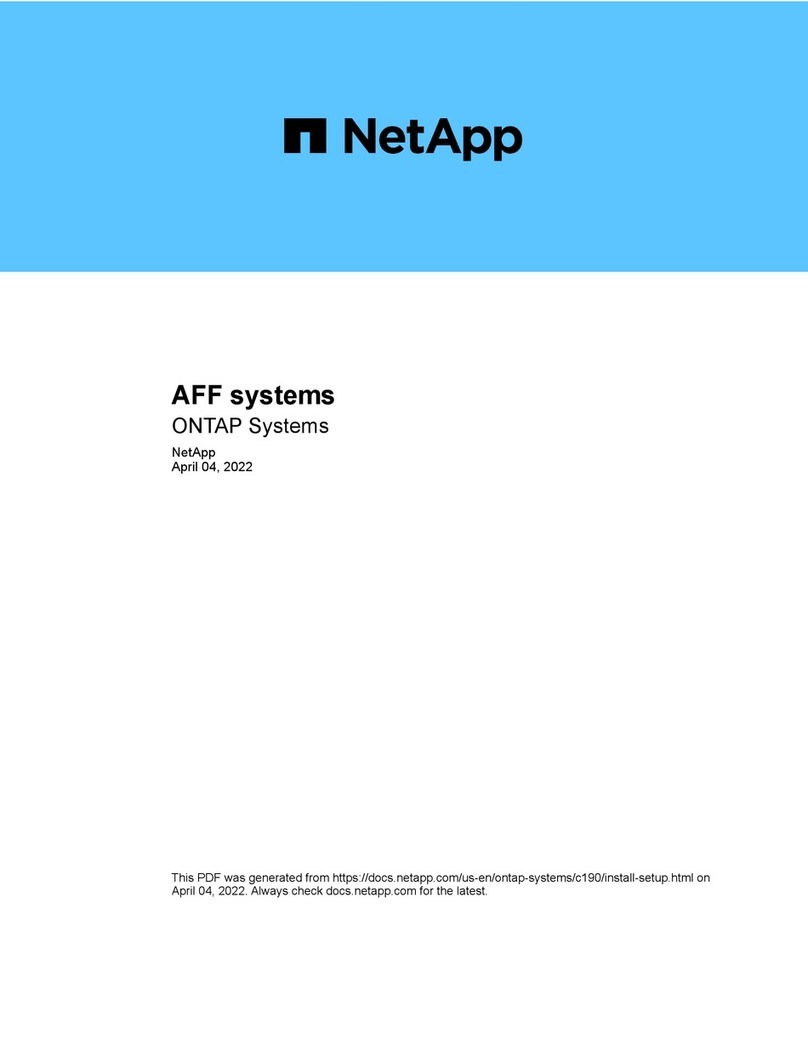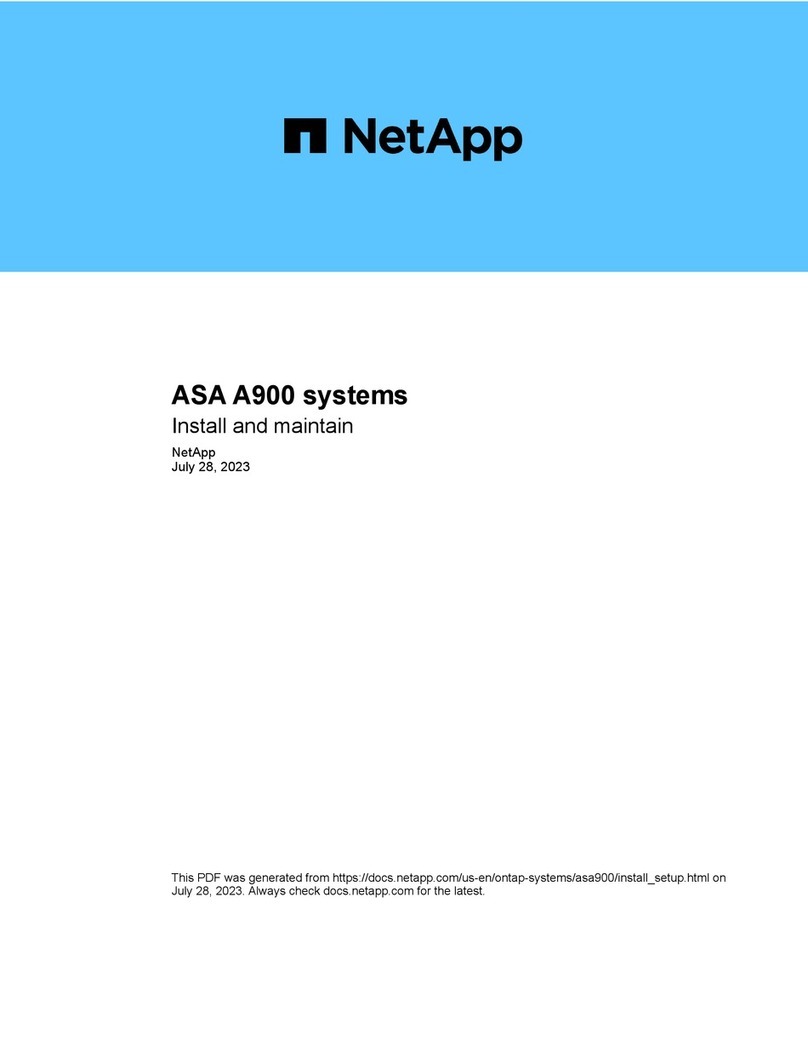Your DHCP server is configured to associate an IP address, subnet mask, and gateway address as a permanent
lease for each controller.
You have obtained the assigned IP addresses you will use to connect to the storage system from your network administrator.
Step 1 – Connect an Ethernet cable to each controller’s management port, and connect the other end to your network.
(See the graphic identifying the management port.)
Step 2 – Open a browser and connect to the storage system using one of the IP addresses provided to you by your
network administrator.
OPTION A Management port configuration with DHCP
Before you begin
You use the same IP addresses that you used to configure your
management ports to access SANtricity System Manager.
Before you begin
You have configured your management ports and have verified and
recorded your password and IP addresses.
Step 1 – Connect your controller to a web browser and use SANtricity System Manager
for managing your EF600 series storage system.
After installing the hardware
2
4 | Complete System Setup and Configuration
OPTION B Management port configuration with
static IP addresses
Before you begin
You have obtained the controllers’ IP address, subnet mask, gateway address, DNS, and NTP server information
from your network administrator.
You have ensured that the laptop you are using is not receiving network configuration from a DHCP server.
Step 1 – Using an Ethernet cable, connect controller A’s management port to the Ethernet port on a laptop.
Step 2 – Open a browser and use the default IP address (169.254.128.101) to establish a connection to the
controller. The controller sends back a self-signed certificate. The browser informs you that the
connection is not secure.
If you are unable to establish a connection, verify that you are not receiving network configuration from a DHCP server.
Because you reset the IP address, System Manager loses connection to the controller. This is expected.
Step 4 – Set the storage system’s password to login.
Step 3 – Follow the browser’s instructions to proceed and launch SANtricity System Manager.
Step 5 – Use the network settings provided by your network administrator in the Configure Network Settings wizard
to configure controller A’s network settings, and then select Finish.
Step 6 – Disconnect your laptop from the storage system, and connect the management port on controller A to your network.
Step 7 – Open a browser on a computer connected to your network, and enter controller A’s newly configured IP address.
Attention: If you lose the connection to controller A, you can connect an ethernet cable to controller B
to reestablish connection to controller A through controller B (169.254.128.102).
Step 8 – Log in using the password you set previously. The Configure Network Settings wizard will appear.
Step 9 – Use the network settings provided by your network administrator in the Configure Network Settings wizard
to configure controller B’s network settings, and then select Finish.
Step 10 – Connect controller B to your network.
Step 11 – Validate controller B’s network settings by entering controller B’s newly configured IP address in a browser.
Attention: If you lose the connection to controller B, you can use your previously validated connection to controller A
to reestablish connection to controller B through controller A.
Connect and configure the management connection
1
Identifying the management port
Controller A is the upper controller canister, and controller B is the lower controller canister.