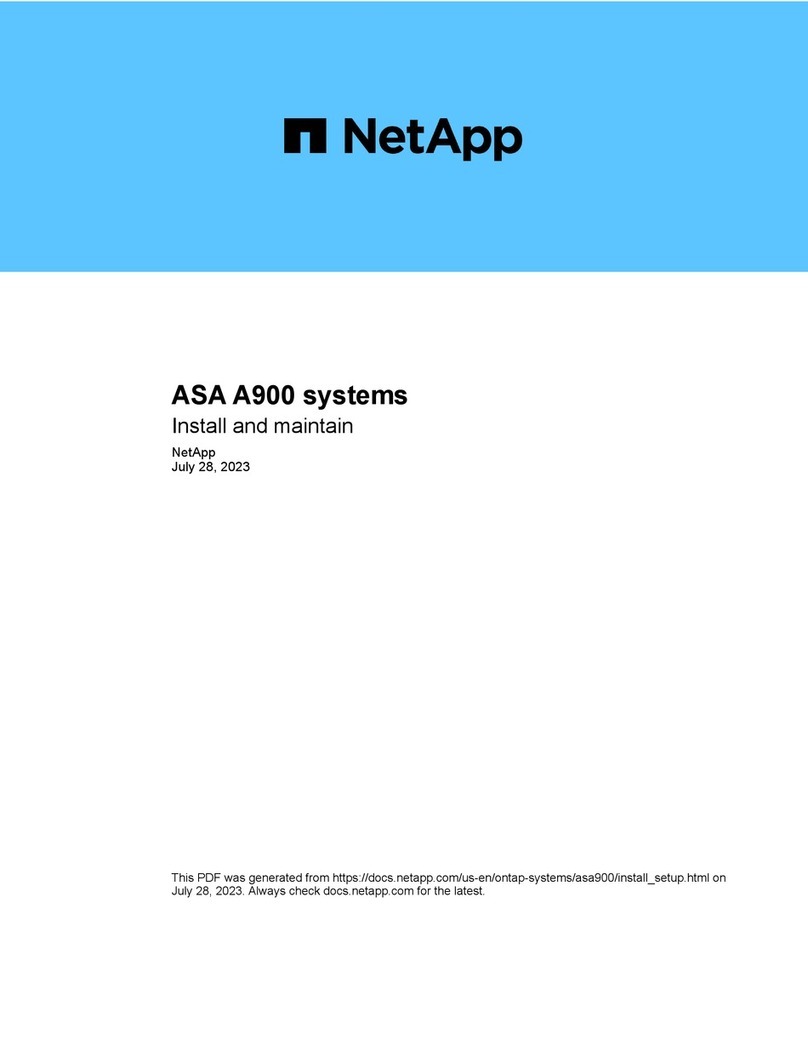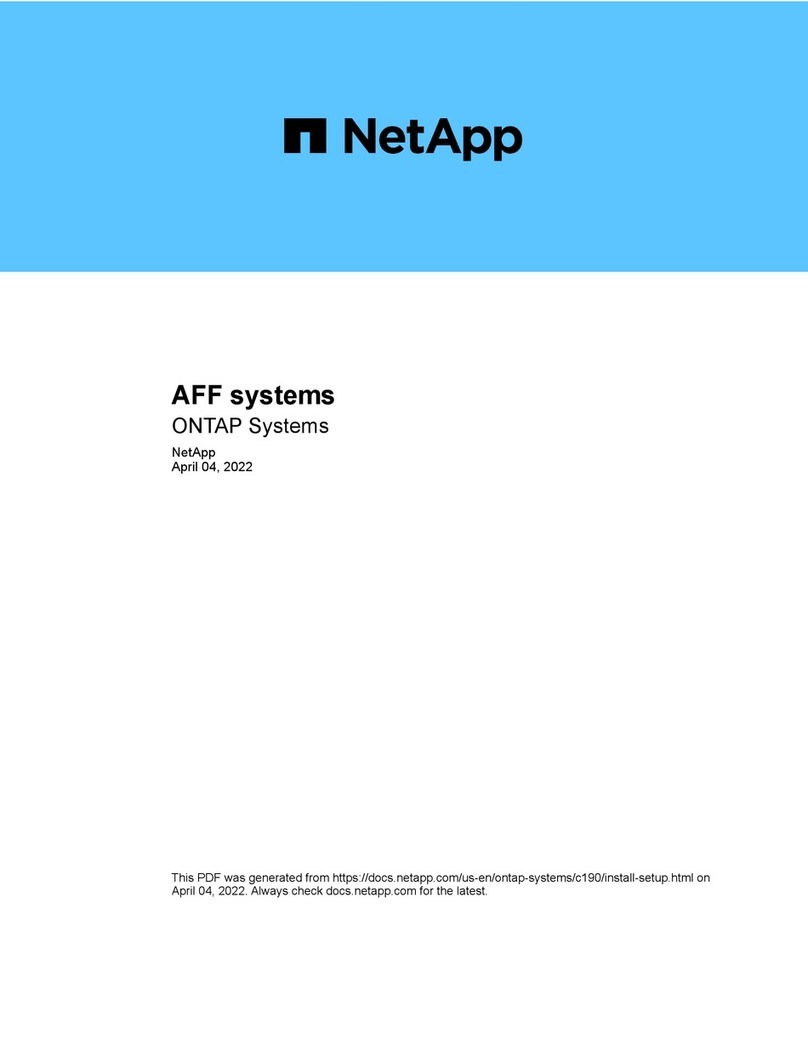◦If the impaired node is in a standalone configuration and at LOADER prompt, contact
mysupport.netapp.com.
2. If AutoSupport is enabled, suppress automatic case creation by invoking an AutoSupport message:
system node autosupport invoke -node * -type all -message
MAINT=number_of_hours_downh
The following AutoSupport message suppresses automatic case creation for two hours: cluster1:*>
system node autosupport invoke -node * -type all -message MAINT=2h
3. Check the version of ONTAP the system is running on the impaired node if up, or on the partner node if the
impaired node is down, using the version -v command:
◦If <lno-DARE> is displayed in the command output, the system does not support NVE, proceed to shut
down the controller.
◦If <lno-DARE> is not displayed in the command output, and the system is running ONTAP 9.5, go to
[Option 1: Checking NVE or NSE on systems running ONTAP 9.5 and earlier].
◦If <lno-DARE> is not displayed in the command output, and the system is running ONTAP 9.6 or later,
go to [Option 2: Checking NVE or NSE on systems running ONTAP 9.6 and later].
4. If the impaired node is part of an HA configuration, disable automatic giveback from the healthy node:
storage failover modify -node local -auto-giveback false or storage failover
modify -node local -auto-giveback-after-panic false
Option 1: Check NVE or NSE on systems running ONTAP 9.5 and earlier
Before shutting down the impaired node, you need to check whether the system has either NetApp Volume
Encryption (NVE) or NetApp Storage Encryption (NSE) enabled. If so, you need to verify the configuration.
Steps
1. Connect the console cable to the impaired node.
2. Check whether NVE is configured for any volumes in the cluster: volume show -is-encrypted true
If any volumes are listed in the output, NVE is configured and you need to verify the NVE configuration. If
no volumes are listed, check whether NSE is configured.
3. Check whether NSE is configured: storage encryption disk show
◦If the command output lists the drive details with Mode & Key ID information, NSE is configured and
you need to verify the NSE configuration.
◦If NVE and NSE are not configured, it’s safe to shut down the impaired node.
Verify NVE configuration
Steps
1. Display the key IDs of the authentication keys that are stored on the key management servers: security
key-manager query
◦If the Restored column displays yes and all key managers display available, it’s safe to shut down
the impaired node.
◦If the Restored column displays anything other than yes, or if any key manager displays
unavailable, you need to complete some additional steps.
◦If you see the message This command is not supported when onboard key management is enabled,
2