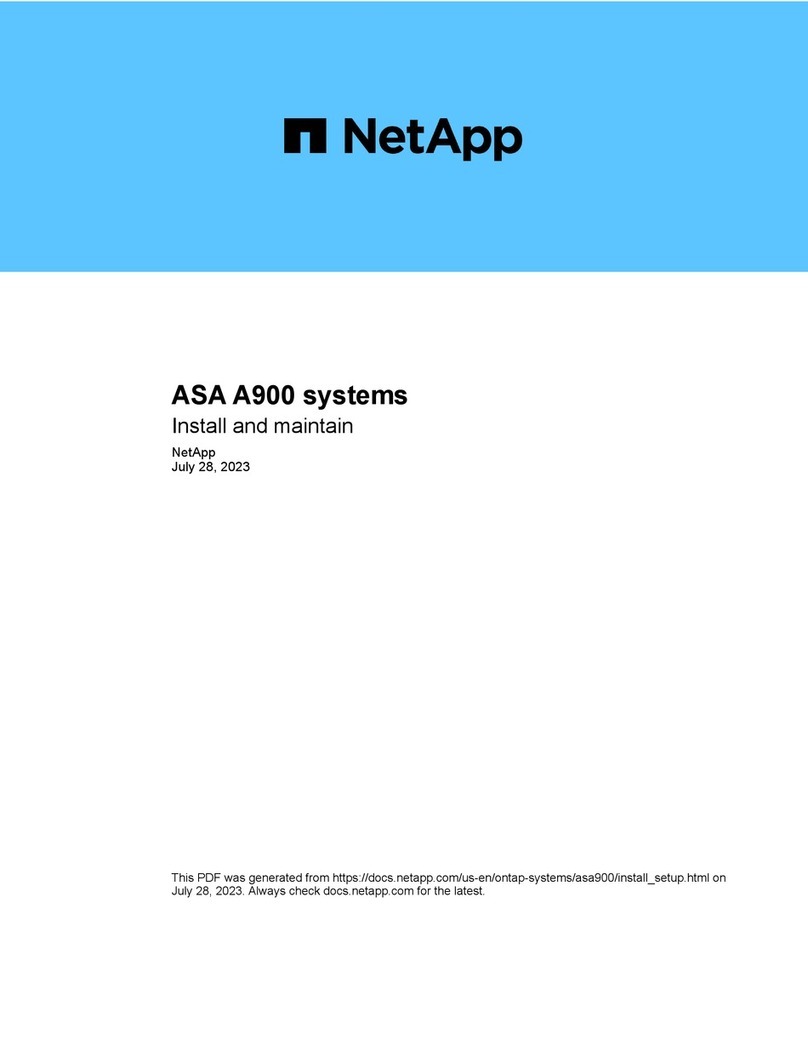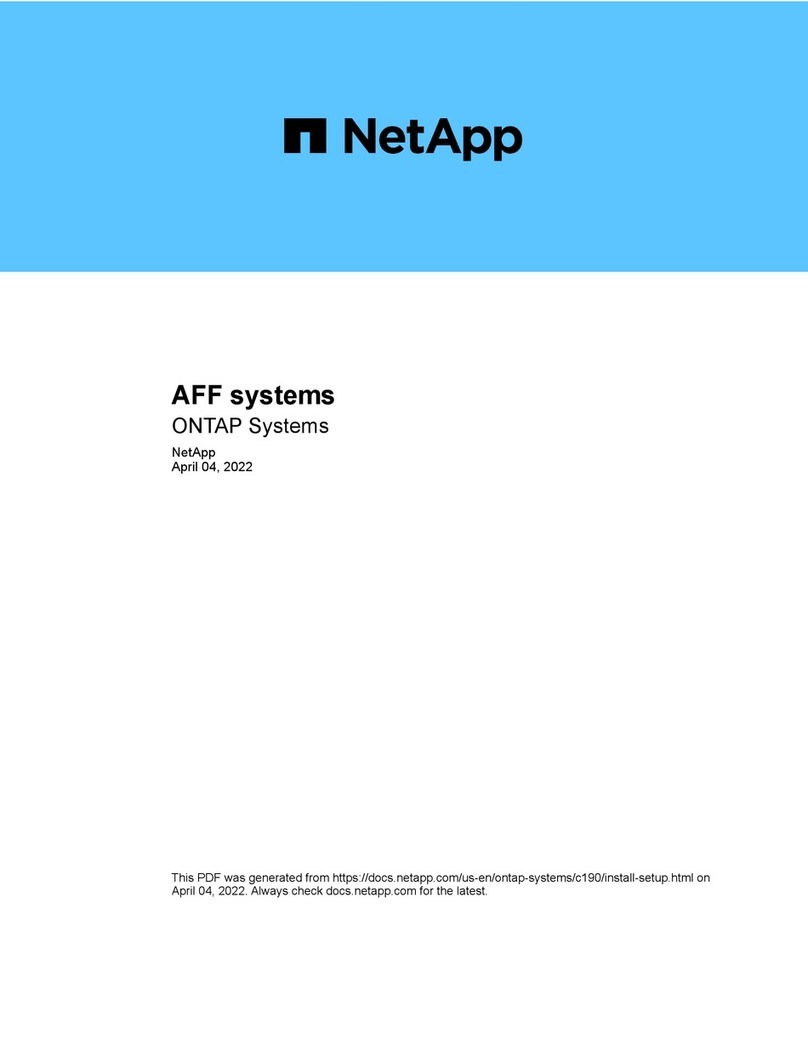•The replacement process restores the var file system from the secondary boot media or USB flash drive to
the primary boot media.
•You must replace the failed component with a replacement FRU component you received from your
provider.
•It is important that you apply the commands in these steps on the correct node:
◦The impaired node is the node on which you are performing maintenance.
◦The healthy node is the HA partner of the impaired node.
Check onboard encryption keys as needed - AFF A700s
Prior to shutting down the impaired node and checking the status of the onboard
encryption keys, you must check the status of the impaired node, disable automatic
giveback, and check what version of ONTAP the system is running.
If you have a cluster with more than two nodes, it must be in quorum. If the cluster is not in quorum or a healthy
node shows false for eligibility and health, you must correct the issue before shutting down the impaired node;
see the NetApp Encryption overview with the CLI.
Steps
1. Check the status of the impaired node:
◦If the impaired node is at the login prompt, log in as admin.
◦If the impaired node is at the LOADER prompt and is part of HA configuration, log in as admin on the
healthy node.
◦If the impaired node is in a standalone configuration and at LOADER prompt, contact
mysupport.netapp.com.
2. If AutoSupport is enabled, suppress automatic case creation by invoking an AutoSupport message:
system node autosupport invoke -node * -type all -message
MAINT=number_of_hours_downh
The following AutoSupport message suppresses automatic case creation for two hours: cluster1:*>
system node autosupport invoke -node * -type all -message MAINT=2h
3. Check the version of ONTAP the system is running on the impaired node if up, or on the partner node if the
impaired node is down, using the version -v command:
◦If <lno-DARE> is displayed in the command output, the system does not support NVE, proceed to shut
down the controller.
◦If <lno-DARE> is not displayed in the command output, and the system is running ONTAP 9.5, go to
[Option 1: Checking NVE or NSE on systems running ONTAP 9.5 and earlier].
◦If <lno-DARE> is not displayed in the command output, and the system is running ONTAP 9.6 or later,
go to [Option 2: Checking NVE or NSE on systems running ONTAP 9.6 and later].
4. If the impaired node is part of an HA configuration, disable automatic giveback from the healthy node:
storage failover modify -node local -auto-giveback false or storage failover
modify -node local -auto-giveback-after-panic false
Option 1: Check NVE or NSE on systems running ONTAP 9.5 and earlier
Before shutting down the impaired node, you need to check whether the system has
2