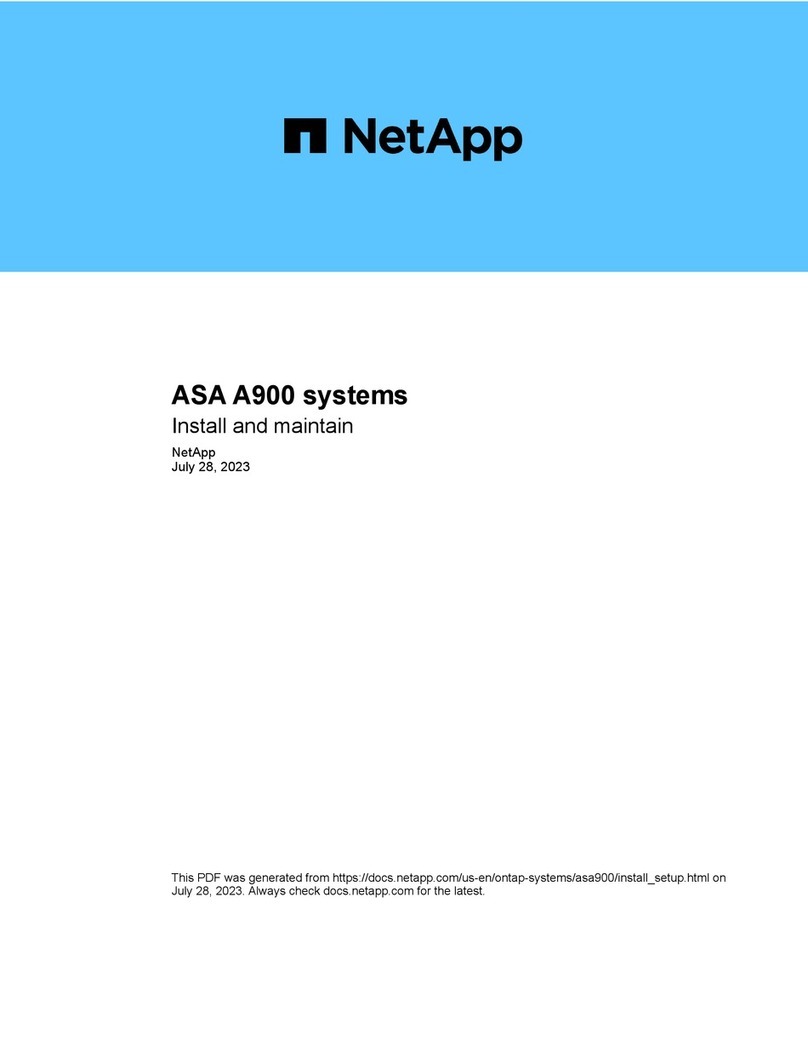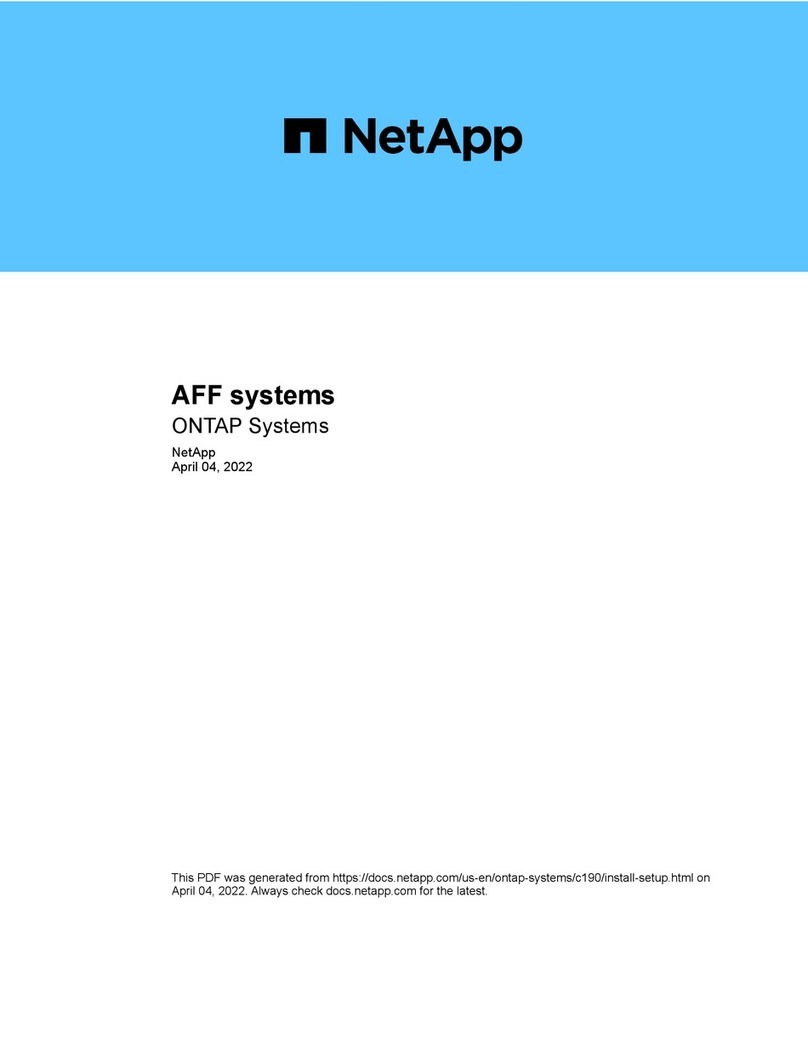Requirements for replacing a fan......................................................................................................................44
Replace a fan.................................................................................................................................................................44
Place controller offline......................................................................................................................................44
Remove controller canister...............................................................................................................................45
Remove failed fan.............................................................................................................................................46
Install new fan...................................................................................................................................................47
Reinstall controller canister..............................................................................................................................48
Complete fan replacement................................................................................................................................49
Host interface cards ......................................................................................................50
Overview and Requirements.........................................................................................................................................50
Add host interface cards............................................................................................................................................... 50
Place controller shelf offline.............................................................................................................................51
Remove controller canister...............................................................................................................................52
Add the new host interface card....................................................................................................................... 53
Reinstall the controller canister........................................................................................................................54
Reinstall the controller canister........................................................................................................................55
Complete adding host interface card................................................................................................................ 56
Upgrade host interface card..........................................................................................................................................57
Place controller shelf offline.............................................................................................................................57
Remove controller canister...............................................................................................................................58
Remove the host interface card.........................................................................................................................60
Upgrade host interface card..............................................................................................................................62
Reinstall controller canister..............................................................................................................................63
Complete the host interface card upgrade........................................................................................................ 64
Replace failed host interface card.................................................................................................................................65
Place the controller offline................................................................................................................................65
Remove controller canister...............................................................................................................................66
Remove the host interface card.........................................................................................................................67
Replace host interface card...............................................................................................................................69
Reinstall controller canister..............................................................................................................................70
Complete host interface card replacement........................................................................................................71
Host port protocol conversion.......................................................................................73
Overview and requirements..........................................................................................................................................73
Requirements for changing the host protocol...................................................................................................73
Change host protocol....................................................................................................................................................73
Obtain the feature pack key..............................................................................................................................74
Stop host I/O.....................................................................................................................................................78
Change the feature pack....................................................................................................................................79
Complete host protocol conversion.............................................................................................................................. 79
Complete protocol conversion..........................................................................................................................80
Power Supplies ..............................................................................................................81
Overview and requirements..........................................................................................................................................81
Requirements for replacing a power supply..................................................................................................... 81
Replace a power supply................................................................................................................................................81
Remove failed power supply............................................................................................................................ 81
Install new power supply and complete power supply replacement.................................................................82
Maintaining EF300 and EF600 Hardware iii
Contents