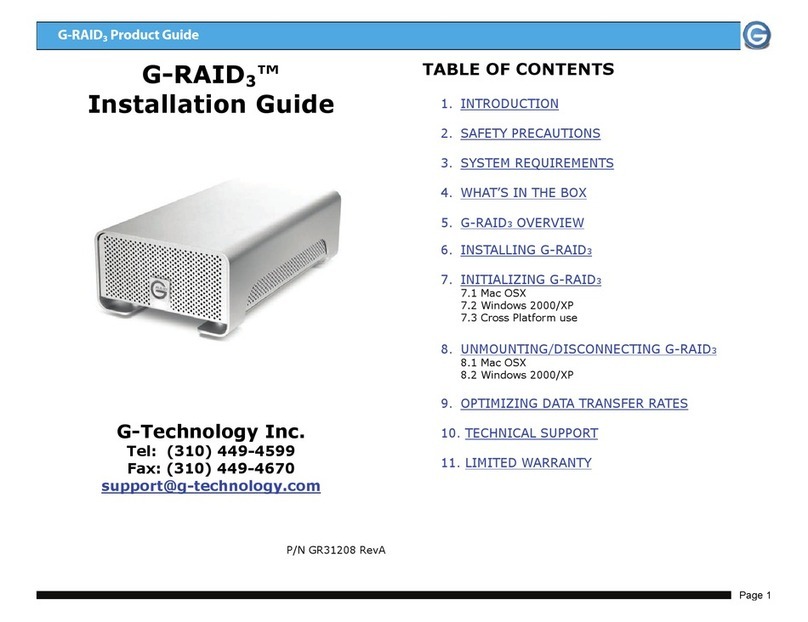e 4
1. INTRODUCTION
Thank you for purchasing G-RAID2™ from G-Technology, Inc.
The G-RAID2 is the second generation G-RAID that builds on
the original G-RAID design by incorporating the latest disk
storage technology currently available – 7200 RPM SATA II
hard drives each with up to 32MB of cache and the new
Oxford 924 bridge chipset. The use of these latest generation
components enables G-RAID2 to offer superior performance
and reliability for demanding content creation applications.
2. SAFETY PRECAUTIONS
The disk drives contained in your G-RAID2 disk array are
delicate electronic instruments and are susceptible to damage
due to excessive physical shock. Place the unit in a vented
area away from moisture or liquids. Please handle the unit
with care. Do not open the case. Doing so will void the
warranty. If the product is returned with damage caused by
improper handling, the warranty will be void and liability will
rest with the user.
3. SYSTEM REQUIREMENTS
FireWire 800/ USB 2.0 operation
•Mac OS X 10.3.x or higher
•Windows 2000 / XP
FireWire 400 operation
•Mac OS 9.x or OS X
•Windows 2000 / XP
4. WHAT’S IN THE BOX
Take a moment to ensure that the following items are
included in the box. If anything is missing, please call G-Tech
at (310) 449-4599. Please keep the shipping container and
packing materials. In the unlikely event that you need to
return G-RAID2 to us for any reason, you must use the
G-Tech shipping container. If the product is returned
damaged caused by improper packaging, the warranty will be
void and liability will rest with the user.
Kit Contents:
• G-RAID2 disk array
• FireWire 800 (9-pin to 9-pin) cable
• Universal AC power supply
• Installation CD-ROM