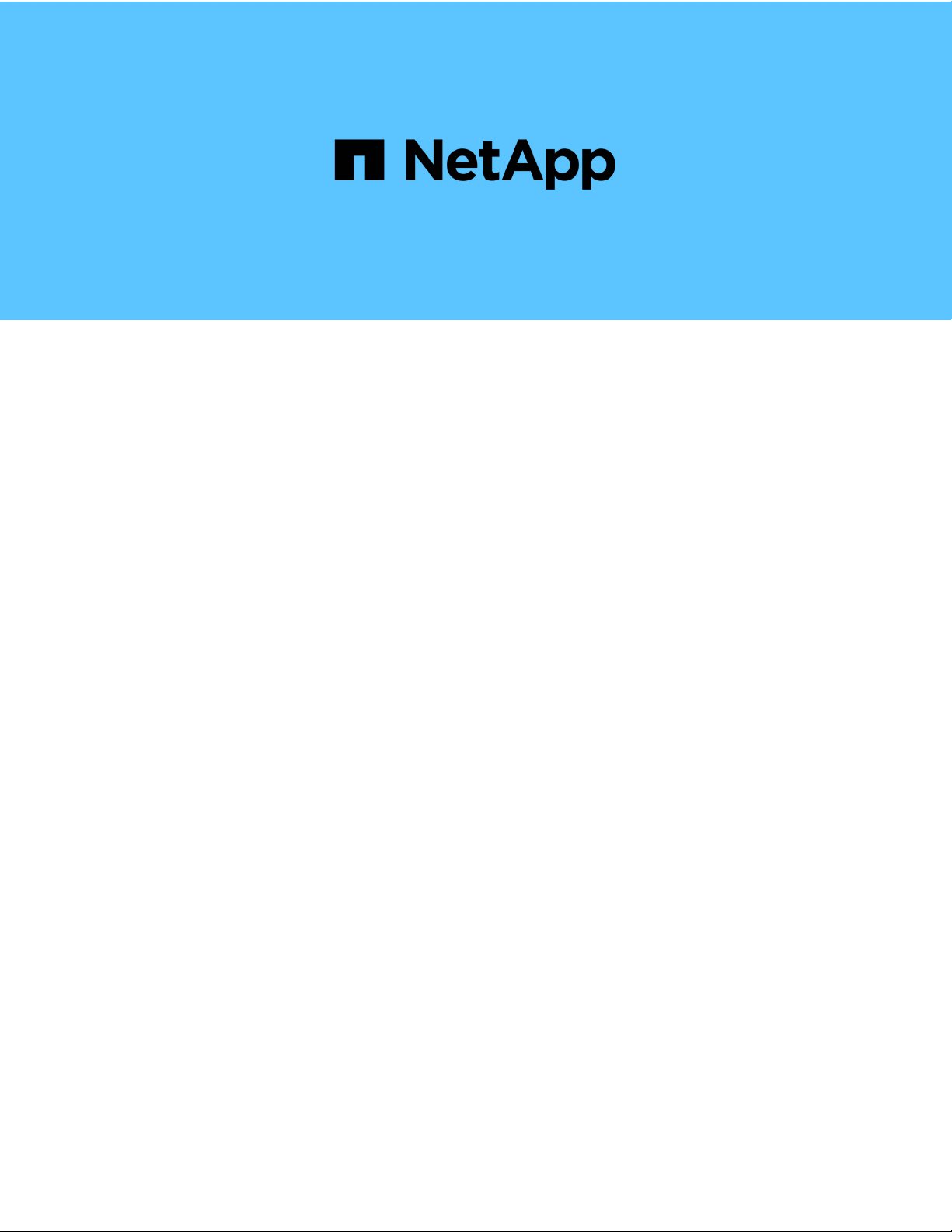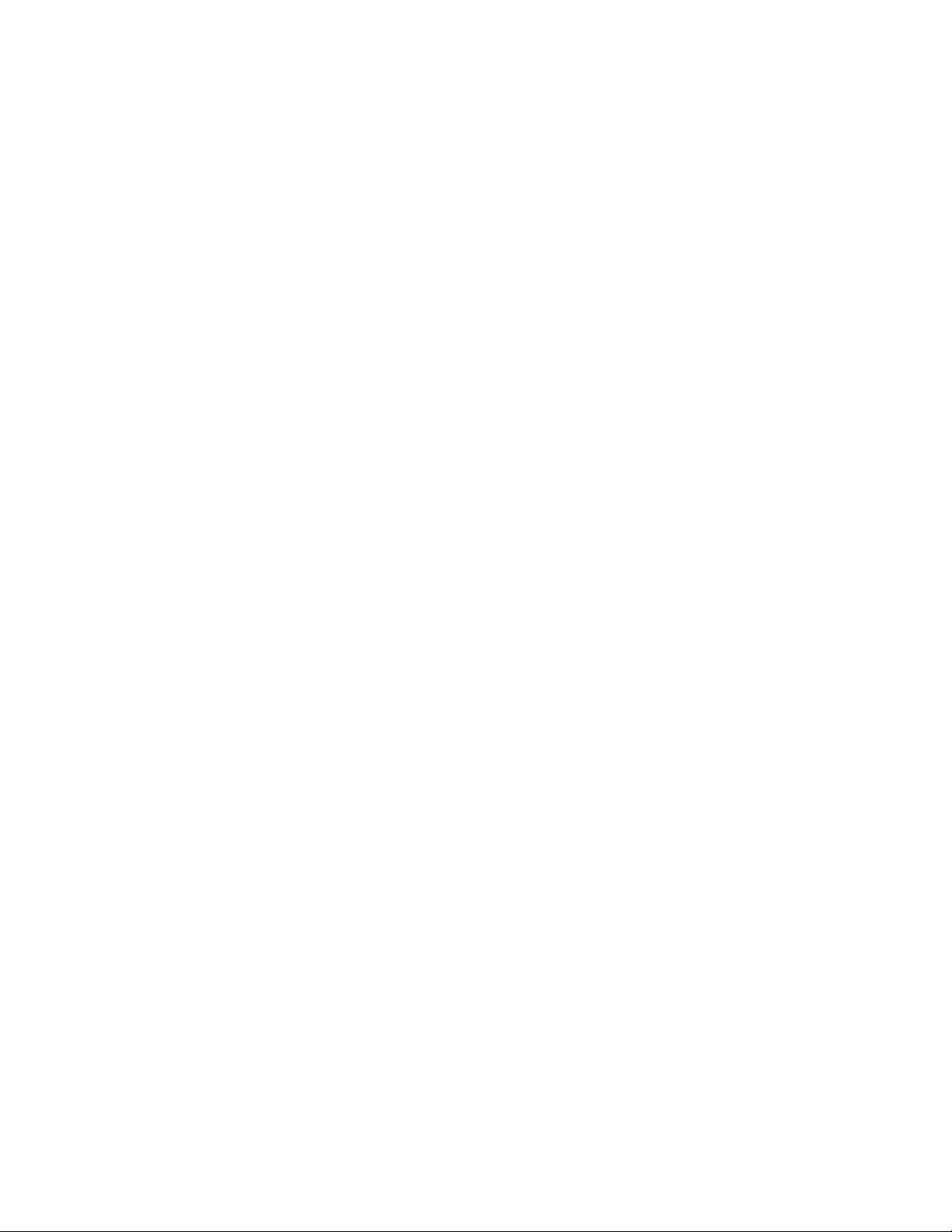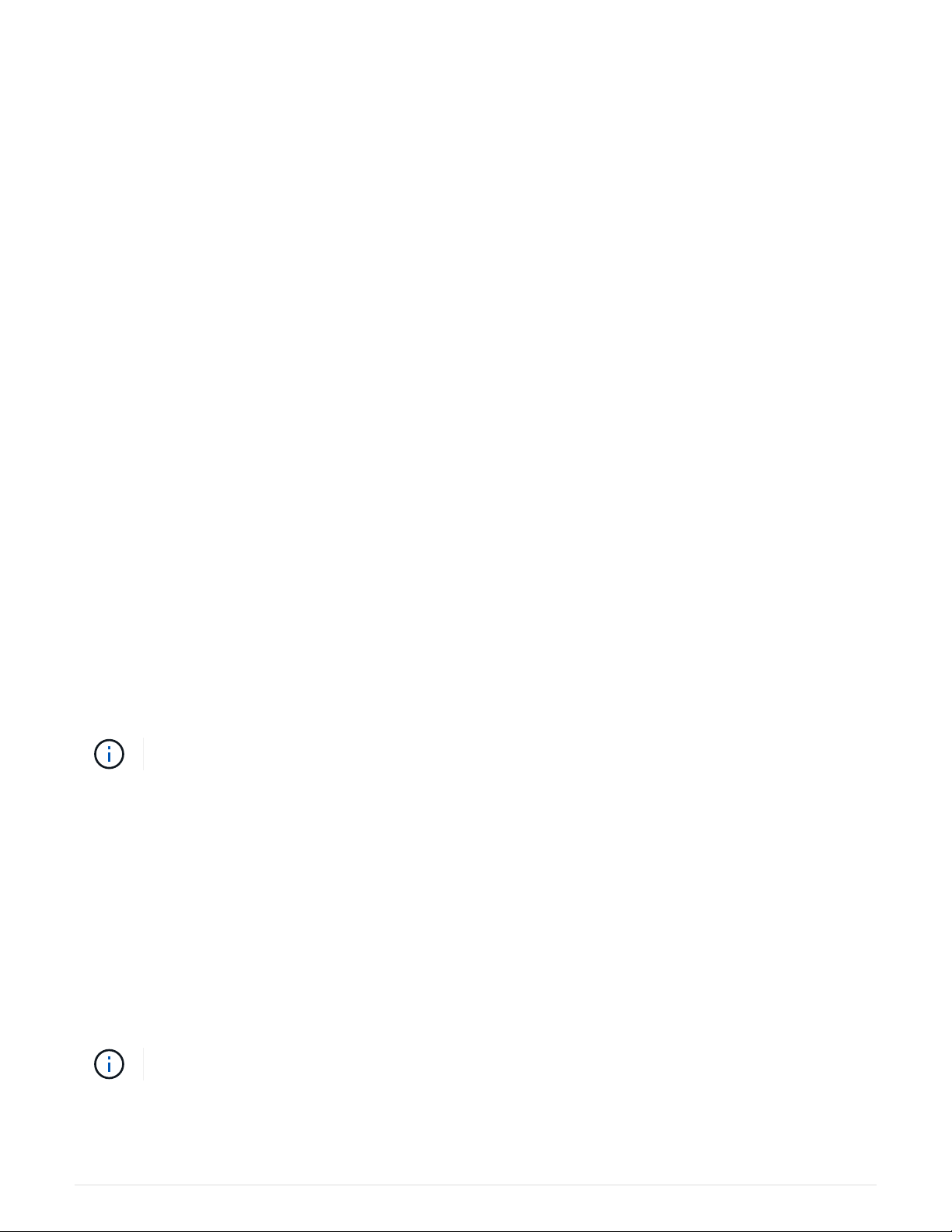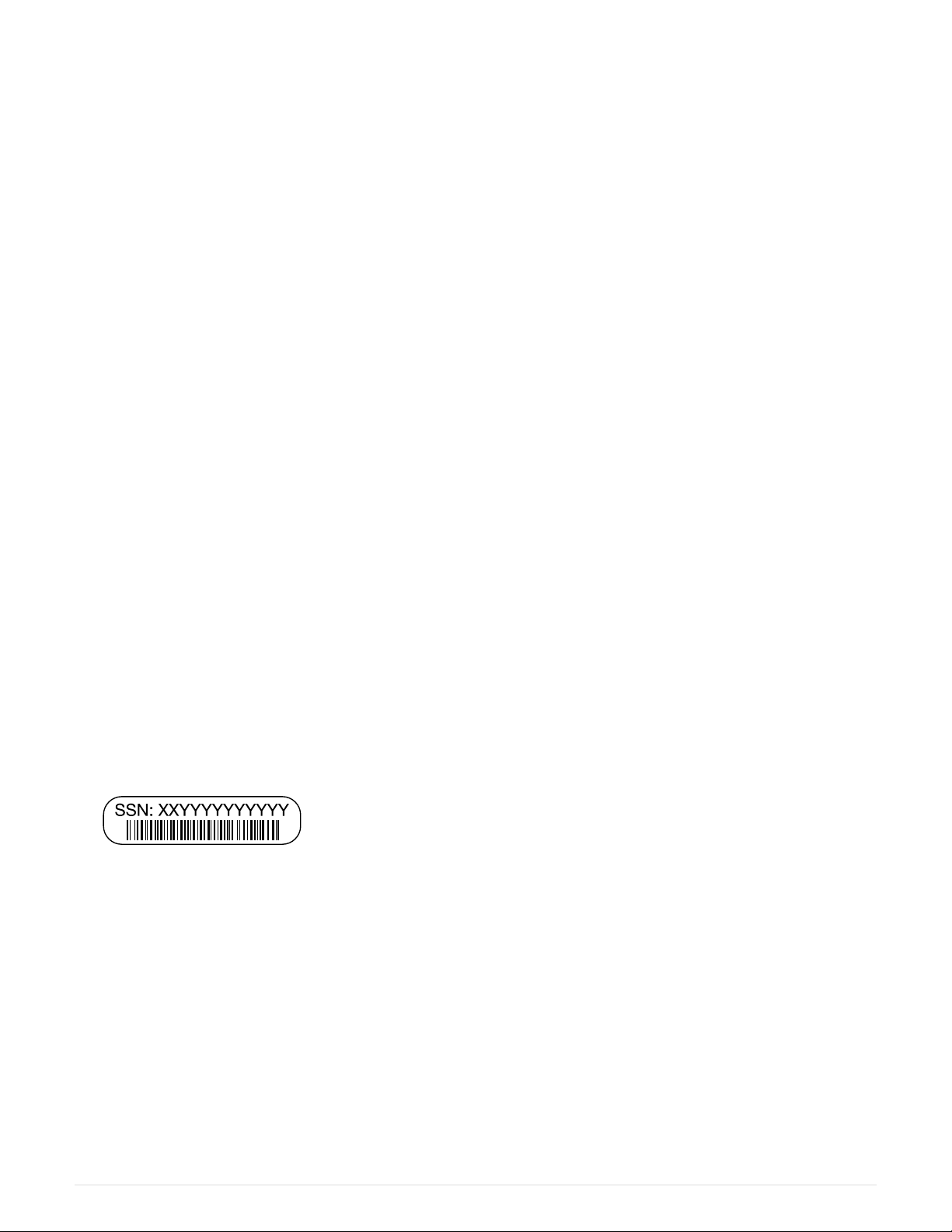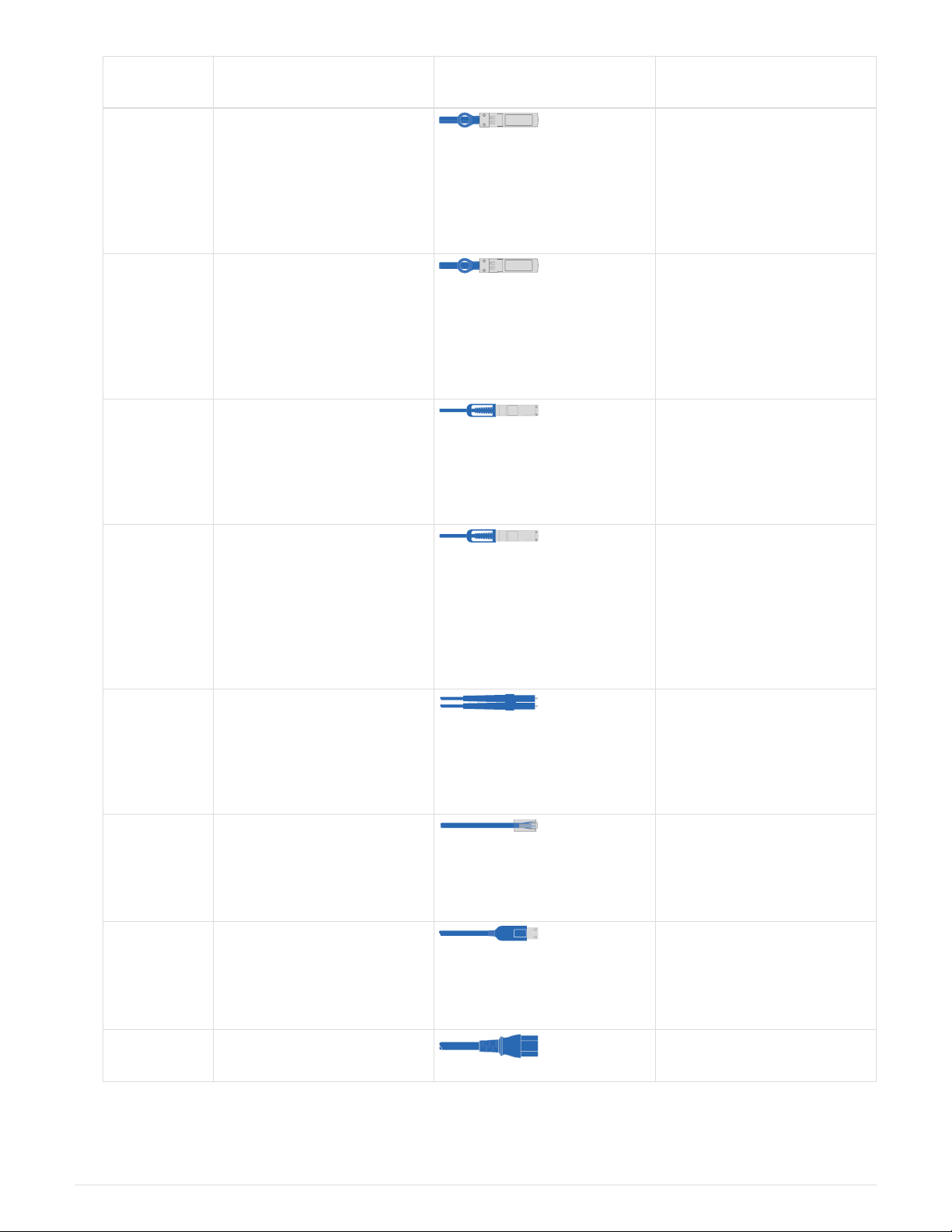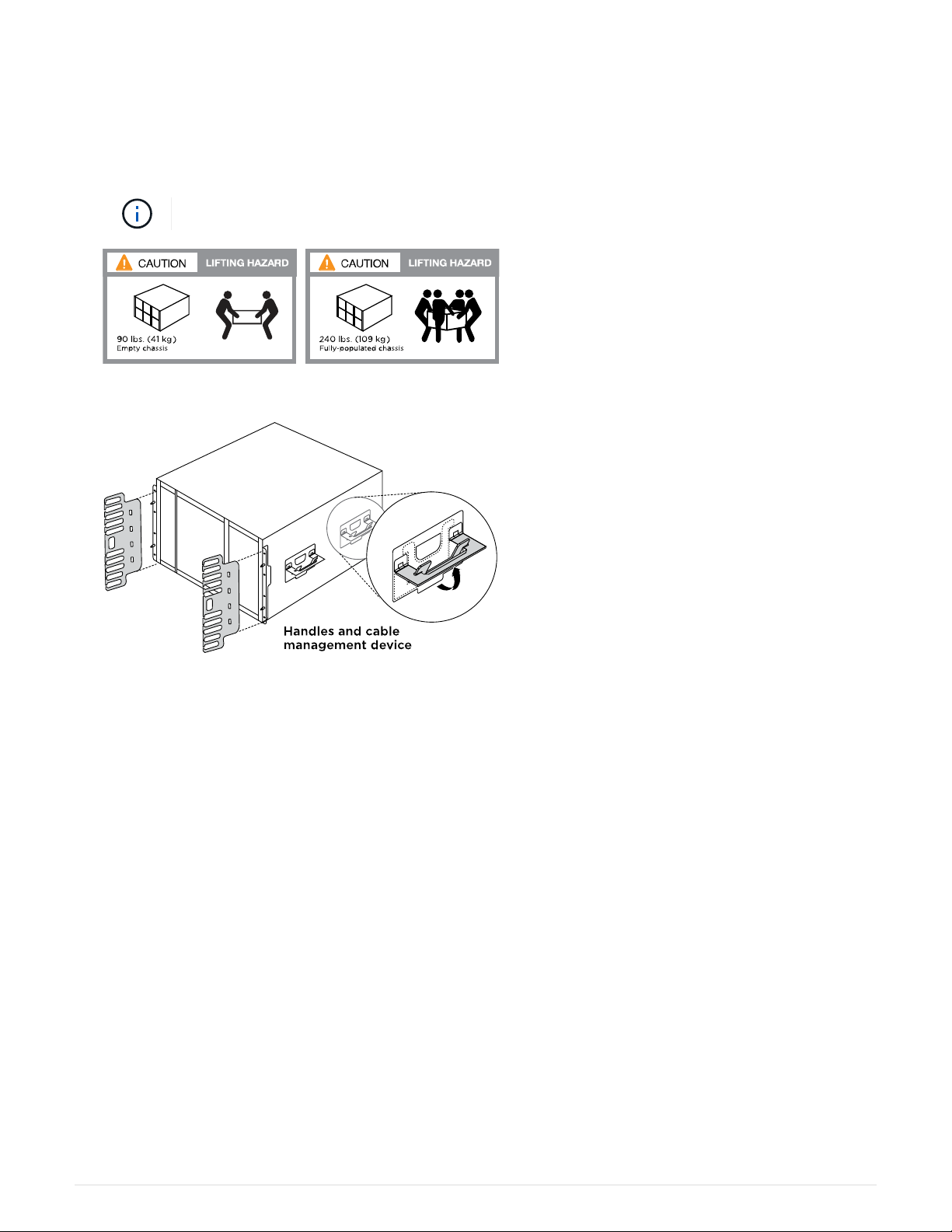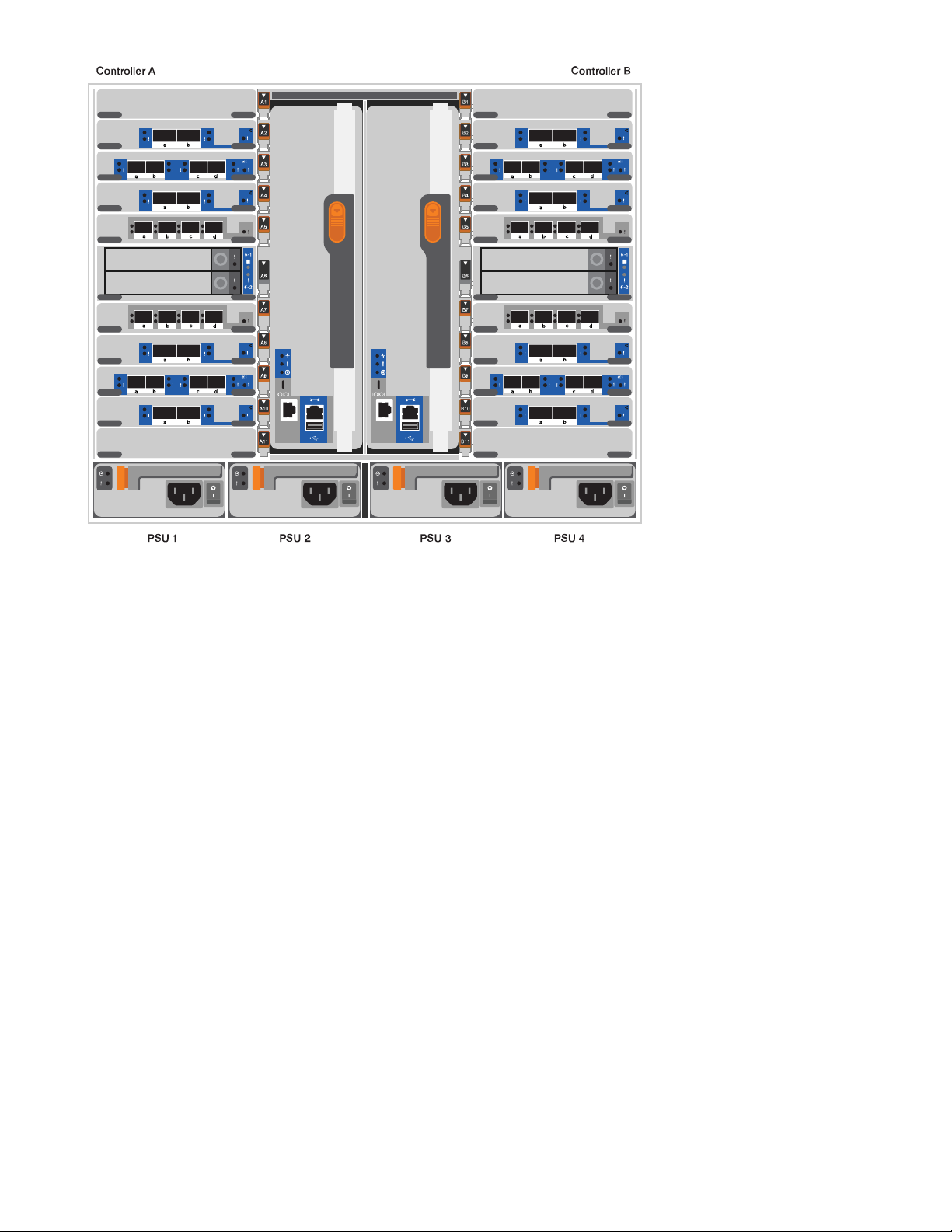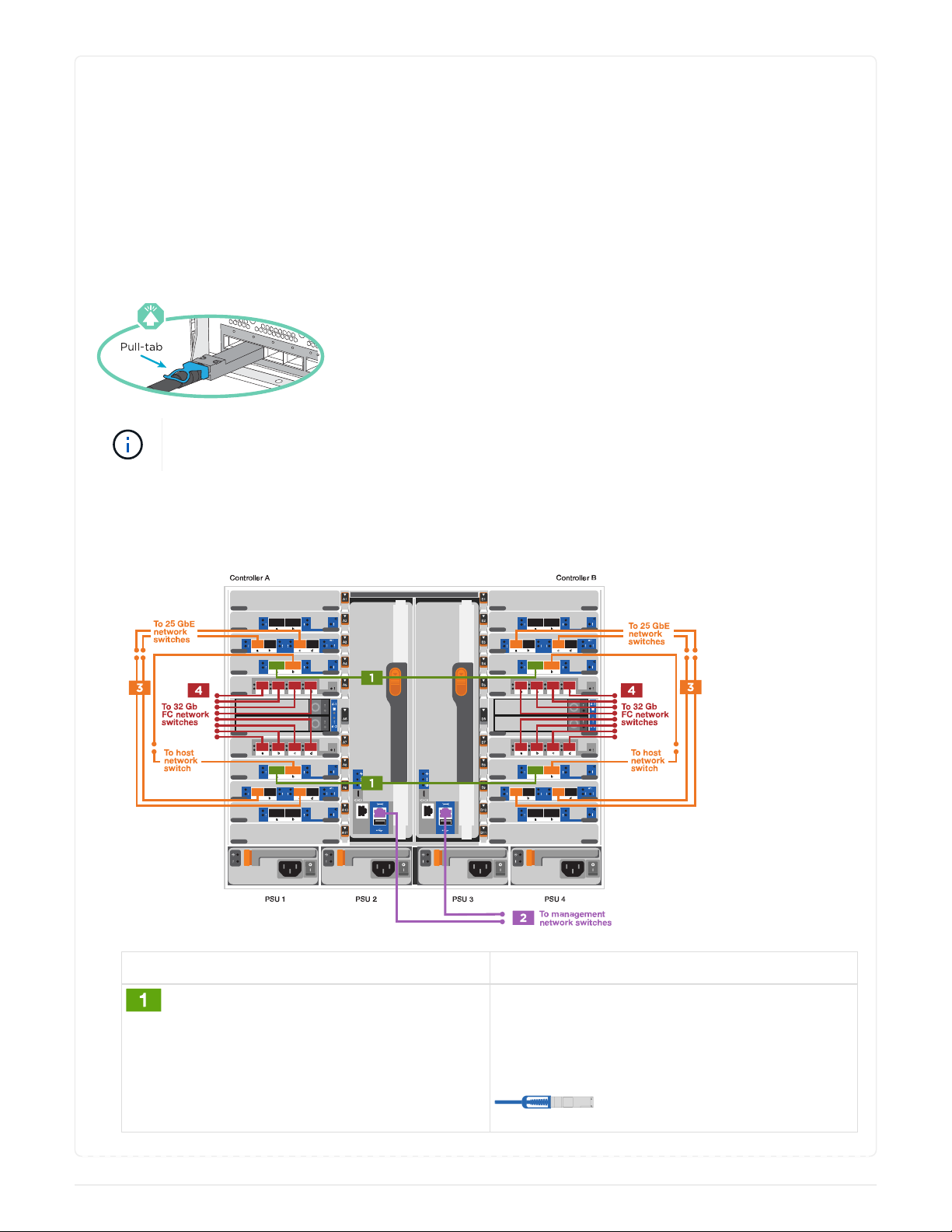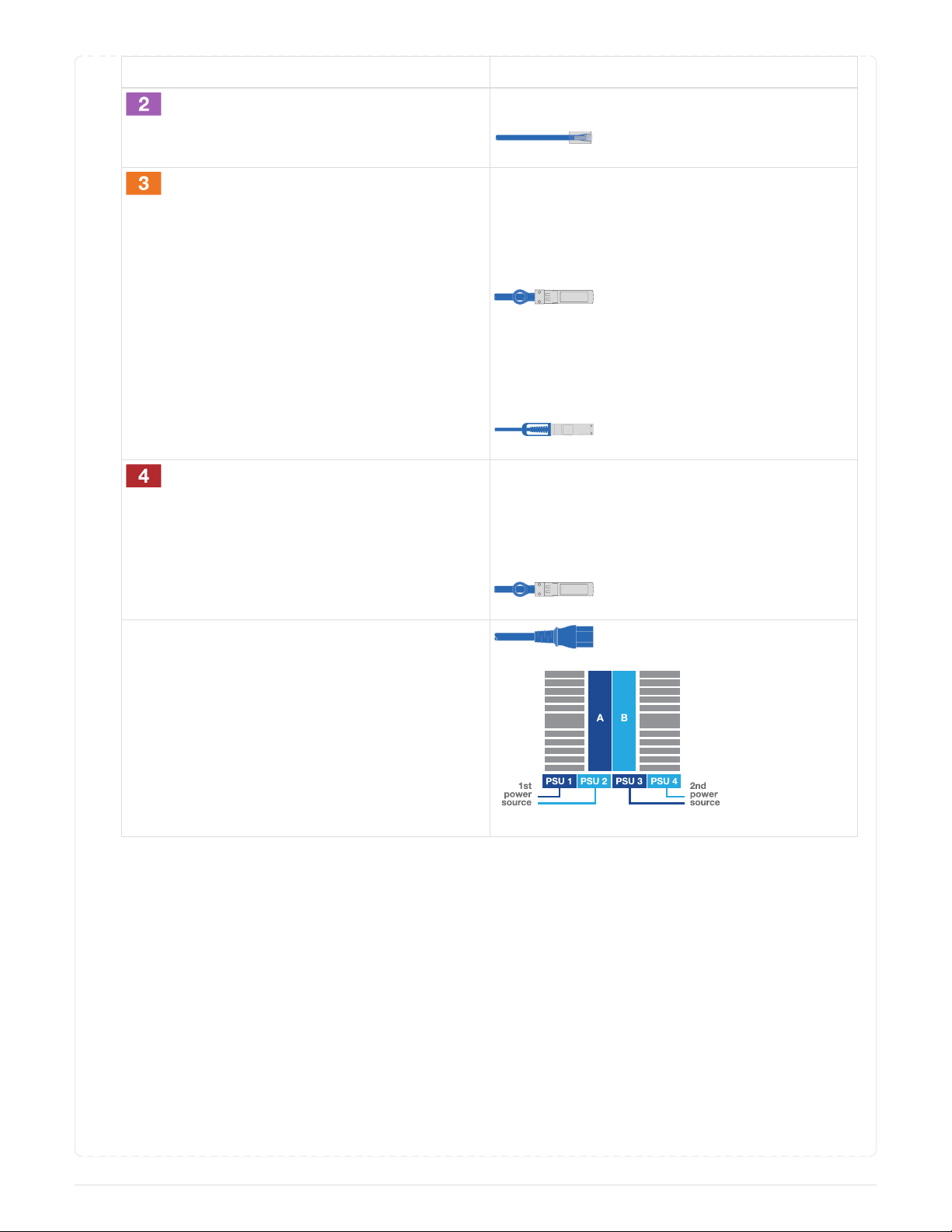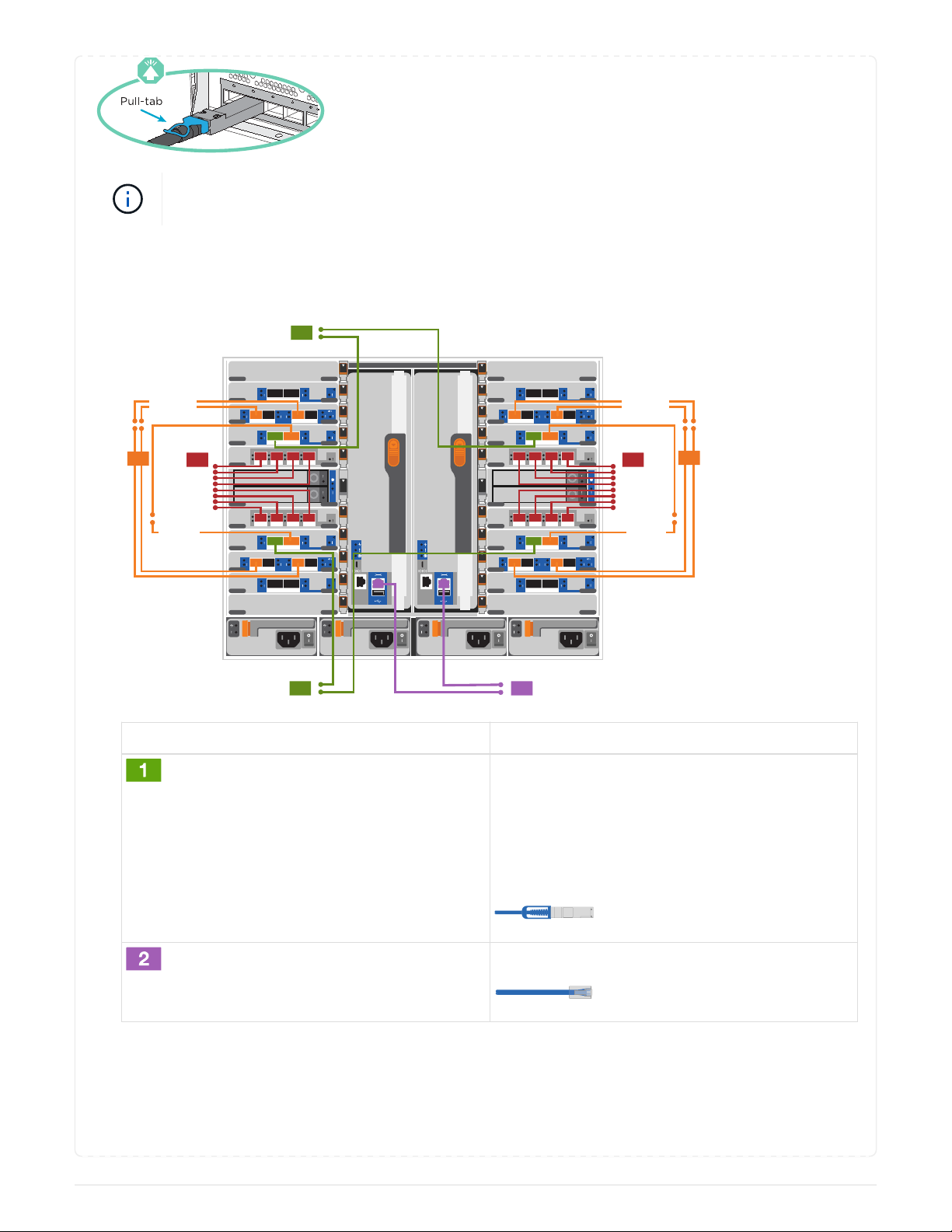NetApp ASA A900 User manual
Other NetApp Disk Array System manuals

NetApp
NetApp FAS User manual

NetApp
NetApp AFF A900 User manual

NetApp
NetApp AFF A220 User manual

NetApp
NetApp AFF A900 User manual

NetApp
NetApp FAS2600 User manual

NetApp
NetApp E Series User manual

NetApp
NetApp AFF A700s User manual

NetApp
NetApp FAS2700 Series User manual
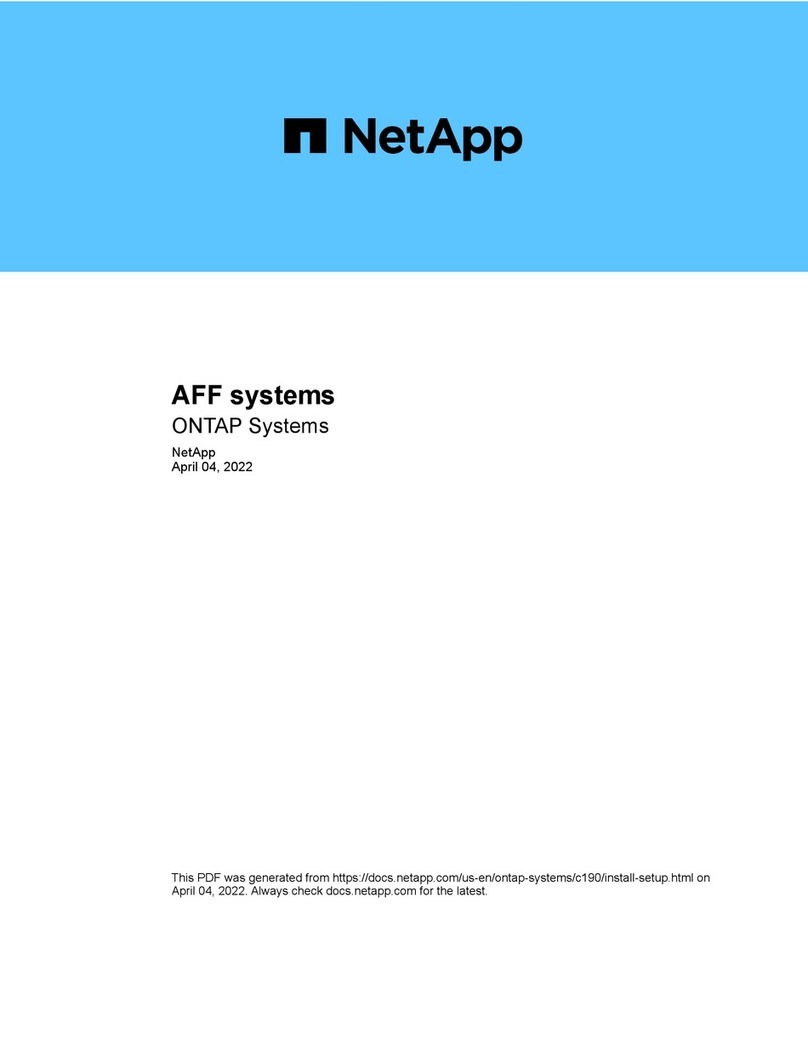
NetApp
NetApp AFF User manual

NetApp
NetApp AFF A300 User manual
Popular Disk Array System manuals by other brands

Fujitsu
Fujitsu ETERNUS DX60 S2 Maintenance manual

Accom
Accom WSD/2XTREME user guide

HP
HP Compaq Presario,Presario 4400 Quickspecs

ATTO Technology
ATTO Technology Diamond Storage Array V-Class Installation and operation manual

National Instruments
National Instruments RMX-8268 installation guide

easyRAID
easyRAID ERQ12+U4R2 Hardware user manual

easyRAID
easyRAID X12P F2R4 user guide

VERITAS
VERITAS NetBackup 5240 manual

Dell
Dell PowerVault MD3600f Series Hardware installation and troubleshooting guide

Addonics Technologies
Addonics Technologies AESN5DA35 user guide

ATTO Technology
ATTO Technology Diamond Storage Array S-Class Installation and operating manual

NEC
NEC D8-30 Configuration guide