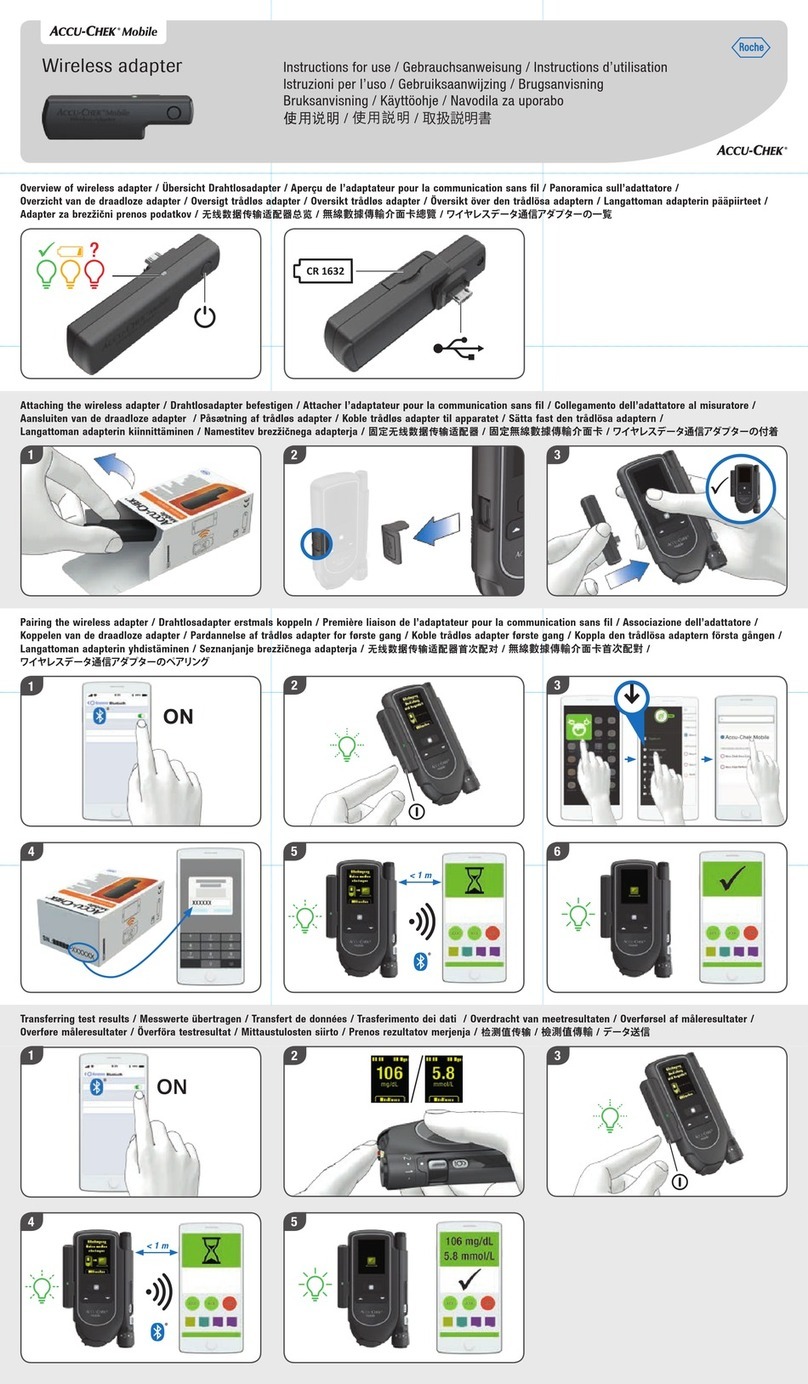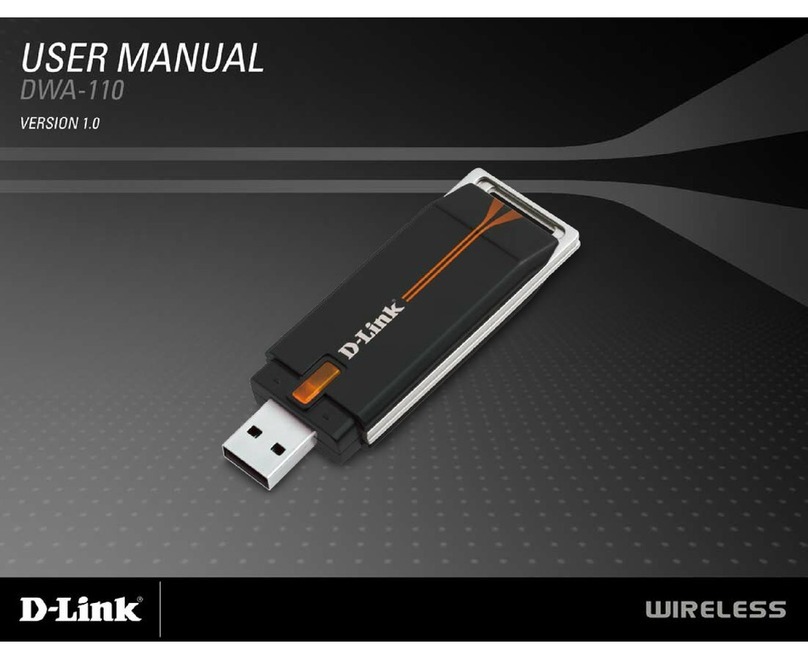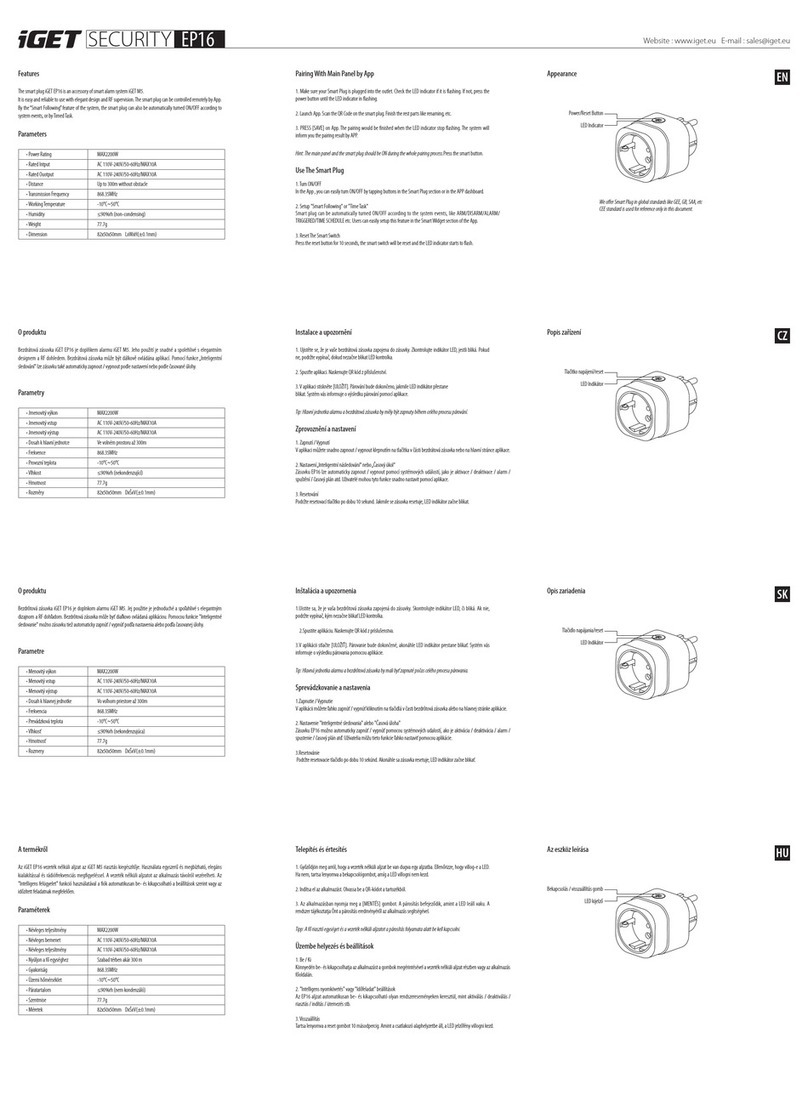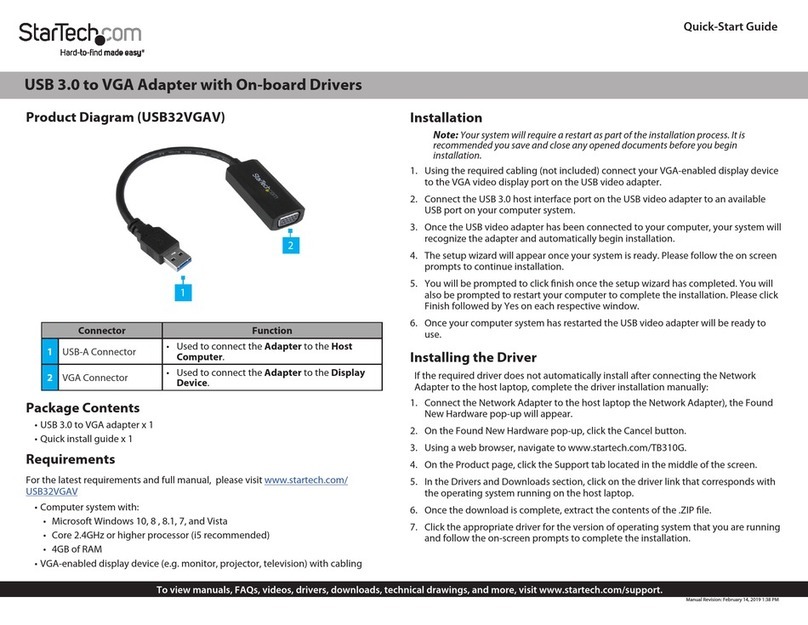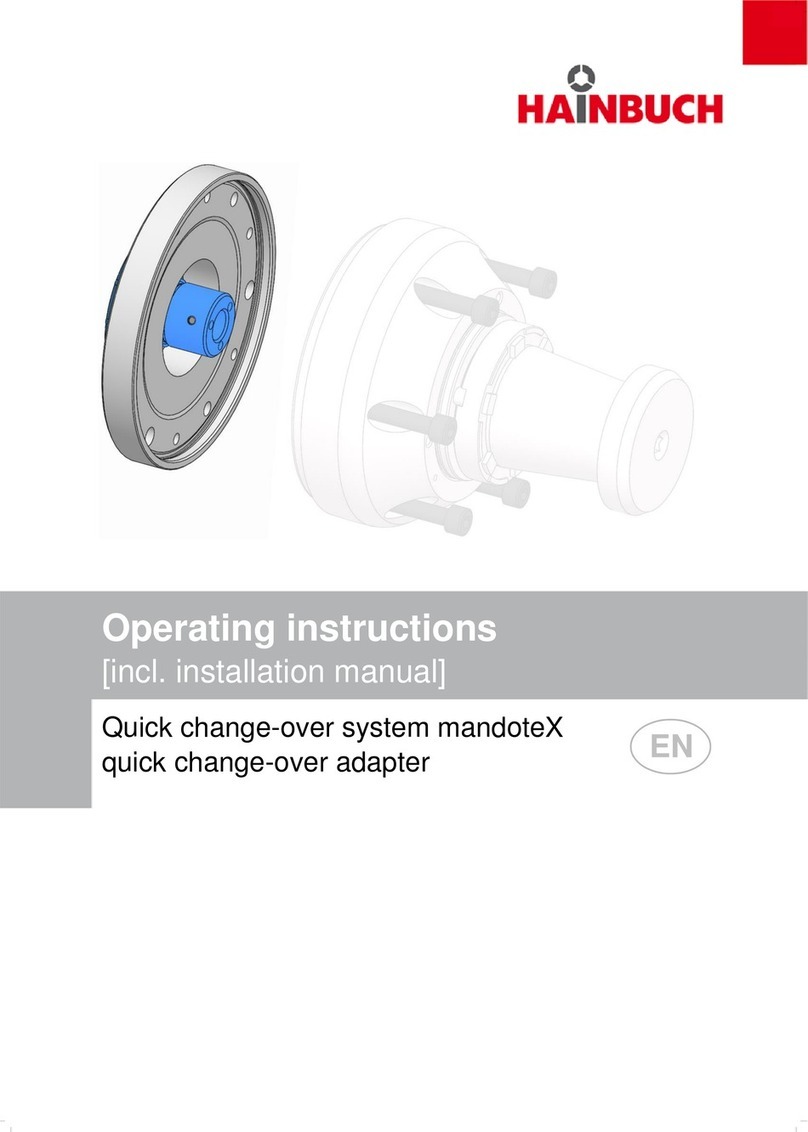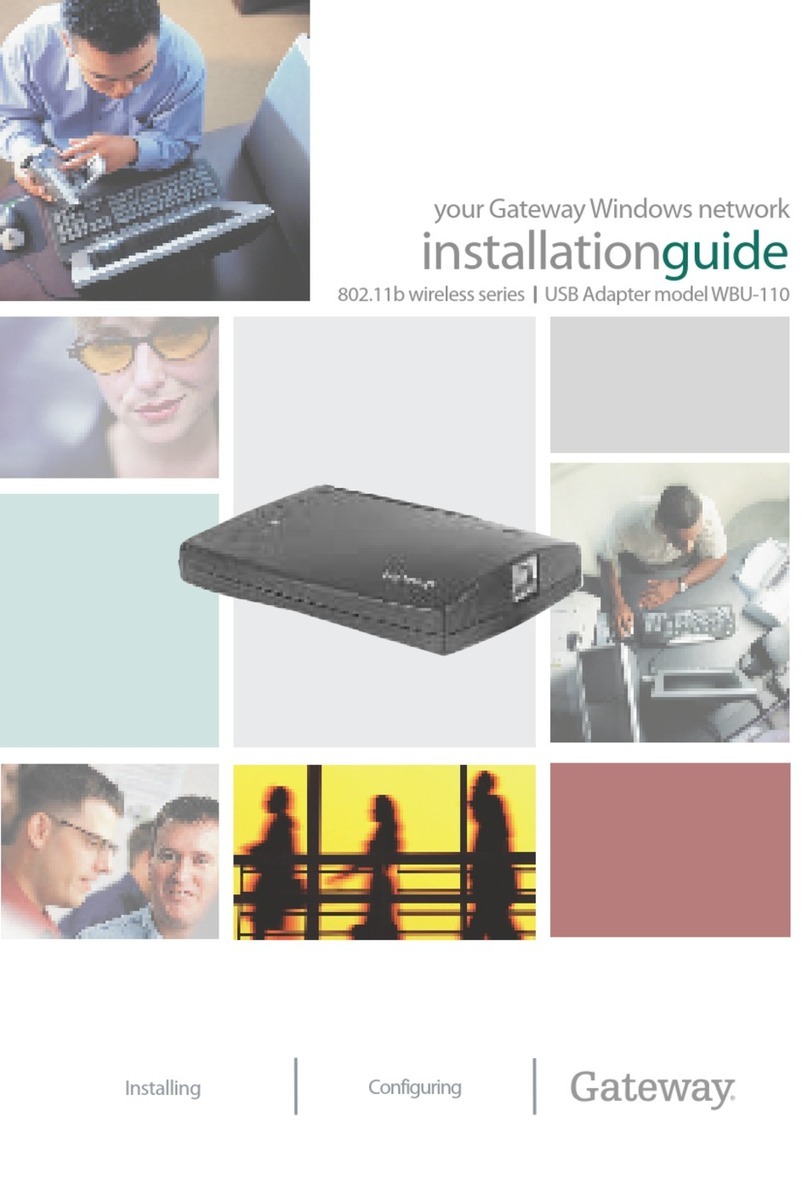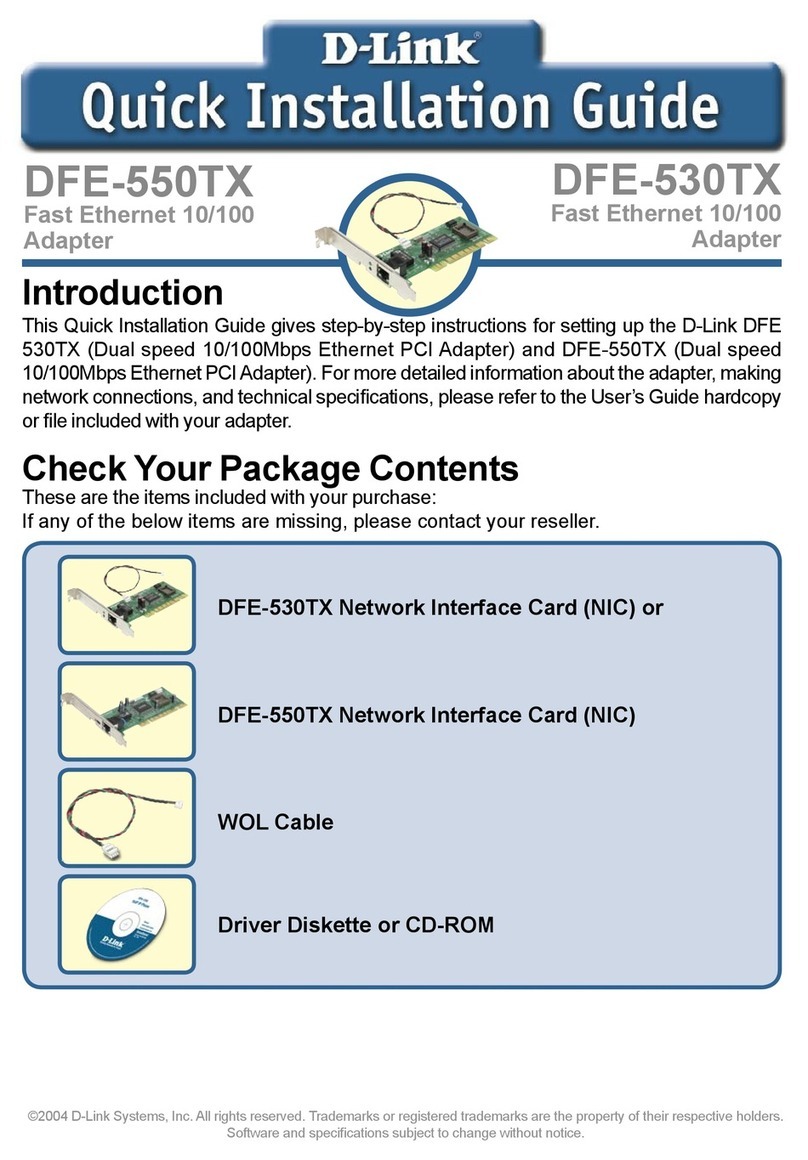Netcore NW360 User manual

NW360
User Manual
V1.0
2009-07-15

NW350/NW360 User Manual
1
COPYRIGHT & TRADEMARKS
Specifications are subject to change without notice. NETCORE®is a registered trademark
of NETCORE INDUSTRIAL CO.LTD. Other brands and product names are trademarks or
registered trademarks of their respective holders.
No part of the specifications may be reproduced in any form or by any means or used to
make any derivative such as translation, or adaptation without permission from NETCORE
INDUSTRIAL CO.LTD. Copyright © 2009 NETCORE INDUSTRIAL CO.LTD.
All reserved.
http://www.netcoretec.com

NW350/NW360 User Manual
2
Certifications
FCC CE.
FCC Statement
This equipment has been tested and found to comply with the limits for a Class B
digital device, pursuant to part 15 of the FCC rules. These limits are designed to
provide reasonable protection against harmful interference in a residential installation.
This equipment generates, uses and can radiate radio frequency energy and, if not
installed and used in accordance with the instructions, may cause harmful interference
to radio communications. However, there is no guarantee that interference will not
occur in a particular installation. If this equipment does cause harmful interference
to radio or television reception, which can be determined by turning the equipment off
and on, the user is encouraged to try to correct the interference by one or more of the
following measures:
-Reorient or relocate the receiving antenna.
-Increase the separation between the equipment and receiver.
-Connect the equipment into an outlet on a circuit different from that to which the
receiver is connected.
-Consult the dealer or an experienced radio/TV technician for help.
To assure continued compliance, any changes or modifications not expressly
approved by the party responsible for compliance could void the user’s authority to
operate this equipment. (Example- use only shielded interface cables when connecting
to computer or peripheral devices).
FCC Radiation Exposure Statement
This equipment complies with FCC RF radiation exposure limits set forth for an
uncontrolled environment. This transmitter must not be co-located or operating in con
-junction with any other antenna or transmitter.
This equipment complies with Part 15 of the FCC Rules.Operation is subject to the
following two conditions:
(1) This device may not cause harmful interference, and
(2) This device must accept any interference received, including interference that may
cause undesired operation.
Caution!
The manufacturer is not responsible for any radio or TV interference caused by
unauthorized modifications to this equipment. Such modifications could void the user
authority to operate the equipment.

NW350/NW360 User Manual
3
Package Contents
The following items should be found in your package:
¾One NW350/NW360
¾CD
¾Quick Installation Guides
Make sure that the package contains above items. If any of the listed item are damaged or
missing, please contact with your distributor.

NW350/NW360 User Manual
4
Contents
1. INTRODUCTION.........................................................................................................................5
1.1. PRODUCT OVERVIEW .............................................................................................................5
1.2. MAIN FEATURES ....................................................................................................................5
1.3. STANDARDS ...........................................................................................................................5
1.4. WORKING ENVIRONMENT ......................................................................................................5
1.5. SYSTEM REQUIREMENT..........................................................................................................6
2. DRIVER AND UTILITY INSTALLATION..............................................................................7
3. INSTALL NW350/NW360.........................................................................................................10
3.1. NW350................................................................................................................................10
3.2. NW360................................................................................................................................12
4. SYSTEM CONFIGURATION ..................................................................................................14
4.1. GENERAL .............................................................................................................................14
4.2. PROFILE ...............................................................................................................................15
4.2.1. Add.................................................................................................................................16
4.2.2. Remove ...........................................................................................................................18
4.2.3. Edit .................................................................................................................................19
4.2.4. Duplicate ........................................................................................................................20
4.2.5. Set default.......................................................................................................................21
4.3. AVAILABLE NETWORK.........................................................................................................21
4.4. STATUS ................................................................................................................................23
4.5. STATISTICS...........................................................................................................................23
4.6. WI-FI PROTECT SETUP .........................................................................................................24
5. FAQ..............................................................................................................................................26

NW350/NW360 User Manual
5
1. Introduction
Thank you for choosing this 11N NW350/NW360.
1.1.Product Overview
The NW350/NW360 is a powerful 32-bit PCI or USB 2.0 Adapter that installs quickly and
easily into PCs. The Adapter can be used in Ad-Hoc mode to connect directly with other
cards for peer-to-peer file sharing or in Infrastructure mode to connect with a wireless access
point or router for access to the Internet in your office or home network.
The NW350/NW360 connects with 802.11n networks at up to an incredible 300Mbps! And
for added versatility, it can also interoperate with all the up to 54Mbps 802.11g or 11Mbps
802.11b products found in homes, businesses, and public wireless hotspots around the country.
And in every mode, your wireless communications are protected, so your data stays secure.
1.2.Main Features
¾Complies with IEEE 802.11b, 802.11g and 802.11n standard for 2.4GHz Wireless LAN
¾Compliant with USB2.0 Standard.
¾Capable of up to 128-Bit WEP, TKIP and AES
¾Supports Windows98/ME/2000/XP/Vista
¾Supports MIMO technology with 1 transmit and 2 receive.
¾Lower power consumption.
¾Easy to install and configure
¾Support WPS
1.3.Standards
¾802.11b/g/n
¾802.11i
1.4.Working Environment
Temperature
¾0° to 50° C (operating),
¾-40° to 70° C (storage)
Humidity

NW350/NW360 User Manual
6
¾10% to 90 % non-condensing (operating),
¾5% to 90% non-condensing (storage)
1.5.System Requirement
You must have at least the following
¾A laptop computer/desktop PC with an available 32-bit PCI slot or USB
¾At least a 300MHz processor and 32MB of memory
¾Windows 98SE, ME, 2000, XP, Vista
¾A CD-ROM Drive
¾PCI/USB controller properly installed and working in the computer
¾A 802.11n 、802.11g or 802.11b Access Point (for infrastructure Mode) or another
802.11n、802.11g or 802.11b wireless adapter (for Ad-Hoc; Peer-to-Peer networking
mode).

NW350/NW360 User Manual
7
2. Driver and Utility Installation
¾Insert the Driver and Utility CD-ROM into the CD-ROM driver.
¾The Wizard should run automatically, and Figure 2-1should appear. If not, click the
Start button and choose Run. In the field that appears, enter D:\autorun.exe (if ‘’D’’ is
the letter of your CD-ROM drive).
Figure 2-1
Next we use the NW360 installation steps as example. According to the NW350 installation
steps, you can commplete NW350 installing easily.
¾Click Install Driver & Utility for Wireless USB Adapter on the Wireless Client
Configuration Utility dialogue box, and then select the installing language from the next
screen and click Next button.

NW350/NW360 User Manual
8
Figure 2-2
¾Click Next
Figure 2-3
¾Click Install to start installing

NW350/NW360 User Manual
9
Figure 2-4
¾Follow the InstallShield Wizard steps, and click Finish when done.
Figure 2-5
¾Now your PC or notebook will restart automatically.

NW350/NW360 User Manual
10
3. Install NW350/NW360
The NW350/NW360 supports up to 300 Mbps wireless connection. This card is fully
compliant with the specifications defined in IEEE802.11n standard. It is designed to
complement PCI Local Bus computers or USB2.0 computers and supports
Windows98SE/Me/2000/XP/Vista.
3.1.NW350
Figure 3-1
The status LED indicators of the NW350 are described in the following.
¾PWR ON (Green): Indicates power on
¾Lnk/Act ON (Green): Indicates a valid connection
¾Lnk/Act Flashing: Indicates the adapter is transmitting or receiving data.
Install NW350
¾Open your PC case and locate an available PCI on the motherboard.
¾Slide the NW350 into the PCI slot. Make sure that all of its pins are touching the slot’s
contacts. You may have to apply a bit of pressure to slide the adapter all the way in. after
the adapter is firmly in place, secure its fastening tab to your PC’s chassis with a
mounting screw. Then close your PC.
¾Attach the external antenna to the adapter’s antenna port.
¾Power on the PC.

NW350/NW360 User Manual
11
Figure 3-2
¾If the Welcome to the Found New Hardware Wizard displays, choose install the
software automatically (Recommended), and click Next button. The driver will be
installed automatically.

NW350/NW360 User Manual
12
Figure 3-3
3.2.NW360
The status LED indicators of the NW360 are described in the following.
¾Lnk/Act ON (Green): Indicates a valid connection
¾Lnk/Act Flashing: Indicates the adapter is transmitting or receiving data.
Figure 3-4
Install NW360
¾Power on your PC, let the operating system boot up completely, and log in as eeded.
¾Hold the adapter and insert it into a USB slot.

NW350/NW360 User Manual
13
Figure 3-5
¾If the Welcome to Found New Hardware Wizard displays, choose install the
software automatically (Recommended), and click Next button. The driver will be
installed automatically.
Figure 3-6
Now you have completed the driver and hardware installation for the adapter.

NW350/NW360 User Manual
14
4. System Configuration
Use the Wireless LAN Utility to check the link information, search for available wireless
networks, or create profiles that hold different configuration settings. You can double-click
the icon ( Figure 4-1) on your desktop to run it. Another way to start the Configuration Utility
is to click Start>Programs> 11n USB Wireless LAN Utility> 11n USB Wireless LAN
Utility.
If you are using Windows XP, you can use either the Zero Configuration Utility or the
Wireless Client Configuration.
Figure 4-1
4.1.General
The General tab (Figure 4-2) displays current basic wireless connection information.
Figure 4-2
General Information

NW350/NW360 User Manual
15
¾Status: Wireless network Associated, Ad-hoc Mode or Not Associated.
¾Speed: The data Tx rate and Rx rate of the current connection.
¾Type: The type of the current wireless connection , Infrastructures or ad hoc
¾Encryption: Current encryption.
¾SSID: The unique name of the wireless network to which the NW350/NW360 is
connectting.
¾Signal Strength: The signal quality of the current connection.
¾Link Quality: The link quality of the current wireless connection.
Network Address
¾MAC Address: The MAC Address of the Adapter.
¾IP Address: The IP Address of the Adapter.
¾Subnet Mask: The Subnet Mask of the Adapter.
¾Default Gateway: The Default Gateway address of the Adapter.
Others
¾Show Tray Icon: Show USB Wireless LAN Utility icon in the windows taskbar
notification area.
¾Disable Adapter: Disable the NW350/NW360.
¾Radio off: Turn off the radio of the NW350/NW360.
4.2.Profile
Using the Profile tab (Figure 4-3), you can add, remove, edit, duplicate, and set default a
profile.

NW350/NW360 User Manual
16
Figure 4-3
4.2.1. Add
¾Create a new Infrastructure mode profile
If you want your wireless computers to communicate with other computers on your wired
network via a wireless access point. Click the Add button to create a new infrastructure
profile.

NW350/NW360 User Manual
17
Figure 4-4
When the Network Info dialog box appears (Figure 4-4), enter a name for the new profile.
Enter the Network SSID. Choose the Network Authentication Mode and Data encryption
from the drop-down menu and import the network key. Then click OK button.
¾Create a new ad-hoc mode profile
If you want your wireless computers communicate with each other directly, click the Add
button to create a new ad-hoc profile. Then, mark
Figure 4-5
and select the correct operating channel for your network from the Channel drop-down menu.

NW350/NW360 User Manual
18
Figure 4-6
Choose the Network Authentication Mode and Data encryption from the drop-down menu.
And import the network key. Then click OK button.
You have successfully created a profile.
4.2.2. Remove
Select a profile and click Remove button to delete this profile (Figure 4-7).

NW350/NW360 User Manual
19
Figure 4-7
4.2.3. Edit
Select a profile and click Edit button to edit this profile (Figure 4-8).
Figure 4-8
This manual suits for next models
1
Table of contents
Popular Adapter manuals by other brands
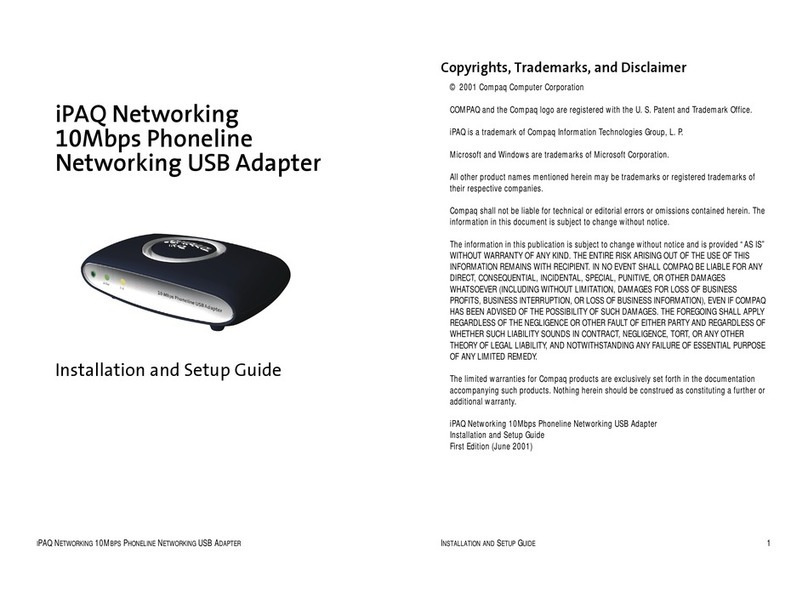
Compaq
Compaq iPAQ Networking HNP-200 Installation and setup guide
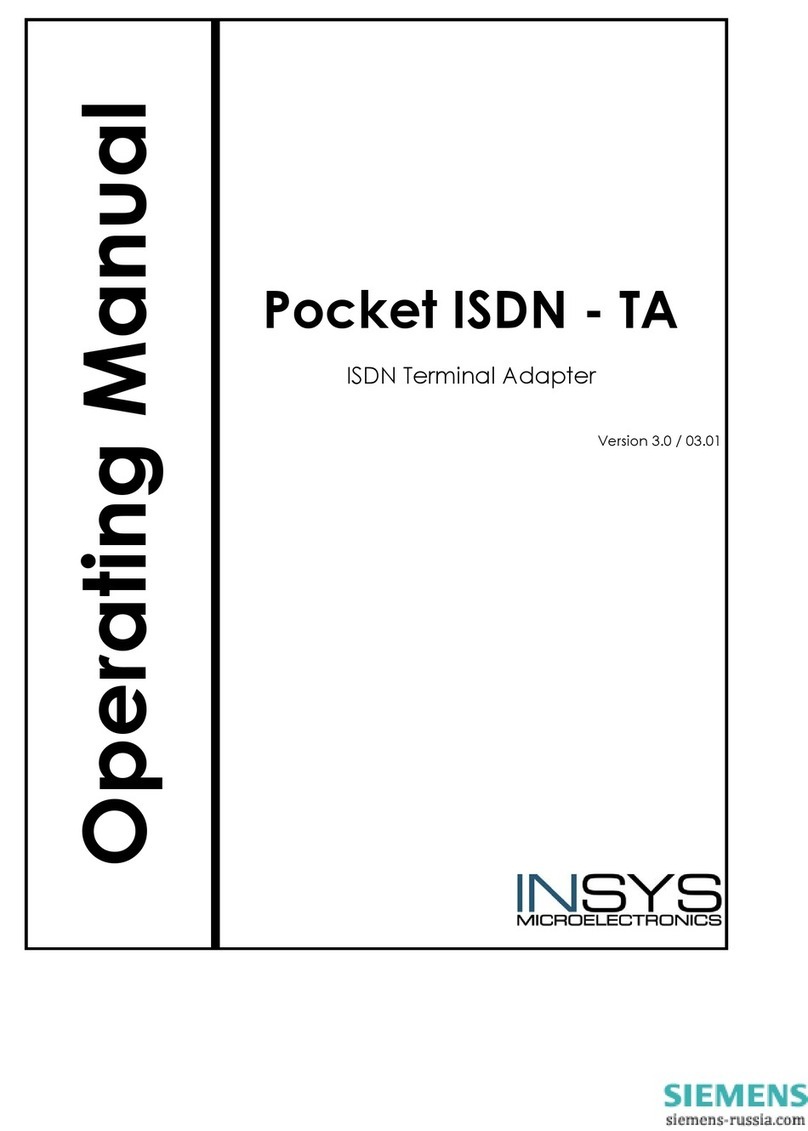
Siemens
Siemens INSYS Pocket ISDN-TA operating manual

National Instruments
National Instruments NI 9149 user manual
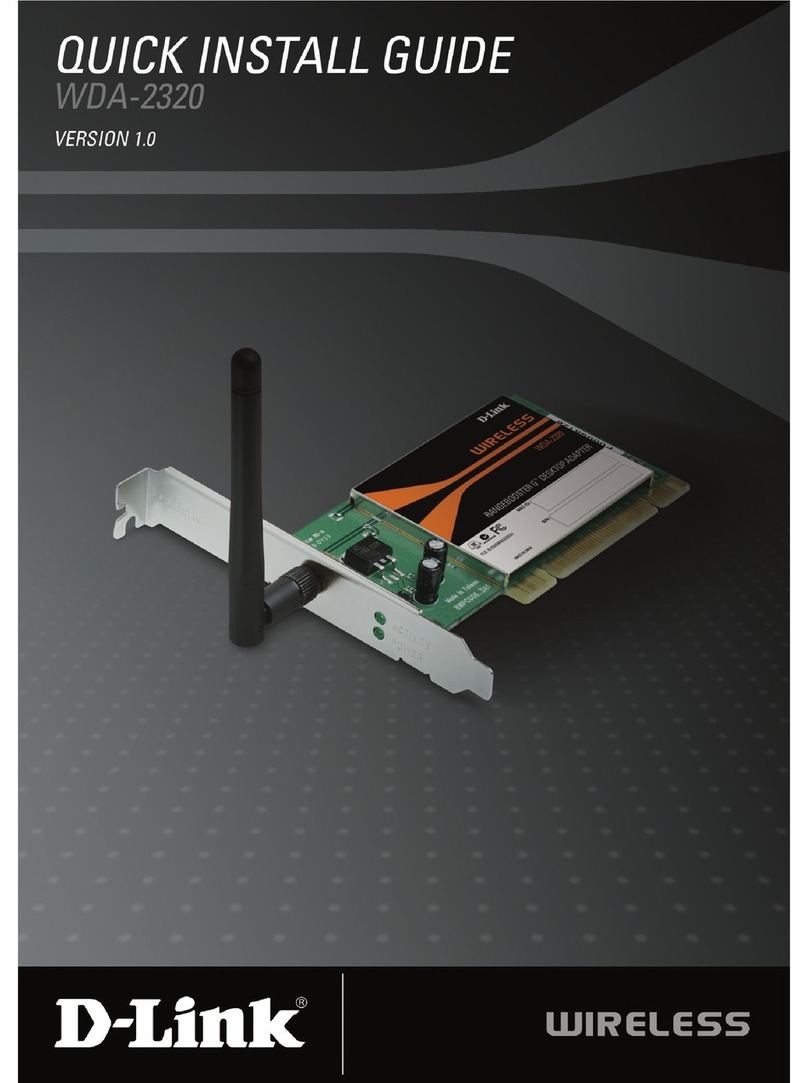
D-Link
D-Link WDA-2320 RangeBooster G Quick install guide

Sennheiser
Sennheiser BTD 600 user manual
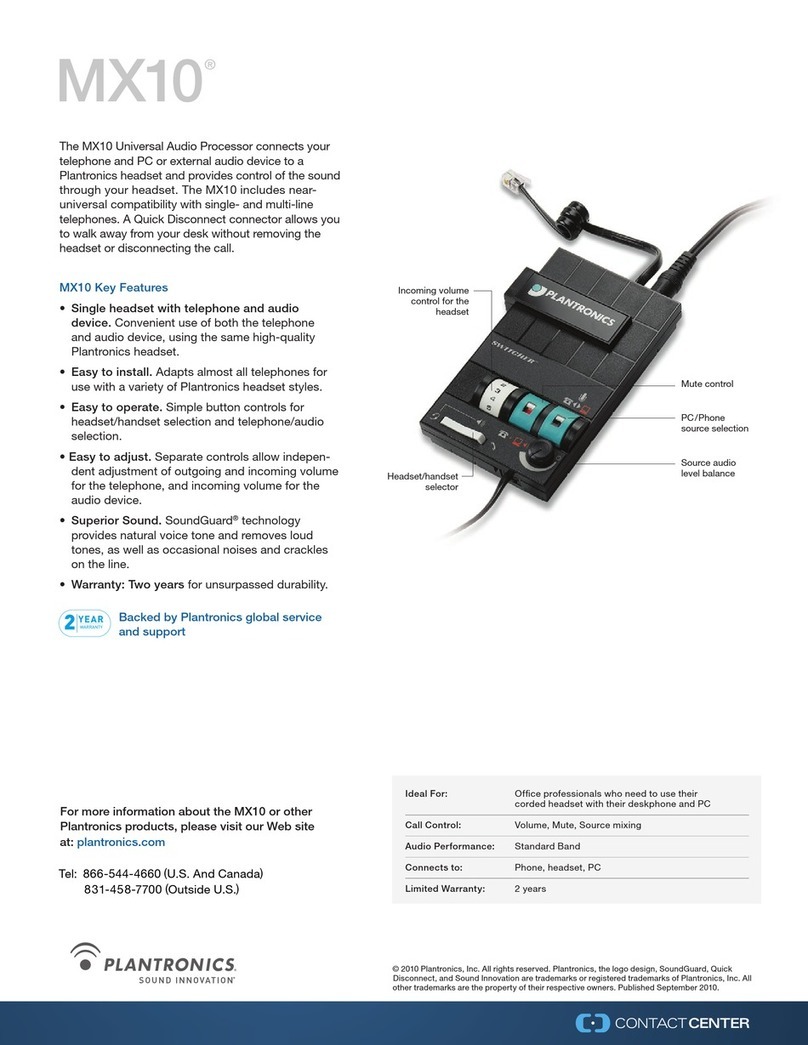
Plantronics
Plantronics MX10 Specifications