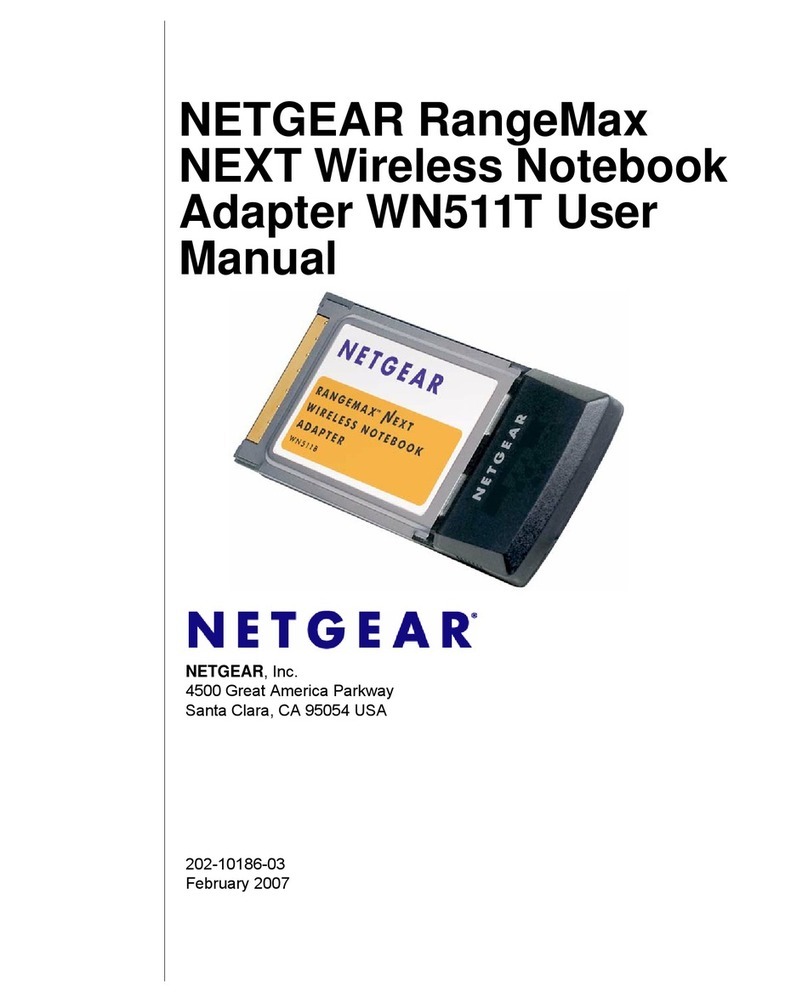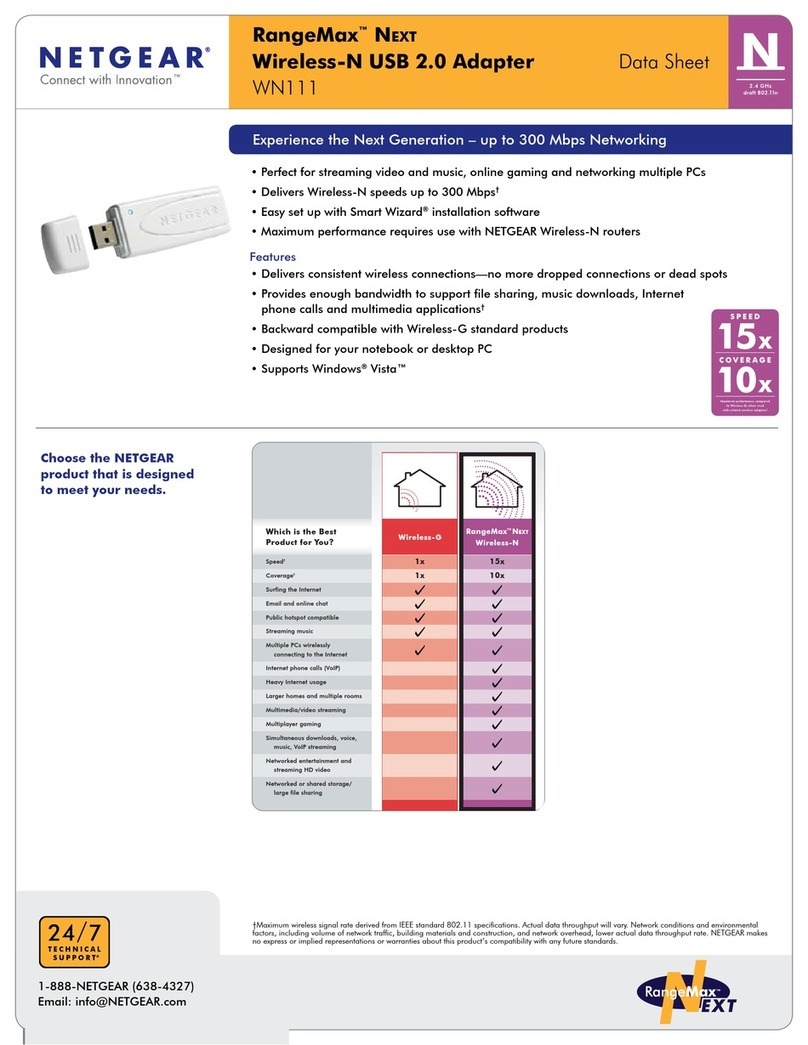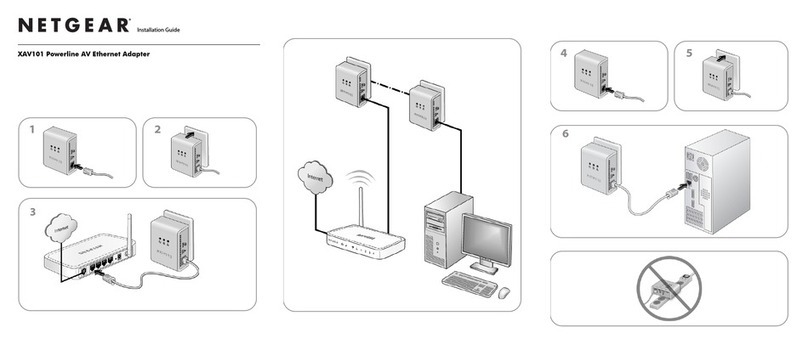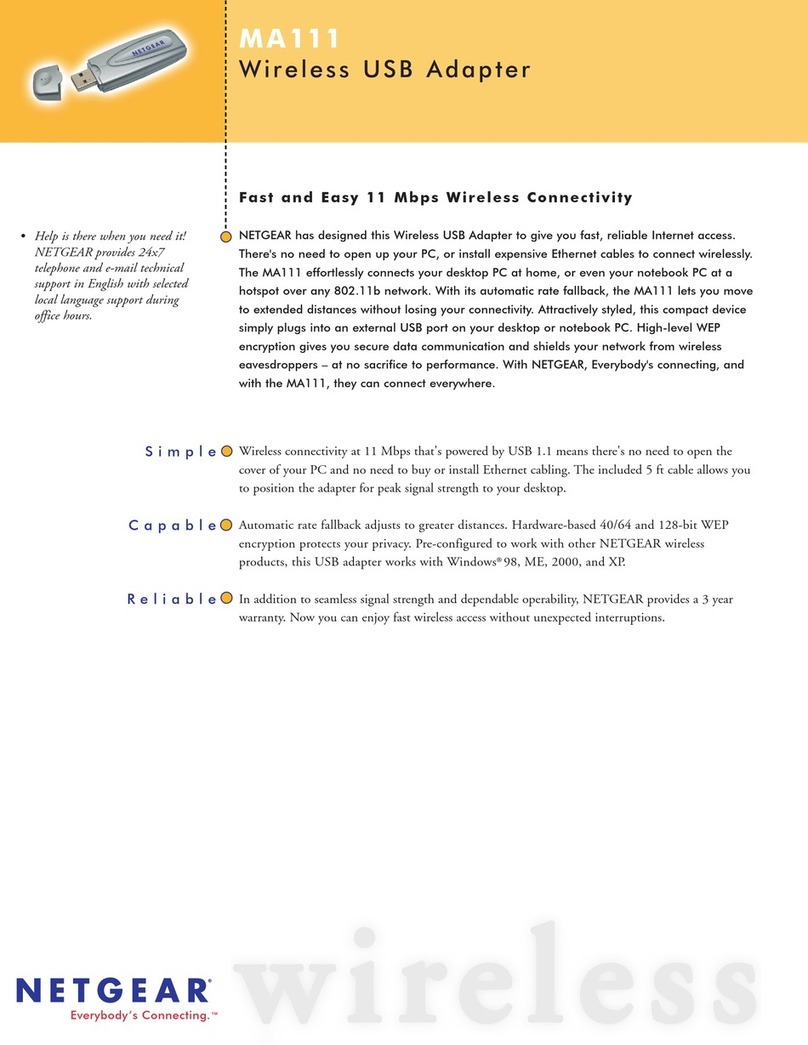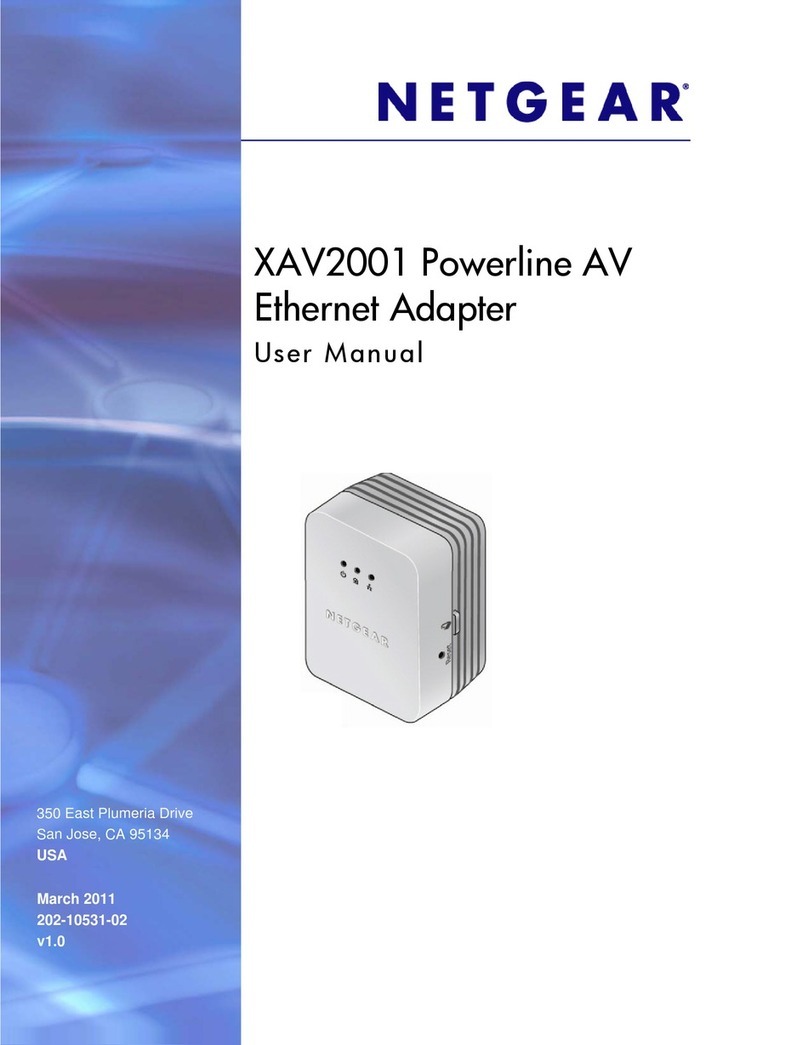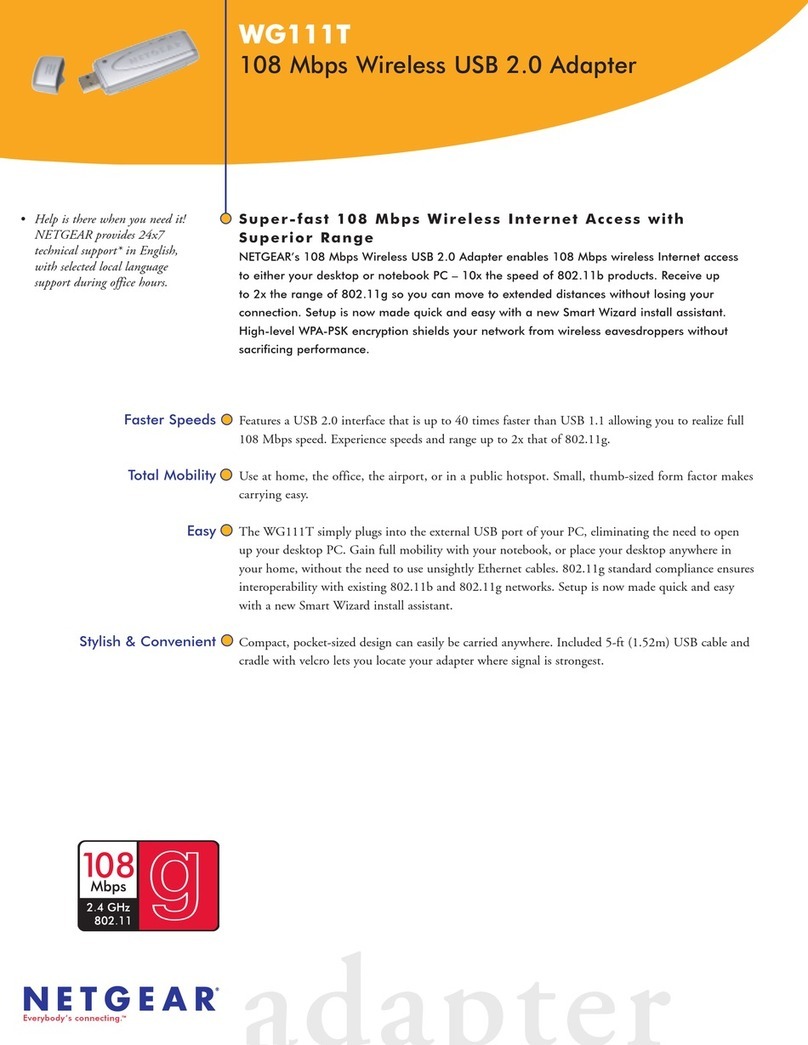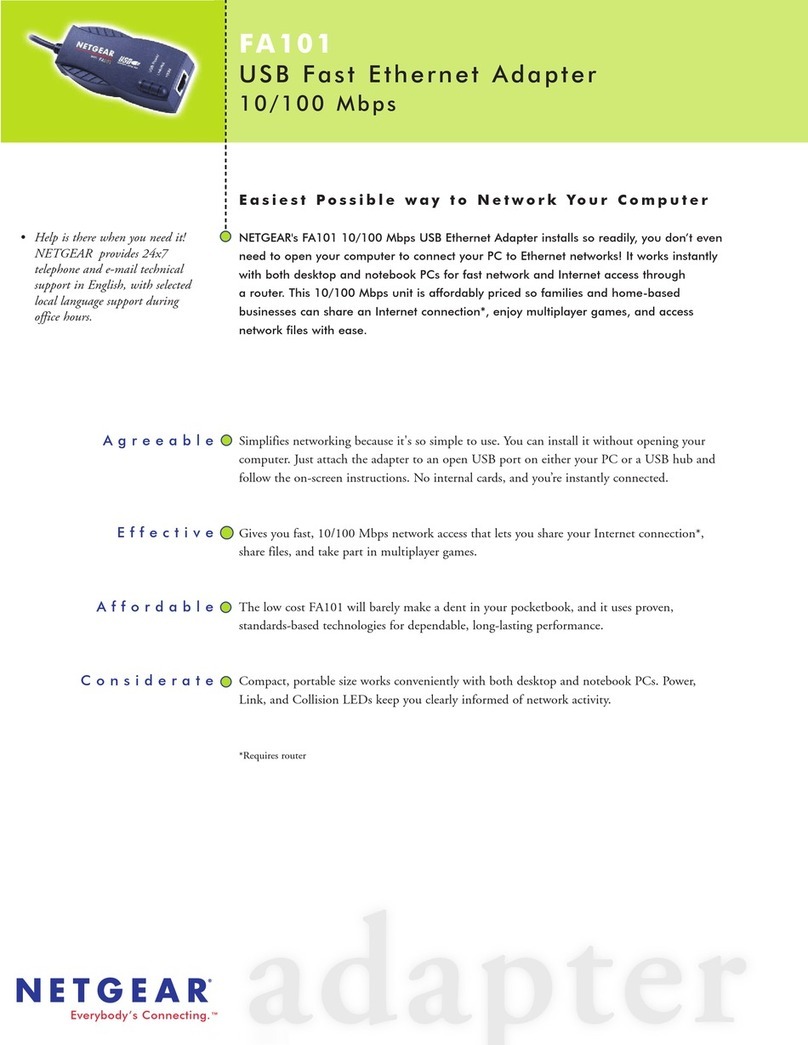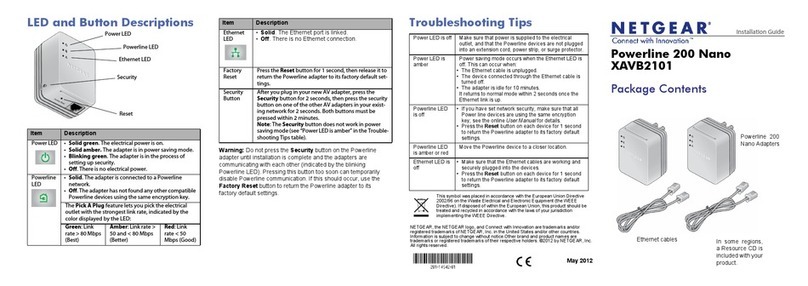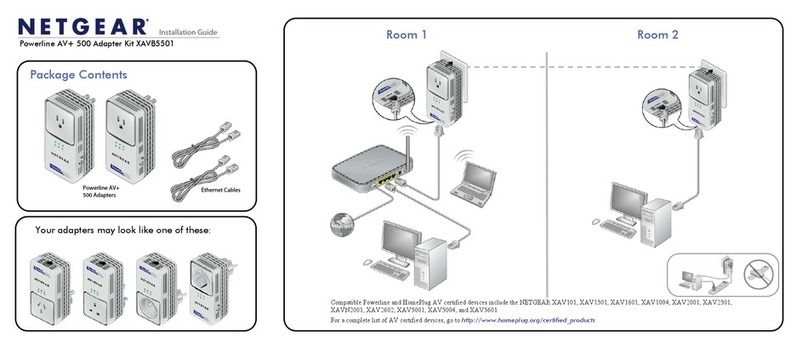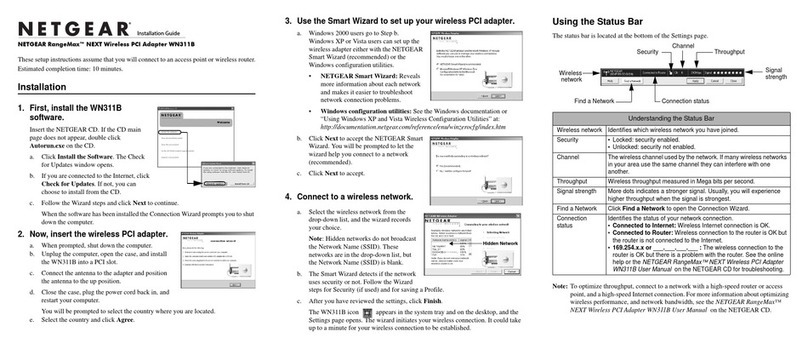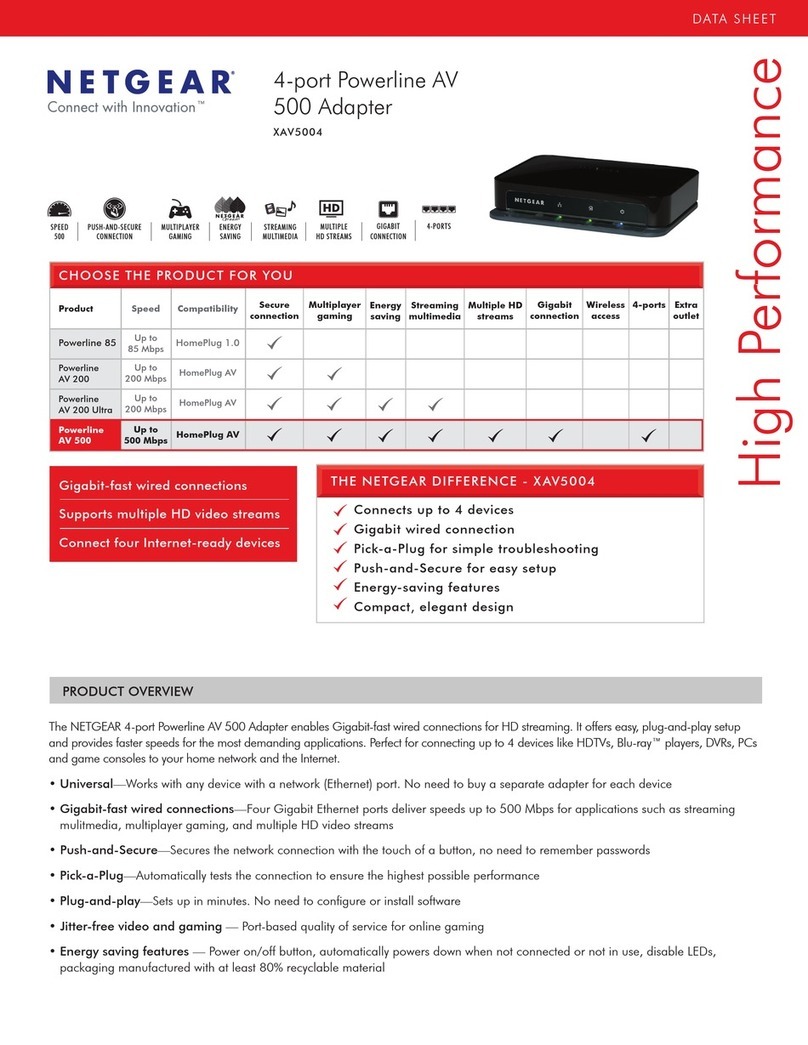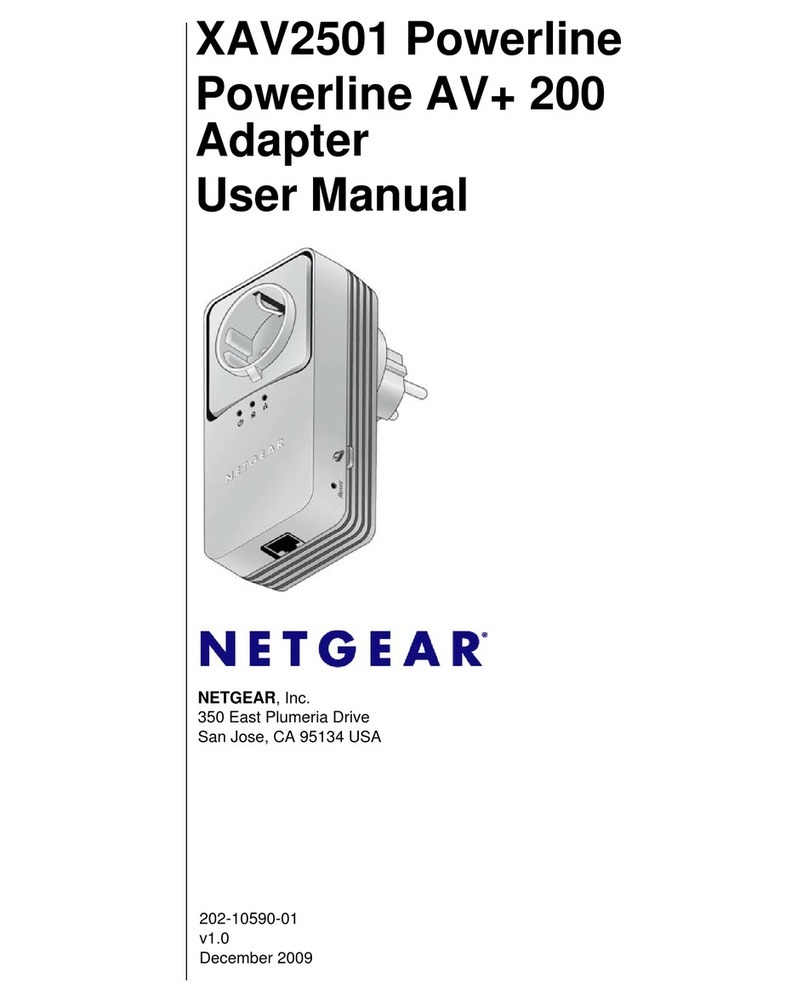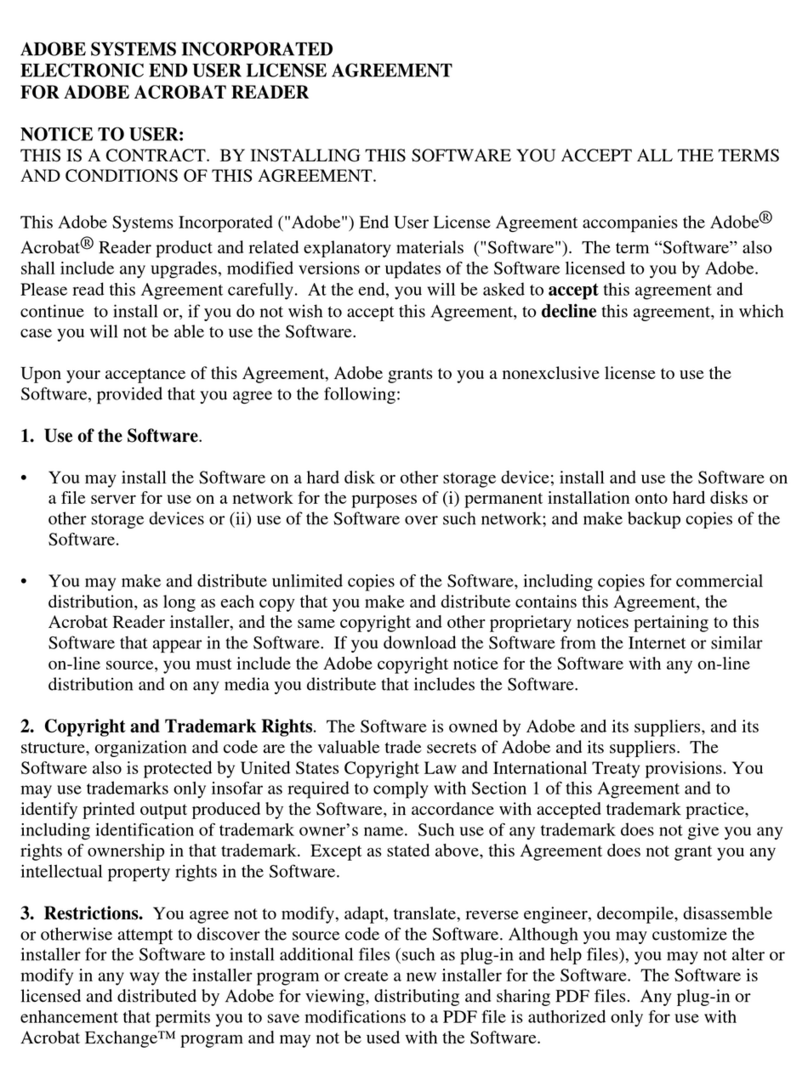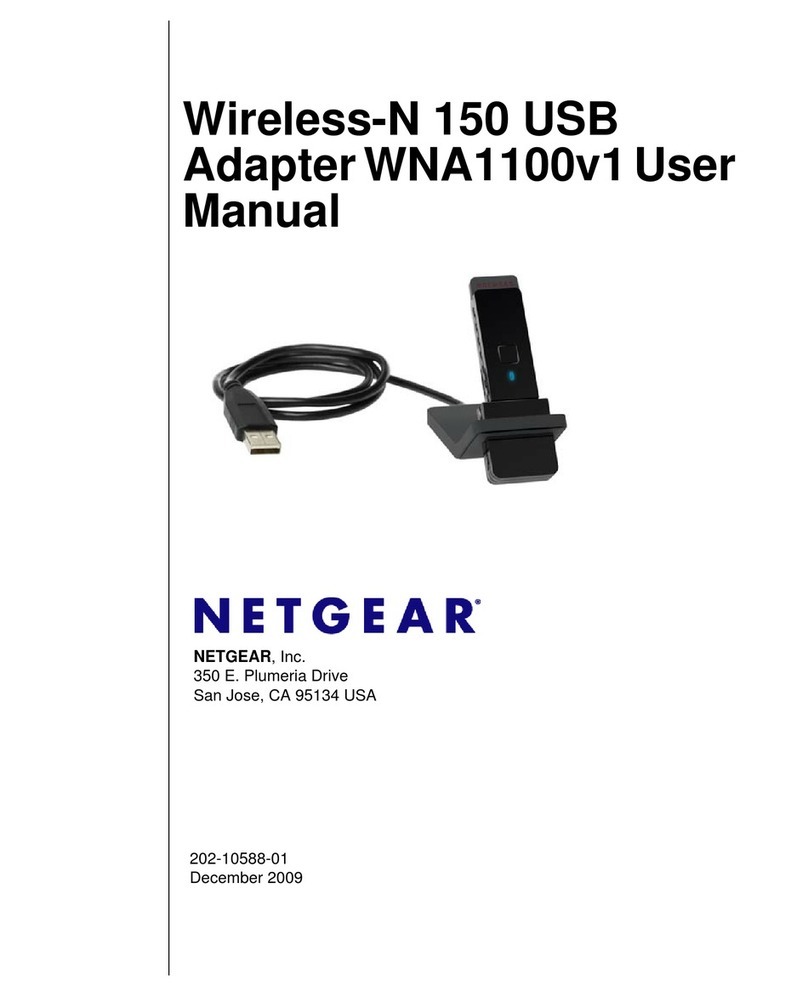Installation Guide
This symbol was placed in accordance with the European Union
Directive 2002/96 on the Waste Electrical and Electronic Equipment
(the WEEE Directive). If disposed of within the European Union, this
product should be treated and recycled in accordance with the laws
of your jurisdiction implementing the WEEE Directive.
©2010 by NETGEAR, Inc. All rights reserved. NETGEAR and the NETGEAR logo
are registered trademarks of NETGEAR, Inc. in the United States and/or other
countries. Other brand and product names are trademarks or registered
trademarks of their respective holders. Information is subject to change without
notice.
December 2010
LED and Button Descriptions
Item Description
Power LED •Solid green. The electrical power is on.
•Blinking green. The adapter is in power
saving mode or setting up security.
•Off. There is no electrical power.
Ethernet
LED
•Solid. The Ethernet port is linked, but there is
no activity.
•Blinking. There is traffic on the Ethernet port.
•Off. There is no Ethernet connection.
Powerline
LED
•Solid. The adapter is connected to a Powerline
network.
•Blinking. The adapter is sending or receiving
data.
•Off. The adapter has not found any other
compatible Powerline devices using the same
encryption key.
Powerline AV 200 Mini
Adapter XAV1101
Troubleshooting Tips
Power LED is off Make sure that power is supplied to the electrical outlet,
and that the Powerline devices are not plugged into an
extension cord, power strip, or surge protector.
Power LED is
blinking once
every 3 seconds
Power saving mode occurs when the Ethernet LED is off.
This can occur when:
• The Ethernet cable is unplugged.
• The device connected through the Ethernet cable is
turned off.
• The adapter is idle for 10 minutes.
It returns to normal mode within 2 seconds once the
Ethernet link is up.
Powerline LED is
off
• If you have set network security, make sure that all Power
line devices are using the same encryption key; see the
online User Manual for details.
• Press the Reset button on each device for 1 second to
return the Powerline adapter to its factory default settings.
Powerline LED is
amber or red
Move the Powerline device to a closer location.
Ethernet LED is
not blinking
• Make sure that the Ethernet cables are working and
securely plugged into the devices.
• Press the Reset button on each device for 1 second to
return the Powerline adapter to its factory default settings.
Package Contents
Warning: Do not press the Security button on the
Powerline adapter until installation is complete and the
adapters are communicating with each other (indicated by
the blinking Powerline LED). Pressing this button too soon
can temporarily disable Powerline communication. If this
should occur, use the Factory Reset button to return the
Powerline adapter to its factory default settings.
The Pick A Plug feature lets you pick the electrical
outlet with the strongest link rate, indicated by the
color displayed by the LED:
Green:
Link rate
> 80 Mbps
(Best)
Amber:
Link rate > 50
and < 80 Mbps
(Better)
Red:
Link rate
< 50 Mbps
(Good)
Factory
Reset
Press the Reset button for 1 second, then release it
to return the Powerline adapter to its factory default
settings.
Security
Button
After you plug in your new AV adapter, press the
Security button for 2 seconds, then press the secu-
rity button on one of the other AV adapters in your
existing network for 2 seconds. Both buttons must
be pressed within 2 minutes.
Note: The Security button does not work in power
saving mode (see “Power LED is blinking once every
3 seconds” in the “Troubleshooting Tips” table
below).
Item Description
Powerline
AV 200 Mini
Adapter
Ethernet Cable