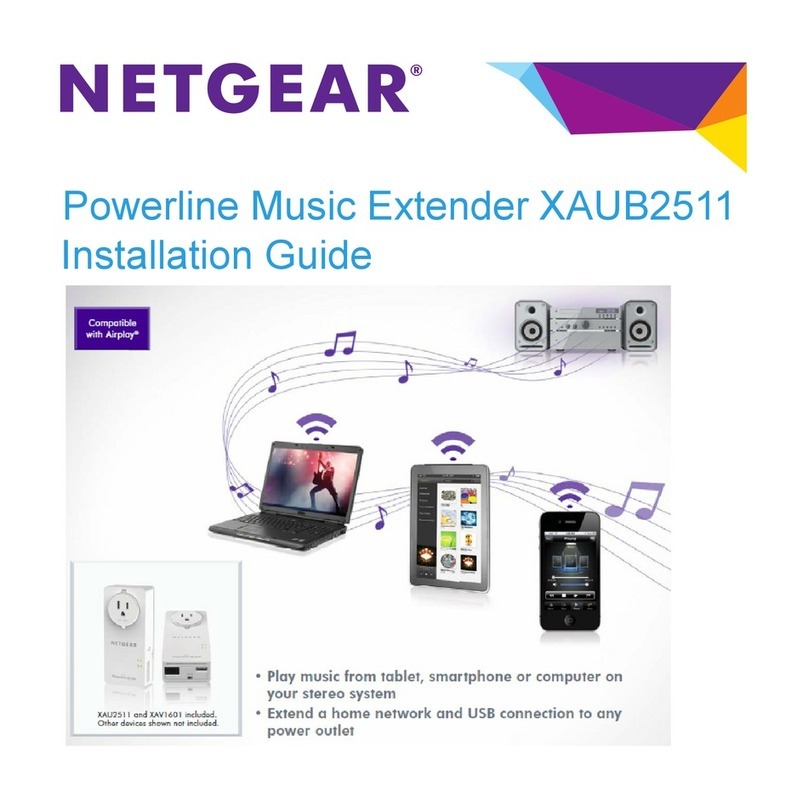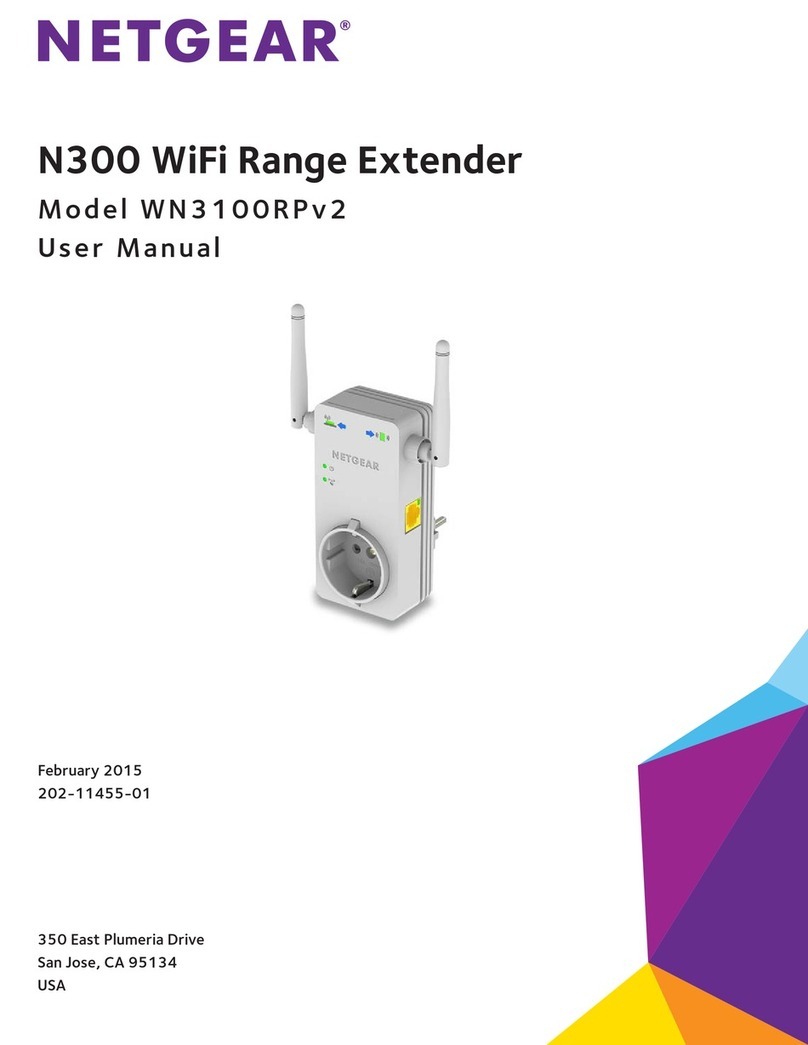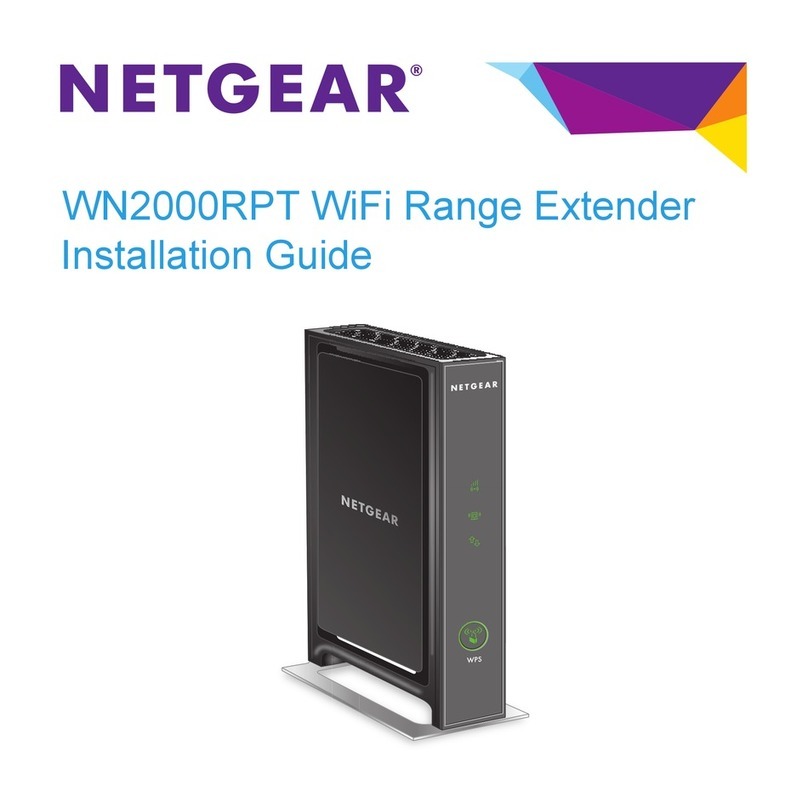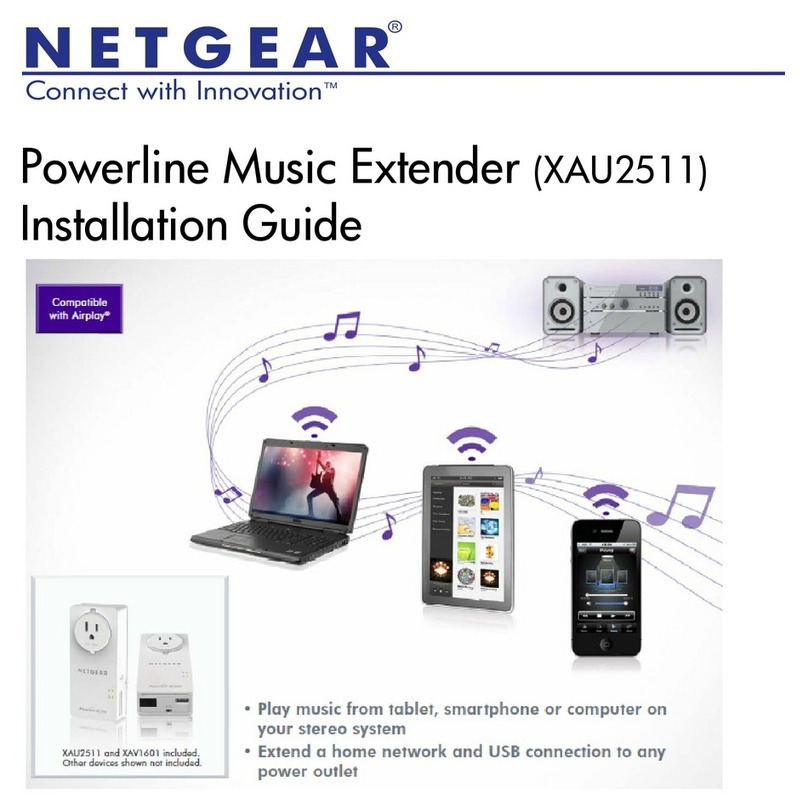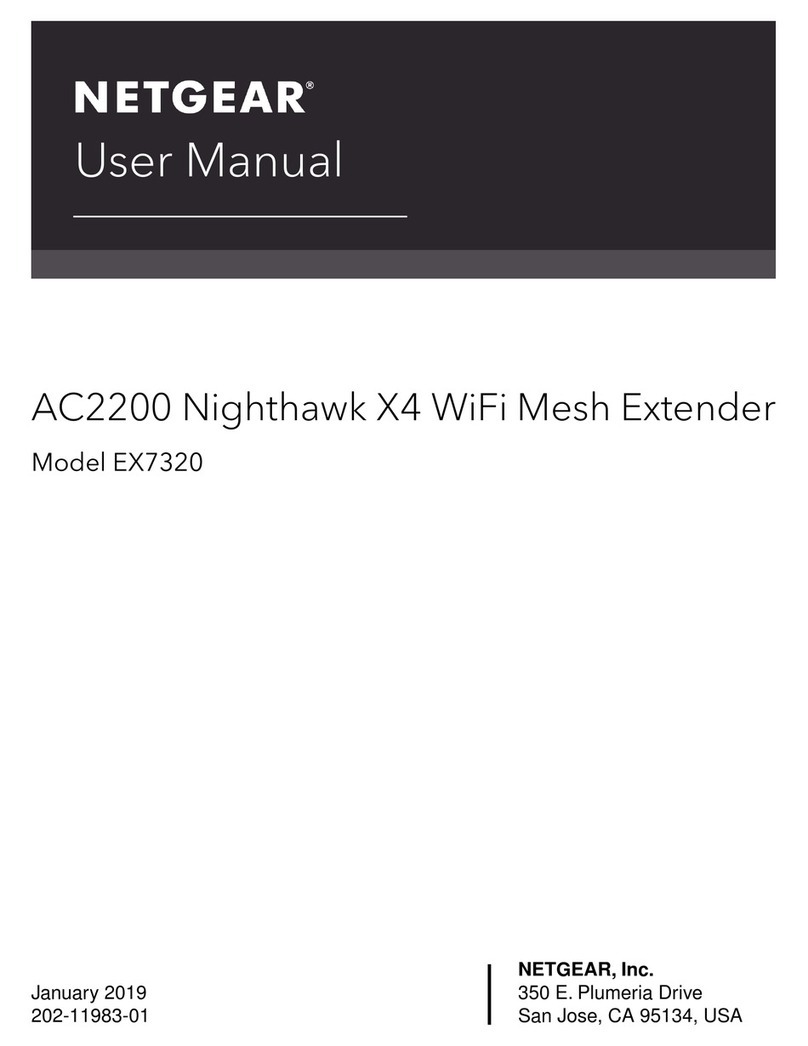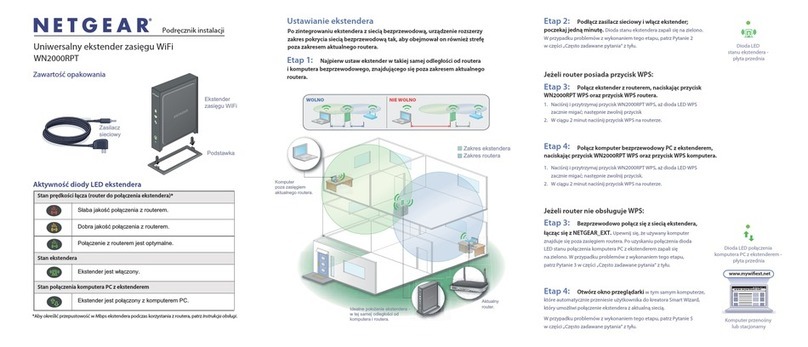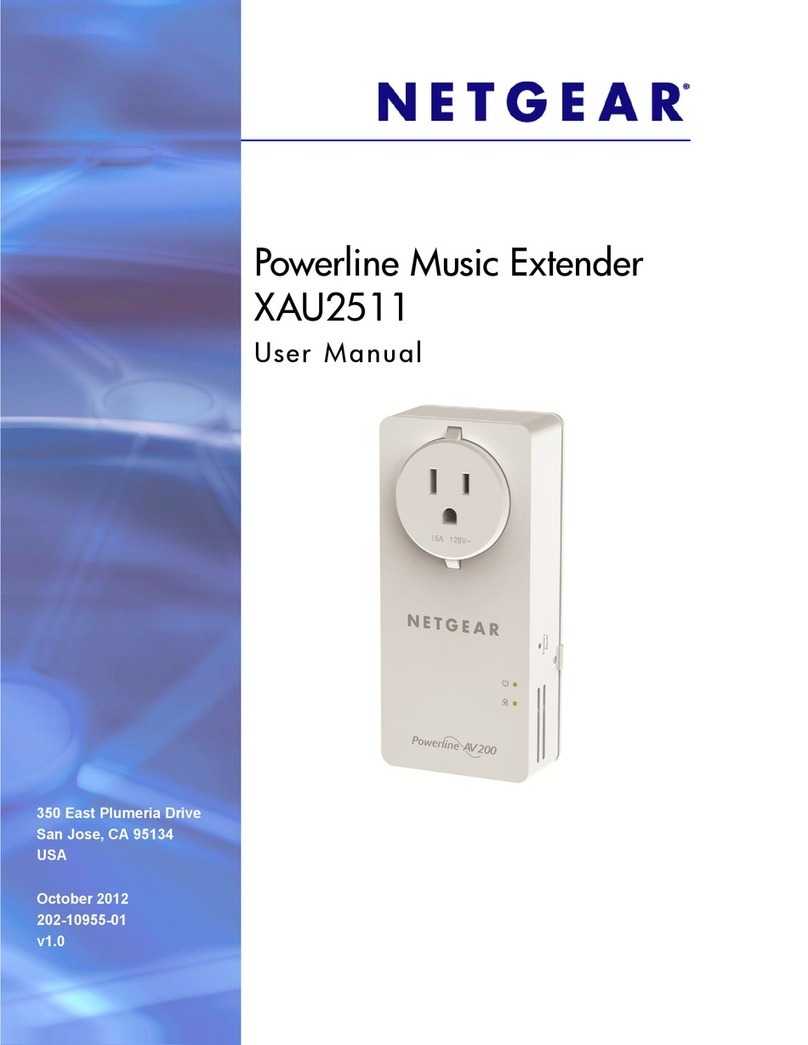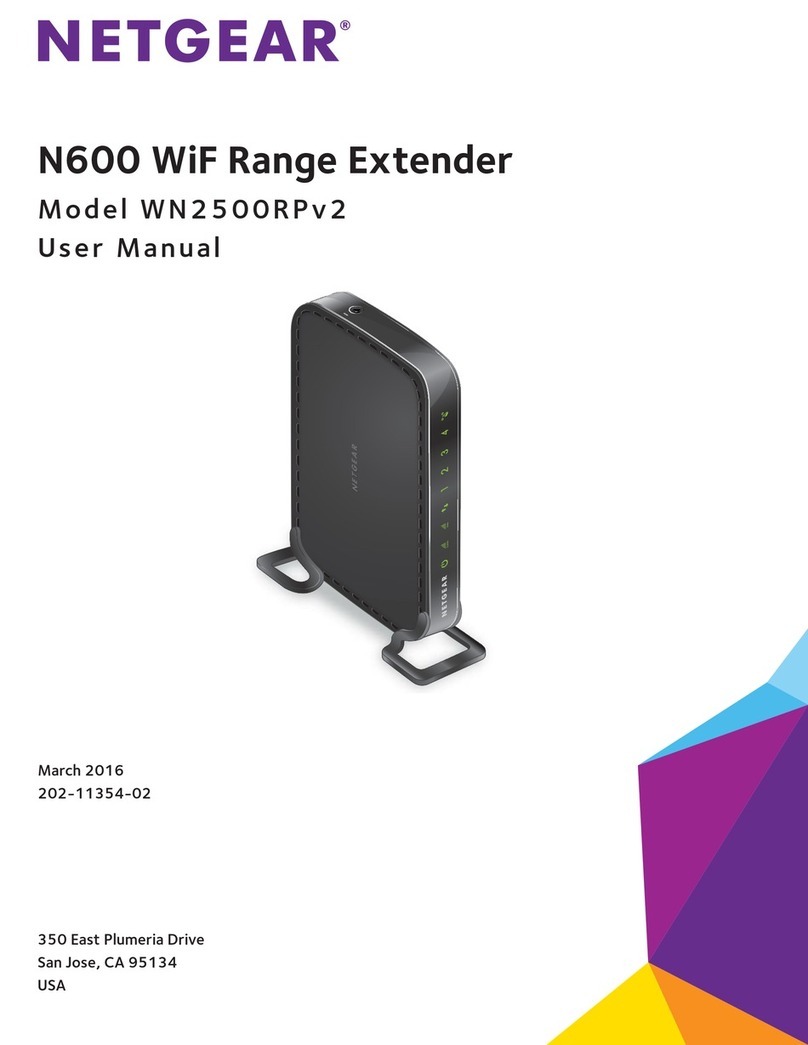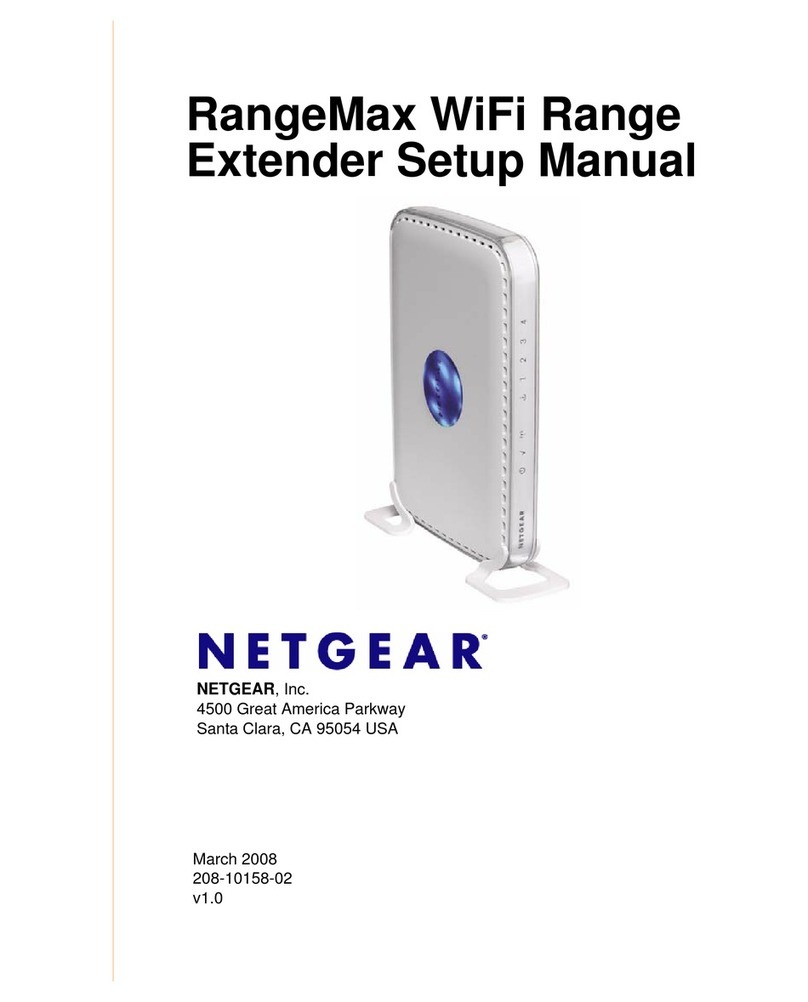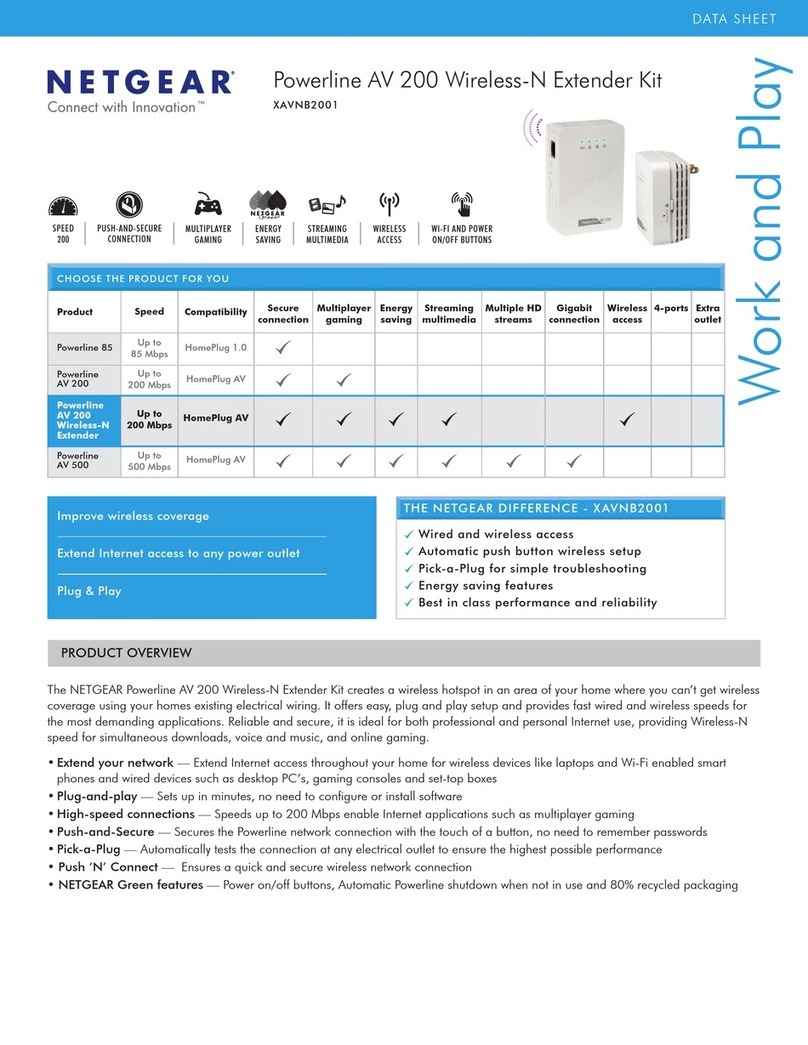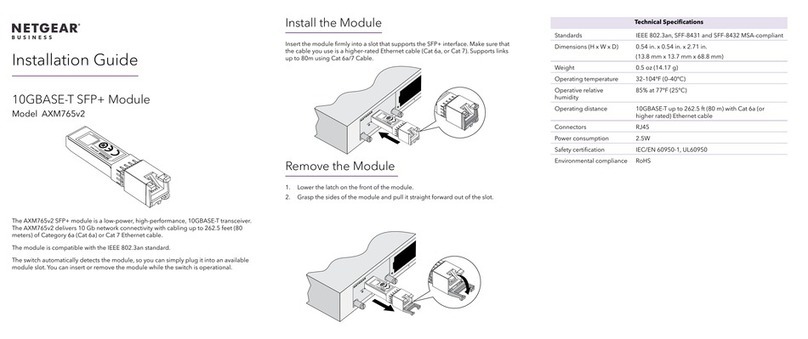Connect With the NETGEAR Installation Assistant
1. Place and plug in your extender.
2. Connect to the extender.
3. Set up with a web browser.
4. Choose a location and check the signal strength.
a. Place the extender close to your WiFi router.
b. Plug the extender into an electrical outlet.
Wait of for the Power LED to light solid blue.
c. If the Power LED does not light, press the WPS/Power button until
the Power LED blinks blue.
a. On your WiFi-enabled computer or mobile device, open the WiFi
connection manager.
b. Locate and connect to the extender network called NETGEAR_EXT.
When your computer or mobile device is connected to the extender,
the 2.4 GHz Client Link LED lights solid blue.
a. Launch a web browser.
You are automatically taken to the extender’s NETGEAR installation
assistant. If the NETGEAR installation assistant does not display, visit
www.mywifiext.net.
b. Follow the prompts to connect your extender to your existing WiFi
network.
For more information about the LEDs, see the user manual.
Router Link
LED
This LED indicates the WiFi connection between the extender and
the router.
• Solid blue. Best connection.
• Solid amber. Good connection.
• Solid red. Poor connection.
• O. No connection.
Power LED
• Blinking blue. The extender is booting.
• Solid blue. The extender is powered on.
• O. The extender is powered o.
LED Descriptions
-Android devices. http://<extender’s IP address> (for example,
http://192.168.1.3)
To find your extender’s IP address, do the following:
a. Log in to your router.
b. Find the page in your router web interface that lists the
devices connected to your router.
c. Find your extender in the list and note your extender’s IP
address.
d. Enter your extender’s IP address in the address field of your
web browser.
A login page displays.
3. Enter your admin user name and password and click the LOG IN button.
The Status page displays.
Support
Thank you for purchasing this NETGEAR product. You can visit
www.netgear.com/support to register your product, get help, access the
latest downloads and user manuals, and join our community. We recommend
that you use only official NETGEAR support resources.
Si ce produit est vendu au Canada, vous pouvez accéder à ce document en
français canadien à http://downloadcenter.netgear.com/other/.
(If this product is sold in Canada, you can access this document in Canadian
French at http://downloadcenter.netgear.com/other/.)
For the current EU Declaration of Conformity, visit
http://kb.netgear.com/11621.
For regulatory compliance information, visit
http://www.netgear.com/about/regulatory/.
See the regulatory compliance document before connecting the power
supply.
NETGEAR INTL LTD
Building 3, University Technology Centre
Curraheen Road, Cork, Ireland © NETGEAR, Inc., NETGEAR and the NETGEAR Logo are trademarks of NETGEAR, Inc. Any
non-NETGEAR trademarks are used for reference purposes only.
a. Move your extender to a new location that is about halfway
between your router and the area with a poor router WiFi signal.
The location that you choose must be within the range of your
existing WiFi router network. See the previous image for an example.
The Router Link LED helps you choose a spot where the
extender-to-router connection is optimal. For more information, see
LED Descriptions.
b. If you get no connection or a poor connection, move the extender
closer to your router and try again until the Router Link LED lights
blue.
Do Don’t
August 2017 NETGEAR, Inc.
350 East Plumeria Drive
San Jose, CA 95134, USA
2.4 GHz Client
Link LED
5 GHz Client
Link LED
These LEDs indicate the connection between the extender and a
2.4 GHz or 5 GHz WiFi client:
• Solid blue. Best connection.
• Solid amber. Good connection.
• Solid red. Poor connection.
• O. No connection.
WPS LED
• Blinking blue. The extender is attempting to connect with a
router or WPS-enabled device:
• Solid blue. The extender is connected to a router or
WPS-enabled device.
• Off. The extender is not connected to a router or
WPS-enabled device.
Log In to Access Extender Settings
After installation, you can log in to the extender to view or change the
extender’s settings.
¾To log in to the extender:
1. Launch a web browser from a computer or mobile device that is
connected to your extender network.
2. Log in to your extender:
• If you did not enable the One WiFi Name feature, enter
www.mywifiext.net in the address field of the browser.
• If you enabled the One WiFi Name feature, enter one of the following
URLs:
-Windows-based computer. http://mywifiext
-Mac computers and iOS devices. http://mywifiext.local