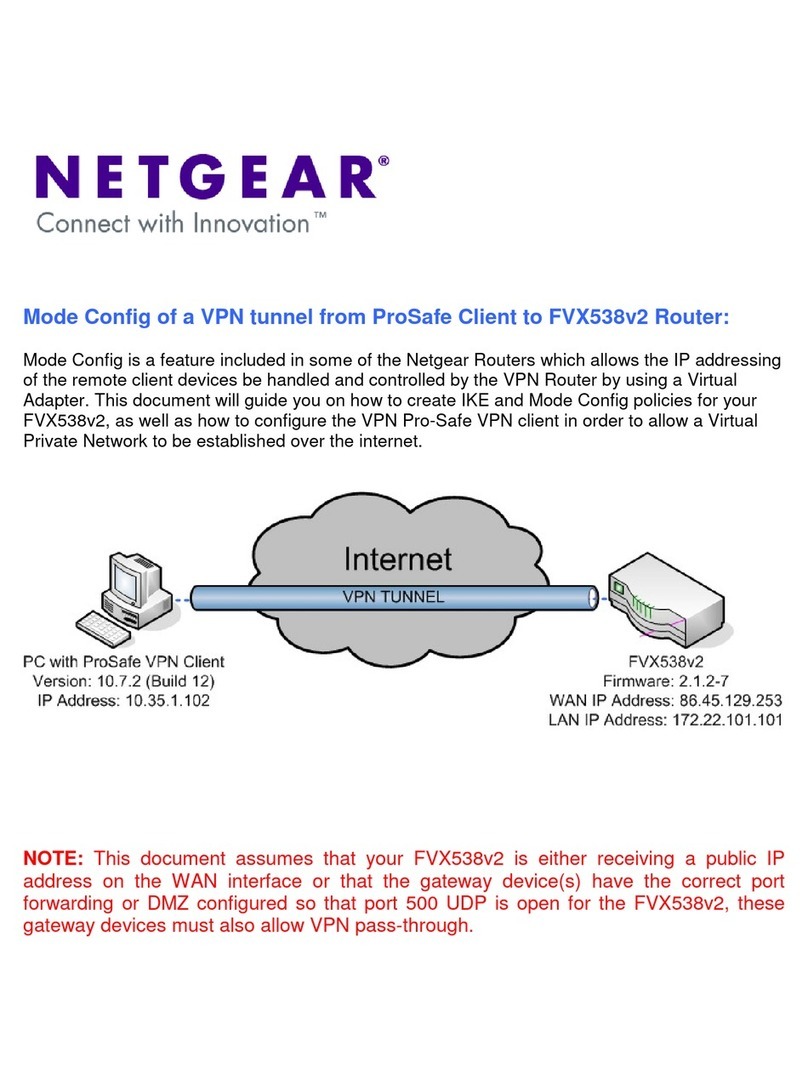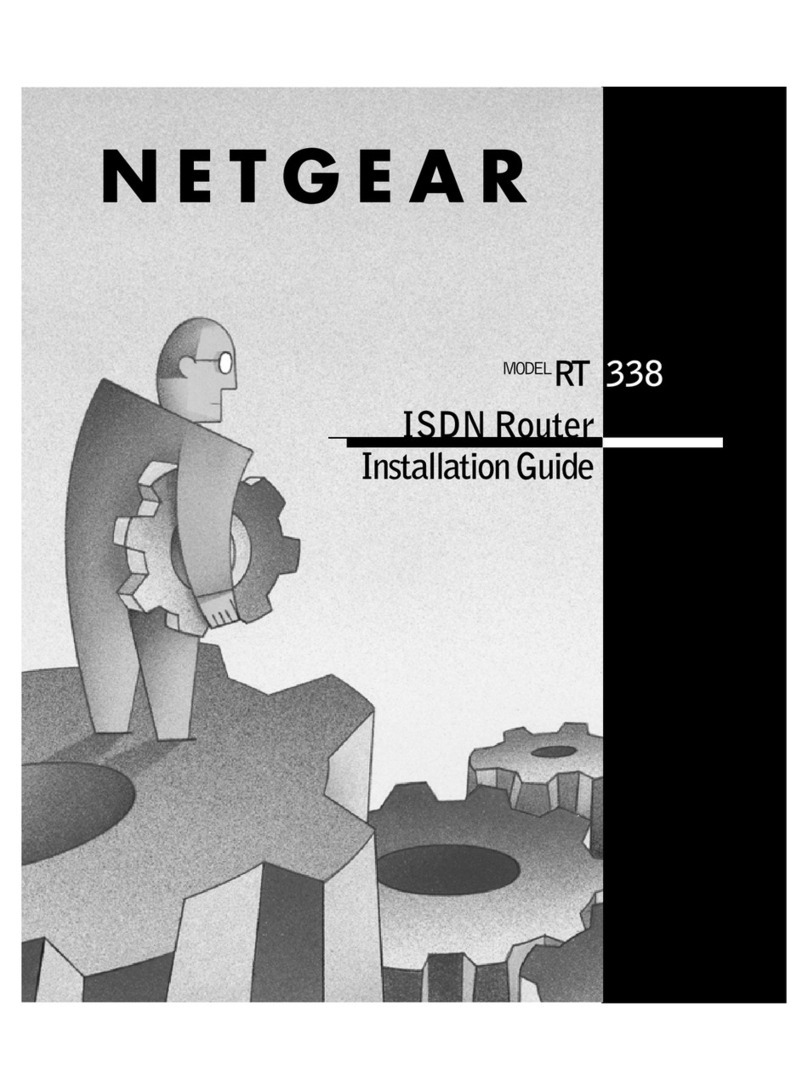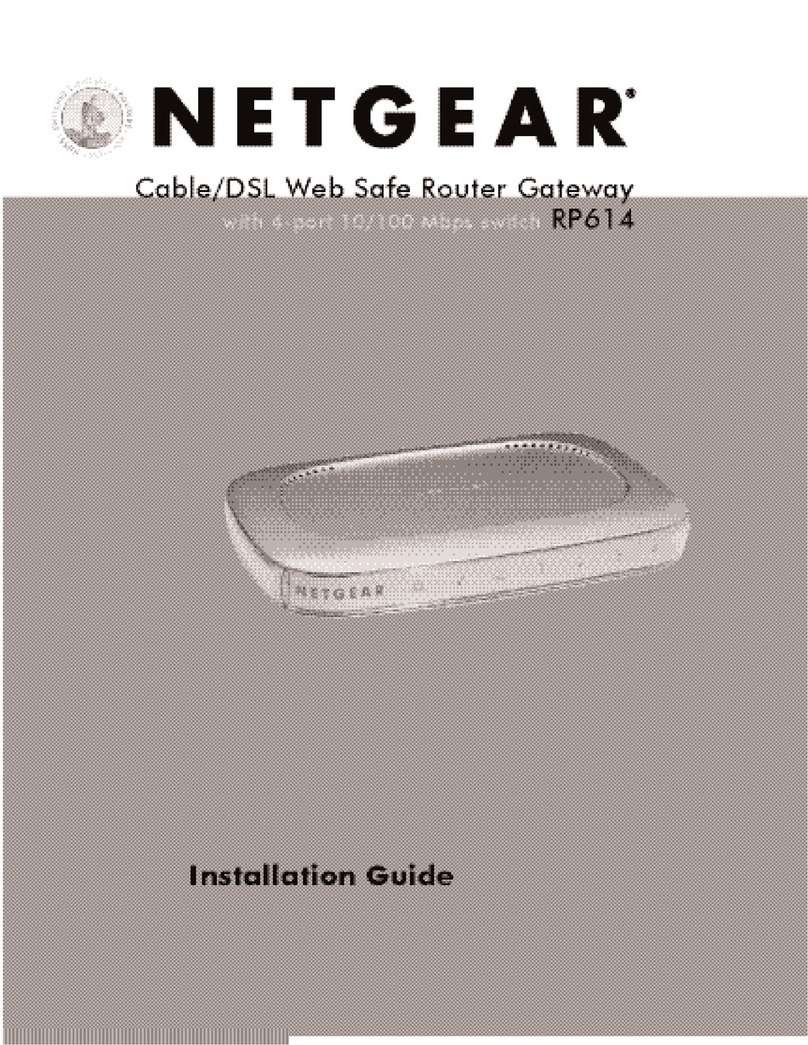NETGEAR FVX538v1 - ProSafe VPN Firewall Dual WAN User manual
Other NETGEAR Network Router manuals
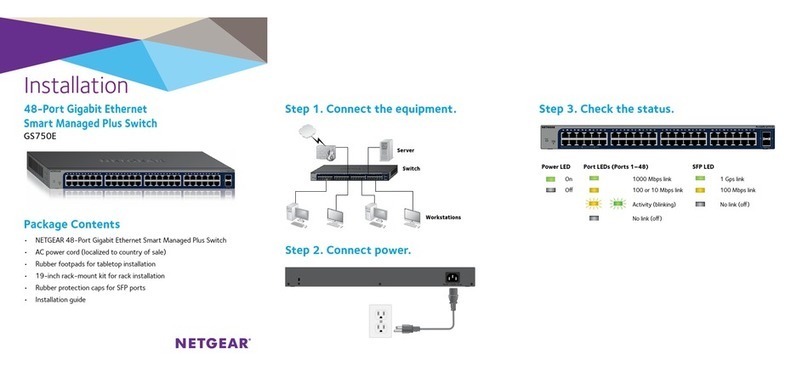
NETGEAR
NETGEAR GS750E User manual

NETGEAR
NETGEAR R6300v2 User manual
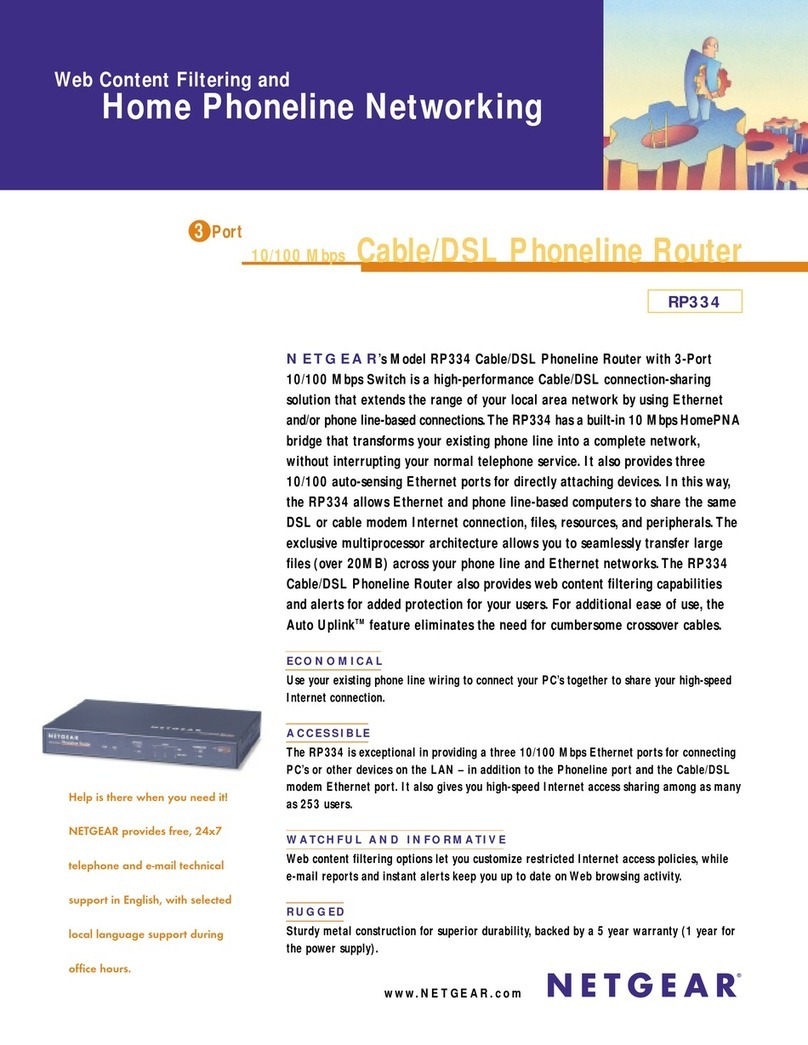
NETGEAR
NETGEAR RP334 User manual

NETGEAR
NETGEAR ProSafe JFS516 User manual
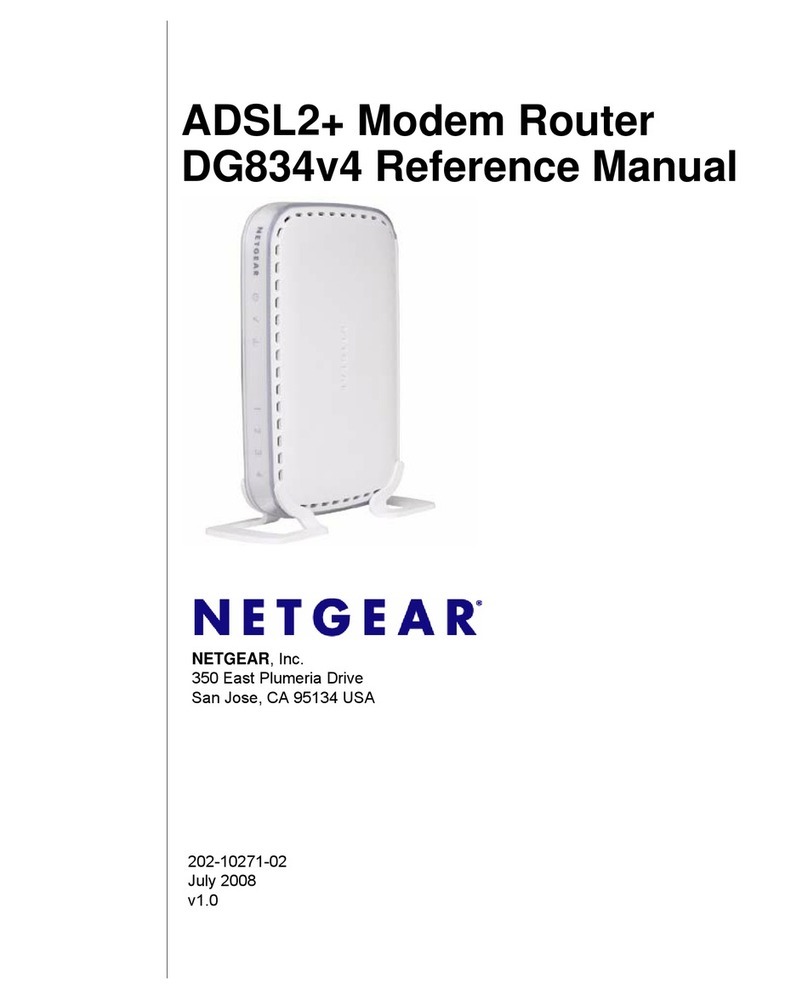
NETGEAR
NETGEAR DG834v4 User manual
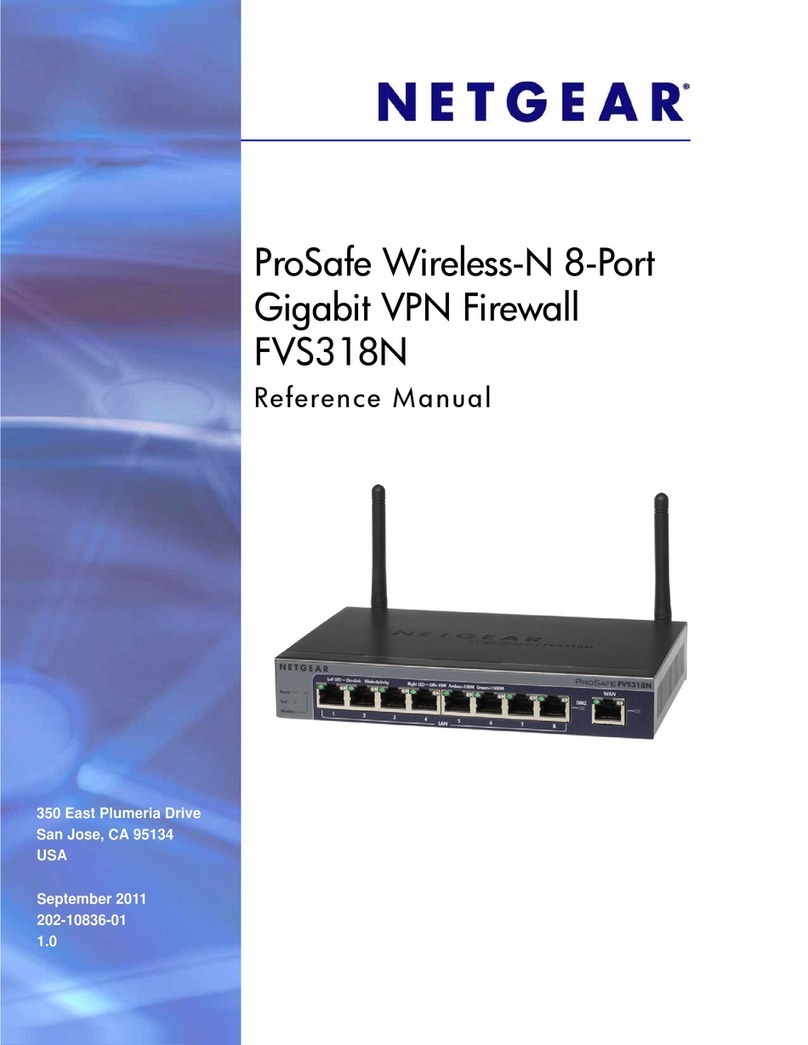
NETGEAR
NETGEAR ProSafe FVS318N User manual

NETGEAR
NETGEAR AC1450 User manual
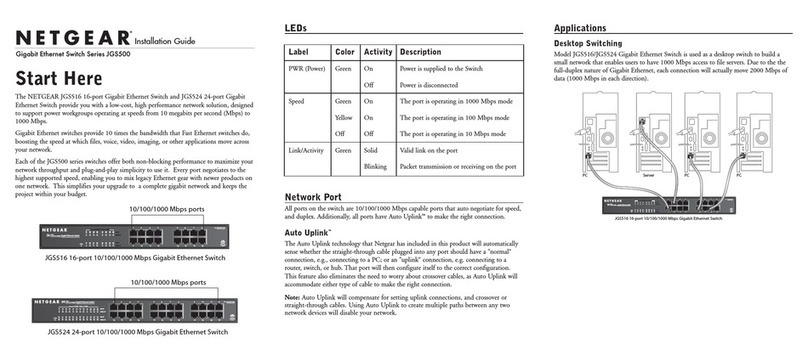
NETGEAR
NETGEAR ProSafe JGS516 User manual
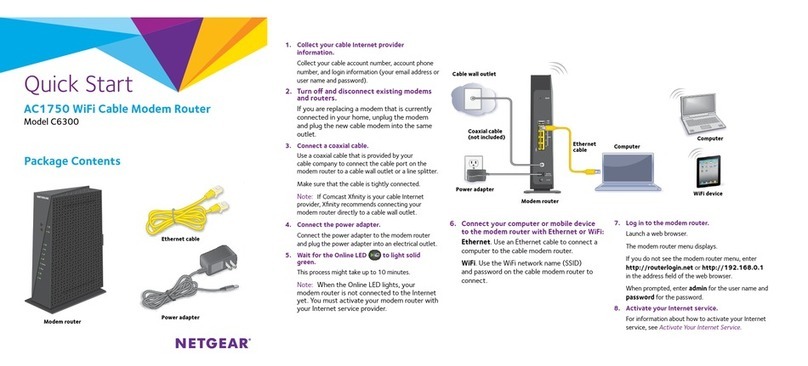
NETGEAR
NETGEAR C6300 Operator's manual

NETGEAR
NETGEAR AC1900 Model R7000 User manual
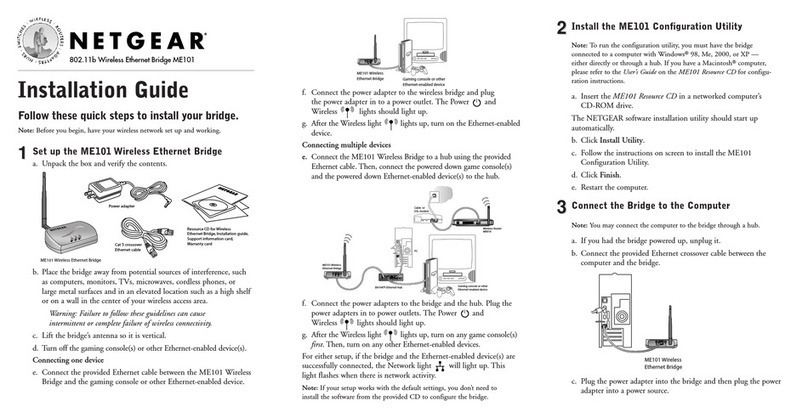
NETGEAR
NETGEAR ME101 - Wireless EN Bridge Network Converter User manual

NETGEAR
NETGEAR Nighthawk AD7200 User manual
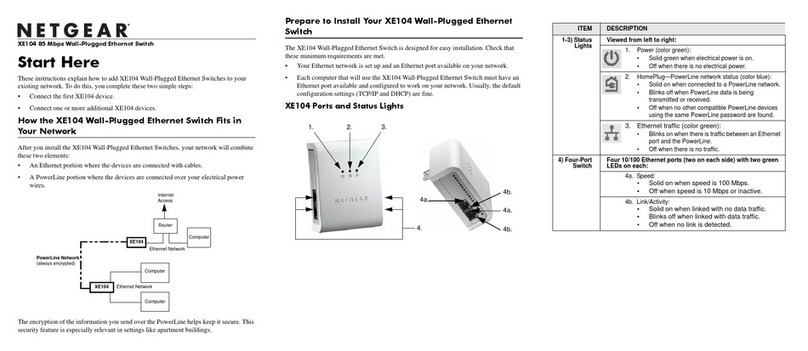
NETGEAR
NETGEAR XE104 - 85 Mbps Wall-Plugged EN Switch... User manual
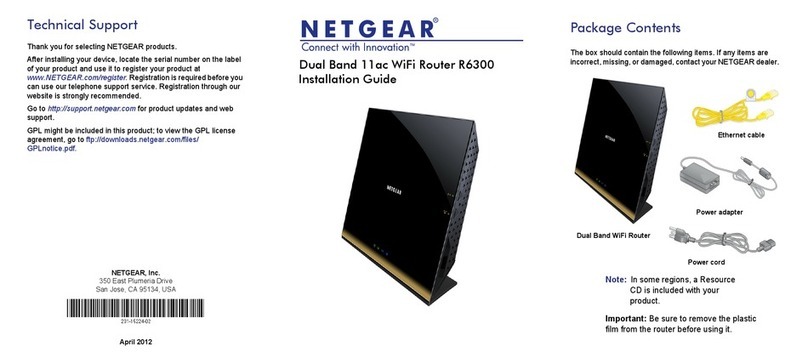
NETGEAR
NETGEAR R6300 User manual
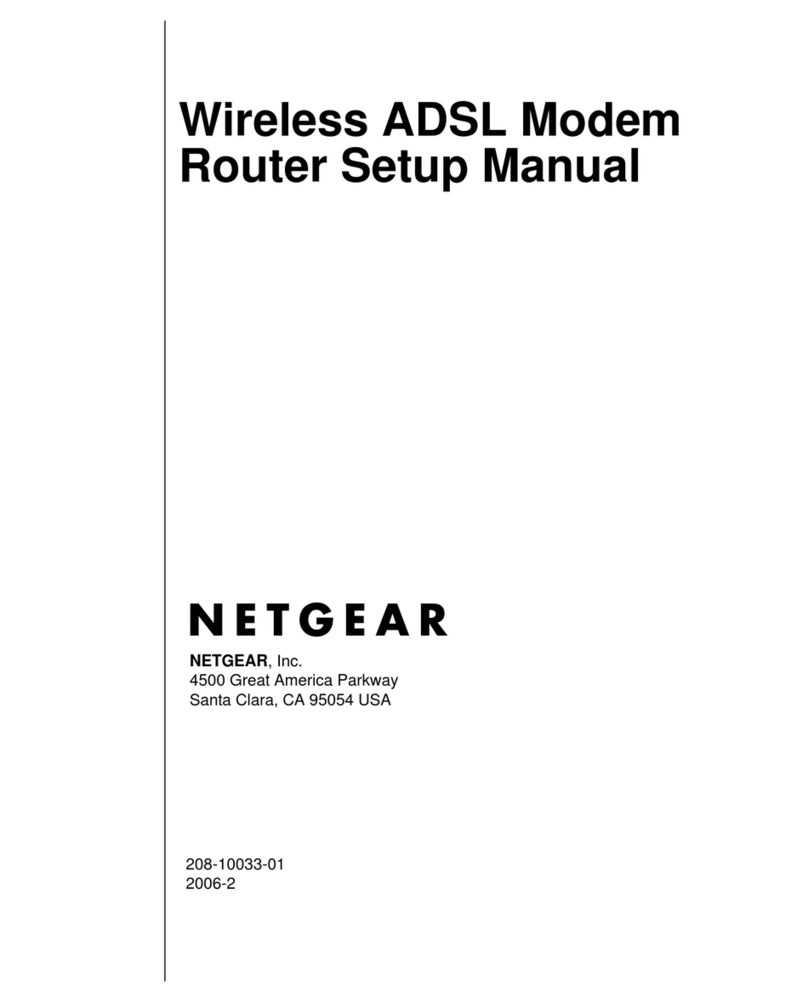
NETGEAR
NETGEAR Wireless ADSL Modem Router User guide
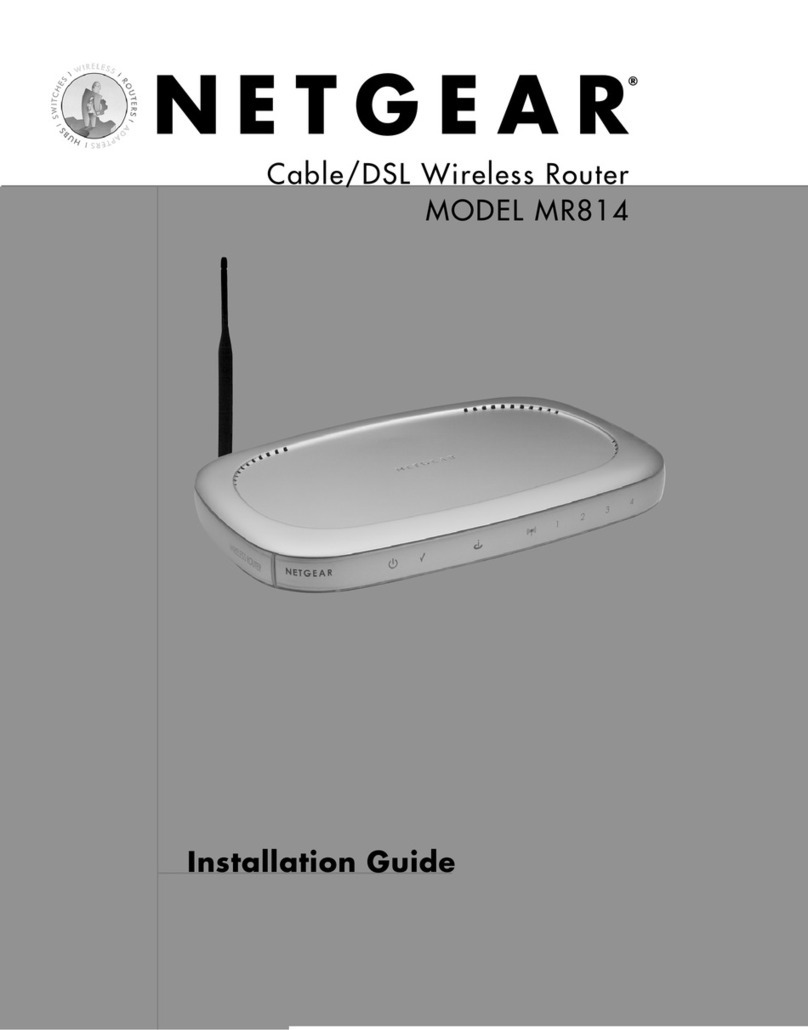
NETGEAR
NETGEAR MR814 - 802.11b Cable/DSL Wireless Router User manual
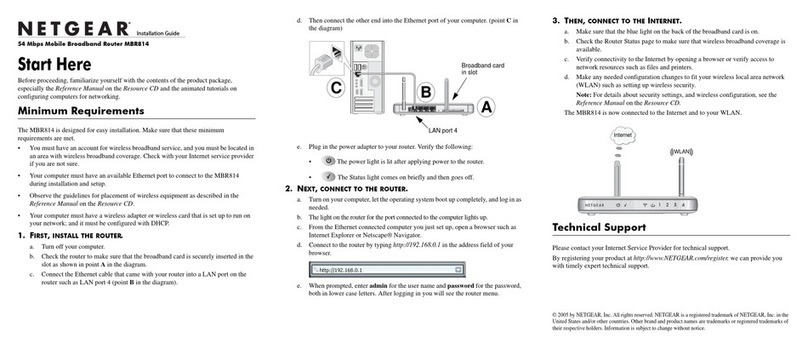
NETGEAR
NETGEAR MBR814 User manual

NETGEAR
NETGEAR Nighthawk X6S User manual
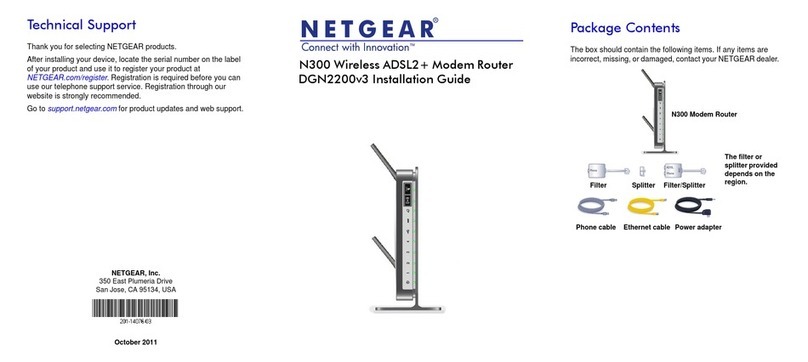
NETGEAR
NETGEAR DGN2200v3 User manual
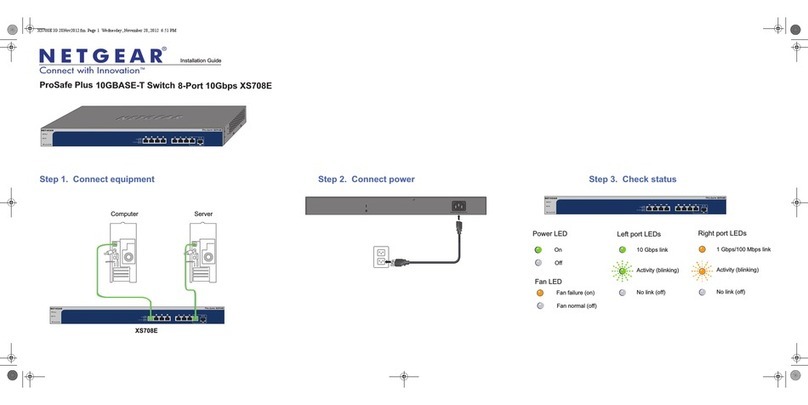
NETGEAR
NETGEAR ProSafe Plus XS708E User manual