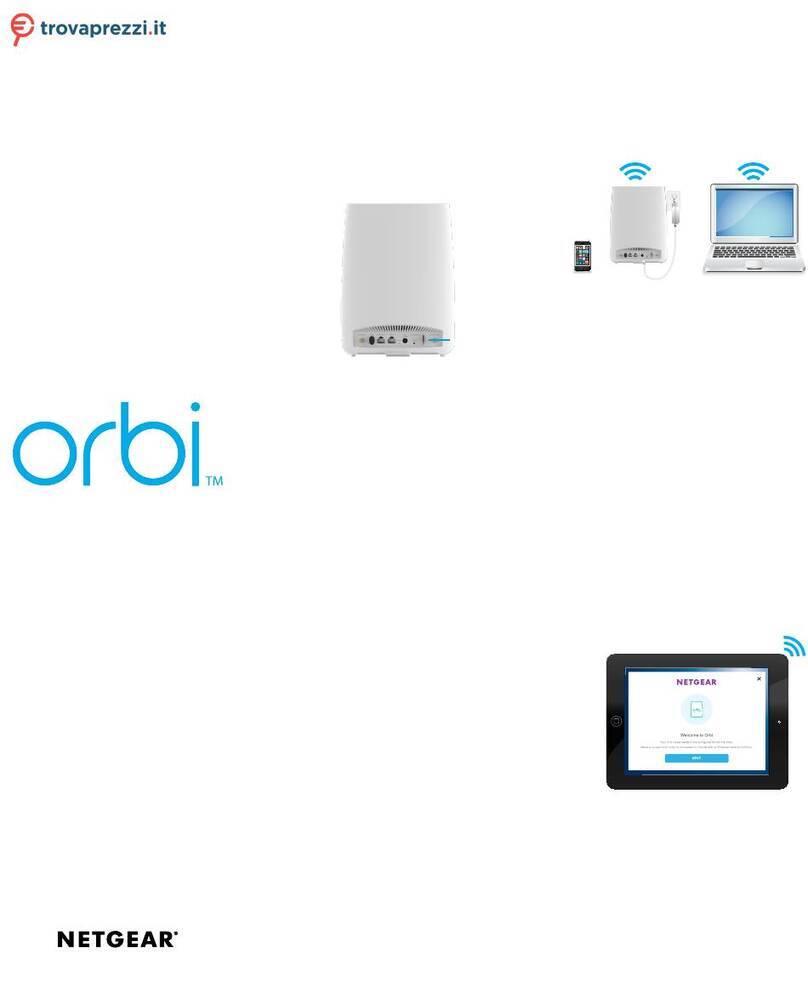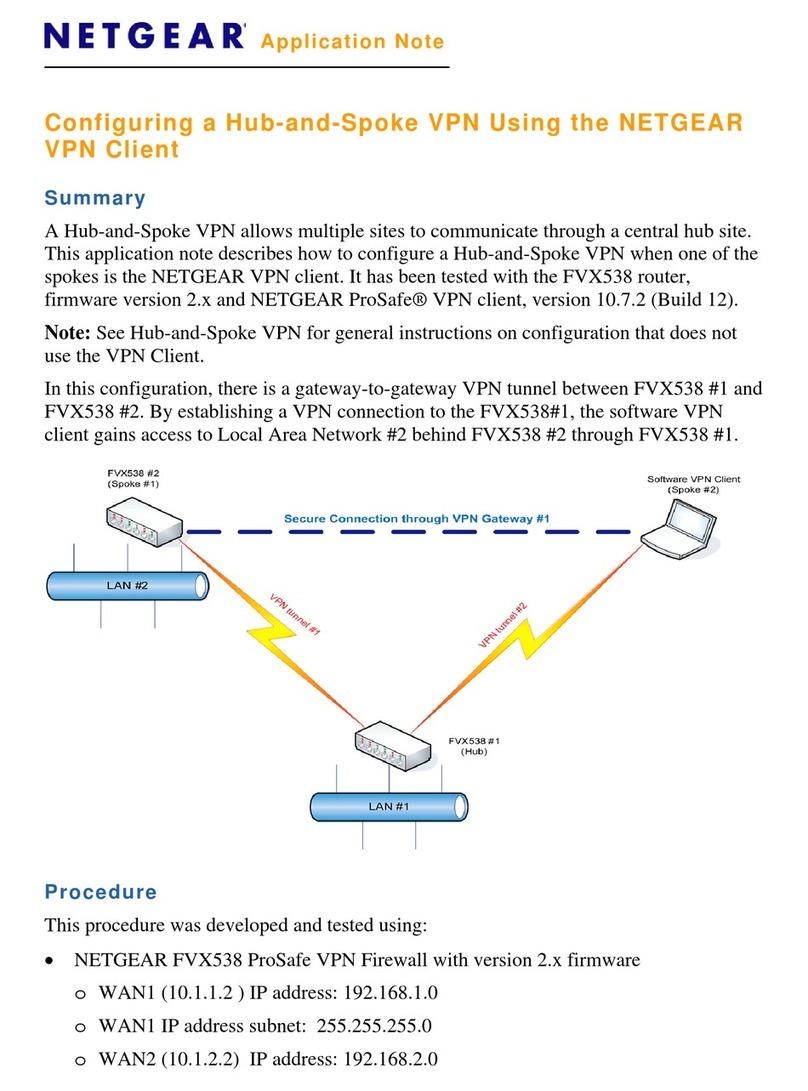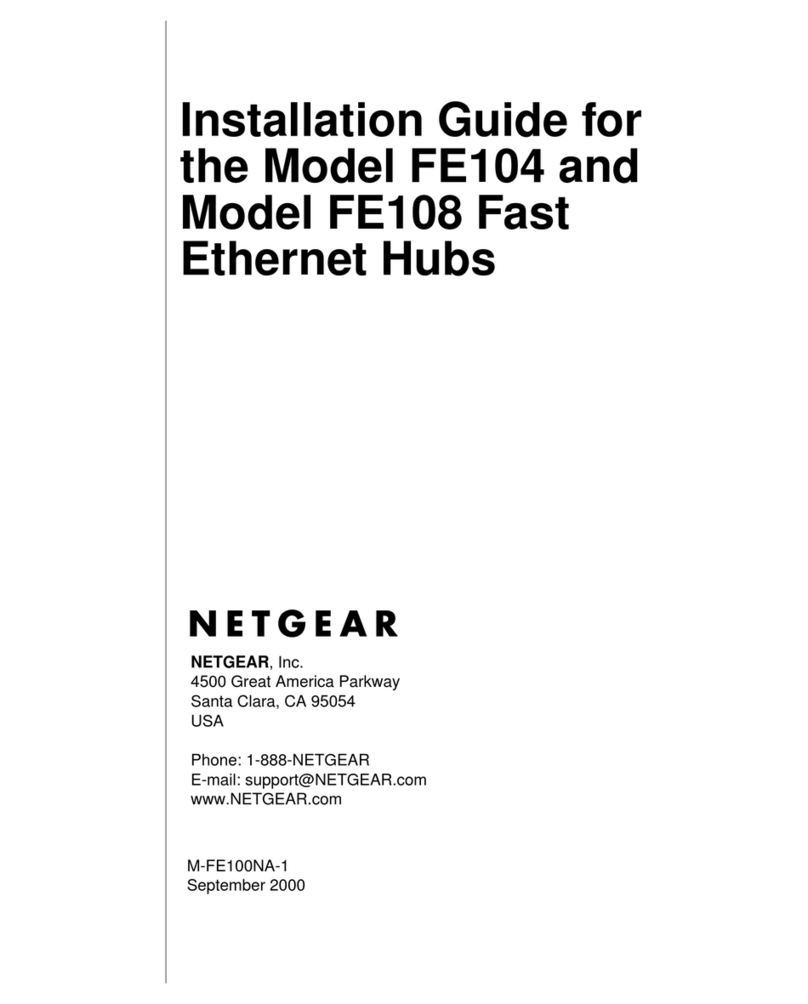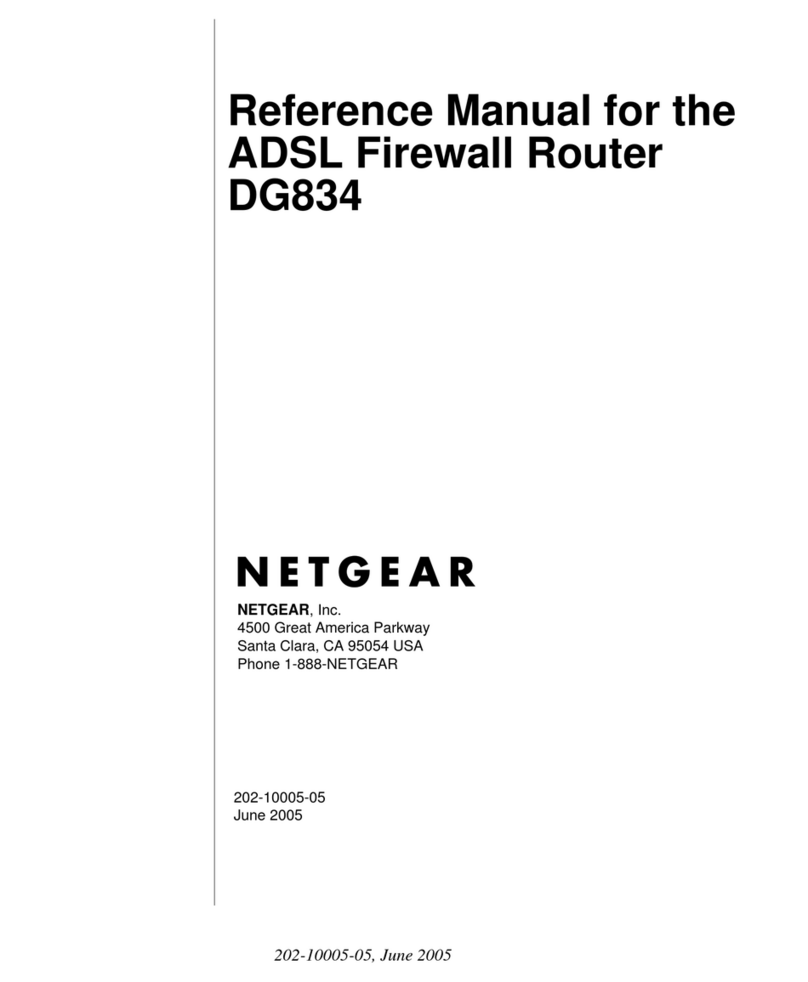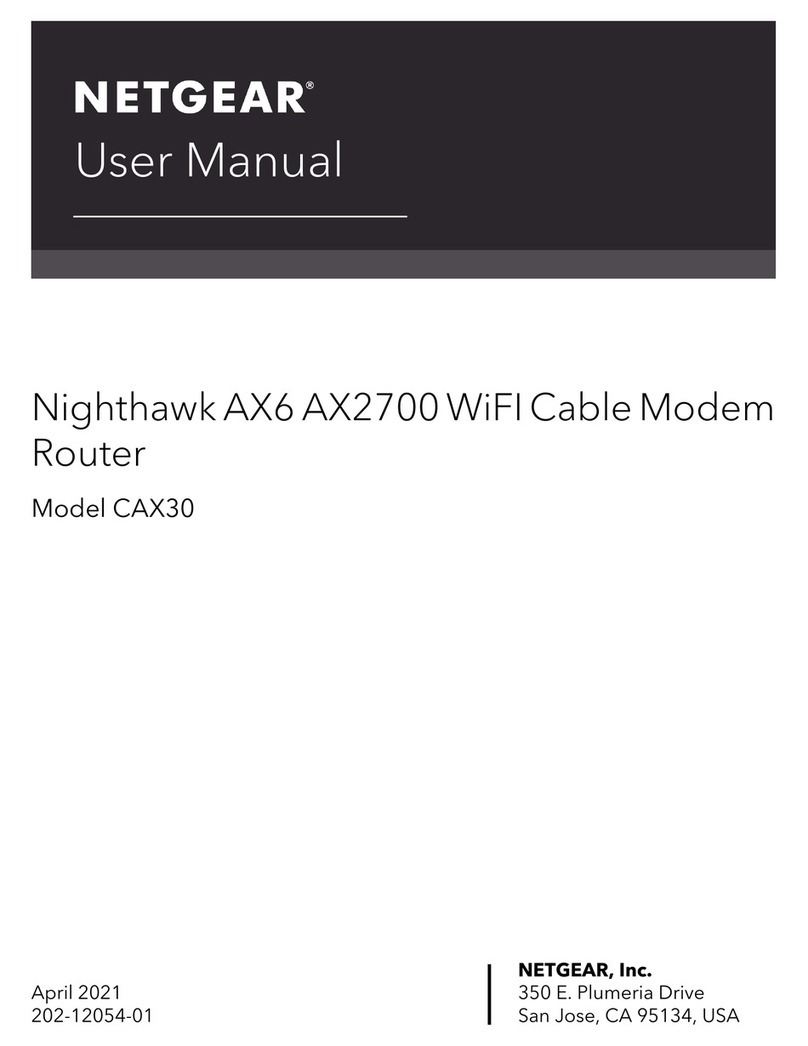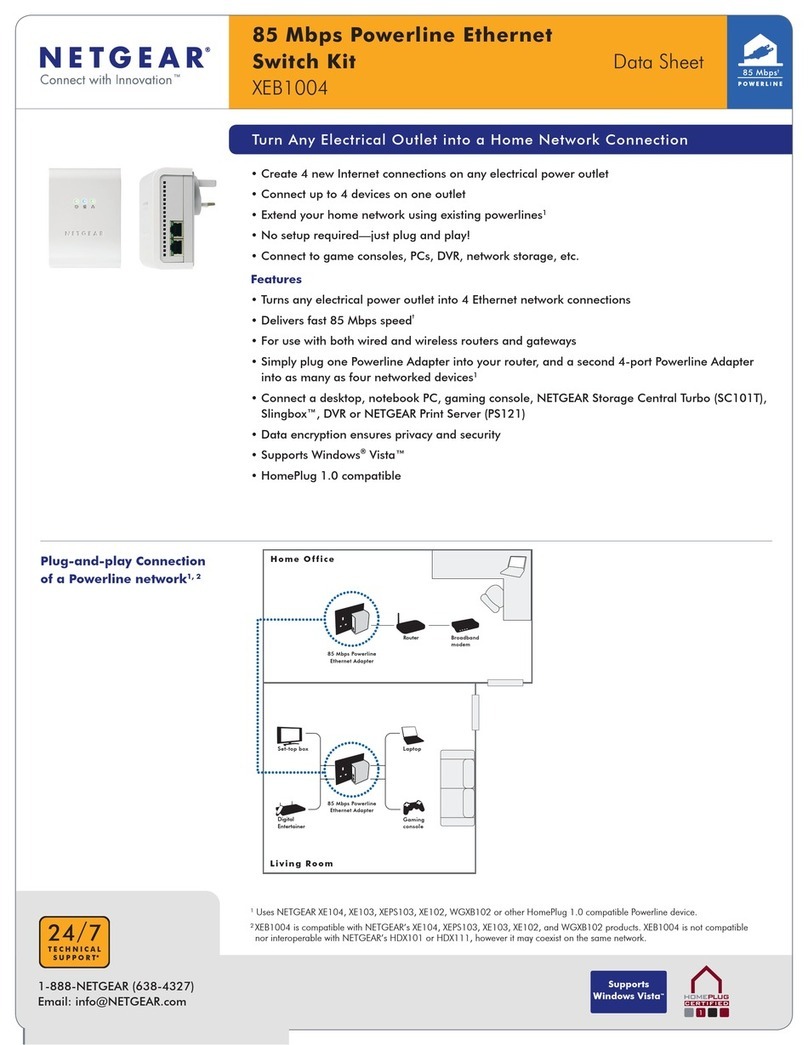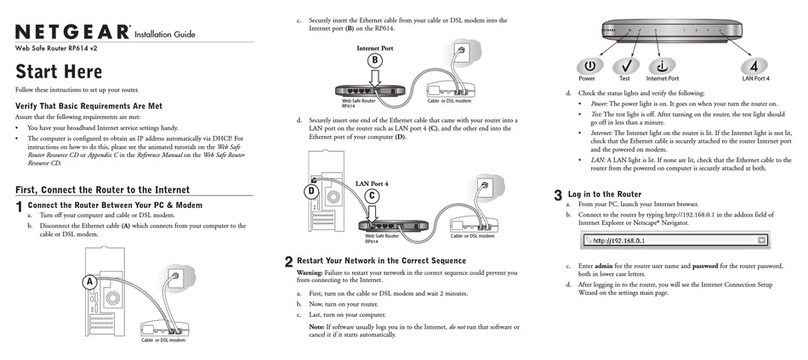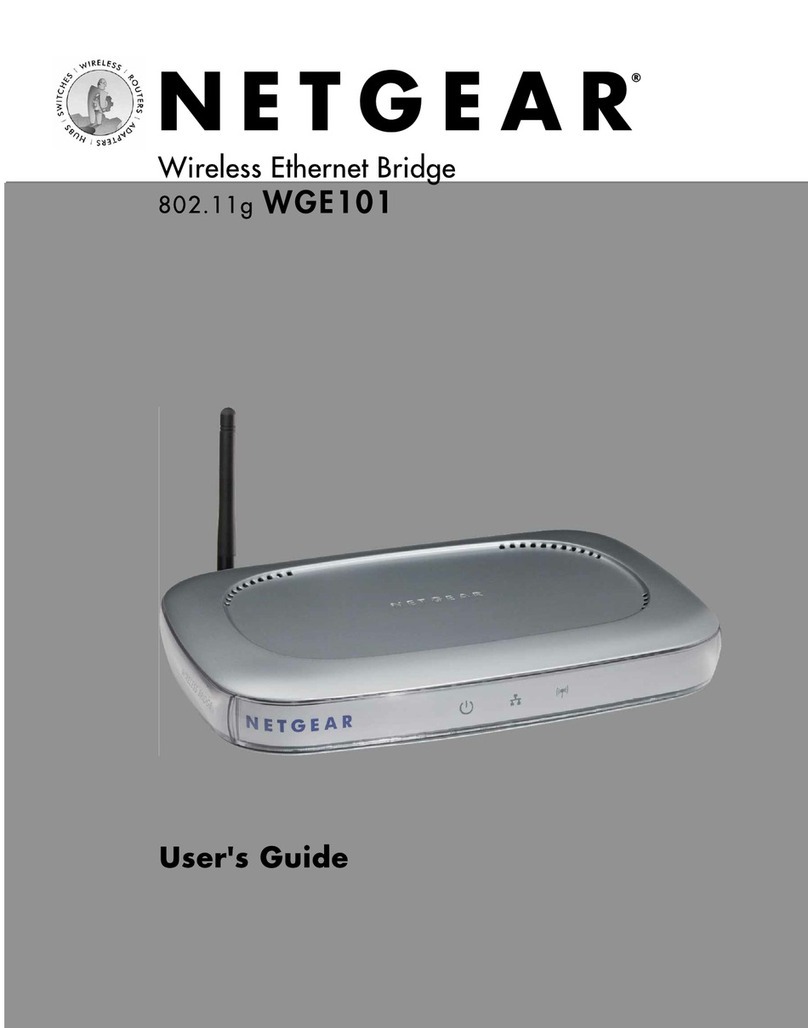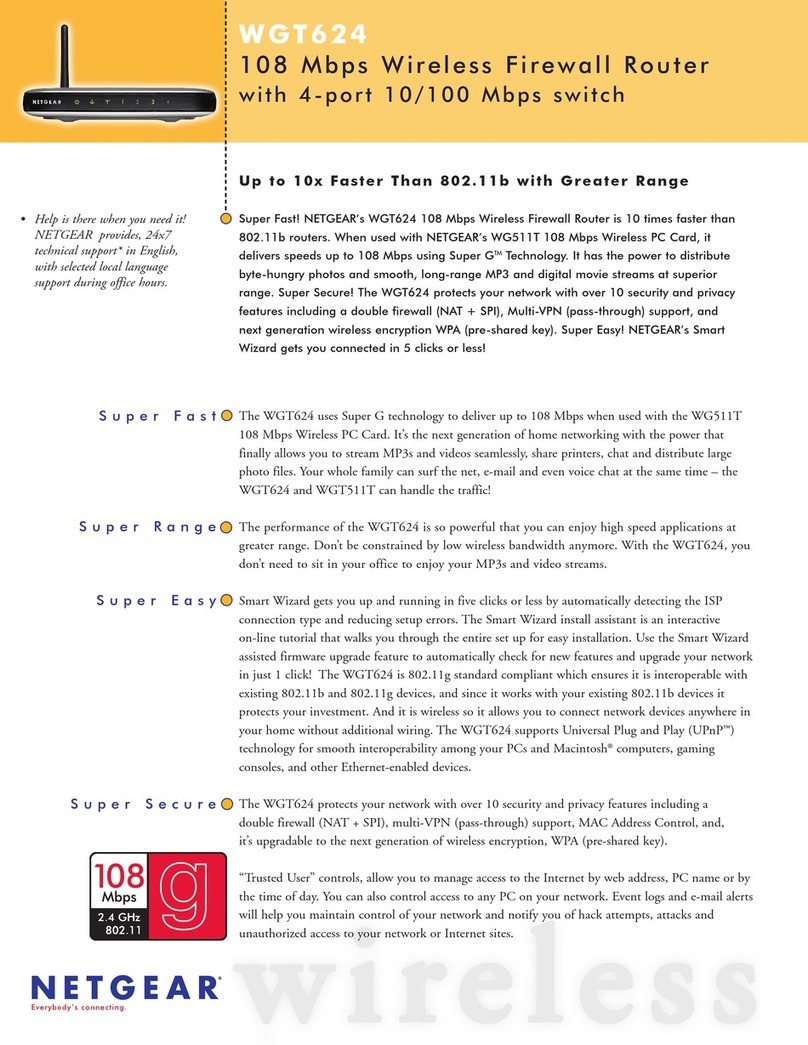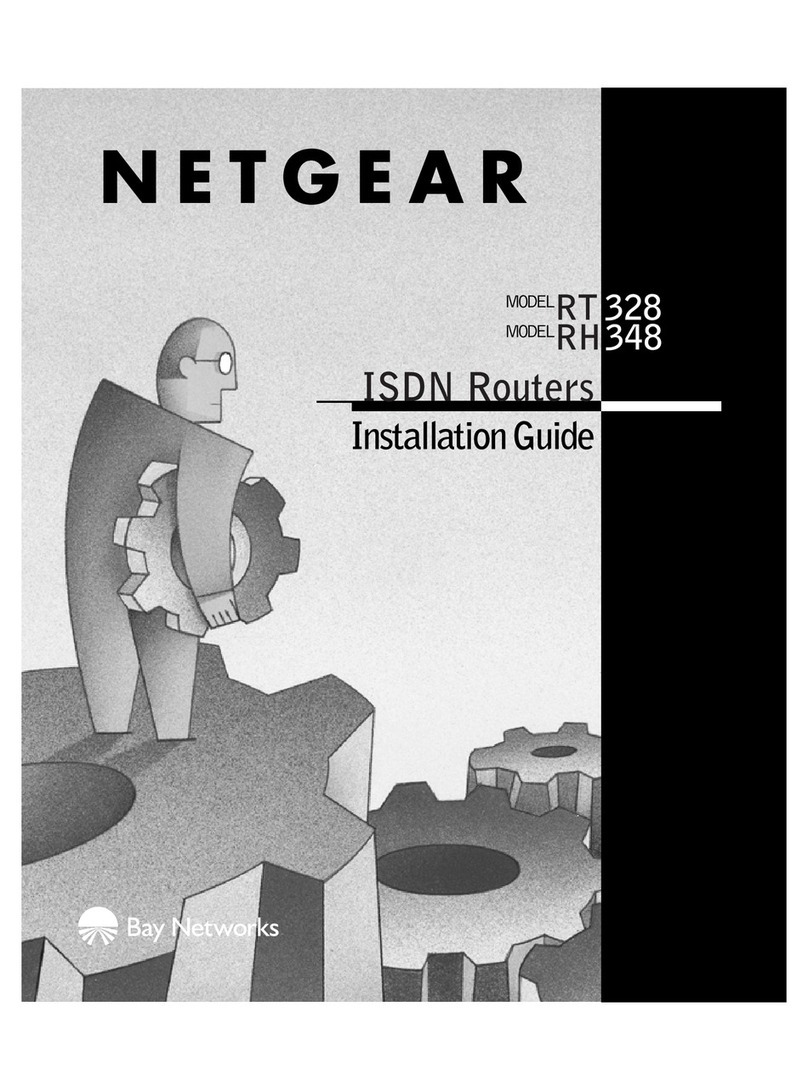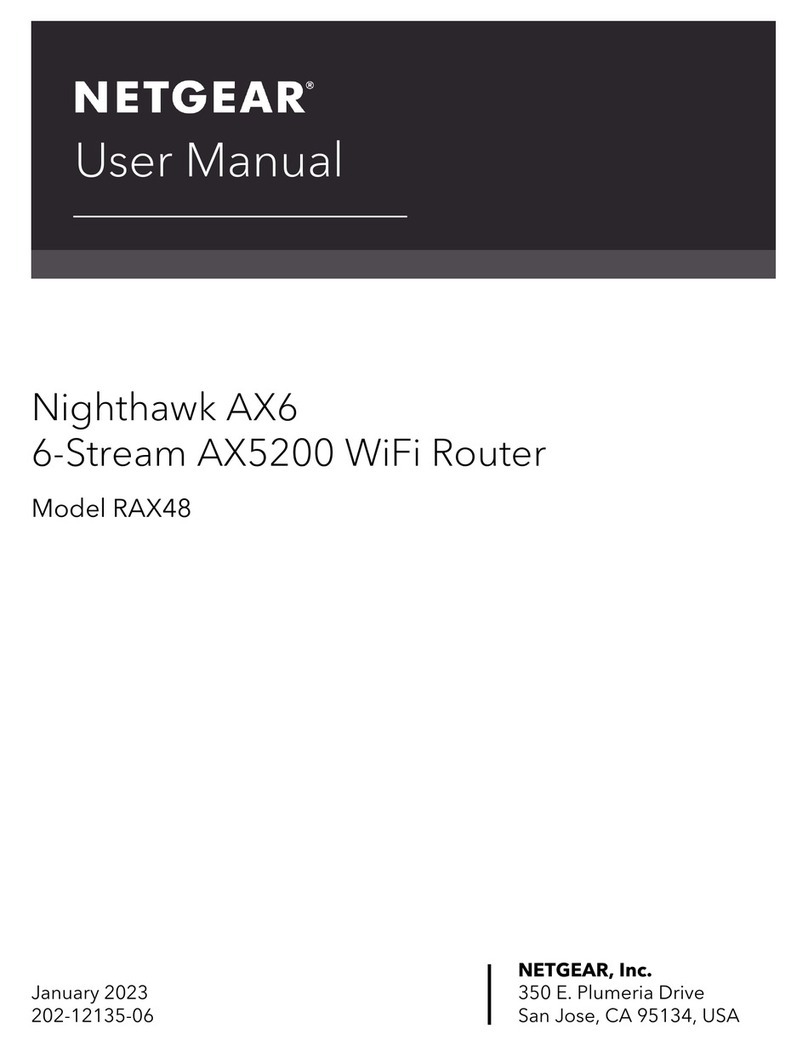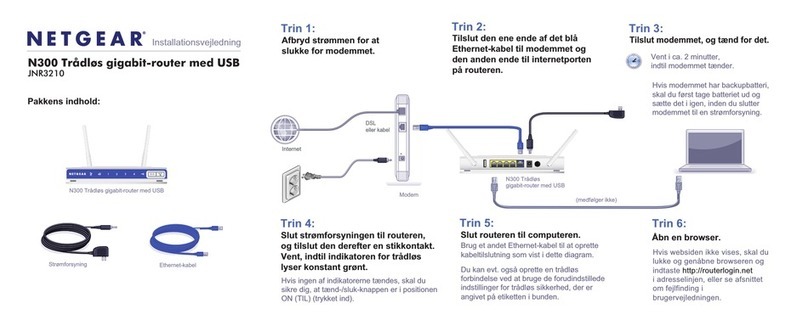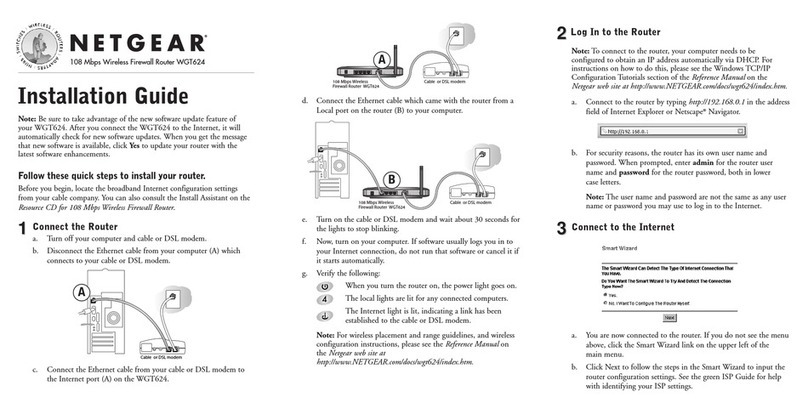April 2014
NETGEAR, Inc.
350 East Plumeria Drive
San Jose, CA 95134, USA
NETGEAR, the NETGEAR logo, and Connect with Innovation are trademarks and/or registered
trademarks of NETGEAR, Inc. and/or its subsidiaries in the United States and/or other countries.
Information is subject to change without notice. © NETGEAR, Inc. All rights reserved.
Additional Information for DSL Service
Make sure that your DSL service is active before you install the modem
router. You need the following information to install your DSL modem and
connect to the Internet:
• DSL user name and password. This information is included in the
welcome letter your DSL Internet service provider (ISP) sent you when
you signed up for your service.
• Your telephone number or DSL account number. If you do not have
voice service, you can use your DSL account number instead.
If you do not know or cannot locate your DSL user name and password, call
your DSL ISP. The following table lists the contact information for some of
the primary DSL ISPs.
DSL ISP Phone Number
AT&T DSL (not AT&T U-Verse) 877-722-3755
AT&T/BellSouth DSL (not AT&T U-Verse) 888-321-237
CenturyLink 800-809-1410
Covad DSL 888-642-6823
EarthLink 888-829-8466
Qwest 800-247-7285
SureWest 888-639-1611
TDS DSL Support 866-571-6662
US Family 800-300-4256
Verizon 800-567-6789
Windstream 877-901-4692
Note: If your provider says that they do not support NETGEAR services,
tell them that you need only your DSL user name and password; you do not
need support.
Join the Modem Router’s WiFi Network
To connect your computer or WiFi device (such as a smartphone or gaming
device) to your modem router’s WiFi network, you can use either the
manual method or Wi-Fi Protected Setup (WPS) method.
Manual Method
1. Open the soware utility that manages your WiFi connections on
the computer or WiFi device that you want to connect to your
modem router.
This utility scans for all wireless networks in your area.
2. Find and select your modem router’s WiFi network name (SSID).
The SSID is on the product label.
3. Enter the modem router’s password (or your custom password if you
changed it) and click the Connect button.
The password is on the product label.
4. Repeat Step 1 through Step 3 to add other computers or WiFi devices.
WPS Method
If your computer or WiFi device supports WPS, you can use WPS to join
the modem router’s WiFi network. For help with the WPS button on your
computer or WiFi device, check the instructions or online help that came
with that computer or WiFi device. Some older equipment cannot use WPS.
Note: WPS does not support WEP security. If you are using WEP security,
use the manual method.
1. Press the WPS button on the modem router.
2. Within two minutes, on your computer or WiFi device, press its WPS
button or click its onscreen WPS button.
The computer or WiFi device connects to your modem router.
3. Repeat this process to add other computers or WiFi devices.
WiFi Network Name and Password
This product has a unique WiFi network name (SSID) and network key
(password). The default SSID and password are uniquely generated for every
device, like a serial number, to protect and maximize your wireless security. This
information is on the product label.
NETGEAR recommends that you use the preset WiFi settings because you can
check the product label if you forget them. NETGEAR genie lets you change
these setting. If you do so, write down the new WiFi settings and store them in
a safe place.
Support
Thank you for purchasing this NETGEAR product.
Aer installing your device, locate the serial number on the label of your
product and use it to register your product at https://my.netgear.com.
You must register your product before you can use NETGEAR telephone
support. NETGEAR recommends registering your product through the NETGEAR
website.
For product updates and web support, visit http://support.netgear.com.
NETGEAR recommends that you use only the ocial NETGEAR support
resources.
You can get the user manual online at http://downloadcenter.netgear.com or
through a link in the product’s user interface.
For the current EU Declaration of Conformity, visit
http://support.netgear.com/app/answers/detail/a_id/11621/.
For regulatory compliance information, visit
http://www.netgear.com/about/regulatory/.
See the regulatory compliance document before connecting the power supply.