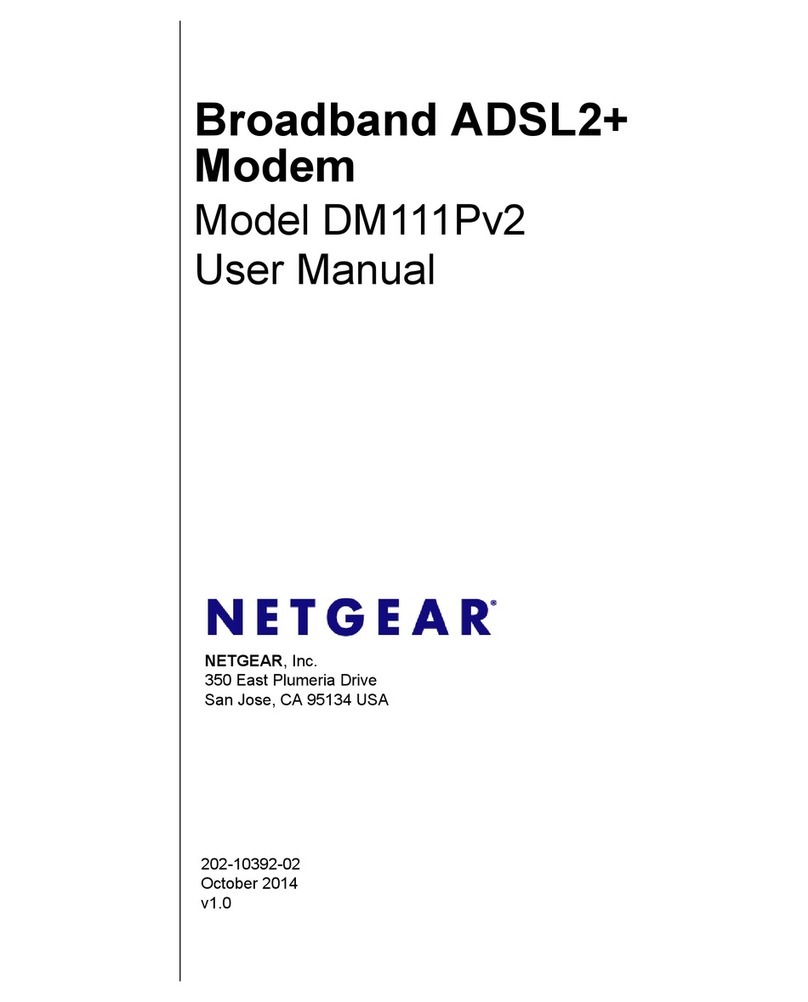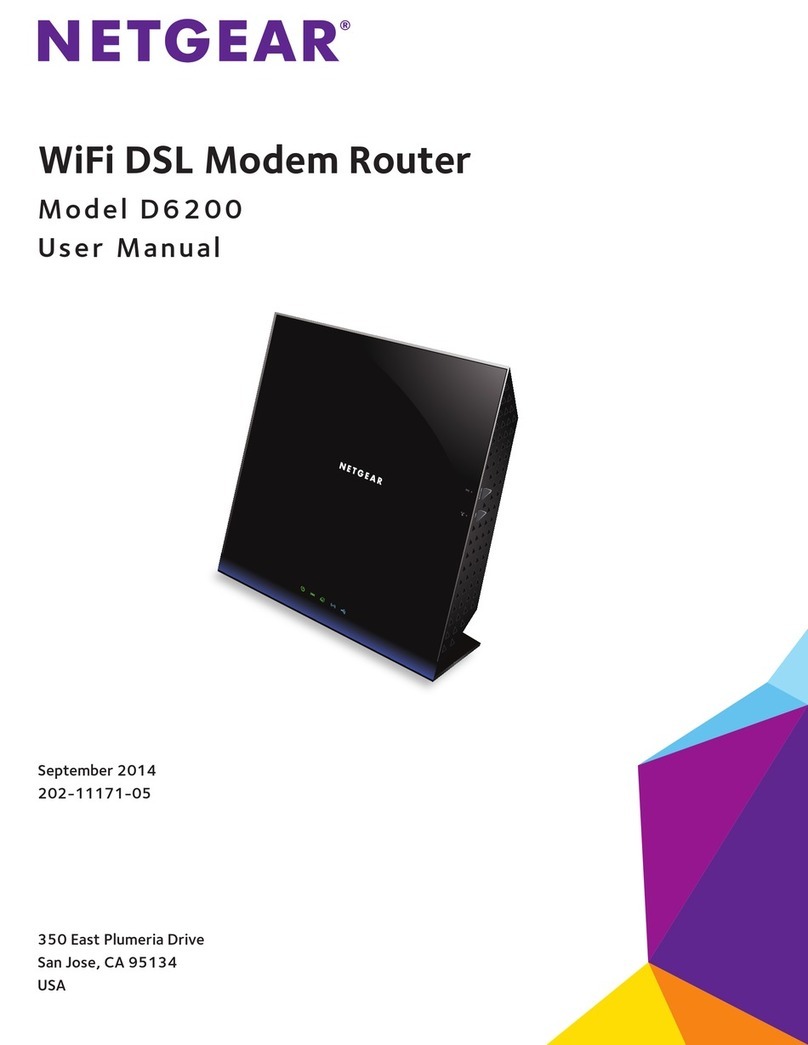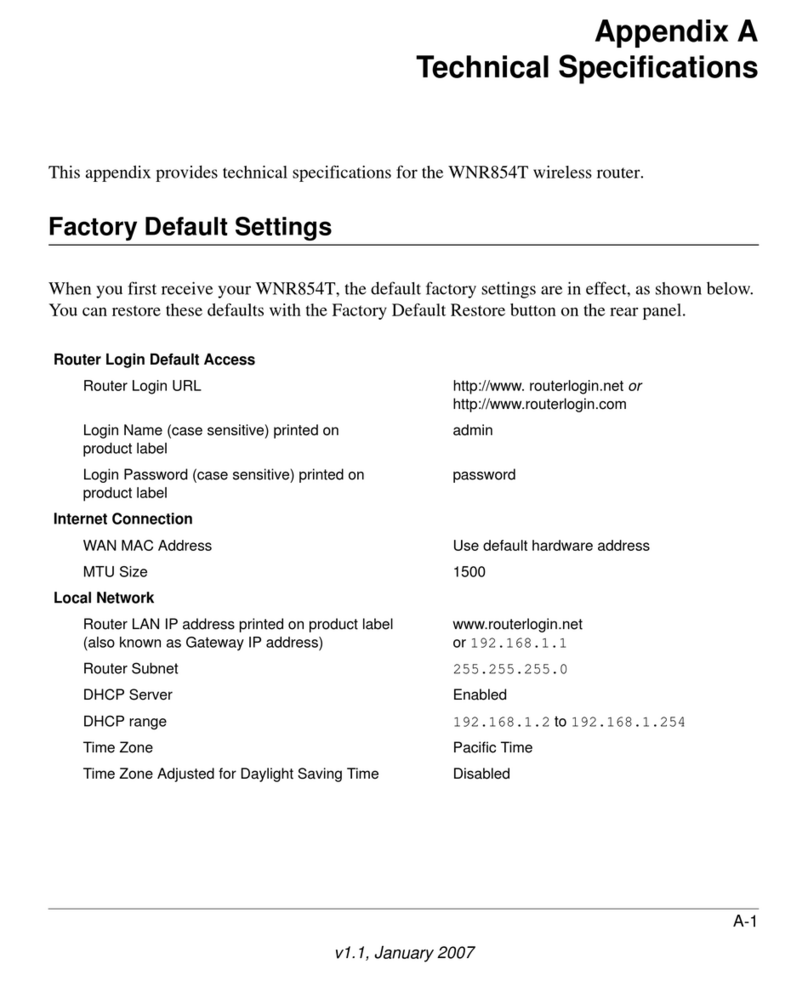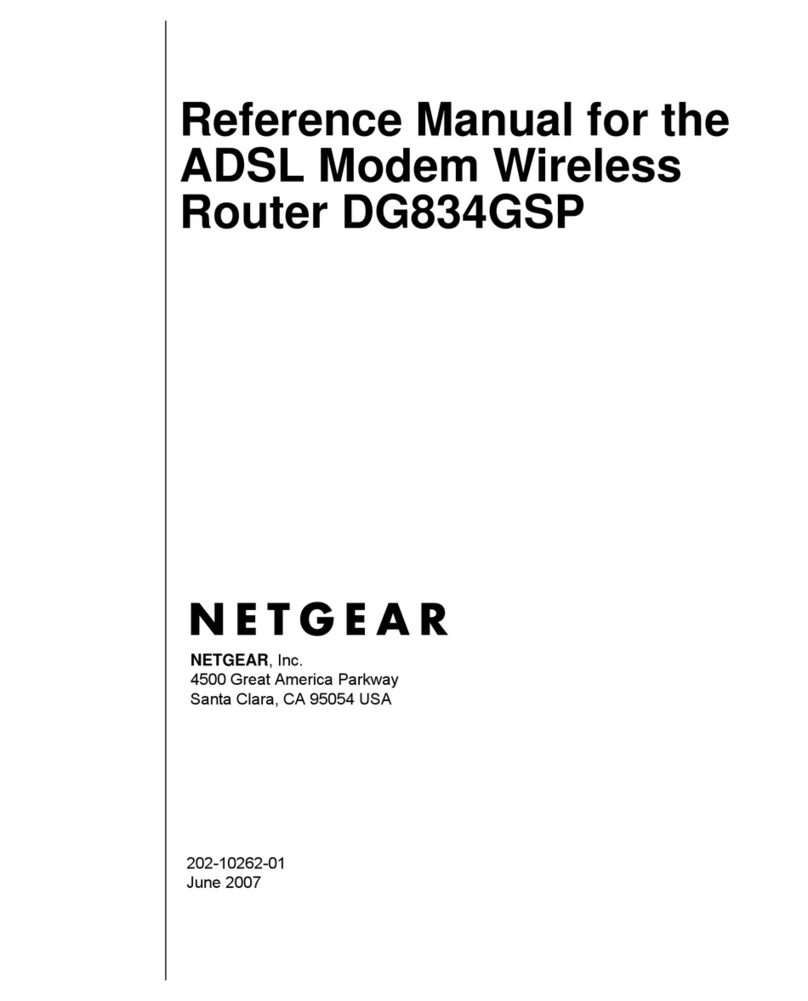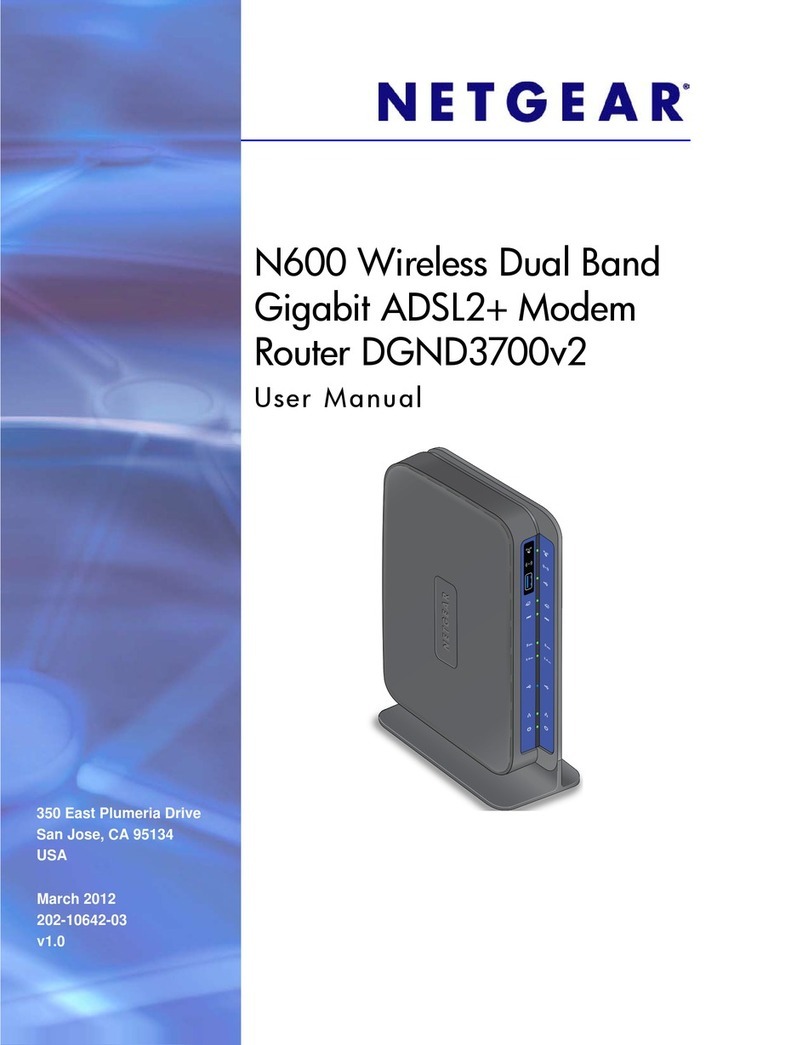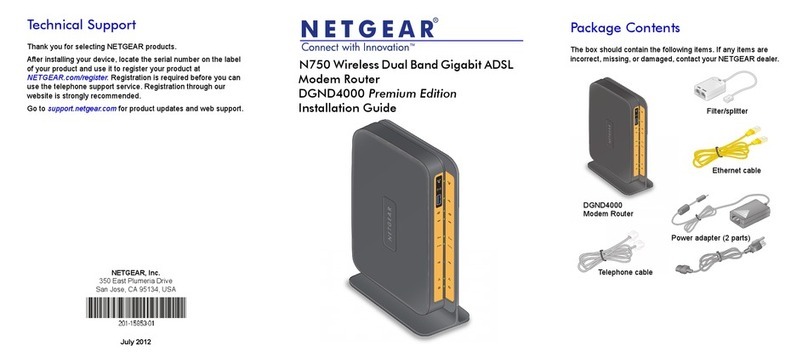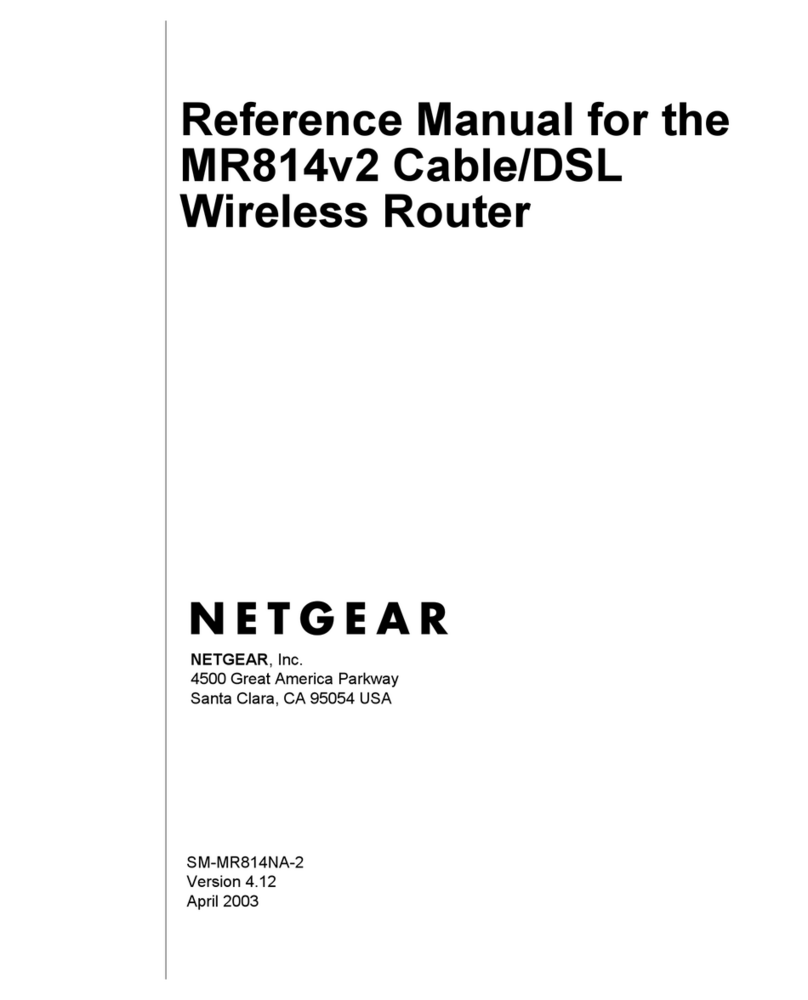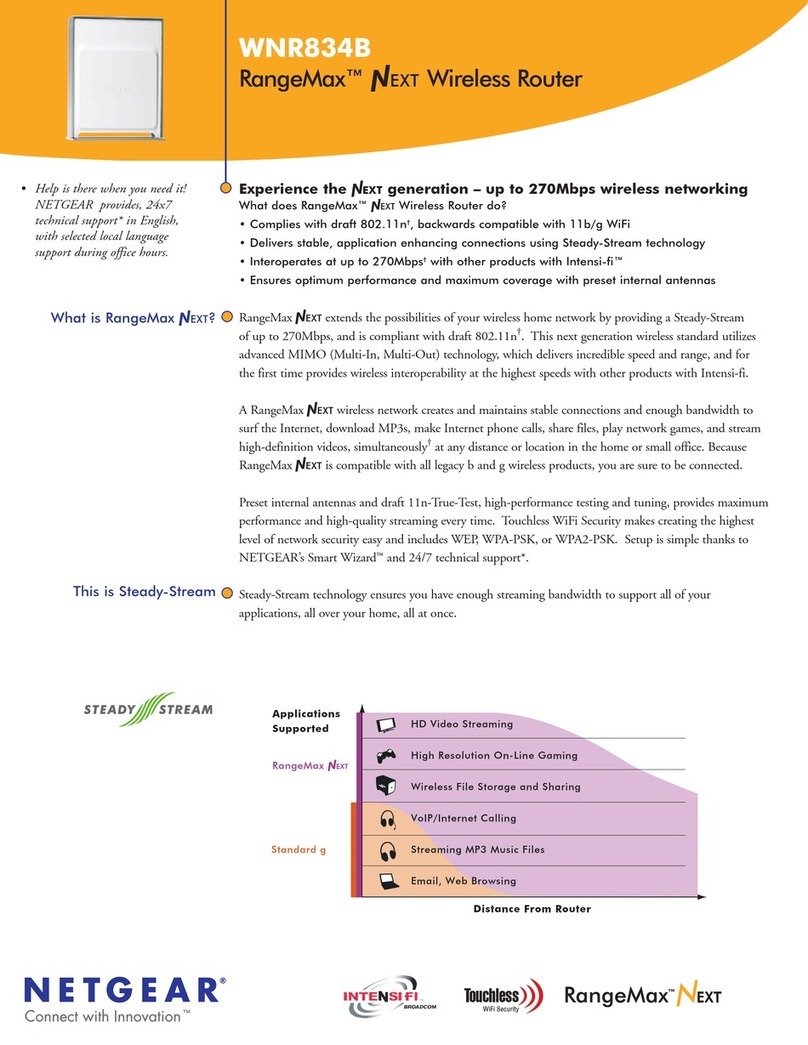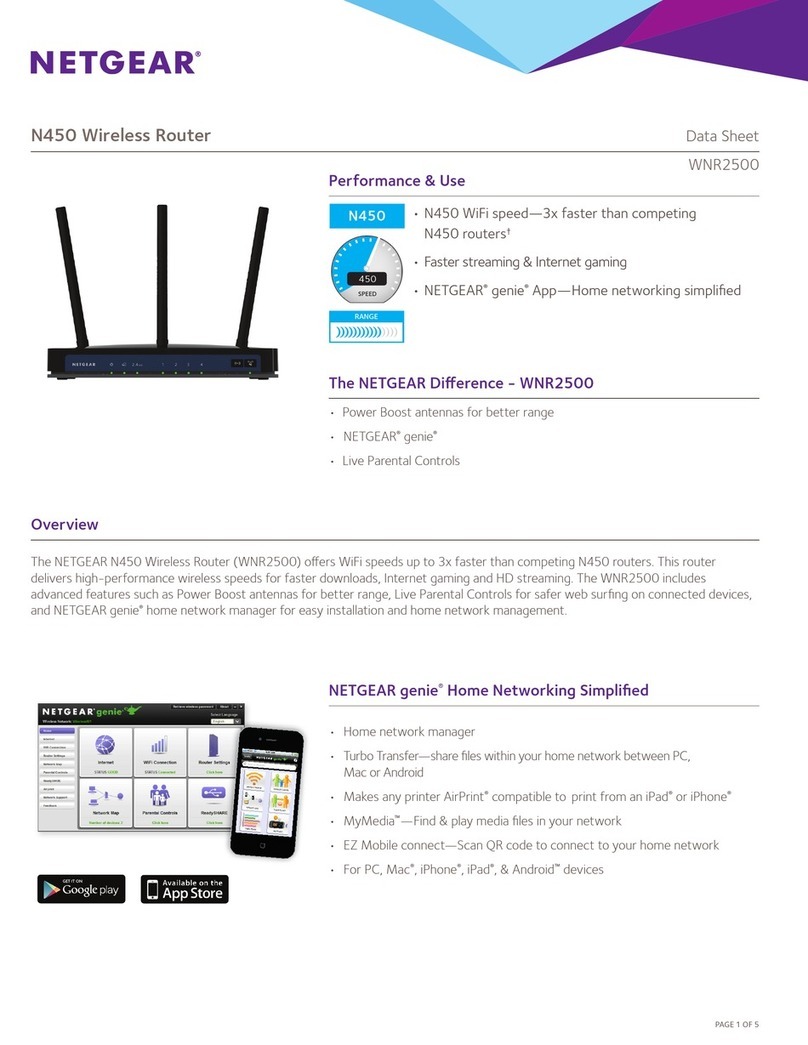6 7 8 9 10
Connect Other Devices
You can add multiple devices to your network using the WiFi
network manager or WPS, if the device can use WPS. This lets you
connect WPS-enabled devices to a WiFi network without entering
a password on a keyboard.
To connect devices using WiFi:
1. Follow the instructions on page 4 under To connect devices
to your hotspot.
To connect devices using WPS:
1. Press the Power button.
The LCD screen lights.
2. Tap the WiFi icon.
3. Tap the WPS icon.
The WPS page opens.
4. Tap the Pair with Main WiFi button.
5. On your computer or device, press the WPS button within two
minutes.
The hotspot and device automatically communicate to establish
a secure connection.
Use the Touch Screen
WiFi
Manage your WiFi settings by tapping the Main WiFi icon or
through online access at http://netgear.aircard.
If you change your WiFi settings, your hotspot resets and any
connected devices are disconnected.
Messages
You can send and receive SMS messages. The Messages icon
shows the number of unread messages your device received.
To read your messages:
1. Tap the Messages icon on the home screen.
2. Tap a message line.
24/6/17 12:34 PM
12/6/17 2:55 PM
I’m at home.
See you there...
Talk later.
10/6/17 4:39 PM
10/6/17 4:37 PM
Settings
You can customize a range of different settings on your hotspot.
To view or change settings:
1. Tap the Settings icon on the home screen.
2. Tap any of the icons to adjust a setting.
Icon Description
Display Adjust the touch screen settings such
as brightness, time-out, display of WiFi
credentials, and status LED display.
Network Choose the network to use, set roaming
rules, and display network connection
details.
Jump
Boost
Use your hotspot to boost another
device’s battery using the Jump Boost
cable.
Airplane
mode
Disable the WiFi and cellular radios when
flying, or in areas where WiFi is restricted.
The Jump Boost feature can still be used
in this mode.
USB
tether
Connect to the Internet from supported
computers with a USB cable and charge
your device at the same time.
More See information about the device
including software updates, factory reset
and tutorials.
Mobile Hotspot Web Page
You can view or change your hotspot’s settings online.
To access the web page:
1. Launch your browser from a computer or device.
2. Visit http://netgear.aircard.
3. Enter your login and password.
The default password is password.
Your hotspot portal displays.
Change Your Security Settings
Your WiFi network name and password keep your hotspot secure.
Your hotspot comes with a randomly generated and secured WiFi
network name (SSID) and password that you can continue to use.
Your hotspot is completely secure using its default security
settings, however you can change your settings at any time.
To change your network name or password:
1. Launch your browser from a computer or device.
2. Visits http://netgear.aircard.
3. Enter your login and password.
The default password is password.
Your hotspot portal displays.
4. Select WiFi > OPTIONS.
The WiFi options page displays.
5. To change the network name, enter your chosen name into the
space provided.
6. To change the password, enter your chosen password into the
space provided.
Make sure that you keep a record of your new password in a
safe place.
7. Click the Submit button.
Support
Thank you for purchasing this NETGEAR product. You can visit
www.netgear.com/support/product/AC800S_Spark.aspx to
register your product, get help, access the latest downloads and
user manuals, and join our community. We recommend that you
use only official NETGEAR support resources.
For regulatory compliance information, visit:
http://www.netgear.com/about/regulatory/.
See the regulatory compliance document before connecting the
power supply.
© NETGEAR, Inc., NETGEAR and the NETGEAR Logo are trademarks
of NETGEAR, Inc. Any non-NETGEAR trademarks are used for
reference purposes only.
NETGEAR INT LTD
Building 3 University Technology Centre
Curraheen Road Cork Ireland
NETGEAR, Inc.
350 East Plumeria Drive
San Jose, CA 95134, USA