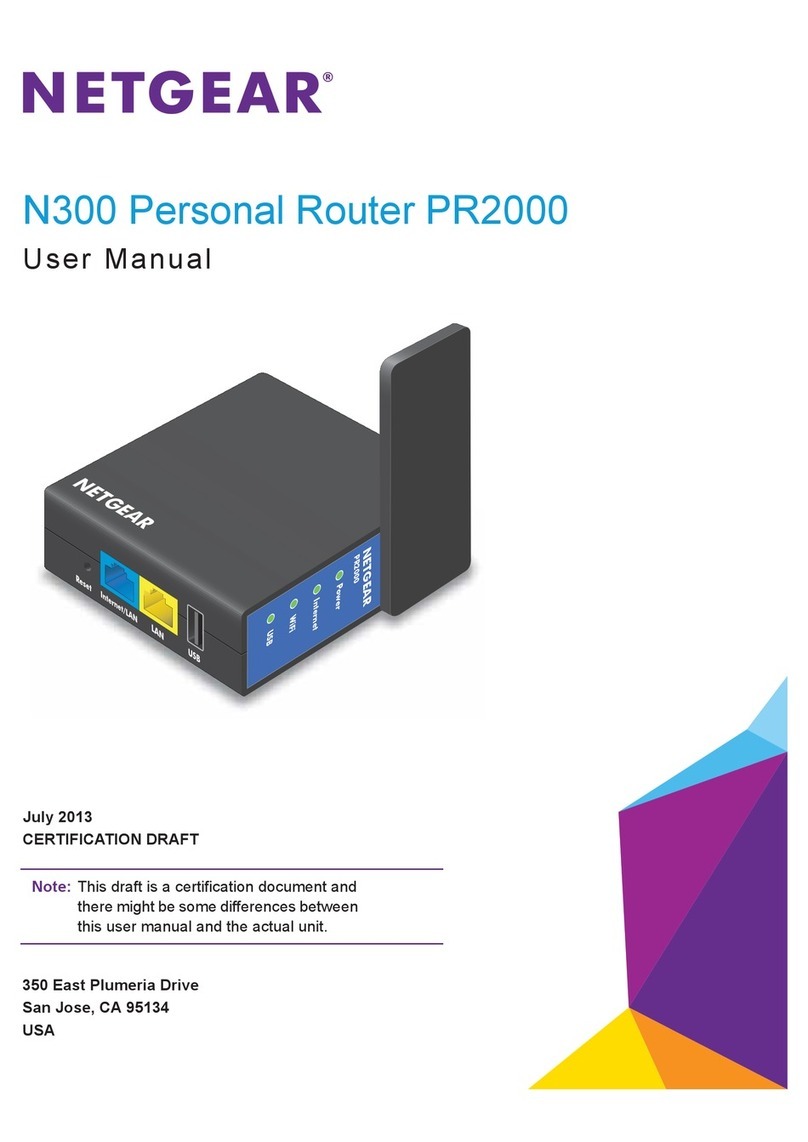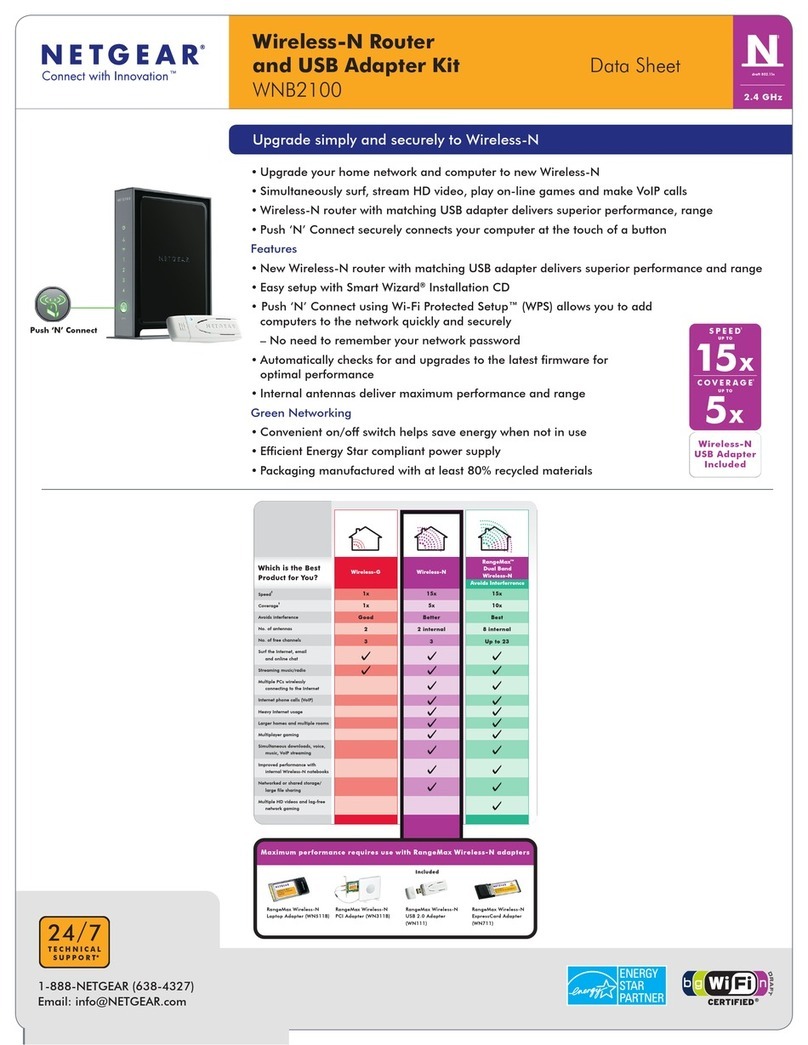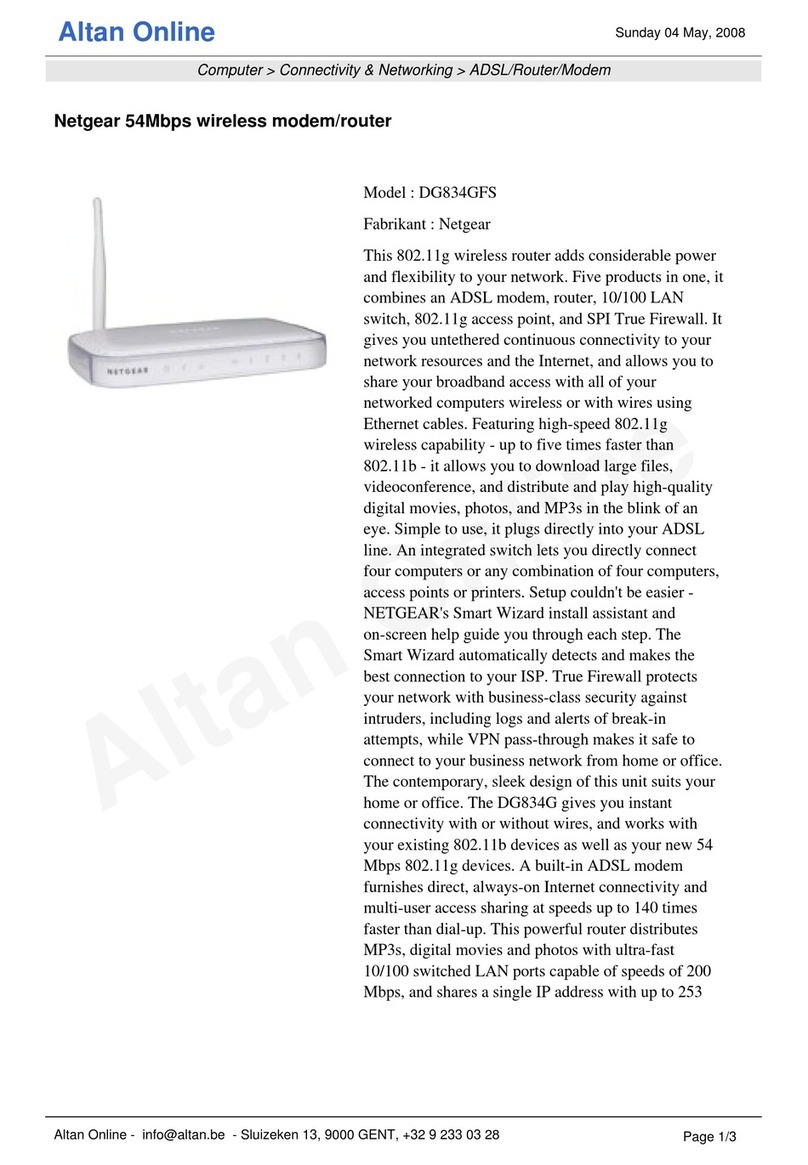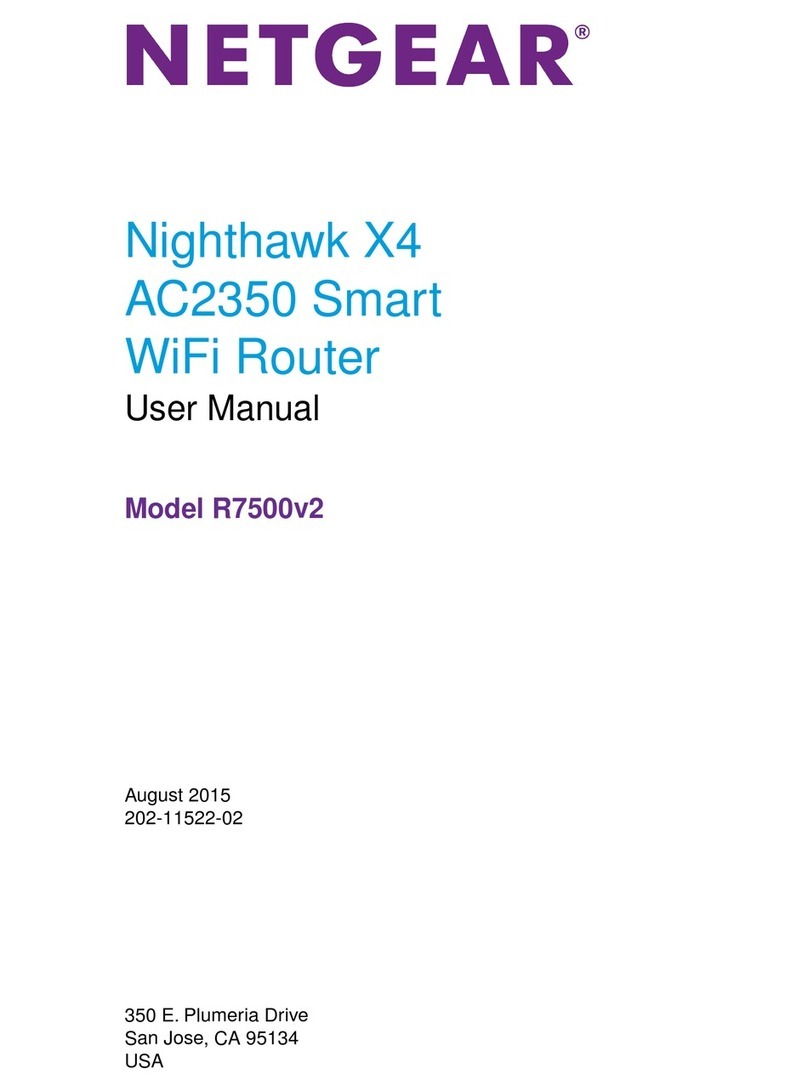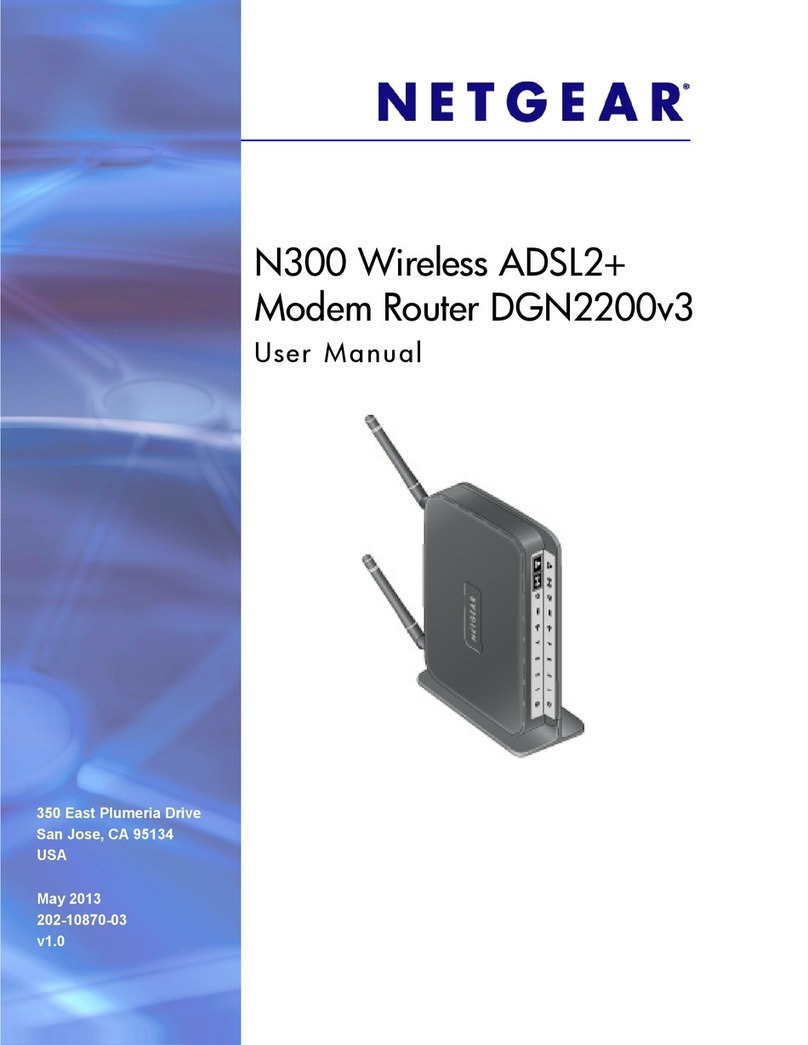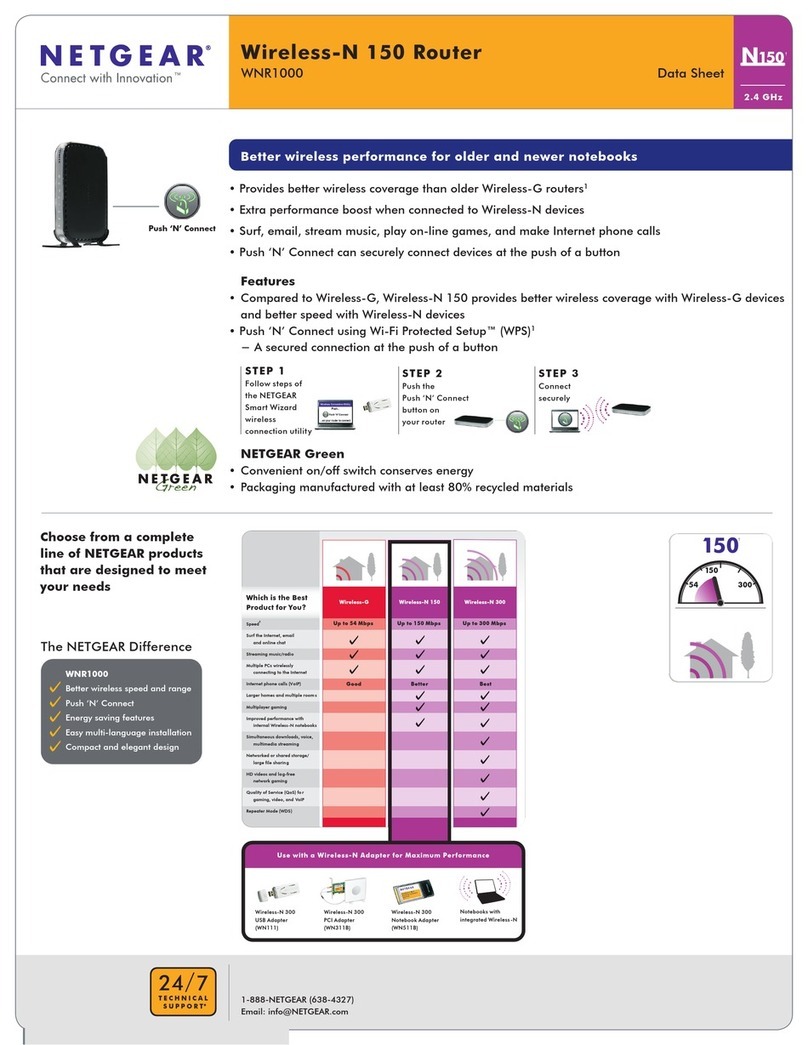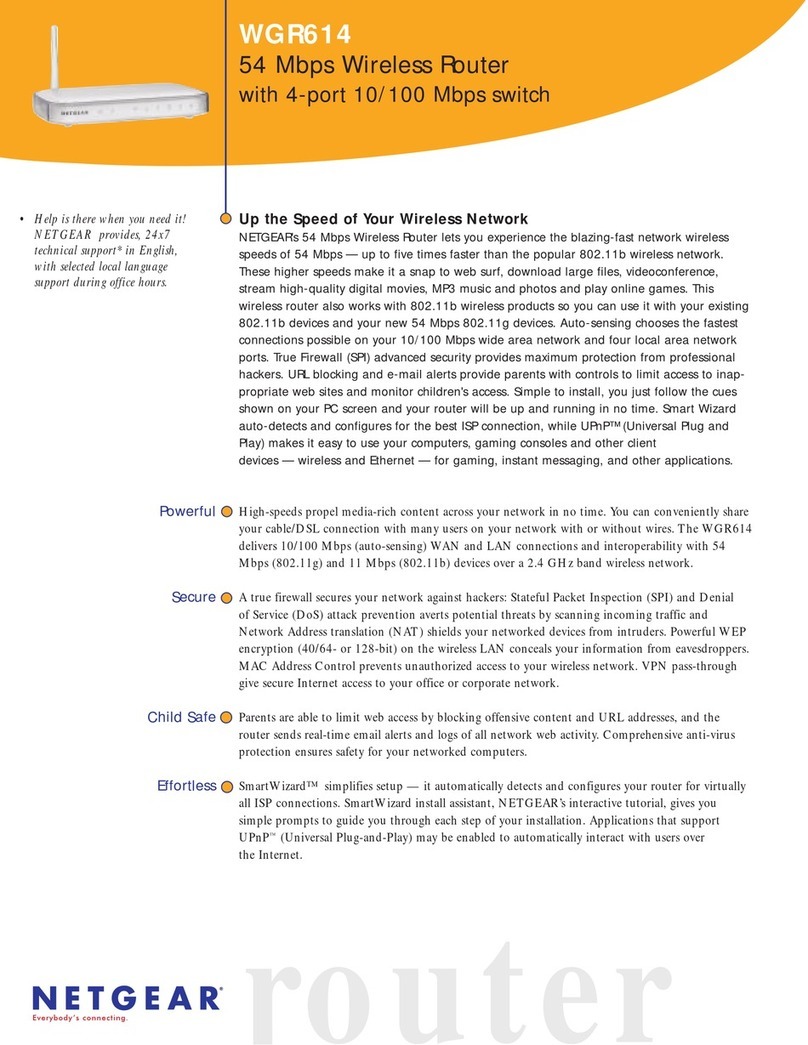This symbol appears in accordance with the European Union Directive 2002/96 on the WasteElectrical
and Electronic Equipment (the WEEE directive). If you dispose of this product in the European Union, treat
and recycle it in accordance with your jurisdiction’s laws that implement the WEEE directive.
For the complete EU Declaration of Conformity, visit http://support.netgear.com/app/answers/detail/a_id/11621/
Installation (continued from front page)
Step 5: Set Up Internet Access
1. Open a Web browser, type http://www.routerlogin.net,and press Enter. The
router will automatically use the default configuration process.
2. Enter the router User Name admin and default Password password, and then
click Login.
3. At the top of the router page is the signal strength indicator. Place the router at
a location with the best signal strength (generally by a window). Your router is
now connected to the Internet.
4. You can set up your wireless (WiFi) network right away or wait until later.
FAQs
•For a strong Internet connection, where should I locate my mobile broadband
router when I connect it to the router?
For Internet coverage, check with your ISP to find out what its service areas are.
When positioning the mobile broadband router, place it near a window.
•How do I join the router’s wireless (WiFi) network?
-On your WiFi computer or device (iPhone, gaming device), open the
software that manages your WiFi connection.
-Look for your WiFi network— the SSID and passphrase are now pre-
configured and is printed on bottom of your router.
-Select it, and connect.
-For a WPS (WiFi Protected Setup) connection—NETGEAR calls this
Push 'N' Connect—press the WPS button on the router. It looks like
.
Within 2 minutes, follow the software instructions on your WiFi device to
complete the WPS process.
Troubleshooting
What should I do if the router does not connect to the Internet?
• Check with your ISP to ensure there is good coverage in the area.
• Ensure your mobile broadband account is active.
• Ensure the SIM card is inserted properly into the router.
• Locate the router near the window or other area of the building.
• Log in to the router menu and check your router’s Internet configuration.
Check that the user name, password, and APN with ISP are set correctly. If
you use a PIN to connect to the Internet, make sure it is entered correctly.
• If there is coverage in your area, installing an external antenna may
improve the signal quality. Refer to the User Manual on how to install the
antenna.
The router Internet indicator is on, but I cannot access the internet using
WiFi.
• Check your WiFi connection.
• For help with troubleshooting WiFi connections, log in to the router menu
using Ethernet and click the link to the online User Manual.
Technical Support
Thank you for selecting NETGEAR products.
After installing your device, locate the serial number on the label of your product and
use it to register your product at https://my.netgear.com. You must register your
product before you can use NETGEAR telephone support. NETGEAR recommends
registering your product through the NETGEAR web site. For product updates and
web support, visit http://support.netgear.com. NETGEAR recommends that you use
only the official NETGEAR support resources.
WARNING: Do not stack equipment, or place equipment in tight spaces, or in
drawers. Be sure your equipment is surrounded by at least 5 centimeters of air space.