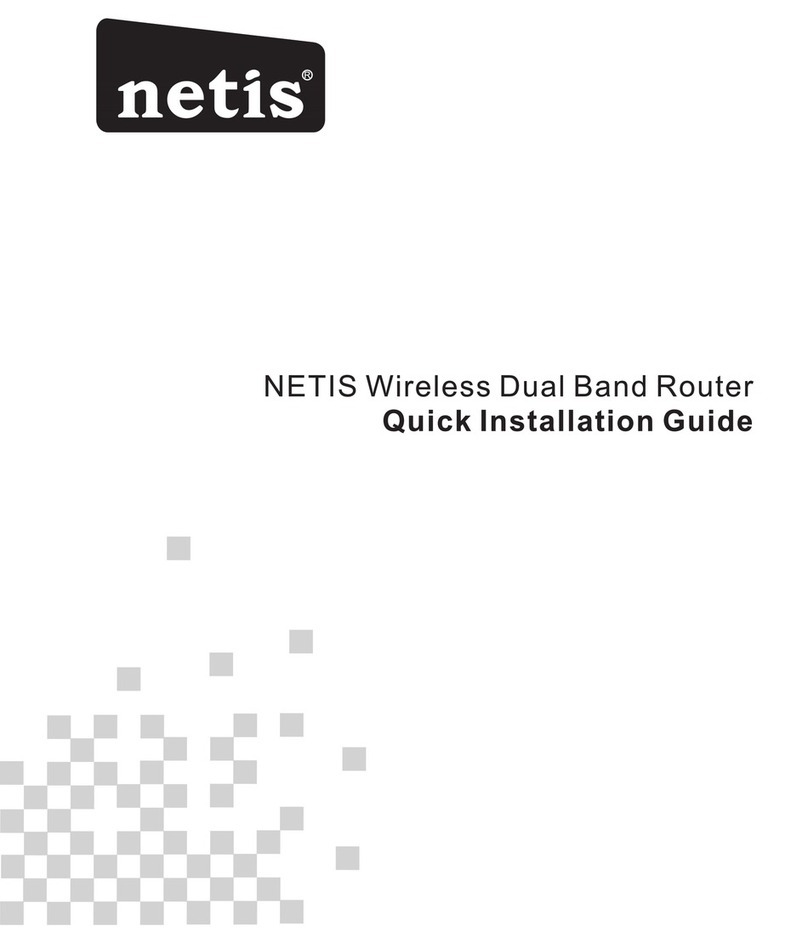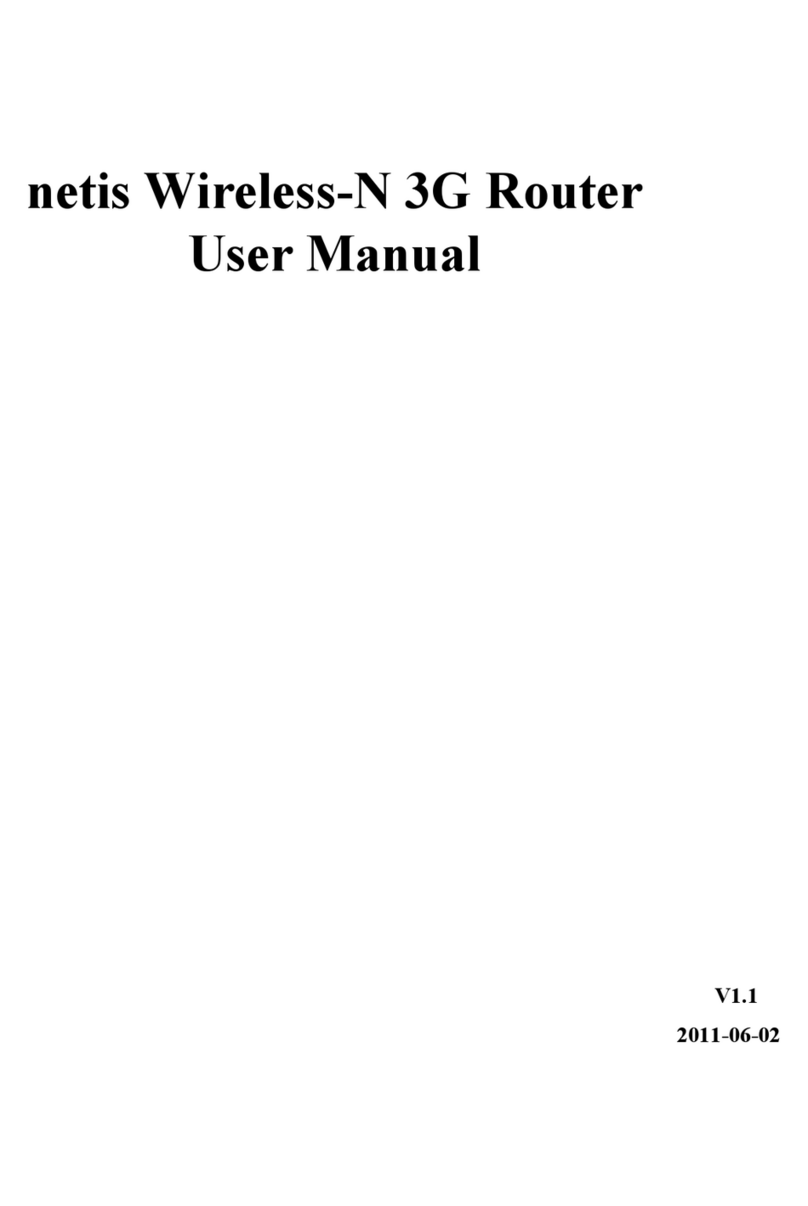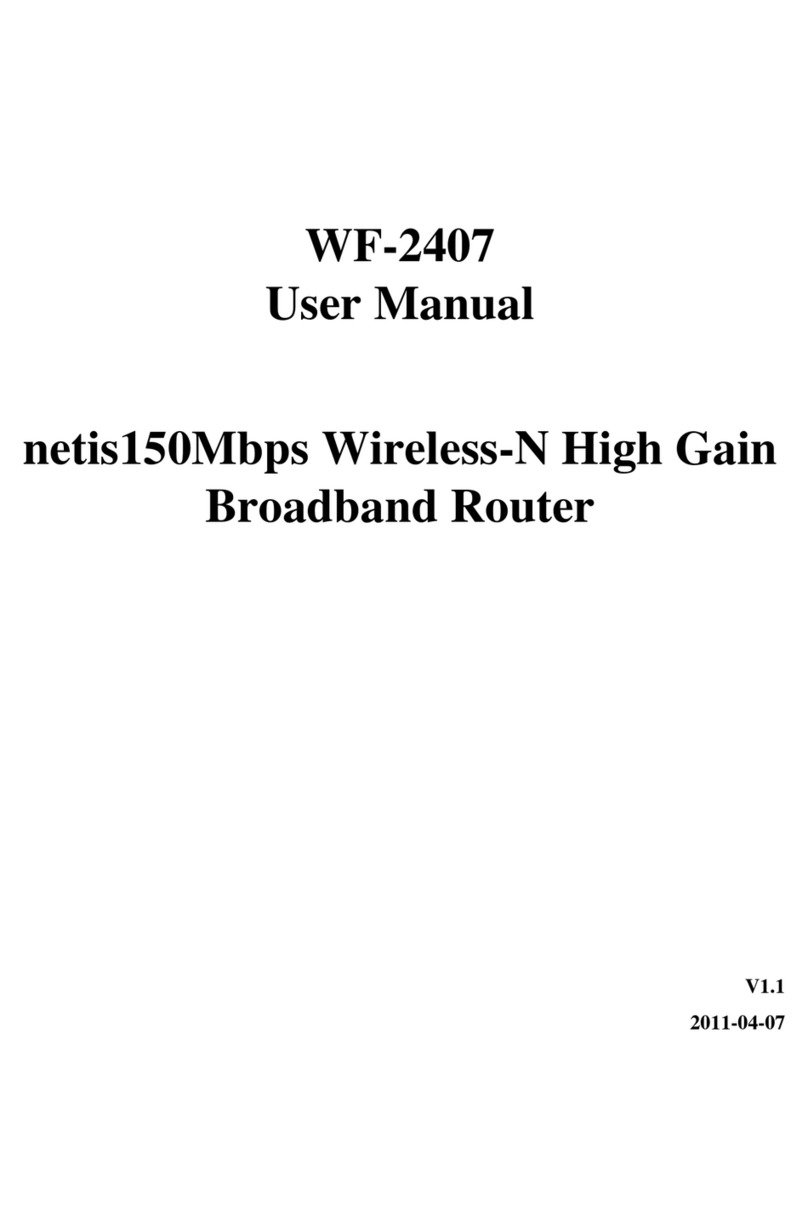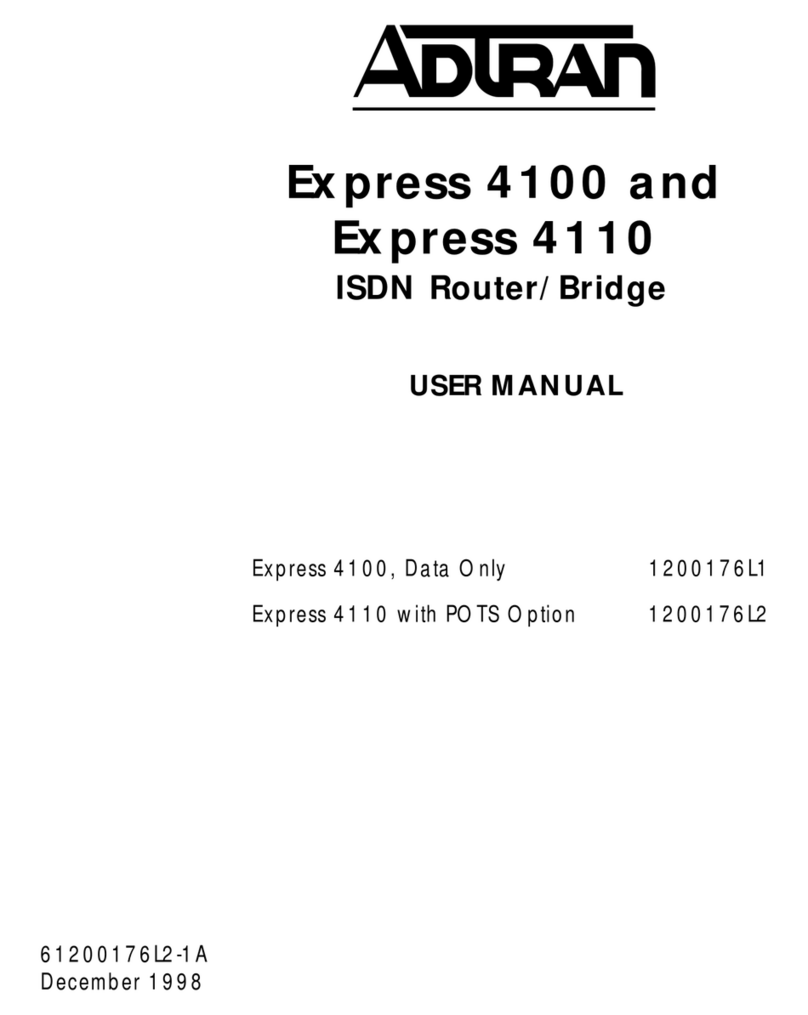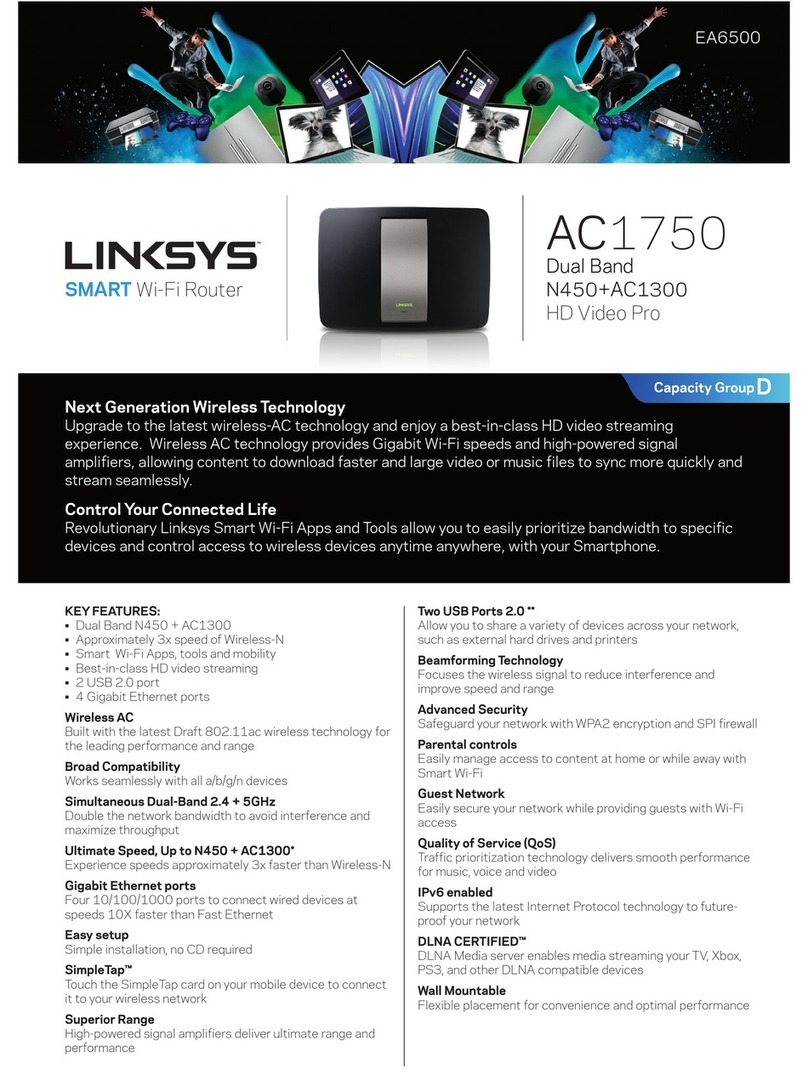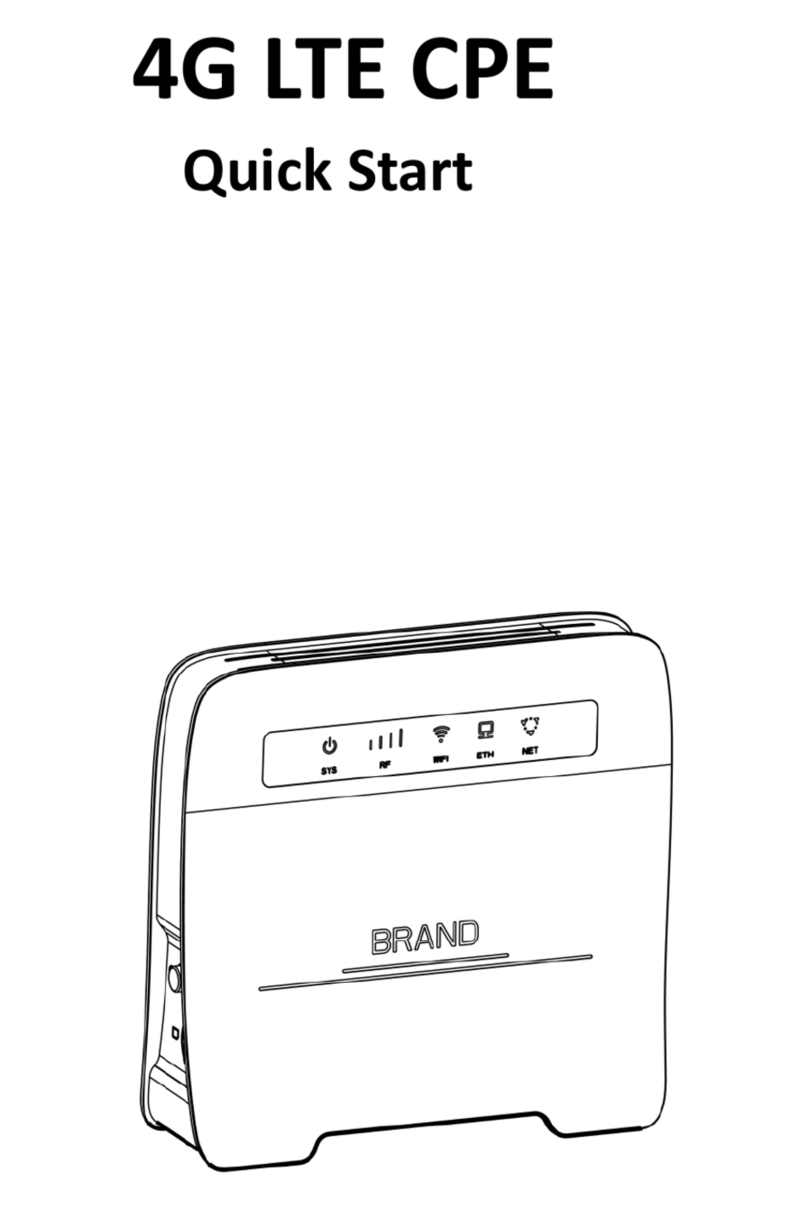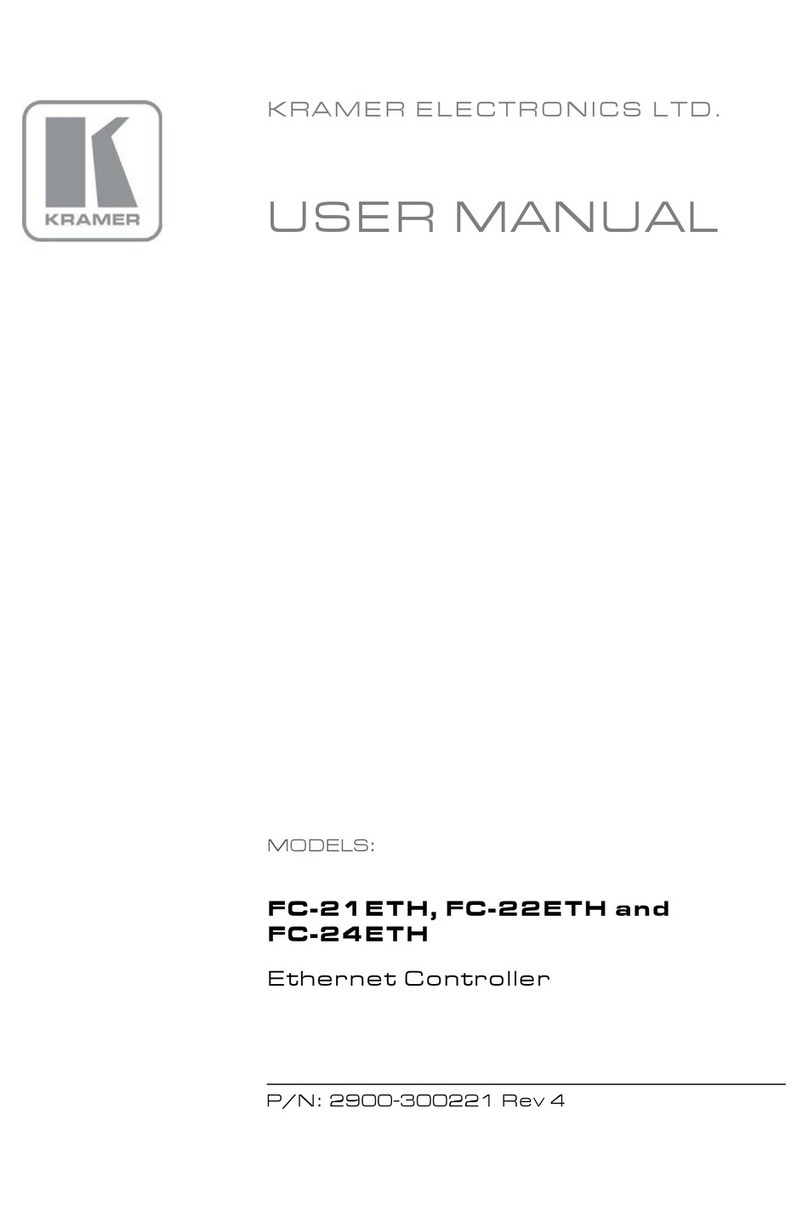Netis WF2520P User manual

netis Wireless High Power Ceiling/Wall Mounted Outdoor AP Router
Quick Installation Guide
R
Model No. WF2520P
WF2520

1.Package Contents
Please make sure that the package contains above items, if any of the listed items are damaged
or missing, please contact your distributor.
Ceiling/wall Mounted
AP Router
netis Wireless High Power Outdoor AP Router
Quick Installation Guide
netis Wireless High Power Ceiling/Wall mounted AP Router Quick Installation Guide
1
2.Hardware Connection
The following items should be found in your package:
PoE Injector
for WF2520P only
Power Adapter Quick Installation Guide Ceiling Mounting Kit Wall mounting Kit
(for WF2520P only)
* This QIG is for all netis Wireless High Power AP Router, including modelsCeiling/Wall mounted
as below
WF2520P: This device supports both Passive PoE and regular Power adapter(DC24V/0.5A).
You may use either one as power source.
WF2520:This device only supports IEEE802.3af/at PoE.
* Top Cover of Product
* LED Indicator
* I/O of Bottom Cover
LED
SYSTEM
WLAN
Color
Red
Blue
Mode
Solid Red
Off
Fast Blinking
Slow Blinking
Solid Blue
Blinking
Status
Power ON and system is booting
After system boot finished
When firmware is upgrading
WiFi disabled
After system boot finished and no wireless date is
being transmitted
There is wireless date being transmitted
There is no ''DC-IN' on WF2520

2
2) WF2520P(Power source:DC-IN)
A) Connect the power adapter to DC-IN port of the device and plug the other end to wall outlet;
B) Connect the Ethernet cable into WAN/PoE port of the device and the other end to the Ethernet
port of PC.
Computer
WF2520P
netis Wireless High Power Ceiling/Wall mounted AP Router Quick Installation Guide
LAN/WAN
LAN/WAN
1)WF2520P (Power source:PoE)
A) Connect one end of the Ethernet cable into the WAN/PoE port of the device and the
other end to the PoE port of the PoE injector.
B) Connect the Power Adapter to DC-in port of the PoE injector and plug the other end to wall outlet.
C) Connect the Ethernet cable into LAN/WAN port of PoE injector and the other end to the Ethernet
port of the PC.
PC

3
3) WF2520 (Power source:PoE switch)
A) Connect one end of the Ethernet cable into the WAN/PoE port of the device and the other end to
the Ethernet port of PoE switch.
B) Connect one end of the Ethernet cable into an Ethernet port of the PoE switch and the other end
to the Ethernet port of PC.
netis Wireless High Power Ceiling/Wall mounted AP Router Quick Installation Guide
WF2520
PoE switch
3. Configure the AP Router via Web Management Page
This device works in AP mode by default, so if you are intend to change the working mode or
any settings, please connect your computer to WAN/PoE or LAN Port of AP and set a static
IP for you computer as below steps:
3.1 Set a Static IP for PC
Manually set the IP address of the wired network adapter on your computer as below.
IP Address/ IPv4 Address: 192.168.1.x (1<x<255)
Subnet Mask: 255.255.255.0
Default Gateway/ Router: 192.168.1.1
For Windows 8/ 7/Vista
1) Go to “Settings” (for Windows 8)/“Start” (for Windows 7/Vista) > “Control Panel”.
2) Left-click on “Network and Internet” > “Network and Sharing Center” > “Change
adapter settings” (for Windows 8/ 7)/”Manage network connections” (for Windows Vista).
3) Right-click on “Local Area Connection” and left-click on “Properties”.
4) Double-click on “Internet Protocol Version 4 (TCP/IPv4)”.
5) Select “Use the following IP address” then left-click on “OK”.
For Windows XP/2000
1) Go to “Start” > “Control Panel”.
2) Left-click on “Network and Internet Connections” > “Network Connections”.
3) Right-click on “Local Area Connection” and left-click on “Properties”.
4) Double-click on “Internet Protocol (TCP/IP)”.
5) Select “Use the following IP address” then left-click on “OK”.
For MAC OS
1) Click on the “Apple” menu > “System Preferences”.
2) Click on the “Network” icon.
3) Click on “Ethernet” in the left side box and click on “Advanced” in the lower right corner.
4) In the top options, select “TCP/IP”.
5) In the pull-down menu next to “Configure IPv4” select “Manually”.
6) Fill in the “IPv4 Address/Subnet Mask/Router” parameters, and click “OK” then “Apply”.

netis Wireless High Power Ceiling/Wall mounted AP Router Quick Installation Guide
4
3.3 A dialog box will prompt as below, please enter User Name and Password, both default values
are guest and click OK.
Note: The configuration includes “Internet Connection” and “Wireless Setup”, if you choose “AP”,
please go to Wireless Setup.
AP Router Mode:
Select the correct Connection Type.
PPPoE Select “PPPoE” when:
1. The device is connected to a DSL or Cable pure modem.
2. Got username &password from ISP.
3. Broadband connection is needed on PC when bypassing
This device.
Type in the Username &
Password provided by the
ISP.
DHCP Select “DHCP” when:
1. The device is connected to a Cable/DSL modem router.
2. Internet works directly on PC when bypassing this Device.
(Dynamic IP)
Static IP Select “Static IP ” when:
1. Got IP Address, Subnet Mask, Default Gateway, DNS
Server from ISP.
Type in all the IP Info.
3.2 Open your browser and type http://192.168.1.1 in the address field to visit router's web
management page.

5
netis Wireless High Power Ceiling/Wall mounted AP Router Quick Installation Guide
WISP Mode :
Select target network and Connection Type.
1. Click “AP Scan” button to select your target network and click “Connect” button.
2. Type in the wireless security info of the target network.
3. Select connection type. (Please refer to “Internet Settings” →“AP Router Mode”)
Note: The DHCP Server will be disabled after switching to “AP” mode successfully, so you will have
to set a static IP address for your PC first if you need to login to the web-based management page again.
3.4 The web management page will display after login successfully. Select the language as you need
on the top box, default is in English.
Wireless Setup
Setup a wireless network name in “SSID” box, it is recommended to use WPA-PSK/WPA2-PSK for
“Security” and set a wireless network key in the “Password” box, then click “Save” button.
3.5 When you completed the configuration,please remember to change the settings on your computer
back to 'obtain an IP address automatically' in the the same window as step 3.1.

6
netis Wireless High Power Ceiling/Wall mounted AP Router Quick Installation Guide
4.Mounting the device
This device can be ceiling mounted or wall mounted according to your setup.
1. Ceiling Mounted
Attention: For ceiling mounted, we would suggest,
(1) The thickness of ceiling must be over 17mm
(2) The Weight-bearing of ceiling must be over 5kg.
If the ceiling do not meet the requirement as above, please add a plate on the back of the
ceiling to strengthen the thickness and weight-bearing.
1) Remove the selected ceiling and place the mounting bracket on the suitable location of the
ceiling. Marking four holes of the bracket on the ceiling and one hole for Ethernet cable
which is 5cm in front of the U-shaped notch.
Marking four holes of the
bracket on the ceiling
2) Drill four screw holes for fixing mounting bracket and one hole for Ethernet cable.
3) Attach the mounting bracket to the ceiling by using the provided mounting kit.
Screw nut
Ethernet cable hole
Screw

netis Wireless High Power Ceiling/Wall mounted AP Router Quick Installation Guide
7
5) Reinstall the ceiling and mount the device by fixing the device to the slot of mounting bracket.
4) Connect the Ethernet cable to the WAN/PoE port of the device

8
netis Wireless High Power Ceiling/Wall mounted AP Router Quick Installation Guide
2 Wall Mout
1) Place the mounting kit on the wall and mark four holes of the bracket on the wall,and then drill
four holes on the wall. Please note that the U-shaped notch must be consistent with the actual
direction of the network.
2) Attach the mounting bracket to the wall by using the provided mounting kit.
3) Connect the Ethernet cable to the WAN/PoE port of the device
Marking four holes of the
bracket on the wall.
Blue Port
Yellow Port
Setscrew
Screw

9
netis Wireless High Power Ceiling/Wall mounted AP Router Quick Installation Guide
4) Mounting the device by fixing the device to the slot of mounting brackets.

NETIS SYSTEMS CO., LTD.
www.netis-systems.com
MADE IN CHINA
5.Troubleshooting
Q How do I restore my netis WF2520/WF2520P to default settings?
A With the router powered on, holding “RESET” button on the PoE injector or the device for 8s~10s with
a pin to restore it to factory defaults.
Q What can I do if my Internet cannot be accessed?
A 1) Check to verify the hardware connections are correct. Please refer to the “Hardware Connection” step.
2) Refer to 3.1) to set a Static IP address for your PC and connect the WF2520/WF2520P to your PC.
3) Open a web browser and login to http://192.168.1.1
4) Re-check your setting
5) Reboot the modem first and then netis device. Wait for one minute before you check the Internet again.
6) If Internet access is not available, please connect your computer directly to your modem and try
the Internet again.
If the Internet is still not working, please contact your ISP for further help.
Federal Communication Commission Interference Statement
This equipment has been tested and found to comply with the limits for a Class B digital device, pursuant
to Part 15 of the FCC Rules. These limits are designed to provide reasonable protection against harmful
interference in a residential installation. This equipment generates, uses and can radiate radio
frequency energy and, if not installed and used in accordance with the instructions, may cause harmful
interference to radio communications. However, there is no guarantee that interference will not occur in
a particular installation. If this equipment does cause harmful interference to radio or television
reception, which can be determined by turning the equipment off and on, the user is encouraged to try to
correct the interference by one of the following measures:
·Reorient or relocate the receiving antenna.
·Increase the separation between the equipment and receiver.
·Connect the equipment into an outlet on a circuit different from that to which the receiver is connected.
·Consult the dealer or an experienced radio/TV technician for help.
FCC RF Radiation Exposure Statement:
1. The equipment complies with RF exposure limits set forth for an uncontrolled environment. The antenna(s)
used for this transmitter must not be co-located or operating in conjunction with any other antenna or
transmitter.
2. This equipment complies with FCC RF radiation exposure limits set forth for an uncontrolled environment.
3. This equipment should be installed and operated with a minimum distance of 20 centimeters between
the radiator and your body.
FCC Caution: Any changes or modifications not expressly approved by the party responsible for
compliance could void the user's authority to operate this equipment.
This device complies with Part 15 of the FCC Rules. Operation is subject to the following two conditions:
(1) this device may not cause harmful interference and
(2) this device must accept any interference received, including interference that may cause undesired
operation
Technical Support:
USA/ Canada
Toll Free: +1 866 71 network (+1 866 716 3896)
E-mail: usa_support@netis-systems.com
Other Regions:
E-mail: support@netis-systems.com
This manual suits for next models
1
Table of contents
Other Netis Network Router manuals

Netis
Netis WF-2471 User manual
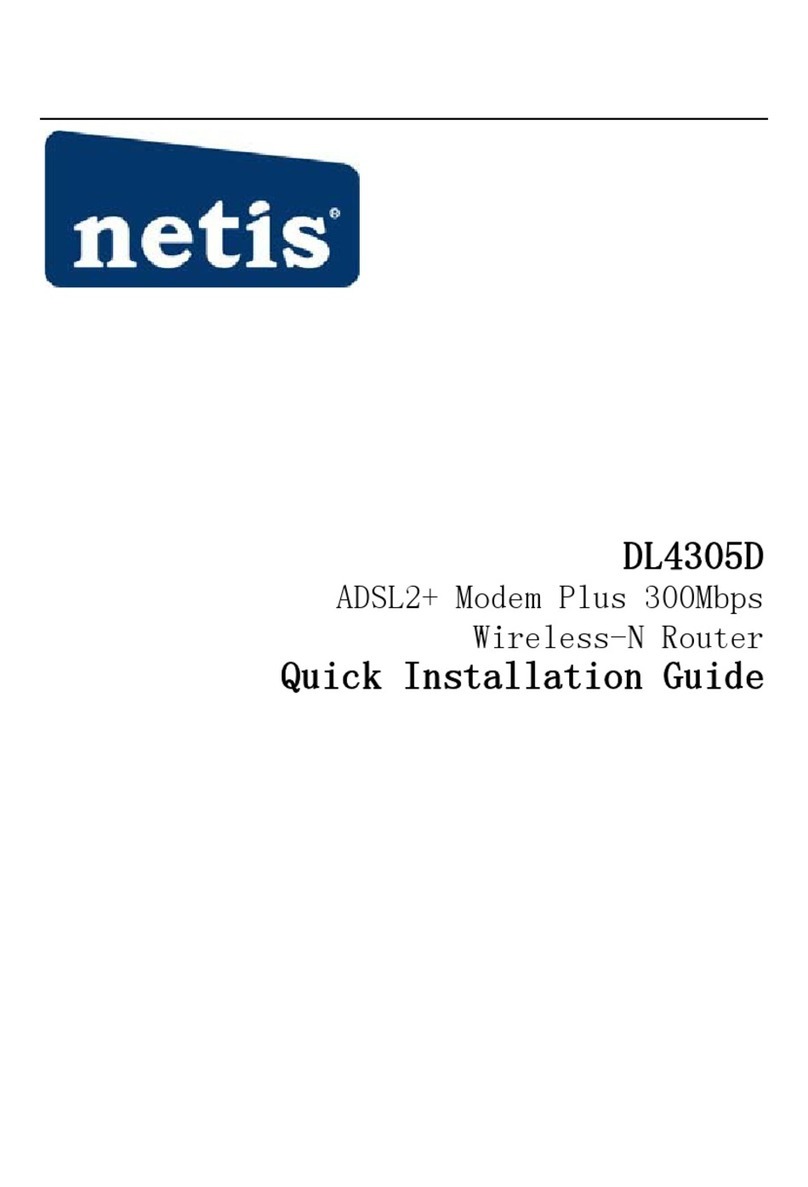
Netis
Netis DL4305D User manual

Netis
Netis WF2419E User manual
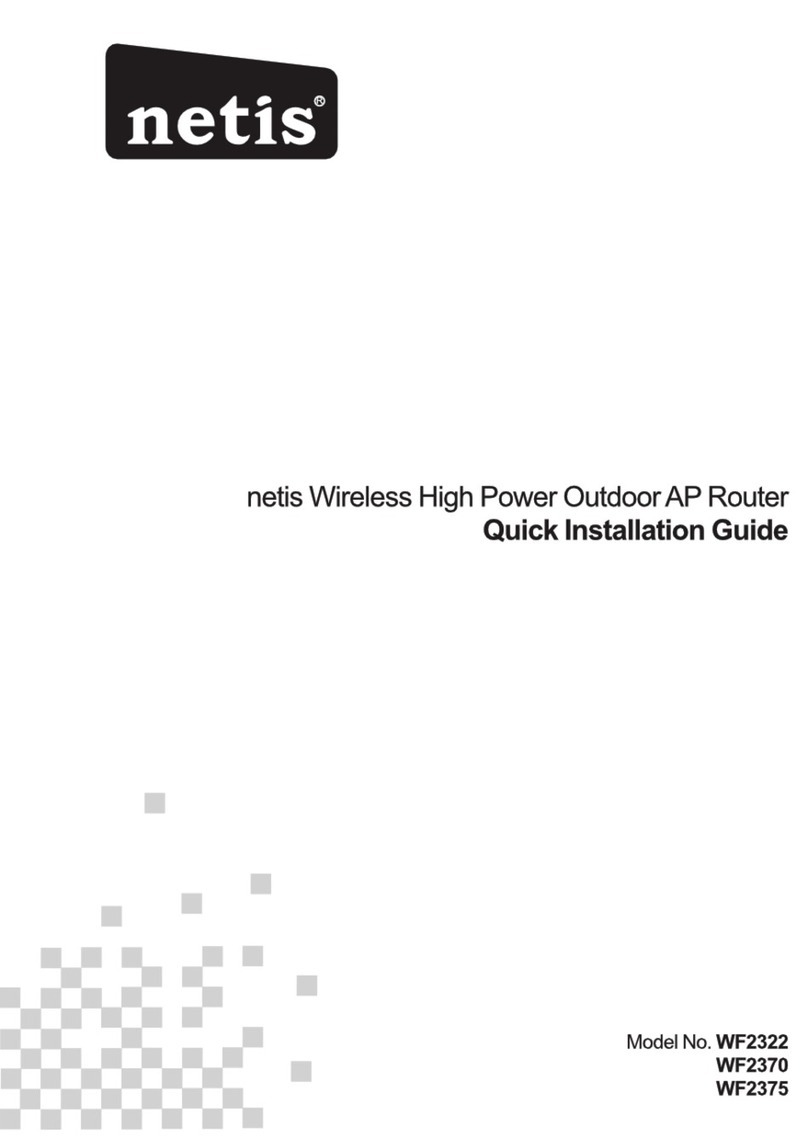
Netis
Netis WF2322 User manual

Netis
Netis WF-2402 User manual
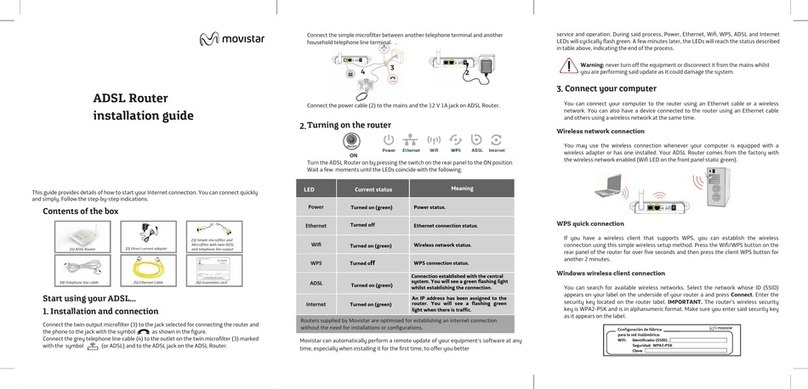
Netis
Netis ZOOVEL Z-201 User manual
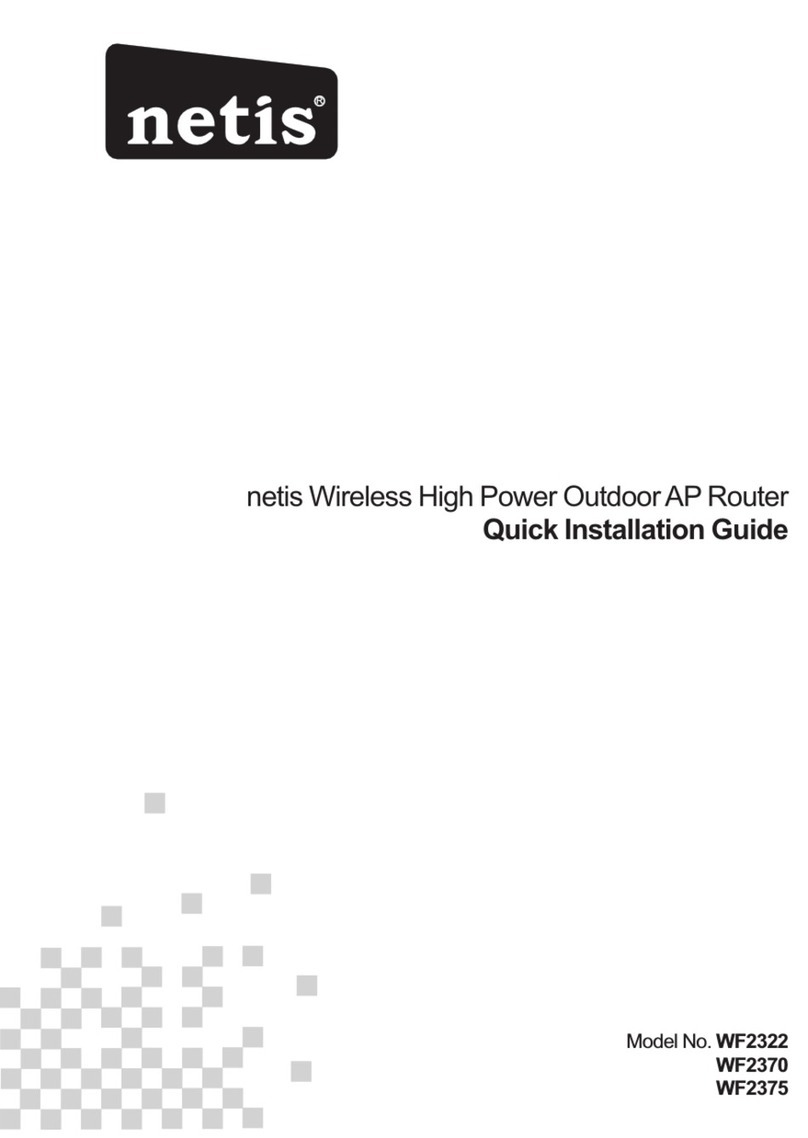
Netis
Netis WF2370 User manual

Netis
Netis WF2375 User manual
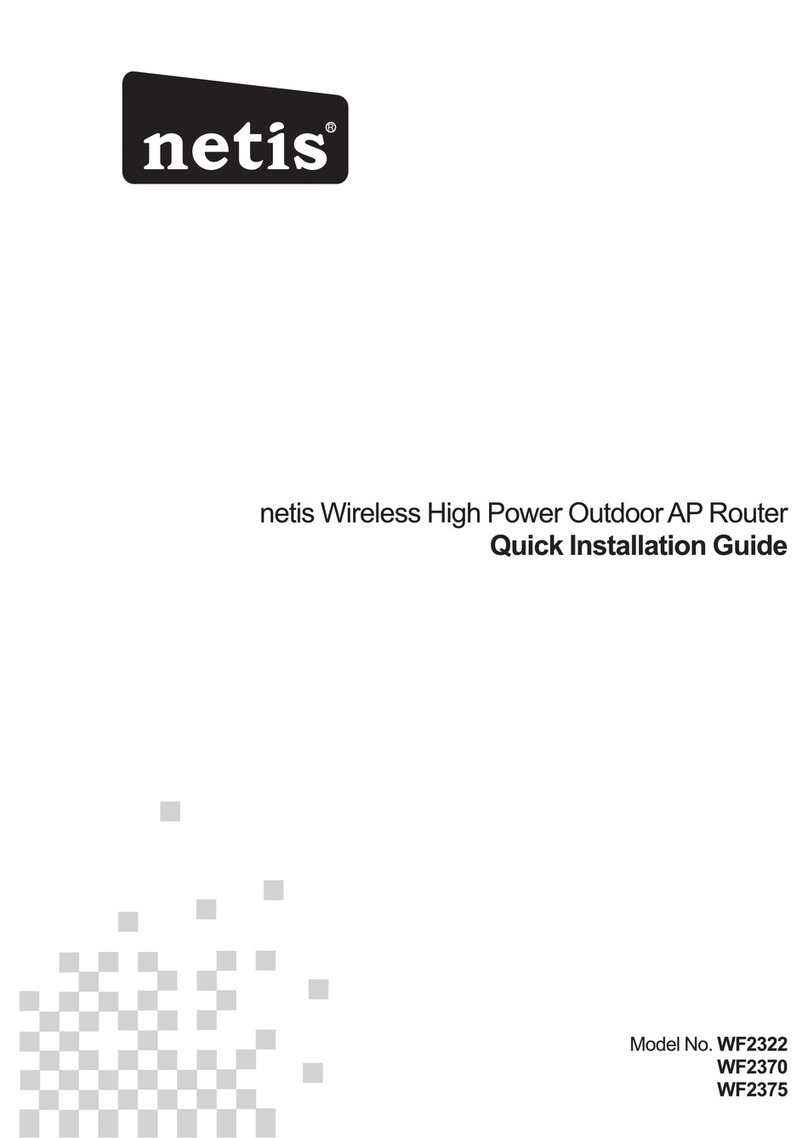
Netis
Netis WF2322 User manual

Netis
Netis WF-2471 User manual
Popular Network Router manuals by other brands
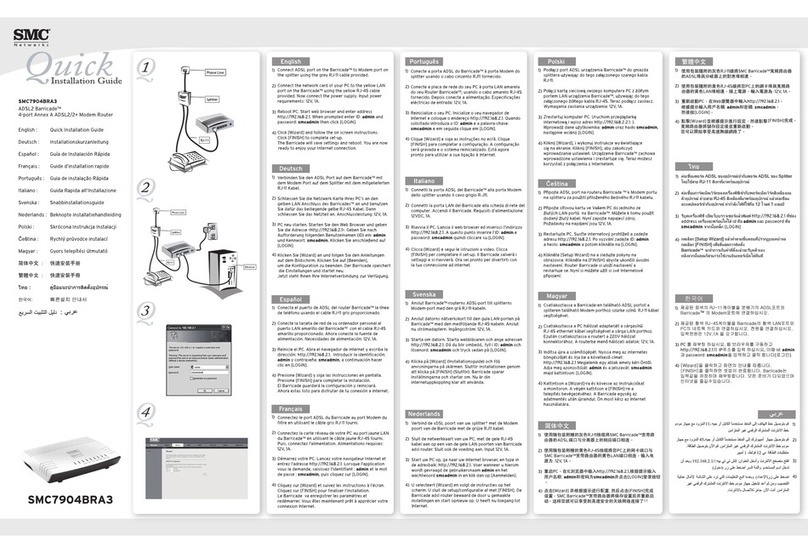
SMC Networks
SMC Networks ADSL2 Barricade SMC7904BRA3 Quick installation guide

D-Link
D-Link G403 Quick installation guide

HPE
HPE FlexNetwork MSR Series Comware 7 layer 3 - ip services configuration guides

Edimax
Edimax AR-7211A V2 user manual

LevelOne
LevelOne WAP-0007 user manual
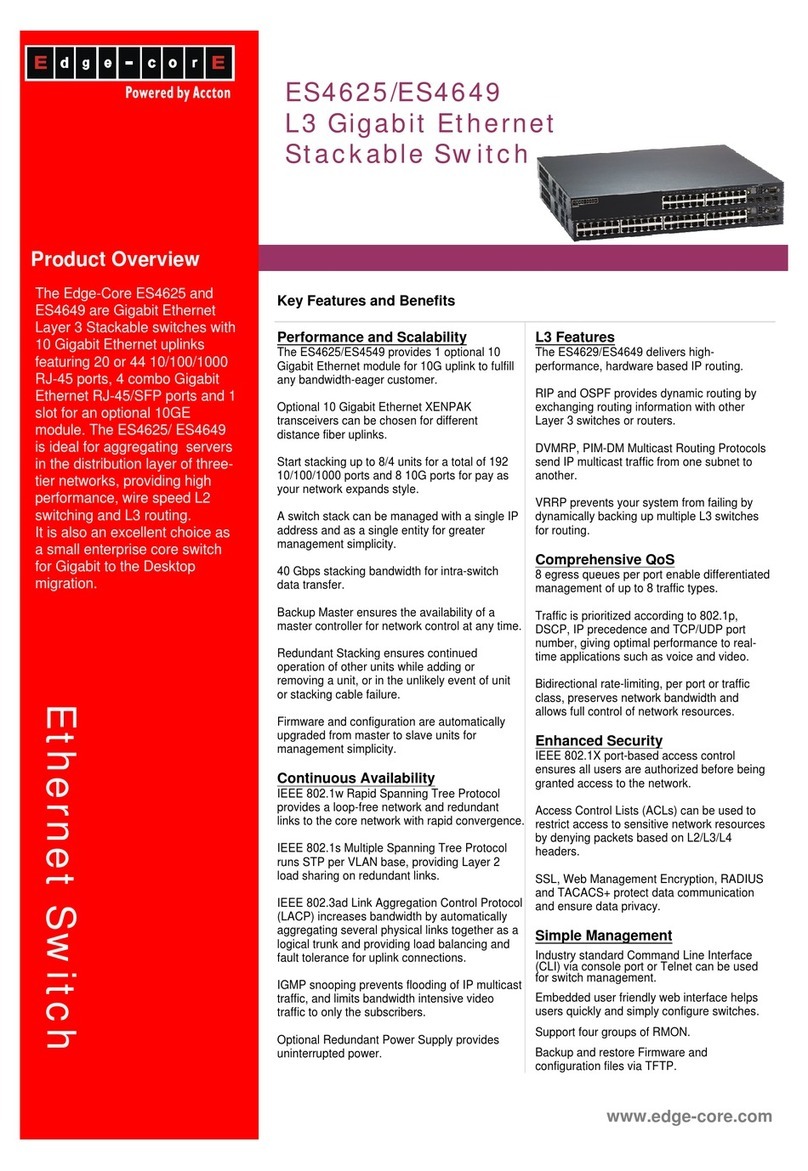
Edge-Core
Edge-Core ES4625 Specifications