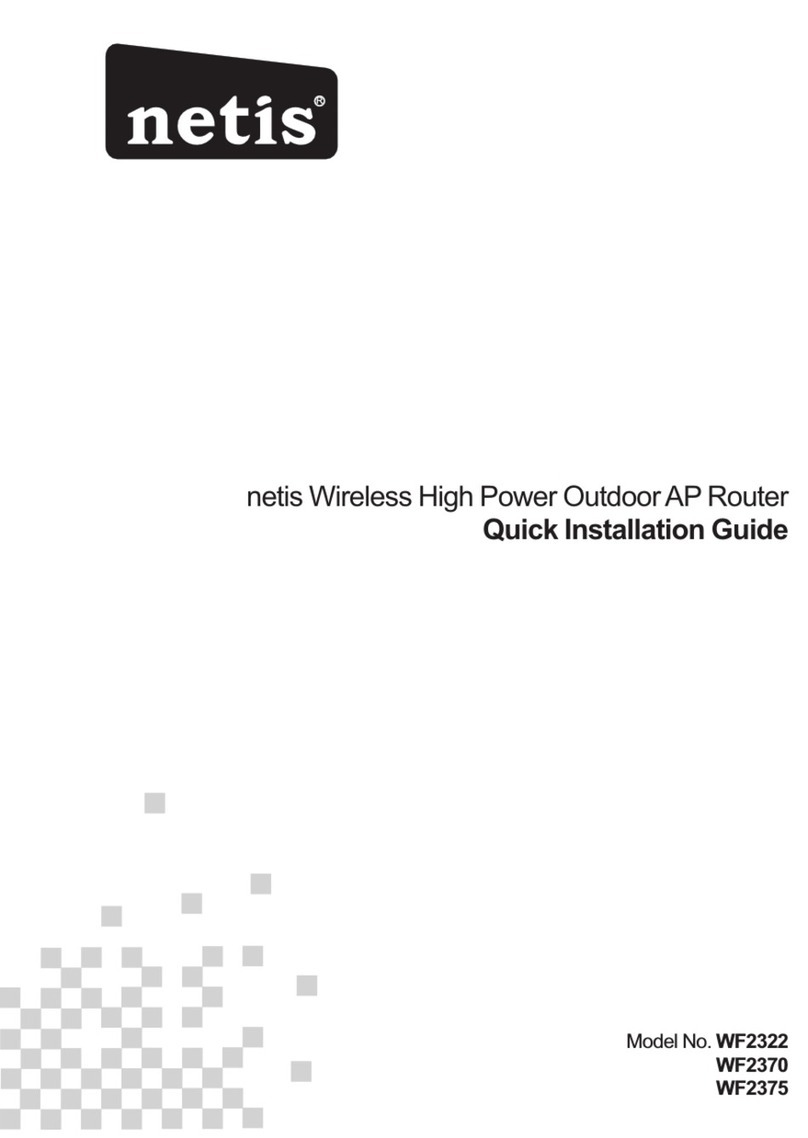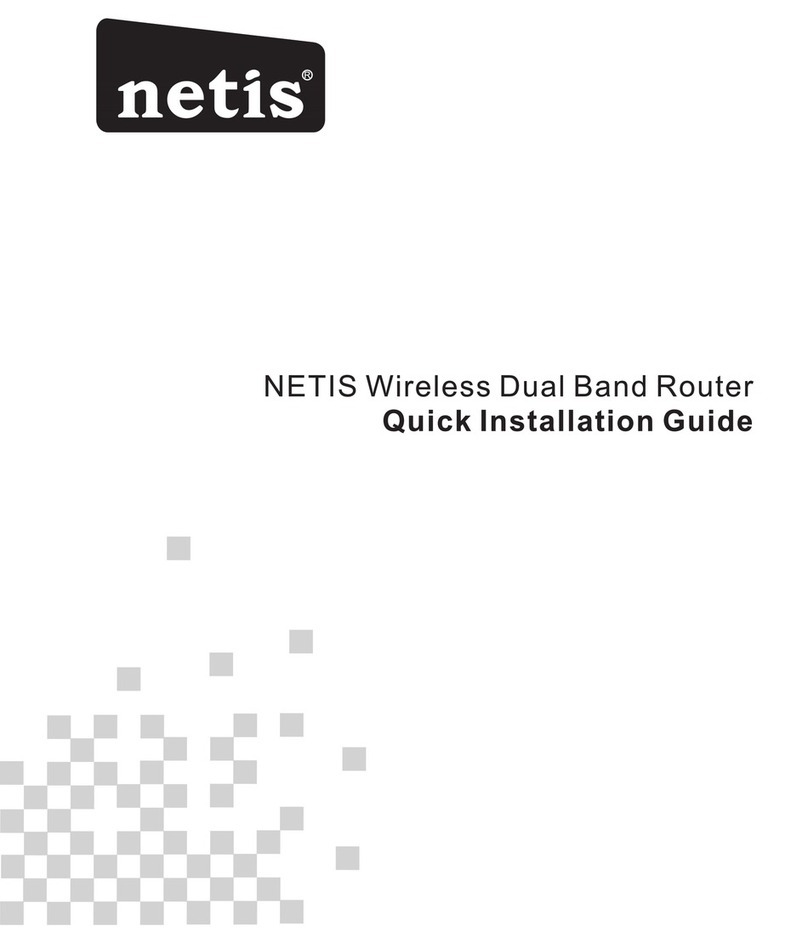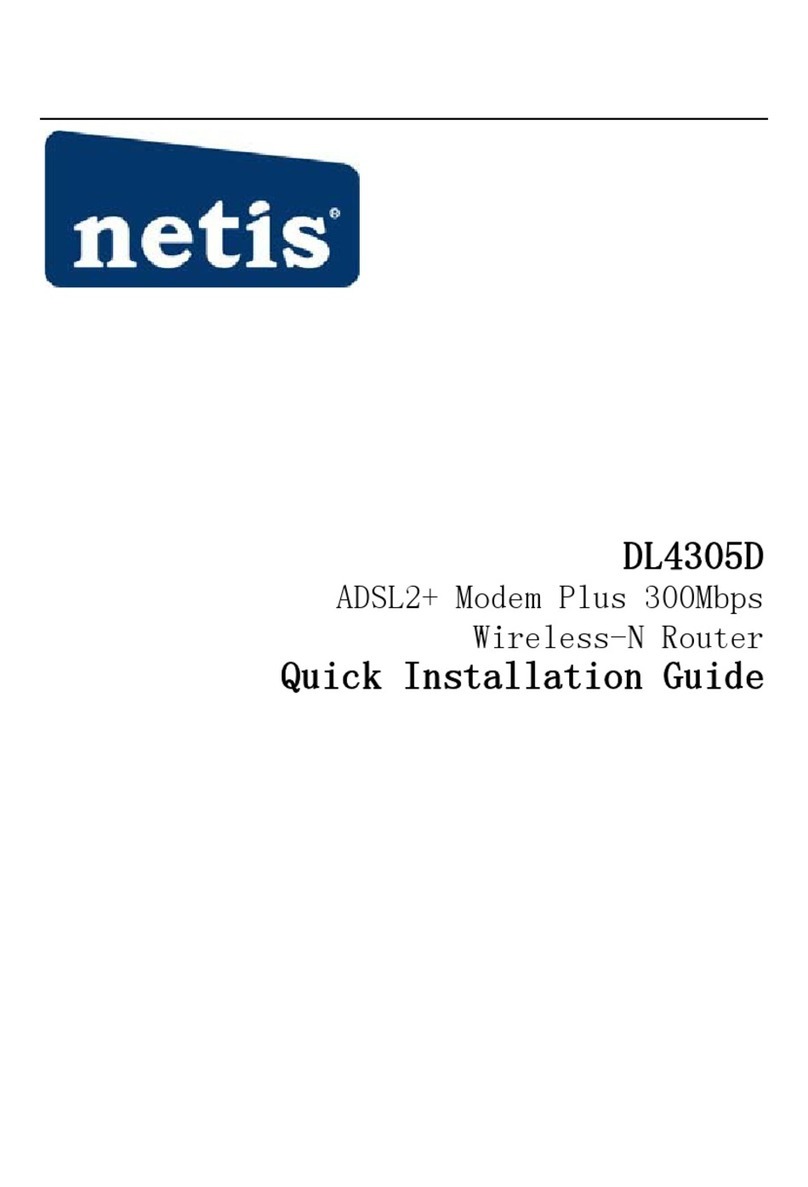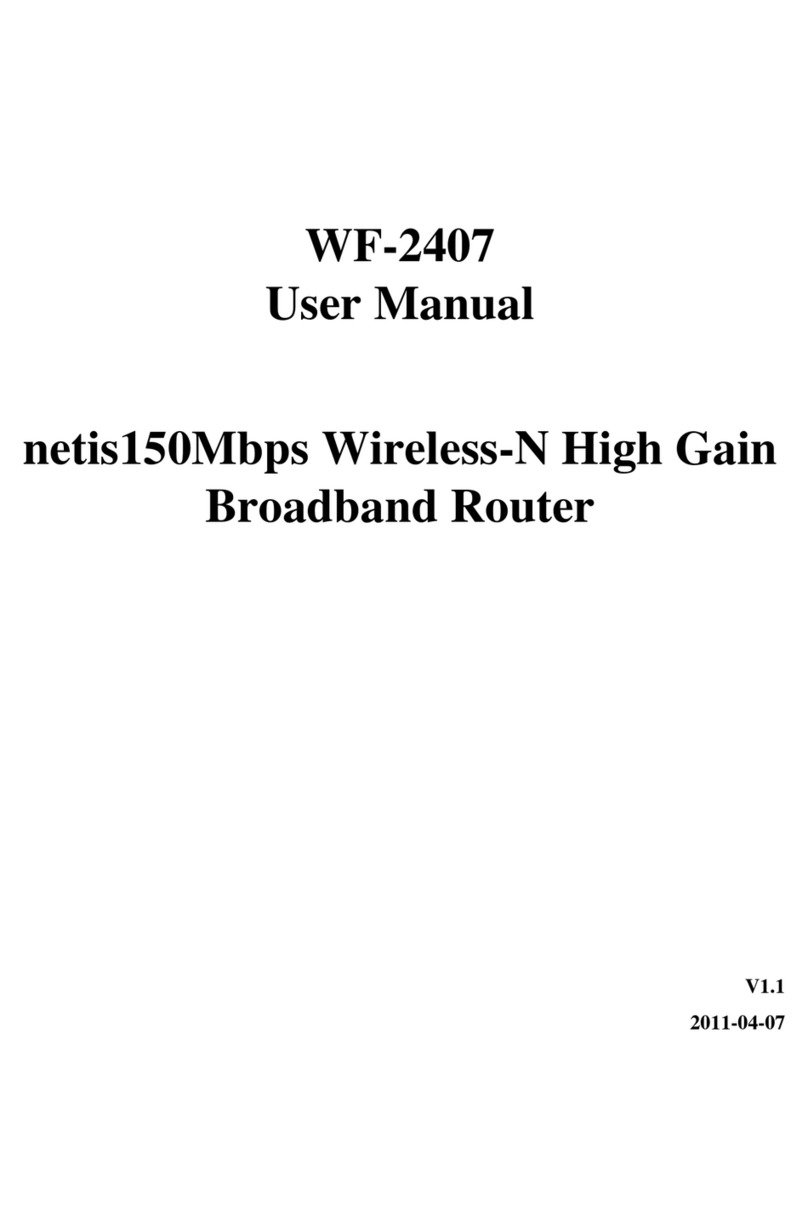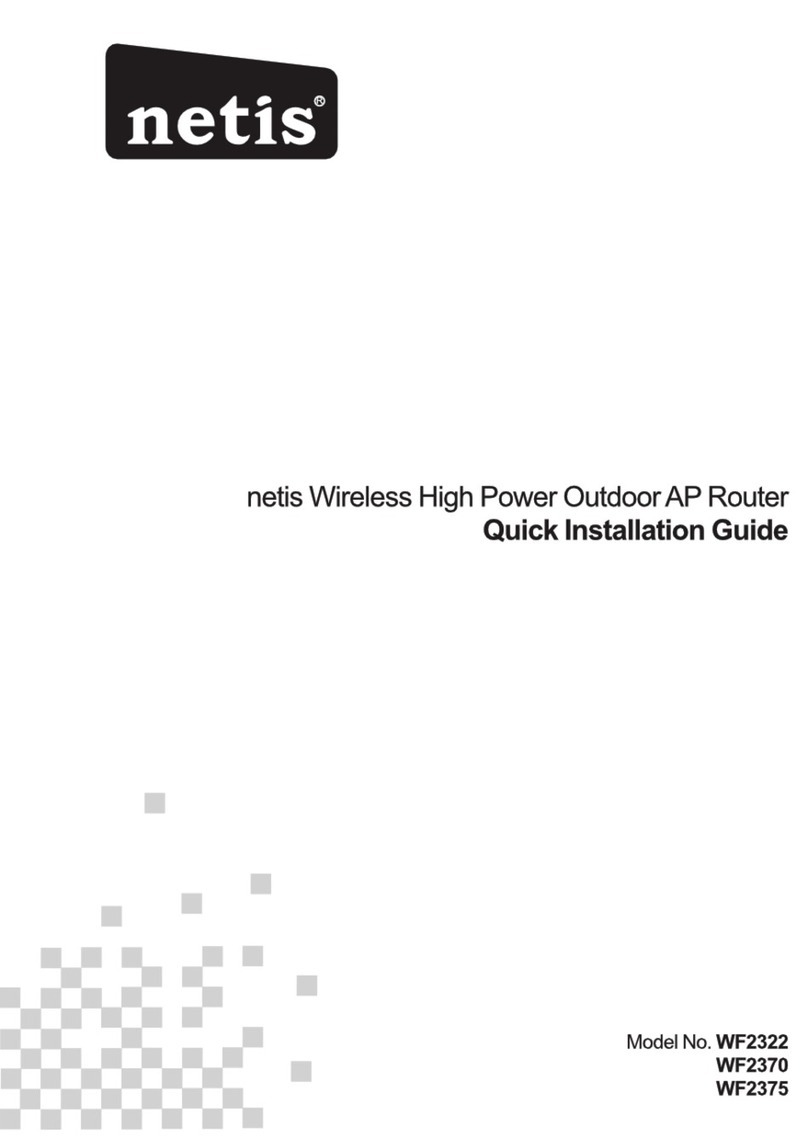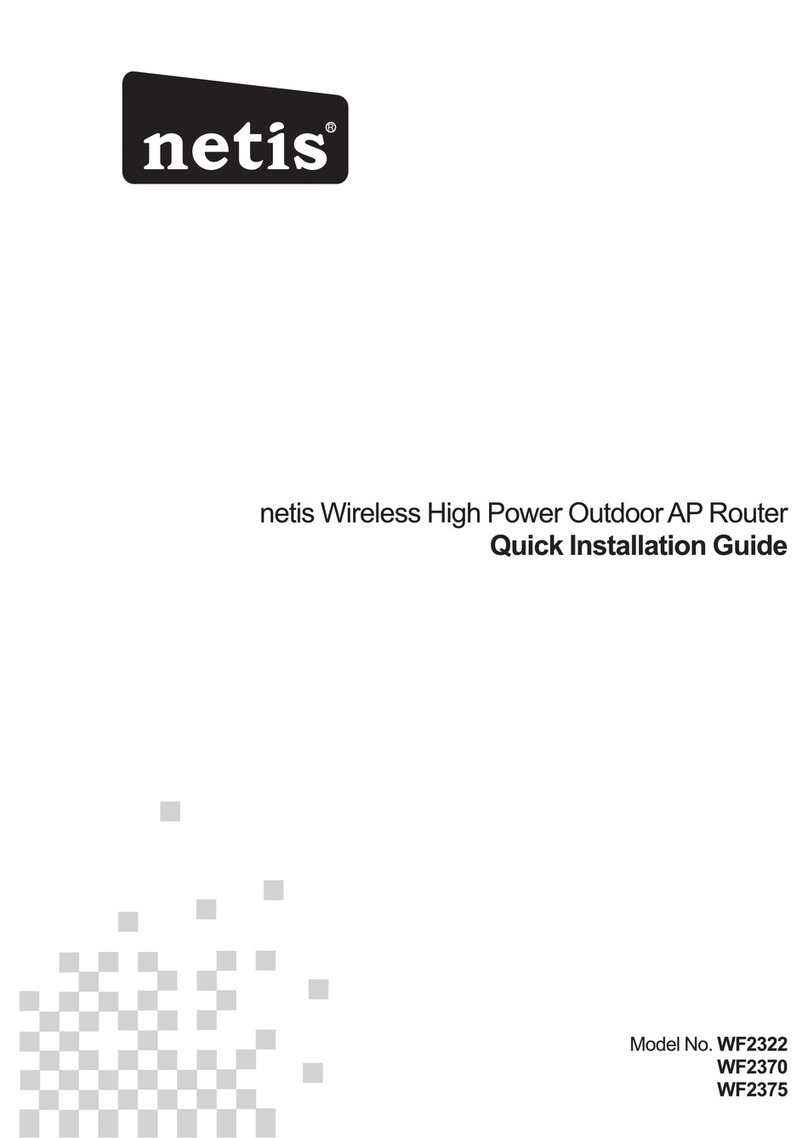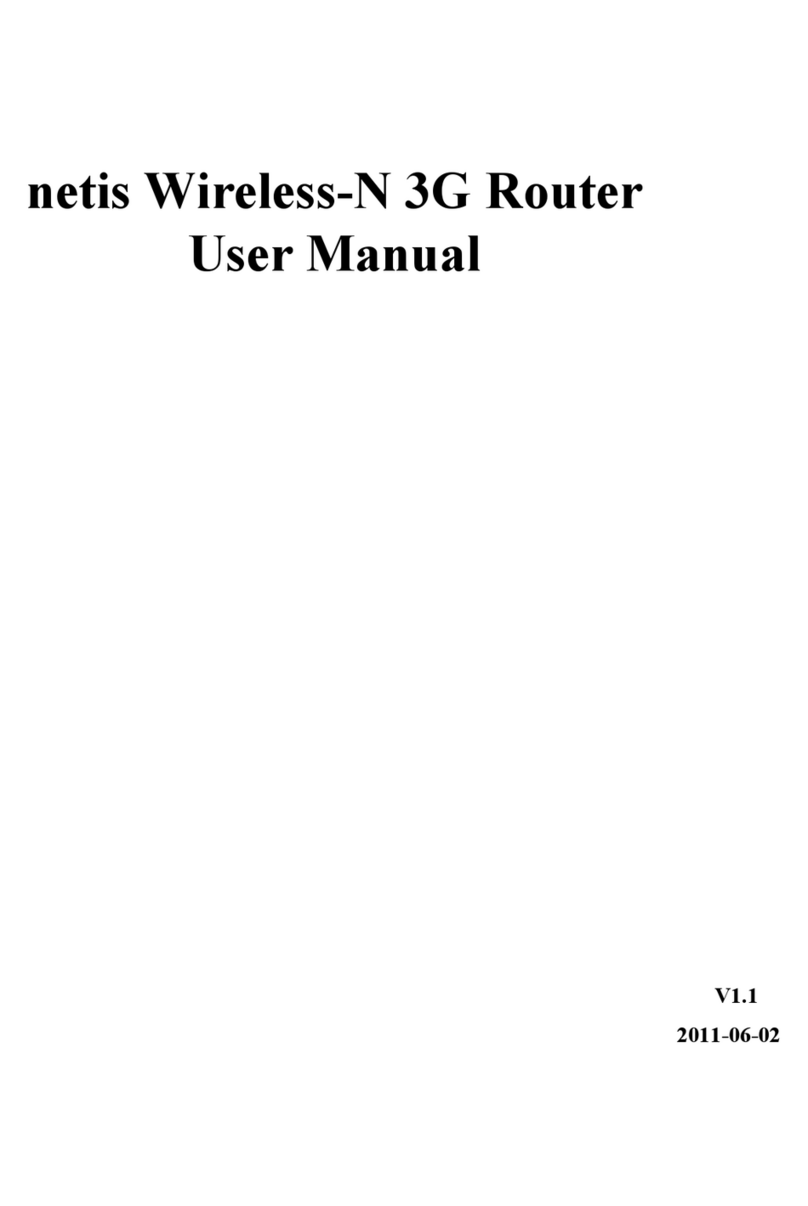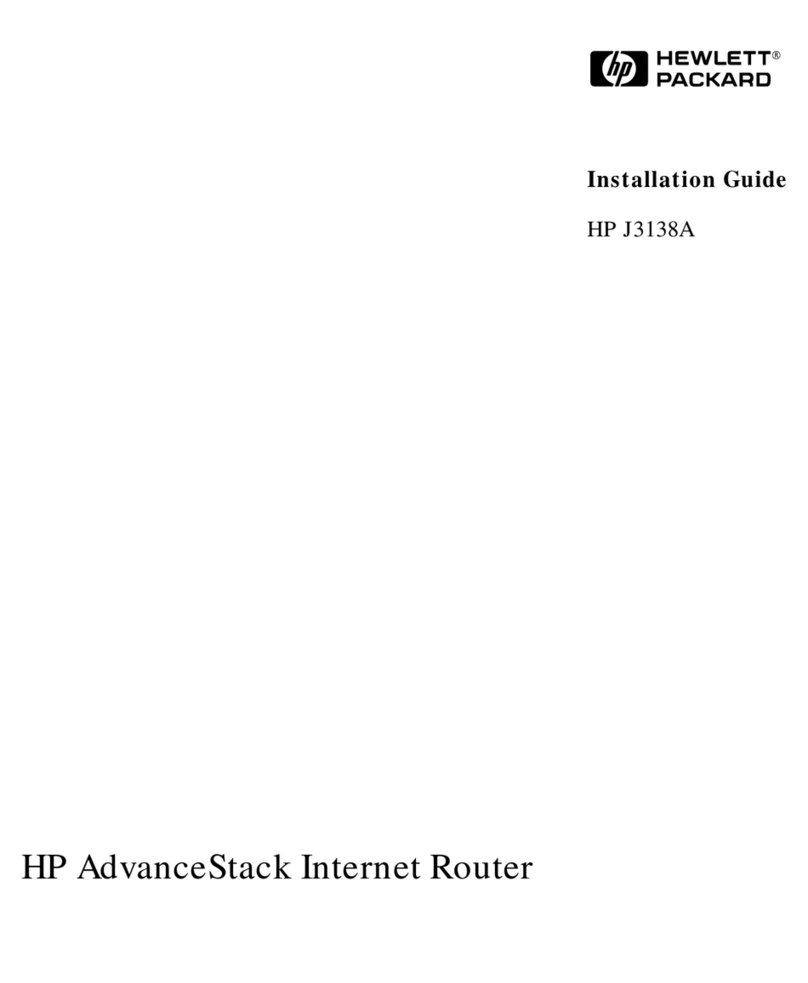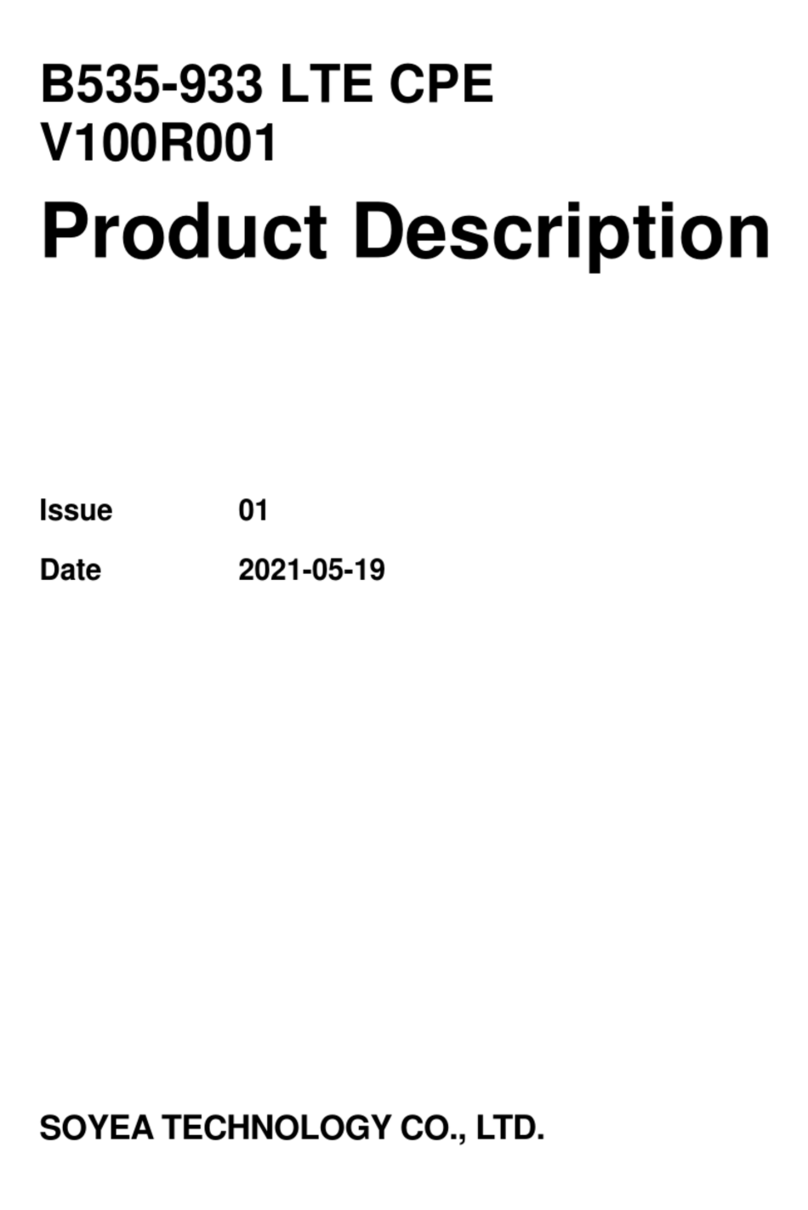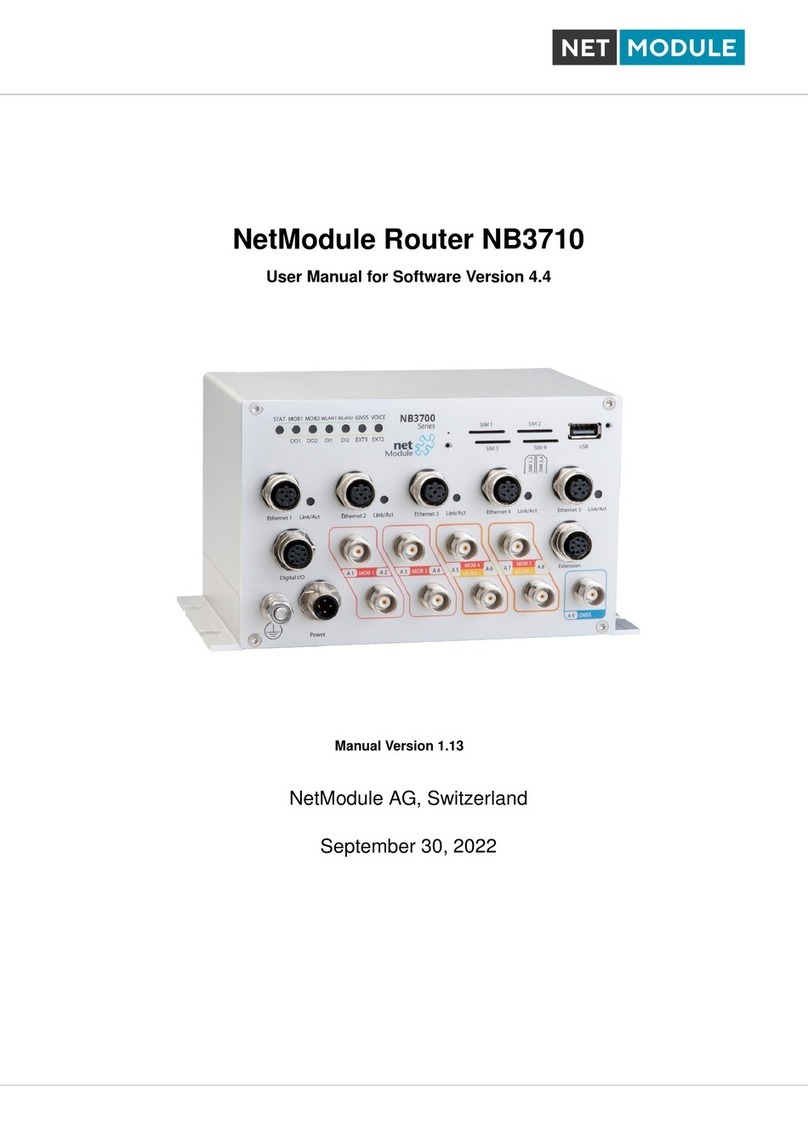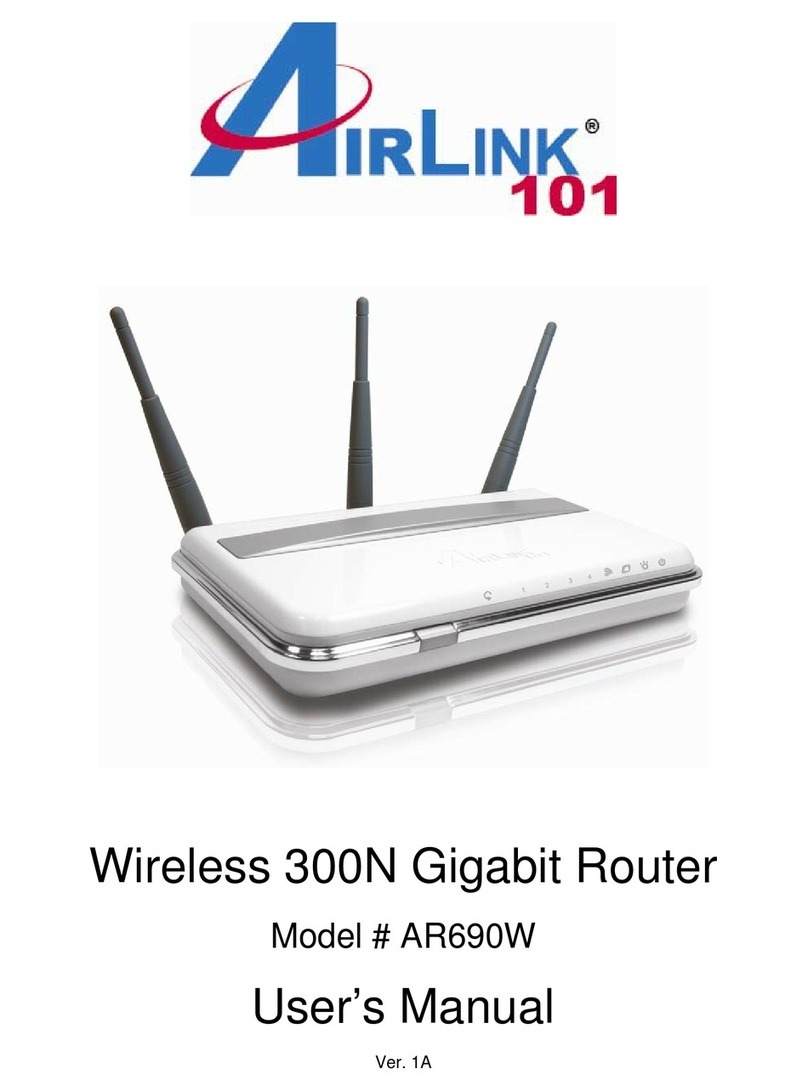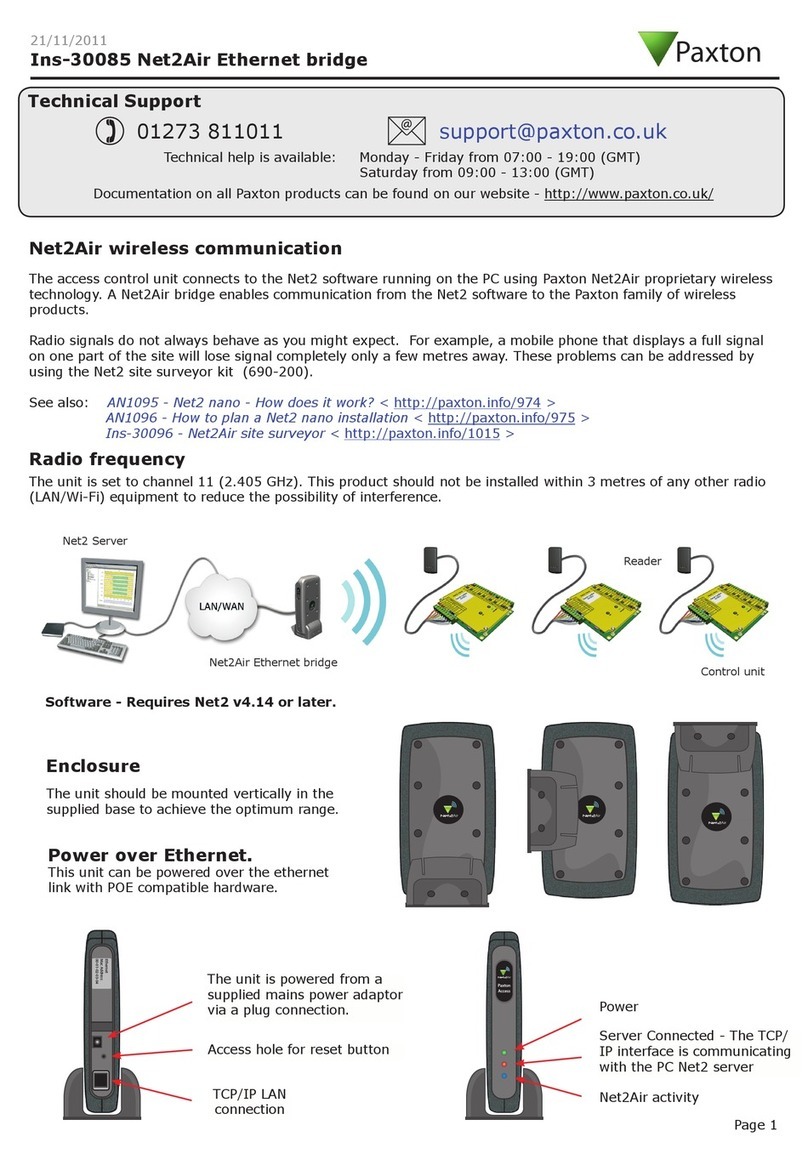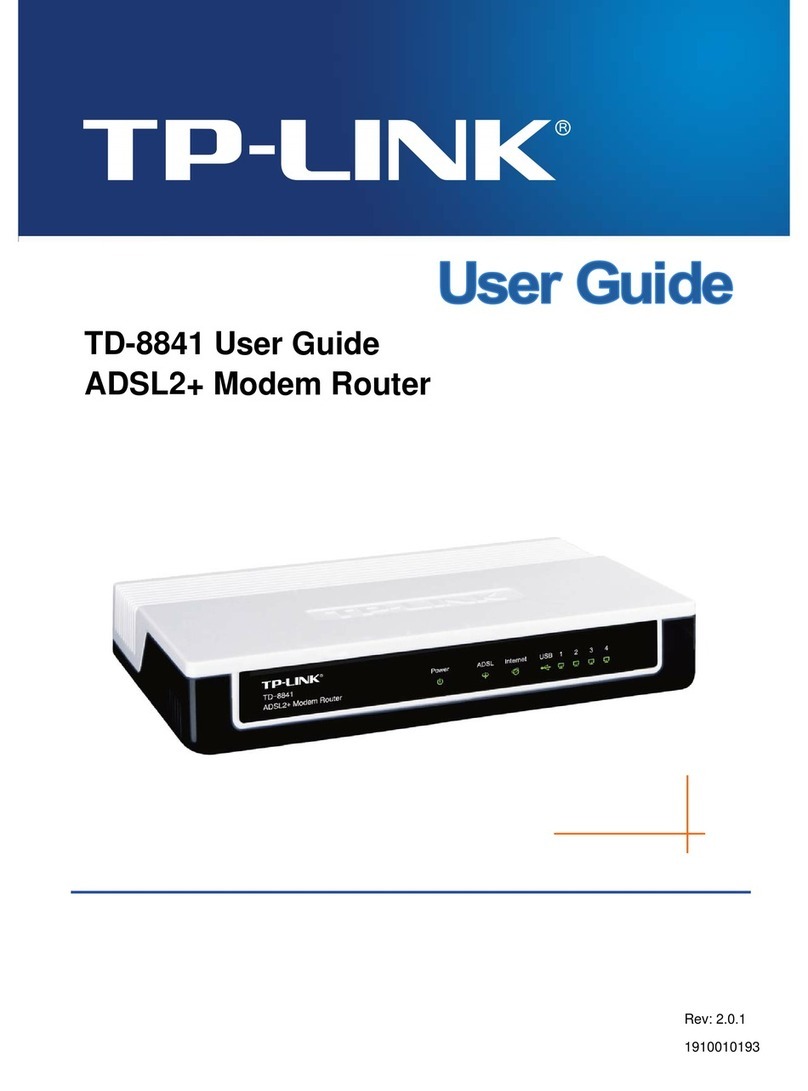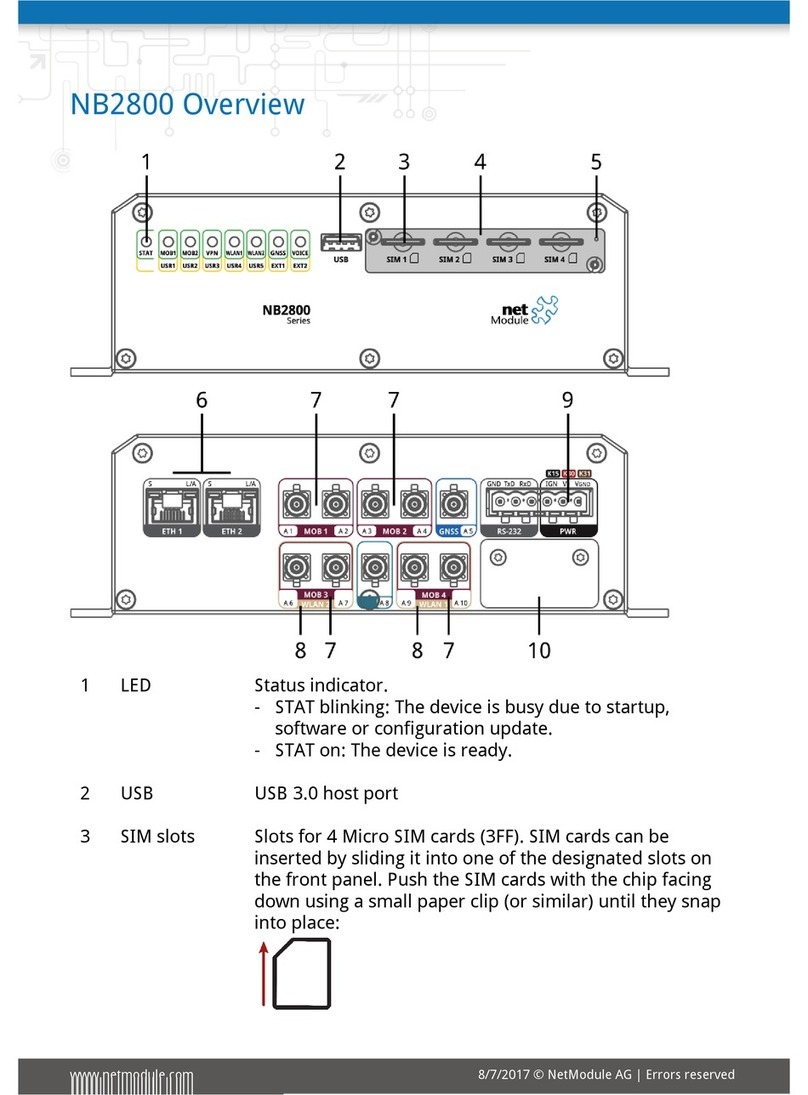Netis ZOOVEL Z-201 User manual

43 2
ADSL Router
installation guide
(4) Telephone line cable (5) Ethernet Cable (6) Guarantee card
(2) Direct current adapter
(3) Simple microfilter and
Microfilter with twin ADSL
and telephone line output
Routers supplied by Movistar are optimised for establishing an internet connection
without the need for installations or configurations.
This guide provides details of how to start your Internet connection. You can connect quickly
and simply. Follow the step-by-step indications.
Contents of the box
Start using your ADSL…
1. Installation and connection
Connect the simple microfilter between another telephone terminal and another
household telephone line terminal. .
2.
ON
Turn the ADSL Router on by pressing the switch on the rear panel to the ON position
Wait a few moments until the LEDs coincide with the following:
Movistar can automatically perform a remote update of your equipment’s software at any
time, especially when installing it for the first time, to offer you better
service and operation. During said process, Power, Ethernet, Wifi, WPS, ADSL and Internet
LEDs will cyclically flash green. A few minutes later, the LEDs will reach the status described
in table above, indicating the end of the process.
Warning: never turn off the equipment or disconnect it from the mains whilst
you are performing said update as it could damage the system.
3. Connect your computer
You can connect your computer to the router using an Ethernet cable or a wireless
network. You can also have a device connected to the router using an Ethernet cable
and others using a wireless network at the same time.
Wireless network connection
You may use the wireless connection whenever your computer is equipped with a
wireless adapter or has one installed. Your ADSL Router comes from the factory with
the wireless network enabled (Wifi LED on the front panel static green).
WPS quick connection
If you have a wireless client that supports WPS, you can establish the wireless
connection using this simple wireless setup method. Press the Wifi/WPS button on the
rear panel of the router for over five seconds and then press the client WPS button for
another 2 minutes.
Windows wireless client connection
You can search for available wireless networks. Select the network whose ID (SSID)
appears on your label on the underside of your router a and press Connect. Enter the
security key located on the router label. IMPORTANT. The router’s wireless security
key is WPA2-PSK and is in alphanumeric format. Make sure you enter said security key
as it appears on the label.
Connect the power cable (2) to the mains and the 12 V 1A jack on ADSL Router.
Turning on the router
(1) ADSL Router
Connect the twin output microfilter (3) to the jack selected for connecting the router and
the phone to the jack with the symbol as shown in the figure.
Connect the grey telephone line cable (4) to the outlet on the twin microfilter (3) marked
with the symbol (or ADSL) and to the ADSL jack on the ADSL Router.
Turned off
Turned on (green)
Power status.
Ethernet connection status.
Wireless network status.
WPS connection status.
Connection established with the central
system. You will see a green flashing light
whilst establishing the connection.
An IP address hasbeen assigned tothe
router. You will see a flashing green
light when there is traffic.
Current statusLED Meaning
Turned on (green)
Turned off
Turned on (green)
Turned on (green)

Ethernet cable connection
Connect the yellow Ethernet cable (5) to the computer’s Ethernet card and the jack on
the router marked Ethernet.
Turn on the computer. The Ethernet LED will come on after a few seconds indicating
that the connection is correct. This indicator will flash green when it detects activity.
Congratulations, you can browse the internet with your ADSL!
Advanced configuration options
There are several possibilities of configuring your router’s advanced options:
- Using the remote configuration Portal that can be accessed through
www.movistar.es/configuramirouter
- Or using the router’s Web portal, accessing the address associated with the equipment
(http://192.168.1.1) with the browser.
You have all information on this advanced option configurer in the full documentation
on our website.
Restoring factory values
1. With the router turned on, press the router’s Reset button with the tip of a ballpoint
pen for at least 10 seconds and then release it.
2.After about 30 seconds, your router will have factory configuration again.
Customer service
Customer service is available over the phone and also on the Internet:
www.movistar.es
(*) You can also use the phone numbers above to consult any Guarantee/Maintenance
Additional information
Telefónica de España, S.A.U. informs you
We would like to thank you for the trust you have shown in Movistar by purchasing one
of our devices. For further information, please call the following number free of charge:
Where you will be attended by our assessors or you can visit Movistar’s commercial
page: www.movistar.es
To obtain information on after-sales services, see the equipment guarantee card.
Finally, for written claims referring to this sale, please go to Telefónica de España S.A.U,
Gran Vía 28, 28013 Madrid.
Environmental recycling
Never dispose of your ADSL Router in household waste. Ask for information from your
local council on correct disposal of your device to prevent harming the environment.
Always respect the standards in force on the subject. Lawbreakers are subject to the
sanctions and measures established by law. The cardboard box, plastic contained in the
package and parts comprising the device can be recycled according to the standards in
force in Spain regarding recycling.
The container symbol with a cross located on the apparatus means that when the
equipment has come to the end of its service life, it should be taken to pre-established
collection centres and must be treated separately to other urban waste.
Telefónica de España SAU, Gran Vía 28, Commercial Registration: Sheet M-213180, Page 6, Volume
13170, Entry 1, Taxpayer’s No.: A-82018474. Subscribing entity of the Consumer Arbitration System This equipment is prepared for connection to the analogical network of Telefónica de España, S.A.U., has
access to the ADSL service and is authorised exclusively for use in Spain.
For further information, go to our website
(www.movistar.es/adsl/descarga) and search for
your ADSL Router to download all full and detailed
documentation.
Movistar’s Technical Assistance Centres where you can use
the equipment guarantee:
Public: 1004
SMEs and professionals: 900 10 10 10
55
Madrid, 25th January 2014
Declaration of conformity
Declarant:
Name or company name: Zoovel Technologies S.L
Address: Paseo de la Castellana ,259c. Torre Cristal - Planta 18. 28046. Madrid
Telephone: +34 911 190 523
CIF: B75030817
It hereby declares under its responsibility that the product:
Equipment: ADSL Router
Brand name: Telefónica
Model: ZOOVEL Z-201
Country of manufacture: China
Manufacturer: Zoovel Netis S.L.
It complies with the technical specifications applicable at the time, pursuant to European Parliament and
Council Directive R&TTE 1999/5/EC, dated 9th March 1999, transposed to Spanish law through
RD1890/2000, of 20th November 2000 and in particular with:
The product complies with Energy Efficiency Directive ErP 2009/125/CE and its Regulation 278/2009
regarding ecological design requirements for energy-related products.
It also complies with RD 208/2005 (Directive 2012/19/EU, WEEE), regarding waste from electrical
and electronic equipment and its management, and with RD-219/2013 (Directive 2011/65/E, RoHS)
regarding restrictions for the use of certain hazardous substances on electrical and electronic
equipment.
The undersigned, as the manufacturer’s representative, hereby declares under its sole responsibility,
that the product referred to in this declaration complies with the regulations and standards
mentioned above.
Wideband transmission systems; Data transmission equipment operating in the
2,4 GHz ISM band and using wide band modulation techniques; Harmonized EN
covering the essential requirements of article 3.2 of the R&TTE Directive.
ElectroMagnetic Compatibility (EMC) standard for radio equipment and services;
Part 1: Common technical requirements
ElectroMagnetic Compatibility (EMC) standard for radio equipment; Part 17:
Specific conditions for Broadband Data Transmission Systems
Product standard to demonstrate the compliance of radio base stations and fixed
terminal stations for wireless telecommunication systems with the basic
restrictions or the reference levels related to human exposure to radio frequency
electromagnetic fields (110 MHz - 40 GHz) - General public
Information technology equipment - Safety - Part 1: General requirements
EN300328 V1.8.1
(2012-06)
EN301489-1 V1.9.2
(2011-09)
EN 301489-17 V2.2.1
EN 50385:2002
EN 60950-1:2006+A1
+A11+A12
Signed. Aquiles Paternottre. CEO
0560
•Public Customer Service line (1004)
•Assistance Centre of Professionals and Companies (900101010)
•Assistance Centre for Companies
(900120900)
Table of contents
Other Netis Network Router manuals