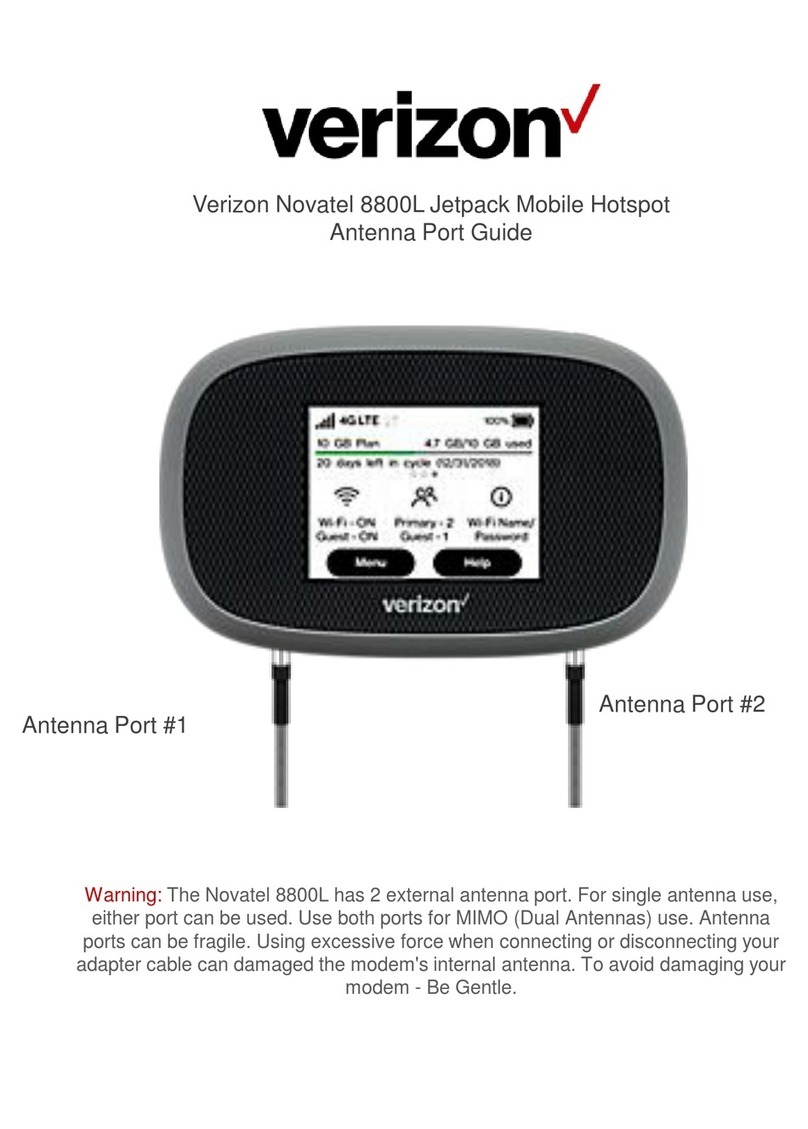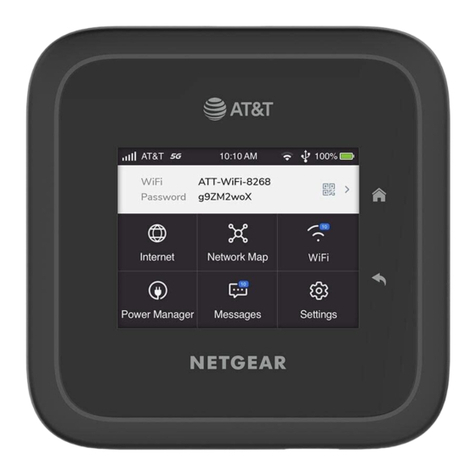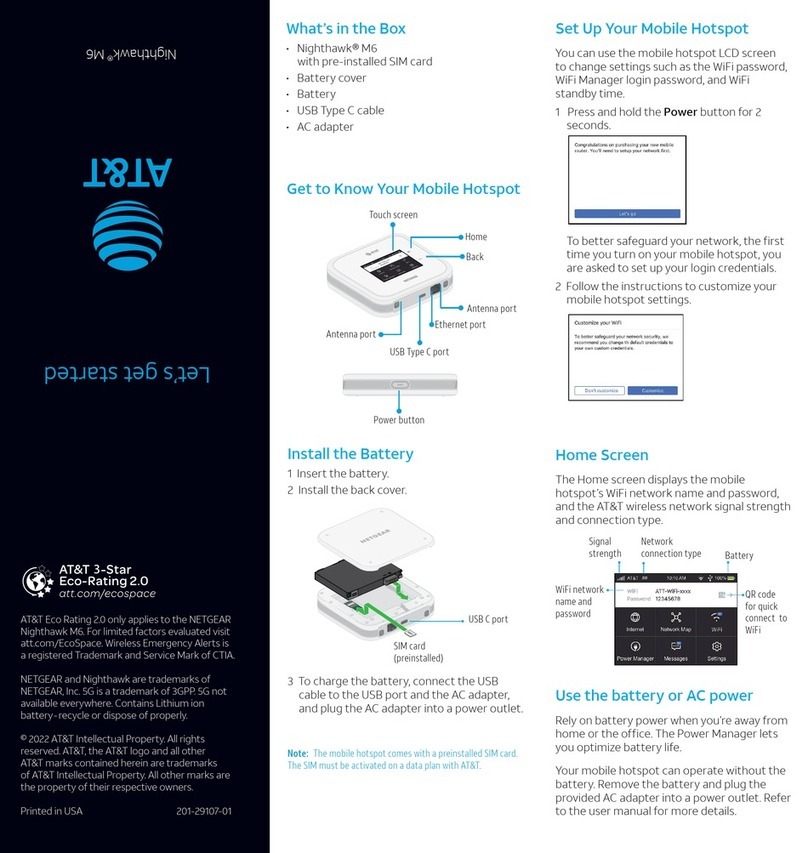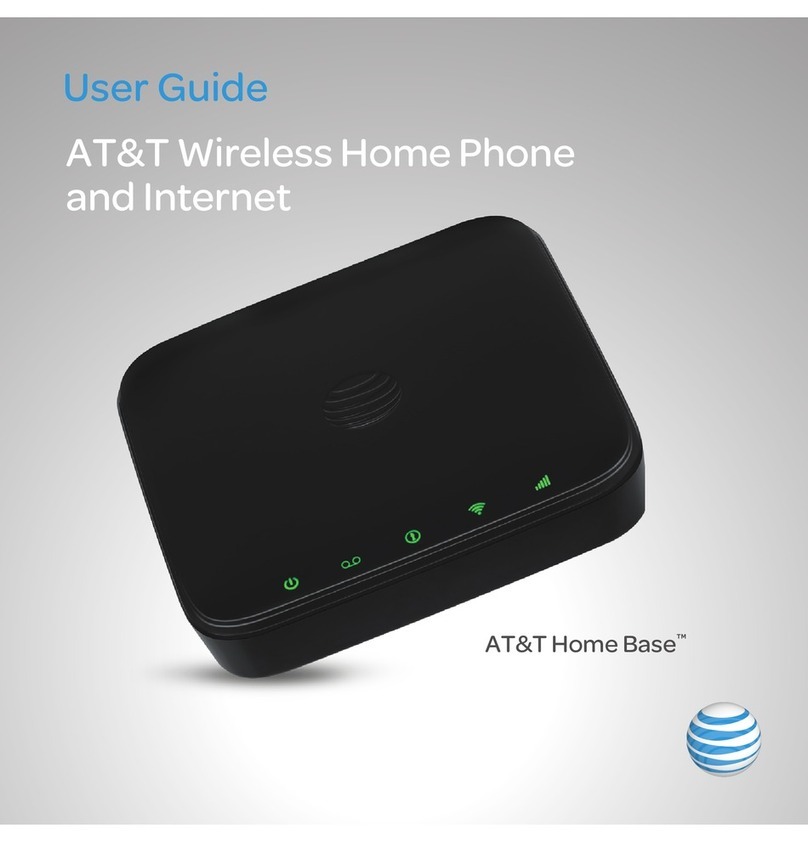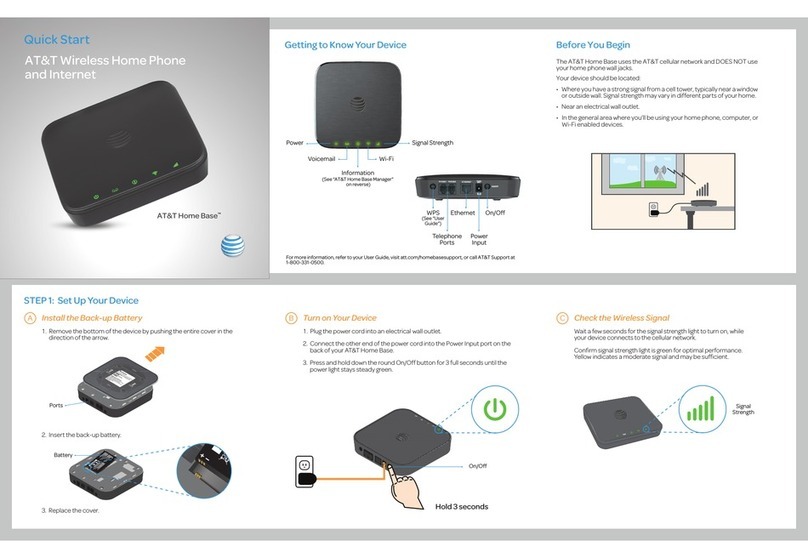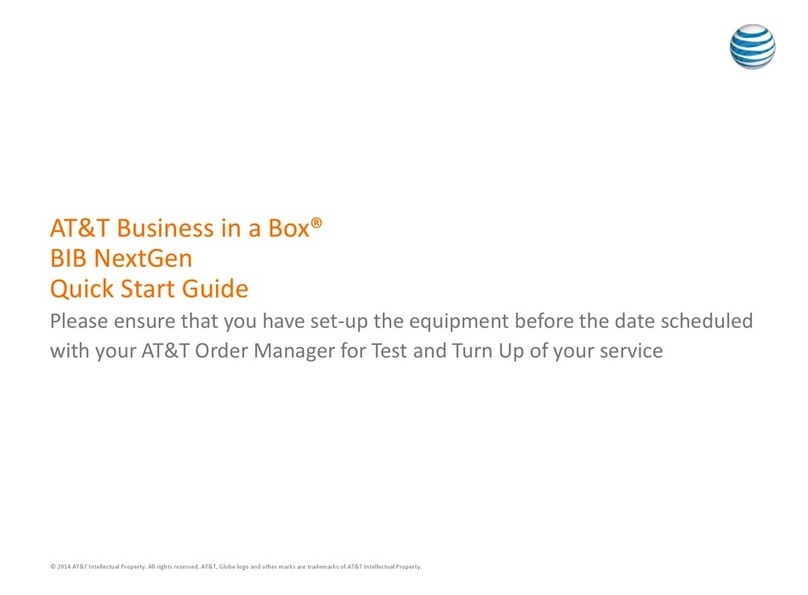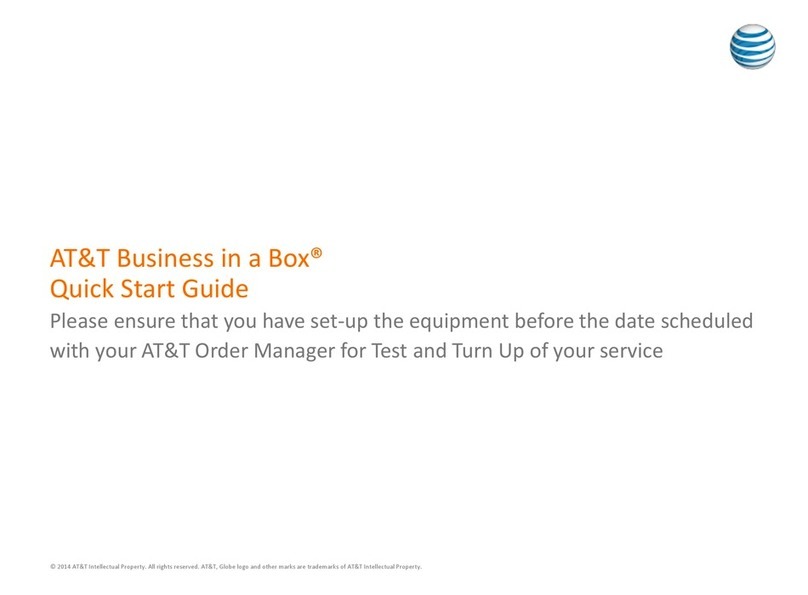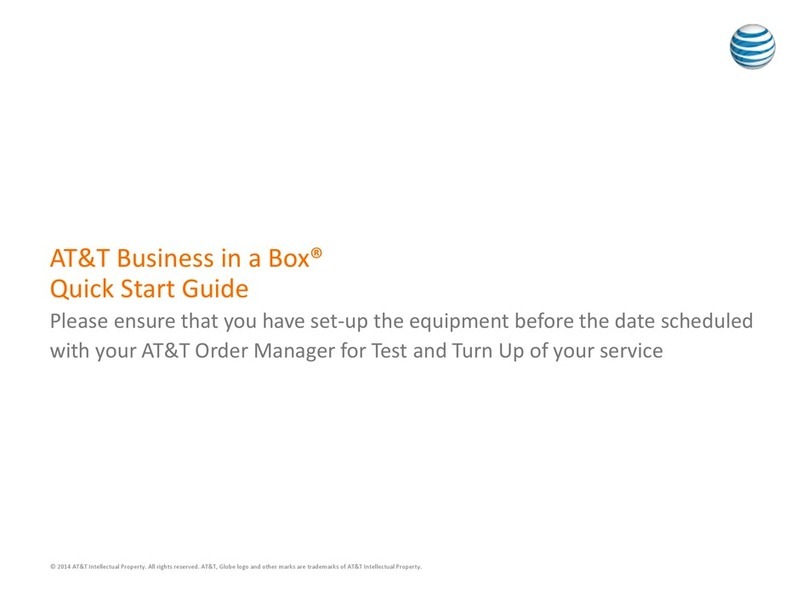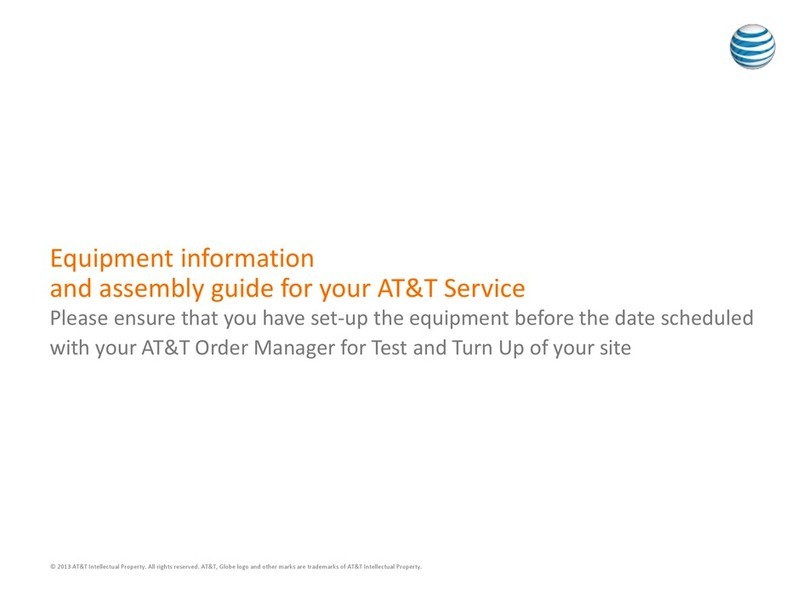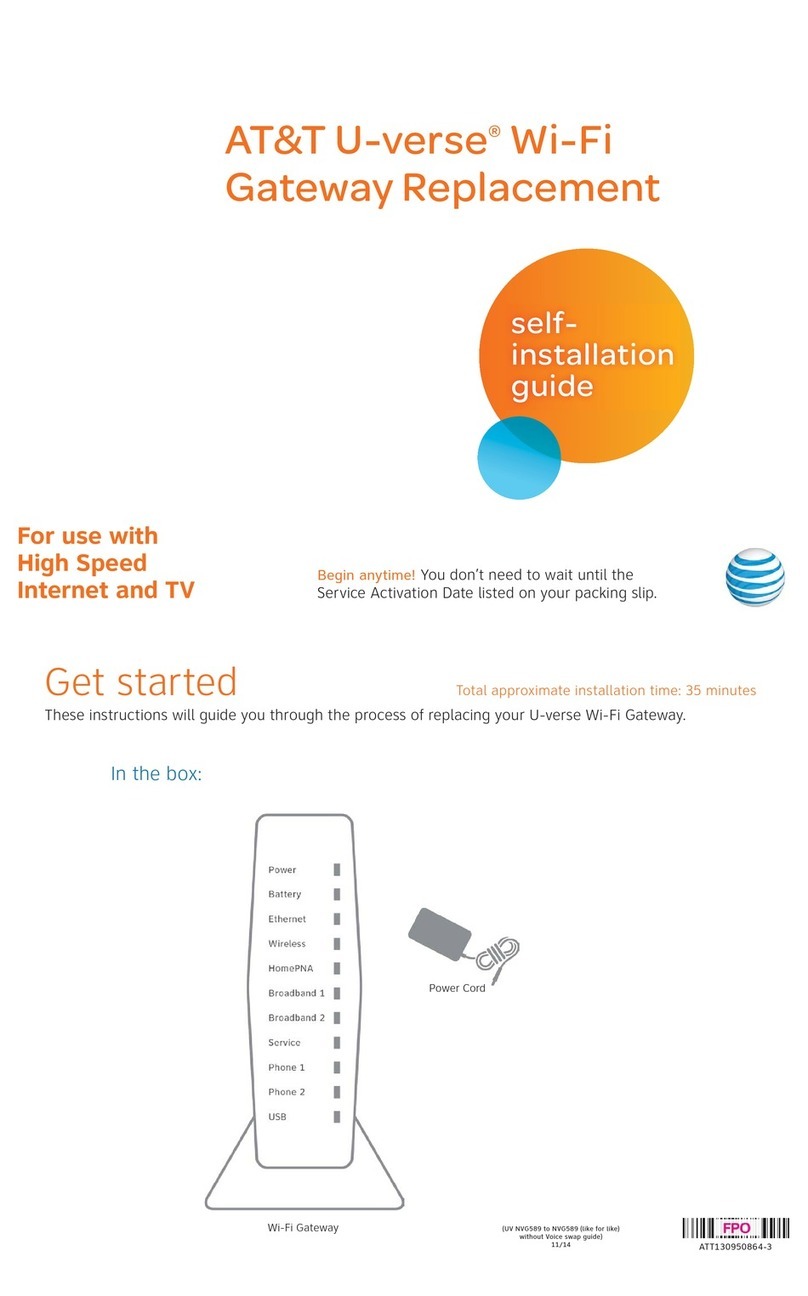UVEP682_NVG589_to_NVG589_wVoice_Swap_Guide_ATT123520853-7_IFC_REL UVEP682_NVG589_to_NVG589_wVoice_Swap_Guide_ATT123520853-7_IBC_REL
Please note that your U-verse TV, internet, and voice services will not operate during this process.
This includes recording TV shows.
Below is a completed setup. Your connections may vary.
C. ·Carefully read and remove yellow
power sticker covering the Power
port of new Wi-Fi Gateway
·Connect new power cord to
power port of new Wi-Fi Gateway
and into electrical outlet
B.
·Transfer one connection at a time
from the existing Wi-Fi Gateway to
new Wi-Fi Gateway
A. ·Unplug power cord from existing
Wi-Fi Gateway
·Set power cord aside
·Stand new Wi-Fi Gateway side-by-
side with existing Wi-Fi Gateway
Green
Data Cable
B
Gray
PhoneCable
B
Yellow
Ethernet Cable
B
Yellow
Ethernet Cable
B
Wall Jack
Electrical
Outlet
New Power
Cord
C
Wireless
Access Point
(Optional)
and/or
DVR
(Not Shown)
(U-verse TV
Customers Only)
Existing Wi-Fi Gateway New Wi-Fi Gateway
Lights may vary with setup.
Set up
Approximate time: 10 minutes1. Go Wi-Fi
Approximate time: 1–5 minutes3.
New Wi-Fi setup:
NOTE: Any custom settings made for security cameras, game consoles, etc.,
on your original Wi-Fi Gateway will also need to be made on your new Wi-Fi Gateway.
NOTE: If Wi-Fi settings did not transfer or to use new Wi-Fi Network Name and Password,
refer to Need more help? section on back page of guide.
·Open a browser and go to ufix.att.com/restore.
·Log in to your U-verse account. If you forgot your User ID (primary AT&T email address) and Password,
help can be found on the account log-in screen.
·Follow the onscreen instructions to transfer the existing Wi-Fi settings.
·Record existing Network Name and Wi-Fi Password on separate yellow sticker from kit.
·Place new yellow sticker over your new Wi-Fi Gateway’s yellow sticker.
B.
A. Select only one option to begin the Wi-Fi setup.
Option 1: Connect using PC
·Connect laptop or PC with an Ethernet cable
to your Wi-Fi Gateway
·Continue to B
Option 2: Connect using smartphone/tablet
·Establish a temporary connection using new Wi-Fi
settings located on yellow sticker on new Wi-Fi Gateway
·Open your device’s Wi-Fi connection settings and
select your Wi-Fi Network Name and enter your Wi-Fi
Password to connect to your network
·Continue to B
Easy return
(Refer to return instructions in your kit)4.
Return your equipment at no cost
to you within 21 days to avoid
$150 charge.
Take original gateway and power
cord to nearest The UPS Store.
Bring your AT&T Account number
located on your packing slip.
Please do not return other devices
(e.g., backup battery, etc.).
UPS will scan your equipment,
provide a receipt, pack, and ship
equipment to AT&T at no cost
to you.
A. B. C.
A. When complete, the Service light will begin flashing, then turn to solid green.
If the Service light does not turn solid green or continues to blink after 5 minutes,
see Need More Help? on the back of this guide.
B. For U-verse TV, restart your TV receivers after the Service light is solid green.
Go to each TV and hold down the Power button on the U-verse receiver and
DVR for ten seconds.
NOTE: Live TV may take a few minutes to display. If TV does not respond refer to
Need More Help? on the back of this guide.
Power up
Approximate time: 1–5 minutes2.
Your Wi-Fi Gateway is now powering up. During this time (up to 5 minutes),
do not unplug the power cord or the green data cable, as this can permanently
damage the Wi-Fi Gateway and significantly delay your service activation.
Power
Ethernet
Battery
Wireless
HomePNA
Phone 1
Phone 2
USB
Broadband 1
Broadband 2
Service