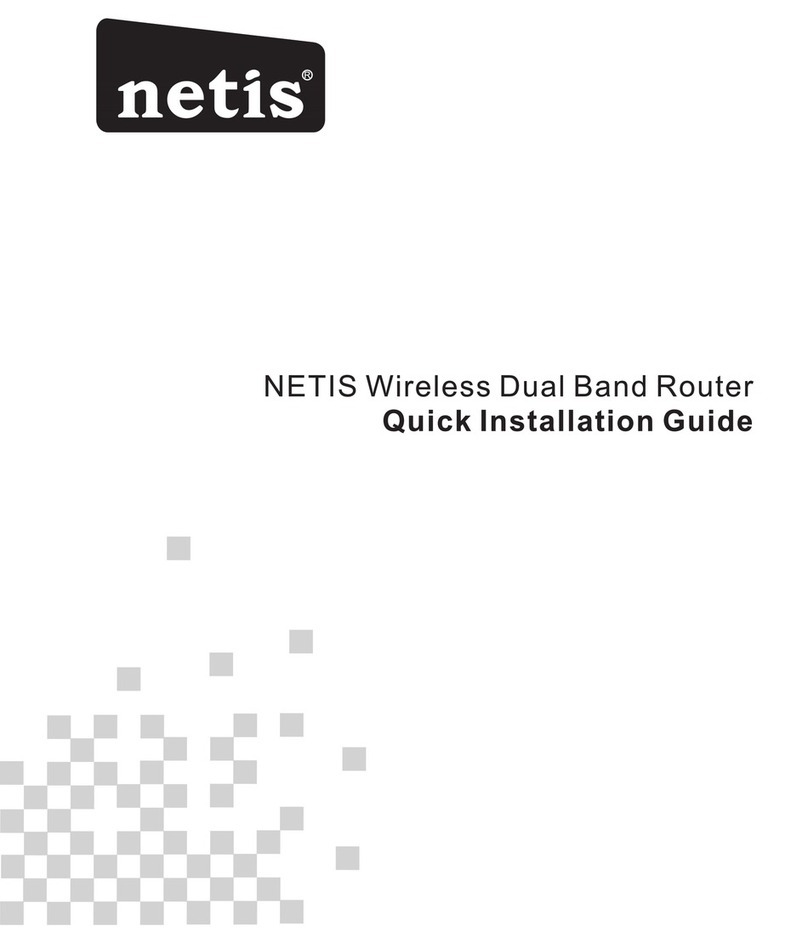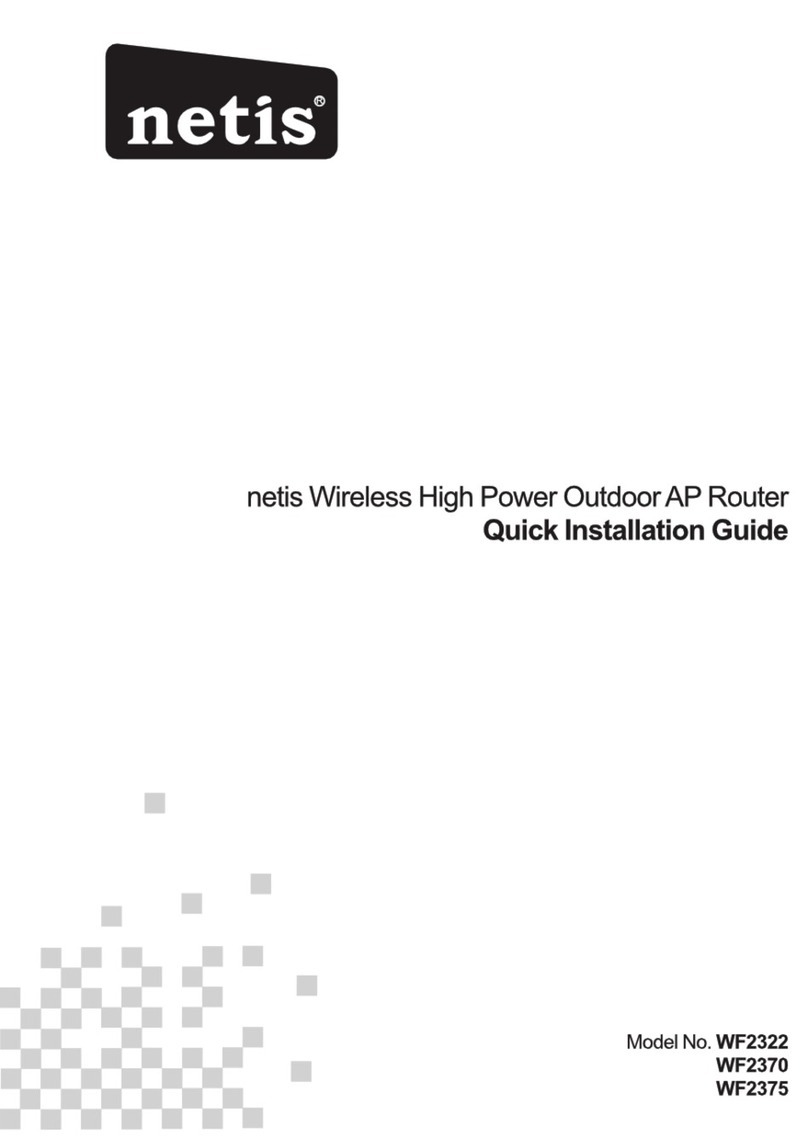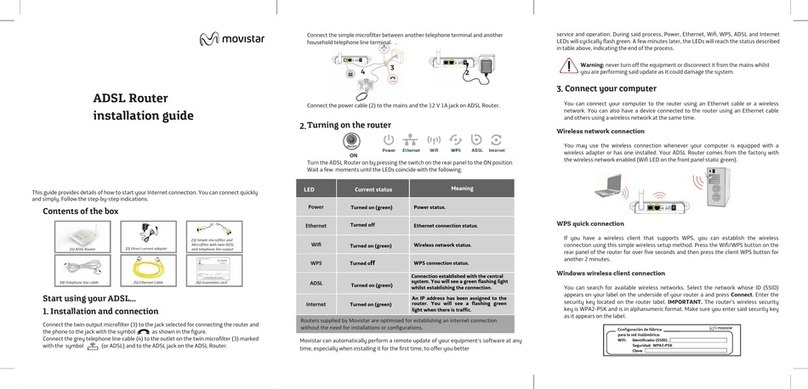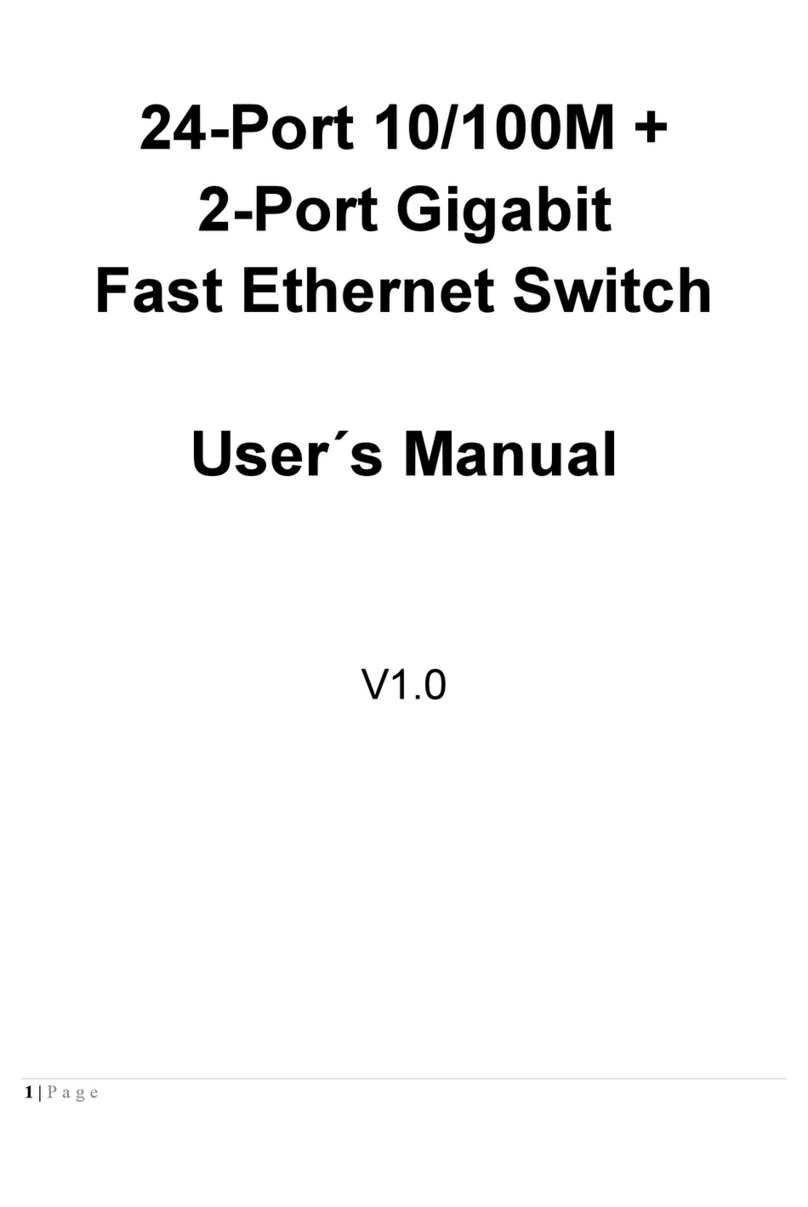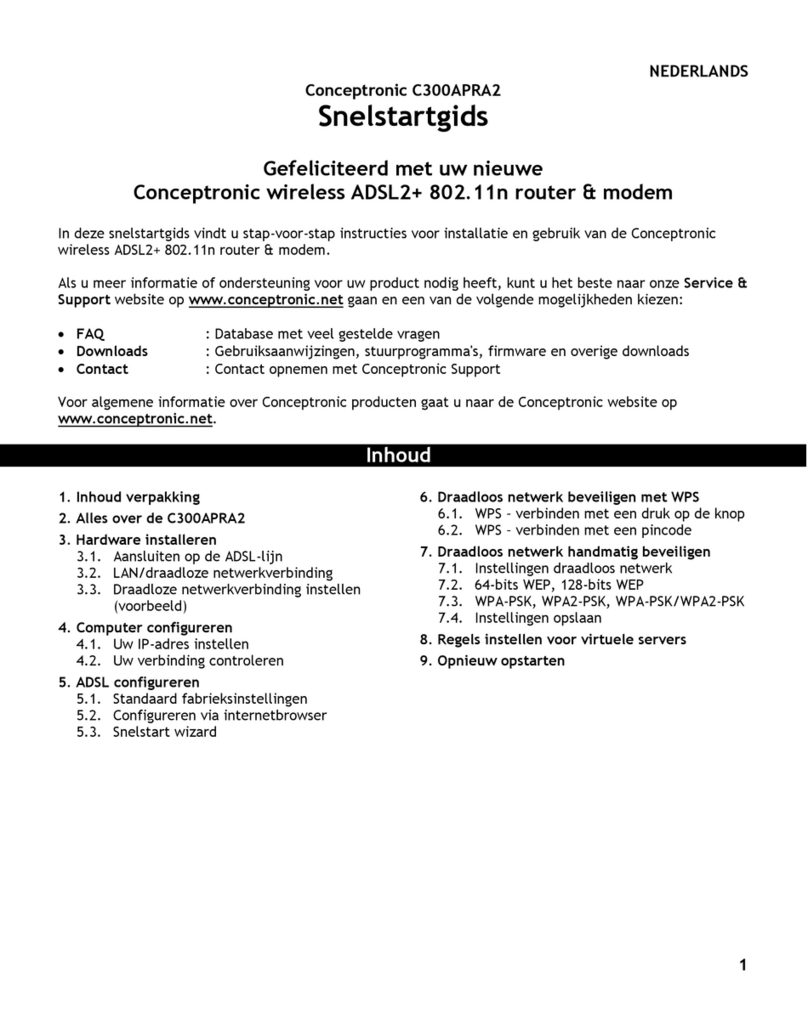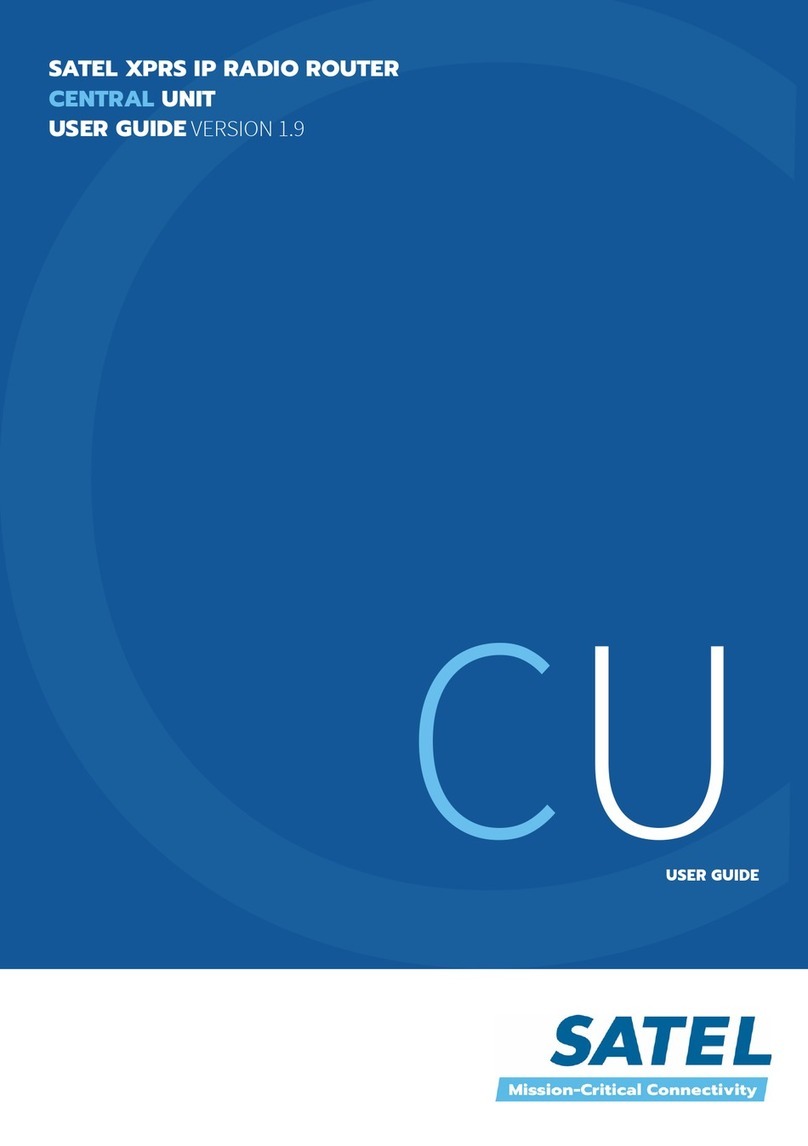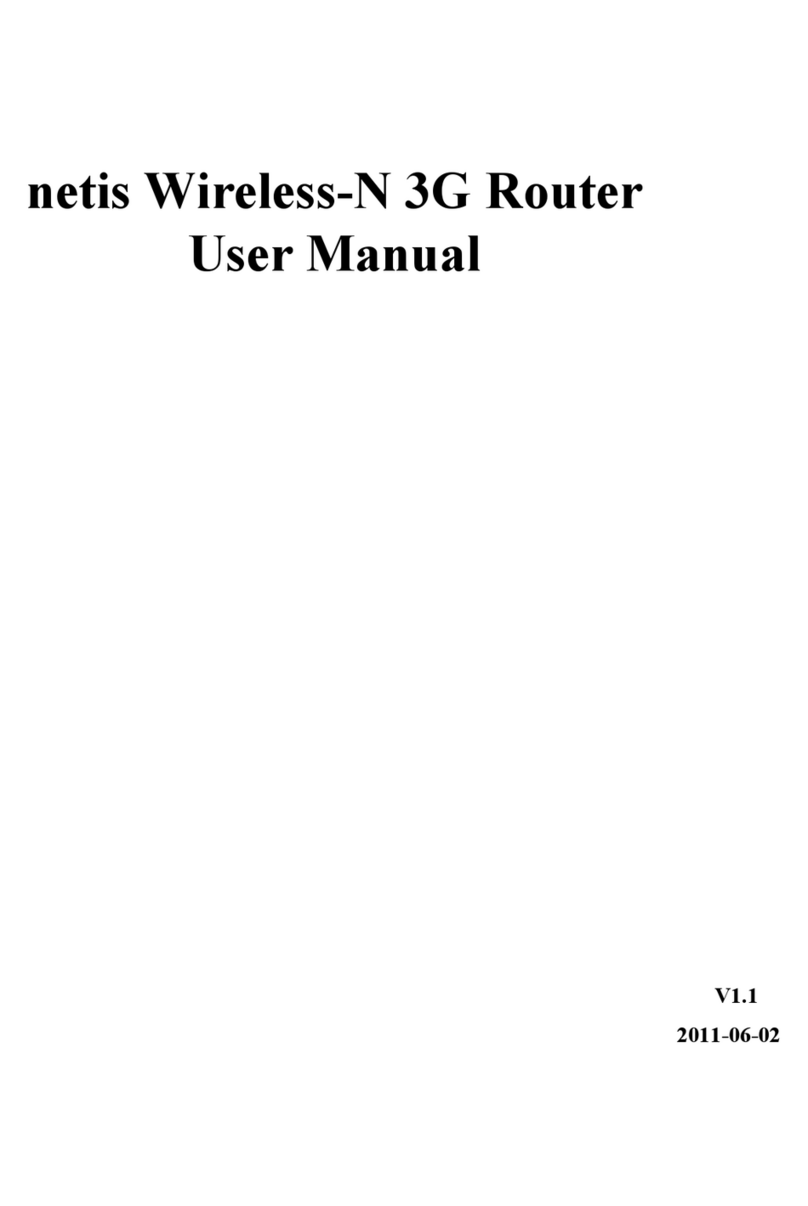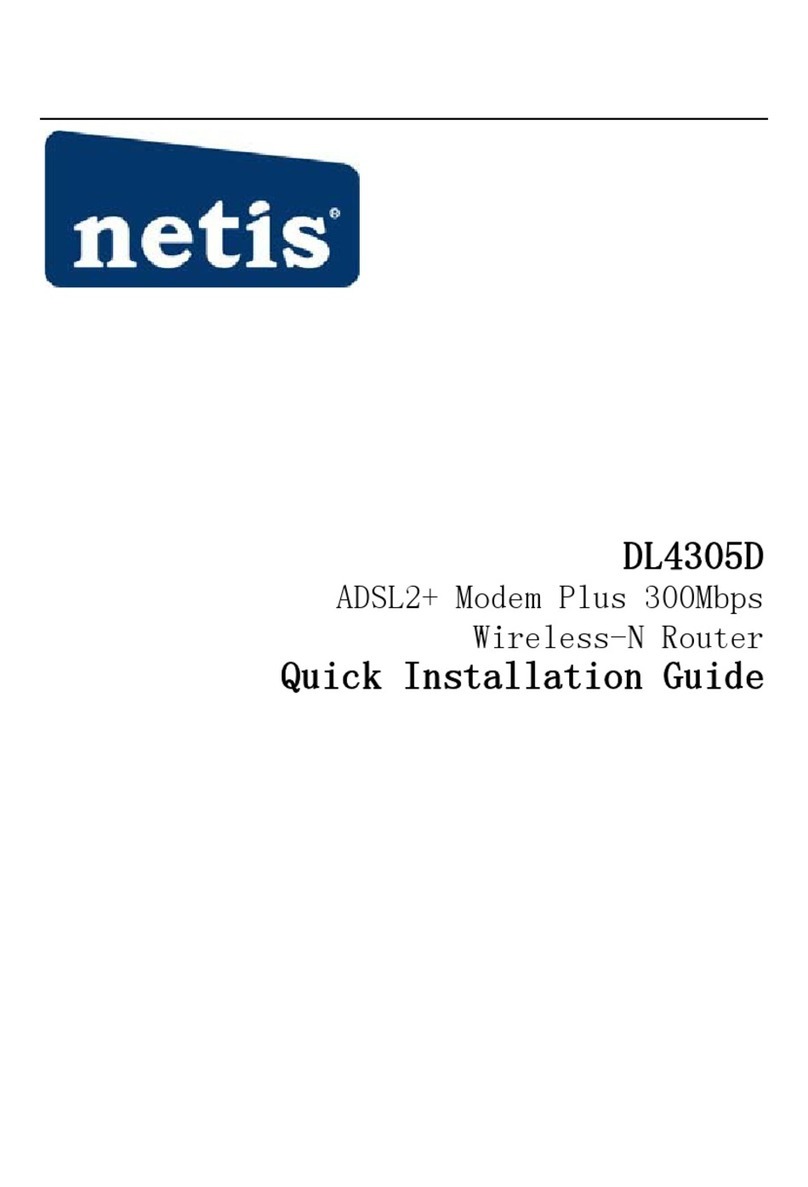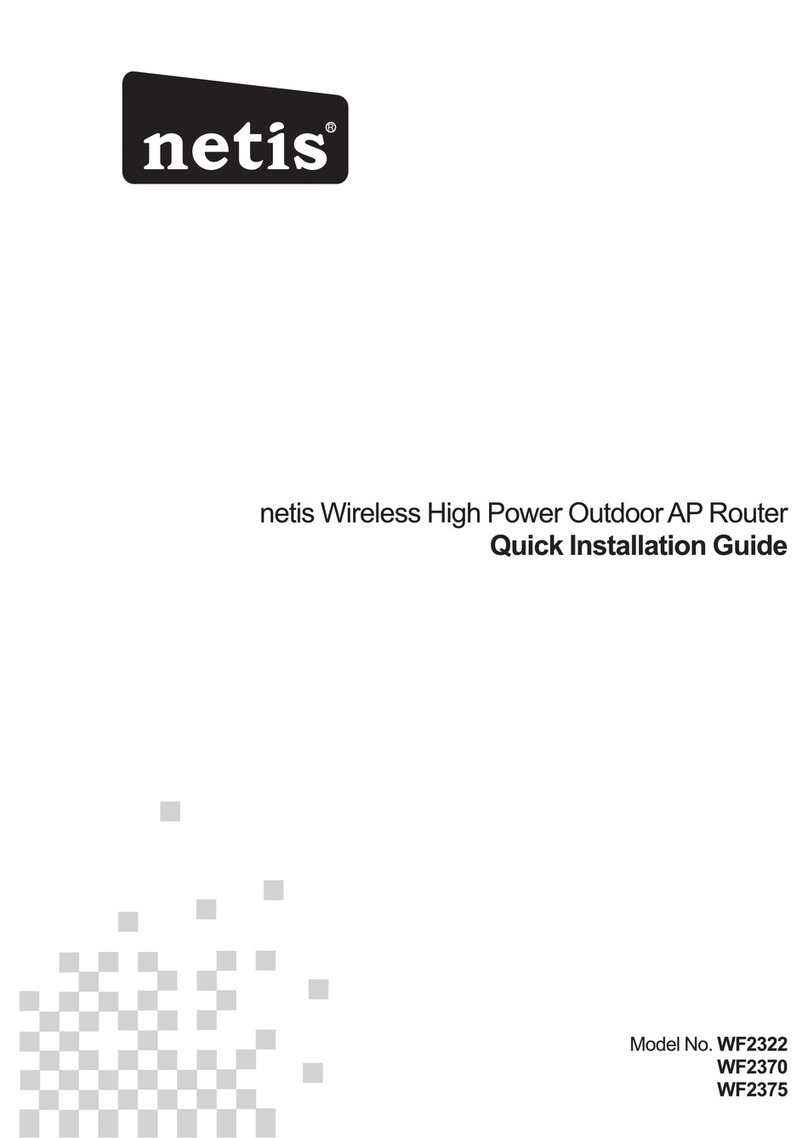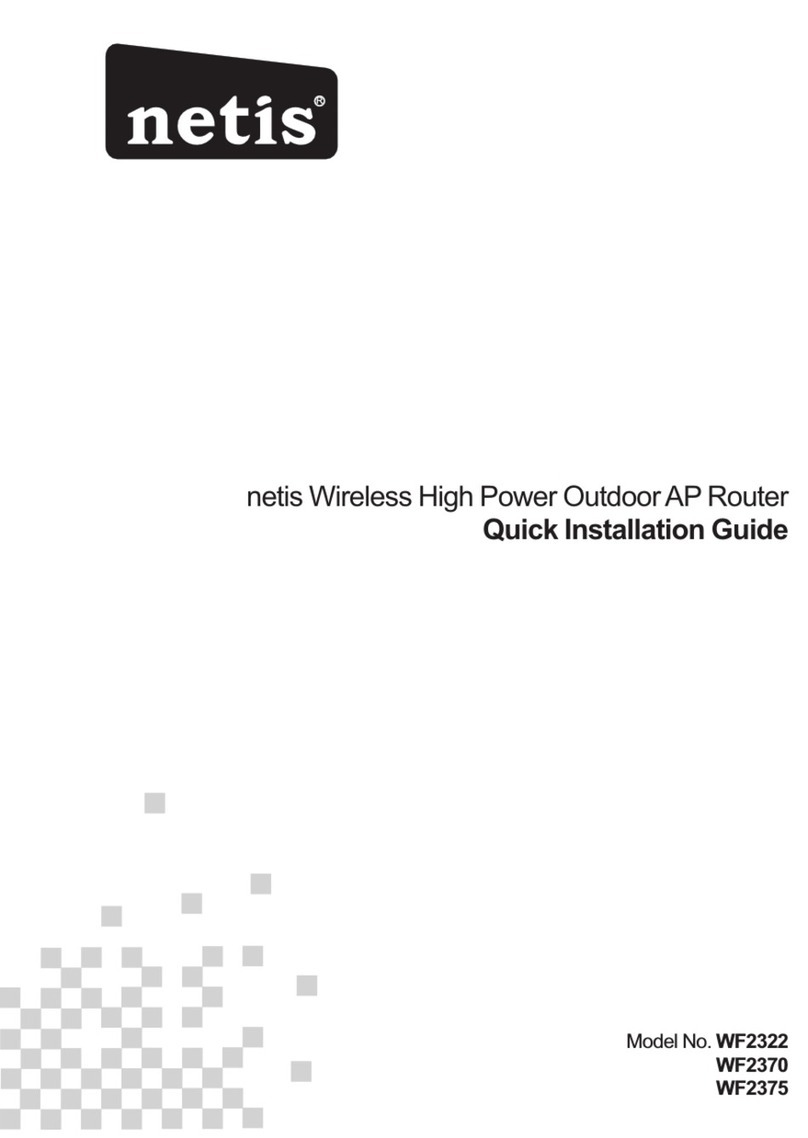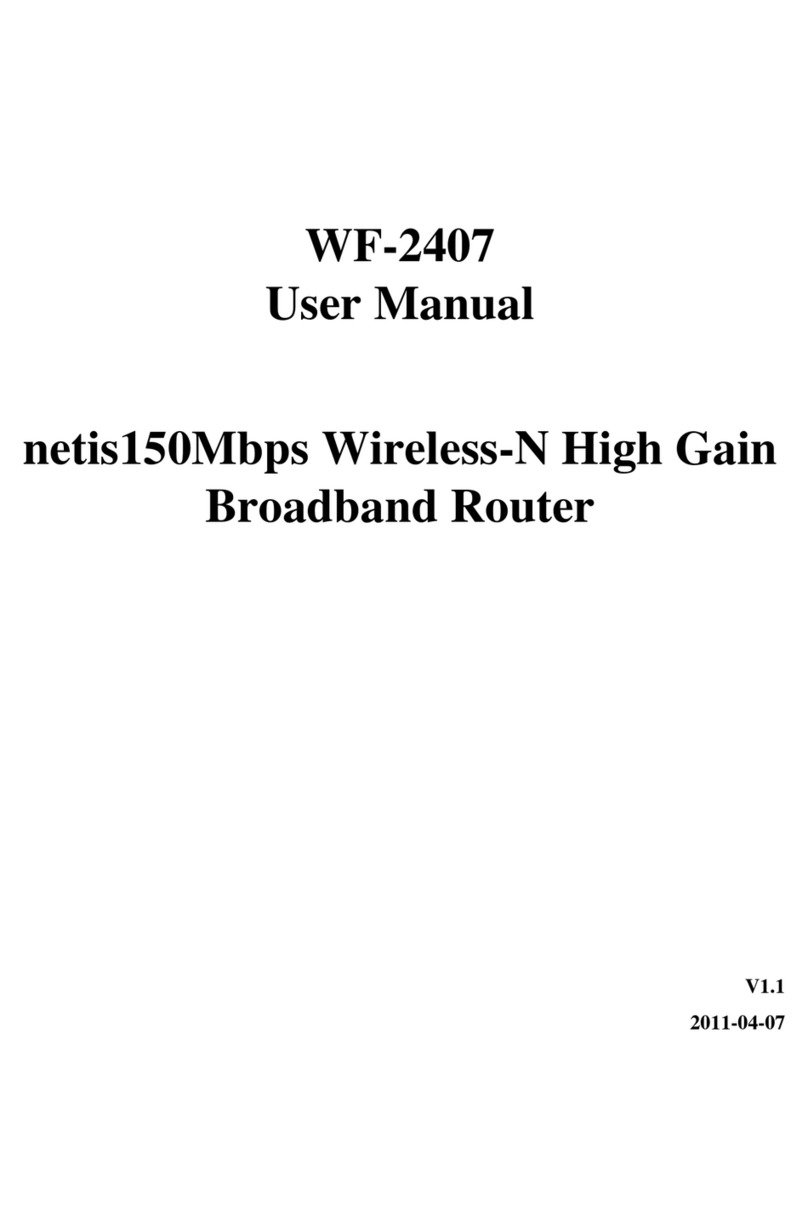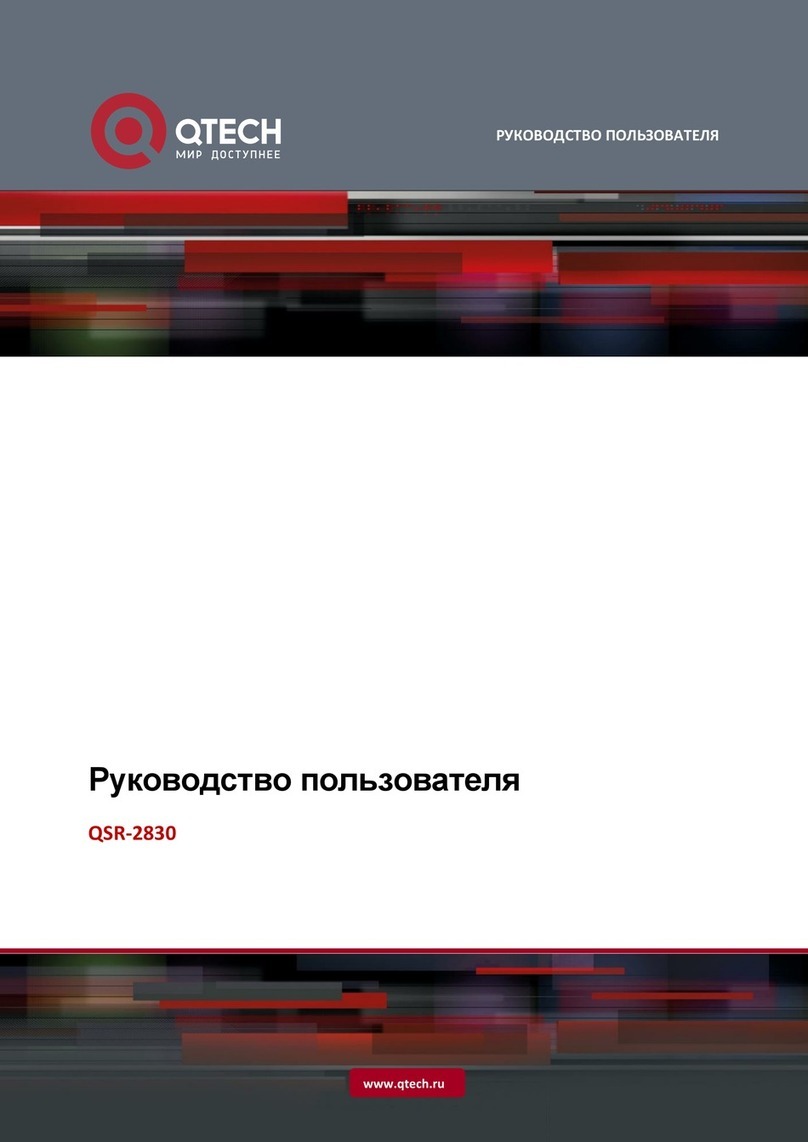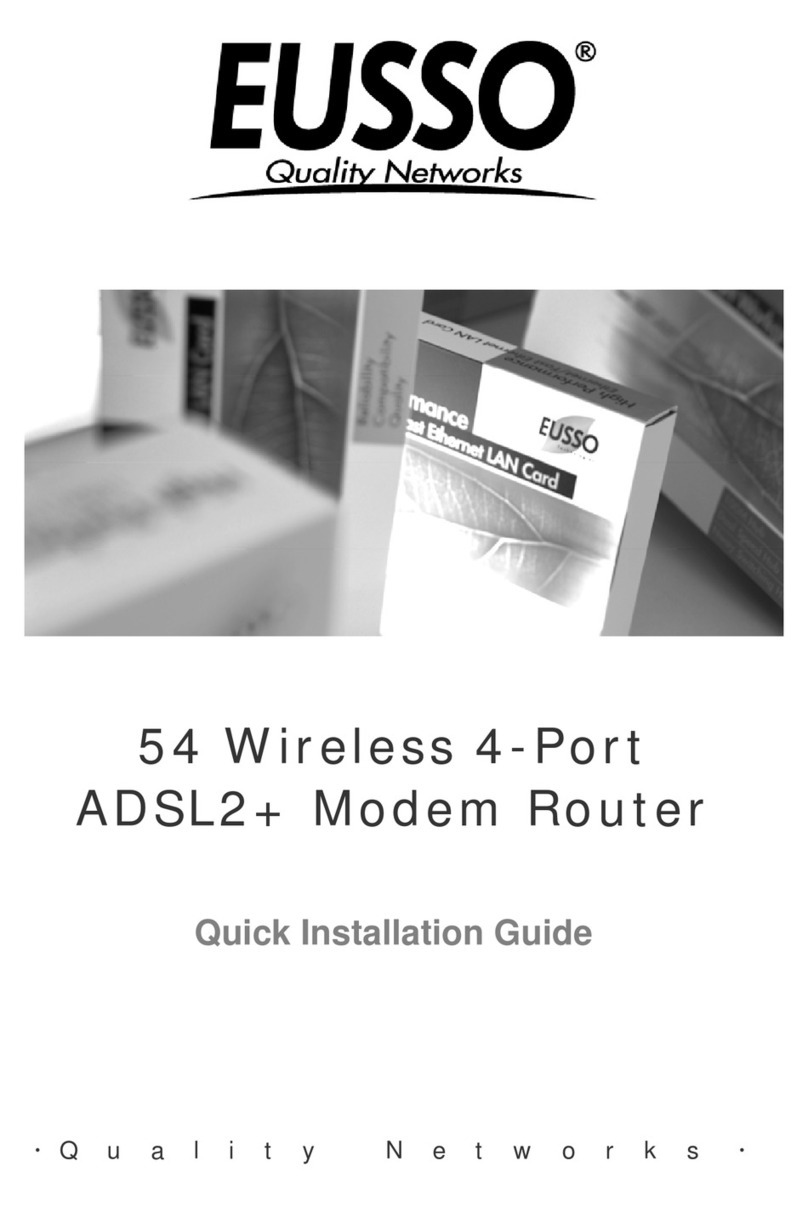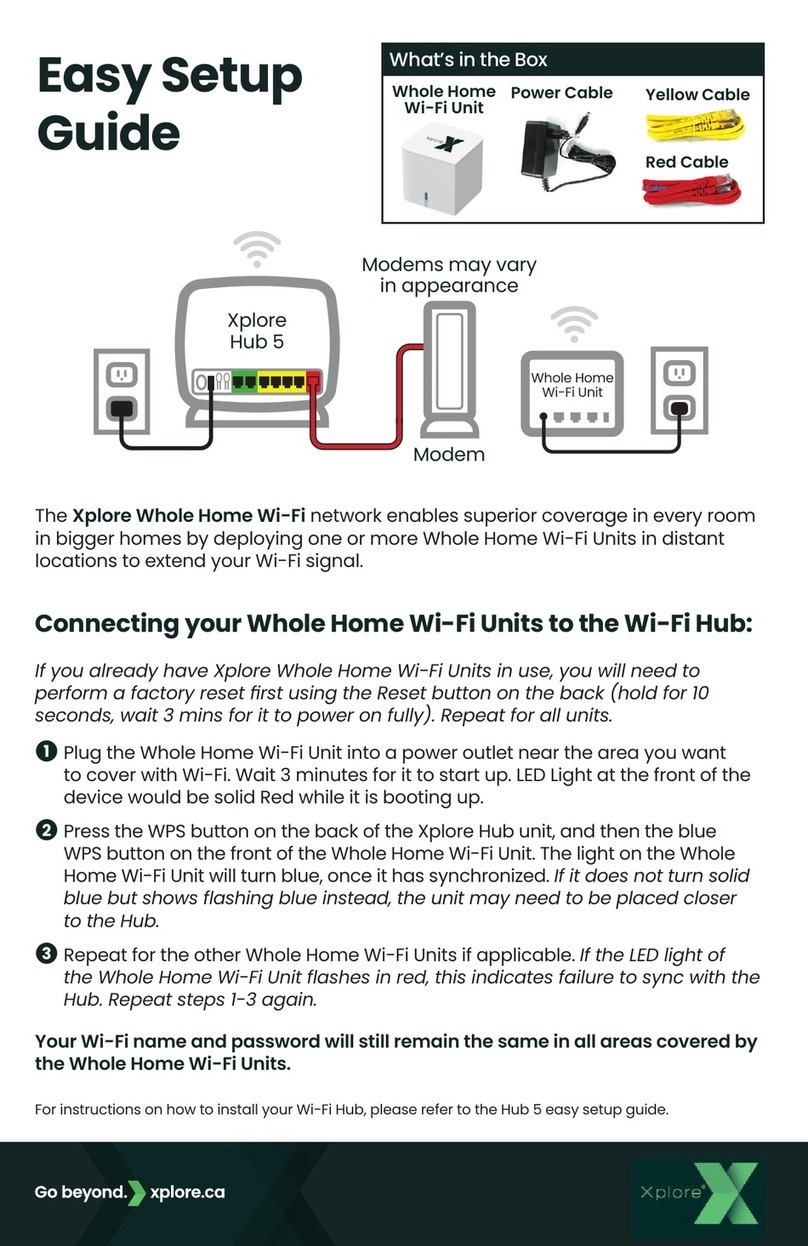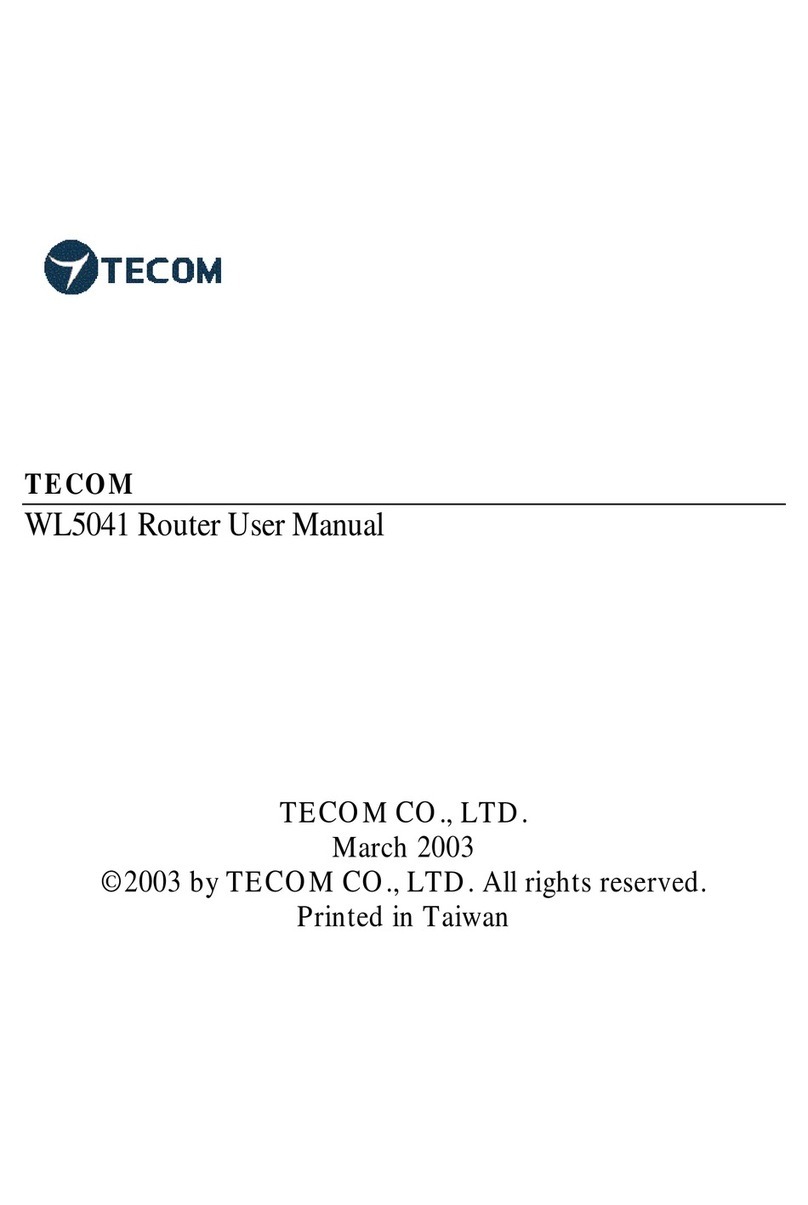3.Troubleshooting
PKUM01227
How do I restore my Router's con guration to its factory default settings?
With the Router powered on, press and hold the Default button on the rear panel for 8 to 10
seconds using a pin before releasing it.
Q
A
What can I do if I cannot access the Internet?
1) Check to see if all the connectors are connected well, including the telephone line (for your
modem), Ethernet cables and power adapter.
2) Check to see if you can access the Router's web manage- ment page. If you can, please follow
the following steps to solve the problem. If you can't, please refer to Appendix 1.
3) Make sure that you are connected to the netis Router with the computer that was originally
connected to your modem, then log on to the web-based management page and browse to
'Network > MAC Clone', click'Clone MAC Address' and then click 'Save'. Reboot the Router
MAC Clone
Do not set the same MAC address as the wirless network ca rd at t he WI SP mo de.
WAN MAC Address:78:2b:cb:ea:9c"2b Restore Factory MA C Clo ne MA C add res s
Save
FCC Statement
This equipment has been tested and found to comply with the limits for a
Class B digital device, pursuant to part 15 of the FCC Rules. These limits are
designed to provide reasonable protection against harmful interference in a
residential installation. This equipment generates, uses and can radiate
radio frequency energy and, if not installed and used in accordance with the
instructions, may cause harmful interference to radio communications.
However, there is no guarantee that interference will not occur in a particular
installation. If this equipment does cause harmful interference to radio or
television reception, which can be determined by turning the equipment off
and on, the user is encouraged to try to correct the interference by one or
more of the following measures:
—Reorient or relocate the receiving antenna.
—Increase the separation between the equipment and receiver.
—Connect the equipment into an outlet on a circuit different from that to
which the receiver is connected.
—Consult the dealer or an experienced radio/TV technician for help.
Radiation Exposure Statement This device complies with FCC radiation
exposure limits set forth for an uncontrolled environment and it also
complies with Part 15 of the FCC RF Rules. This transmitter must not be co-
located or operating in conjunction with any other antenna or transmitter.
This equipment should be installed and operated with a minimum distance of
20 centimeters between the radiator and your body.
This equipment complies with Part 15 of the FCC Rules. Operation is subject
to the following two conditions:
(1) This device may not cause harmful interference, and
(2) This device must accept any interference received, including
interference that may cause undesired operation.
Caution!
The manufacturer is not responsible for any radio or TV interference caused
by unauthorized modifications to this equipment. Such modifications could
void the user authority to operate the equipment.
Operations in 5150~5250MHz band is for indoor use only..