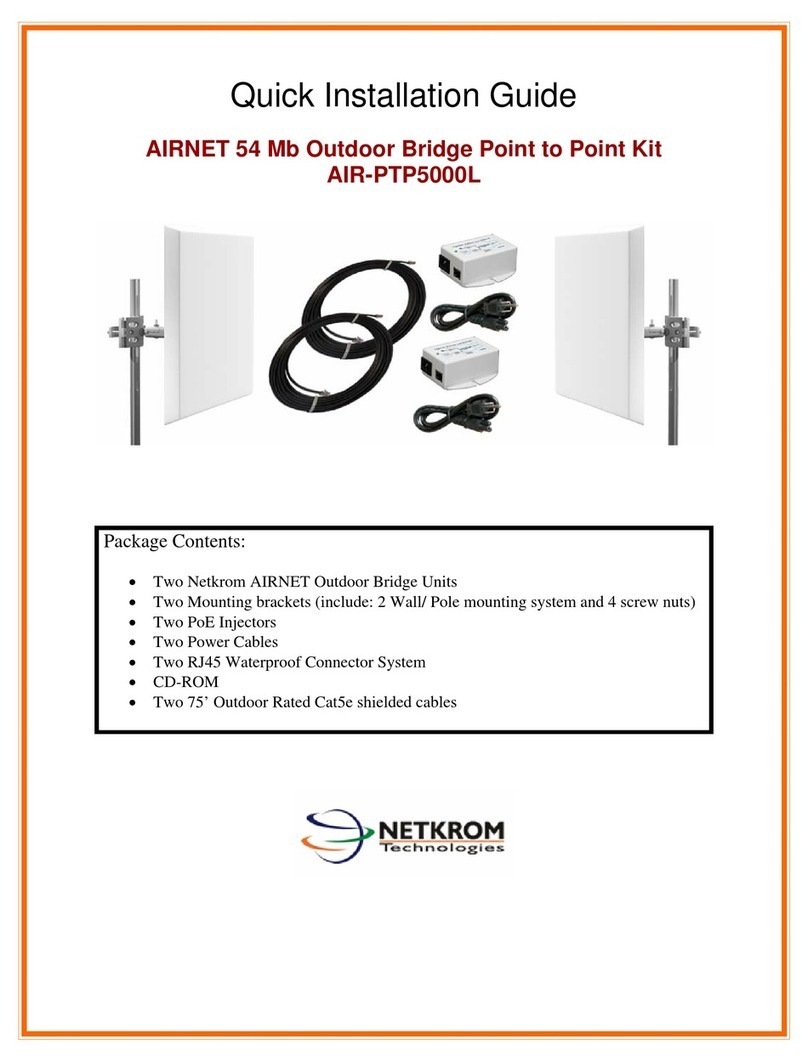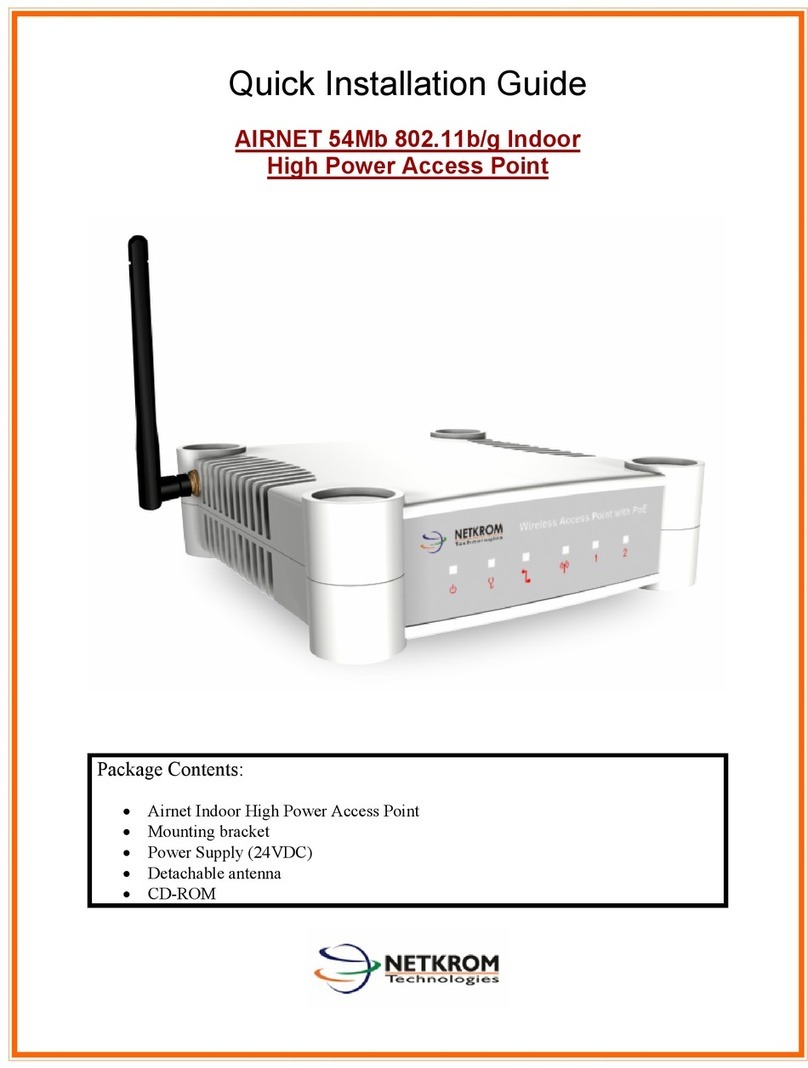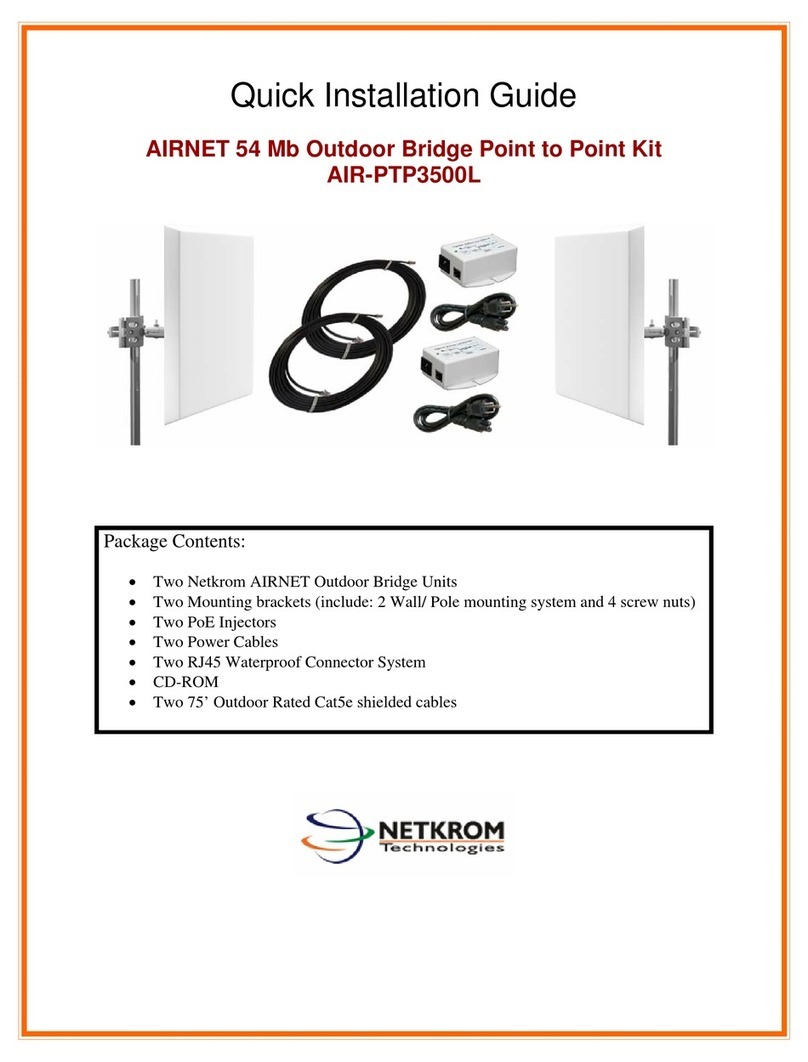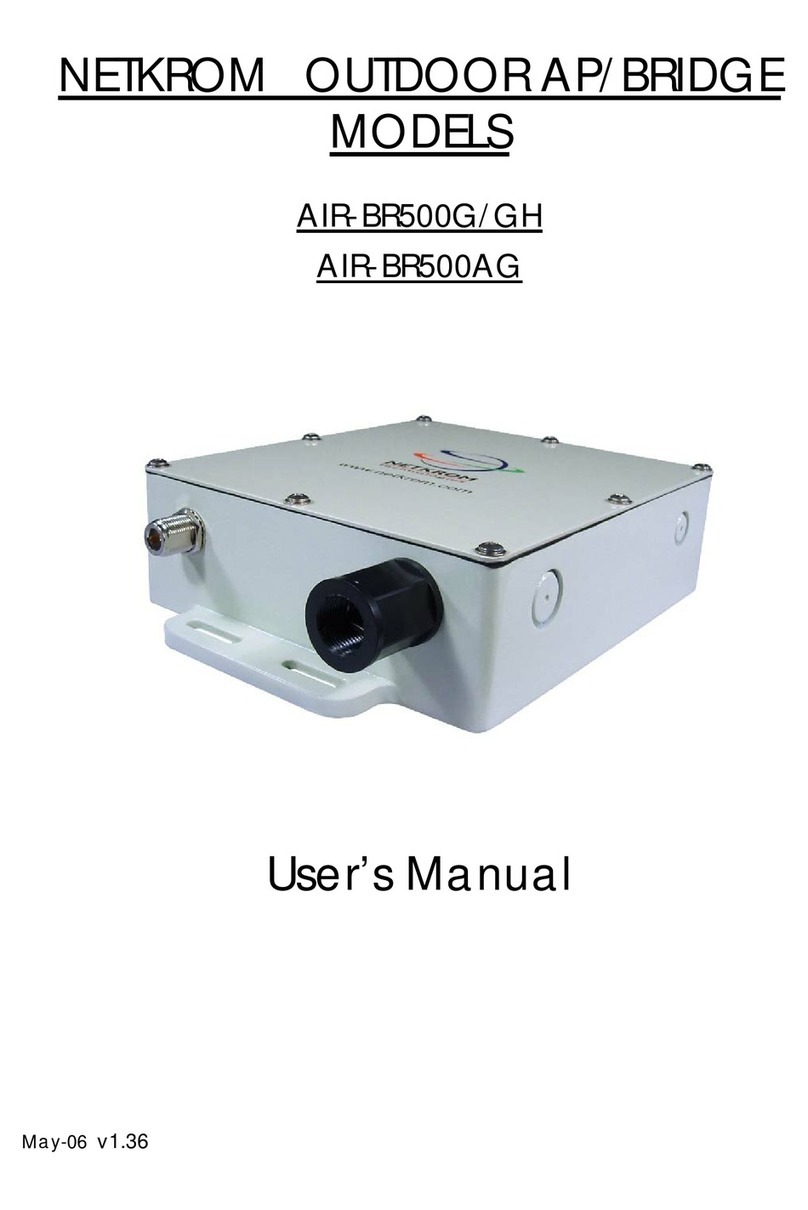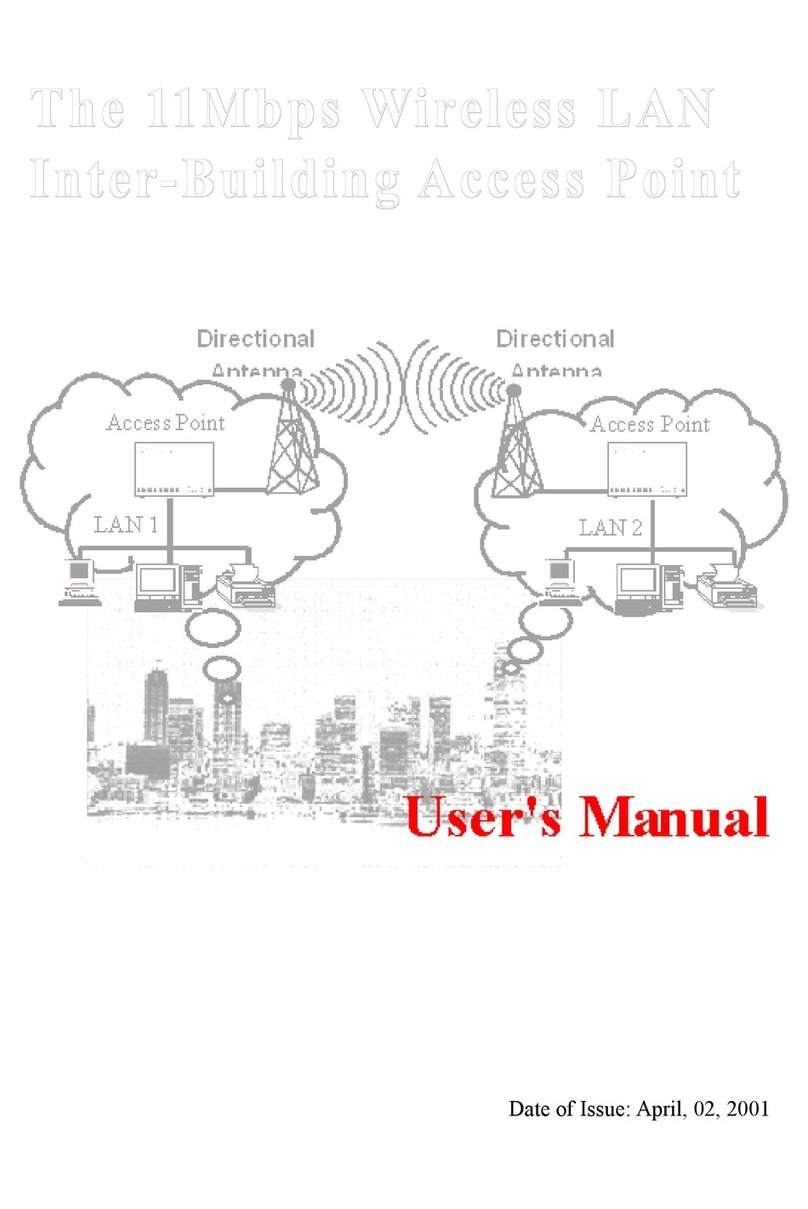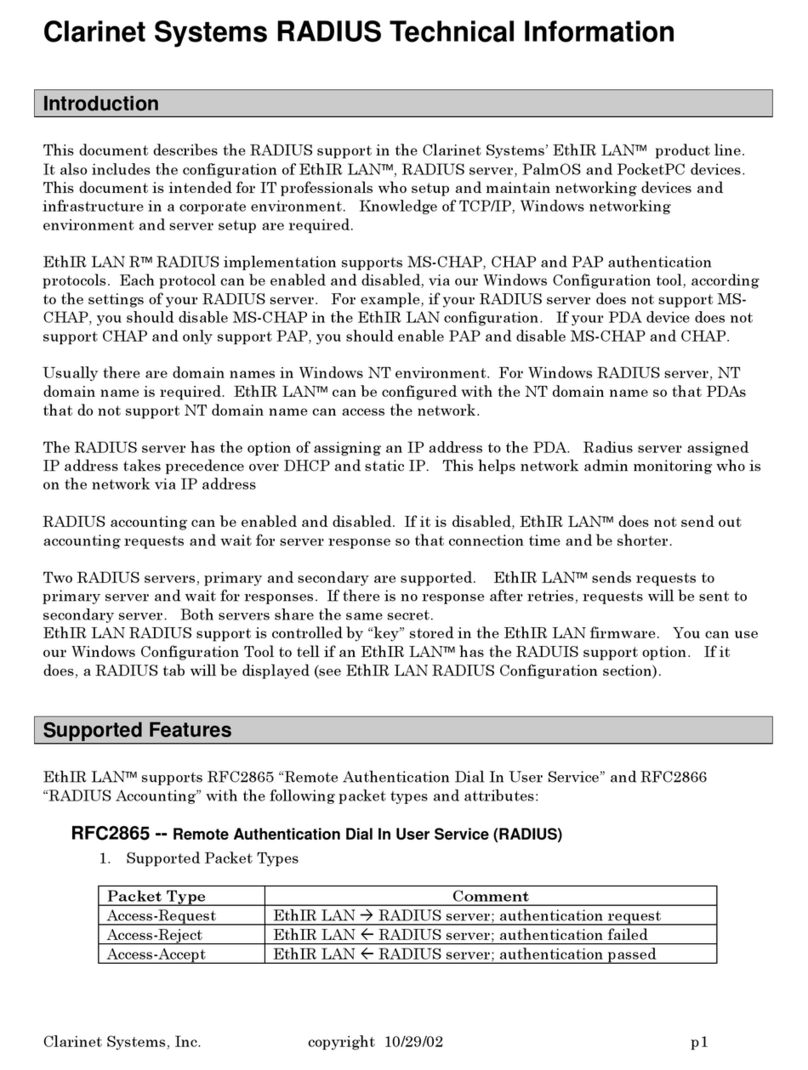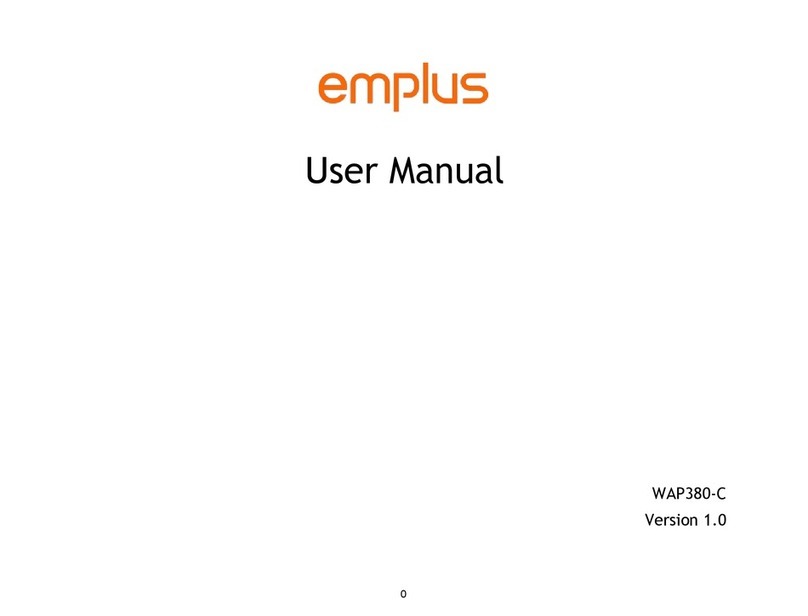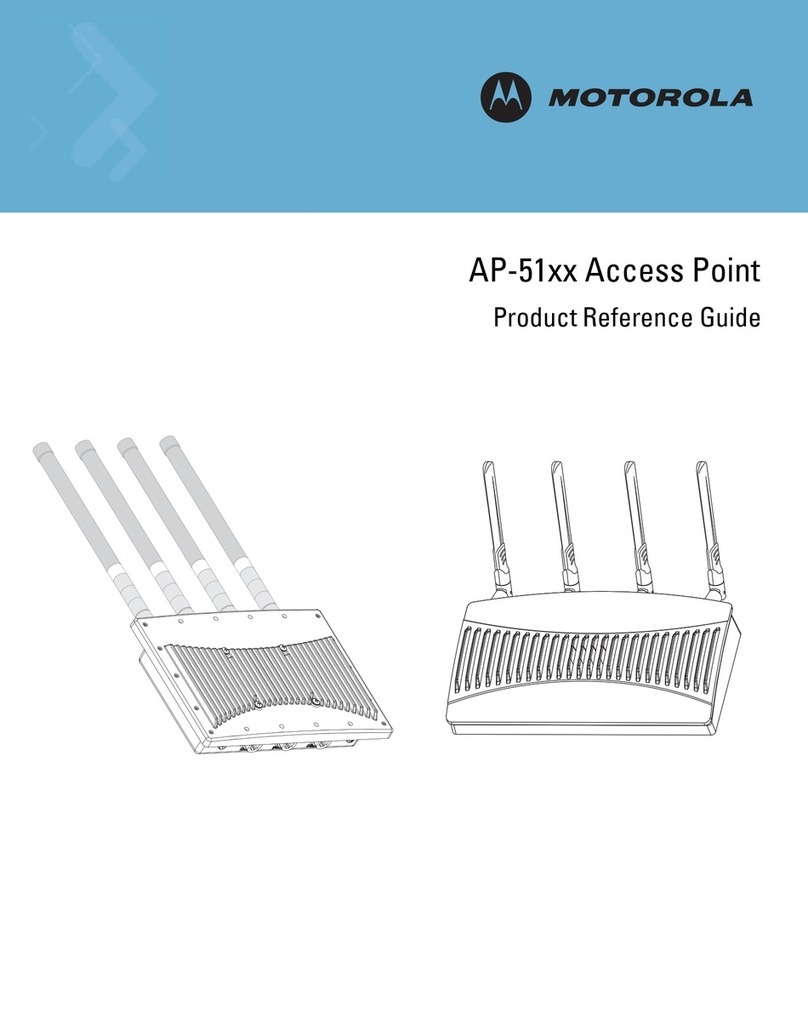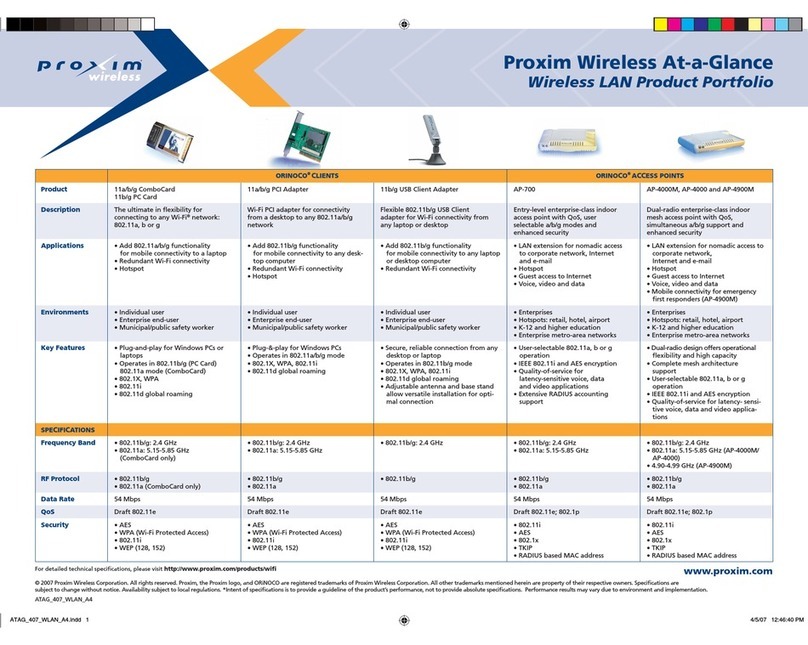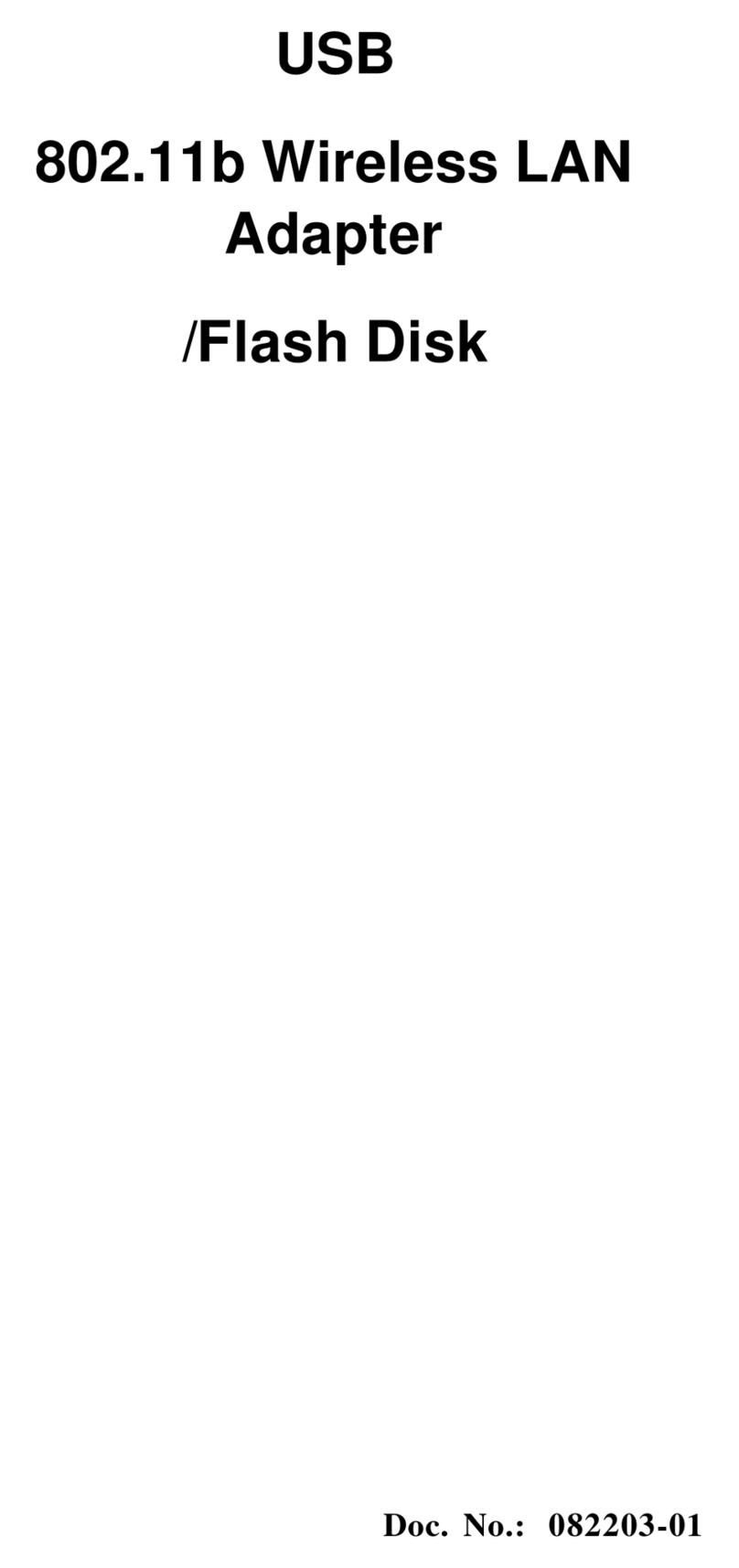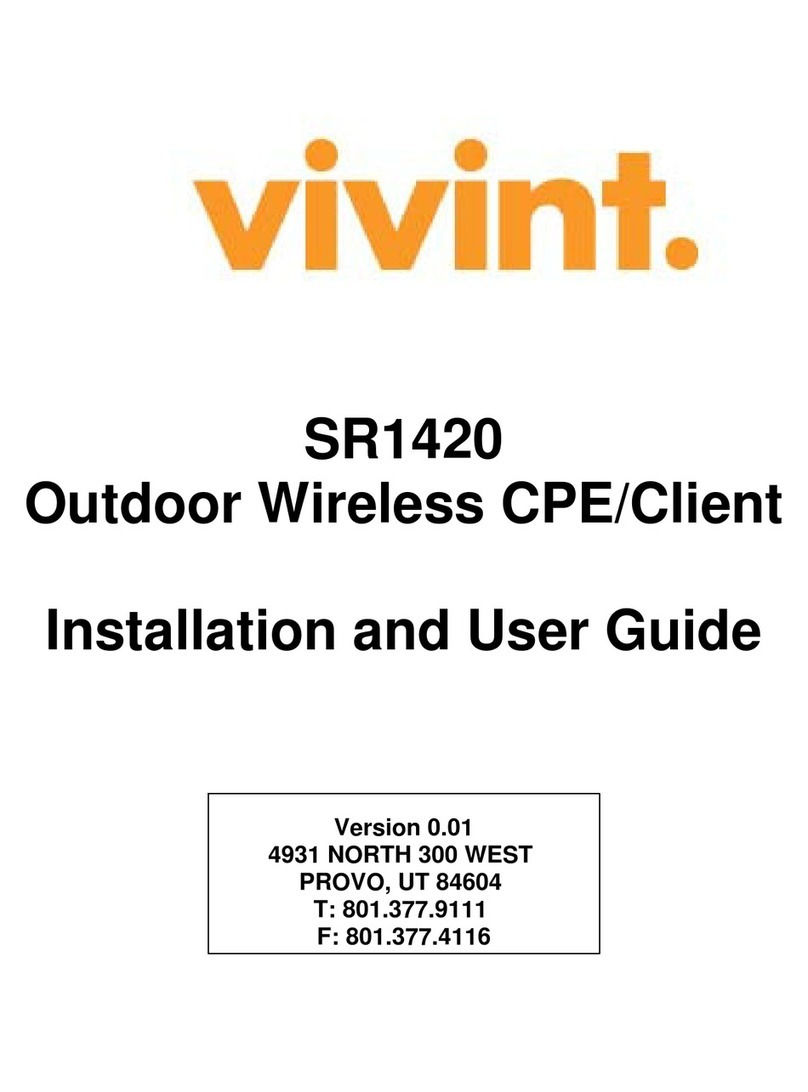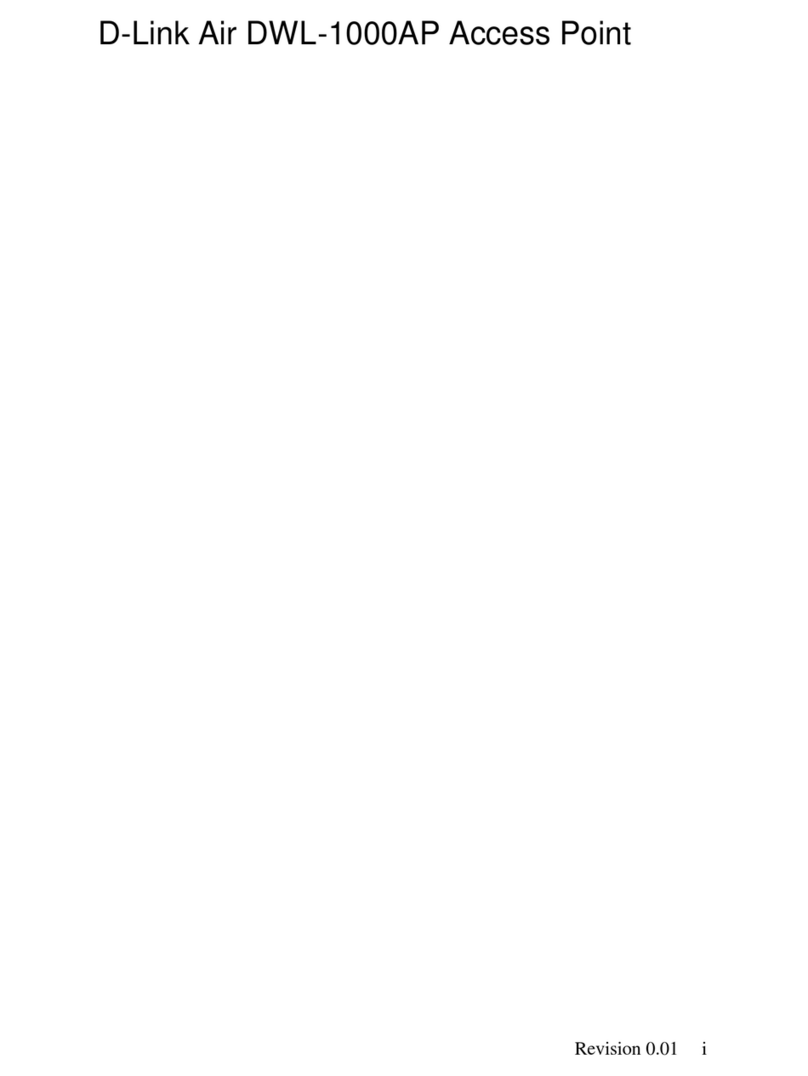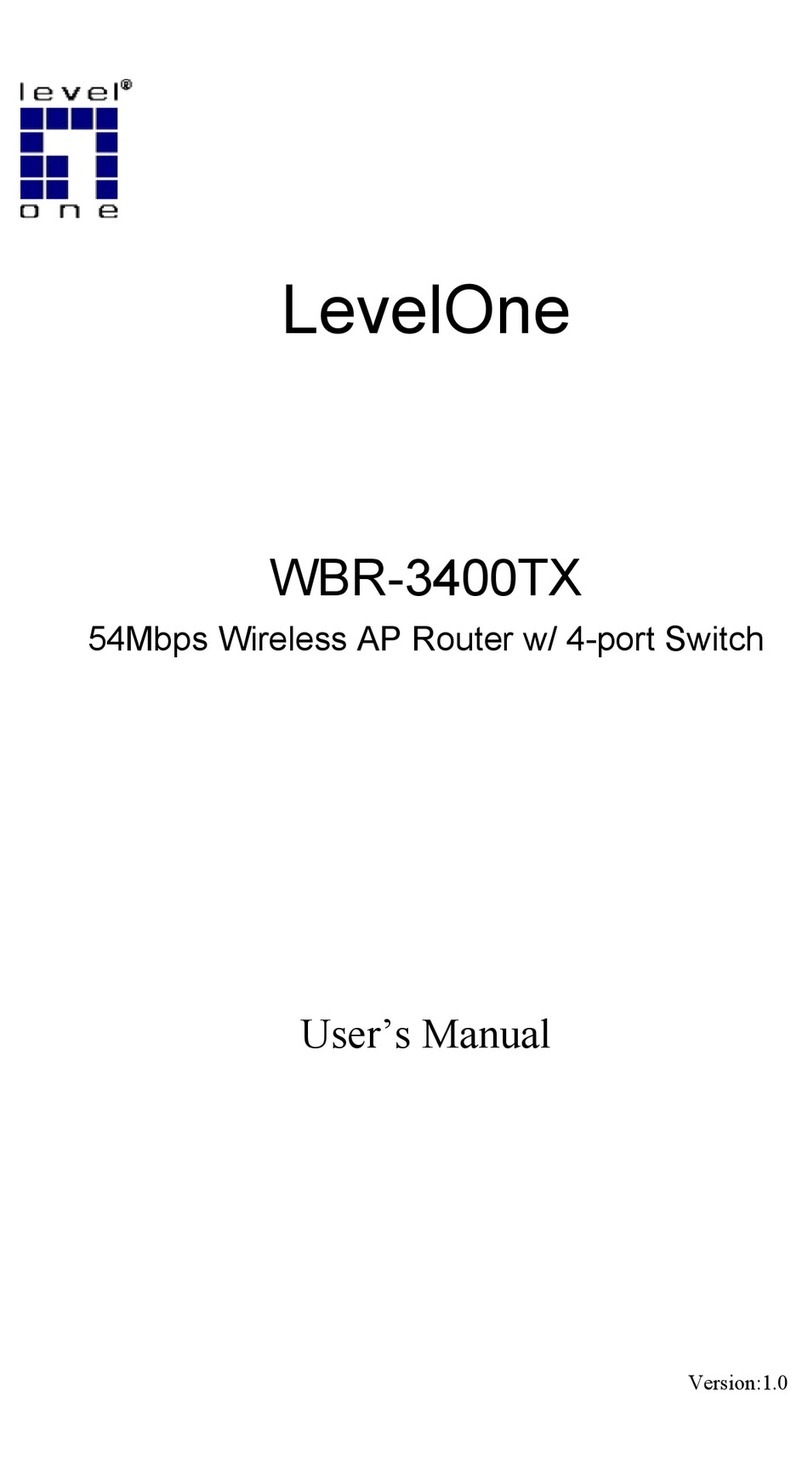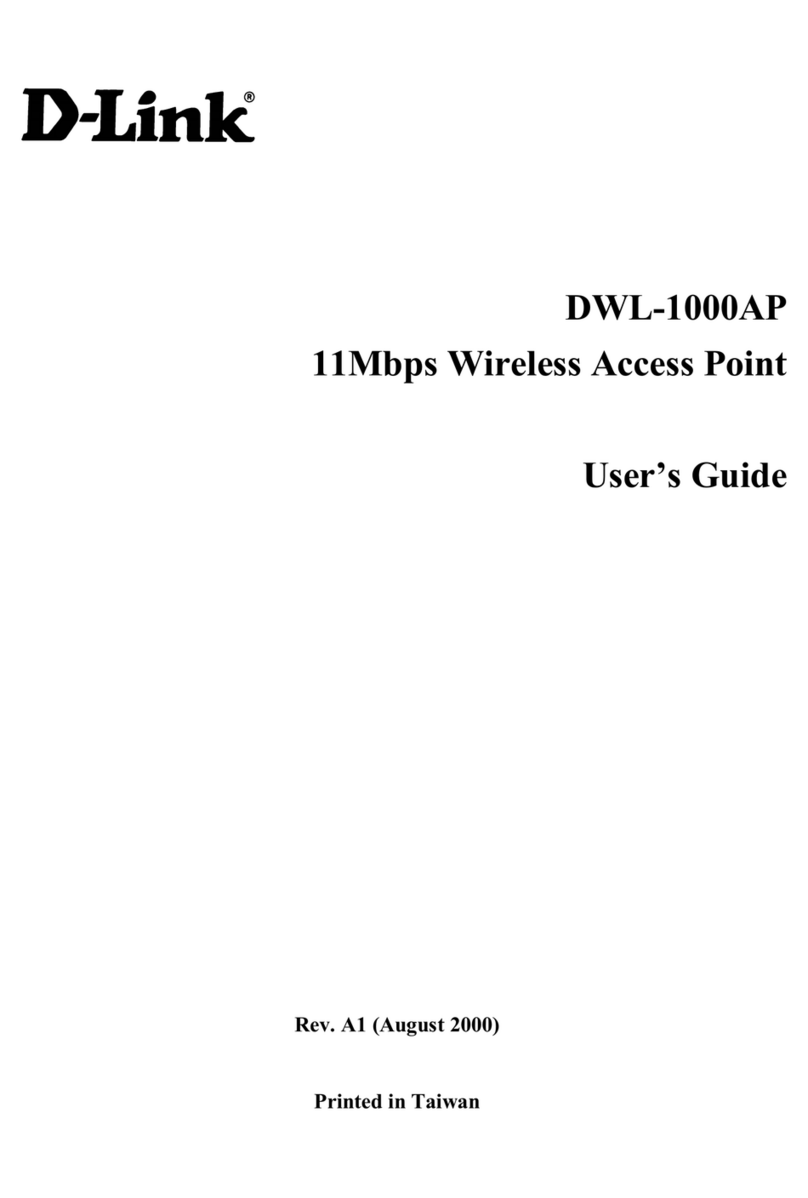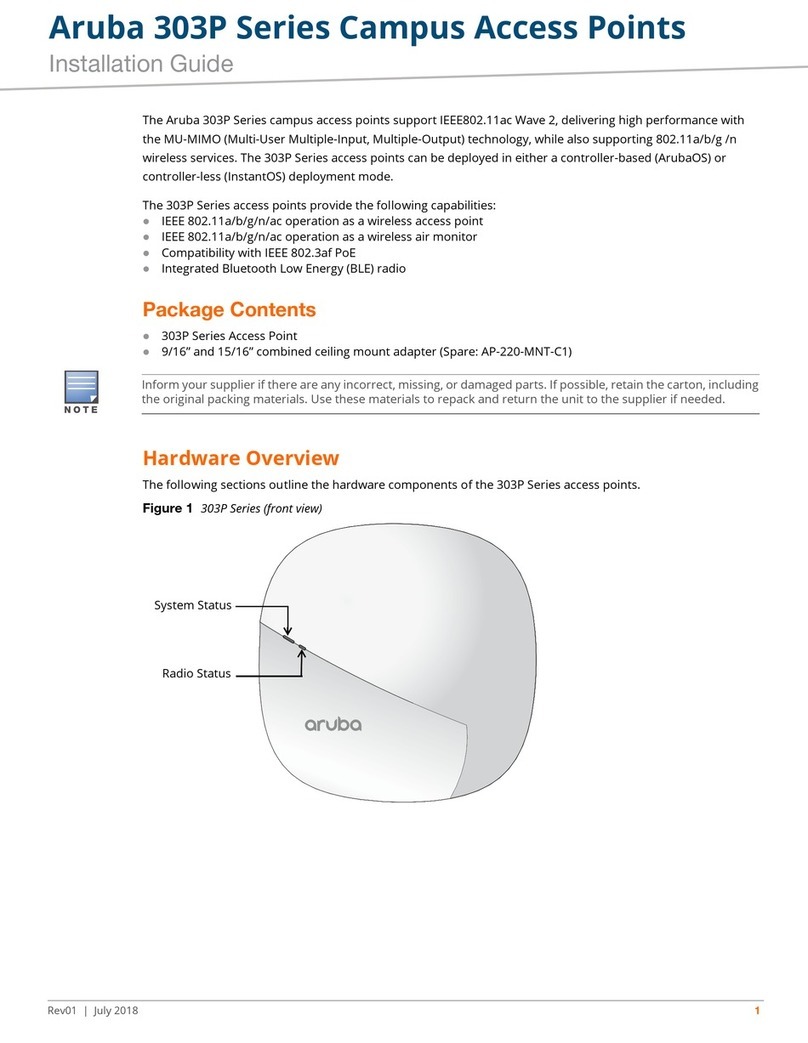Netkrom AirNet User manual

Page 1 of 83
AIRNET 300Mb 802.11b/g/n Indoor
High Power Access Point
User’s Manual
September, 2010

Page 2 of 83
© Copyright 2009 Netkrom Technologies Inc.
All Rights Reserved
This document contains information, which is protected by copyright. Reproduction,
adaptation or translation without prior permission is prohibited, except as allowed under the
copyright laws.
Trademark Information
Netkrom®is a registered trademark of Netkrom Technologies, Inc. Microsoft Windows and the
Windows logo are the trademarks of Microsoft Corp. NetWare is the registered trademark of
Novell Inc. WMM and WPA are the registered trademarks of Wi-Fi Alliance. All other brand and
product names are trademarks or registered trademarks of their respective owners.
Notice: Copyrights © 2009 by Netkrom Technologies, Inc. All rights reserved. Reproduction,
adaptation, or translation without prior permission of Netkrom Technologies, Inc. is prohibited,
except as allowed under the copyright laws.
Disclaimer
Netkrom Technologies, Inc. provides this manual without warranty of any kind, expressed or
implied, including but not limited to the implied warranties of merchantability and fitness for a
particular purpose. Netkrom Technologies, Inc. may make improvements and/or changes to
the product and/or specifications of the product described in this manual, without prior notice.
Netkrom Technologies, Inc will not be liable for any technical inaccuracies or typographical
errors found in this guide. Changes are periodically made to the information contained herein
and will be incorporated into later versions of the manual. The information contained is subject
to change without prior notice.

Page 3 of 83
FCC NOTICE
This device has been tested and found to comply with the limits for a Class B digital device,
pursuant to Part 15 of the FCC Rules. These limits are designed to provide reasonable protection
against harmful interference in a residential installation. This device generates uses and can
radiate radio frequency energy and, if not installed and used in accordance with the
instructions, may cause harmful interference to radio communications. However, there is no
guarantee that interference will not occur in a particular installation. If this device does cause
harmful interference to radio or television reception, the user is encouraged to try to correct the
interference by one or more of the following measures:
•Reorient or relocate the receiving antenna.
•Connect the computer to an outlet on a circuit different from that to which the receiver is
connected.
•Increase the separation between the computer and receiver.
•Consult the dealer or an experienced radio/TV technician for help.
Caution: Any changes or modifications not expressly approved by the grantee of this device
could void the user's authority to operate the equipment.
FCC Compliance Statement: This device complies with Part 15 of the FCC Rules. Operation is
subject to the following two conditions:
This device may not cause harmful interference, and
This device must accept any interference received, including interference that may cause
undesired operation.
RF Exposure warning
The equipment complies with FCC RF exposure limits set forth for an uncontrolled environment.
The equipment must not be co-located or operating in conjunction with any other antenna or
transmitter.
ICES 003 Statement
This Class B digital apparatus complies with Canadian ICES-003.

Page 4 of 83
Declaration of Conformity
Netkrom Technologies, Inc. declares the following:
Product Name: AIRNET 300Mbps 802.11b/g/n Indoor High Power Access Point 802.3af PoE
Model No.: AIR-AP600GHP conforms to the following Product Standards:
This device complies with the Electromagnetic Compatibility Directive (89/336/EEC) issued by
the Commission of the European Community. Compliance with this directive implies conformity
to the following European Norms (in brackets are the equivalent international standards.)
Electromagnetic Interference (Conduction and Radiation): EN 55022 (CISPR 22)
Electromagnetic Immunity: EN 55024 (IEC61000-4-2, 3, 4, 5, 6, 8, 11)
Low Voltage Directive: EN 60 950: 1992+A1: 1993+A2: 1993+A3: 1995+A4: 1996+A11: 1997.
Therefore, this product is in conformity with the following regional standards: FCC Class B:
following the provisions of FCC Part 15 directive, CE Mark: following the provisions of the EC
directive.
Netkrom Technologies, Inc. also declares that:
The wireless card in this product complies with the R&TTE Directive (1999/5/EC) issued by the
Commission of the European Community. Compliance with this directive implies conformity to
the following:
EMC Standards: FCC: 47 CFR Part 15, Subpart B, 47 CFR Part 15, Subpart C (Section 15.247); CE:
EN 300 328-2, EN 300 826 (EN 301 489-17)
Therefore, this product is in conformity with the following regional standards: FCC Class B:
following the provisions of FCC Part 15 directive, CE Mark: following the provisions of the EC
directive.
Manual Version: 2.08c (September 2010)
This manual is written based on Firmware version 2.00

Page 5 of 83
Table of Contents
Overview the Product ..................................................................................................7
Introduction..................................................................................................................7
Features and Benefits ................................................................................................................8
Operation Modes and Connection Examples............................................................................9
Device Panel Views and Descriptions.......................................................................14
Bottom View ...........................................................................................................................15
Hardware Installation ...............................................................................................16
Package Contents ....................................................................................................................16
Setup Requirements ................................................................................................................17
Using power adapter to supply power to the unit....................................................................17
Using a Standard 802.3af PoE to supply power to the unit.....................................................19
Wall Mounting ........................................................................................................................21
Access the Web Interface...........................................................................................26
Access with uConfig ...............................................................................................................26
Access with a Web Browser....................................................................................................29
Navigation...................................................................................................................31
Main Menu Bar .......................................................................................................................31
How to save changes...............................................................................................................31
Basic Network Tab .....................................................................................................32
Network Mode: Bridging and Routing ...................................................................................32
LAN Setup ..............................................................................................................................32
Basic Wireless Tab......................................................................................................35
Basic Wireless Settings ...........................................................................................................35
Access Point Parameters Settings ...........................................................................................37
Station Parameters Settings.....................................................................................................39
Wireless Security ....................................................................................................................41
Virtual Access Point (VAP).....................................................................................................46
Advance Wireless Tab................................................................................................47
Long Range Parameters Setup ................................................................................................47
Advanced Network Tab .............................................................................................49
Spanning Tree Setup ...............................................................................................................50
NAT S e tup ...............................................................................................................................50
Firewall Setup .........................................................................................................................52
Multicast Routing Setup..........................................................................................................53
Remote Management Setup ....................................................................................................53
UPNP: .....................................................................................................................................53
Services Tab ................................................................................................................54
Ping Watchdog ........................................................................................................................55
Auto-Reboot............................................................................................................................55
SNMP Setup ............................................................................................................................56
NTP Setup ...............................................................................................................................56
Web HTTP Security ................................................................................................................56

Page 6 of 83
Telnet Access Setup.................................................................................................................57
SSH Access Setup ...................................................................................................................57
System Log Setup ...................................................................................................................57
System Tab..................................................................................................................58
Firmware Upgrade ..................................................................................................................58
Host Name ..............................................................................................................................59
Administrative and Read-only Account ..................................................................................59
Configuration Management ....................................................................................................60
Device Maintenance................................................................................................................60
Status Page..................................................................................................................61
Clients Connection Status in AP Status Info ...........................................................................63
Station Connection Info ..........................................................................................................64
Status Info ...............................................................................................................................64
More Status .............................................................................................................................66
VLAN Tab...................................................................................................................67
VLAN Switch .........................................................................................................................67
VLAN Management................................................................................................................68
Appendix I - Network ................................................................................................69
Appendix II – Wireless with Router Mode ..............................................................72
Appendix III- Advanced Settings .............................................................................77
Appendix IV- Services ...............................................................................................80
Appendix V- VLAN Setup examples ........................................................................82
A) Tagged Wireless VLAN to Tagged Ethernet VLAN Setup................................................82
B) Untagged Wireless VLAN to Tagged Ethernet VLAN setup .............................................83
C) Tagged VLAN Pass-Through.............................................................................................83

Page 7 of 83
Overview the Product
Introduction
The high-performance Wireless Network Access Point (AP) AIR-AP600GHP is
designed for enterprise and public access applications. Embedded with the
Atheros chipset, it boosts network robustness, stability and wider network
coverage. Based on 802.11n (Draft 2.0), the AIR-AP600GHP supports high-speed
data transmission of up to 300Mbps.
The AIR-AP600GHP is capable of operating in different modes, which makes it
suitable for a wide variety of wireless applications, including long-distance
deployments.
Designed with two externals SMA connectors offering excellent electrical
performance and compatible with SMA antennas, the AIR-AP600GHP can be
used for a wide variety of wireless applications and allows you to position the
wireless antenna in a better signal-broadcasting location for improved wireless
coverage and signal strength or simply in a more convenient location.
Moreover, its integrated Power over Ethernet (PoE) allows the access point to be
used in areas where power outlets are not readily available.
To protect your security and privacy, the access point is armed with many
enhanced and latest wireless security features such as IEEE 802.11i standards,
MAC Address Filtering, IEEE 802.1x Authentication and 64/128-bit WEP (Wired
Equivalent Privacy) to ensure privacy for the heterogeneous mix of users within the
same wireless network.
The access point also incorporates a unique set of advanced features such as:
Virtual AP to deliver multiple services; Long-Range parameter fine-tuning which
provide the access point with the ability to auto-calculate parameters such as slot
time, ACK time-out and CTS time-out to achieve a longer range.
Depending on the model, some model will have less hardware features. All the software functions are the
same.

Page 8 of 83
Features and Benefits
Point-to-Point & Point-to-MultiPoint Support
Point-to-Point and Point-to-MultiPoint communication between different buildings
enables you to bridge wireless clients while unifying the networks.
Virtual AP (Multiple SSID)
Virtual AP implements mSSID (Multi-SSID). This allows a single wireless card to be set
up with multiple virtual AP connections with different SSIDs or BSSID (Basic Service
Set Identifier) and security modes.
Highly Secured Wireless Network
The AIR-AP600GHP supports the highest available wireless security standard:
IEEE802.11i compliant. The AIR-AP600GHP also supports IEEE 802.1x for secure and
centralized user-based authentication. Wireless clients are thus required to
authenticate through highly secure methods like EAP-TTLS and EAP-PEAP, in order
to obtain access to the network.
uConfig Utility
The exclusive uConfig utility allows users to access the user-friendly Web
configuration interface of the access point without having to change the TCP/IP
setup of the workstation.
HTTPS
The AIR-AP600GHP supports HTTPS (SSL) in addition to the standard HTTP.
HTTPS (SSL) features additional authentication and encryption for secure
communication.
Telnet
Telnet allows a computer to remotely connect to the access point CLI (Command
Line Interface) for control and monitoring.
SSH
SSH (Secure Shell Host) establishes a secure host connection to the access point
CLI for control and monitoring.

Page 9 of 83
Operation Modes and Connection Examples
Access Point and Access Point WDS Mode
The Access Point Mode is the default mode of the AIR-AP600GHP. It enables the
bridging of wireless clients to wired network infrastructure and enables transparent
access and communication with each other.
The illustration below shows a typical resources sharing application example using
this device. The wireless users are able to access the file server connected to the
switch, through the AIR-AP600GHP in Access Point Mode.
Access Point WDS Mode
This operating mode is generally used for point-to-point or point-to-multi-point
connection.
It is mainly used with Station WDS to build the point and multi-point connections.

Page 10 of 83
Station Mode
In Station mode the AIR-AP600GHP acts as a wireless client.
When connected to an access point, it creates a network link between the
Ethernet network connected at the AIR-AP600GHP, and the wireless Ethernet
network connected at the access point.
In this example the workgroup PCs on the Ethernet network connected to the
Station device can access the printer across the wireless connection to the access
point where the printer is connected.

Page 11 of 83
Station WDS Mode
Station WDS mode is similar to Station mode. The difference is that Station WDS
must connect to an access point configured as Access Point WDS mode.
Station WDS is mainly used for point-to–point connection between 2 buildings or
locations as far as several kilometers away.
Point-to-Point
Point-to-MultiPoint
An access point setup as Access Point WDS
and other as Station WDS.
An access point setup as Access Point WDS
and several other devices as Station WDS.
This mode is generally used for outdoor connections over long distances, or for
indoor connections between local networks.

Page 12 of 83
Router Mode
In Router Mode, the AIR-AP600GHP also operates as a router.
Either the wireless or Ethernet can be setup as WAN connection to a broadband
modem. Wireless as WAN is known as Station + Router mode and Ethernet as WAN
is known as AP + Router mode. The AIR-AP600GHP supports several types of
broadband connections Static IP, Dynamic IP and PPPoE. For setup details refer to
the respective section.
Station + Router connection example
Wireless is used to connect to the broadband (WAN).
Ethernet is the local network (LAN)
sharing the Broadband connection.
AP + Router connection example
Ethernet is use to connect to the broadband (WAN).
Wireless is the local network (LAN)
sharing the broadband connection.
Broadband Internet Access Type:
Static IP Address
Use Static IP Address you have subscribed a fixed IP or range IP addresses from
your ISP.
Dynamic IP Address
With Dynamic IP Address the device automatically request IP address from
modem or ISP.

Page 13 of 83
PPP over Ethernet (PPPoE)
When using ADSL services provided by your ISP support PPPoE connection.
Repeater WDS Mode
Repeater WDS Mode is mainly used to extend the wireless range and coverage of
the wireless network allowing access and communications over places generally
difficult for wireless clients to connect to the network.
In Repeater mode, the AIR-AP600GHP acts as a relay for network signals on the
network by regenerating the signals it receives, and retransmitting them to main
network infrastructure.
Detailed information on the Repeater mode is available in the Repeater Setup
section.
** Note: Repeater WDS requires the access point to be setup in
Access Point WDS mode to work.

Page 14 of 83
Device Panel Views and Descriptions
Features Status and Indications
1 POWER LED Static ON: Power is being supplied to the device.
Off: Power is not being supplied to the device.
2 ETHERNET
LINK LED
Steady ON: Link is established between device and
the network.
OFF: Ethernet port is not connected.
3
4
5
6
SIGNAL
STRENGTH
LEVEL
INDICATOR
(low) (higher low) (lower high) (high)
LED10 LED20 LED30 LED40
6 DIAGNOSTIC
LED Flashing: During power-up. Goes OFF after device is
up.
Features Status and Indications
7
ETHERNET
PORT
10/100Mbps Ethernet port and
PoE power Input (range 12V to 24V DC)
8
DC Jack For power input. 24V – 48V DC
9 ANTENNA Detachable SMA Antennas
Front View
Rear View

Page 15 of 83
Bottom View

Page 16 of 83
Hardware Installation
Package Contents
Take a moment to ensure you have all of the following parts in your AIRNET 300Mb
802.11b/g/n Indoor High Power Access Point installation kit before you begin
installing the product. If any parts are missing, please contact your local vendor or
contact us at 305-4182232.
KIT CONTAINS
1. Airnet 300Mb 802.11b/g/n Indoor High Power Access Point
2. Mounting bracket
3. Power Supply (24VDC)
4. Two Detachable antenna
5. CD ROM
1
2
3
4
4
5

Page 17 of 83
Setup Requirements
•CAT5/5e Networking Cable.
•At least 1 computer installed with a web browser and a wired or wireless
network interface adapter.
•All network nodes installed with TCP/IP and properly configured IP address
parameters.
Using power adapter to supply power to the unit
S
St
te
ep
p
1
1:
:
Connect the external antenna to the SMA connector of the access point.
S
St
te
ep
p
2
2:
:
Insert one end of the Ethernet cable to the Ethernet port on your access point, and the
other end of the cable to your PC’s Ethernet network adapter.

Page 18 of 83
S
St
te
ep
p
3
3:
:
Attach the power adapte
r to the main electrical supply, and connect the power plug
into the socket of the access point.
S
St
te
ep
p
4
4:
:
Turn ON the power supply and power ON your PC. Notice that the LEDs: Power and Port
have lighted up. This indicates that connection has been established successfully
between your access point and your PC.

Page 19 of 83
Using a Standard 802.3af PoE to supply power to the unit
The access point can be powered using a standard 802.3af PoE. This accessory
supplies operational power to the wireless AP via the Ethernet cable connection.
The installation process is described below.
S
St
te
ep
p
1
1:
:
Connect the external antenna to the SMA connector of the access point.
S
St
te
ep
p
2
2:
:
Insert one end of the Ethernet cable to the Ethernet port of your access point, and the
other end to the Ethernet socket of the standard 802.3af PoE.

Page 20 of 83
S
St
te
ep
p
3
3:
:
Next, connect one end of the Ethernet cable to the standard 802.3af PoE and the other
end of the cable to your PC’s Ethernet network adapter.
Once you have finished configuring your access point, you can connect the standard
802.3af PoE’s RJ45 Ethernet cable end to your network device, such as to a switch or
hub.
S
St
te
ep
p
4
4:
:
Turn ON the power supply and power ON your PC. Notice that the LEDs: Power and Port
have lighted up. This indicates that connection has been established successfully
between your access point and your PC.
Other manuals for AirNet
1
Table of contents
Other Netkrom Wireless Access Point manuals
Popular Wireless Access Point manuals by other brands

Moog
Moog VLRM58 Installation and operation instructions
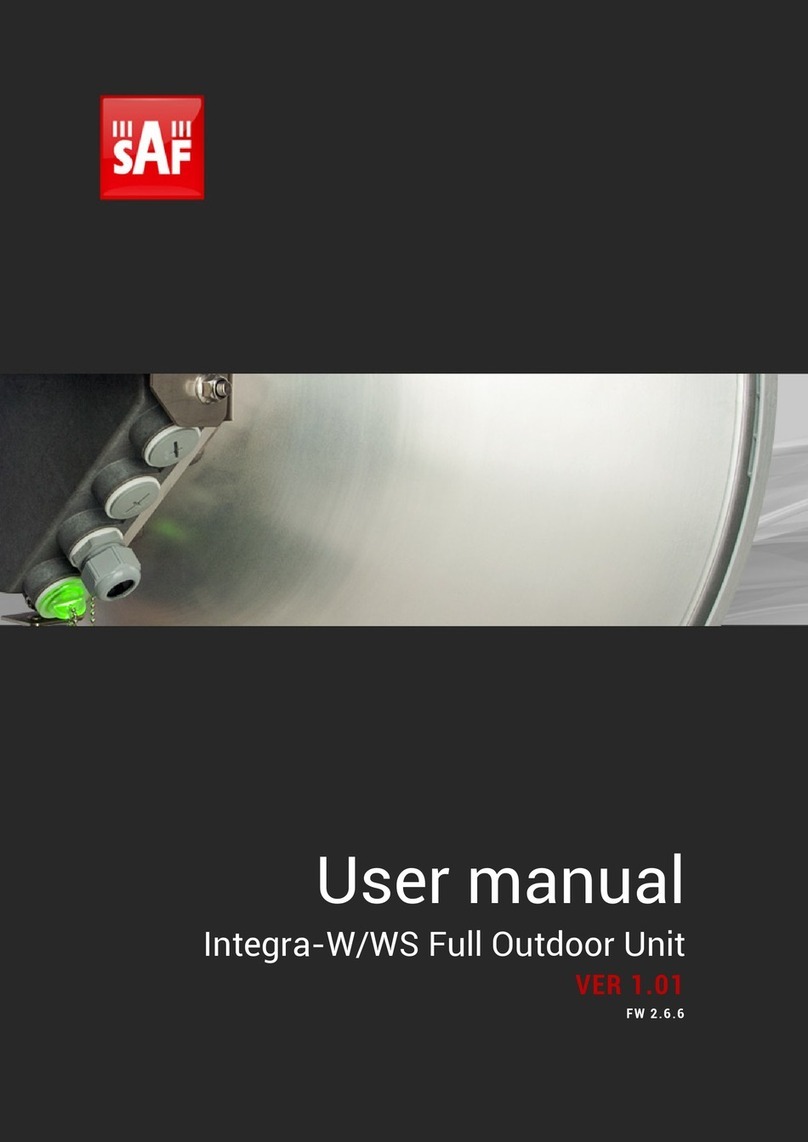
SAF tehnika
SAF tehnika Integra-W Series user manual

Ruckus Wireless
Ruckus Wireless SmartZone 300 Quick setup guide

D-Link
D-Link DAP-2553 - Wireless N Dual Band Gigabit Access... user manual

Shure
Shure SHOWLINK AD610 user manual

Motorola
Motorola AP-6521 Series installation guide