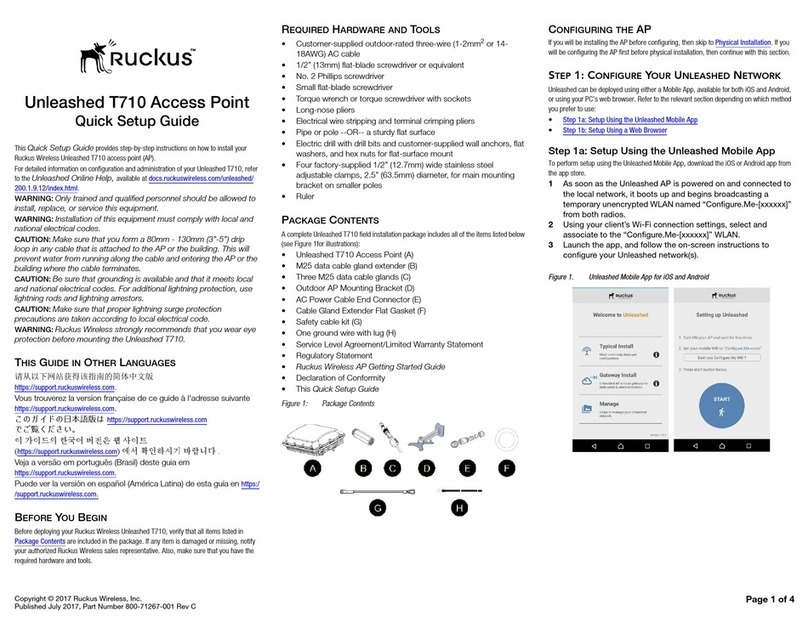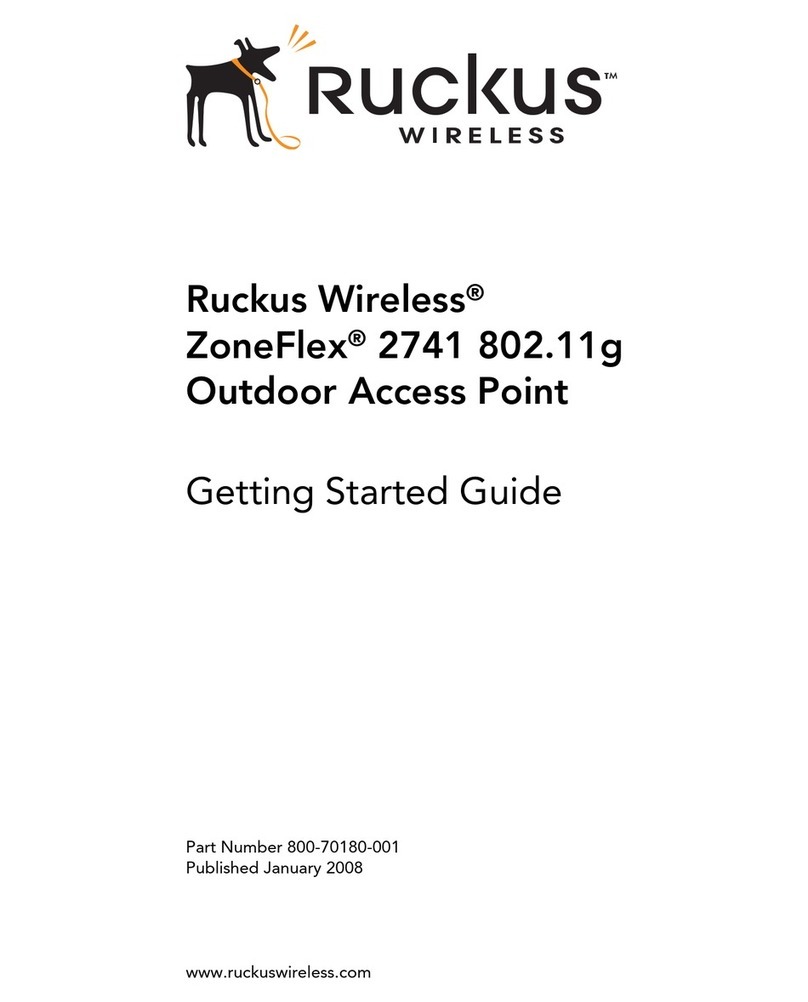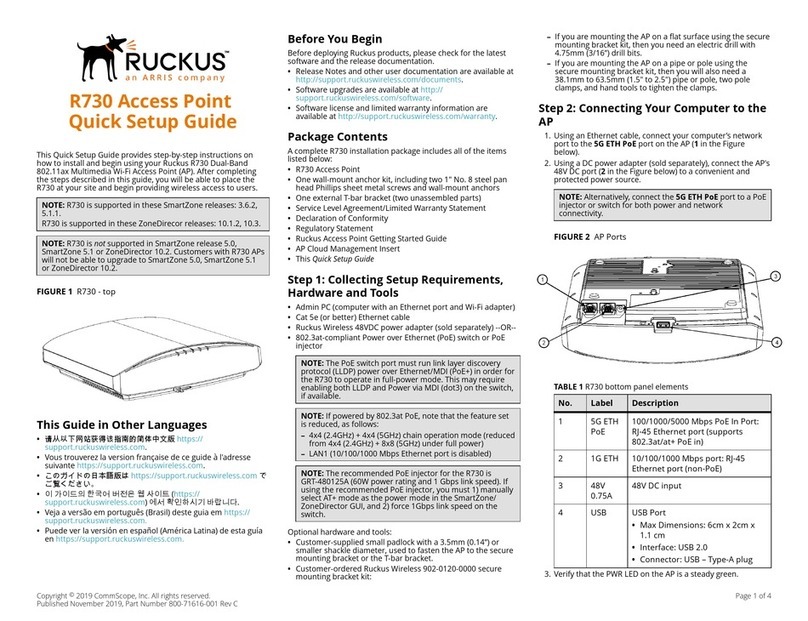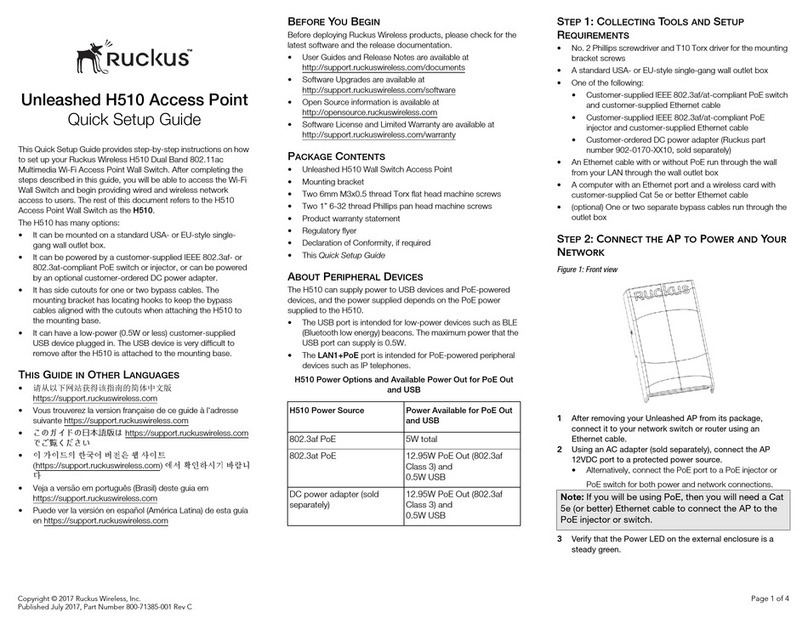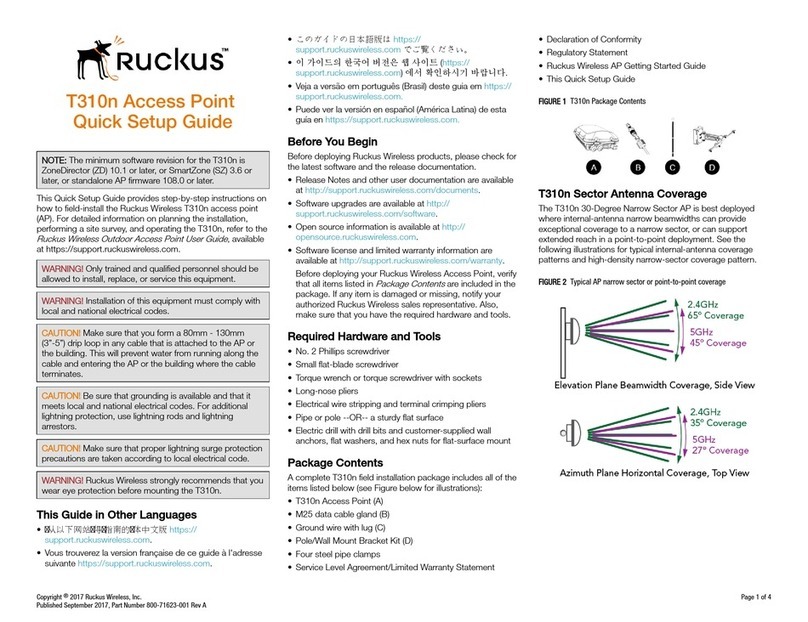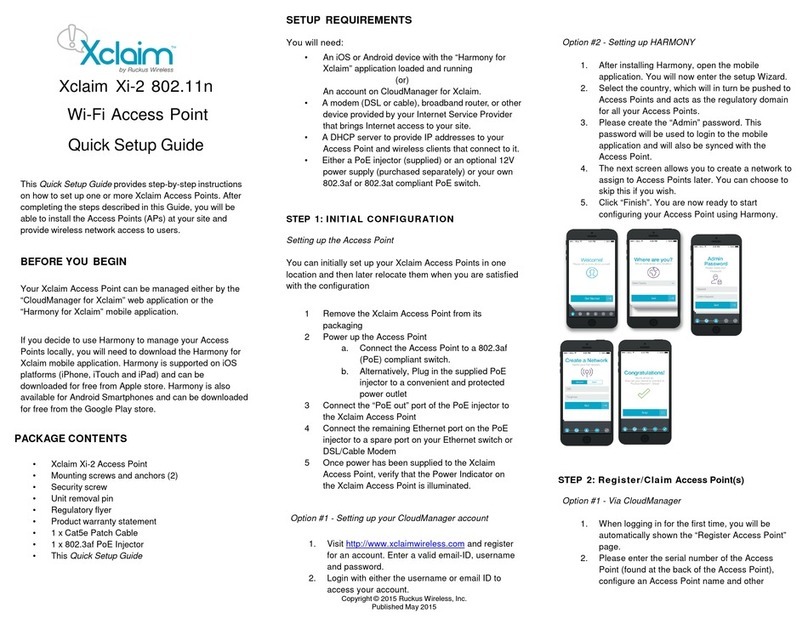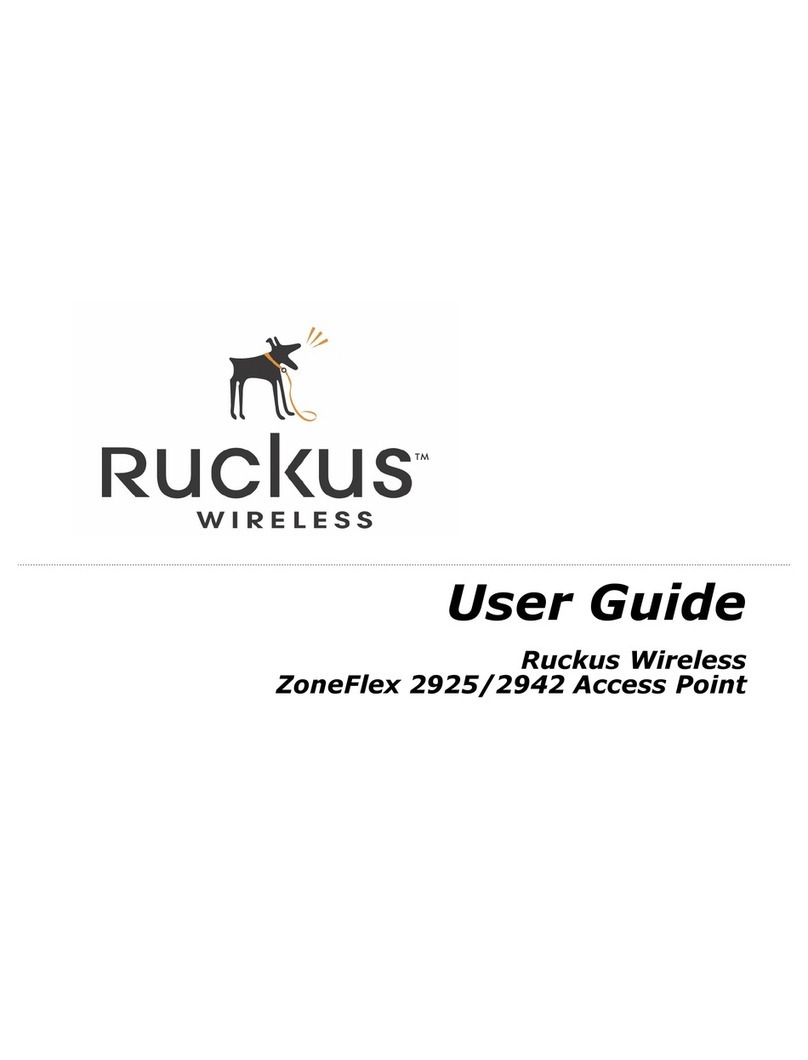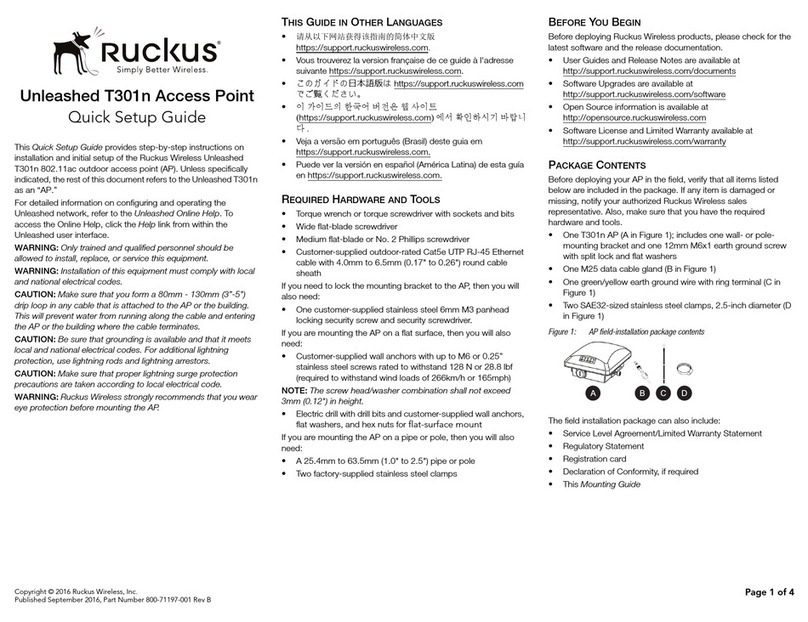Copyright © 2017 Ruckus Wireless, Inc. Page 1 of 4
Published June 2017, Part Number 800-71630-001 Rev A
SmartZone 300
Quick Setup Guide
This Quick Setup Guide provides basic instructions for setting
up the Ruckus Wireless SmartZone 300 (SZ300) on the
network. For information on advanced configuration and
management options, see the Getting Started Guide and
Administrator Guide, which are available for download from the
Ruckus Wireless Support website:
https://support.ruckuswireless.com/documents
This Guide in Other Languages
请从以下网站获得该指南的简体中文版
https://support.ruckuswireless.com.
Vous trouverez la version française de ce guide à l'adresse
suivante https://support.ruckuswireless.com.
このガイドの日本語版はhttps://support.ruckuswireless.com
でご覧ください。
Veja a versão em português (Brasil) deste guia em
https://support.ruckuswireless.com.
Puede ver la versión en español (América Latina) de esta guía
en https://support.ruckuswireless.com.
Licensing Information
The SZ300 comes pre-shipped with 10,000 temporary AP
Capacity Licenses, which are valid for a period of 90 days from
when the SZ300 is configured via the initial setup
configuration. For operation beyond 90 days, you MUST buy
permanent AP Capacity licenses. The purchased Licenses
MUST be activated for them to become valid.
The management of the AP Capacity Licenses and the ability
to activate the permanent License will be through the Ruckus
Wireless Support Portal (https://support.ruckuswireless.com).
An email will be sent to the User that is identified on the
Purchase Order and full instructions as to how to activate the
Licenses is included in the email. As a guide, full instructions
can be found at https://support.ruckuswireless.com/activate.
Using the LiMAN (license management) portal on the Ruckus
Wireless Support website, you can assign licenses to or from a
SZ300 or move them to another SZ300 (see a summary of
LiMAN features in Tabl e 1 ). To physically manage the
distribution of licenses from the Support website to the actual
SZ300, connect the SZ300 directly to the Internet.
NOTE: In the event that the SZ300 is not connected to the
Internet, you can download the actual licenses from the
Support Portal and manually upload to the specific SZ300.
For step-by-step instructions on how to activate the SZ300’s
licenses, see Step 5: Activate the SZ300’s Licenses.
Warning Message for Missing AP Support Capacity
License
Starting in SmartZone release 3.2, Ruckus Wireless has
introduced a “Warning Message” feature to notify you if
Support for AP Capacity Licenses has not been purchased.
This is a warning only in SmartZone 3.2 with full enforcement
occurring in a later release. This warning will only be displayed
when you try to upgrade to a release beyond SZ 3.2 (i.e. SZ
3.2.1).
The message is purely informational and does not affect your
ability to upgrade nor does it impact your service in any way. In
order to upgrade your network, without any warning
messages, you will need to have both a Controller Support
Contract and Support on the AP Licenses as well.
For more information on purchasing of a Support for AP
License, contact your Wireless Ruckus Sales representative.
Before You Begin
Before deploying Ruckus Wireless products, please check for
the latest software and the release documentation.
• Release Notes and other user documentation are available
at http://support.ruckuswireless.com/documents.
• Software upgrades are available at
http://support.ruckuswireless.com/software.
• Software license and limited warranty information are
available at http://support.ruckuswireless.com/warranty.
Package Contents
• One SmartZone 300 appliance with two AC or DC power
supply units and AC power cords or DC power cables
• One rack mount kit
• Two front rack mount brackets and handles with fasteners
• Service Level Agreement/Limited Warranty Statement
sheet
• Regulatory Statement sheet
•ThisQuick Setup Guide
What You Will Need
• An administrative computer (admin PC) with a connection
to the local area network
• A web browser, such as Internet Explorer, Mozilla Firefox,
Google Chrome or Apple Safari
• The IP address, netmask, gateway and DNS server
addresses assigned to the SZ300 — a static network
address is strongly recommended
Step 1: Connect the SZ300 to the Network
#1 Connect the SZ300 to a convenient power source, and
then press the power switch on the front panel. The Alarm
LED shows a flashing red light as the SZ300 starts up.
When the SZ300 has started up successfully, the Alarm
LED turns to a solid green light.
#2 Obtain an Ethernet cable. Connect one end of the Ethernet
cable to any of the LAN ports with a yellow label on the
SZ300, and then connect the other end to your network’s
switch or router. See Ethernet Port Color Reference for
more information.
#3 Go to the admin PC and verify that the SZ300 is now
discoverable on the network.
On Windows 7 and Windows 8, go to Control Panel > Net-
work and Internet > View network computers and devices,
Table 1. LiMAN features and how to activate them on the SZ300
LiMAN Features SZ300 Online
(Connected to
the Internet)
SZ300 Offline
(Disconnected from the
Internet)
• Register SZ300
controllers,
licenses, sup-
port entitlement
• Add capacity
licenses to
SZ300 control-
lers
• Remove
licenses from
one SZ300 and
add to another
No action
required. The
SZ300 syncs
with LiMAN
automatically
within 24 hours
and applies the
appropriate
licenses.
Three steps required:
1 Download the license file
from LiMAN.
2 Log on to the SZ300,
and then upload the
license file from LiMAN.
3 Download the license
response file from the
SZ300, and then upload
it to LiMAN.
NOTE The SZ300 is a Universal Plug and Play (UPnP) device.
Once you connect it to the network, it will automatically configure
itself, obtain an IP address, and make its presence known to other
devices on the network.