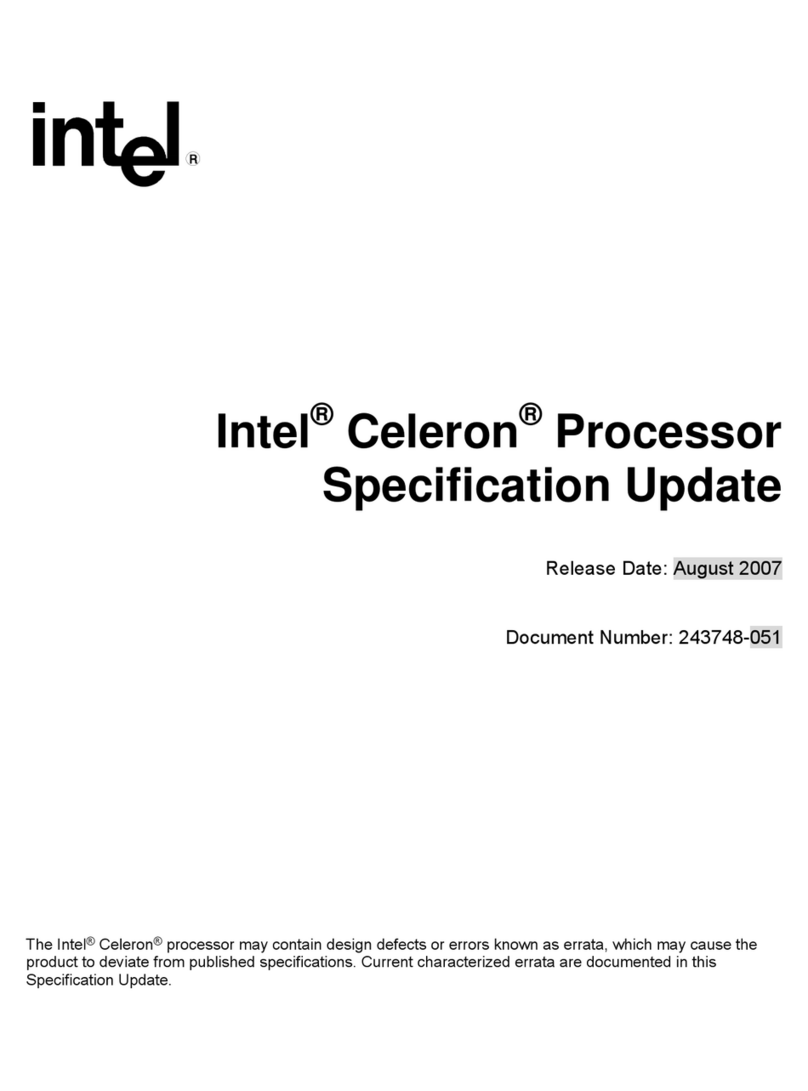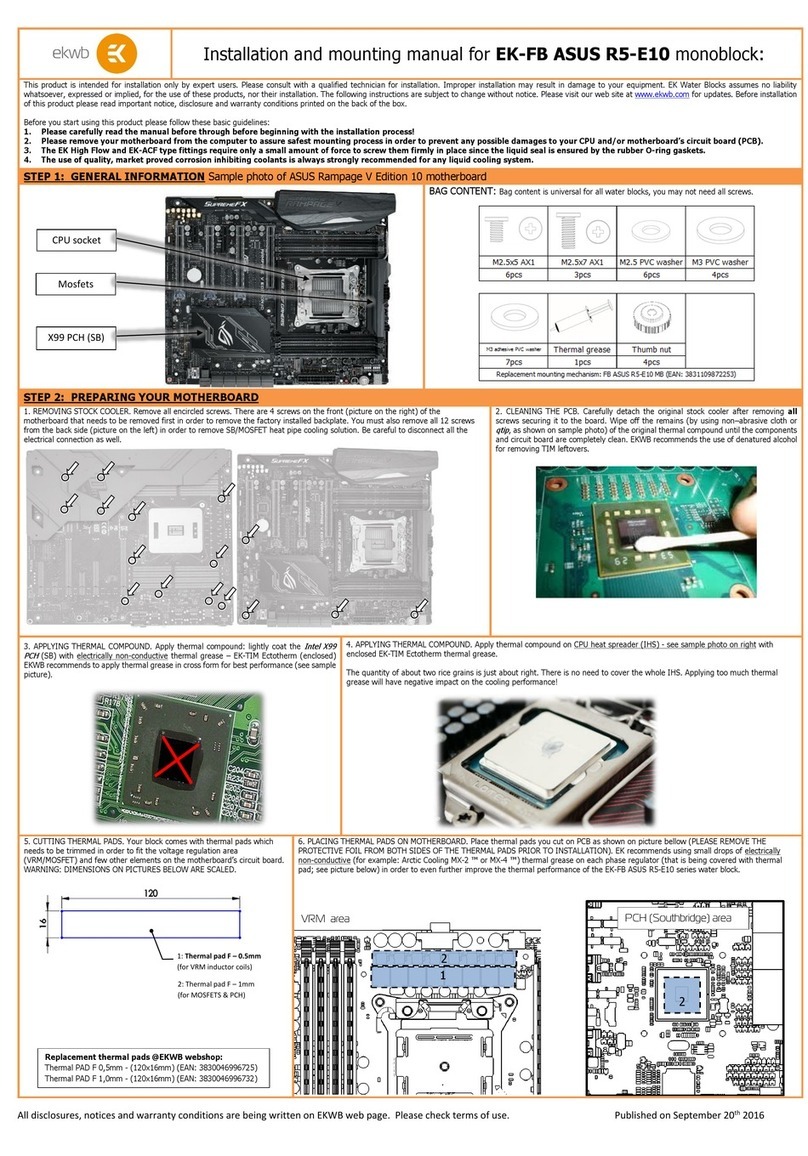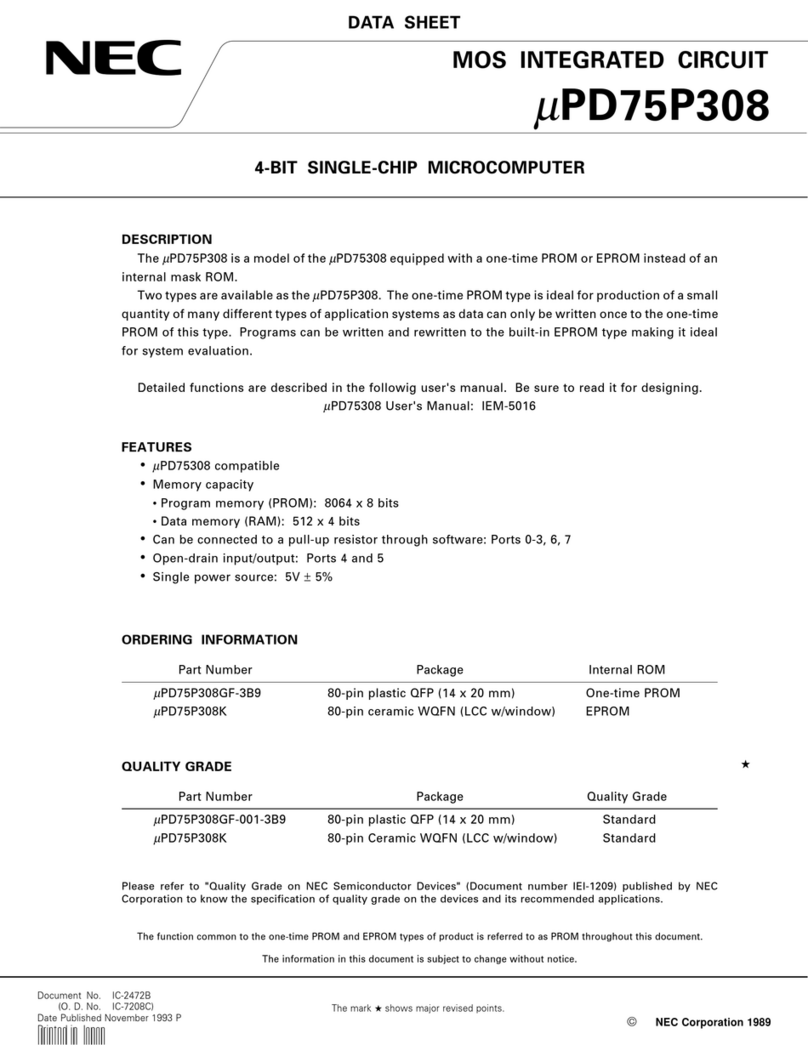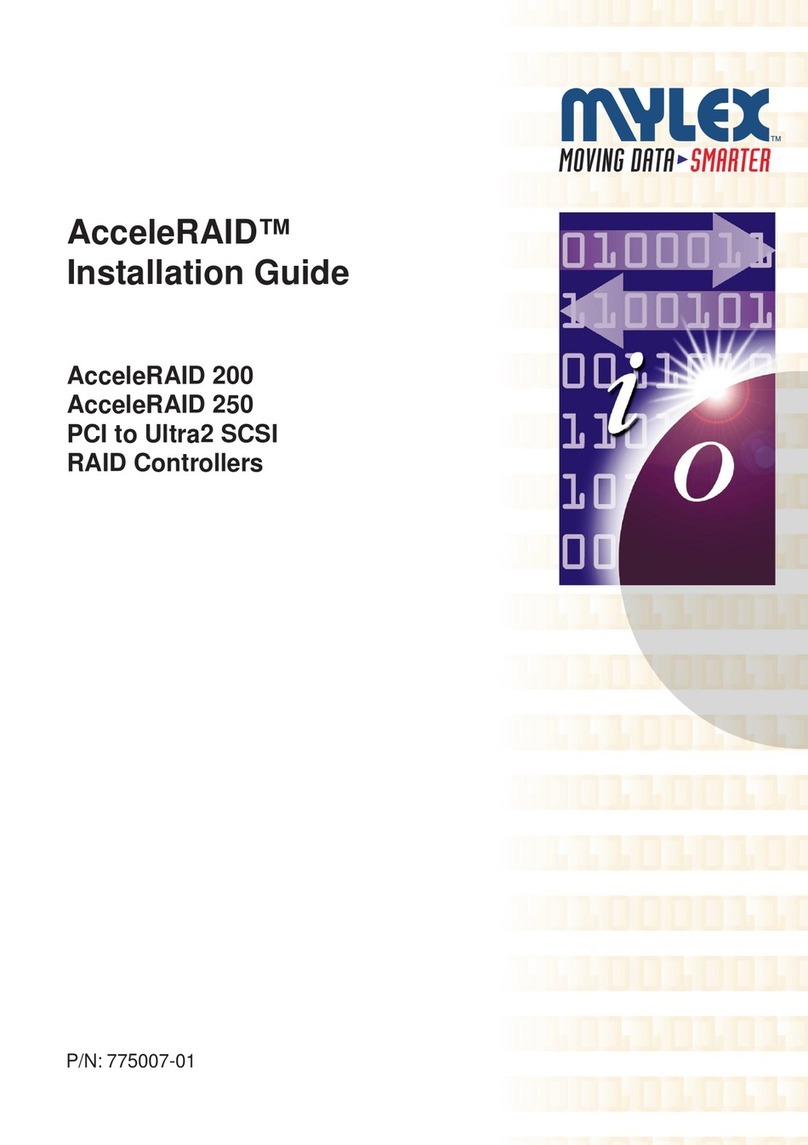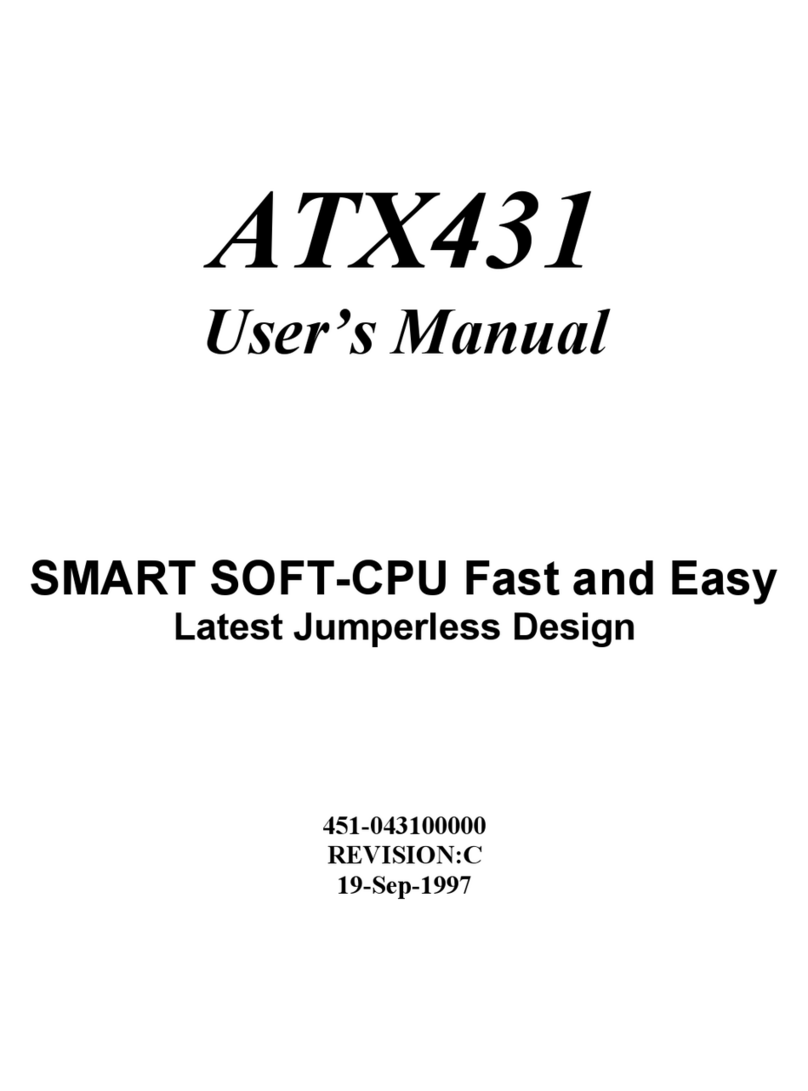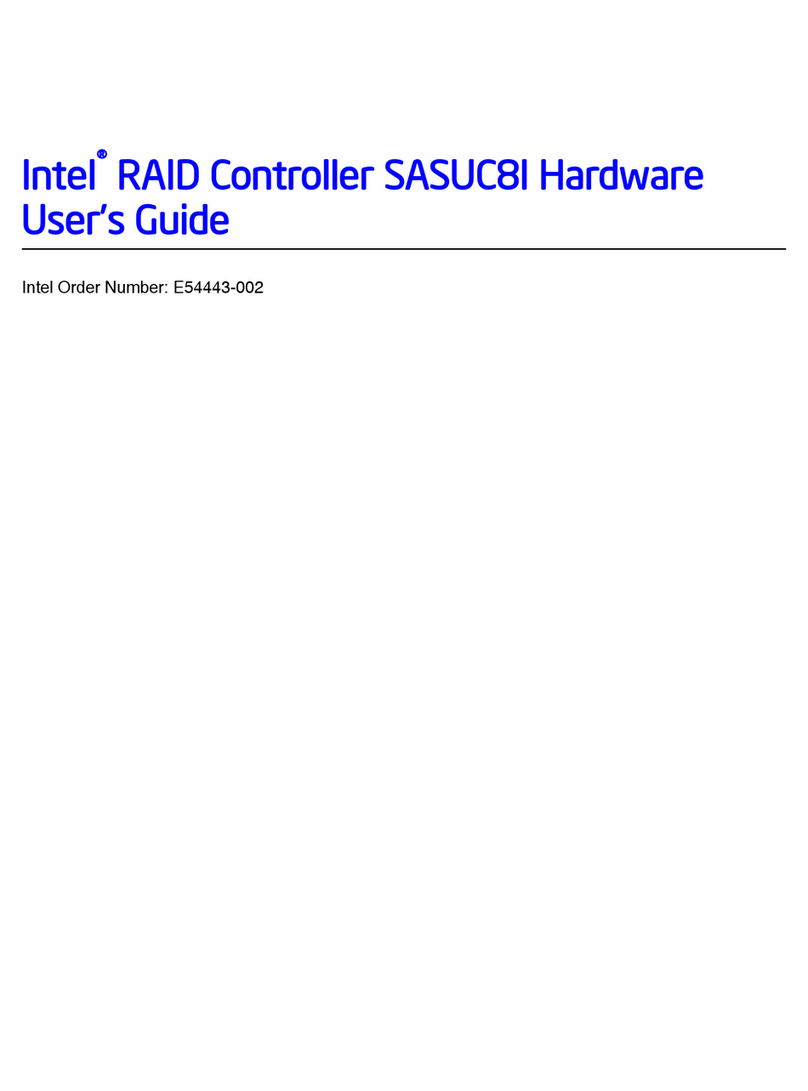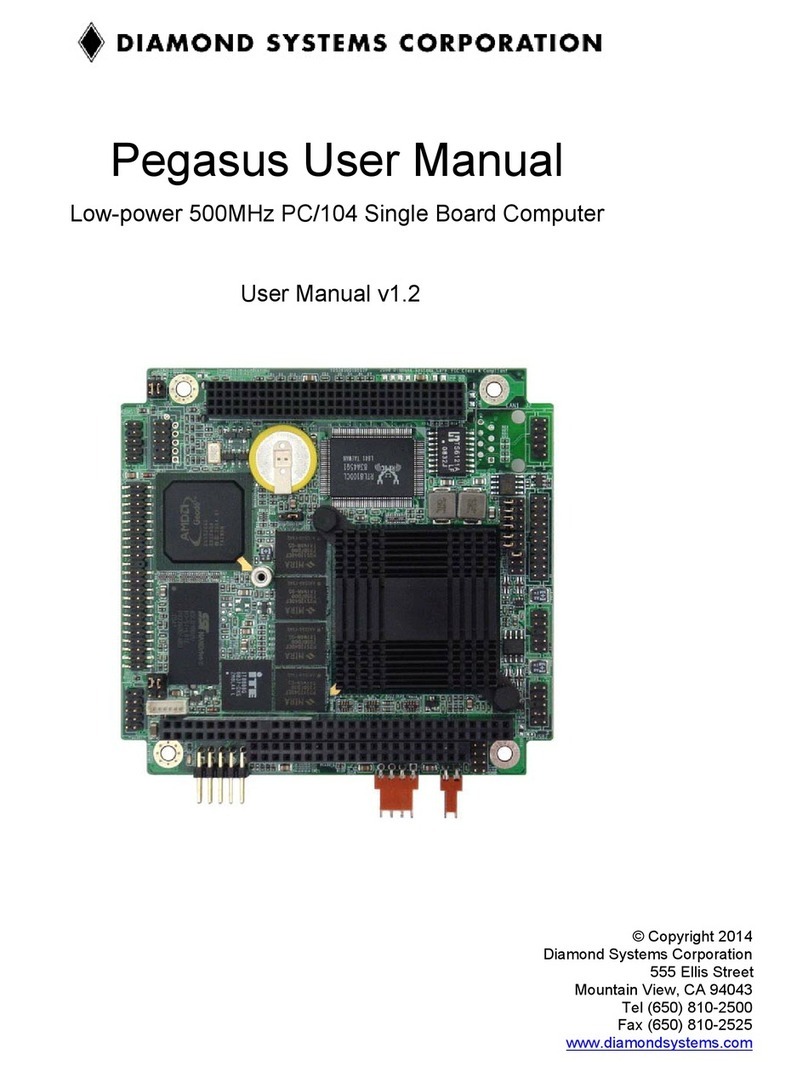Nets NS-DWDM-OP01-DCI-AC User manual

NS-DWDM-OP01-DCI-AC Stackable over
100G wave division transmission platform
Quick Installation Guide
Document version:01
Date:2022-09-01

- 2 -
The installation process
Start
Prepareto
install Page5-6
Page6
Page7-8
Page9
Page7
Page8
Page9
Page10
Page10
Page11
Page11
Page10-15
Page12
Page13-14
Page15
Page22
Page16-21
Page16
Page16-20
Page21
Page23
Page22-24
Page24
Attention
Install Tool
Install Device
Install business
board
Install /Remove
board
Set Up Cables
Checkbefore
power-on
Checkafter
power-on
Connect device
Checkafter
Installation
Appendix
Installation
Complete
Rack
Requirements
Install the
machine box
Install power
cables
Connect protection
ground wire
Install management
communication fiber
Introduction of
board slot
Plug and unplug
optical module
PlaceCables
Checkfiber loss
Changethe
fan unit
Changepower
unit
Changecontrol
board

- 3 -
With the rapid development of industry communication, the demand for long distance and large
capacity bandwidth increases rapidly. In order to adapt to the new load bearing requirements, for
data center interconnection (DCI) optoelectronic integrated wave division transmission equipment --
NS-DWDM-OP01-DCI-AC. The device is mainly located in the MAN, including the metropolitan core
layer, the convergence layer, and the metropolitan access layer. It can meet the rapidly growing
bandwidth demand between DCS, realize the flexible deployment of devices,create an open optical
network architecture, and lead the DCI market into a new era of high-speed all-optical
interconnection.
Product Appearance
Product Features
lPhotoelectric integrated, pluggable modular design; Components are hot-swappable, deployed on
demand, and expanded on demand.
lThe heat dissipation design adopts the forward air and rear air exhaust, and provides 1+1 FRU fan
units,support automatic speed regulation.
lThe 19-inch standard rack fits into the data center equipment room and can be deployed in the same
cabinet with IT devices.
lEach pair of optical fiber transmission capacity can reach 25.6 Tbit/s @ 400 g * 64 + C band lambda,
each sub-rack the highest 1.6 Tbit/s.
lSingle-wave capacity is 400 g, 600 g & 800 g & 1.2 T continued evolution.
lThe optical laminates are highly integrated with functions such as OA, WSS, VOA, OSC, OTDR,
OCM, and OLP to simplify the internal optical fiber connection.
lSupports 10GE, 100GE, 100GE FlexE(Unware mode), STM-64, 10GE WAN, OTU2, and OTU4
services.
lSupports 9-D ROADM networking and Flexible Grid.
lSupport business layer, OTN layer, optical layer comprehensive performance monitoring, quality
visible.
lProvides multiple network - and device-level protection solutions. The protection switchover delay is
less than 50ms, ensuring superior protection performance
lSupport NETCONF/YANG standard open interface and GUI management platform based on B/S
architecture.
NS-DWDM-OP01-DCI-AC Device Introduction

- 4 -
Product specification
Parameter Instructions
Rack
Size 2U:44mm(H)x444mm(W)x490mm(D)
Maximum Capacity 1.6Tbit/s
Number of business
slots 4
Apply cabinet 19’ cabinet, 800mm depth or above
Ports of line
side
Speed
✪200G (PDM_QPSK)
✪200G (PDM_8QAM)
✪200G (PDM_16QAM)
✪400G (PDM_16QAM)
Optical module Pluggable CFP2、adjustable wave length
Ports of
client side
Business type
10GE、100GE
OTU2、OTU4
STM-64、10GE WAN
Optical module
✪pluggable SFP+
✪pluggable QSFP28
Maximum number of wavelengths Fixed grid: 96 waves@50 GHz
Channel spacing Flexible grid: 50 GHz/75 GHz/100 GHz/150 GHz
Center frequency range 191.35 GHz ~ 196.1 GHz
Central wavelength range 1528.77 nm ~ 1566.73 nm
Protection function
✪Optical line protection(OLP)
✪Optical wdm section protection(OMSP)
✪Optical channel protection(OCHP)
Network management
✪Supports hot swap of the main control board
✪Supports CLI, NETCONF, and GUI management
platforms based on B/S architecture
✪Supports OSC-based DCN communication
Power
supply
Back up Standard CRPS power supply 1+1 backup
AC
✪Rated voltage range:
– 100 V AC~130 V AC (50/60Hz)
– 200 V AC~240 V AC (50/60Hz)
✪Maximum voltage range:90 V AC~264 V AC
(45Hz~65Hz)

- 5 -
High voltage direct
current
✪Rated voltage range:240 V HVDC
✪Maximum voltage range:192 V HVDC~288 V HVDC
DC
✪Rated voltage range:-48 V DC/-60 V DC
✪Maximum voltage range:-40 V DC~-72 V DC
Heat dissipation
✪After the forward wind comes the wind
✪1+1 Fan Board Backup
Typical power consumption <550W(fully equip)
Environment
Working temperature
✪short term:-5℃~+45℃
✪long term:0℃~40℃
Storage temperature -40℃~+70℃
Humidity 5%~95% (No condensation)
1.1 Safety Precautions
■ To ensure the safety of the human body and the device, follow the labels on the device and the safety
precautions in this document when installing, operating, and maintaining the device. The items such as
" Danger" and " Caution" in this manual do not represent all the safety precautions to be
followed. They are only supplements to the safety precautions.
■ During the operation of our company's equipment, we must strictly follow the relevant equipment
precautions and special safety instructions provided by NewNets. The "safety warnings" listed in the
manual only reflect the requirements of Newnets, not the general safety requirements. NewNets, LLC
does not assume any responsibility for any loss caused by the violation of the general safe operation
requirements or the violation of the design, production and use of equipment safety standards.
Instructions
Intended Audience This document provides a quick and concise guide for hardware installation.
This document does not describe the installation operations performed before delivery. It only
describes the operations involved in onsite installation.
Attention

- 6 -
Attention
Electrostatic
To prevent the static electricity of the human body from damaging the sensitive components, wear ESD
gloves or an ESD wrist strap and ground the other end of the ESD wrist strap well before touching the
device or holding the board, board, or IC chip.
Binding wire
lThe interval between cable ties and optical fiber bundling tapes inside cabinets should not exceed
250mm. (The interval between binding cable ties inside the cabinet should not exceed 200mm.)
lOutside the cabinet, bind all cables and corrugated pipes based on the distance between two beams.
For cable troughs without beams, bind cables with a distance of not more than 250mm.
Check before installation
lBefore installing a device, check the equipment room, cabinet, power supply, ground cable, optical
cable, and supporting facilities. After the construction conditions are determined, the construction
shall be carried out according to the engineering design documents.
l When installing and maintaining the NS-DWDM-OP01-DCI-AC, take ESD measures, such as
wearing an ESD wrist strap or ESD gloves.
l When transporting, moving, or installing the NS-DWDM-OP01-DCI-AC, avoid collision with doors, walls,
or shelves. Do not touch parts or unpainted metal surfaces with sweaty or dirty gloves.
l Do not pile up sundry on the equipment.
Attention
NS-DWDM-OP01-DCI-AC device has it’s own fan. The air inlet is in the front, and the air outlet is in
the back. Ensure that the air inlet and air outlet are not blocked by optical fibers or paper etc.
Front - inlet Rear side - Air outlet

- 7 -
1.2 Installation Environment Requirements
lDo not place the device in an environment with flammable or explosive gas or smoke, and do not
perform any operations in such an environment.
lThe device must be installed in a clean, dry, well-ventilated, and temperature-controlled place. Water
seepage, dripping and condensation are strictly prohibited in the installation site.
lDust proof measures should be taken in the installation site. Indoor dust on devices causes
electrostatic adsorption and poor contact between metal connectors or metal contacts. This not only
affects the service life of devices but also easily causes device faults.
lEnsure the installation of ambient air circulation,do not plug the heat dissipation holes of the
NS-DWDM-OP01-DCI-AC device. Leave more than 50mm space around the device for heat dissipation.
lThe temperature and humidity at the installation site must be within the normal operating temperature
range (-5 ° C to 45 ° C (typical) (0m to 1800m), altitude range (1800m to 5000m), and humidity
range (5%-95% RH without condensation).
Installation Tools
2.1 Device Installation Tool
matters need attention
Phillipsscrewdriver Flat-head screwdriver multimeter wire crimper bolt clipper
wire stripper cable clamp Installthe gloves antistatic Esdwrist strap
ladder Optical fiber Velcro Electricalinsulation tape network tester optical power meter

- 8 -
3.1 Rack requirements
l NS-DWDM-OP01-DCI-AC width of the device complies with industry standards and can be installed
in the IEC 19-inch standard cabinet.
l NS-DWDM-OP01-DCI-AC cabinet depth must be at least 800mm.
l cabinet at the front of the linear space for not less than 120 mm, can appear otherwise cable his
problem.
lA tray is installed in the cabinet.
lFor a 19-inch cabinet, ensure that there is at least 75mm of space on both sides to prevent the air
inlet and outlet from being blocked
lThe porosity of the cabinet door is greater than 50%, which meets the heat dissipation requirements
of the device.
lThe cabinet has reserved ground terminals that connect to devices.
lIf the upper cabling mode is used, reserve an outlet on the top of the cabinet. If underfloor cabling is
used, reserve an outlet at the bottom of the cabinet.
Device Installation
NS-DWDM-OP01-DCI-AC
H=44m
m

- 9 -
3.2 Install the machine box
Device Installation
②Place the NS-DWDM-OP01-DCI-AC device on
the cabinet tray.
④Fix the panel mounting ears to the floating nuts
on the mounting bar of the cabinet using a
screwdriver knob screw.
③Slowly push the mounting ears into the
device so that the mounting ears on the panel
align with the floating nuts on the mounting
bar of the cabinet.
①Determine the installation position of the
device.

- 10 -
4.1 Install/Remove board
Install business board
※Removinga running board mayaffect the normal running of the device and interrupt services.
※If the boards are not installed, place them in ESDbags and mark them.
※When inserting a board, ensure that the board connector is aligned with the backplane socket.
※If the board fails to be inserted, do not forcibly insert the board. Checkthe position
of the board before reinserting the board. 。
Removing the Filler Panel
Loosen the captive screws on the filler
panel counterclockwise. Hold the upper
and lower ends of the filler panel with
both hands and pull the filler panel out
along the guide rails in the slot.
Install the board
Hold the buckle parallel to the board panel,
align the board with the guide slot, and
push the board into the slot with
appropriate force until it is fully
inserted.
Remove the board
Pull the buckle perpendicular to the board
panel and pull the board out along the
guide rails with moderate force.
Attention
Filler panels must be inserted into the empty slots of the chassis to
prevent foreign objects from entering the chassis and causing faults.

- 11 -
5.1 Install Power Cable
5.2 Connect protection ground wire
Set Up Cables
Instructions
The actual delivered power cables comply with the
local standards. The following uses the Chinese
standard C13 straight female to PI straight male AC
power cables as an example
High voltage DC and AC
1.High voltage (240V) DC power supply and AC power
supply use the same power cable.
2.Power cables must be installed for both power ports.
1Wear an ESD wrist strap or ESD gloves. If you wear an ESD wrist strap, ensure that one end of the wrist
strap is grounded and the other end is in good contact with the wearer's skin.
2 Remove the ground screw from the ground point of the device using a Phillips screwdriver.
3 Install the ground screw and ground cable to the ground point of the NS-DWDM-OP01-DCI-AC using
a Phillips screwdriver.
Note: One end of the PGND cable connects
to the device ground point and the other end
connects to the cabinet ground point.
Danger
※Turn off the power when connecting or pulling out the power cable.
Low voltage DC
1.The low-voltage DC power cable connects to the
positive DC terminal (0V) in brown and the negative DC
terminal (-48V) in blue.
Ac power port 2
Ac power port 1
Ac Power cable Appearance
Appearanceof DCPowerCables

- 12 -
5.3 Install management communication fiber
5.4 Introduction of board slot
instruction:
1、ETH:Ports reserved for the master and slave subroutines are cascaded.
2、NM1/NM2:Device management communication port.
3、CONSOLE:Field debugging configuration port.
Place cables
Main control board
OTNS8600-DCI4 Back slot diagram:
SLOT #5 SLOT #6 SLOT #9 SLOT #7 SLOT #8
NS-DWDM-OP01-DCI-AC have 10 slots in total,NS-DWDM-OP01-DCI-AC business slots are 1~4.
NS-DWDM-OP01-DCI-AC Front slot diagram:
SLOT #1 SLOT #2 SLOT #3 SLOT #4
OTNS8600-DCI4 adopts the horizontal board structure and provides 10 board slots.
※Slots 1 to 4 are pluggable discharge layer boards and optical layer boards:P616、P514、P524、
P512、OTA、OLA、WSS、OLP、TFF、OCM8、OTD8
※Slot 9 Installs the main control (SCU) board;
※Slots 6 and 7 Install the FAN board;
※Slots 5 and 8 Insert the PSU board.

- 13 -
5.5 Plug and unplug optical module
Instruction
1、After the optical moduleis installed, do not removethe
dust-proof plug if the optical fiber is not connected
temporarily. 。
2、After the dust plug is removed, keep it properly for
future use.
3、Theoptical moduleneedsto be configured separately and
installed on the host onsite.
Place cables
①Hold the optical module and insert it into the
board.
②Hold the pull ring and pull out the optical
module.
Attention
When pulling out an optical module, pull out the optical moduleby holding the
ring. Do not pull out the optical module by holding the label.
At the sametime, whenthe moduleinsertion is blocked, do not push the module
in hard, and observe whether the module insertion direction is correct.

- 14 -
5.6 Place fibers
Warning
lWhen installing and maintaining the optical fiber, do not get close to or look into the optical fiber outlet
with naked eyes.
Attention
lBefore installing and routing internal optical fibers, install a fixed optical attenuator on the
corresponding optical port of the board according to the fixed optical failure installation table. It is
recommended to add only one optical attenuator. Multiple optical attenuators may lead to the risk of
top door and service interruption.
lThe bending radius of single-mode G.652 optical fibers must be at least 50mm.
lThe bending radius of multi-mode optical fibers cannot be less than 50mm.
lThe bending radius of MPO optical fibers must be at least 60mm.
5.6.1 Install business board fibers
Place cables
④To remove the optical fiber, gently push the
optical fiber connector inward and pull it out
by holding the buckle. Do not pull out the
optical fiber directly by pulling the optical fiber
connector.
③Bind the optical fibers properly and use
Velcro to bind the optical fibers every 150mm
to 300mm.
①Remove the dust plug from the optical
module and the dust cap from the optical fiber
connector.
②Connect an optical fiber to an optical
module on the corresponding wave channels.

- 15 -
5.6.2 Label between boxes
(1)To:Sub-rack number - Slot number - Board name - Optical port name
Meaning: Insert one end of the optical fiber into the 2-OLP board -SIG (IN) port in slot 1 of the subframe.
(2)From:Sub-rack number - Slot number - Board name - Optical port name
Meaning: Insert the other end of the optical fiber into the -L1 (TX) port of the 1-P616 board in slot 1 of the
chassis.
5.6.3 Manage fibers
After the optical fibers are laid out, they must be in bundles and do not intertwine with each other.
Bind them neatly with fiber binding tapes to avoid optical fibers being squeezed. Insert an optical
connector into an optical port, and put an optical cap on the pigtail that does not connect an optical fiber.
manage correctly
manage incorrectly
Place cables

- 16 -
5.7 check fiber loss
Warning
lDuring the process of checking laser decay, avoid laser exposure to human eyes.
Place cables
Instruction:
1、If the difference between P1 and P2 is less than 1dB, the optical fiber is properly connected.
Otherwise, clean the optical fiber. If the difference between P1 and P2 is still greater than 1dB
after cleaning, replace the optical fiber.
2、It is recommended that the wavelength of light source should be near 1550nm and the
wavelength range of optical power meter should be set to 1550nm. If the device is powered on
and configured with an luminous board, use the luminous board as the light source.
①Test the output optical power of the
light source.
②Test the optical output of the light
source after the optical fiber is checked
Optical power P1Optical power P1
Optical power P2

- 17 -
6.1 Check before power-on
Attention
lCheck whether a fixed optical attenuator is added before power-on according to the configuration
rules for fixed optical attenuators.
lCheck whether the voltage of the external power supply meets requirements.
lCheck whether the capacity of the external power fuse meets requirements.
lWhen the power supply voltage does not meet the requirements, do not power on the device.
Danger
Before the device is powered on, all switches of the device and external power supply devices must be
set to OFF.
(1)Check the fuse capacity of the external power supply.
Rack power supply Type MAX power consumption Recommended fuse
capacity
High voltage DC power supply 550W(240V HVDC)16A
Ac power supply 550W(200V AC~240V AC)16A
550W(100V AC~120V AC)
Dc power supply 550W(-36V~-72V DC)16A
(2)Check the voltage of the external power supply
Rack power supply Type Rated voltage range Maximum voltage range
High voltage DC power supply 240V HVDC 192V HVDC ~ 288V HVDC
Ac power supply 100V AC ~ 130V AC(50 / 60 Hz)
200V AC ~ 240V AC(50 / 60 Hz)90V AC ~ 264V AC(45 / 65 Hz)
Dc power supply -48V DC ~ -60V AC -40V AC ~ -72V AC
(3)Use a multimeter to check whether there is short circuit between the phase line (commonly known as
live line), ground line, and neutral line of each power socket.
(4)Use a multimeter to check whether the input voltage of the external power supply is within the normal
voltage range of the device.
6.2 Check after power-on
After the device is powered on, check the power indicator status of each functional unit and fan running
status to determine whether the device is powered on properly.
Check after installation

Power indicator description:
Indicator
light
Green
light
Orange
light
Light off Handle exceptions onsite
PWR The power
supply is
normal
The power
supply is
abnormal
The device is
powered off or
cannot work
properly
Disconnect the power supply
immediately, rectify the fault, and then
power on again.
Fan board: Check whether the fan is started at the rear of the device or feel the air volume at the air outlet
of the device.
Meaning of fan indicator::
Indicator
light
Green
light
Red light Light off Handle exceptions onsite
STAT The power
supply is
normal
The power
supply is
abnormal
The device is
powered off or
cannot work
properly
Query software alarms. If alarms
exist, replace the fan box
SCU main control board power indicator description:
Name of printing Functional description
STAT(Board running status
indicator)
Steady green: The device is powered on and operating normally
Steady red: A critical alarm is generated
Blinking red at 1Hz: a major alarm is generated
Steady yellow: A minor alarm is generated
Blinking yellow at the frequency of 1Hz, the device software is not
running properly
If the indicator is off, the device is powered off or cannot work
properly
ACT(Active and standby status
indicators)
When both the active and standby boards are installed, the one
with the active/standby indicator on is the active board, and the
one with the inactive indicator is the standby board
In the case of a single main control system, the active and standby
indicators are steady on
SFP1(SFP port 1 running status
indicator)
Steady green: SFP port 1 is properly connected
If the indicator is off, the connection to SFP port 1 is abnormal
SFP2(SFP port 2 running status
indicator)
Steady green: SFP port 1 is properly connected
If the indicator is off, the connection to SFP port 1 is abnormal
- 18 -

- 19 -
Description of the indicators on the front panel:
Name of printing Functional description
STAT(Board running status
indicator)
Steady green: The device is powered on and operating normally
Steady red: A critical alarm is generated
Blinking red at 1Hz: a major alarm is generated
Steady yellow: A minor alarm is generated
Blinking yellow at the frequency of 1Hz, the device software is not
running properly
If the indicator is off, the device is powered off or cannot work
properly
Electrical board panel indicator:
Name of printing Functional description
STAT(Electrical board panel
indicator)
Steady green: The device is powered on and operating normally
Steady red: A critical alarm is generated
Blinking red at 1Hz: a major alarm is generated
Steady yellow: A minor alarm is generated
Blinking yellow at the frequency of 1Hz, the device software is not
running properly
If the indicator is off, the device is powered off or cannot work
properly
L1 (OTUCn、ODUK、CFP2-DCO
module、OCH layer running status
indicator)
Steady green: The module running status and the cable status are
normal
Steady red: A critical alarm is generated for the port
Blinking red at 1Hz: a major alarm is generated for the port
Steady yellow: A minor alarm is generated for the port
If the indicator is off, no service is running on the port
C1~Cn (OPUk、QSFP28
module、service running status
indicator on the customer side)
Steady green: The module running status and the cable status are
normal
Steady red: A critical alarm is generated for the port
Blinking red at 1Hz: a major alarm is generated for the port
Steady yellow: A minor alarm is generated for the port
If the indicator is off, no service is running on the port
OTA Optical board panel indicator description:
Name of printing Functional description
STAT(Board running status
indicator)
Steady green: The device is powered on and operating normally
Steady red: A critical alarm is generated
Blinking red at 1Hz: a major alarm is generated

- 20 -
Name of printing Functional description
Steady yellow: A minor alarm is generated
Blinking yellow at the frequency of 1Hz, the device software is not
running properly
If the indicator is off, the device is powered off or cannot work
properly
LINE/SIG (Optical port status
indicator)
Steady green, no alarm is generated, and the input light is
generated and within the normal range
Steady yellow, major or minor alarms, with input light but within
the lower threshold
Red Steady on: A critical alarm is generated, indicating that the
input light is absent
OLA Optical board panel indicator description:
Name of printing Functional description
STAT(Board running status
indicator)
Steady green: The device is powered on and operating normally
Steady red: A critical alarm is generated
Blinking red at 1Hz: a major alarm is generated
Steady yellow: A minor alarm is generated
Blinking yellow at the frequency of 1Hz, the device software is not
running properly
If the indicator is off, the device is powered off or cannot work
properly
LINE1/2 (Optical port status
indicator)
Steady green, no alarm is generated, and the input light is
generated and within the normal range
Steady yellow, major or minor alarms, with input light but within the
lower threshold
Red Steady on: A critical alarm is generated, indicating that the
input light is absent
WSS Optical board panel indicator description:
Name of printing Functional description
STAT(Board running status
indicator)
Steady green: The device is powered on and operating normally
Steady red: A critical alarm is generated
Blinking red at 1Hz: a major alarm is generated
Steady yellow: A minor alarm is generated
Blinking yellow at the frequency of 1Hz, the device software is not
running properly
If the indicator is off, the device is powered off or cannot work
properly
Table of contents
Popular Computer Hardware manuals by other brands

Atmel
Atmel SMART SAMA5D3 Series user guide
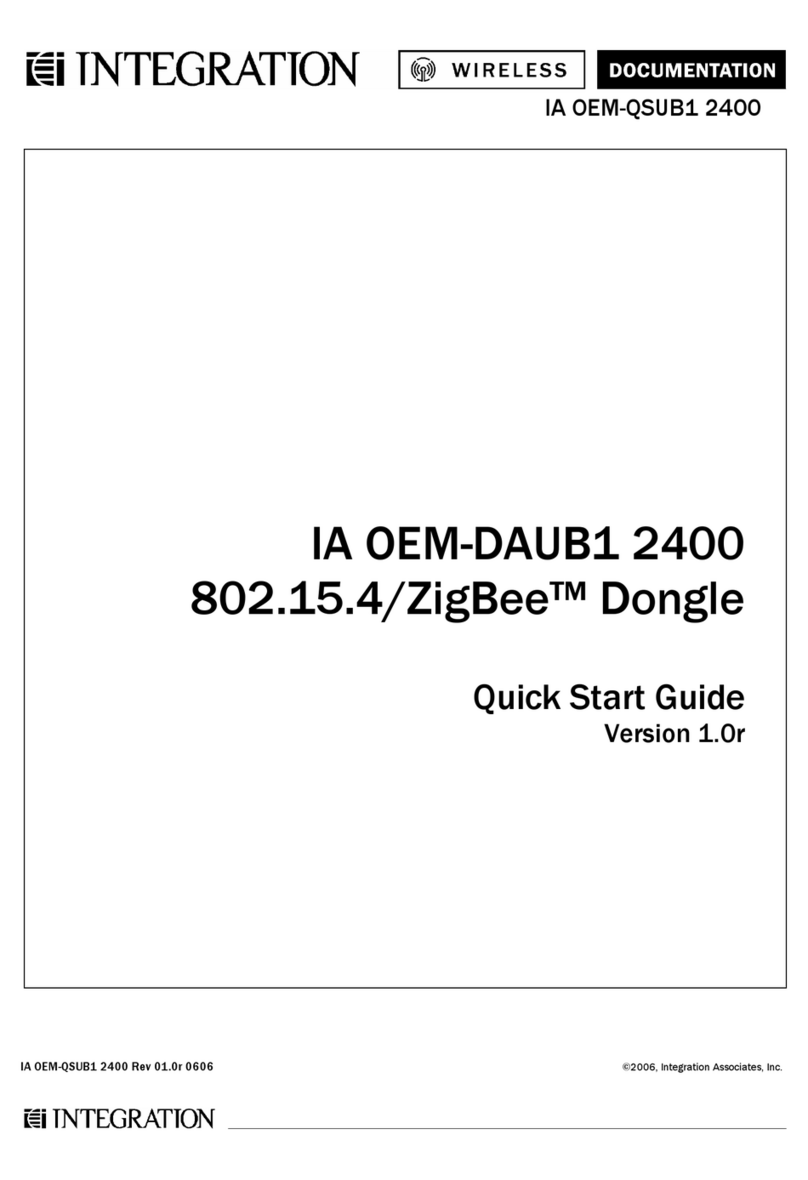
Integration
Integration IA OEM-DAUB1 2400 quick start guide
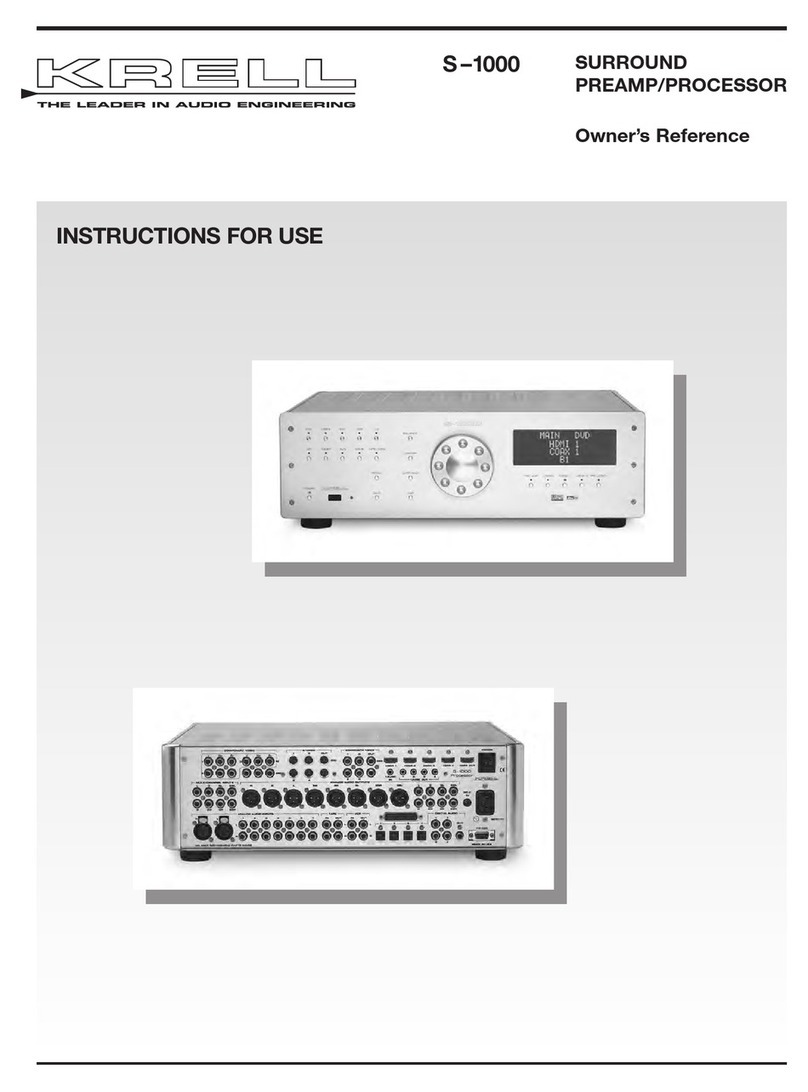
Krell Industries
Krell Industries S-1000 Instructions for use

Digi
Digi NS9210 Hardware reference
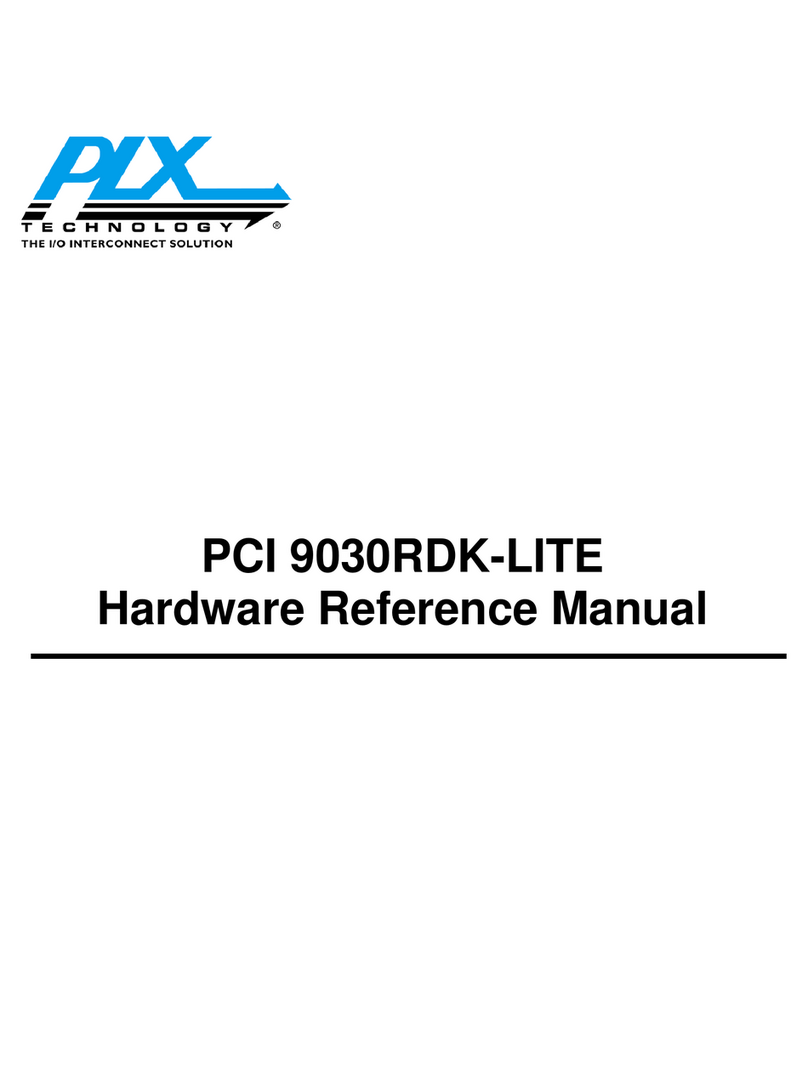
PLX Technology
PLX Technology CompactPCI 9030RDK-LITE Hardware reference manual
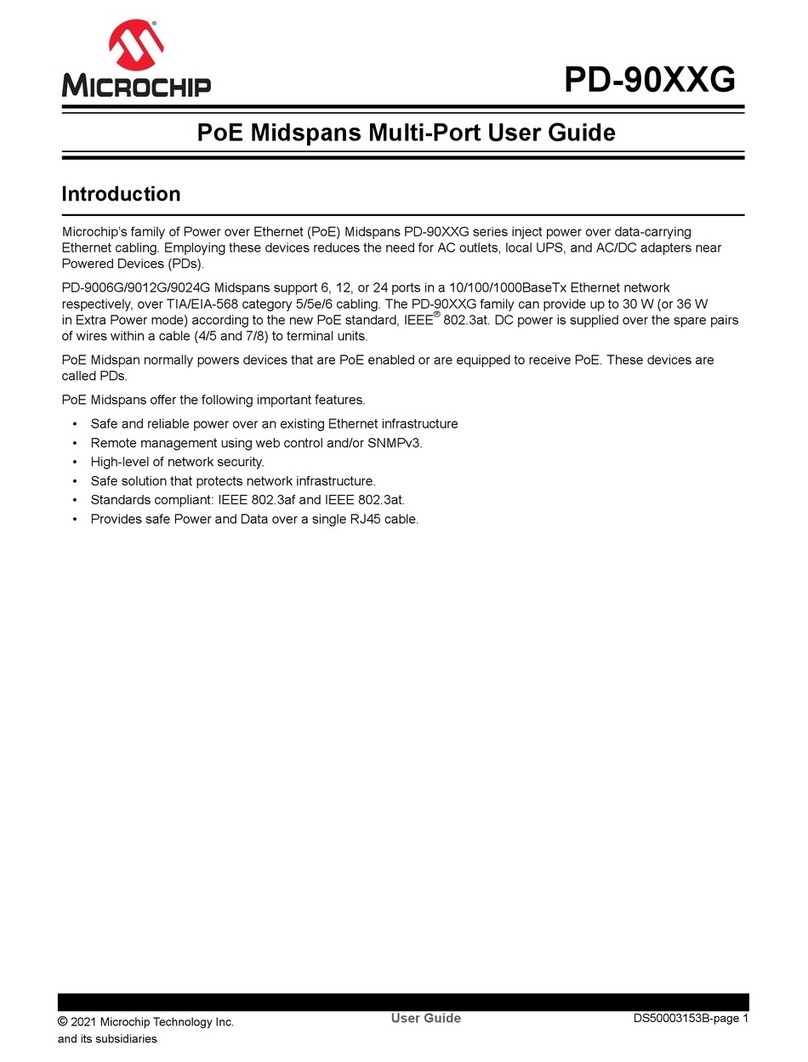
Microchip Technology
Microchip Technology PD-90 G Series user guide