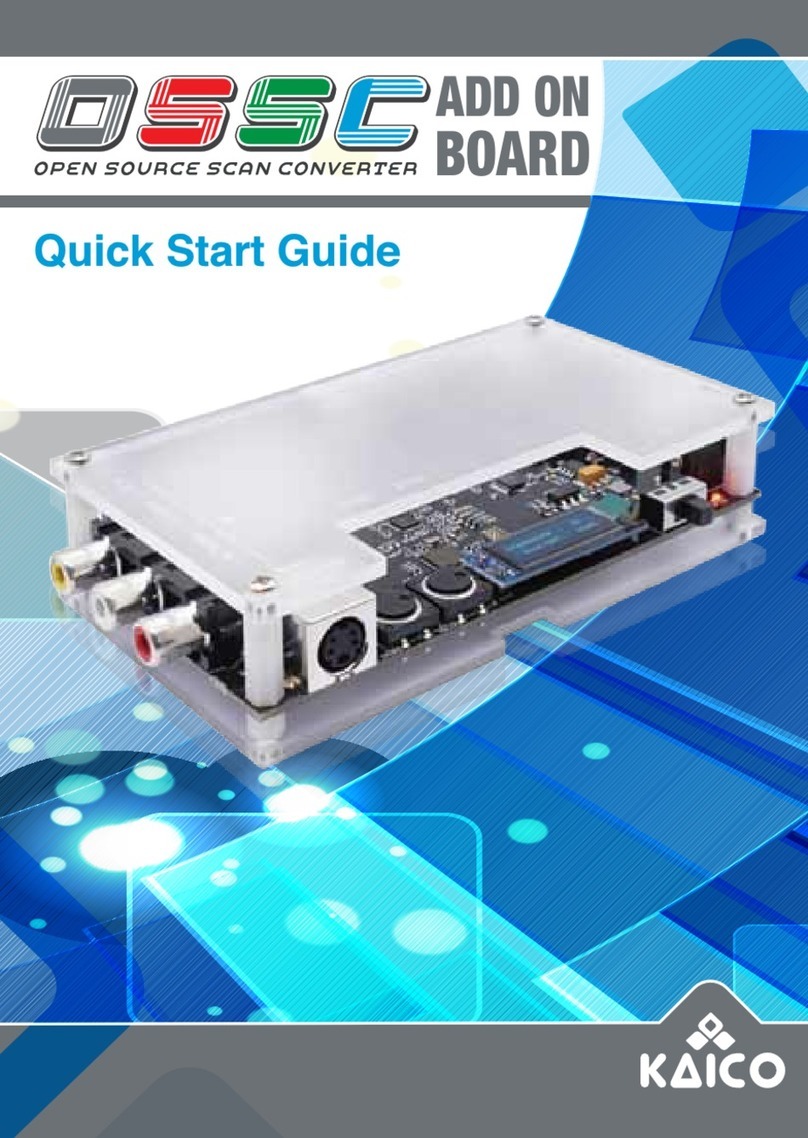5
MICRO USB:
The micro-USB port only supports firmware updates and does not supply
power to the device. If you need to update the firmware, please see the
“firmware update” guide on page 14.
RGBS SYNC SELF-LOCKING BUTTON:
When you press down the RGBS Sync Self-locking button the LM1881 chip
will “strip” the sync information from composite video. When the switch is not
pressed down it will bypass the composite signal.
SYNC ON GREEN SELF-LOCKING BUTTON:
When the SYNC ON GREEN BUTTON is pressed down, this device will
accept the VGA, RGBHV, RGSB signals. When the button is not pressed in,
this device will accept the RGBS and Component (YPbPr) signals.
NOTE:
When this button is pressed, this device can extract and use the sync on
green signal, so the RGsB signal (such as the progressive scan mode on
the retro game console) is accepted, but the “SYNC ON GREEN SELF-
LOCK¬ING BUTTON” and the “RGBS SYNC SELF-LOCKING BUTTON”
must be pressed simultaneously.
POWER SELF-LOCKING BUTTON:
When this button is pressed down, this device is POWERED ON.
DC 5V 2A:
Connect a suitable 5V2A, 2.1 x 5.5mm PSU.
HDMI OUTPUT:
Standard 3.5mm stereo headphone plug type connector. Outputs High-
Fidelity audio.
DC 5V 2A:
Outputs a HDMI Digital signal.
Tvia TruView 5275
RGB KNOB
2MB SD RAM
AUDIO OUTPUT
SCART INPUT
RGBS/YPBPR OUTPUT
(SATURN CONNECTOR)
COMPATIBILITY MODE
SLIDE SWITCH
POWER
SELF-LOCKING BUTTON
RGBS SYNC
SELF-LOCKING BUTTON
SYNC ON GREEN
SELF-LOCKING BUTTON
HDMI
SLIDE SWITCH
RGBHV/RGBS
SLIDE SWITCH
ON
OFF
RGBS INPUT COMPONENT INPUT
AUDIO INPUT
VGA INPUT
MICRO USB
DC 5V 2A
VGA OUTPUT
HDMI OUTPUT
MS9288A
LM1811MX
ROTARY ENCODER
OLED
ESP8266
CH340
Si53351 Clock Generator
PROGRAM POINTS
RGBS
RGBHV
MTV230MV
ON
OFF
RGBS/YPBPR OUTPUT (SATURN A/V CONNECTOR):
If you want to output RGBS (which you
must through the Saturn A/V connector),
you need to slide across the switch to
“RGBHV/RGBS SLIDE SWITCH”. If you
want Component signal output through
the Saturn A/V connector, you also
need to turn on the “RGBHV/Component
Toggle” in the web settings page.