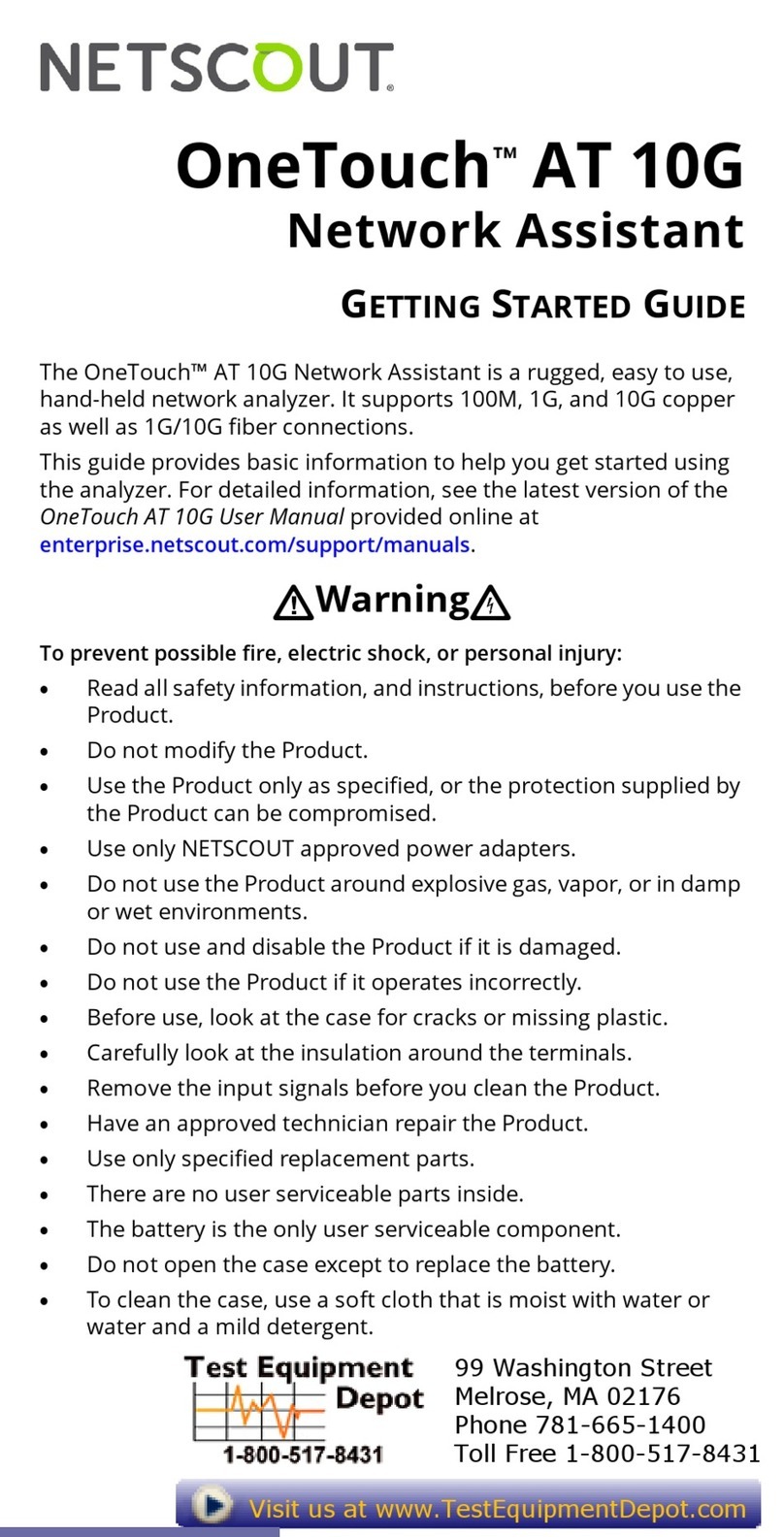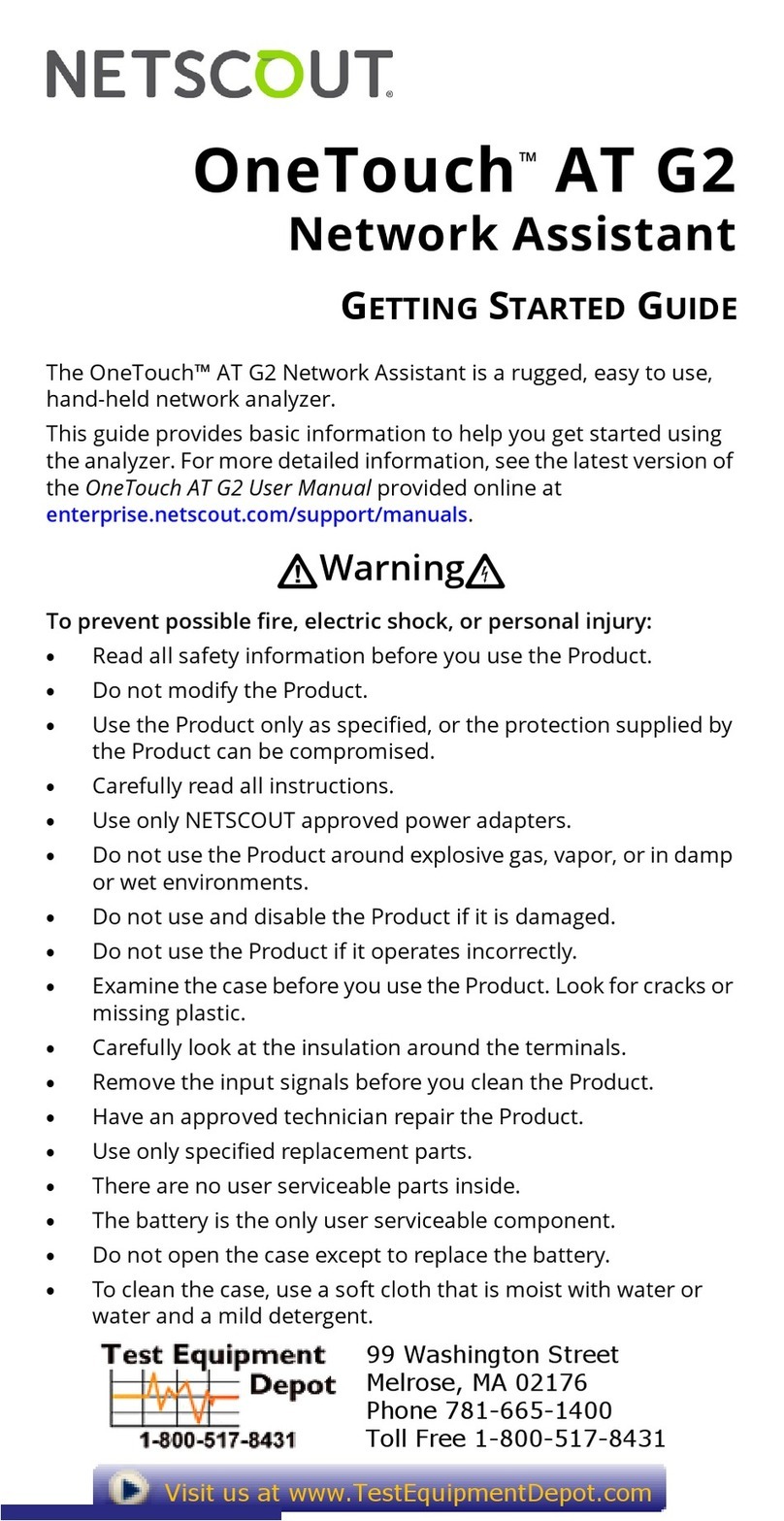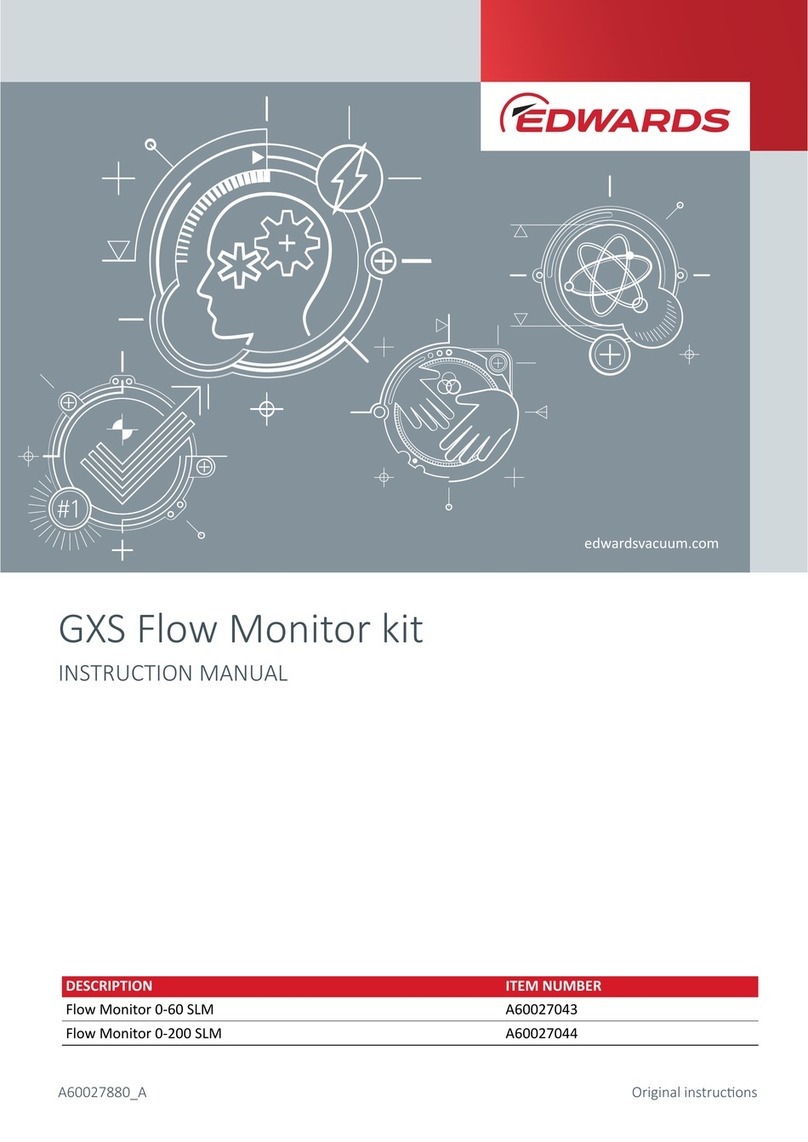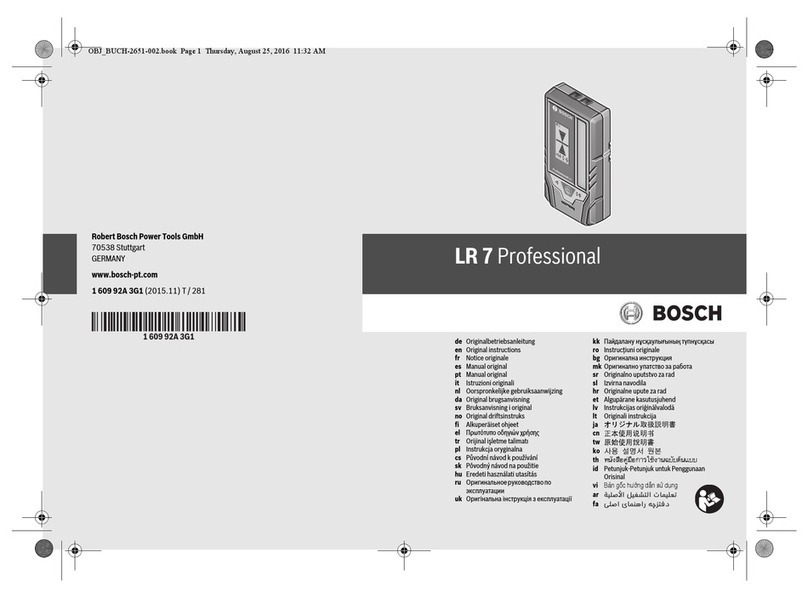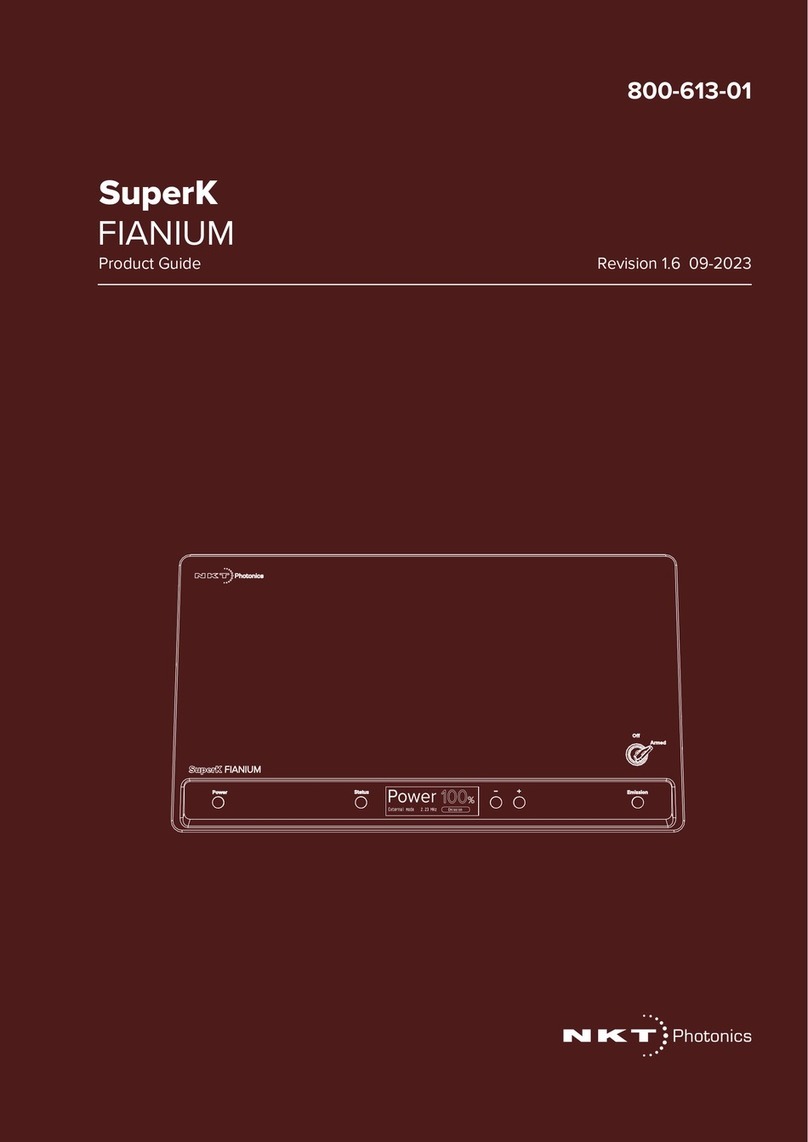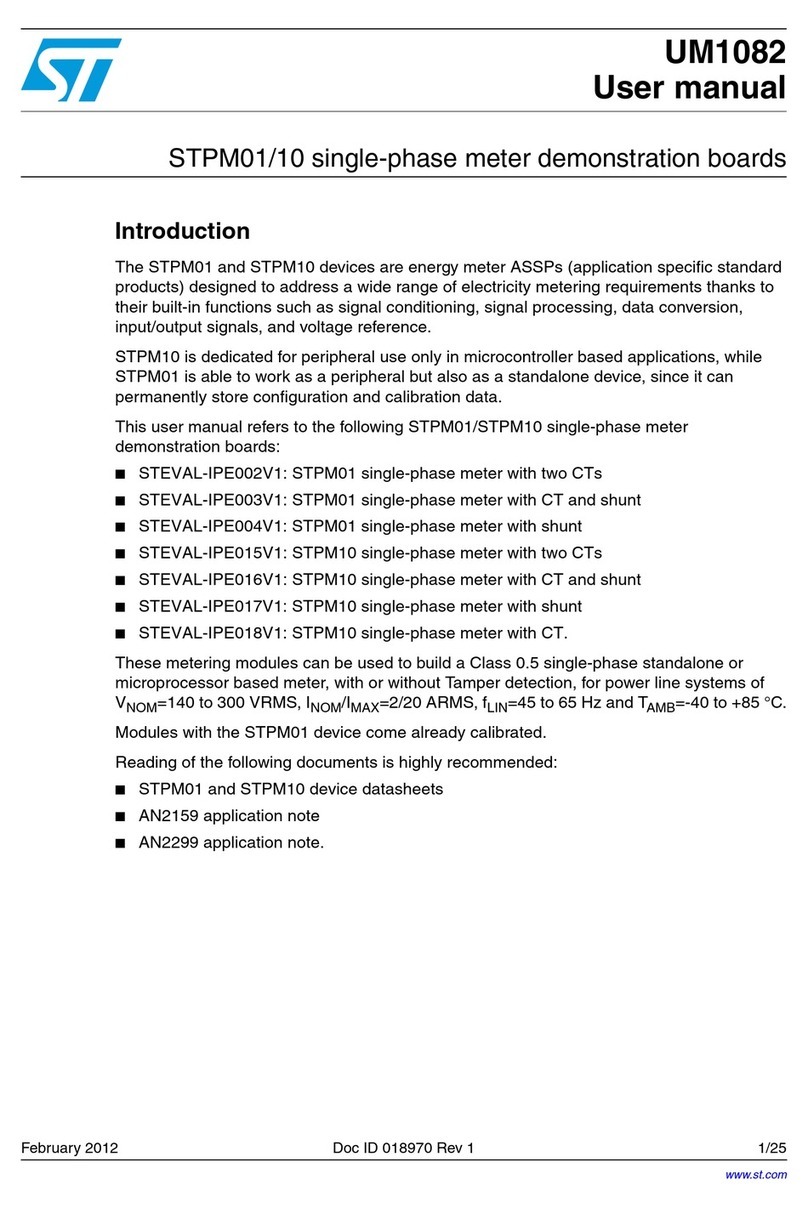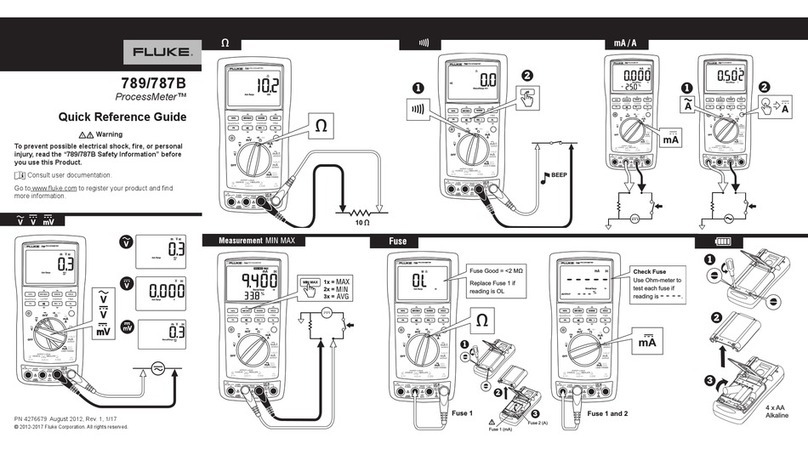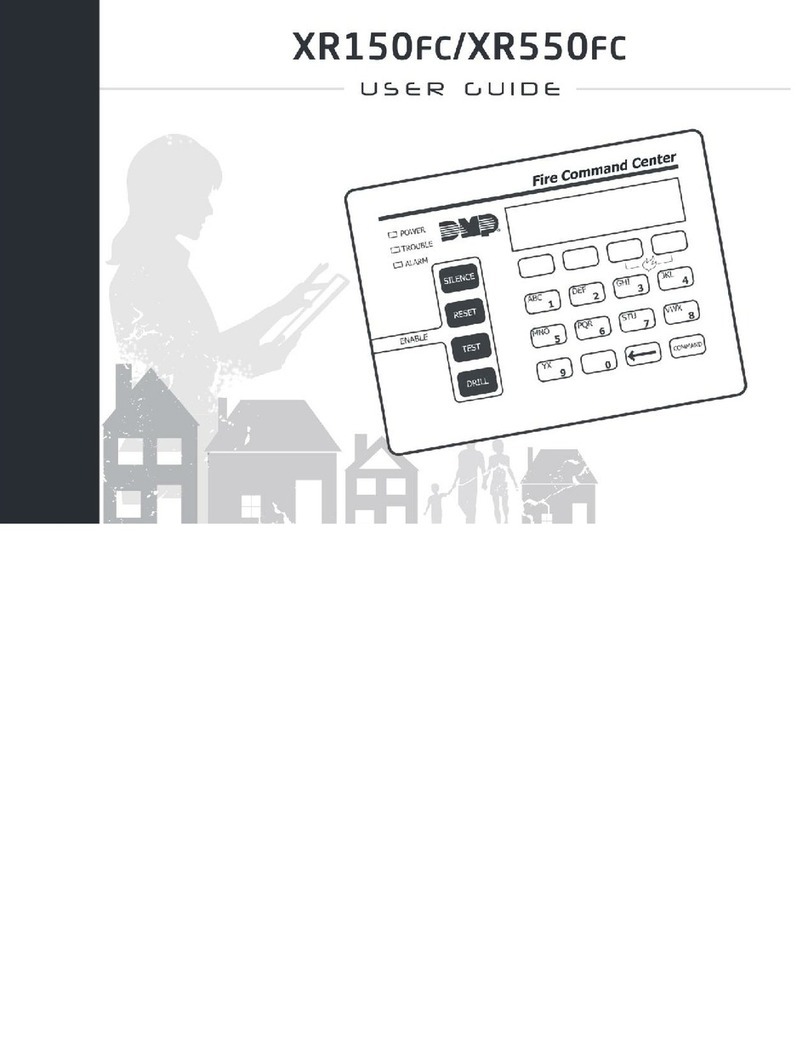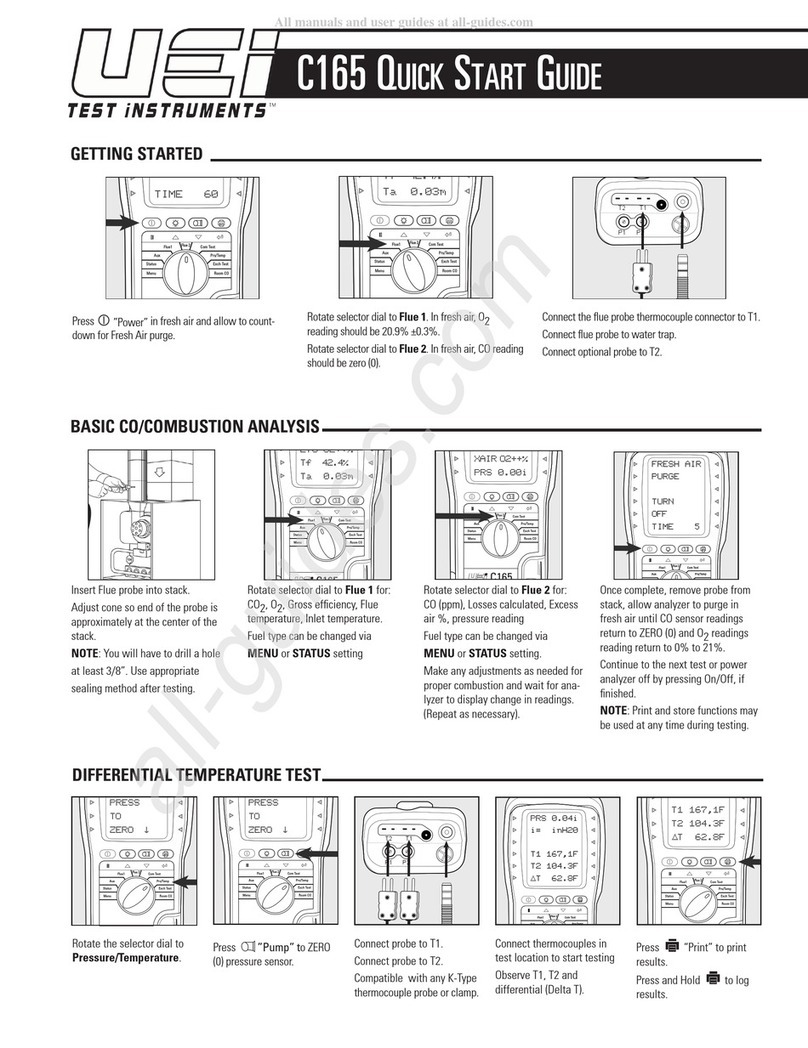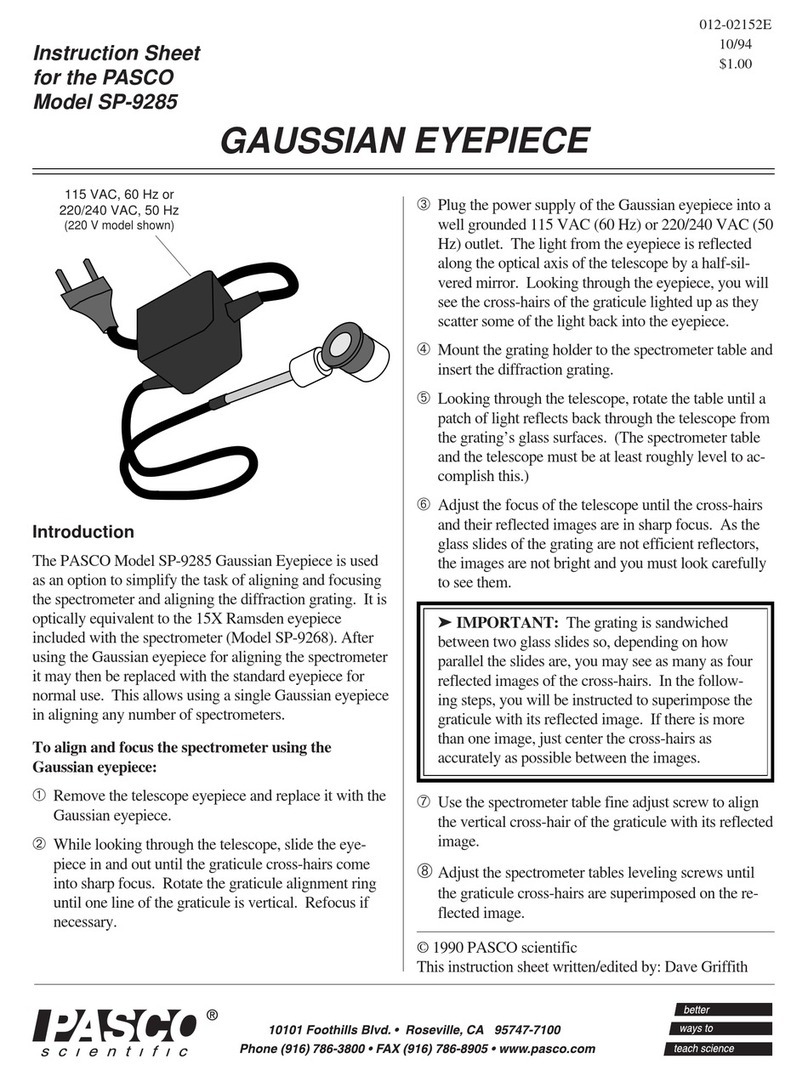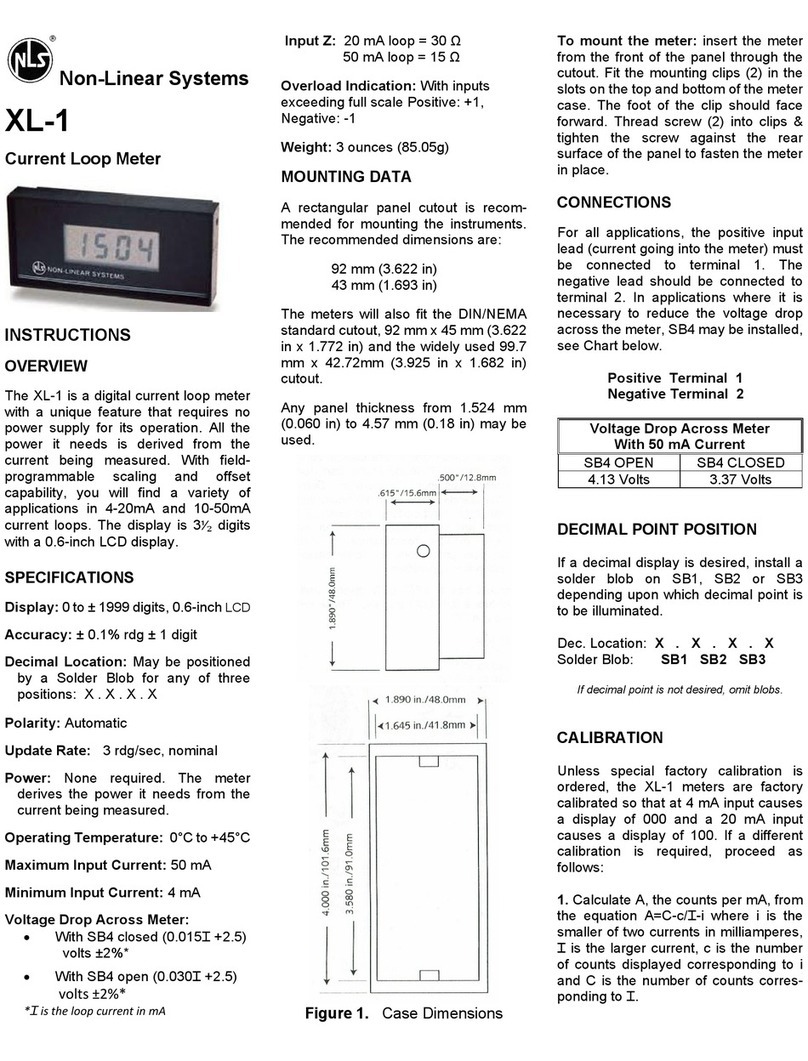Netscout aircheck G2 User manual

Released 03/2016
Copyright © 2016 NETSCOUT SYSTEMS, INC. All rights reserved.
All product names are trademarks of their respective companies.
Wi-Fi®is a registered trademark of the Wi-Fi Alliance.
AirCheck™ G2
Wireless Tester
User Manual

LEGAL NOTIFICATION
Use of this product is subject to the End User License Agreement available at http://www.netscout.com/legal/terms-and-conditions/
or which accompanies the product at the time of shipment or, if applicable, the legal agreement executed by and between NETSCOUT
SYSTEMS, INC., and the purchaser of this product ("Agreement").
Government Use and Notice of Restricted Rights: In U.S. government ("Government") contracts or subcontracts, Customer will provide
that the Products and Documentation, including any technical data (collectively "Materials"), sold or delivered pursuant to this Agreement
for Government use are commercial as defined in Federal Acquisition Regulation ("FAR") 2.101and any supplement and further are
provided with RESTRICTED RIGHTS. All Materials were fully developed at private expense. Use, duplication, release, modification, transfer,
or disclosure ("Use") of the Materials is restricted by the terms of this Agreement and further restricted in accordance with FAR 52.227-14
for civilian Government agency purposes and 252.227-7015 of the Defense Federal Acquisition Regulations Supplement ("DFARS") for
military Government agency purposes, or the similar acquisition regulations of other applicable Government organizations, as applicable
and amended. The Use of Materials is restricted by the terms of this Agreement, and, in accordance with DFARS Section 227.7202 and FAR
Section 12.212, is further restricted in accordance with the terms of NETSCOUT's commercial End User License Agreement. All other Use is
prohibited, except as described herein.
This Product may contain third-party technology. NETSCOUT may license such third-party technology and documentation ("Third-Party
Materials") for use with the Product only. In the event the Product contains Third-Party Materials, or in the event you have the option to
use the Product in conjunction with Third-Party Materials (as identified by NETSCOUT in the applicable Documentation), then such third-
party materials are provided or accessible subject to the applicable third-party terms and conditions contained in the "Read Me" or
"About" file located on the Application CD for this Product. To the extent the Product includes Third-Party Materials licensed to NETSCOUT
by third parties, those third parties are third-party beneficiaries of, and may enforce, the applicable provisions of such third-party terms
and conditions.
Open-Source Software Acknowledgment: This product may incorporate open-source components that are governed by the GNU General
Public License ("GPL") or licenses that are compatible with the GPL license ("GPL Compatible License"). In accordance with the terms of the
GNU GPL, NETSCOUT will make available a complete, machine-readable copy of the source code components of this product covered by
the GPL or applicable GPL Compatible License, if any, upon receipt of a written request. Please identify the product and send a request to:
NETSCOUT SYSTEMS, INC.
GNU GPL Source Code Request
310 Littleton Road
Westford, MA 01886
Attn: Legal Department
NETSCOUT SYSTEMS, INC. reserves the right, at its sole discretion, to make changes at any time in its technical information, specifications,
service, and support programs.
Rev. 02/04/2016

i
Table of Contents
I. Introduction ..................................................................................................................................................1
Link-Live Cloud Service ....................................................................................................................................................1
AirCheck G2 Manager ......................................................................................................................................................2
About this Manual ............................................................................................................................................................2
Register Your Product ......................................................................................................................................................2
The NETSCOUT/Fluke Networks Website ......................................................................................................................3
Contact NETSCOUT ...........................................................................................................................................................3
Safety Information ............................................................................................................................................................3
Package Contents .............................................................................................................................................................5
Internal Battery Charging and Life .................................................................................................................................5
II. AirCheck G2 Tester Physical Features ......................................................................................................6
III. The AirCheck G2 Home Screen .................................................................................................................7
IV. Discovering Networks and Access Points ................................................................................................9
The Networks List Screen ................................................................................................................................................10
How to: Search for Ad-Hoc networks ............................................................................................................................................12
The Network Details Screen ............................................................................................................................................12
The Access Points List Screen .........................................................................................................................................14
The Access Point Details Screen .....................................................................................................................................17
Troubleshoot: If the Tester Does Not Discover an Access Point or Network ............................................................19

ii
V. Viewing Channel Usage ............................................................................................................................. 20
The Channels Utilization Screen .................................................................................................................................... 20
The Select Channel Screen .............................................................................................................................................. 22
The Channel Details Screen ............................................................................................................................................ 23
VI. Discovering Clients ..................................................................................................................................... 24
The Client List Screen ...................................................................................................................................................... 24
The Client Details Screen ................................................................................................................................................ 26
Troubleshoot: If the Tester Does Not Discover a Client .............................................................................................. 28
VII. Using AutoTest to Diagnose Your Network Health ................................................................................ 29
AutoTest Air Quality ......................................................................................................................................................... 29
802.11 Utilization .................................................................................................................................................................... 30
Non-802.11 Utilization ........................................................................................................................................................... 30
Co-Channel Interference ....................................................................................................................................................... 31
Adjacent Channel Interference ............................................................................................................................................. 31
AutoTest Network Tests .................................................................................................................................................. 32
How to: Run Network Quality Tests as part of AutoTest ............................................................................................................. 32
Connection Test Results ........................................................................................................................................................ 33
IP and Target Test Results ..................................................................................................................................................... 34
VIII. Testing Ethernet for Access Point Backhaul ........................................................................................... 36
The Ethernet Test Results Screen .................................................................................................................................. 36
IX. Companion Services .................................................................................................................................. 38
Getting Started in Link-Live Cloud Service .................................................................................................................... 38
How to: Claim the AirCheck G2 to Link-Live ................................................................................................................................. 38
Getting Started with the AirCheck G2 Manager PC Application ................................................................................. 39

iii
X. Customizing the Tester for your Network .............................................................................................. 40
Changing the Location Settings and Language ............................................................................................................ 40
How to: Change the location settings ........................................................................................................................................... 40
How to: Change the language on the Tester ................................................................................................................................ 40
Entering Network Security Credentials ......................................................................................................................... 41
How to: Enter credentials from the Networks or Access Points list ........................................................................................... 41
How to: Enter credentials in the Settings menu .......................................................................................................................... 42
How to: Enter credentials in AirCheck G2 Manager .................................................................................................................... 42
Using Profiles to Manage Settings and Security Credentials ...................................................................................... 43
How to: Save the current settings as a Profile on the AirCheck G2 Tester ................................................................................ 44
How to: Transfer a Profile from a PC to the Tester ..................................................................................................................... 45
How to: Load a Profile that is saved in the AirCheck G2 Tester ................................................................................................. 45
How to: Delete a Profile on the Tester .......................................................................................................................................... 46
Adjusting the Test Thresholds ........................................................................................................................................ 47
How to: Change the test thresholds on the Tester ...................................................................................................................... 47
XI. Verifying Connectivity and Coverage ....................................................................................................... 48
Defining Ping and TCP Port Open Test Targets ............................................................................................................ 48
How to: Add a new network Test Target ....................................................................................................................................... 49
Running a Connect to Network or Connect to AP Test ............................................................................................... 50
Reviewing Connect to Network or AP Results .............................................................................................................. 51
Connection Established ......................................................................................................................................................... 51
IP Address ................................................................................................................................................................................ 51
Target Tests ............................................................................................................................................................................. 52
Reviewing User-Defined Test Target Results ................................................................................................................ 53
Next Steps ......................................................................................................................................................................... 54

iv
XII. Locating an Access Point or a Client ........................................................................................................ 55
How to: Locate an AP or Client ...................................................................................................................................................... 55
How to: Search using the Internal Antennas ............................................................................................................................... 56
The Locate AP Screen ...................................................................................................................................................... 57
The Locate Client Screen ................................................................................................................................................. 58
Using the External Directional Antenna ........................................................................................................................ 59
How to: Use the external antenna to locate ................................................................................................................................ 59
XIII. Performing a Network Roaming Test ...................................................................................................... 62
How to: Start a roaming test ......................................................................................................................................................... 62
How to: Select a custom test target .............................................................................................................................................. 62
The Roaming Test Screen ................................................................................................................................................ 63
XIV. Performing an Access Point Range Test .................................................................................................. 66
How to: Start a Range Test ............................................................................................................................................................. 66
How to: Select a custom test target .............................................................................................................................................. 66
The AP Range Test Screen ............................................................................................................................................... 67
XV. Saving Test Sessions and Managing Files ................................................................................................ 69
Saving Sessions ................................................................................................................................................................ 69
How to: Save a test Session ............................................................................................................................................................ 69
Managing Files on the AirCheck G2 Tester ................................................................................................................... 70
How to: Rename and Delete a file ................................................................................................................................................. 70
How to: View available memory on the Tester ............................................................................................................................ 70
Using the Remote Interface ............................................................................................................................................ 71
Managing Profiles and Sessions on a PC using AirCheck G2 Manager ..................................................................... 71
How to: Transfer and view test sessions with AirCheck G2 Manager ........................................................................................ 71

v
How to: Transfer and view Profiles with AirCheck G2 Manager ................................................................................................ 72
How to: Load the latest list of vendor prefixes into the Tester .................................................................................................. 73
XVI. All AirCheck G2 Settings ............................................................................................................................ 74
Profiles ............................................................................................................................................................................... 74
Networks ........................................................................................................................................................................... 74
How to: Add a network ................................................................................................................................................................... 74
How to: Edit a network ................................................................................................................................................................... 75
How to: Delete a network ............................................................................................................................................................... 75
Access Points .................................................................................................................................................................... 75
How to: Add an AP .......................................................................................................................................................................... 75
How to: Edit an AP .......................................................................................................................................................................... 75
How to: Delete an AP ...................................................................................................................................................................... 75
802.11 Settings ................................................................................................................................................................. 76
Ethernet Settings .............................................................................................................................................................. 78
How to: Configure a Test Target for Ethernet Tests ..................................................................................................................... 78
Thresholds ........................................................................................................................................................................ 79
AutoTest Settings ............................................................................................................................................................. 81
How to: Configure AutoTest settings ............................................................................................................................................. 81
Test Targets ...................................................................................................................................................................... 81
How to: Add a User-Defined Test Target ...................................................................................................................................... 82
How to: Edit a user-defined Test Target ....................................................................................................................................... 82
How to: Delete a user-defined Test Target ................................................................................................................................... 82
Location Settings .............................................................................................................................................................. 83
Device Settings ................................................................................................................................................................. 83
Link-Live Settings .................................................................................................................................................................... 84

vi
About ................................................................................................................................................................................. 85
XVII. Maintenance ............................................................................................................................................... 86
Cleaning the Tester .......................................................................................................................................................... 86
Updating the AirCheck G2 Firmware ............................................................................................................................. 87
Exporting a Troubleshooting Log ................................................................................................................................... 87
Restoring Factory Defaults .............................................................................................................................................. 87
Viewing Device Information ............................................................................................................................................ 88
Troubleshoot: If the Tester Will Not Turn Off ............................................................................................................... 88
XVIII.Specifications and Compliance ................................................................................................................ 89
Environmental Specifications ......................................................................................................................................... 89
General Specifications ..................................................................................................................................................... 90
Wireless Specifications .................................................................................................................................................... 91
Wi-Fi Antennas ........................................................................................................................................................................ 92
Wi-Fi Adapter ........................................................................................................................................................................... 93
Certifications and Compliance ....................................................................................................................................... 96
Federal Communication Commission and Industry Canada Interference Statement ............................................ 97
Important Note: FCC and IC Radiation Exposure Statement ...................................................................................... 98
Exposure to RF Energy ..................................................................................................................................................... 98
Regulatory Statements .................................................................................................................................................... 100
Appendix A: Quick Reference: Examining your Network Health ................................................................. 101
How is my Network Quality? ........................................................................................................................................... 101
What is in the Wireless Environment? ........................................................................................................................... 103
Can Devices Connect to My Network? ........................................................................................................................... 104
What is Causing Slow Network Performance or Dropped Connections? ................................................................. 106
Are There Security Risks in My Network? ...................................................................................................................... 106

vii
Where is an Access Point? ............................................................................................................................................... 107
What Networks or Access Points Come into Range as I Move? ................................................................................. 107
How Can I Document My Network and My Test Session? .......................................................................................... 107

viii
List of Figures
Figure Page
1. AirCheck G2 Physical Features ...................................................................................................................................6
2. AirCheck G2 Home Screen..........................................................................................................................................7
3. Networks List Screen...................................................................................................................................................10
4. Possible Ad-Hoc Network............................................................................................................................................12
5. Networks Sorted by Client Count...............................................................................................................................12
6. Network Details Screen...............................................................................................................................................12
7. Access Points List .........................................................................................................................................................15
8. Select BSSID to View AP Details..................................................................................................................................17
9. Access Point Details Screen ........................................................................................................................................17
10. Channels Utilization Screen........................................................................................................................................20
11. Select Channel Screen.................................................................................................................................................22
12. Channel Details Screen ...............................................................................................................................................23
13. Clients List Screen........................................................................................................................................................24
14. Client Details Screen....................................................................................................................................................27
15. AutoTest Air Quality Results Screen ..........................................................................................................................29
16. 802.11 Channel Utilization Results ............................................................................................................................30
17. Air Quality Co-Channel and Adjacent Channel Interference Results.....................................................................31
18. AutoTest Settings Screen ............................................................................................................................................32
19. AutoTest Results Screen..............................................................................................................................................32

ix
20. AutoTest Network Connection Test Results .............................................................................................................33
21. AutoTest Network Test IP and Test Targets..............................................................................................................34
22. Ethernet Test Screen ...................................................................................................................................................36
23. Successful Link-Live Upload Field ..............................................................................................................................38
24. Session Data > Networks in AirCheck G2 Manager .................................................................................................39
25. Settings Menu Screen..................................................................................................................................................40
26. Network Details Screen...............................................................................................................................................41
27. Configured Networks in Settings ...............................................................................................................................42
28. Setting > Profiles Menu ...............................................................................................................................................44
29. Profiles > Save As .........................................................................................................................................................44
30. AutoTest Air Quality Results Screen ..........................................................................................................................47
31. Thresholds Screen .......................................................................................................................................................47
32. Settings > Test Targets Screen ...................................................................................................................................49
33. Configure Target Screen .............................................................................................................................................49
34. The Connect to AP Test Screen (In Progress) ...........................................................................................................50
35. The Connect to AP Test Results..................................................................................................................................51
36. Completed AP Connect Test Screen ..........................................................................................................................52
37. Connection Test Target Results..................................................................................................................................53
38. Completed Network Connect Test Screen................................................................................................................54
39. Search Pattern for the Omni-directional Antennas in the Tester ..........................................................................56
40. Locate Access Point Screen ........................................................................................................................................57
41. Locate Client Screen ....................................................................................................................................................58
42. Search Pattern for the External Antenna..................................................................................................................60
43. How to Point the External Antenna ...........................................................................................................................61
44. Network Roaming Test Screen...................................................................................................................................63
45. Roaming Test Ping Stats..............................................................................................................................................64
46. Roaming Test Connection Range...............................................................................................................................65
47. AP Range Test Screen..................................................................................................................................................67

x
48. AP Range Test Connection Range Graph ..................................................................................................................68
49. Save Session Screen ....................................................................................................................................................69
50. Manage Files Screen....................................................................................................................................................70
51. Transfer Sessions Button............................................................................................................................................71
52. Transfer Sessions Dialog Box .....................................................................................................................................72
53. oui_abbr.txt File............................................................................................................................................................73
54. Settings Menu Screen..................................................................................................................................................74
55. Test Targets Screen .....................................................................................................................................................81
56. Link-Live Settings Screen.............................................................................................................................................84

AirCheck™G2 Wireless Tester
I. INTRODUCTION
The AirCheck™G2 Wireless Tester is a portable tool for
verifying network availability and performance and
troubleshooting connection issues. Networking and IT
professionals can, for example, use the AirCheck G2 Tester
to ensure that 802.11 wireless LANs are available to mobile
users or examine channel usage to identify the source of
problems.
The AirCheck G2 Tester operates on 802.11b/g/n networks in
the 2.4-GHz band and 802.11a/n/ac networks in the 5-GHz
band. It offers the following test types:
The high-level discovery screens for Networks, Access
Points, and Clients each show an overview of the
devices that AirCheck G2 has detected on your network.
From the discovery screens, you can touch any network
or device’s name to view its detailed connections and
measurements.
The Channels utilization screen allows you to examine
in-depth the usage for all channels in your network.
AutoTest provides a comprehensive summary of your
Wi-Fi Air Quality and Network Quality at the current
time and location.
The wired Ethernet Test measures PoE voltage and link
speed and indicates whether the Tester can connect to
network and user-defined targets.
The Locate function helps you physically find access
points and clients.
Network Roaming and AP Range tests define the
boundaries of your network.
In addition to the AirCheck G2 Tester hand-held tool, the
Link-Live Cloud Service and AirCheck G2 Manager PC
application provide managing, organizing, and documenting
capabilities for your Tester and test data.
Link-Live Cloud Service
The Link-Live Cloud Service is a free, online system for
viewing, tracking, and organizing your AirCheck G2 test

2
results, which are automatically uploaded to Link-Live once
configured. To start, create a user account at Link-Live.com.
See “Getting Started in Link-Live Cloud Service,” page 38.
AirCheck G2 Manager
The AirCheck™G2 Manager PC application allows you to
configure Tester Profiles; transfer, store, organize, and report
test results; and update your AirCheck G2 Tester software.
For example, you can use AirCheck G2 Manager to compare
information from different test sessions to see changes in a
wireless LAN and generate reports based on test data.
Download the AirCheck G2 Manager software from Link-Live
at https://app.link-live.com/downloads.
See “Getting Started with the AirCheck G2 Manager PC
Application,” page 39.
About this Manual
This User Manual covers all AirCheck G2 Tester functionality,
with additional details not covered in the embedded Help on
the Tester.
It is designed to be easy to navigate on a screen, with Adobe
PDF Bookmarks to the left, and blue hyperlinks that point to
content in other parts of the manual. Blue underlined links
go to external resources on the internet.
Register Your Product
Registering your product with NETSCOUT gives you access
to valuable information on product updates,
troubleshooting procedures, and other services. To register,
fill out the online form on the NETSCOUT website at
http://enterprise.netscout.com/register.

3
The NETSCOUT/Fluke Networks Website
The NETSCOUT (formerly Fluke Networks) website provides
additional documentation, release notes, software updates,
and other resources.
Go to http://enterprise.netscout.com, and click Support.
Contact NETSCOUT
Online: http://enterprise.netscout.com
Email: CustomerCare@netscout.com
Phone: 1-844-833-3713
For more phone numbers, go to our website.
Safety Information
Table 1 gives descriptions of the safety symbols used on the
Tester and in this manual.
Table 1. Safety Symbols
Warning or Caution: Risk of damage to or
destruction of equipment or software.
Warning: Risk of electrical shock.
This product complies with the WEEE Directive
marking requirements. The affixed label
indicates that you must not discard this
electrical/electronic product in domestic
household waste.
Product Category: With reference to the
equipment types in the WEEE Directive Annex I,
this product is classed as category 9
“Monitoring and Control Instrumentation”
product. Do not dispose of this product as
unsorted municipal waste.
This equipment contains a Class 2 radio.

4
Warning
Read all safety information before using this Product.
Carefully read all instructions.
Use the Product only as specified, or the protection
supplied by the Product can be compromised.
Use only manufacturer approved power adapters to
charge the battery.
Do not use the Product around explosive gas, vapor,
or in damp or wet environments.
Examine the case before you use the Product. Look
for cracks or missing plastic. Carefully look at the
insulation around the terminals.
Do not operate the Product with covers removed or
the case open. Hazardous voltage exposure is
possible if connected to a PoE source.
Batteries contain hazardous chemicals that can
cause burns or explode. If exposure to chemicals
occurs, clean with water and get medical aid.
Do not short the battery terminals together.
Do not disassemble or crush battery cells and battery
packs. Do not put battery cells and battery packs
near heat or fire. Do not put in sunlight.
Caution
If you use an external antenna, use only the antenna
made for the AirCheck G2 Tester. The Tester may not
operate correctly with other antennas and may
violate local regulations.
Any adjustment to the device’s controls or operation
must not violate your local regulations on low-
power-radio-wave emitting devices.
Any adjustments to the Product should be performed
by a technician with expertise on radio frequency
devices maintenance.
Do not attempt to open the unit or replace any
internal device components (ICs, transistors, etc.),
which may lead to violation of local regulations as
well as void the Product warranty.
U-NII devices operating in the 5.25-5.35 GHz and 5.47-
5.725 GHz band, without radar detection are
restricted to use in indoors.

5
Package Contents
The AirCheck G2 Wireless Tester comes with the accessories
in the list below. If something is damaged or missing, tell the
dealer where you purchased the product.
AirCheck G2 with internal rechargeable battery
AC adapter
USB cable for connecting the Tester to a PC
Carrying case
Quick Start Guide
Compliance Document
Internal Battery Charging and Life
Charge the battery for 3 hours before you use it for the first
time. When the Tester is off, the battery charges in
approximately 7 hours. However, you can use the Tester
while you charge the battery.
To charge the battery, connect the ac adapter to the Charging
Port, shown in Figure 1 on page 6.
The battery life is approximately 4.5 hours during typical
operation.
The battery icon in the upper-right corner of the screen
visually displays the amount of charge remaining before the
internal battery is completely drained:
NOTE: The battery will not charge if the internal temperature
of the Tester is above 122ºF (50ºC).
The battery is fully or almost fully charged.
The battery life is low. Connect the ac adapter
to the charging port to charge the battery and
ensure the Tester continues to operate.
The ac adapter is connected to the charging
port.

AirCheck G2 Tester Physical Features
6
II. AIRCHECK G2 TESTER PHYSICAL FEATURES
Figure 1. AirCheck G2 Physical Features
Touchscreen
Power Button
and LED
RJ-45 Ethernet
Port
10/100/1000 Mbps
External
Antenna
Connector
USB Port 1
Micro USB Port 2
USB Port 3
Charging
Port
Kensington
Lock
External
Antenna
Holder
Power Button: Turns
the Tester unit on or off.
When the Tester is off,
press this button to
power on.
When the Tester is on,
press for one second
to shut it down.
For “hard” power off,
without software
shutdown, press for
four seconds.
The Power LED glows
green when the unit is
on and glows red when
the battery is charging
but the unit is off.
Once the battery is fully
charged, the LED turns
off.
Charging Port:
Connects with the AC
adapter to charge the
unit’s internal battery.
External Antenna:
Sold separately.
USB Port 1: For
500mA of current (any
supported USB
peripheral)
Micro USB Port 2: For
communication with
AirCheck G2 Manager
over a USB Micro-to-
Type-B cable
USB Port 3: For
200mA of current, e.g.,
thumb drives, etc.

The AirCheck G2 Home Screen
7
III. THE AIRCHECK G2 HOME SCREEN
Figure 2. AirCheck G2 Home Screen
Profile Name: This field displays the name of the Profile
the Tester is currently using. The Profile is Default if you
have not created a custom Profile. The name shows an
asterisk (*) if you have changed a Profile-related setting
on the Tester since you loaded or saved the Profile.
See “Customizing the Tester for your Network,” page
40.
The Channel Indicator Shows the Wi-Fi
channel that AirCheck G2 is scanning in real
time.
The Battery Life Indicator visually displays the
amount of charge remaining.
Networks (#) : This function discovers wireless
LANs and displays the number of networks discovered in
parentheses. Touch this row to view the discovered
Networks list screen. See “Discovering Networks and
Access Points,” page 9.
The AirCheck G2 Wireless Tester features a full color
touchscreen. Touch functions are noted in the following
descriptions of the Home Screen components:
This Transmitting Indicator appears when the
Tester is actively transmitting packet data.

The AirCheck G2 Home Screen
8
Channels : This function illustrates usage of WLAN
channels. Touch to view the Channel Utilization screen.
See “Viewing Channel Usage,” page 20.
Access Points (#) : This function discovers access
points and displays the number discovered. Touch to
view the discovered Access Points list. See “Discovering
Networks and Access Points,” page 9.
Clients :This function discovers associated and un-
associated (e.g., probing) clients and displays the
number discovered. Touch to view the discovered
Clients list. See “Discovering Clients,” page 24.
AutoTest :This function automatically checks the
health of your network by measuring air quality (channel
usage and interference) and configured networks. Touch
to begin AutoTest and open the AutoTest screen. See
“Using AutoTest to Diagnose Your Network Health,”
page 29.
Ethernet Test :This function runs a wired network
test across 10/100/1000 Mbps links and verifies Power
over Ethernet (PoE). Touch this row to begin an Ethernet
test and open the Ethernet Test screen. See “Testing
Ethernet for Access Point Backhaul,” page 36.
Touch the Home button to return to the Home Screen
from any other screen on the AirCheck G2 Tester.
Touch the Back button to return to the previous screen
from any screen except the Home Screen.
Refresh: Touch this icon to clear the current
results and restart the current discovery or
testing process.
Caution
Touching the Refresh button will
erase all unsaved test results.
Save: Touch this icon to save your current
test results to a session file. See “Saving
Sessions,” page 69.
Settings: Touch this icon to manage your
Tester’s settings and files. See “All AirCheck G2
Settings,” page 74.
Help: Touch this icon to open the relevant
Help topic for the screen.
To save a screen capture, hold your finger on
the icon for three seconds to save an image
of the current screen to internal storage on
the Tester. The Tester beeps once when a
screenshot is saved.
Other manuals for aircheck G2
2
This manual suits for next models
1
Table of contents
Other Netscout Measuring Instrument manuals