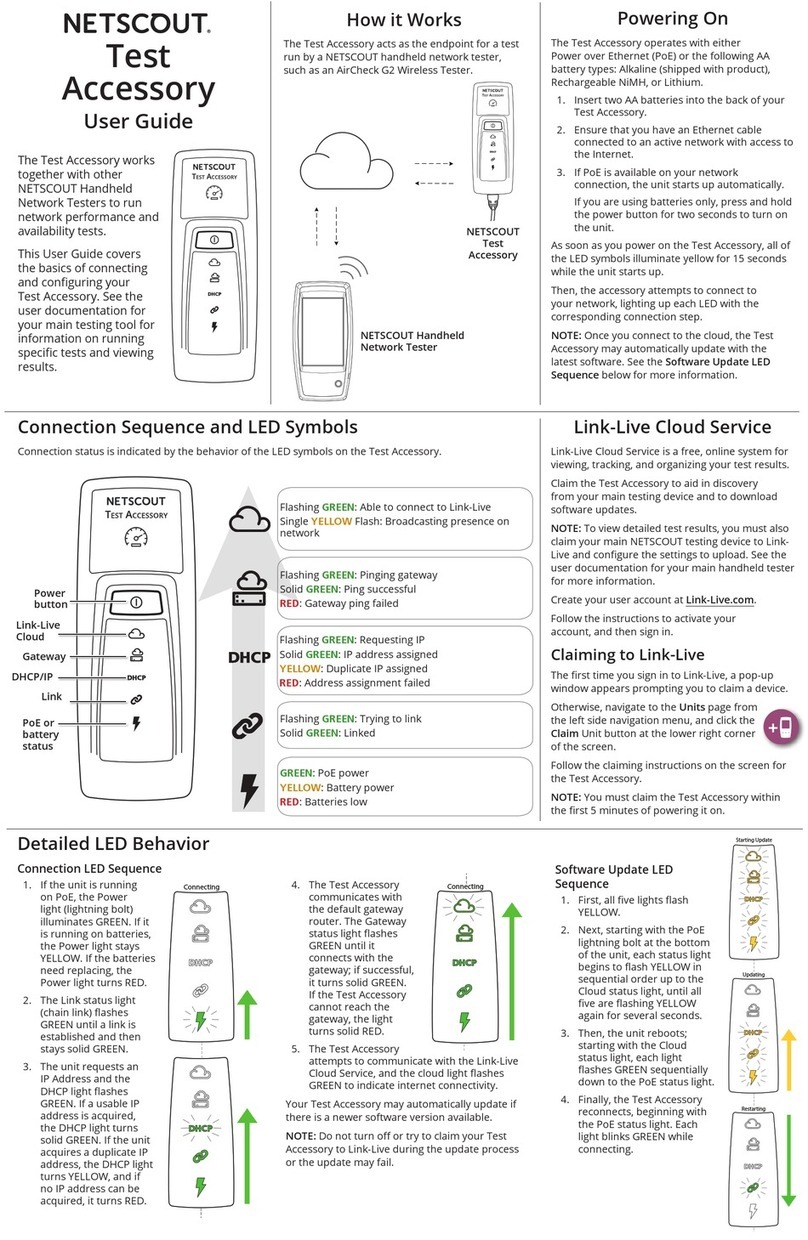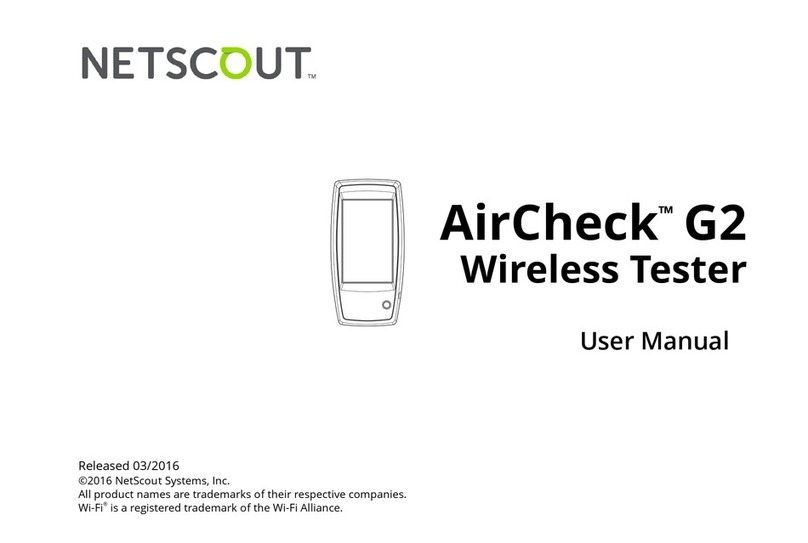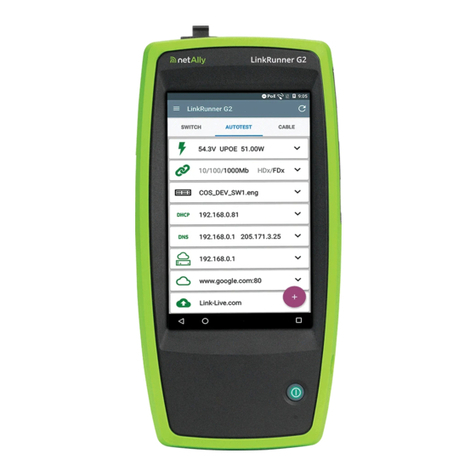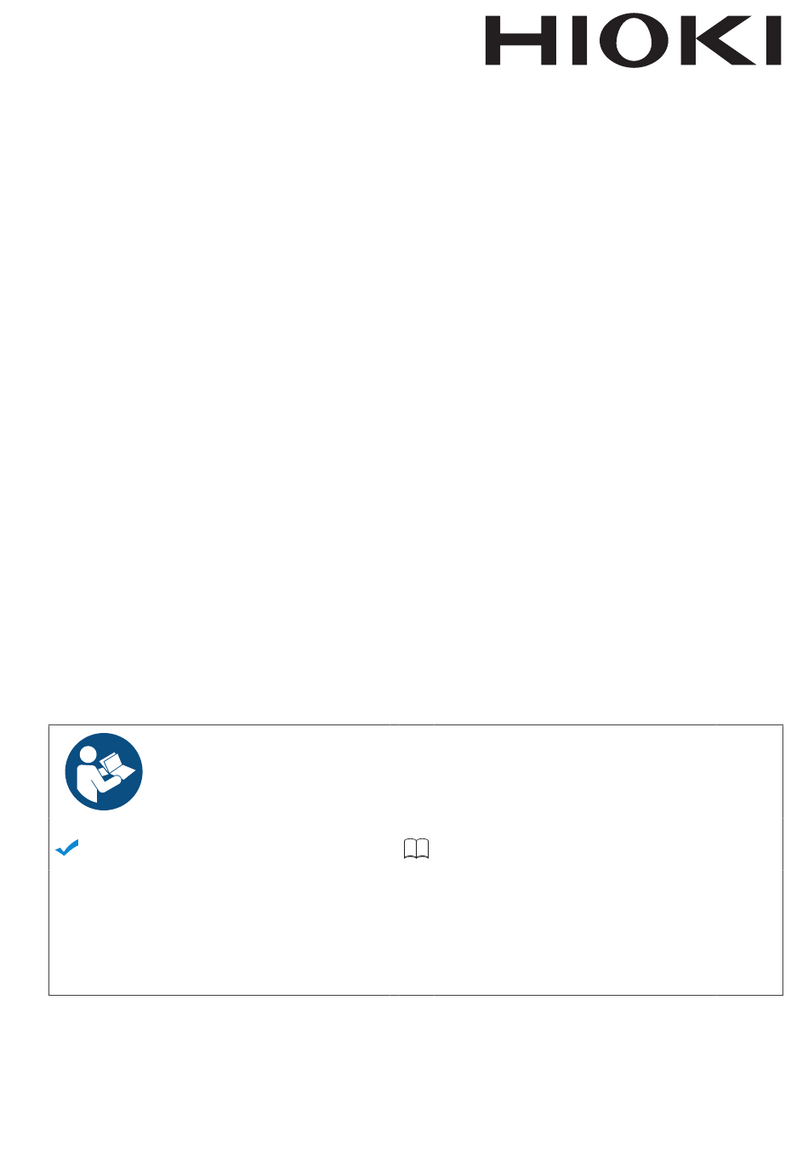Netscout OneTouch AT 10G User manual

LEGAL NOTIFICATION
Use of this product is subject to the End User License Agreement available at http://
www.netscout.com/legal/terms-and-conditions/ or which accompanies the product at
the time of shipment or, if applicable, the legal agreement executed by and between
NETSCOUT SYSTEMS, INC., and the purchaser of this product ("Agreement").
Government Use and Notice of Restricted Rights: In U.S. government ("Government")
contracts or subcontracts, Customer will provide that the Products and
Documentation, including any technical data (collectively "Materials"), sold or
delivered pursuant to this Agreement for Government use are commercial as defined
in Federal Acquisition Regulation ("FAR") 2.101and any supplement and further are
provided with RESTRICTED RIGHTS. All Materials were fully developed at private
expense. Use, duplication, release, modification, transfer, or disclosure ("Use") of the
Materials is restricted by the terms of this Agreement and further restricted in
accordance with FAR 52.227-14 for civilian Government agency purposes and 252.227-
7015 of the Defense Federal Acquisition Regulations Supplement ("DFARS") for
military Government agency purposes, or the similar acquisition regulations of other
applicable Government organizations, as applicable and amended. The Use of
Materials is restricted by the terms of this Agreement, and, in accordance with DFARS
Section 227.7202 and FAR Section 12.212, is further restricted in accordance with the
terms of NETSCOUT's commercial End User License Agreement. All other Use is
prohibited, except as described herein.
This Product may contain third-party technology. NETSCOUT may license such third-
party technology and documentation ("Third-Party Materials") for use with the
Product only. In the event the Product contains Third-Party Materials, or in the event
you have the option to use the Product in conjunction with Third-Party Materials (as
identified by NETSCOUT in the applicable Documentation), then such third-party
materials are provided or accessible subject to the applicable third-party terms and
conditions contained in the "Read Me" or "About" file located on the Application CD
for this Product. To the extent the Product includes Third-Party Materials licensed to
NETSCOUT by third parties, those third parties are third-party beneficiaries of, and
may enforce, the applicable provisions of such third-party terms and conditions.
Open-Source Software Acknowledgment: This product may incorporate open-source
components that are governed by the GNU General Public License ("GPL") or licenses
that are compatible with the GPL license ("GPL Compatible License"). In accordance
with the terms of the GNU GPL, NETSCOUT will make available a complete, machine-
readable copy of the source code components of this product covered by the GPL or
applicable GPL Compatible License, if any, upon receipt of a written request. Please
identify the product and send a request to:
NETSCOUT SYSTEMS, INC. reserves the right, at its sole discretion, to make changes at
any time in its technical information, specifications, service, and support programs.
99 Washington Street
Melrose, MA 02176
Phone 781-665-1400
Toll Free 1-800-517-8431
Visit us at www.TestEquipmentDepot.com

i
Contents
Chapter 1: Get Acquainted
Overview of Features .....................................................13
Safety Information .........................................................15
Contact NETSCOUT ........................................................17
Additional Resources .....................................................17
AC Adapter and Battery ................................................17
Charge the Battery ..................................................18
Switch the Power On ..............................................18
Set the Language ....................................................18
Check the Battery Status .........................................18
Extend Battery Operating Time .............................19
Extend the Life of the Battery ................................19
Install and Use the Strap ...............................................20
OneTouch Platform .......................................................20
Remove and Install a Module .......................................21
Connectors, Keys, and LEDs ..........................................21
The HOME Screen ..........................................................29
Shortcut Bar .............................................................30
Test Tiers ........................................................................31
Touchscreen ...................................................................33
Entering Text ..................................................................34
Entering Passwords and Other Hidden Text ..........35
URL Keyboard ..........................................................36
IPv4 Address Entry Keyboard ..................................37
IPv6 Address Entry Keyboard ..................................37
Set Preferences ...............................................................38
Language .................................................................38
Date/Time ................................................................38
Number Format .......................................................39
Units for Length Measurements .............................39
Timeout Periods (Power-Down and Backlight) .....39

OneTouch AT 10G
User Manual
ii
Chapter 2: Setup Wizard
Setup Wizard ................................................................. 41
Working with the Setup Wizard .................................. 41
To Start the Setup Wizard at a Later Time ............ 42
Registering the OneTouch AT Analyzer ...................... 42
Connect to the Management Port ......................... 42
Handling connection problems .............................. 42
Selecting a Registration Account ........................... 44
Setting up the Cloud Service ........................................ 45
Configuring the Analyzer’s Settings and Tests ............ 45
Setup Wizard Completion ...................................... 48
Chapter 3: Basic Operation
Adding User Tests .......................................................... 49
Add a TCP Test to the Home Screen ...................... 49
Connect to a Network ................................................... 53
Establish a Wired (Copper) Connection ................. 53
Establish a Fiber Connection .................................. 54
Run AutoTest ................................................................. 54
Icons Indicate Test Status ....................................... 55
View the Test Results .................................................... 56
View Detailed Test Results ..................................... 57
Add More User Tests ..................................................... 57
Organize User Tests on the Test Tiers .......................... 58
Rename the Clouds ....................................................... 58
See Off-Screen Tests ...................................................... 59
Run a Single User Test Again ........................................ 59
Edit a User Test .............................................................. 59
Move, Copy, or Delete a User Test ............................... 60
More About AutoTest ................................................... 60
Next Steps ...................................................................... 61
View Other Test Results .......................................... 61
Run Path Analysis, Browse to, or Telnet/SSH
to a Test’s Target Server ......................................... 61
Configure the OneTouch AT 10G Analyzer
to Use SNMP ............................................................ 62

Contents
iii
Store Your Test Setup in a Profile ..........................62
See IPv6 Results .......................................................62
Generate a Report ...................................................62
Set Up Remote Control of the Analyzer ................62
Chapter 4: Network Infrastructure Tests
OneTouch AT 10G Instrument ...................................63
Cable Test ....................................................................66
Copper Cable Test ...................................................66
Fiber Cable Diagnostics ...........................................69
Link Test ......................................................................69
Nearest Switch Test .....................................................70
Gateway Test ...............................................................74
DHCP Server Test .........................................................77
DNS Server Test ...........................................................79
Wired Analysis .............................................................82
Chapter 5: User Tests
Ping (ICMP) Test ..........................................................84
Purpose ....................................................................84
Configuration ..........................................................84
How it Works ...........................................................85
Results ......................................................................85
Connect (TCP) Test ......................................................88
Purpose ....................................................................88
Configuration ..........................................................88
How it Works ...........................................................89
Results ......................................................................90
Web (HTTP) Test ..........................................................92
Purpose ....................................................................92
Configuration ..........................................................92
How it Works ...........................................................93
Results ......................................................................94
File (FTP) Test ..............................................................97
Purpose ....................................................................97
Configuration ..........................................................97

OneTouch AT 10G
User Manual
iv
How it Works .......................................................... 98
Results ...................................................................... 99
1G Wired Performance Test (RFC 2544) ................. 101
Purpose .................................................................. 101
Configuration ........................................................ 101
To Configure a OneTouch AT Analyzer as a Peer 105
To Configure a OneTouch AT 10G Analyzer
as the Source ......................................................... 107
To Configure a LinkRunner 2000 as a Reflector . 108
Run the Test .......................................................... 110
How it Works ........................................................ 110
Results .................................................................... 110
10G Wired Performance Test (Y.1564) ..................... 116
Purpose .................................................................. 116
Configuration ........................................................ 117
To Configure and Run the 10G Wired Performance
(Y.1564) Test .......................................................... 120
Run the Test .......................................................... 122
How it Works ........................................................ 122
Results .................................................................... 123
Multicast (IGMP) Test ............................................... 127
Purpose .................................................................. 127
Configuration ........................................................ 127
How it Works ........................................................ 128
Results .................................................................... 128
Video (RTSP) Test ...................................................... 130
Purpose .................................................................. 130
Configuration ........................................................ 130
How it Works ........................................................ 131
Results .................................................................... 131
Email (SMTP) Test ..................................................... 134
Purpose .................................................................. 134
Configuration ........................................................ 134
How it Works ........................................................ 135
Results .................................................................... 136

Contents
v
Chapter 6: Profiles
Asterisk (*) After the Profile Name ............................140
Open the Profiles Screen .............................................140
Save a Profile ................................................................140
Load a Profile ...............................................................141
Rename or Delete a Profile .........................................141
Export and Import Profiles ..........................................141
View a Profile File ........................................................143
Editing Profiles .............................................................143
Chapter 7: Wired Analysis
Wired Analysis ...........................................................145
Description ...........................................................145
Configuration ........................................................146
SNMP ......................................................................146
Slow Discovery .......................................................147
How Wired Analysis Works ...................................147
Results ....................................................................148
To Show Wired Device Details ..............................151
Wired Analysis Tools ....................................................155
Add Test .................................................................155
Port Scan ................................................................156
Path Analysis ..........................................................157
MultiPort Statistics ................................................162
Web Browser .........................................................168
Telnet/SSH ..............................................................169
Chapter 8: Tools
Test Settings .................................................................172
Wired .....................................................................172
Analysis ..................................................................176
Link-Live Cloud Tools ...................................................176
Claim Unit: .............................................................176
Cloud Proxy: ...........................................................176
Port: ........................................................................176

OneTouch AT 10G
User Manual
vi
Upload AutoTest Results: ..................................... 176
Periodic AutoTest .................................................. 176
Cloud Remote: ...................................................... 177
Unit Name: ............................................................ 177
Testing Tools ................................................................ 178
Capture .................................................................. 178
Performance Peer ................................................. 178
Browser .................................................................. 178
Telnet/SSH ............................................................. 179
Flash Port ............................................................... 180
FiberInspector ....................................................... 180
Using the Scales .................................................... 182
WebCam and Remote View ................................. 184
Link Validation ...................................................... 185
File Tools ...................................................................... 186
Profiles ................................................................... 186
Reports .................................................................. 186
Screens ................................................................... 191
Maintenance Tools ...................................................... 192
Version Information ............................................. 192
Management Port ................................................. 192
Battery Status ........................................................ 196
Language ............................................................... 196
Date/Time .............................................................. 196
Number .................................................................. 196
Length ................................................................... 196
Timeout Period ..................................................... 197
Audible Tone ......................................................... 197
Display ................................................................... 197
Update Software ................................................... 197
Options .................................................................. 198
Export Logs ............................................................ 198
Factory Defaults .................................................... 199
Chapter 9: Packet Capture
General Information ................................................... 201
Using Packet Capture Filters ................................ 201

Contents
vii
Filters Perform a Logical AND Operation ............202
Packet Capture Speed and Dropped Frames .......202
SD Card ..................................................................203
Connecting for Packet Capture ...................................203
Configuring and Running Packet Capture .................203
Start Packet Capture ....................................................205
Stop Packet Capture ....................................................206
AutoTest Capture .........................................................207
To Enable or Disable AutoTest Capture ...............207
To Save an AutoTest Capture ...............................207
Managing Capture Files .............................................208
Analyzing Capture Files ...............................................208
Chapter 10: Managing Files
Using the Built-in File Manager ..................................209
Remote User Interface and File Access .......................214
User Interface Remote Control .............................214
Remote File Access ................................................216
Other Remote Access Information .......................218
SD Card .........................................................................219
USB Flash Drive ............................................................219
Chapter 11: Maintenance
Maintenance ................................................................221
Clean the Analyzer ......................................................221
Extend the Life of the Battery ....................................221
Store the Analyzer .......................................................222
Remove and Install the Battery ...................................222
Chapter 12: Link-Live Cloud Service
Overview ......................................................................225
Link-Live Cloud Service Support Page ..................225
Infrastructure and User Tests in the Cloud ..........225
Setting Up and Accessing the Cloud Service ..............226
Creating a Link-Live.com Account ........................226

OneTouch AT 10G
User Manual
viii
Claiming Your Unit ............................................... 226
Setting up Periodic AutoTest ............................... 227
Naming your OneTouch AT 10G .......................... 230
Remote Access from the Cloud .................................. 230
Preparing Your Unit for Remote Access .............. 230
Chapter 13: Specifications
Environmental and Regulatory Specifications .... 233
Cables .................................................................... 234
Network Ports ....................................................... 234
Supported Network Standards ............................ 234
SFP+ Adapters ....................................................... 235
Power ..................................................................... 235
Certifications and Compliance ............................. 235
Memory ................................................................. 236
Headset Jack .......................................................... 236
Dimensions ............................................................ 236
Weight ................................................................... 236
Display ................................................................... 236
Regulatory Information ........................................ 236
Korea Statements ................................................. 237

Figures
ix
List of Figures
Figure Page
1 Install and Use the Hang Strap ....................................................... 20
2 Remove and Install a Module ......................................................... 21
3 Features of the Main Unit ............................................................... 22
4 Left Side View .................................................................................. 23
5 Right Side View................................................................................ 24
6 Insert the SD Card ............................................................................ 25
7 Top End View - Connectors ............................................................ 26
8 Top End View - LEDs ....................................................................... 27
9 Battery Compartment...................................................................... 28
10 Kensington Security Slot ................................................................. 28
11 The OneTouch AT 10G Home Screen.............................................. 29
12 Keyboards for Text Entry................................................................. 35
13 Keyboard for URL Entry................................................................... 36
14 Keyboard for IPv4 Address Entry .................................................... 37
15 Keyboard for IPv6 Address Entry .................................................... 38
16 Management Port Button in TOOLS Menu.................................... 43
17 Management Port IP Address ......................................................... 43
18 The Home Screen ............................................................................. 50
19 ADD TEST Screen.............................................................................. 51
20 Connect (TCP) Test Setup Screen .................................................... 51
21 URL Keyboard .................................................................................. 52
22 HOME Screen After Running AutoTest .......................................... 56
23 Connect (TCP) Test Results Tab ....................................................... 57
24 Seeing Off-Screen Tests ................................................................... 59
25 Wired OneTouch AT 10G Results .................................................... 65
26 Unterminated Cable ........................................................................ 67
27 Unterminated Cable with Shorts and Opens ................................. 68
28 No Cable Connected ........................................................................ 68
29 Fiber Cable Shown on HOME Screen.............................................. 69
30 Nearest Switch - PORT Tab.............................................................. 72
31 Nearest Switch - STATISTICS Tab..................................................... 73
32 Gateway WIRED Tab........................................................................ 76
33 DHCP Test Results ............................................................................ 78
34 DNS Test Results............................................................................... 81
35 Ping Test Results .............................................................................. 86

OneTouch AT 10G
User Manual
x
36 TCP Test Results................................................................................ 90
37 Web (HTTP) Test Results .................................................................. 94
38 FTP Test Results ................................................................................ 99
39 1G Wired Performance Test Setup Tab......................................... 103
40 1G Wired Performance Test (RFC 2544)
Performance Peer Screen............................................................... 107
41 1G Wired Performance Test (RFC 2544) Results
Using a Single Frame Size.............................................................. 111
42 1G Wired Performance Test (RFC 2544) Results
RFC 2544 Sweep, Tabular View..................................................... 112
43 Wired Performance Test Results
RFC 2544 sweep, Graphical View .................................................. 113
44 10G Wired Performance Test Setup Tab....................................... 118
45 10G Performance (Y.1564) test - initial configuration test phase124
46 10G Performance (Y.1564) test - full performance test phase .... 125
47 Multicast (IGMP) Test Results ........................................................ 128
48 Video (RTSP) Test Results............................................................... 131
49 Email (SMTP) Test Results .............................................................. 136
50 Email Sent From IPv4 Wired Connection ...................................... 138
51 WIRED ANALYSIS Setup Screen..................................................... 146
52 WIRED ANALYSIS Screen ............................................................... 148
53 Displaying Wired Device Details ................................................... 151
54 Wired Device Details...................................................................... 152
55 Port Scan Results ............................................................................ 156
56 Wired Analysis Tools Menu ........................................................... 158
57 Path Analysis Results...................................................................... 159
58 Path Analysis - Detailed Results .................................................... 161
59 MultiPort Statistics Button on Wired Analysis Tools Menu......... 163
60 MultiPort Statistics Button on Path Analysis Tools Menu ........... 164
61 MultiPort Statistics Summary Screen ............................................ 165
62 MultiPort Statistics Details Screen................................................. 167
63 MultiPort - Device on Port Details Screen .................................... 168
64 Tools Screen.................................................................................... 171
65 FiberInspector Image of an Endface ............................................. 181
66 FiberInspector Image with Measurement Scales.......................... 182
67 Link Validation Screen ................................................................... 185
68 Available Report Options .............................................................. 187
69 Save Report Screen—Possible Report Options ............................. 188
70 Report Content Options for AutoTest .......................................... 189
71 Report Content Options for Wired Analysis................................. 190
72 Management Port Screen Linked Wired ...................................... 193
73 Battery Status Screen ..................................................................... 196

Figures
xi
74 Capture Filters - Logical AND Operation...................................... 202
75 Single-Ended Packet Capture........................................................ 203
76 The Wired CAPTURE Screen .......................................................... 204
77 Wired Capture Results ................................................................... 206
78 The Three File Manager Screens ................................................... 210
79 SAVE AS Screen .............................................................................. 211
80 Manage Profiles Screen ................................................................. 212
81 File Manager - Export File Tree..................................................... 213
82 Browser Remote Access Login Credentials................................... 215
83 Remote Access OneTouch Home Screen ...................................... 216
84 Remote Access icon located in Shortcut Bar ................................ 218
85 Management Port Status dialog - Remote Control Disconnect.. 218
86 Remove and Install the Battery..................................................... 223
87 Periodic AutoTest Status Screen ................................................... 228
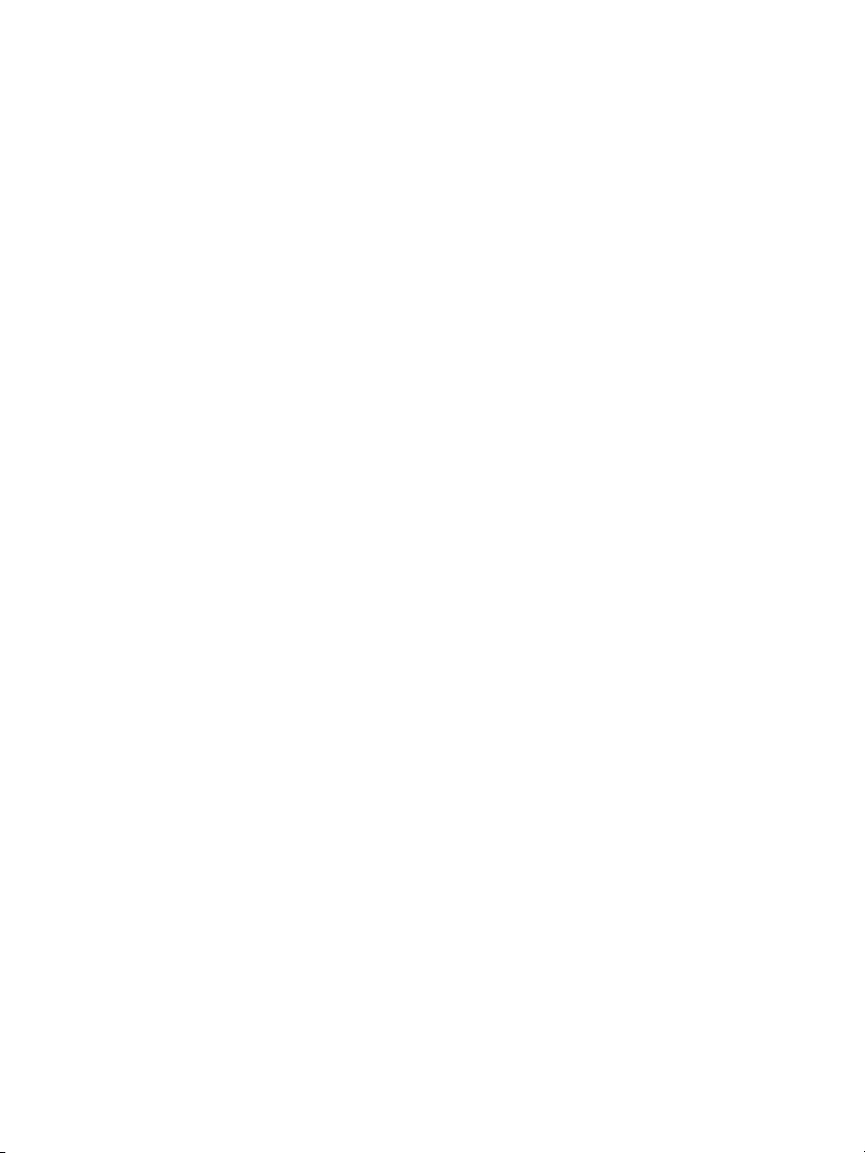
OneTouch AT 10G
User Manual
xii

13
Chapter 1: Get Acquainted
Overview of Features
The OneTouch™ AT 10G Network Assistant is a rugged, easy to
use, handheld network analyzer. The OneTouch analyzer can be
used to:
Test network connectivity and performance
Diagnose problems that impact network access and
performance
Troubleshoot problems when performing network
move/change/add tasks
Test up to 10G in the network data center
Use NETSCOUT cloud endpoints to test network performance
The OneTouch AT 10G analyzer answers questions such as:
Can I connect to the network?
Are the ports on my 10G switch working?
Are basic services such as DHCP and DNS operational?
Can I access the Internet from the network?
Are my email and FTP servers working?
What is the performance of my web servers/services, email,
and other application-layer functionality?
What is the performance of my network infrastructure?

OneTouch AT 10G
User Manual
14
The analyzer features:
User-configurable tests
User-configurable Profiles
Complete L1/L2 measurements across copper/RJ45 Ethernet
media
Network services measurements
USB Type A port
Wired Performance tests using a Peer or Reflector
Built-in 10/100M management port and optional Wi-Fi
management port (using a Wi-Fi USB adapter)
Ethernet packet capture
The analyzer features a Setup Wizard that guides you through
configuring the analyzer for testing. See “Setup Wizard” on page
45.

Chapter 1: Get Acquainted
Safety Information
15
Safety Information
Table 1 shows the international electrical symbols used on the
analyzer or in this manual.
Warning
To prevent possible fire, electric shock, or personal
injury:
Remove the batteries if the Product is not used for
an extended period of time, or if stored in
temperatures above 50 °C. If the batteries are not
removed, battery leakage can damage the Product.
The battery door must be closed and locked before
you operate the Product.
Repair the Product before use if the battery leaks.
Replace the batteries when the low battery
indicator shows to prevent incorrect measurements.
Turn off the Product and disconnect all cables
before you replace the battery.
Be sure that the battery polarity is correct to
prevent battery leakage.
Do not disassemble or crush battery cells and
battery packs.
Table 1. Symbols
Warning or Caution: Risk of damage or destruction to equipment
or software. See explanations in the manuals.
Warning: Risk of fire, electric shock, or personal injury.
Warning: Class 1 laser when an SFP module is installed. Risk of eye
damage from hazardous radiation.
Do not put products containing circuit boards into the garbage.
Dispose of circuit boards in accordance with local regulations.

OneTouch AT 10G
User Manual
16
Do not put battery cells and battery packs near heat
or fire.
Do not put in sunlight.
Do not continuously charge battery packs when not
in use.
Do not expose battery pack to mechanical shock.
Do not open the battery pack. There are no user
serviceable parts inside.
Refer to the Product manual for proper instructions
on charging the battery pack.
Do not operate the Product with covers removed or
the case open. Hazardous voltage exposure is
possible.
Remove the input signals before you clean the
Product.
Have an approved technician repair the Product.
Do not put metal objects into connectors.
Do not short the battery terminals together.
For Products with rechargeable batteries, use only
AC adapters approved by NETSCOUT for use with
the Product to supply power to the Product and
charge the battery.
Warning: Class 1 and Class 2 Laser Products
To Prevent eye damage and personal injury:
Do not look directly into optical connectors. Some
optical equipment emits invisible radiation that can
cause permanent damage to your eyes.
Do not look into the laser. Do not point laser directly
at persons or animals or indirectly off reflective
surfaces.
When you inspect fiber endfaces, use only
magnification devices that have the correct filters.

Chapter 1: Get Acquainted
AC Adapter and Battery
17
Use the Product only as specified or hazardous laser
radiation exposure can occur.
Caution
To prevent damage to the Product, accessories, or
cables under test and to prevent data loss, read all
safety information given in all documentation
supplied with the Product.
Do not connect the Product to a telephone line or
ISDN line.
Use the correct cables and connectors when
connecting the Product to a network.
Do not block or restrict the Product’s air intake or
exhaust ports.
Contact NETSCOUT
For more contact information, go to our website.
http://enterprise.netscout.com
customercar[email protected]
Toll free: +1-844-833-3713
International: 978-320-2150
Additional Resources
For OneTouch analyzer product information and accessories, see
http://enterprise.netscout.com.
For help in Link-Live Cloud Service, go to
https://app.link-live.com/support.
AC Adapter and Battery
You can use the AC adapter or the included lithium ion battery to
supply power to the analyzer. The AC adapter recharges the
battery.

OneTouch AT 10G
User Manual
18
Charge the Battery
Before you use the battery for the first time, charge the battery
for about 2 hours with the analyzer turned off.
A fully-charged battery operates for approximately 4 hours of
typical use. The battery typically takes approximately 4 hours to
recharge from 10% to 90% when the analyzer is turned off.
Notes
You do not need to fully discharge the battery before
you recharge it.
The battery will not charge if its temperature is
outside the range of 32°F to 104°F (0°C to 40°C).
Switch the Power On
To turn on the analyzer, press the green power key . The key
will illuminate and in a few seconds the HOME screen will appear.
Set the Language
1On the HOME screen, tap the TOOLS icon (located in the
lower-left corner of the screen).
2Scroll down to the Maintenance Tools section and tap
Language.
3Select a language from the list.
4Press the key to return to the HOME screen.
Check the Battery Status
The battery status icon is located in the upper-left corner of
the screen. The battery status icon is normally green. It turns red
when the battery’s charge drops below 20%. If the battery is not
installed in the analyzer, the icon is red.
When the AC adapter is connected to the analyzer, the AC Power
Indicator LED (see Figure 4) is red while the battery is charging;
green when fully charged. If the battery’s temperature is too high
Table of contents
Other Netscout Test Equipment manuals
Popular Test Equipment manuals by other brands
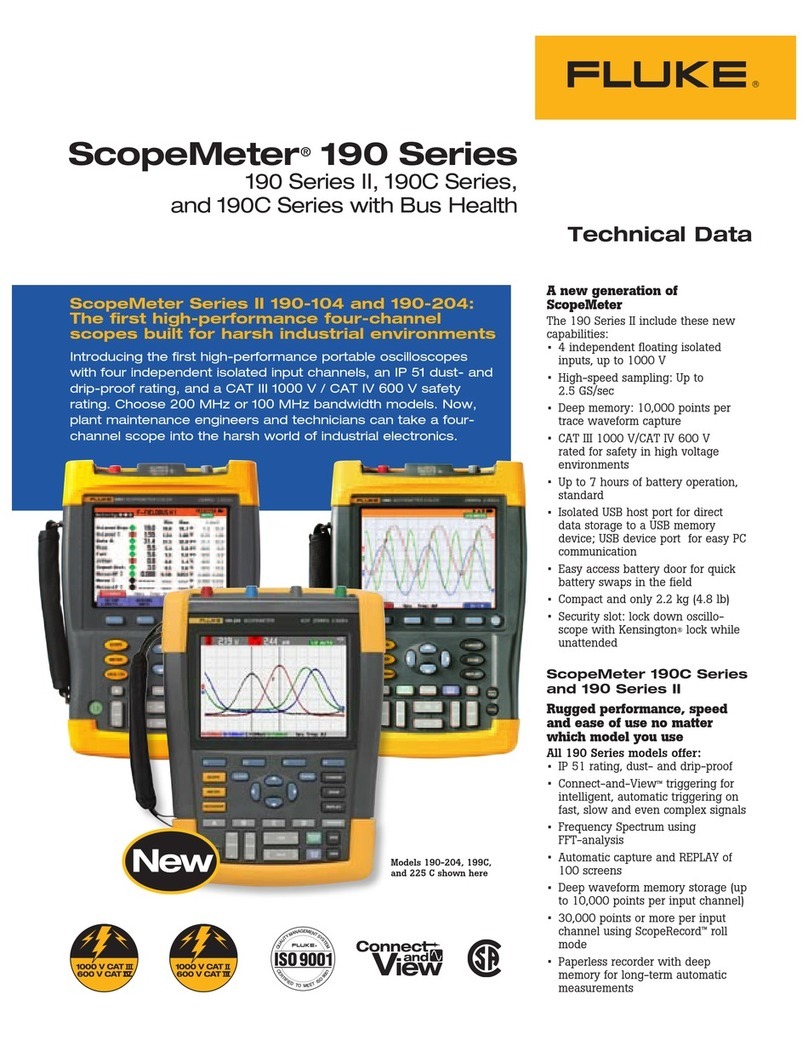
Fluke
Fluke ScopeMeter 190-104 Technical data

National Instruments
National Instruments NI PXI-2567 SAFETY, ENVIRONMENTAL, AND REGULATORY INFORMATION

Gossen MetraWatt
Gossen MetraWatt GEOHM 5 user manual

Lenoxx
Lenoxx BS93 quick start guide
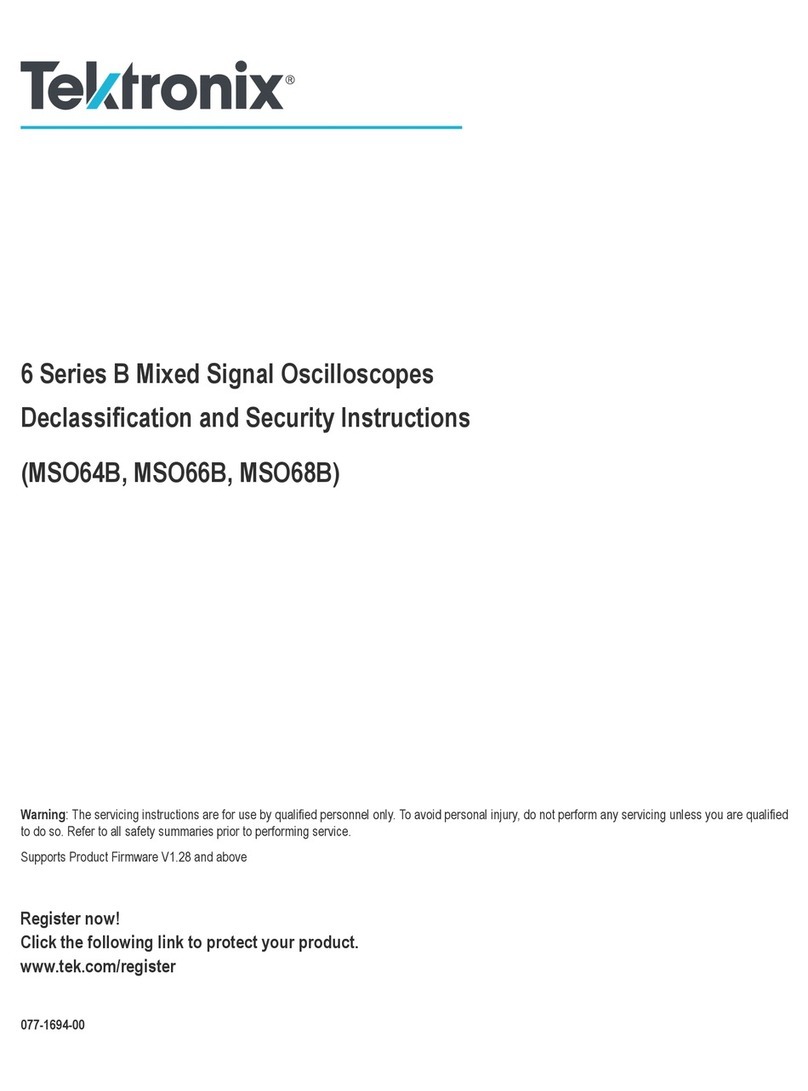
Tektronix
Tektronix 6 series Declassification and security instructions

Lancol
Lancol MDXT-600 user manual
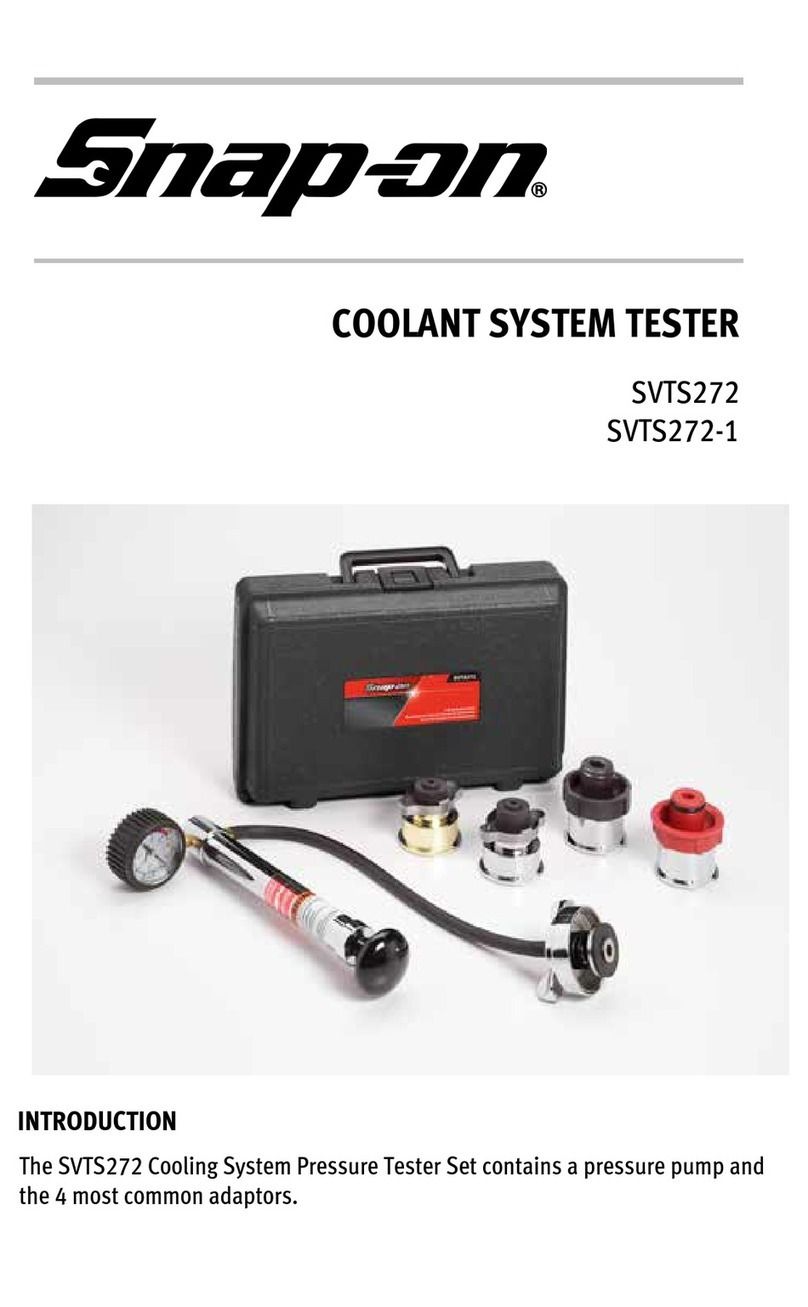
Snap-On
Snap-On SVTS272 manual

Compliance West
Compliance West GFM-40ac instruction manual

Fluke Calibration
Fluke Calibration 5322A Calibration manual

PRESIDIUM
PRESIDIUM Synthetic Diamond Screener II User handbook

Würth
Würth 0704 510 Translation of the original operating instructions

OCULUS
OCULUS Binoptometer 4P instruction manual