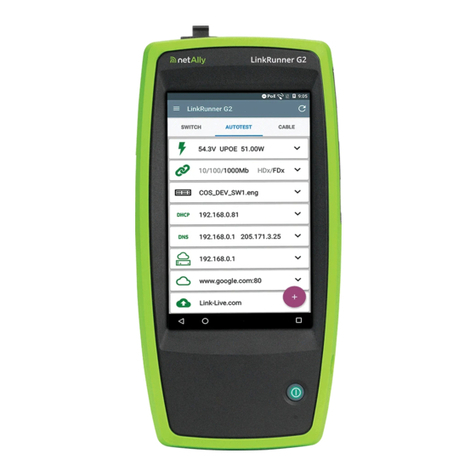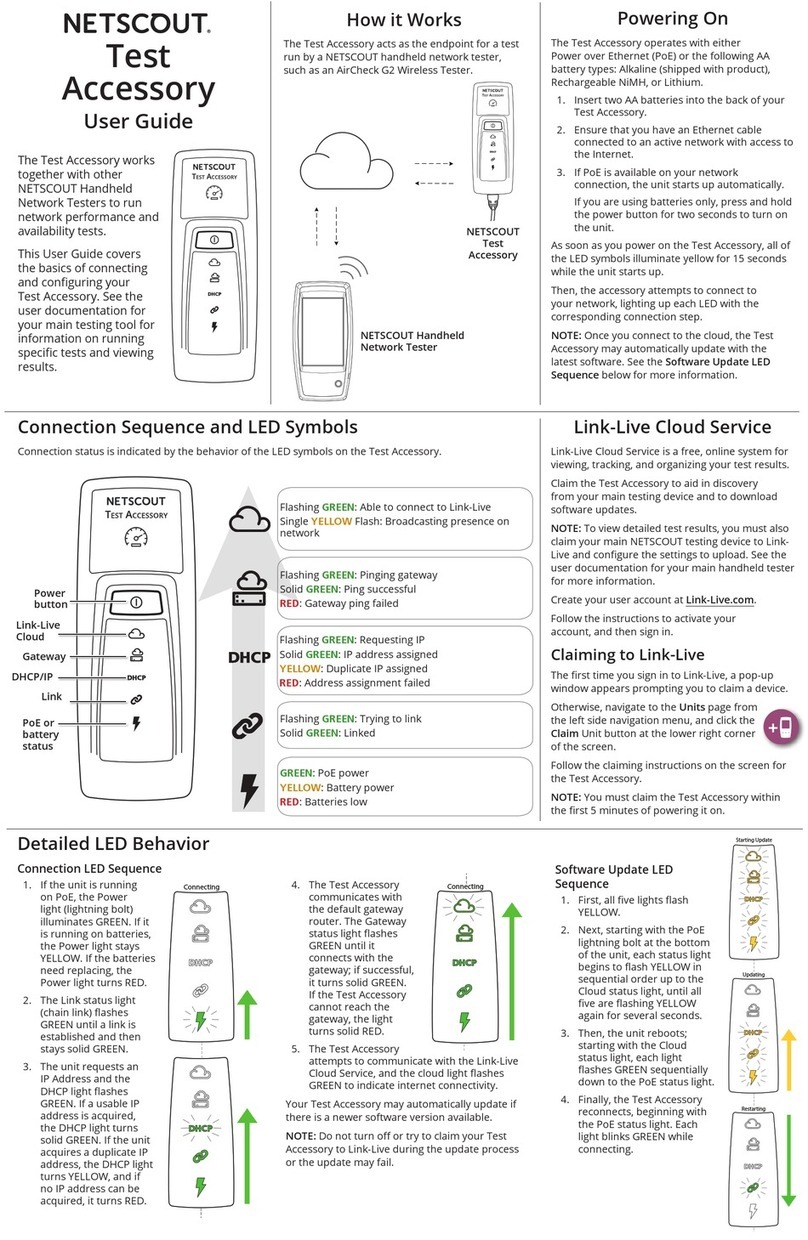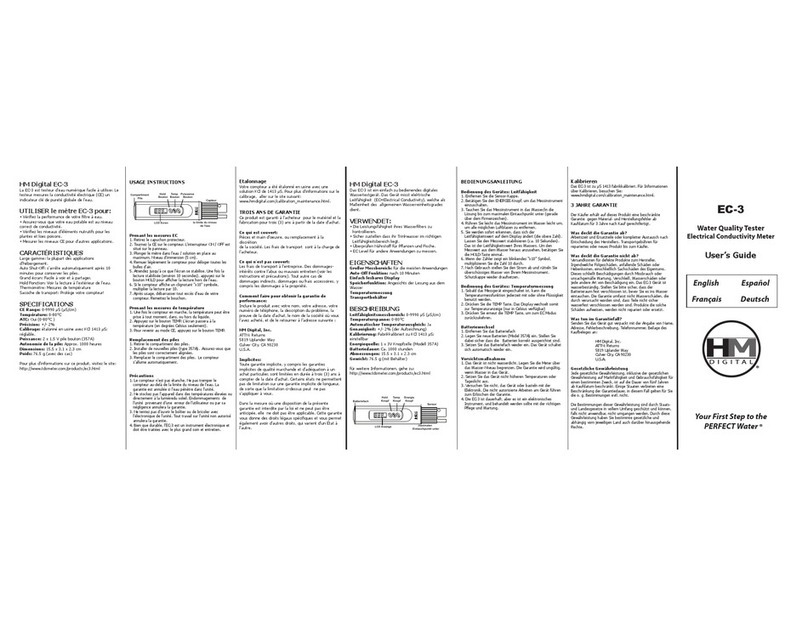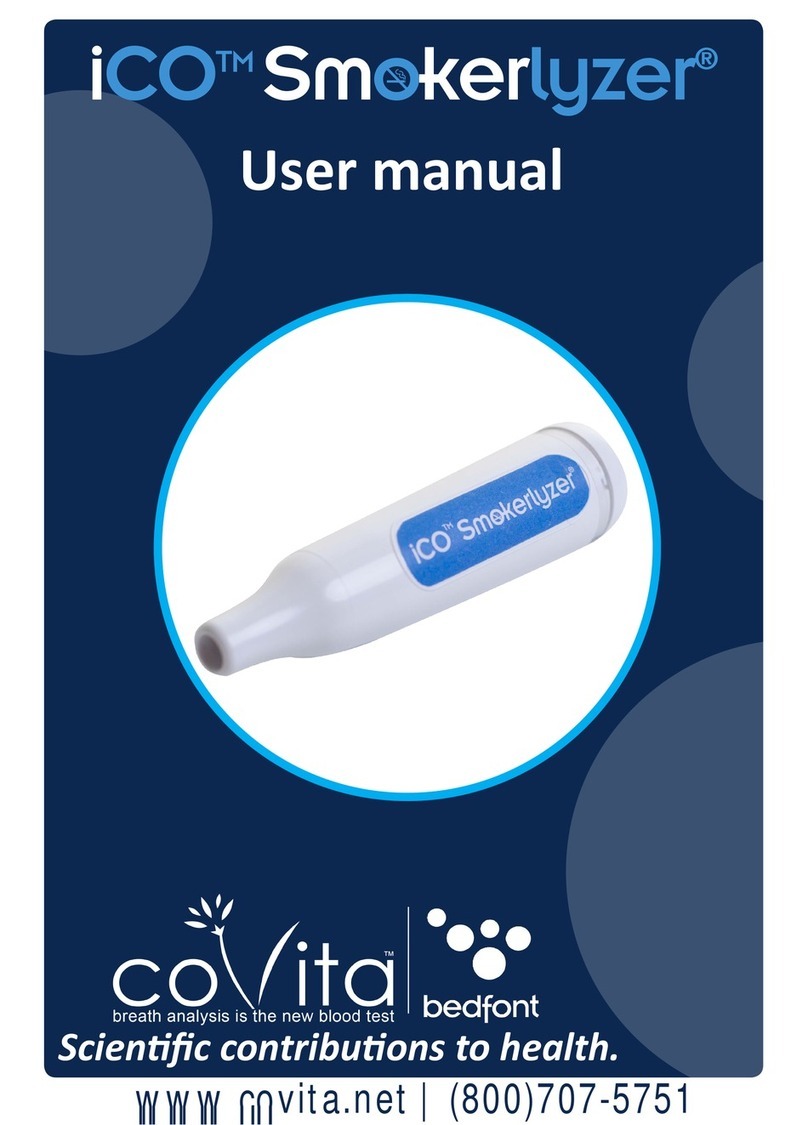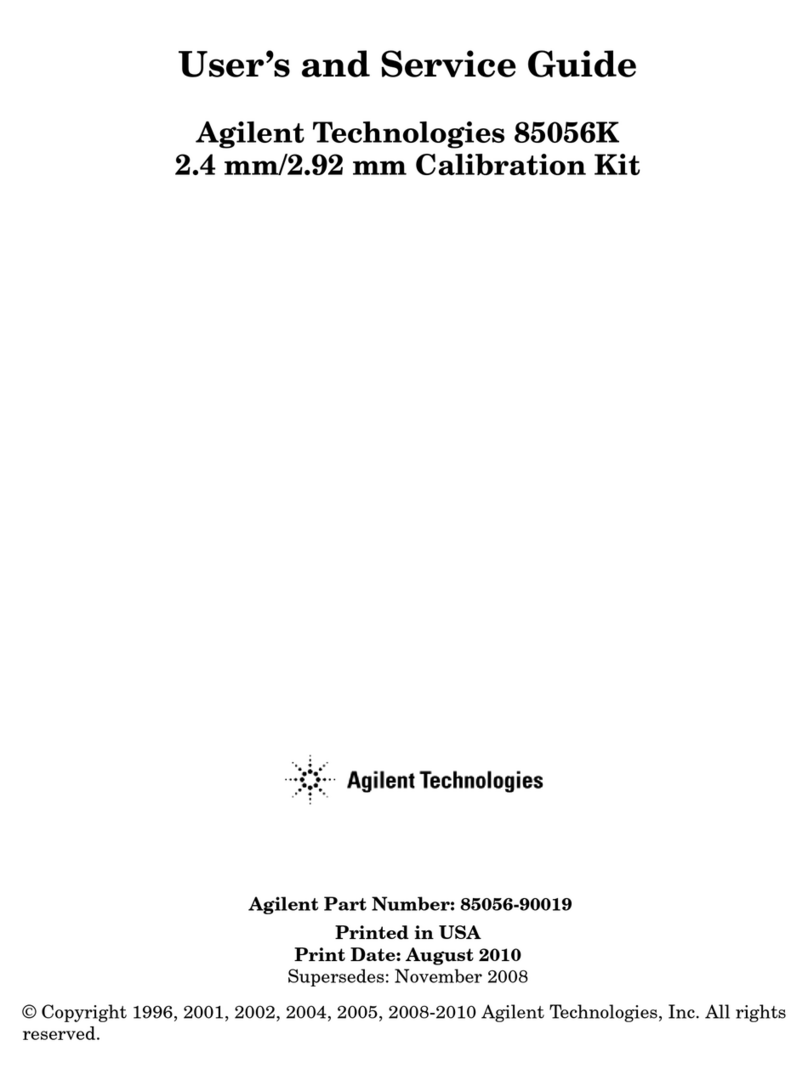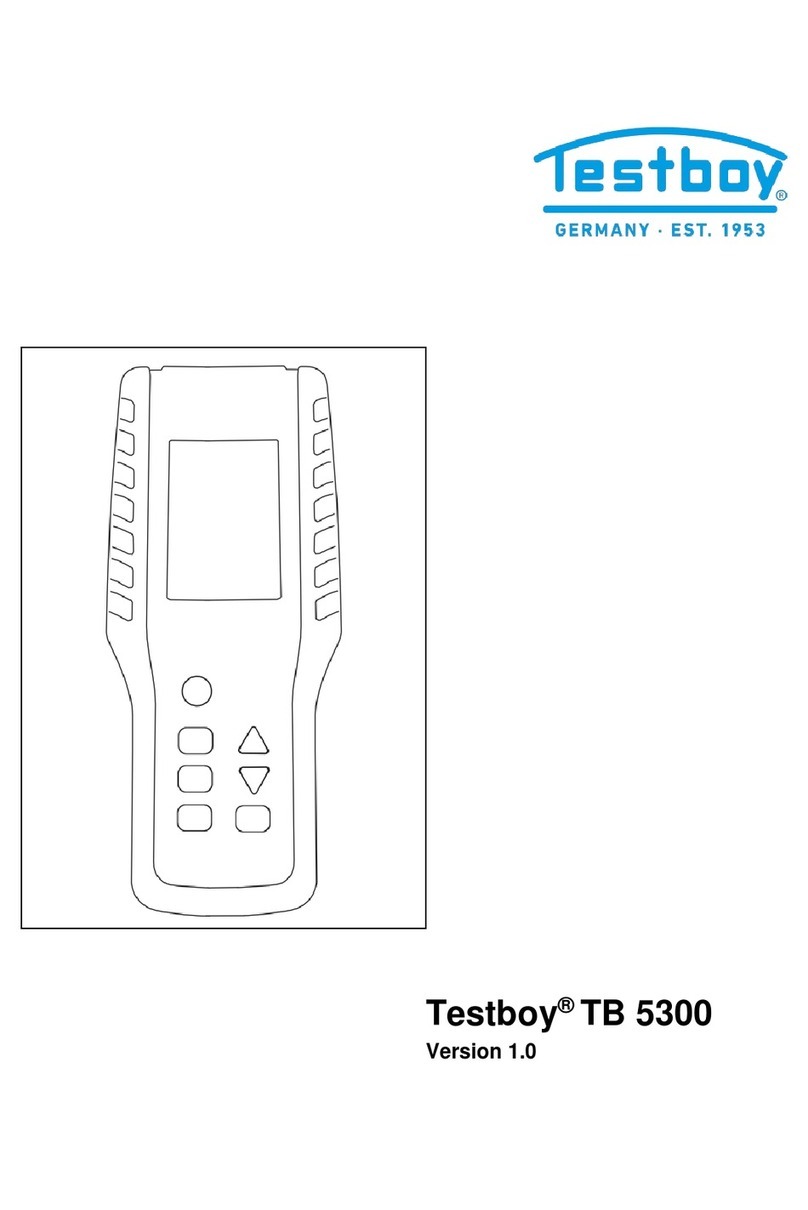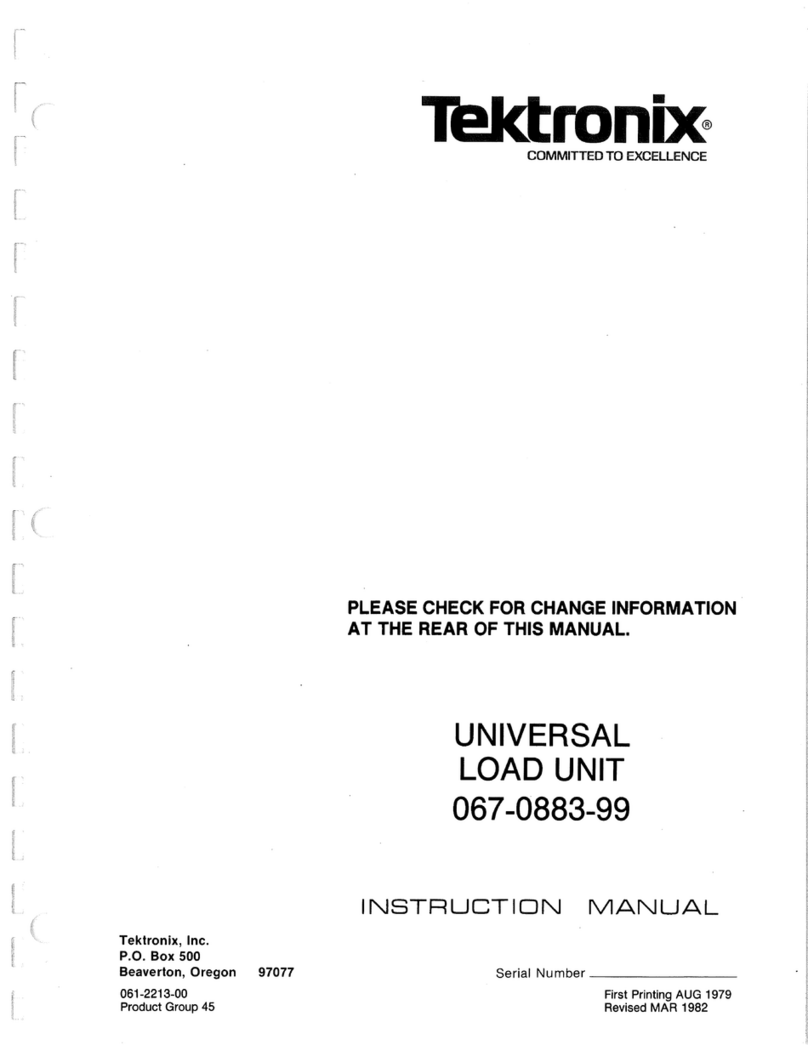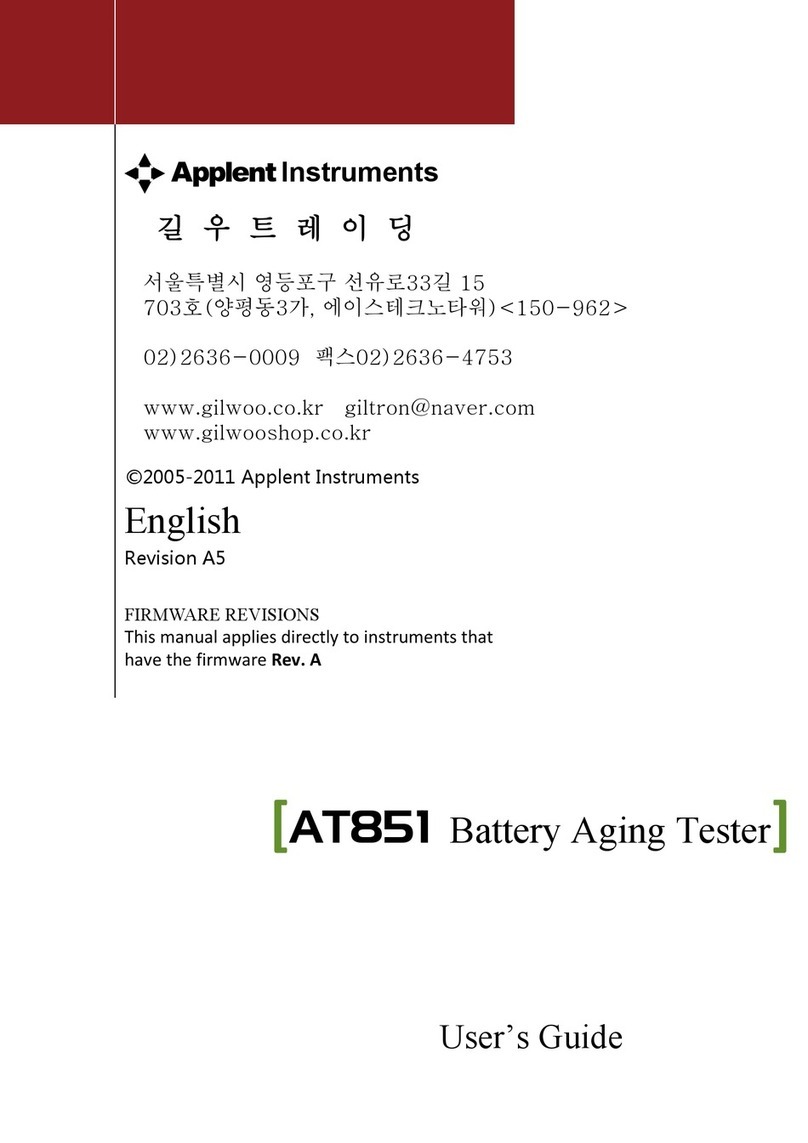Netscout aircheck G2 User manual

Released 03/2016
©2016 NetScout Systems, Inc.
All product names are trademarks of their respective companies.
Wi-Fi®is a registered trademark of the Wi-Fi Alliance.
AirCheck™ G2
Wireless Tester
User Manual

LIMITED WARRANTY AND EULA
Visit the NetScout Terms and Conditions website for Warranty and End User License Agreement Information:
http://www.netscout.com/legal/terms-and-conditions/.
OPEN SOURCE SOFTWARE ACKNOWLEDGMENT
This product may incorporate open source components that are governed by the GNU General Public License
("GPL") or licenses that are compatible with the GPL license ("GPL Compatible License"). In accordance with the
terms of the GPL or the applicable GPL Compatible License, NetScout will make available a complete, machine-
readable copy of the source code components of this product covered by the GPL or applicable GPL Compatible
License, if any, upon receipt of a written request. Please identify the product and send a request to:
NetScout Systems, Inc.
GPL Source Code Request
310 Littleton Road
Westford, MA 01886
Attn: Legal Department

i
Table of Contents
I. Introduction ..................................................................................................................................................1
Link-Live Cloud Service ....................................................................................................................................................1
AirCheck G2 Manager ......................................................................................................................................................1
Register Your Product ......................................................................................................................................................2
The Fluke Networks Knowledge Base ............................................................................................................................2
Contact Fluke Networks ...................................................................................................................................................2
Safety Information ............................................................................................................................................................2
Package Contents .............................................................................................................................................................4
Internal Battery Charging and Life .................................................................................................................................4
II. AirCheck G2 Tester Physical Features ......................................................................................................5
III. The AirCheck G2 Home Screen .................................................................................................................6
IV. Free Companion Services ..........................................................................................................................8
Link-Live Cloud Service ....................................................................................................................................................8
AirCheck G2 Manager PC Application ............................................................................................................................9
V. Setting Up the Tester for your Network ..................................................................................................10
Using Organizations and Profiles to Save Settings and Security Credentials ...........................................................10
Changing the Location Settings and Language .............................................................................................................12
Changing the Thresholds for Test Ratings and Colored Bar Graphs .........................................................................13

AirCheck G2 Wireless Tester
User Manual
ii
VI. Overview of Functionality: Examining your Network Health ............................................................... 14
How is the Health of My Network? ................................................................................................................................ 14
What is in the Wireless LAN? .......................................................................................................................................... 16
Can Devices Connect to My Network? ........................................................................................................................... 17
What is Causing Slow Network Performance or Dropped Connections? ................................................................. 18
Are There Security Risks in My Network? ...................................................................................................................... 18
Where is an Access Point? ............................................................................................................................................... 19
What Networks or Access Points Come into Range as I Move? ................................................................................. 19
How Can I Document My Network and My Test Session? .......................................................................................... 19
How Can I Erase Everything on my AirCheck G2? ........................................................................................................ 19
VII. Using AutoTest to Diagnose Your Network Health ................................................................................ 20
AutoTest Air Quality ......................................................................................................................................................... 20
802.11 Channel Utilization .......................................................................................................................................... 21
Non-802.11 Channel Utilization .................................................................................................................................. 21
Co-Channel Interference ............................................................................................................................................. 22
AutoTest Network Tests .................................................................................................................................................. 23
Connection .................................................................................................................................................................... 24
IP Address ..................................................................................................................................................................... 24
Default Gateway ........................................................................................................................................................... 24
DHCP Server .................................................................................................................................................................. 24
DNS1 .............................................................................................................................................................................. 24
DNS2 .............................................................................................................................................................................. 24
Ping ................................................................................................................................................................................ 24
VIII. Discovering Networks and Access Points ............................................................................................... 25
The Networks List Screen ................................................................................................................................................ 26
The Network Details Screen ........................................................................................................................................... 27
If the Tester Does Not Discover an Access Point ......................................................................................................... 37
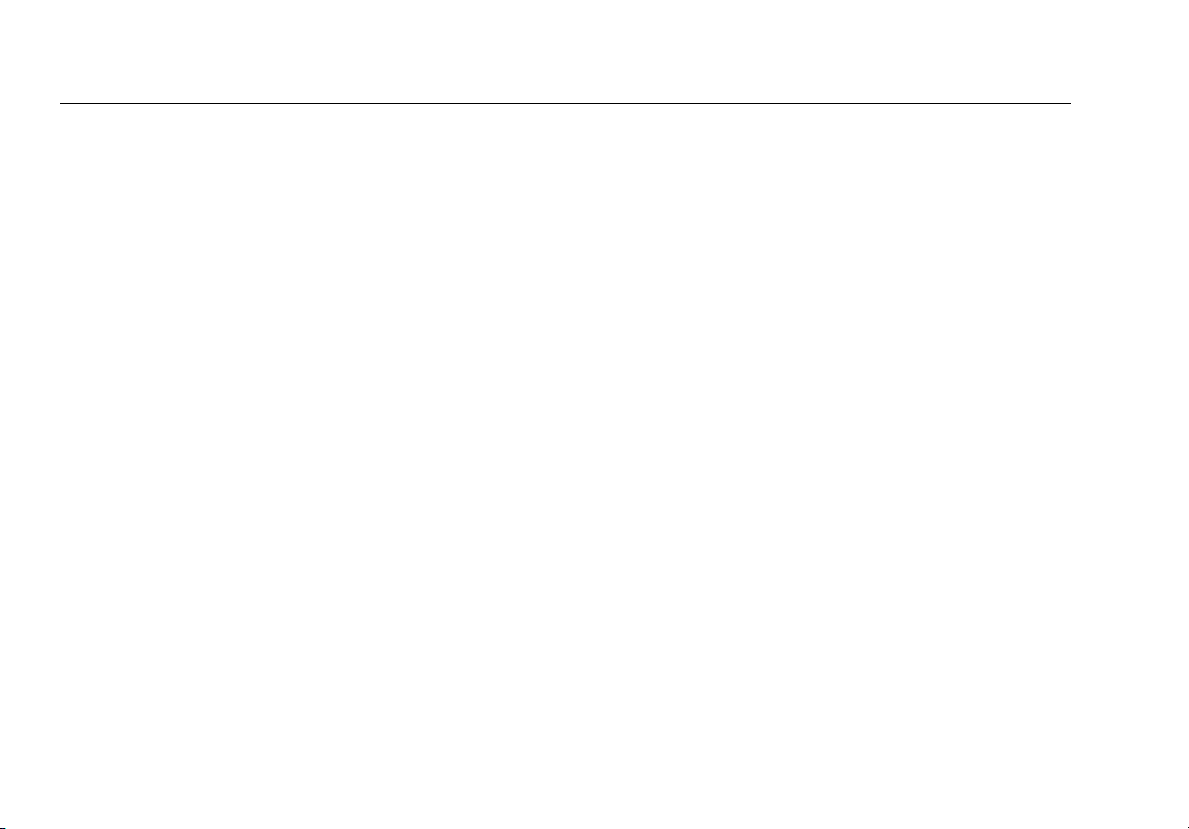
iii
IX. Verifying Connectivity ................................................................................................................................ 38
Connect to a Network or Access Point .......................................................................................................................... 38
Entering Security Credentials Using “Connect” ............................................................................................................ 38
Reviewing Connection Results ....................................................................................................................................... 41
Ping a Device or Application Server ............................................................................................................................... 43
X. Viewing Channel Usage ............................................................................................................................. 46
XI. Discovering Clients ..................................................................................................................................... 50
Discovering Clients through Meru APs .......................................................................................................................... 50
If the Tester Does Not Discover a Client ....................................................................................................................... 54
XII. Locating an Access Point or a Client ........................................................................................................ 55
The External Directional Antenna .................................................................................................................................. 59
XIII. Using the Ethernet Test ............................................................................................................................. 62
XIV. Saving Test Sessions and Managing Files ................................................................................................ 63
Saving a Session File ........................................................................................................................................................ 63
Managing Files on the Tester ......................................................................................................................................... 64
About Files on the Tester ................................................................................................................................................ 64
Transfer Files to a PC ....................................................................................................................................................... 65
XV. All Settings .................................................................................................................................................. 67
XVI. Maintenance ............................................................................................................................................... 68
Cleaning the Tester .......................................................................................................................................................... 68
Updating the AirCheck G2 Firmware ............................................................................................................................. 68
Restoring Factory Defaults .............................................................................................................................................. 69
After the tester restarts, default settings will be restored. ......................................................................................... 69
Erasing All Data ................................................................................................................................................................ 69
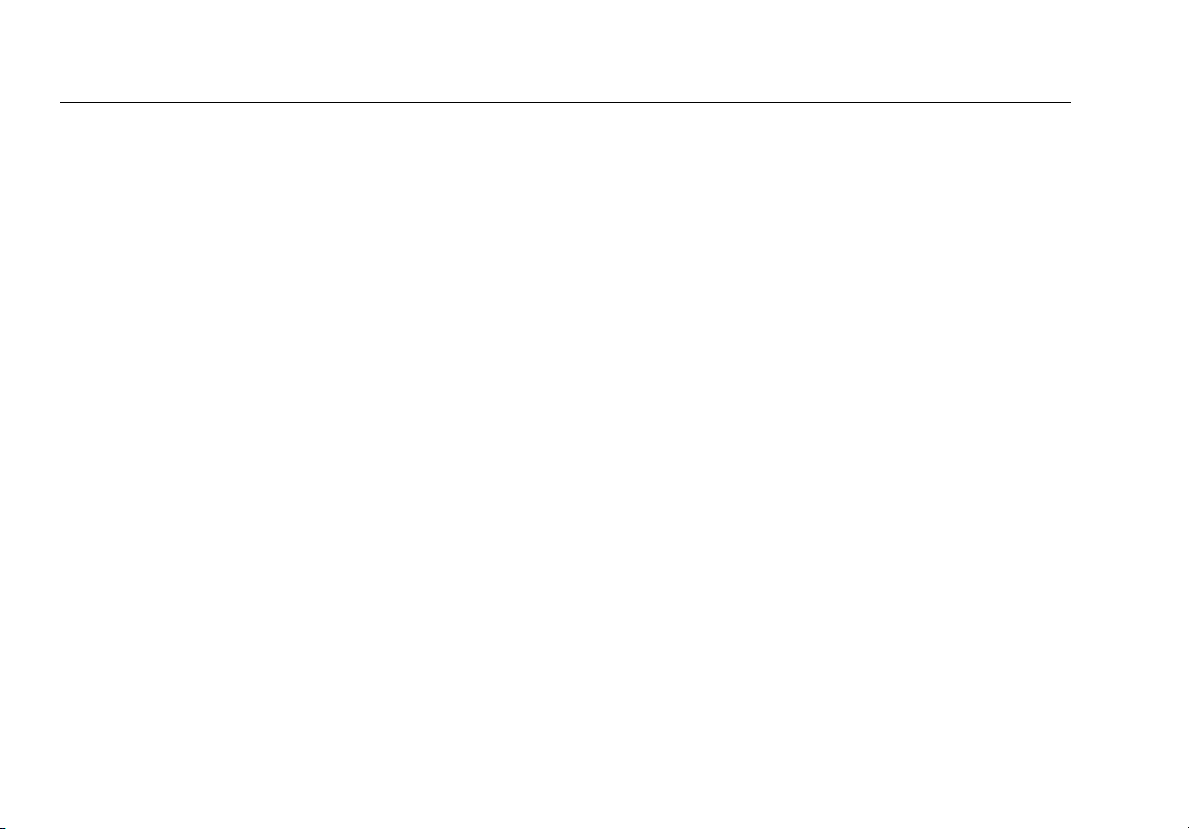
AirCheck G2 Wireless Tester
User Manual
iv
Viewing Device Information ............................................................................................................................................ 70
If the Tester Will Not Turn Off ........................................................................................................................................ 70
XVII. Specifications and Compliance ................................................................................................................ 71
Environmental Specifications ......................................................................................................................................... 71
General Specifications ..................................................................................................................................................... 72
Wireless Specifications .................................................................................................................................................... 73
Certifications and Compliance ....................................................................................................................................... 75
Federal Communication Commission and Industry Canada Interference Statement ............................................ 77
Important Note: FCC and IC Radiation Exposure Statement ...................................................................................... 77
Exposure to RF Energy ..................................................................................................................................................... 77
Europe-EU Declaration of Conformity ........................................................................................................................... 79
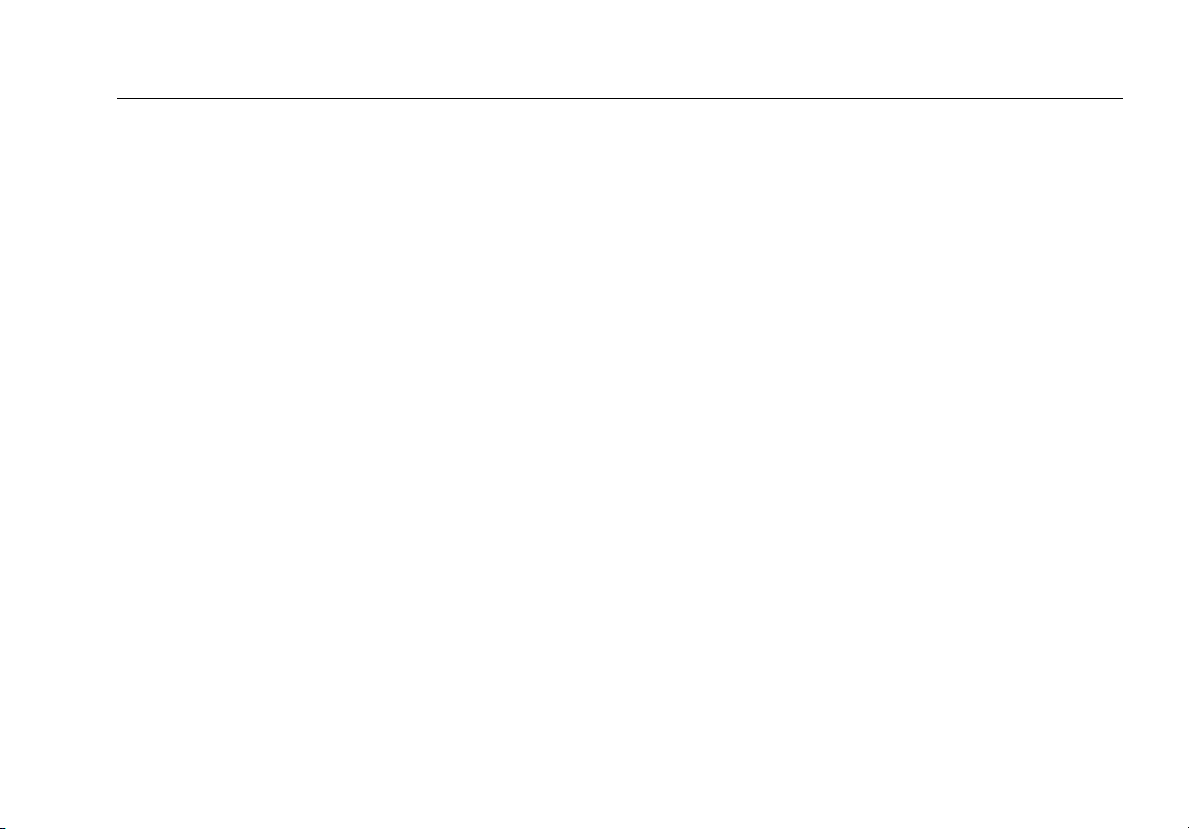
List of Figures
v
List of Figures
Figure Page
2. AirCheck G2 Home Screen..........................................................................................................................................6
3. Link-Live Dashboard....................................................................................................................................................8
4. Session Details in AirCheck G2 Manager ..................................................................................................................9
5. Thresholds Screen .......................................................................................................................................................13
6. 802.11 Channel Utilization Thresholds .....................................................................................................................20
7. AutoTest Air Quality Results Screen ..........................................................................................................................20
8. 802.11 Channel Utilization Results ............................................................................................................................21
9. Non-802.11 Channel Utilization .................................................................................................................................21
10. Air Quality Co-channel Default Threshold ................................................................................................................22
11. Signal Level Default Threshold...................................................................................................................................22
12. AutoTest Screen ...........................................................................................................................................................23
13. Examining the Network Quality of an SSID ..............................................................................................................24
14. Networks (SSIDs) List...................................................................................................................................................26
15. Network Details Screen...............................................................................................................................................27
16. Access Points List .........................................................................................................................................................31
17. Access Point Details Screen ........................................................................................................................................31
18. Access Point Details Screen ........................................................................................................................................35
19. The Connection Screen ...............................................................................................................................................41

AirCheck Wi-Fi Tester
Users Manual
vi
20. The Connection Log..................................................................................................................................................... 43
21. The Ping Screen ........................................................................................................................................................... 44
22. Channel Utilization Screen ......................................................................................................................................... 46
23. Channel Usage Details Screen ................................................................................................................................... 48
24. Clients Screen............................................................................................................................................................... 51
25. Client Details Screen.................................................................................................................................................... 53
26. Locate Access Point Screen ........................................................................................................................................ 55
27. Locate Client Screen .................................................................................................................................................... 56
28. Search Pattern for the Omnidirectional Antenna in the Tester............................................................................. 58
29. Search Pattern for the External Antenna.................................................................................................................. 60
30. How to Point the External Antenna........................................................................................................................... 61
31. oui_abbr.txt File ........................................................................................................................................................... 65
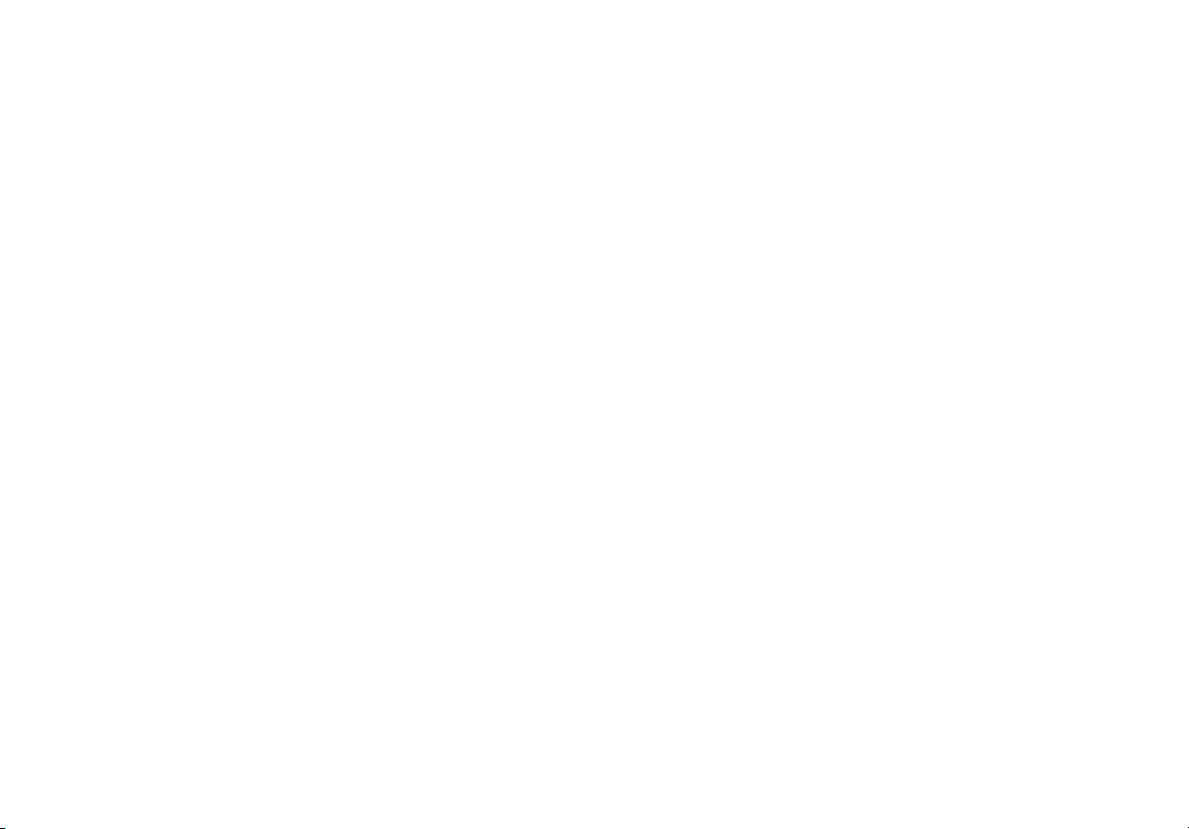
AirCheck™G2 Wireless Tester
I. INTRODUCTION
The AirCheck™G2 Wireless Tester allows networking and IT
professionals to verify network availability and performance
and to troubleshoot connection issues. For instance, you can
use the tester to ensure that 802.11 wireless LANs are
available to mobile users or examine channel usage in order
to analyze network health and identify the source of
problems.
The AirCheck G2 tester operates on 802.11 b/g/n networks in
the 2.4 GHz band and 802.11 a/n/ac networks in the 5 GHz-
band, and it has the capability of detecting 802.11 ac access
points and networks.
The optional PoE detector shows you if Power over Ethernet
voltage from 802.3af and higher-power 802.3at devices is
available on twisted pair network cabling.
Link-Live Cloud Service
The Link-Live Cloud Service is a free, online system for
viewing, tracking, and organizing your AirCheck G2 Ethernet
and wireless connection test results, which are automatically
uploaded to Link-Live once configured. To start, create a user
account at www.app.link-live.com/signup.
AirCheck G2 Manager
The AirCheck™G2 Manager PC application saves your test
results and allows you to transfer them to a PC. You can use
AirCheck G2 Manager to compare information from different
test sessions to see changes in a wireless LAN. Download the
AirCheck G2 Manager software from Link-Live at
www.link-live.com/downloads.

AirCheck G2 Wireless Tester
User Manual
2
Register Your Product
Registering your product with Fluke Networks gives you
access to valuable information on product updates,
troubleshooting procedures, and other services. To register,
fill out the online form on the Fluke Networks website at
www.flukenetworks.com/registration.
The Fluke Networks Knowledge Base
The Fluke Networks Knowledge Base gives answers to
common questions about Fluke Networks products and
includes information on technology and procedures for
network and cable tests. To see the Knowledge Base, go to
www.flukenetworks.com, then click Support > Knowledge
Base.
Contact Fluke Networks
Online: www.flukenetworks.com
Email: Support@flukenetworks.com
Phone: 844-833-3713
For more phone numbers, go to our website.
Safety Information
Table 1 gives descriptions of the safety symbols used on the
tester and in this manual.
Table 1. Safety Symbols
Warning or Caution: risk of damage to or
destruction of equipment or software. See
explanations in the manual.
Warning: Risk of electrical shock.
Do not put products that contain circuit
boards into waste containers. Refer to local
regulations for disposal procedures.
This equipment contains a Class 2 radio.
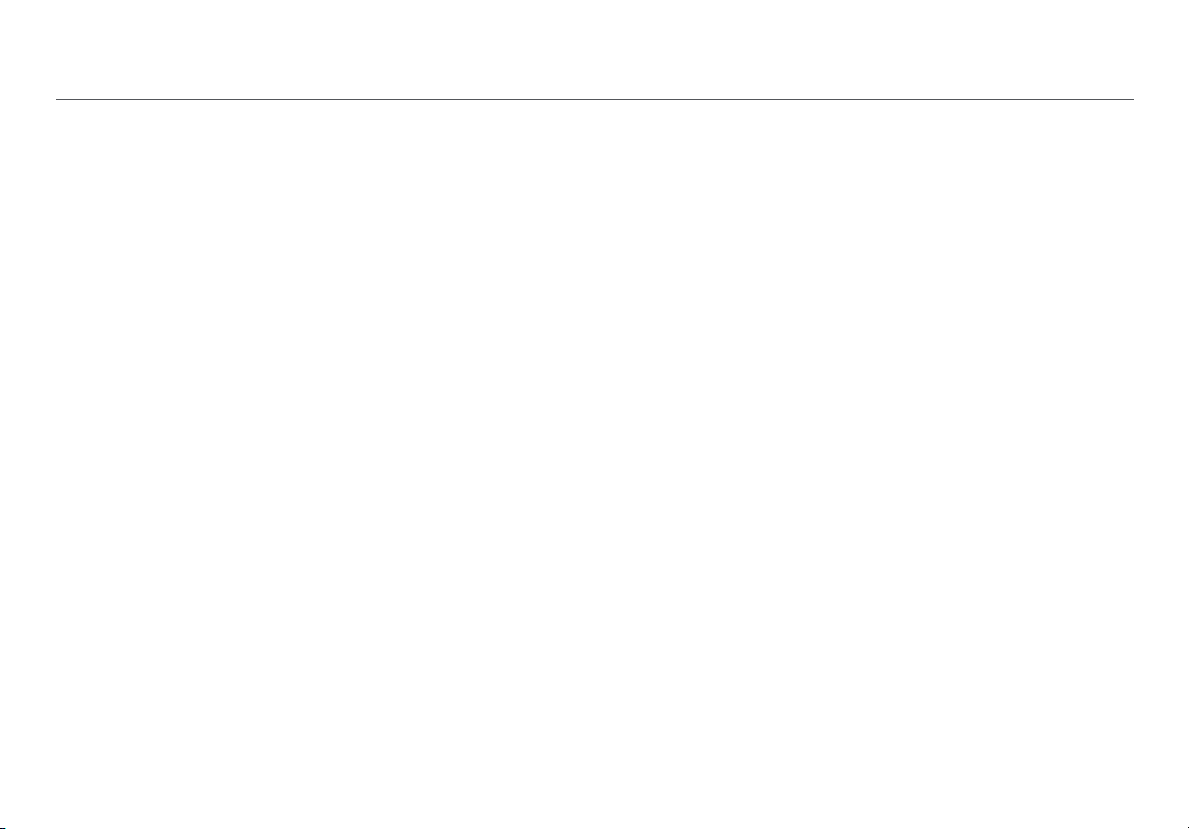
3
Warning
Read all safety information before you use the
Product.
Carefully read all instructions.
Use the Product only as specified, or the protection
supplied by the Product can be compromised.
Use only manufacturer approved power adapters
to charge the battery.
Do not use the Product around explosive gas,
vapor, or in damp or wet environments.
Examine the case before you use the Product. Look
for cracks or missing plastic. Carefully look at the
insulation around the terminals.
Batteries contain hazardous chemicals that can
cause burns or explode. If exposure to chemicals
occurs, clean with water and get medical aid.
Remove the batteries if the Product is not used for
an extended period of time, or if stored in
temperatures above 50 °C. If the batteries are not
removed, battery leakage can damage the Product.
Do not short the battery terminals together.
Do not disassemble or crush battery cells and
battery packs. Do not put battery cells and battery
packs near heat or fire. Do not put in sunlight.
Caution
If you use an external antenna, use only the
antenna made for the AirCheck G2 tester. The
tester will not operate correctly with other
antennas and may violate local regulations.

AirCheck G2 Wireless Tester
User Manual
4
Package Contents
The AirCheck G2 Wireless Tester comes with the accessories
in the list below. If something is damaged or missing, tell the
dealer where you purchased the product.
AirCheck G2 with internal rechargeable battery pack
AC adapter cord
USB cable for connecting the tester to a PC
Carrying case
Quick Start Guide
Compliance Document
Internal Battery Charging and Life
Charge the battery for 3 hours before you use it for the first
time. When the tester is off, the battery charges in
approximately 7 hours. However, you can use the tester
while you charge the battery.
To charge the battery, connect the ac adapter to the Charging
Port, shown in Figure 1 on page 5.
The battery life is approximately 4.5 hours during typical
operation.
The battery icon in the upper-right corner of the screen
visually displays the amount of charge remaining before the
internal battery is completely drained:
NOTE: The battery will notcharge if the internal
temperature of the tester is above 113ºF (45ºC).
The battery is fully or almost fully charged.
The battery life is low. Connect the ac adapter
to the charging port to charge the battery and
to ensure the tester continues to operate.
The ac adapter is connected to the charging
port.

AirCheck G2 Tester Physical Features
5
II. AIRCHECK G2 TESTER PHYSICAL FEATURES
Figure 1. AirCheck G2 Physical Features
Touchscreen
Power Button
and LED
RJ-5 Ethernet
Port
10/100/1000
External
Antenna
Connector
USB Port 1
Mini USB Port 2
USB Port 3
Charging
Port
Kensington
Lock
External
Antenna
Holder
Power Button:
Turns the unit on or
off.
When off, press
this button to
power on.
When on, press
for one second to
shut down.
For “hard” power
off, without
software
shutdown, press
for four seconds.
The Power LED
glows green when
the unit is on and
glows red when the
battery is charging
but the unit is off.
Charging Port:
Connects with the AC
adapter to charge
the unit’s internal
battery.
External Antenna:
[Is sold separately?]

AirCheck G2 Wireless Tester
User Manual
6
III. THE AIRCHECK G2 HOME SCREEN
Figure 2. AirCheck G2 Home Screen
Profile Name: The name of the profile the tester is
using. The profile is Default if you have not loaded a
custom profile. The name shows an asterisk (*) if you
have changed a profile-related setting on the tester
since you loaded or saved the profile. See page 65.
Channel Indicator: Shows the Wi-Fi channel
that AirCheck G2 is detecting in real time.
Battery Life Indicator: Visually displays the
amount of charge remaining.
Networks: Discovers wireless LANs and displays the
number discovered in parentheses. Tap on the row to
view the Networks list screen.
See “Discovering Networks and Access Points, page 25.
Channels: Shows usage of WLAN channels. Tap to view
the Channels list. See “Viewing Channel Usage, page 46.
Access Points: Discovers access points and displays the
number discovered. Tap to view the Access Points list.
See “Discovering Networks and Access Points, page 25.
The AirCheck G2 features a full color touchscreen. Touch
functions are noted in the following descriptions of the
home screen components.
Transmitting Indicator: Appears when the
tester is actively transmitting packet data.

The AirCheck G2 Home Screen
7
Clients: Discovers associated and un-associated (e.g.,
probing) clients and displays the number discovered. Tap
to view the Clients list. See “Discovering Clients, page
50.
AutoTest: Automatically checks the health of your
network by measuring air quality (channel usage and
interference) and configured networks and access
points. Tap to begin AutoTest and open the AutoTest
screen. See “Using AutoTest to Diagnose Your Network
Health, page 20.
Ethernet Test: Runs a wired network test across
10/100/1000 Mbps links. Tap to begin an Ethernet test
and open the Ethernet Test screen.
See “Using the Ethernet Test, page 62.
Settings: Tap this icon to manage your tester’s
settings and files. See “All Settings, page 67.
Help: Tap this icon to open the relevant Help
topic for the screen. Hold your finger on the
icon for four seconds to save a screenshot
of the current screen to internal storage on
the tester.
Refresh: Tap this icon to clear the current
results and restart the current discovery or
testing process.
Save: Tap this icon to save your current test
results to a session file. See “Saving Test
Sessions and Managing Files, page 63.
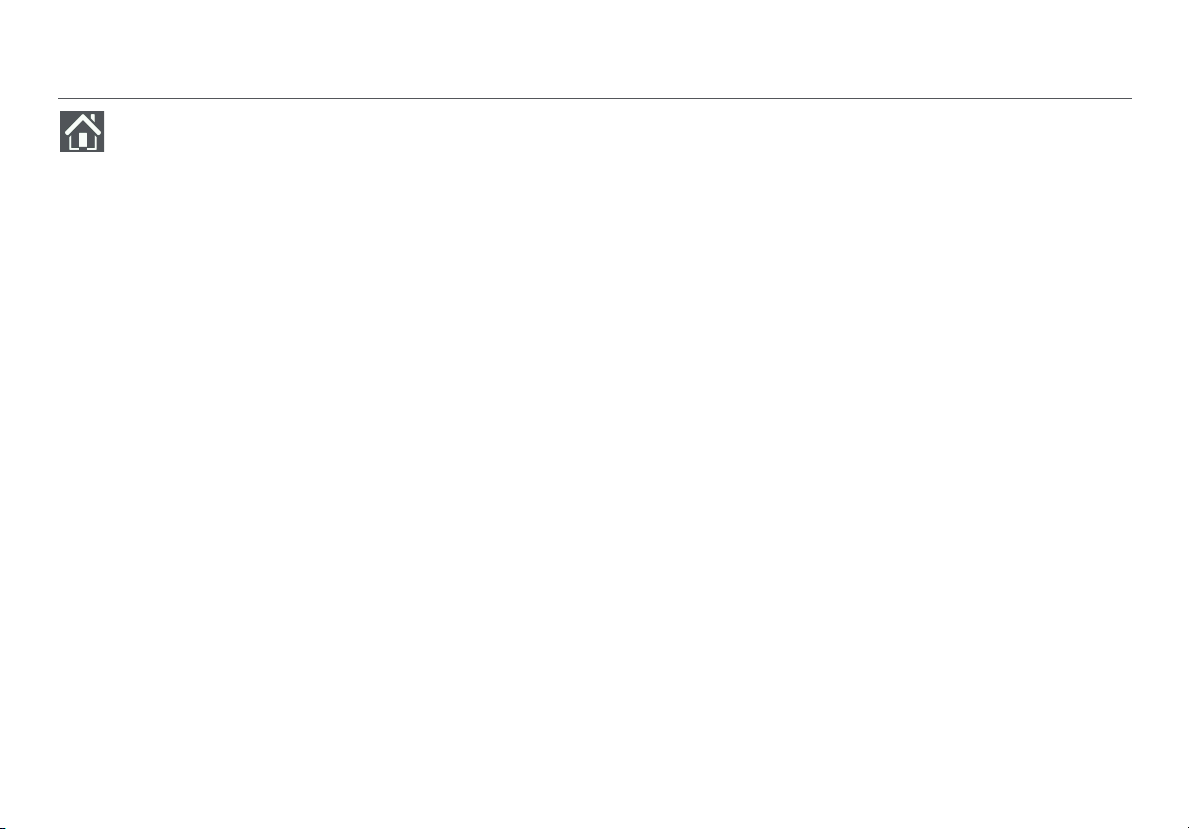
AirCheck G2 Wireless Tester
User Manual
8
From any other screen on the AirCheck G2, tap the
Home button to return to the Home Screen.
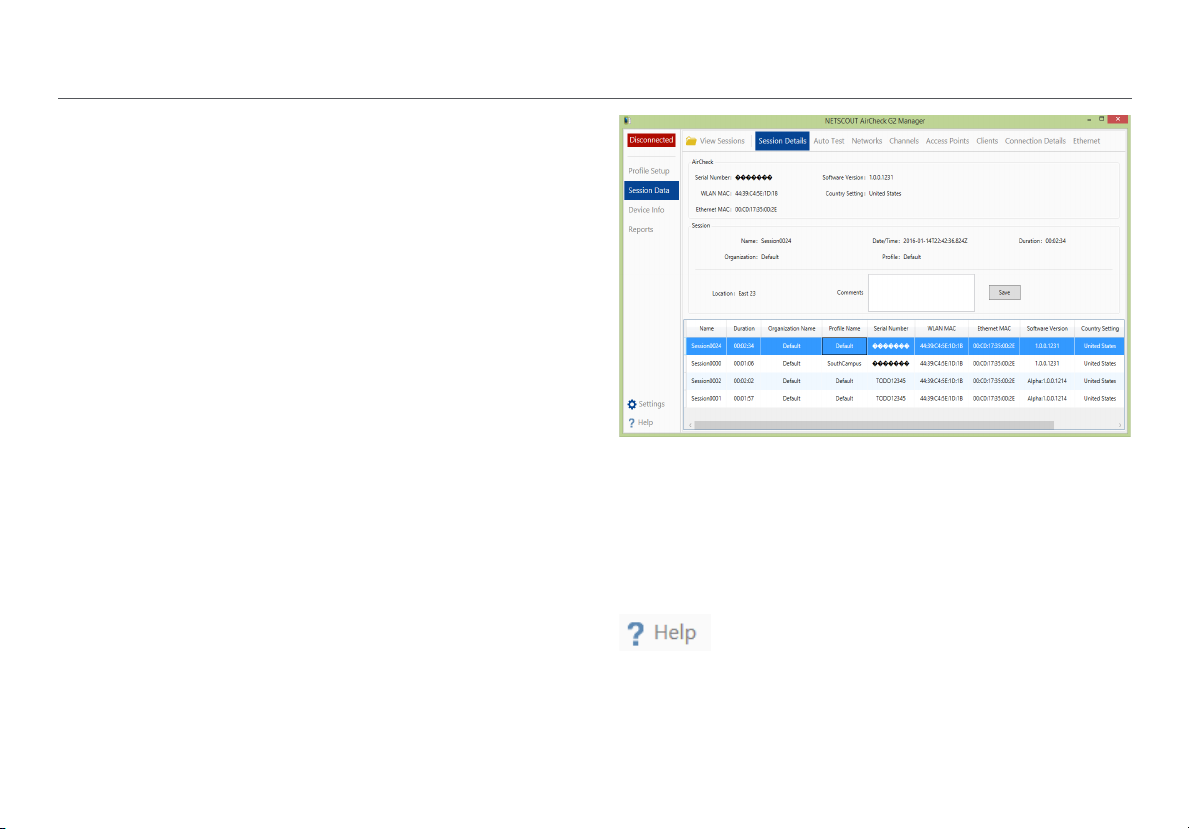
AirCheck G2 Wireless Tester
User Manual
10
AirCheck G2 Manager PC Application
To fully utilize all of your tester’s capabilities, use the
AirCheck G2 Manager computer application for the following
activities:
Upgrade the AirCheck G2 tester firmware.
View measurement results saved as session files.
Generate reports from session files.
Set up the AirCheck G2 tester configuration.
Password protect network security credentials by setting
up a Secure Organization.
Save network security credentials and configured test
settings to a Profile.
Transfer a profile with saved settings to the tester.
Set up key network devices to Ping and run a TCP Port
Connect test. You should configure security credentials
for the network(s) containing any key devices that you
are pinging.
Download the AirCheck G2 Manager software from Link-Live
at www.link-live.com/downloads.
Figure 4. Session Details in AirCheck G2 Manager
After downloading and installing the application, connect
your AirCheck G2 Wireless Tester to the PC using the supplied
USB cord.
NOTE: USB on-the-go (OTG) cables cannot connect the
AirCheck G2 to a PC.
The AirCheck G2 Manager online Help contains
more instructions for using the application.

Setting Up the Tester for your Network
11
V. SETTING UPTHE TESTER FOR YOUR NETWORK
To change the settings on the tester, tap the Settings
button from the home screen. See Table 2 on page 23 for a
list of all settings.
Using Organizations and Profiles to Save
Settings and Security Credentials
Profiles are files that save configuration settings for the tester
and security credentials for your networks. Security
credentials let the tester connect to networks and perform
Ping tests and discover DNS servers, DHCP servers, and the
default Router.
Organizations provide an additional way to organize and
protect your test results and security credentials.
Organization can be password protected so that
unauthorized users cannot use the tester to connect to
secure networks or access network security credentials on
the AirCheck G2 Manager PC application.
You can create and edit organizations and save profiles on
both the AirCheck G2 Tester and AirCheck G2 Manager on a
personal computer (PC).
The tester’s home screen shows the name of the profile the
tester is using at the top left. The name shows an asterisk (*)
if you have changed a setting on the tester since you last
loaded or saved the profile.
NOTE: In AirCheck G2 Manager, you must create an
Organization before you can create a profile.
Organizations that you make in AirCheck G2 Manager include
these settings:
Optionally, a password for secure organizations
Security credentials for networks and APs (encryption,
user name, password, etc.)
Profiles created in AirCheck G2 Manager include
All 802.11 settings (For example, Enable 2.4 GHz band
and Enable 5 GHz band)
AutoTest settings
Ethernet test settings
IP addresses used for ping or TCP Port Connect tests
Location/Country
Thresholds for the colored bar graphs and Pass,
Warning, and Fail ratings
Profiles that are saved on the AirCheck G2 tester also include
The sound setting for the Locate function
The auto shutoff setting
The sort order for lists of networks, access points, etc.

AirCheck G2 Wireless Tester
User Manual
12
To transfer a profile from a PC to the tester
1
Use the Profile Setup in AirCheck G2 Manager to make a
profile.
2
Connect the tester to the PC using the USB cable
supplied.
3
In AirCheck G2 Manager, drag and drop the Organization
or Profile name from the right panel to the left panel to
transfer the profile to the tester.
To load a profile that is in the AirCheck G2 tester
1
From the home screen, tap the Settings button.
2
Tap Organizations and Profiles.
3
Tap Load, and select a profile name.
4
Tap Apply.
NOTE: If the file is not a valid profile, or if the extension is
not “.ACP”, the tester shows the message “Unable to
load selected profile.”
5
Enter the password for the profile, if necessary.
NOTE: You only need to enter the password the first time
you load a profile on the tester.
To save the current settings on the tester as a profile
Select Settings > Organizations and Profiles.
To save the profile with the current name, press Save.
The tester will ask if you want to overwrite the current
profile.
To save the profile with a new name, select Save As and
then New.
The tester saves the profile in the profiles list.
To edit the profile name, select Rename.
NOTE: Organization and Profile names can have a maximum
of 32 characters. The extension must be “.ACP” if you want to
see the profile in AirCheck G2 Manager.
To delete a profile
1
Select Settings > Organizations and Profiles.
2
Select Delete.
3
Select profile you want to delete
4
Touch Apply.
Other manuals for aircheck G2
2
Table of contents
Other Netscout Test Equipment manuals