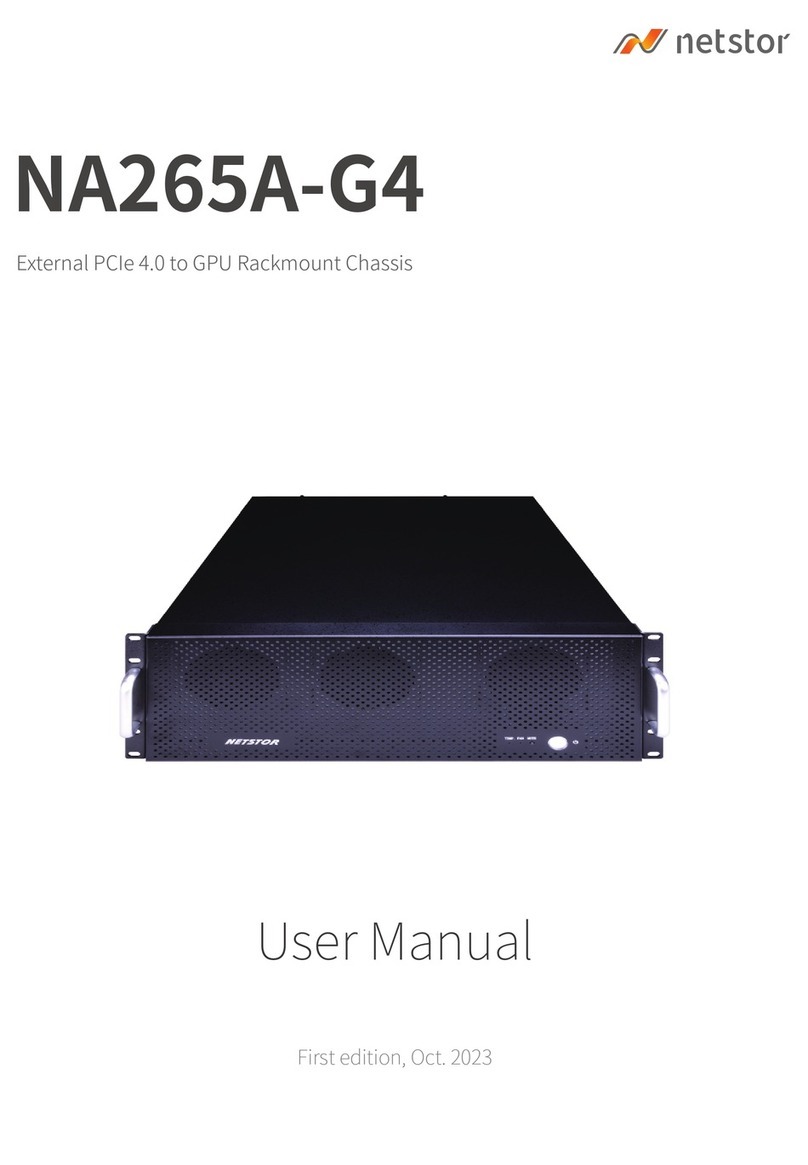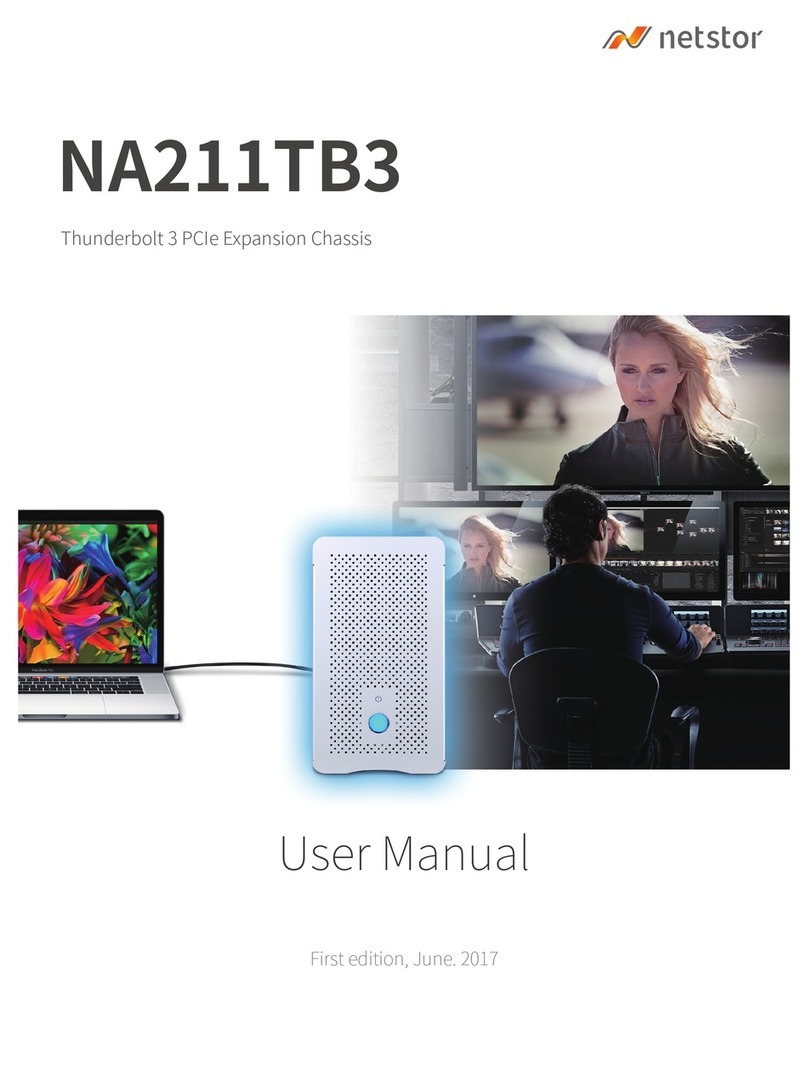To set NA211A-G3 as Gen3 mode, turn SW2 switch to right position. (default)
To set NA211A-G3 as Gen2 mode, turn SW2 switch to left position.
7Go Top ↑
6. Installation of PCIe Add-on Cards
in NA211A-G3
Before card installation in NA211A-G3, read through the following
notice and instructions.
Computer’s PCIe slot to be linked with NA211A-G3 must be identified
first for the correct connection between host computer and NA211A-G3.
Two conditions A and B for connection are listed below:
A. If computer’s PCIe slot to be linked with NA211A-G3 is PCIe 3.0 ×4, then
you don’t need to make any change to the switch setting on NA211A-G3
slot board because NA211A-G3 is already set to work with computer’s
PCIe 3.0 ×4 slot by default.
B. If computer’s PCIe slot to be linked with NA211A-G3 is PCIe 2.0 ×4, then
you will need to set NA211A-G3’s slot board to PCIe Gen2 to let Netstor
unit be compatible with tower Mac Pro or host computer.
SW2