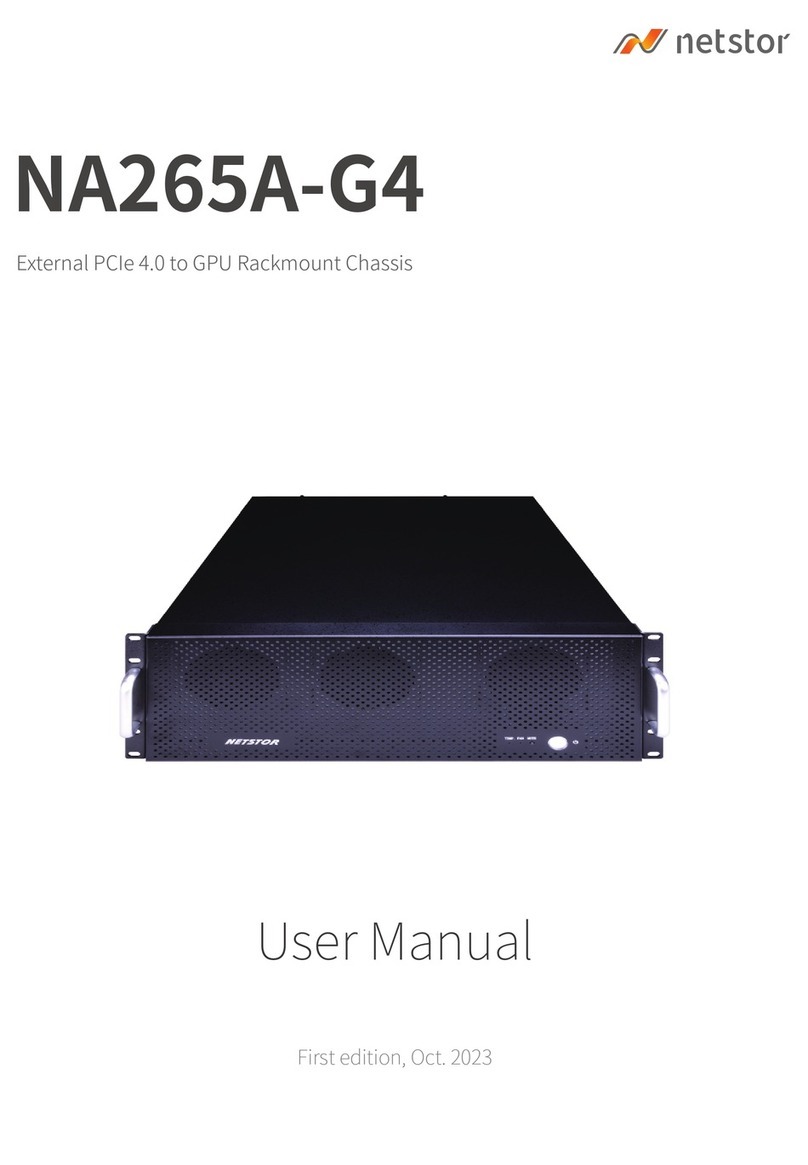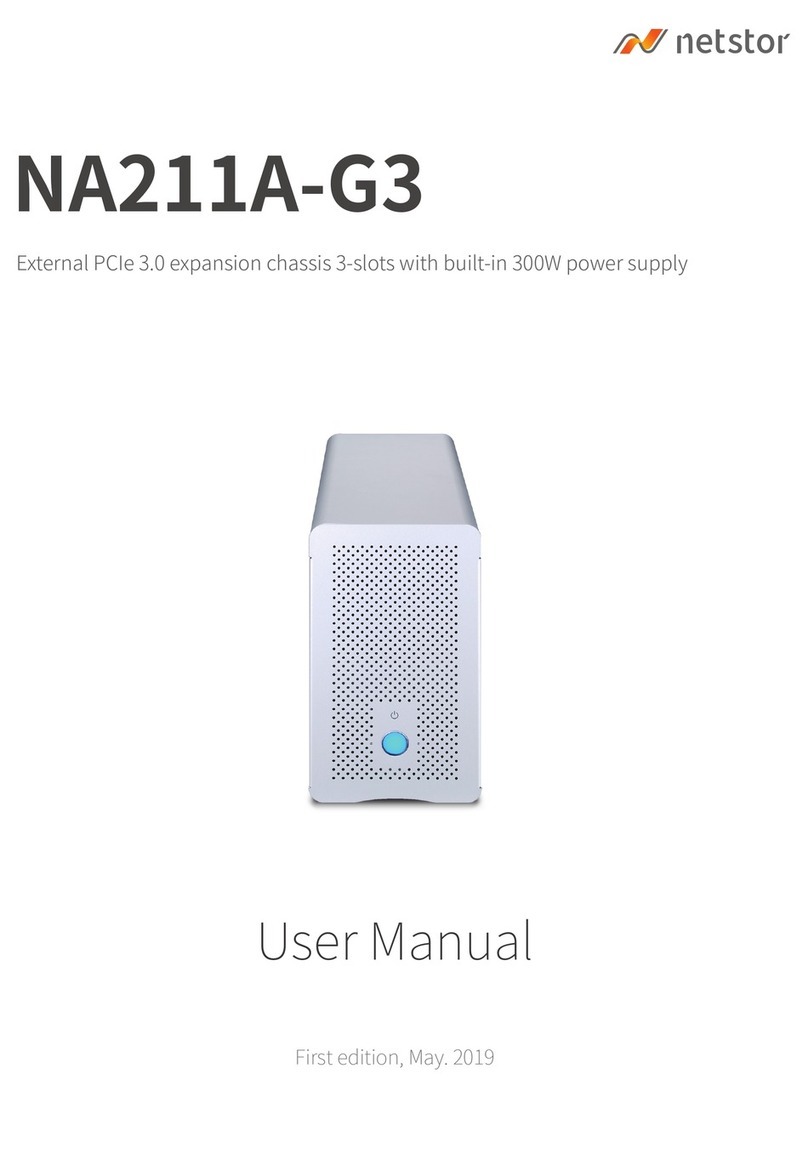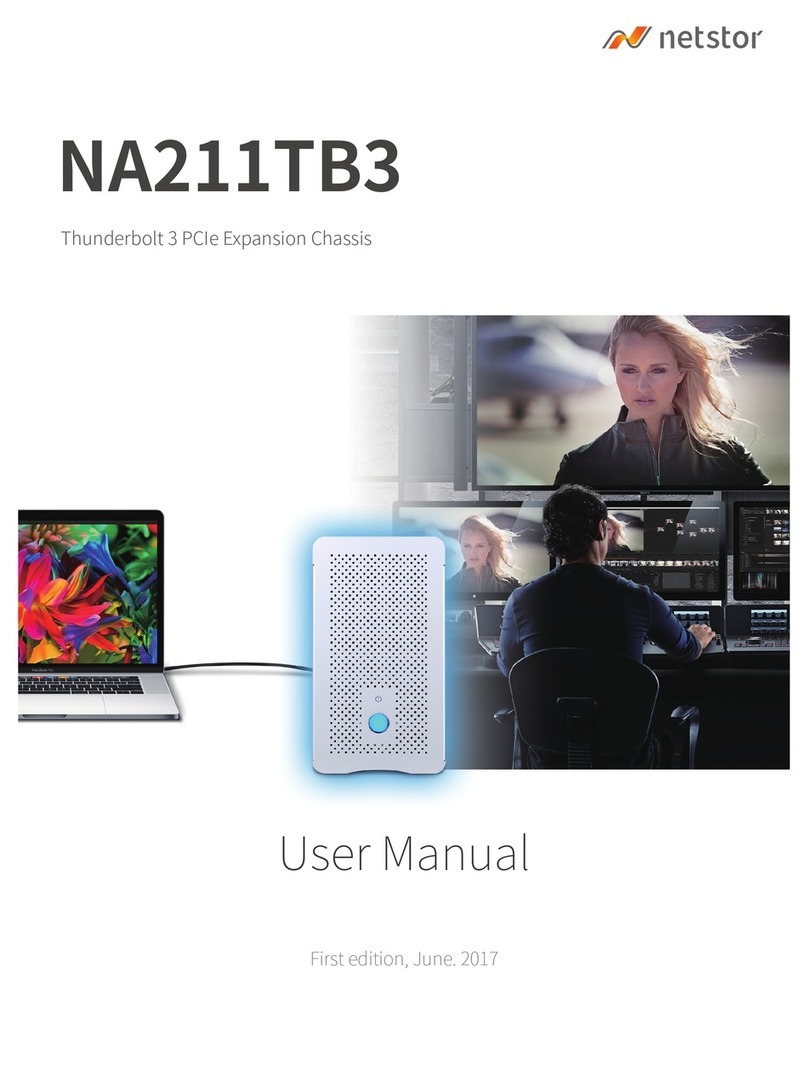9Go Top ↑
1. Open the cover of computer chassis.
2. Locate one available PCIe 3.0/2.0 ×4/x8/x16 slot on the motherboard
within the computer.
3. By default, Netstor host card’s SW1 switch is set to the left position for being
a host card. Double check whether host card’s SW1 switch is still as default as
the left position. Note after powering on, the LED1 on host card will show red
light to indicate it is the right configuration of being a host card.
4. Install Netstor PCIe 3.0 ×4 host card in the available PCIe 3.0/2.0
×4/x8/x16 slot in computer. Use the screwdriver to tighten the screw to
host card’s bracket in order to have the host card fastened to the
computer chassis.
5. Restore computer chassis’ cover.
7. Installation of Netstor PCIe 3.0 ×4
Host Card in Computer
Before the installation of Netstor host card in host computer, make sure
the computer is at the powered off status.