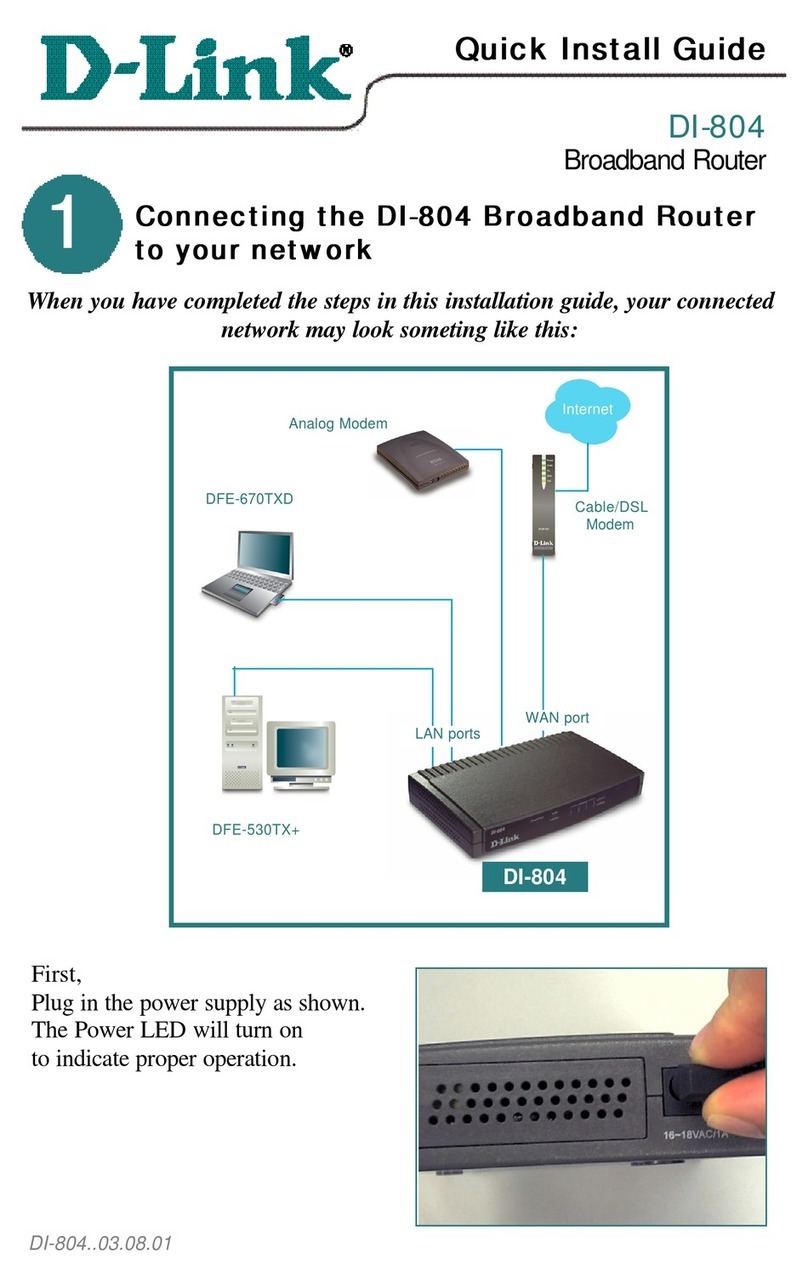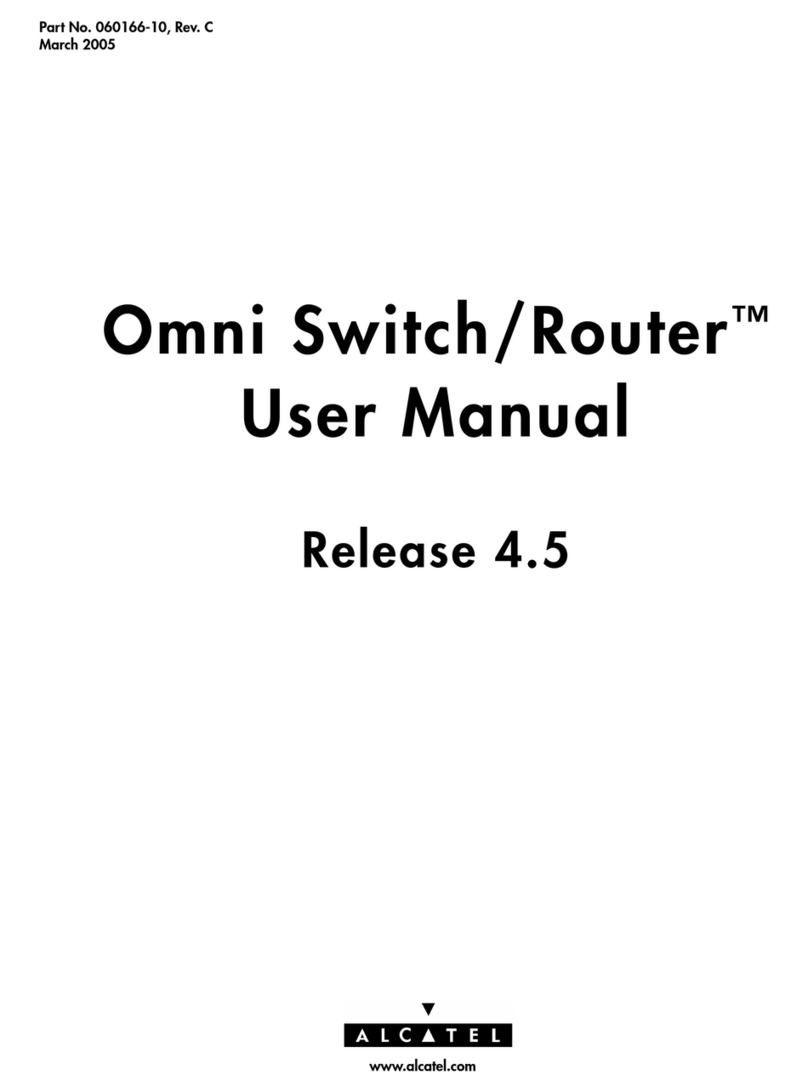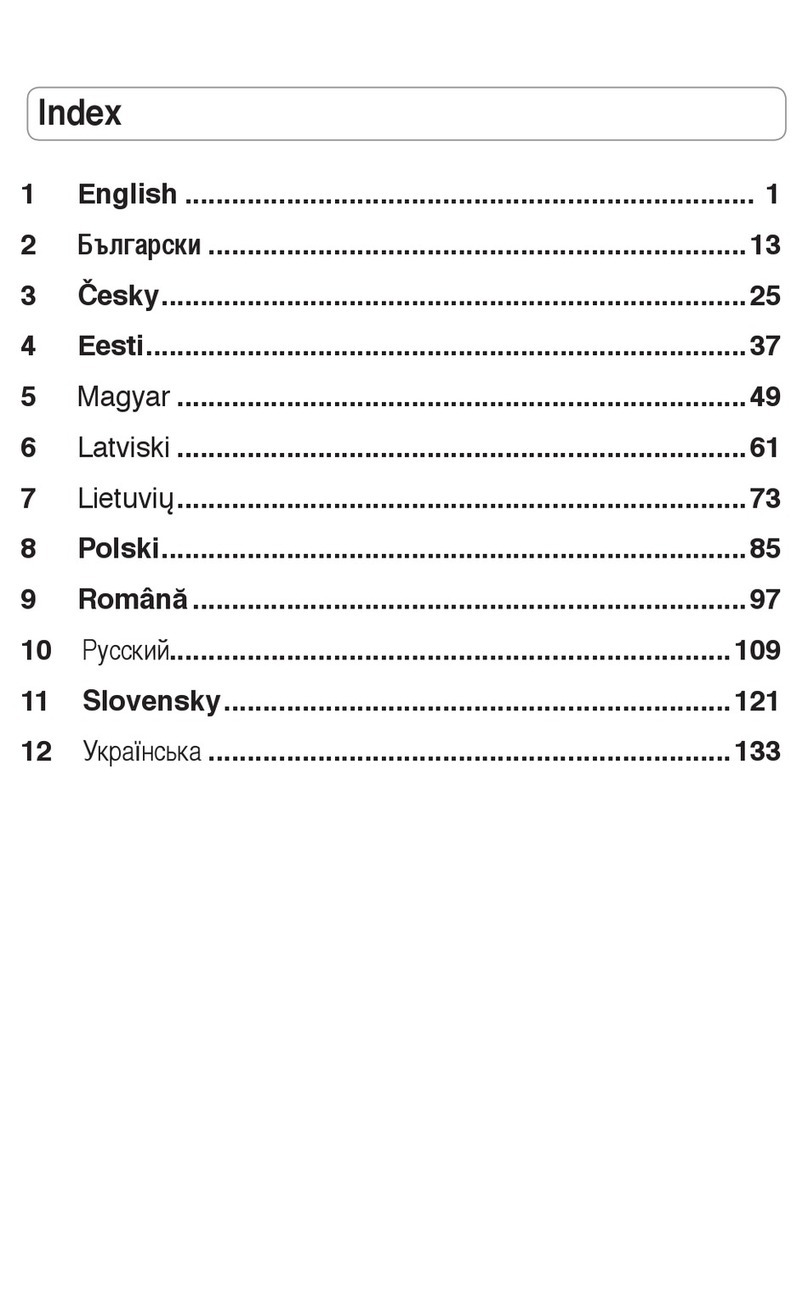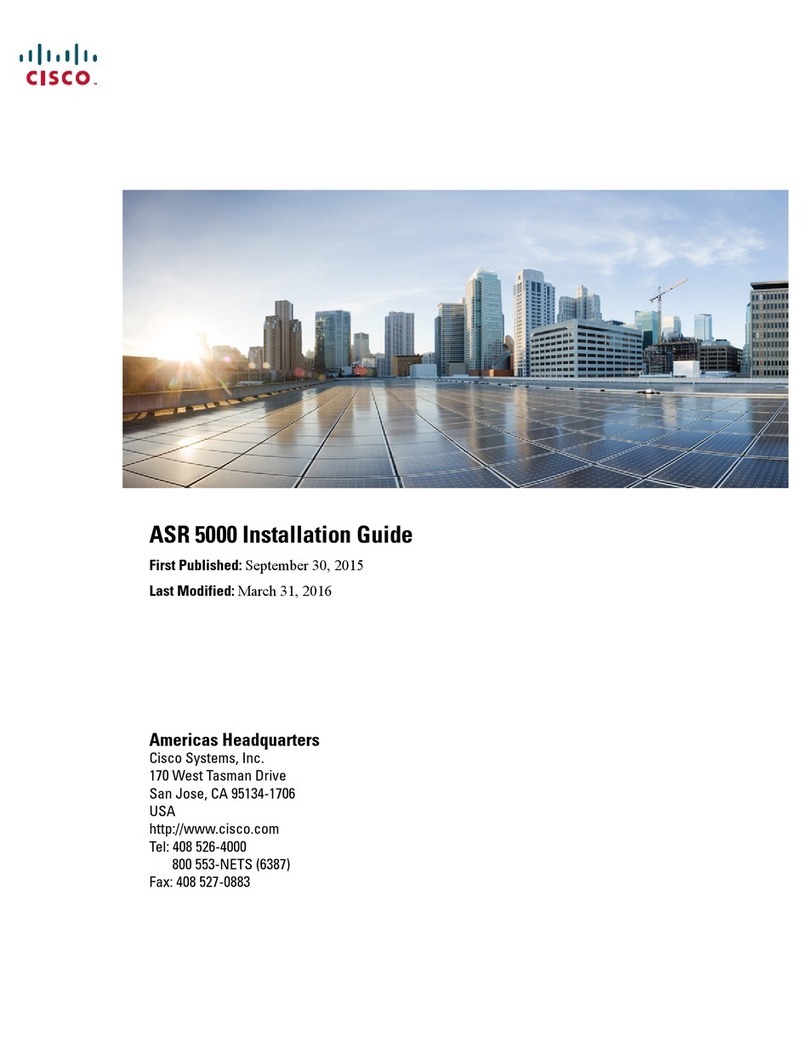Netus Technologies Neobit 1012VA II User manual

Neobit 1012VA-II ADSL Ethernet Router User’s Guide
1
Neobit 1012VA II
ADSL Ethernet Router
User’s Manual
Revision 1.2.
June. 13, 2003

2
FCC COMPLIANCE STATEMENT
NOTE :
This equipment has been tested and found to comply with the limits for a
Class B digital device, pursuant to part 15 of the FCC Rules. These limits
are designed to provide reasonable protection against harmful interference
in a residential installation. This equipment generates, uses and can radiate
radio frequency energy and, if not installed and used in accordance with
the instructions, may cause harmful interference to radio communications.
However, there is no guarantee that interference will not occur in a
particular installation. If this equipment does cause harmful interference to
radio or television reception, which can be determined by turning the
equipment off and on, the user is encouraged to try to correct the
interference by one or more of the following measures:
• Reorient or relocate the receiving antenna.
• Increase the separation between the equipment and receiver.
• Connect the equipment into an outlet on a circuit different from that to
which the receiver is connected.
• Consult the dealer or an experienced radio/TV technician for help.
Modifications not expressly approved by the manufacturer could void the
user's authority to operated the equipment under FCC rules.

Neobit 1012VA-II ADSL Ethernet Router User’s Guide
3
Table of Contents
Features ................................................................................7
System Requirement ............................................................7
Using this Document.............................................................8
Notational conventions ..................................................8
Typographical conventions............................................8
Getting Support.....................................................................8
Parts Check...........................................................................9
Front Panel..........................................................................10
Rear Panel ..........................................................................11
Part 1 — Connecting the Hardware...................................13
Step 1. Connect the ADSL cable and optional
telephone. .................................................................14
Step 2. Connect the Ethernet cable. ...........................15
Step 3. Attach the power connector ............................15
Step 4. Turn on the Neobit 1012VAand power
up your systems. ......................................................15
Part 2 — Configuring Your Computers ..............................16
Before you begin..........................................................16
Windows® XP PCs:.....................................................16
Windows 2000 PCs: ....................................................17
Windows Me PCs ........................................................18
Windows 95, 98 PCs: ..................................................19
Windows NT 4.0 workstations.....................................20
Assigning static Internet information to your
PCs ...........................................................................21
Part 3 — Configuring the Neobit 1012VA..........................22
Logging in to the Neobit 1012VAQuick
Configuration Page...................................................22
Default Router Settings................................................24
Testing Your Setup .............................................................25
Accessing the Configuration Manager...............................27
Functional Layout................................................................29
Commonly used buttons..............................................29
The Home Tab and System View Table............................30
Changing Your Login Password.........................................32

4
Changing Your Login Password.........................................32
Committing Your Changes and Rebooting the
Device..............................................................................33
Committing your changes............................................33
Rebooting the device using Configuration
Manager....................................................................34
Configuring the LAN IP Address ........................................35
Viewing the Neobit 1012VA’s IP addresses ......................39
Overview of DHCP..............................................................41
What is DHCP?............................................................41
Why use DHCP?..........................................................41
Neobit 1012VADHCP modes......................................42
Configuring DHCP Server ..................................................43
Viewing, modifying, and deleting address
pools, and excluding IP addresses from a
pool ...........................................................................46
Viewing current DHCP address assignments.............47
Configuring DHCP Relay....................................................48
Setting the DHCP Mode .....................................................49
Overview of NAT.................................................................51
Viewing NAT Global Settings and Statistics .....................52
Viewing NAT Rules and Rule Statistics .............................55
Viewing Current NAT Translations.....................................56
Adding NAT Rules ..............................................................58
The napt rule: Translating between private and
public IP addresses ..................................................58
The rdr rule: Allowing external access to a
LAN computer...........................................................60
The basic rule: Performing 1:1 translations ................63
The filter rule: Configuring a basic rule with
additional criteria.......................................................64
The bimap rule: Performing two-way
translations................................................................66
The pass rule: Allowing specific addresses to
pass through untranslated........................................67
About DNS ..........................................................................69
Assigning DNS Addresses .................................................69
Configuring DNS Relay ......................................................70
Overview of IP Routes........................................................73
Comparing IP routing to telephone switching .............73

Neobit 1012VA-II ADSL Ethernet Router User’s Guide
5
Hops and gateways .....................................................74
Using IP routes to define default gateways.................74
Do I need to define IP routes?.....................................74
Viewing the IP Routing Table.............................................75
Adding IP Routes................................................................77
RIP Overview ......................................................................79
When should you configure RIP?................................79
Configuring the Neobit 1012VA’s Interfaces with
RIP ...................................................................................80
Viewing RIP Statistics.........................................................82
Viewing Your ATM VC Setup.............................................83
Adding ATM VCCs .............................................................84
Modifying ATM VCCs .........................................................86
Viewing Your Current PPP Configuration..........................87
Viewing PPP Interface Details............................................89
Adding a PPP Interface Definition......................................91
Modifying and Deleting PPP Interfaces .............................92
Overview of EOA ................................................................93
Viewing Your EOA Setup ...................................................94
Adding EOA Interfaces .......................................................95
Viewing Your IPoA Interface Setup....................................97
Adding IPoA Interfaces.......................................................98
Overview of Bridges..........................................................101
Using the Bridging Feature...............................................102
Defining Bridge Interfaces ................................................103
Deleting a Bridge Interface ...............................................104
Configuring Global Firewall Settings................................105
Managing the Black List ...................................................108
Configuring IP Filters ........................................................110
Viewing Your IP Filter Configuration .........................110
Configuring IP Filter Global Settings .........................111
Creating IP Filter Rules..............................................112
IP filter rule examples ................................................117
Viewing IP Filter Statistics..........................................119
Managing Current IP Filter Sessions ........................119
Blocking Protocols ............................................................121
Viewing System Alarms....................................................127

6
Viewing the Alarm Table............................................127
Displaying the Alarm Monitor in a Separate
Window ...................................................................128
Upgrading the Software....................................................129
Using Diagnostics .............................................................130
Modifying Port Settings.....................................................132
Overview of IP port numbers.....................................132
Modifying the ADSL/Ethernet routers’ port
numbers..................................................................132
A IP Addresses, Network Masks, and
Subnets ........................................................135
IP Addresses.....................................................................135
Structure of an IP address.........................................135
Network classes.........................................................136
Subnet masks ...................................................................136
B Binary Numbers ..............................................139
Binary Numbers ................................................................139
Bits and bytes.............................................................139
C Troubleshooting ..............................................141
Diagnosing Problem using IP Utilities ..............................143
ping.............................................................................143
nslookup.....................................................................144
D Glossary ..........................................................145
E Quick Configuration Guide..............................159


73
10 Configuring IP Routes
You can use Configuration Manager to define specific routes for
your Internet and network data. This chapter describes basic routing
concepts and provides instructions for creating routes.
Note that most users do not need to define IP routes.
Overview of IP Routes
The essential challenge of a router is: when it receives data
intended for a particular destination, which next device should it
send that data to?. When you define IP routes, you provide the
rules that a computer uses to make these decisions.
Comparing IP routing to telephone switching
IP routing decisions are similar to those made by switchboards that
handle telephone calls.
When you dial a long distance telephone number, you are first
connected to a switchboard operated by your local phone service
carrier. All calls you initiate go first to this main switchboard.
If the phone number you dialed is outside your calling area, the
switchboard opens a connection to a higher-level switchboard for
long distance calls. That switchboard looks at the area code you
dialed and connects you with another switchboard that serves that
area. This new switchboard, in turn, may look at the prefix in the
number you dialed (the middle set of three numbers) and connect to
a more localized switchboard that handles numbers with that prefix.
This final switchboard can then look at the last four digits of the
phone number to open a connection with the person or company
you dialed.
In comparison, when your computer initiates communication over
the Internet, such as viewing a web page connecting to an web
server, the data it sends out includes the IP address of the
destination computer (the “phone number”). All your outgoing
requests first go to the same router at your ISP (the first
“switchboard”). That router looks at the network ID portion of the
destination address (the “area code”) and determines which next
router to send the request to. After several such passes, the request
arrives at a router for the destination network, which then uses the
host ID portion of the destination IP address (the local “phone
number”) to route the request to the appropriate computer. (The
network ID and host ID portions of IP addresses are explained in
Appendix A.)
With both the telephone and the computer, all transactions are
initially sent to the same switchboard or router, which serves as a
gateway to other higher- or lower-level devices. No single device
knows at the outset the eventual path the data will take, but each
uses a specific part of the destination address/phone number to
make a decision about which device to connect to next.

Chapter 10 Neobit 1012VA-II ADSL Ethernet Router User’s Guide
74
Hops and gateways
Each time Internet data is passed from one Internet address to
another, it is said to take a hop. A hop can be a handoff to a
different port on the same device, to a different device on the same
network, or to a device on an entirely different network.
When a hop passes data from one type of network to another, it
uses a gateway. A gateway is an IP address that provides initial
access to a network, just as a switchboard serves as a gateway to a
specific set of phone numbers. For example, when a computer on
your LAN requests access to a company’s web site, your ISP
serves as a gateway to the Internet. As your request reaches its
destination, another gateway provides access to the company’s
web servers.
Using IP routes to define default gateways
IP routes are defined on computers, routers, and other IP-enabled
devices to instruct them which hop to take, or which gateway to use,
to help forward data along to its specified destination.
If no IP route is defined for a destination, then IP data is passed to a
predetermined default gateway. The default gateway serves like a
higher-level telephone switchboard; it may not be able to connect
directly to the destination, but it will know a set of other devices that
can help pass the data intelligently. If it cannot determine which of
these devices provides a good next hop (because no such route
has been defined), then that device will forward the data to its
default gateway. Eventually, a high level device, using a predefined
IP route, will be able to forward the data along a path to its
destination.
Do I need to define IP routes?
Most users do not need to define IP routes. On a typical small home
or office LAN, the existing routes that set up the default gateways
for your LAN computers and for the Neobit 1012VAprovide the most
appropriate path for all your Internet traffic.
On your LAN computers, a default gateway directs all
Internet traffic to the LAN port on the Neobit 1012VA. Your
LAN computers know their default gateway either because
you assigned it to them when you modified their TCP/IP
properties, or because you configured them to receive the
information dynamically from a server whenever they
access the Internet. (Each of these processes is described
in the Quick Start instructions, Part 2.)
On the Neobit 1012VAitself, a default gateway is defined to
direct all outbound Internet traffic to a router at your ISP.
This default gateway is assigned automatically by your ISP
whenever the device negotiates an Internet connection.
(The process for adding a default route is described on
page 77.)
You may need to define routes if your home setup includes two or
more networks or subnets, if you connect to two or more ISP
services, or if you connect to a remote corporate LAN.

Neobit 1012VA-II ADSL Ethernet Router User’s Guide Chapter 10
75
Viewing the IP Routing Table
All IP-enabled computers and routers maintain a table of IP
addresses that are commonly accessed by their users. For each of
these destination IP addresses, the table lists the IP address of the
first hop the data should take. This table is known as the device’s
routing table.
To view the Neobit 1012VA’s routing table, click the Routing tab.
The IP Route page displays by default, as shown in Figure 29:
Figure 29. IP Route Table Page
The IP Route Table displays a row for each existing route. These
include routes that were predefined on the device, routes you may
have added, and routes that the device has identified automatically
through communication with other devices.
The routing table should reflect a default gateway, which directs
outbound Internet traffic to your ISP. This default gateway is shown
in the row containing destination address 0.0.0.0.

Chapter 10 Neobit 1012VA-II ADSL Ethernet Router User’s Guide
76
The following table defines the fields in the IP Routing Table.
Field Description
Destination Specifies the IP address of the destination computer.
The destination can specified as the IP address of a
specific computer or an entire network. It can also be
specified as all zeros to indicate that this route should be
used for all destinations for which no other route is
defined (this is the route that creates the default
gateway).
Netmask Indicates which parts of the destination address refer to
the network and which parts refer to a computer on the
network. Refer to Appendix A, for an explanation of
network masks. The default gateway uses a netmask of
0.0.0.0.
NextHop Specifies the next IP address to send data to when its
final destination is that shown in the destination column.
IFName Displays the name of the interface on the device through
which data is forwarded to the specified next hop.
Route Type Displays whether the route is direct or indirect. In a direct
route, the source and destination computers are on the
same network, and the router attempts to directly deliver
the data to the computer. In an indirect route, the source
and destination computers are on different networks,
and the router forwards data to a device on another
network for further handling.
Route Origin Displays how the route was defined. Dynamic indicates
that the route was created automatically or predefined
by your ISP or the manufacturer. Routes you create are
labeled Local. Other routes can be created automatically
(using RIP, as described in Chapter 9), or defined
remotely through various network management
protocols (LCL or ICMP).
Action Displays an icon ( ) you can click on to delete a route.

Neobit 1012VA-II ADSL Ethernet Router User’s Guide Chapter 10
77
Adding IP Routes
Follow these instructions to add an IP route to the routing table.
1. From the IP Route Table page, click .
The IP Route – Add page displays, as shown in Figure 30.
Figure 30. IP Route – Add Page
2. Specify the destination, network mask, and gateway or next
hop for this route.
For a description of these fields, refer to the table on page 76.
To create a route that defines the default gateway for your LAN,
enter 0.0.0.0 in both the Destination and Net Mask fields. Enter
your ISP’s IP address in the Gateway/NextHop field.
Note that you cannot specify the interface name, route type or
route origin. These parameters are used only for routes that are
identified automatically as the device communicates with other
routing devices. For routes you create, the routing table
displays system default values in these fields.
3. Click .
4. On the confirmation page, click to return to the IP
Route table page.
The IP Routing Table will now display the new route.
5. Click the Admin tab, and then click Commit & Reboot in the
task bar.
6. Click to save your changes to permanent
memory.


79
11 Configuring the Routing Information Protocol
The Neobit 1012VAcan be configured to communicate with other
routing devices to determine the best path for sending data to its
intended destination. Routing devices communicate this information
using a variety of IP protocols. This chapter describes how to
configure the Neobit 1012VAto use one of these, called the Routing
Information Protocol (RIP).
RIP Overview
RIP is an Internet protocol you can set up to share routing table
information with other routing devices on your LAN, at your ISP’s
location, or on remote networks connected to your network via the
ADSL line. Generally, RIP is used to enable communication on
autonomous networks. An autonomous network is one in which all
of the computers are administered by the same entity. An
autonomous network may be a single network, or a grouping of
several networks under the same administration. An example of an
autonomous network is a corporate LAN, including devices that can
access it from remote locations, such as the computers
telecommuters use.
Using RIP, each device sends its routing table to its closest
neighbor every 30 seconds. The neighboring device in turn passes
the information on to its next neighbor and so on until all devices in
the autonomous network have the same set of routes.
When should you configure RIP?
Most small home or office networks do not need to use RIP; they
have only one router, such as the Neobit 1012VA, and one path to
an ISP. In these cases, there is no need to share routes, because
all Internet data from the network is sent to the same ISP gateway.
You may want to configure RIP if any of the following circumstances
apply to your network:
Your home network setup includes an additional router or
RIP-enabled PC (other than the Neobit 1012VA). The
Neobit 1012VAand the router will need to communicate via
RIP to share their routing tables.
Your network connects via the ADSL line to a remote
network, such as a corporate network. In order for your
LAN to learn the routes used within your corporate network,
they should both be configured with RIP.
Your ISP requests that you run RIP for communication with
devices on their network.

Chapter 11 Neobit 1012VA-II ADSL Ethernet Router User’s Guide
80
Configuring the Neobit 1012VA’s Interfaces with RIP
The following instructions describe how to enable RIP on the Neobit
1012VA
Note
In order for the Neobit 1012VAto communicate with other devices
using RIP, you must also enable the other devices to use the
protocol. See the product documentation for those devices.
1. Log into the Configuration Manager, click the Services tab,
and then click RIP in the task bar.
The RIP Configuration page displays, as shown in Figure 31.
Figure 31. RIP Configuration Page
The page contains radio buttons for enabling or disabling the
RIP feature and a table listing interfaces on which the protocol
is currently running. The first time you open this page, the table
may be empty.
2. If necessary, change the Age and Update Time.
These are global settings for all interfaces that use RIP.
Age is the amount of time in seconds that the device’s RIP
table will retain each route that it learns from adjacent
computers.
Update Time specifies how frequently the Neobit
1012VAwill send out its routing table its neighbors.
3. In the IFName column, select the name of the interface on
which you want to enable RIP.
For communication with RIP-enabled devices on your LAN,
select eth-0 or the name of the appropriate virtual Ethernet
interface.
For communication with your ISP or a remote LAN, select the
corresponding ppp, eoa, or other WAN interface.
4. Select a metric value for the interface.
RIP uses a “hop count” as a way to determine the best path to
a given destination in the network. The hop count is the sum of
the metric values assigned to each port through which data is
passed before reaching the destination. Among several

Neobit 1012VA-II ADSL Ethernet Router User’s Guide Chapter 11
81
alternative routes, the one with the lowest hop count is
considered the fastest path.
For example, if you assign this port a metric of 1, then RIP will
add 1 to the hop count when calculating a route that passes
through this port. If you know that communication via this
interface is slower than through other interfaces on your
network, you can assign it a higher metric value than the others.
You can select any integer from 1 to 15.
5. Select a Send Mode and a Receive Mode.
The Send Mode setting indicates the RIP version this interface
will use when it sends its route information to other devices.
The Receive Mode setting indicates the RIP version(s) in which
information must be passed to the Neobit 1012VAin order for it
to be accepted into its routing table.
RIP version 1 is the original RIP protocol. Select RIP1 if you
have devices that communicate with this interface that
understand RIP version 1 only.
RIP version 2 is the preferred selection because it supports
“classless” IP addresses (which are used to create subnets)
and other features. Select RIP2 if all other routing devices on
the autonomous network support this version of the protocol.
6. Click .
The new RIP entry will display in the table.
7. Click the Enable radio button to enable the RIP feature.
Note
If you disable the RIP feature, the interface settings you have
configured will remain available for future activation.
8. When you are finished defining RIP interfaces, click
.
A page displays to confirm your changes.
9. Click the Admin tab, and then click Commit & Reboot in the
task bar.
10. Click to save your changes to permanent
memory.
Note
You can delete an existing RIP entry by clicking in the Action
column.

Chapter 11 Neobit 1012VA-II ADSL Ethernet Router User’s Guide
82
Viewing RIP Statistics
From the RIP Configuration page, you can click
to view statistics on attempts to send and
receive route table data over RIP-enabled interfaces on the Neobit
1012VA.
Figure 32. RIP Global Statistics Page
You can click to reset all statistics to zero and
to display any newly accumulated data.

83
12 Configuring the ATM VCC
As your LAN computers access the Internet via the Neobit 1012VA,
data is exchanged with your ISP through a complex network of
telephone switches, Internet routers, servers, and other specialized
hardware. These various devices communicate using a common
language, or protocol, called Asynchronous Transfer Mode (ATM).
On the Wide Area Network (WAN) that connects you to your ISP,
the ATM protocol performs functions like those that the Ethernet
protocol performs on your LAN.
This chapter describes how to configure the ATM virtual channel
connection (VCC). The VCC properties define the path the Neobit
1012VAuses to communicate with your ISP over the ATM network.
Viewing Your ATM VC Setup
To view your current configuration, log into Configuration Manager,
click the WAN tab, and then click ATM VCC in the task bar. The ATM
VCC Configuration page displays, as shown in Figure 33.
Figure 33. ATM VCC Configuration Page

Chapter 12 Neobit 1012VA-II ADSL Ethernet Router User’s Guide
84
The ATM VCC Configuration table displays the following fields
(contact your ISP to determine these settings):
Field Description
Interface The name of the lower-level interface on which this
VC operates. The low-level interface names are
preconfigured in the software and identify the type of
traffic that can be supported, such as data or voice.
Internet data services typically use an AAL5-type
interface.
Vpi, Vci, and Mux
Type
These settings identify a unique ATM data path for
communication between your ADSL/Ethernet router
and your ISP.
Max Proto per
AAL5
If you are using an AAL5-type of interface, this setting
indicates the number of higher-level interfaces that
the VC can support (the higher level interfaces can be
PPP, EoA, or IPoA interfaces). Contact your ISP to
determine which connection protocol(s) they require.
Actions Displays an icon ( ) you can click on to delete the
associated interface.
Adding ATM VCCs
You may need to create a VCC if none has been predefined on
your system or if you use multiple services with your ISP. Each
service may require its own VCC. Follow these instructions to add a
VCC:
1. From the ATM VCC Configuration page, click .
The ATM VCC – Add page displays, as shown in Figure 34.
Figure 34. ATM VCC – Add Page

Neobit 1012VA-II ADSL Ethernet Router User’s Guide Chapter 12
85
2. Select an interface name from the VCC Interface drop-down
list.
3. Enter the VPI and VCI values assigned by your ISP, and
select the mux type from the drop-down list.
4. Click .
5. On the confirmation page, click to return to the
ATM VCC Configuration page.
6. Click the Admin tab, and then click Commit & Reboot in the
task bar.
7. Click to save your changes to permanent
memory.
The new interface should now display in the ATM VCC
Configuration table.
You may need to create a new WAN interface, or modify an existing
interface, so that it uses the new VCC. See the instructions for
configuring a PPP (Chapter 12), EoA (Chapter 14), or IPoA
(Chapter 10) interfaces, depending on the type you use to
communicate with your ISP.
You can verify that the new settings work by attempting to access
the Internet from a LAN computer. Contact your ISP for
troubleshooting assistance.
Table of contents