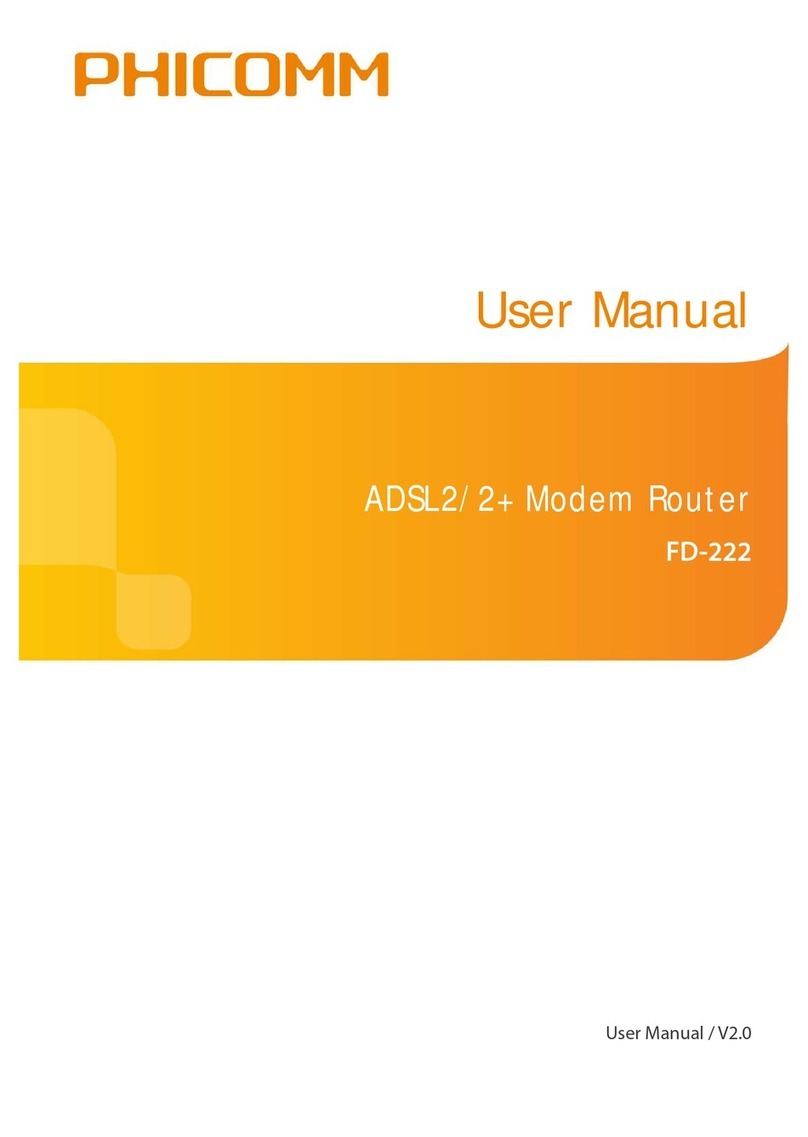P a g e 4 | 49
SAFETY PRECAUTIONS FOR PROPER INSTALLATION
CAUTION: Conne ting to an inappropriate harger an result in an ele tri sho k to your
devi e.
SAFETY PRECAUTIONS FOR PROPER SUPPLY UNIT
Use the correct power source!
This produ t an only be harged with mat hing standard external power sour e appointed
by Phi omm (Shanghai) Co., Ltd.
Phi omm (Shanghai) Co., Ltd. is not liable for any devi e breakdown or safety a ident
arising from the use of unauthorized external power sour e.
SAFETY PRECAUTION FOR DIRECT SUNLI HT
Keep this produ t away from ex essive moisture and extreme temperatures. The devi e is
designed to be operated in temperatures between 0°C and 40°C. Low- or high-temperature
onditions might ause the devi e to temporarily stop working properly. Do not leave the
produ t in a vehi le or in pla es where the temperature may ex eed 70°C (window sill or
behind glass). Avoid dramati hanges in temperature or humidity when using the devi e
as ondensation may form on or within the devi e.
When you are using the devi e, it is normal for the devi e to get warm. The exterior of the
devi e fun tions as a ooling surfa e that transfers heat from inside the unit to the ooler
air outside.
ENVIRONMENT RESTRICTIONS
Do not use this produ t in gas stations, fuel depots, hemi al plants or where blasting
operations are in pro ess, or in potentially explosive atmospheres su h as below de k on
boats, fuel or hemi al transfer or storage fa ilities, and areas where the air ontains
hemi als or parti les, su h as grain, dust or metal powders. Please be aware that sparks in
su h areas ould ause an explosion or fire resulting in bodily injury or even death.
EXPLOSIVE ATMOSPHERES
In any area with a potentially explosive atmosphere or where flammable materials exist, the
produ t should be turned off and the user should obey all signs and instru tions. Sparks in
su h areas ould ause an explosion or fire resulting in bodily injury or even death. Users
are advised not to use the equipment at refueling areas su h as servi e or gas stations and
are reminded of the need to observe restri tions on the use or radio equipment in fuel
depots, hemi al plants or where blasting operations are in progress. Areas with a
potentially explosive atmosphere are often, but not always, learly marked. These in lude
fueling areas, below de k on boats, fuel or hemi al transfer or storage fa ilities, and areas
where the air ontains hemi als or parti les, su h as dust or metal powders.
P a g e 5 | 49
SAFETY PRECAUTIONS FOR RADIO FREQUENCY EXPOSURE
•
Avoid using your devi e near metal stru tures (e. g. the steel frame of a building).
•
Avoid using the devi e near strong ele tromagneti sour es, su h as mi rowave ovens,
sound speakers, TV and radio.
•
Use only original manufa turer-approved a essories.
•
Use of non-original manufa turer-approved a essories may violate your lo al RF
exposure guidelines and should be avoided.
INTERFERENCES WITH MEDICAL EQUIPMENT FUNCTIONS
This produ t may ause medi al equipment to malfun tion. The use of this devi e is
forbidden in most hospitals and medi al lini s.
If you use any other personal medi al devi e, onsult the manufa turer of your devi e to
determine if they are adequately shielded from external RF energy.
HEARIN AID DEVICES
Some devi es may interfere with some hearing aid devi es. In the event of su h interferen e,
you may want to onsult your servi e provider, or all ustomer servi e line to dis uss
alternatives.
NON-IONIZIN RADIATION
Your devi e has external antennas. This produ t should be operated in its normal-use
position to ensure the radiative performan e and safety of the interferen e. Users are
advised that for satisfa tory operation of the equipment and for the safety of personnel, it
is re ommended that no part of the human body be allowed to ome too lose to the
antenna during operation of the equipment.
Use only the supplied antennas. Use of unauthorized or modified antennas may impair
transfer quality and damage the devi e, ausing loss of performan e and SAR levels
ex eeding the re ommended limits as well as result in non omplian e with lo al regulatory
requirements in your ountry.
To assure optimal devi e performan e and ensure human exposure to RF energy is within
the guidelines set forth in the relevant standards, always use your devi e only its normal-
use position. Conta t with the antennas may impair quality and ause your devi e to
operate at a higher power level than needed. Avoiding onta t with the antenna area when
the devi e is in use optimizes the antenna performan e.
ENERAL PRECAUTIONS
AVOID APPLYIN EXCESSIVE PRESSURE TO THE DEVICE
Do not apply ex essive pressure on the devi e to prevent damage.