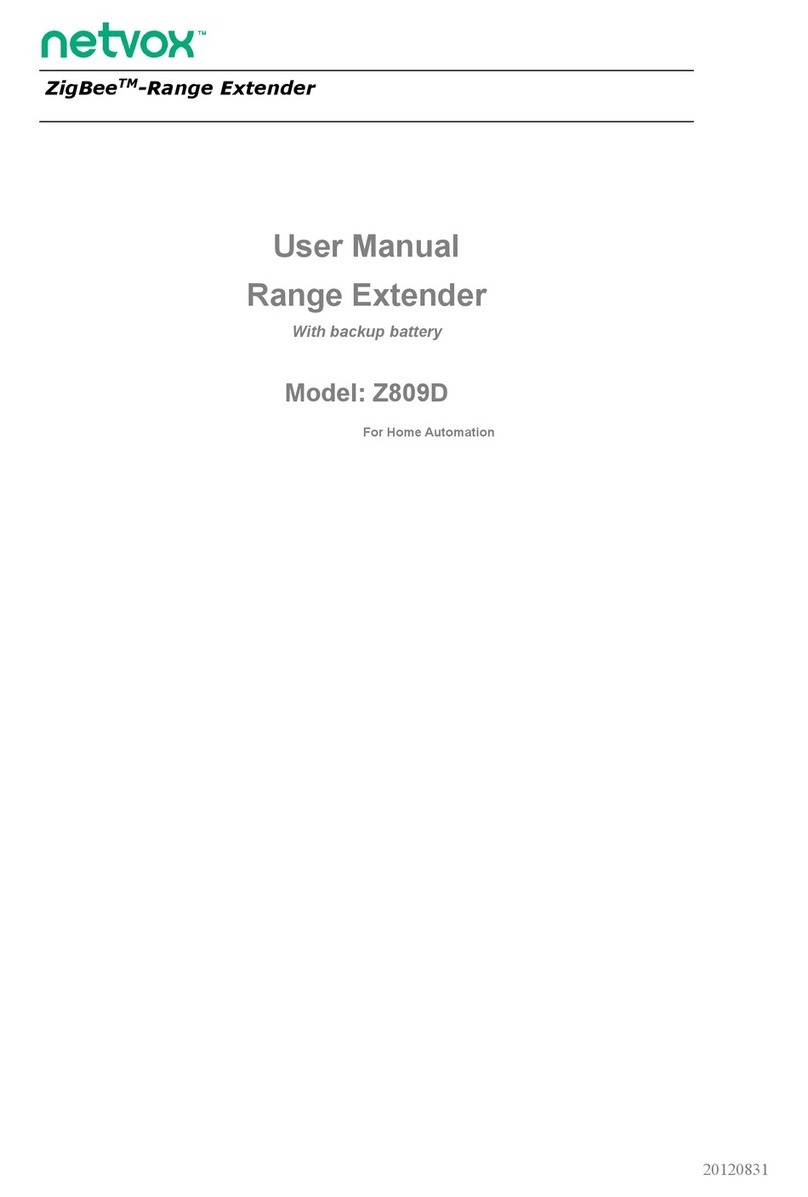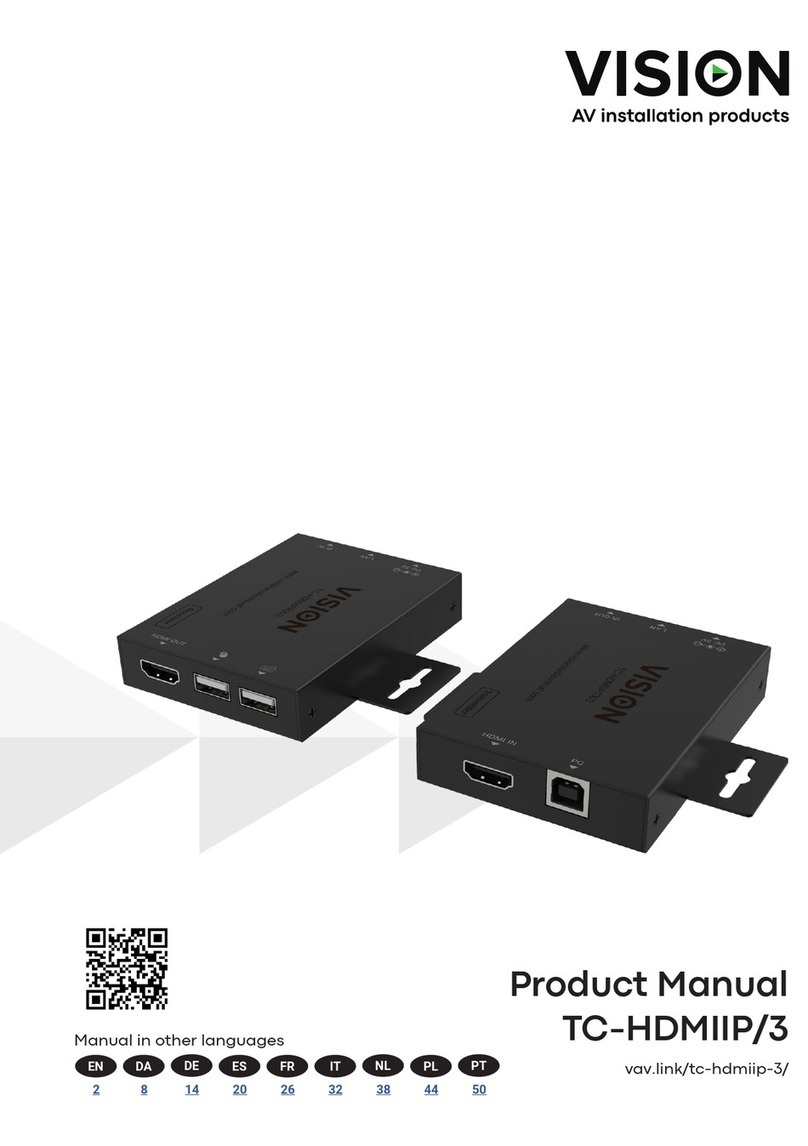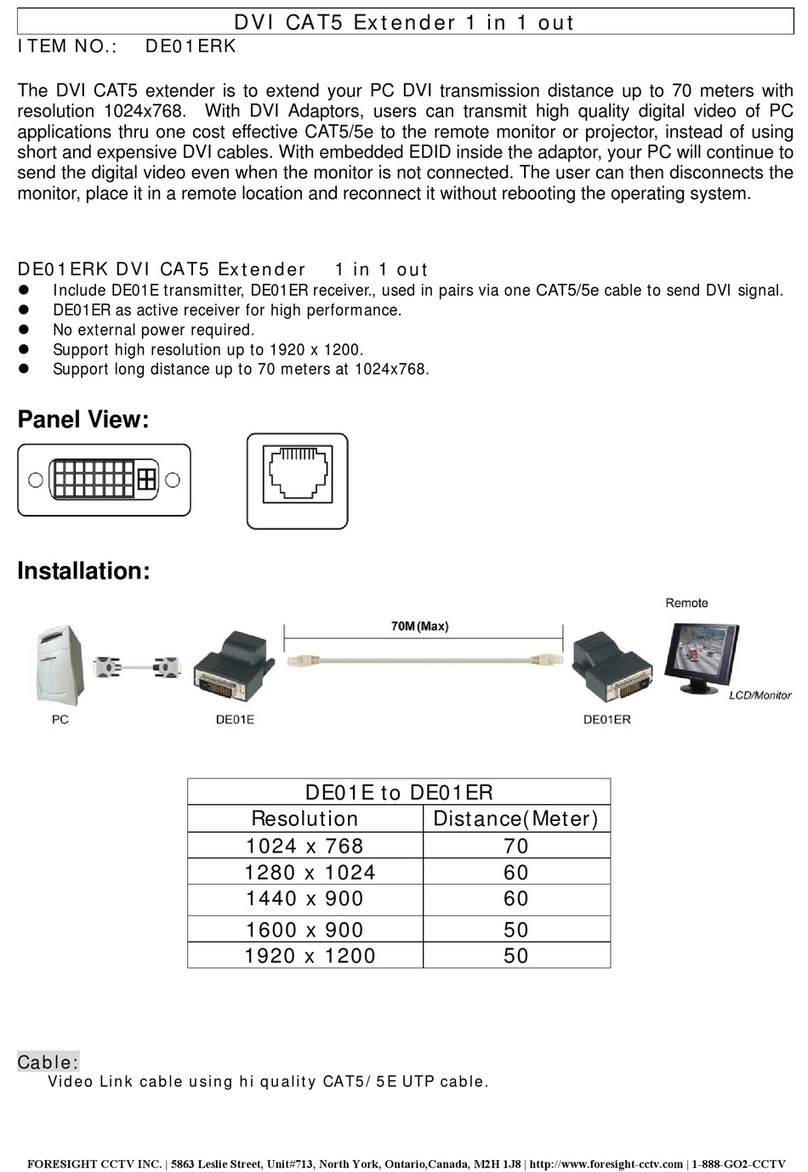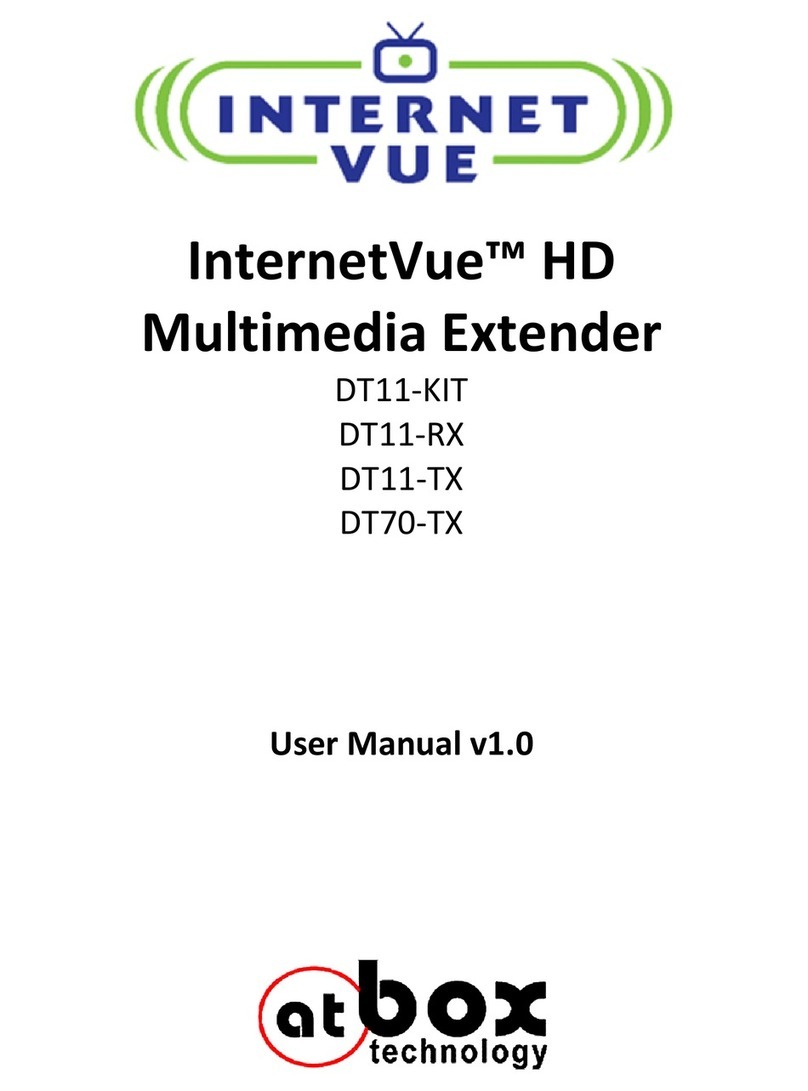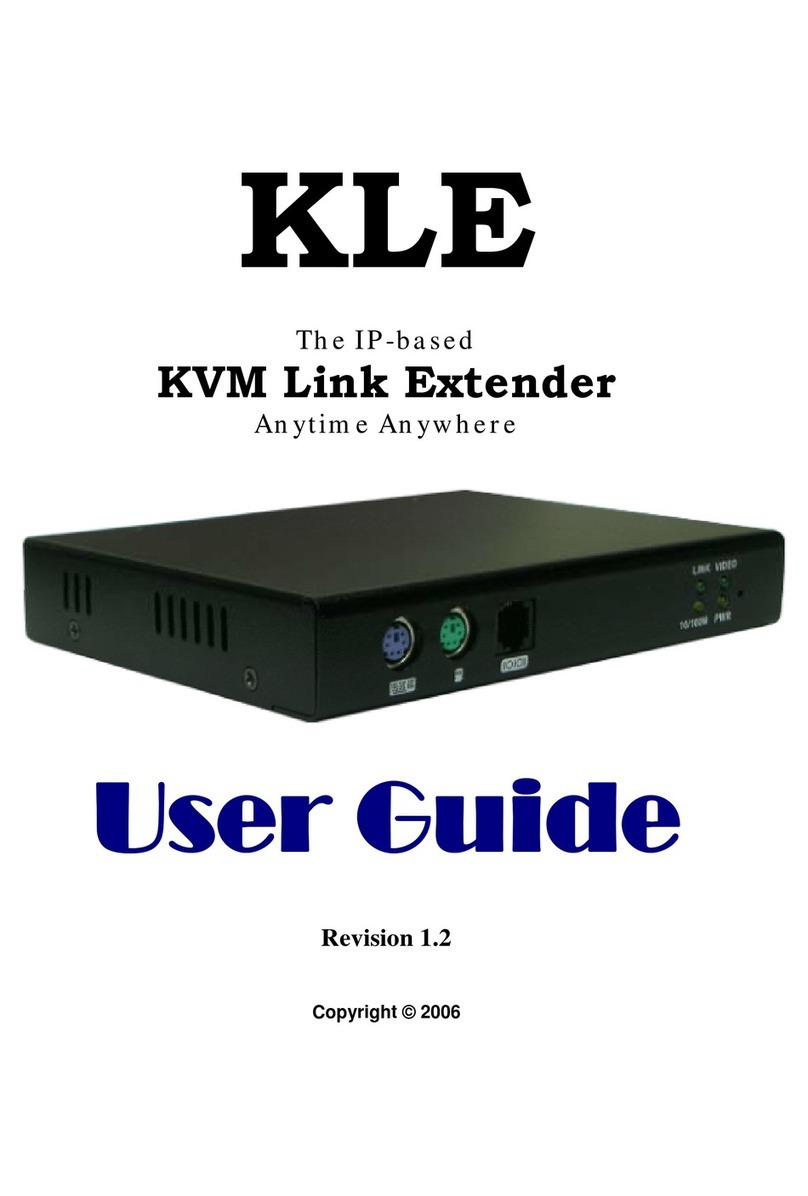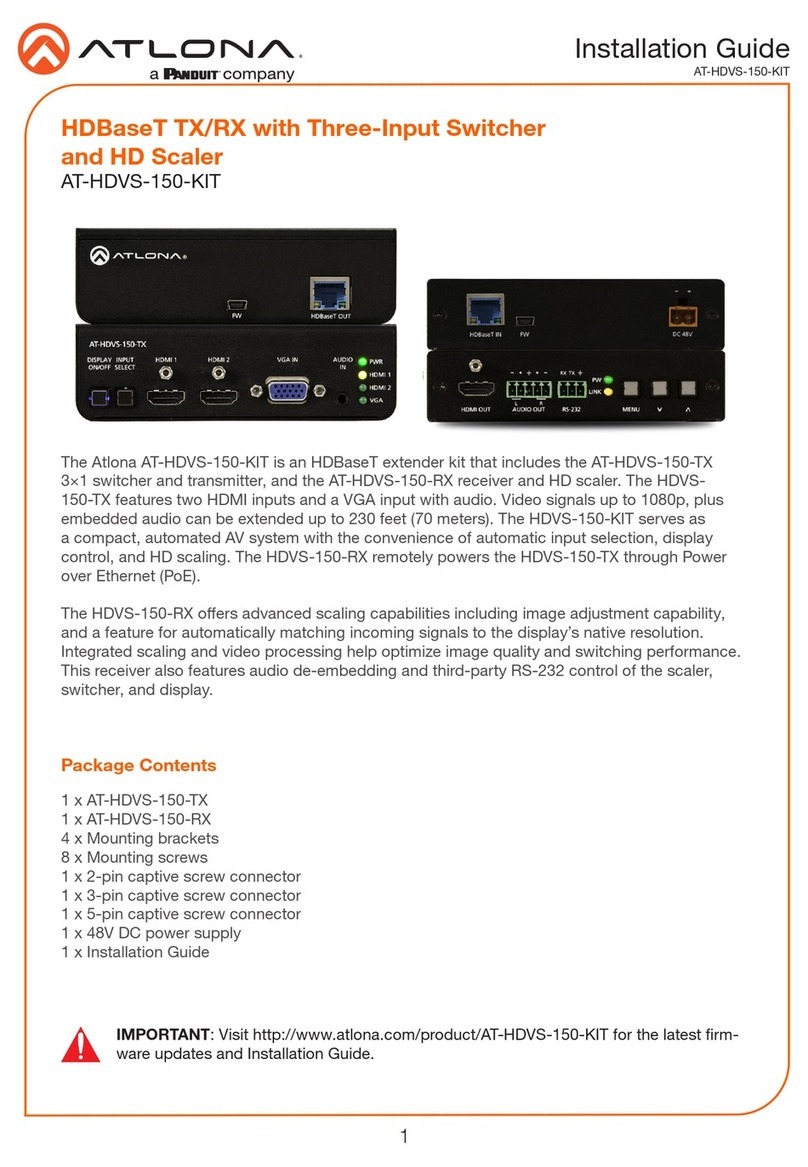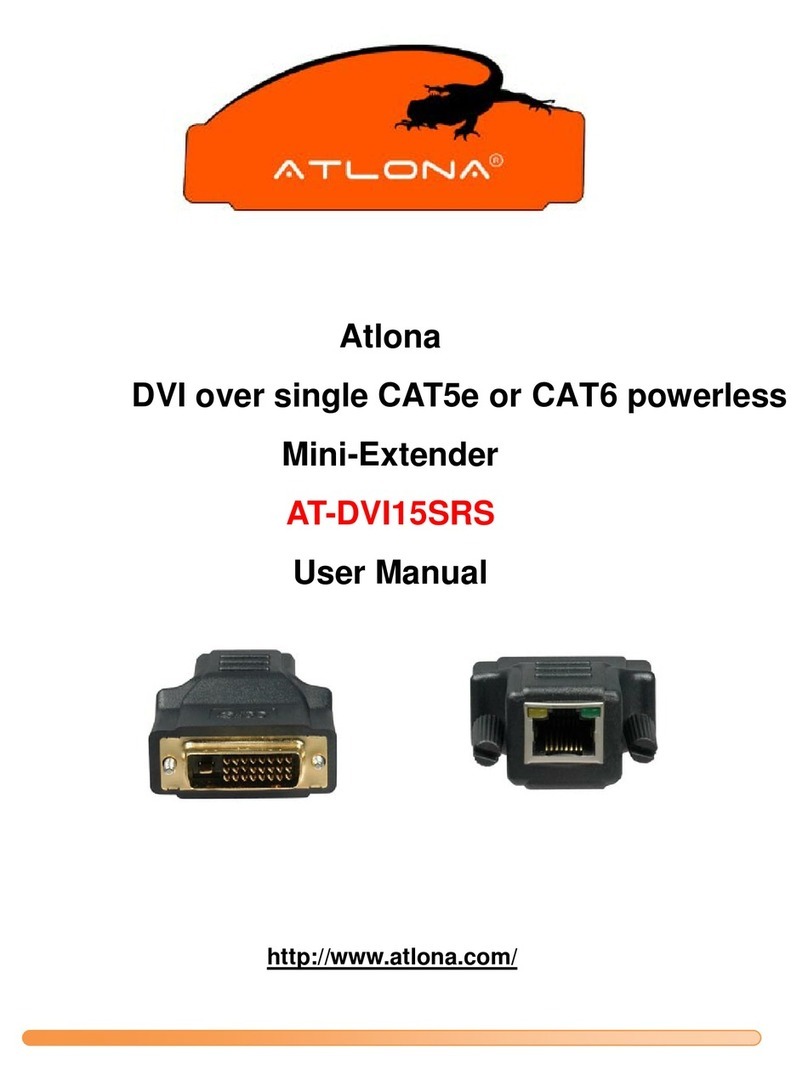netvox ZigBee Z800R User manual

ZigBee
TM
-Range Extender
User Manual
Range Extender
Model: Z800R
For Home Automation
20120418

Range Extender
Figure: Z800R (different plug head is provided for different region)
Other Netvox related devices
Switch controller
• Si ple controller Z501 series
• Multiple/Scene controller Z503
• Wall switch ZB02 series
• Light sensing switch Z302B
Power Socket
Mode Switch
Binding Key
Indicator Light
Power Plug

Introduction
NETVOX Z800R is a dedicated network range extender. It is designed to have electrical
outlet which inherent the look of its Z800R neighbor. The difference between the is that
Z800R doesn’t have power consu ption onitoring and doesn’t support wireless on/off
control. User ay use it as a si ple range extender. Z800R has a anual switch to toggle
the AC output to switch appliances attached. It is IEEE802.15.4 ZigBee HA co pliant
and is applicable in any ZigBee Pro HA Protocol network.
What is ZigBee?
ZigBee is a short range wireless trans ission technology which defined for a ini u
co plexity, low power consu ption, low data rate, cost effective wireless solution. ZigBee
lies in between wireless arkup technology and Bluetooth. ZigBee is based on
IEEE802.15.4 standard, the utual co-ordination between thousands of sensors to
exchange data. Sensor to sensor or node-to-node co unication is achieved through
relays of control data between devices with only a fraction of energy use which denoted
for highly trans ission efficiency.
Note: Wireless communication, in some real use cases, can be limited by the signal
blockage. Please consult your service provider or place of purchase.
Product Specification
Fully IEEE 802.15.4 co pliant
Utilizes 2.4GHz ISM band, up to 16 channels
AC Input: 100-250VAC, 50/60HZ power
Operating consu ption: 15 A/230VAC
Up to 150 eters non-obstacle wireless trans ission distance
Si ple operation and device configuration

Setting up the Z800R and network
To allow Z800R to function, it ust first join to a ZigBee network. When it is given powered
it will auto atically start searching for an existed network. So before you give power to
Z800R ake sure it is within the wireless coverage distance (~70 eters or less) and
ake sure first you have the permit-join feature enabled either on a coordinator or a
router device in the network so that Z800R will join to the network through it then give
power to Z800R and it will join into the network by itself.
*n how to enable permit-join please refer to the router or coordinator device user manual
Operation:
Ensure you have detached any ho e appliance fro Z800R.
Step 1: Make sure you have open up per it-join function (valid for 60 seconds) of a
coordinator or a router
Step 2: Now plug in Z800R into AC power socket to power it. Z800R device will start to
search for the network within reach.
Step 3: A non-flashing solid light indicates successful otherwise the indicator stays dark.
Setting Up Summary
(1) Startup and network association
(2) It is ready to be used.
S
tep 1.
Startup and Network Association

How to use Z800R
Z800R doesn’t support wireless on/off control. 800R can be switched by a echanical
toggle switch attached. Toggle switch ay not specifically On or Off in either switch
position depends on the previous switch position at last power cycle.
Per it other device to join
Z800R is featured to be a router in the network. It per its other devices to join the network.
In nor al operation, by default the router device Z800R does not per it any device to join
to the network to protect the network fro unexpected or unauthorized join atte pt. You
will need to open up the per it-join on Z800R or on other router device to allow new
devices (a router or an end device) to join.
Z800R is capable of holding 6 routers and 14 end devices.
Operation:
1. Short press the binding ey once (must be shorter than 3 seconds of ey press).
2. The per it-join is now enabled for 60 seconds and the indicator light will flash 60
ti es.
3. Z800R waits the new device to join in auto atically. Please note that the axi u
waiting ti e to join is 60 seconds. Repeat the process if you issed the 60 seconds
period.
Within the period of 60 seconds, press the binding key twice when you would like to
disable the per it-join feature.
Restore to factory setting
Z800R is capable of storing and saving includes network routing infor ation. If you wish to
re ove Z800R fro an exited network, you would need to clear the saved routing
infor ation to join to a new network by si ply reset the device to restore to the factory
setting.
Step 1. Re ove Z800R fro the power socket, use a pin and hold on to the binding key.
Step 2. While doing so, plug Z800R back to the power socket to give power then release
the pin.
Step 3. If restore to factory setting is successful, you should see the indicator light
flashes quic ly. Now the device has restored to the factory setting.
Now if you wish Z800R to join to a new network please power cycle the device again to

put the device into network search ode.
Custo izing your custo er’s device
At the ti e of power recovery fro power outage, by default the device re ains FF at
the output. This ay so eti es cause inconvenience to the user finding the fridge not
functioning after the power recovery. Netvox offers End-User require ent before ship ent
that eans we can change the default output position to which you want it; whether power
stays ON, OFF or remember you previous status in the ti e of power recovery, we can
ake it to suit different ho e appliance for you. Just let us know in the ti e of your order.

[Next Page: Device Attributes Description for developers only]

Clusters of Ho e Auto ation for Z800R
Ho e Auto ation device feature is defined by the endpoint which contains functional
clusters. Table 1 lists clusters for the endpoint of Z800R
Table 1: Clusters supported by the endpoint
Cluster for Z800R
Device ID: Range Extender (0x0008
EndPoint: 0x0A
Server side Client side
Basic 0x0000)
Identify 0x0003) None
Commission(0x0015)
Attributes of the Basic Information
Identifier
Name Type Range Access
Default Mandatory
/ Optional
0x0000 ZCLVersion 8-bit
Unsigned
integer
0x00 –0xff
Read
only
0x03
M
0x0001 ApplicationVersion 8-bit
Unsigned
integer
0x00 –0xff
Read
only
0x0E
O
0x0002 StackVersion 8-bit
Unsigned
integer
0x00 –0xff
Read
only
0x46
O
0x0003 HWVersion 8-bit
Unsigned
integer
0x00 –0xff
Read
only
0x3E
O
0x0004 ManufacturerName Character
string
0 – 32
Bytes
Read
only
netvox
O
0x0005 ModelIdentifier Character
string
0 – 32bytes
Read
only
Z800R
O
0x0006 DateCode Character
string
0 – 16
bytes
Read
only
20120418
O
0x0007 PowerSource 8-bit
Enumeration
0x00 –0xff
Read
only
0x01
M

Left blank intentionally

ZiG-BUTLER
During device installation, you will go though per it join and device pairing. Most of the
ti e you need to physically access to a device that is out of your reach. It beco es handy
when you can progra through software on a PC wirelessly. Our ZiG-BUTLER allows you
to do that. Of course, any other 3
rd
party ZigBee enabled software is also applicable.
ZiG-BUTLER software is to be installed on a PC. The syste needs a Z103 USB dongle
or any other ZigBee to PC hardware interface such as a Z202 gateway to co unicate
with ZigBee network.
Join the device into the network
If your ZiG-BUTLER sees a coordinator or a router device, you should be able to see the
icon si ilar to the one bellow:
-point your ouse to either the coordinator or router device icon and right click. Fro the
enu select Set PermitJoin On.
Figure A
Figure B

*Note that the 6 routers and 14 end-devices rule. (Refer to the user manual of the
router device)
When the device has successfully joined, you should see the device icon appeared in
ZiG-BUTLER.
Figure C

I portant Maintenance Instructions
As the device is not water proof it is reco ended to keep the device in a dry place.
Liquid and heavy oisture contains inerals that ay oxidize the electronic circuitry. In
case of liquid spill, please leave the device to co pletely dry before storing or using.
• Do not use or store the device in a dusty area. Dust ay cause electronic parts to
destroy.
• Do not use or store the device in an over heated place. Store in a hotter te perature
than the suggested axi u te perature ay shorten the life span of the device; and
ay da age the battery and causing the housing to defor .
• Do not use or store the device in a very cold place than the suggested ini u
te perature. The water can be condensed inside the device when oving to an area that
is higher in te perature. This can severely da age the PCB board and circuitry. This ay
shorten the life span of the device; da age the battery and cause the housing to defor .
• Do not throw or strongly vibrate the device. This ay da age connectivity of the
electronic parts and other sensitive co ponents on the PCB board.
• Do not use any strong che ical or washing to cleanse the device.
• Do not use any coloring aterials on any re ovable parts which y cause poor
connections and ay keep the device fro function properly.
All the above applies to the purchased products, battery and other packaged ite s. If any
unusable or da aged ite s are found please return the product to your nearest
authorized repairing center.

Important Notice
Under any circu stances without Netvox written approval, copy or redistribute any parts
of this docu ent is strongly prohibited.
Netvox adhere to product develop ent policy and therefore reserve the right to change
and/or add contents to this docu ent without any further notice.
Under any circu stances or atters, Netvox is not responsible for data or revenue loss or
any indirect additional loss that ay arise fro special cases or any sudden obligations.
This docu entation is provided according to the product at the ti e of purchase.
Netvox do not inherent any responsibility and pro ise or guarantee of the reliability of the
docu ent contents –this applies but not li ited to arket piloting or real use case
purposes or otherwise it is legally stated. Netvox reserve the right to change and/or add
contents to this docu ent without any further notice.
Table of contents
Other netvox Extender manuals