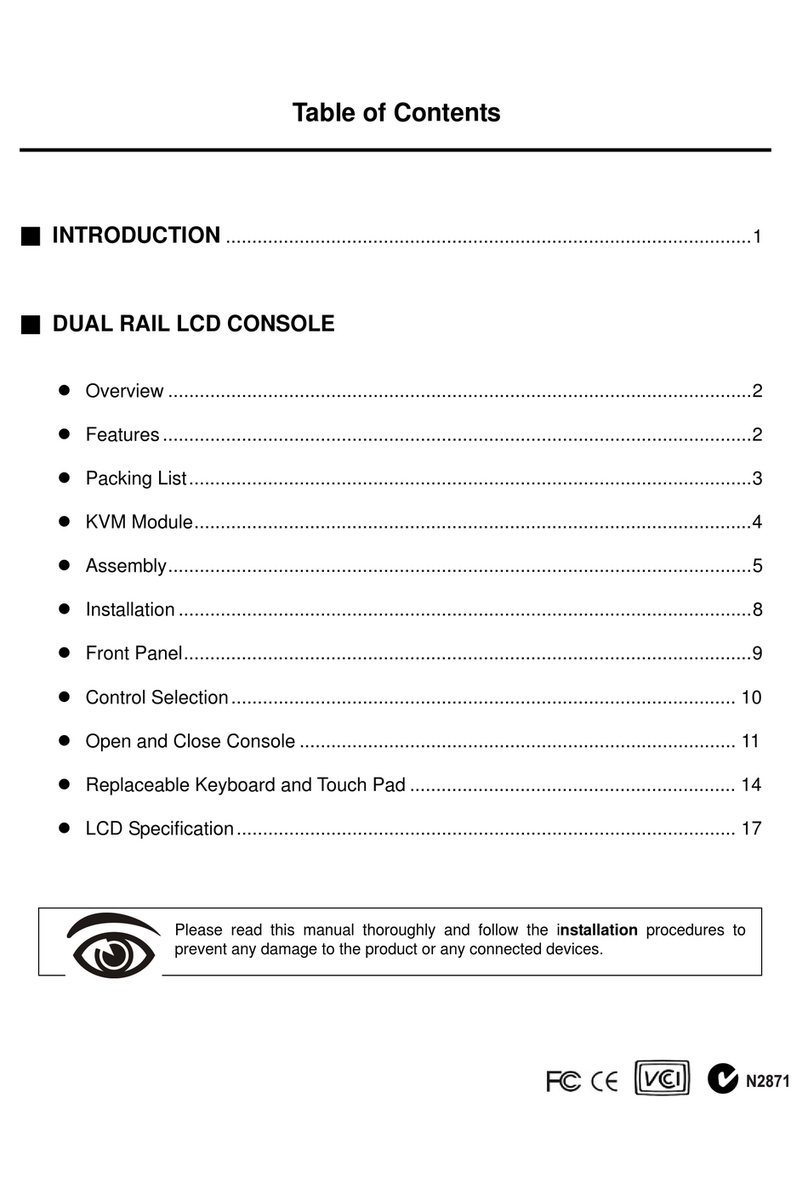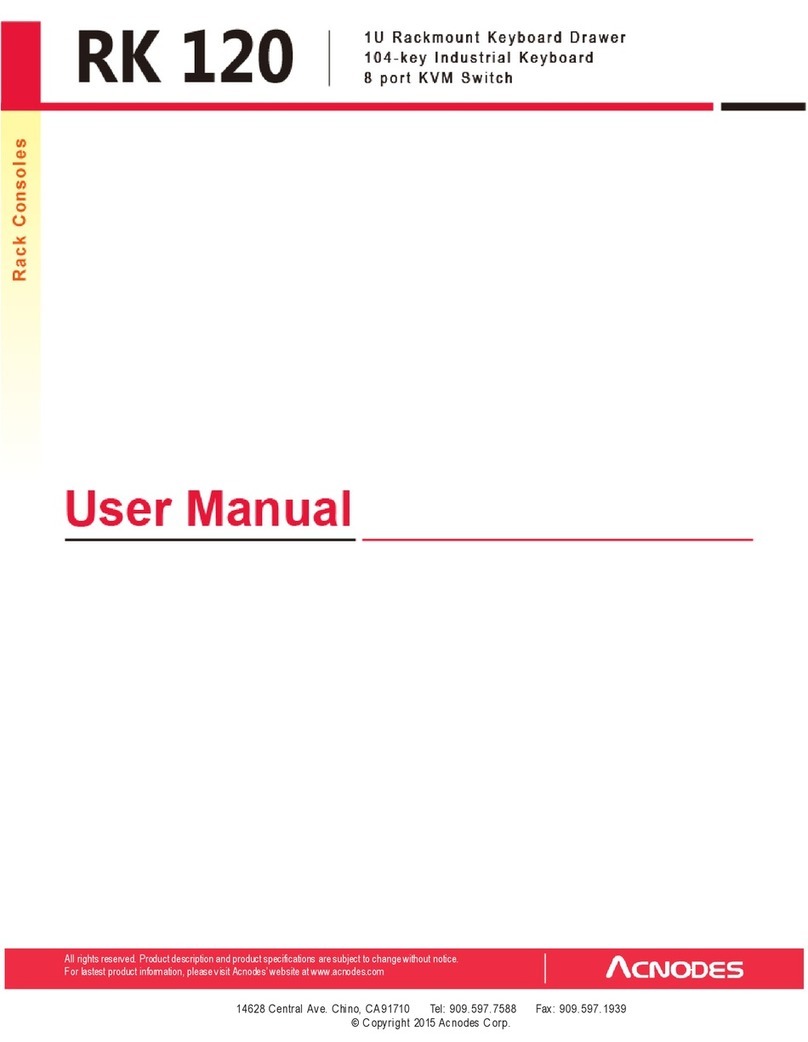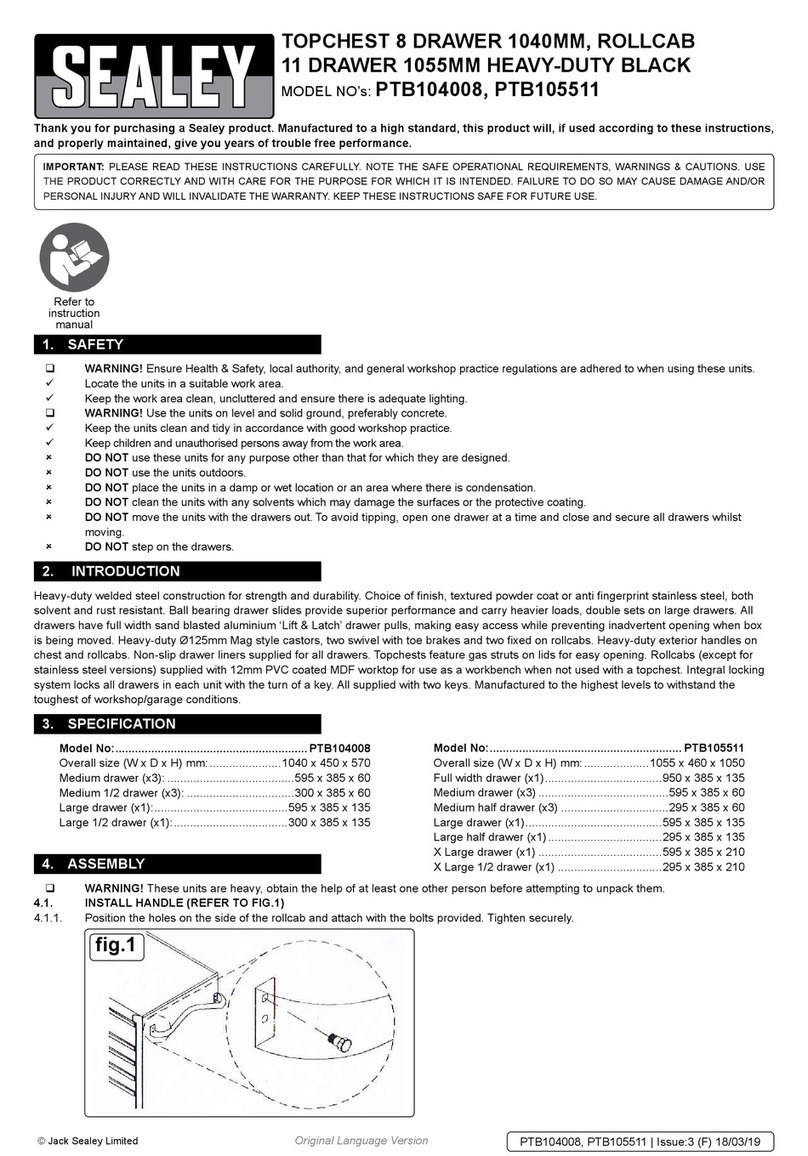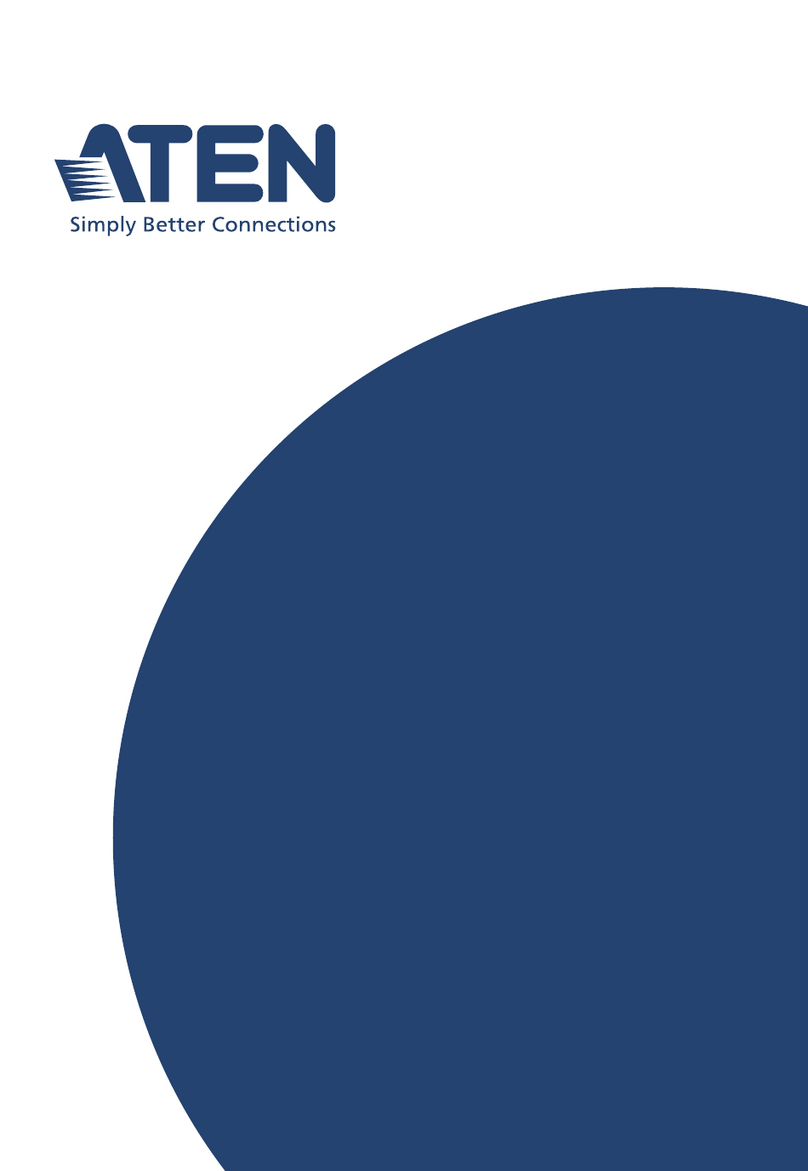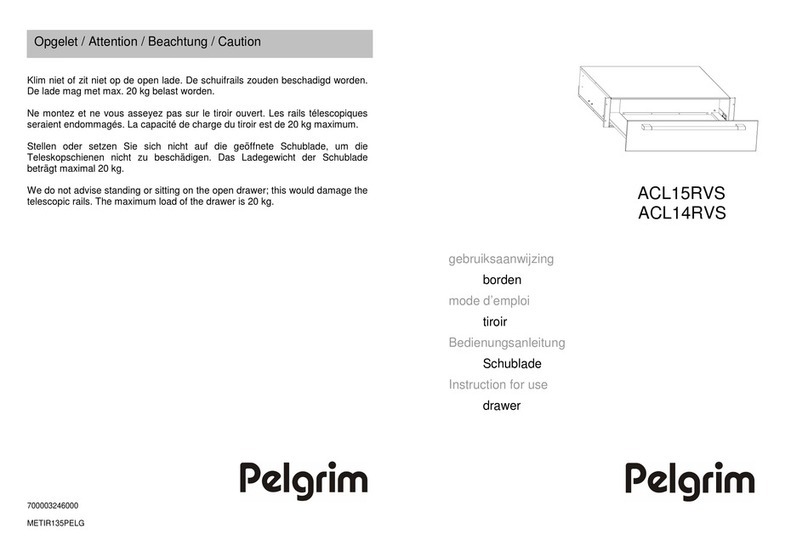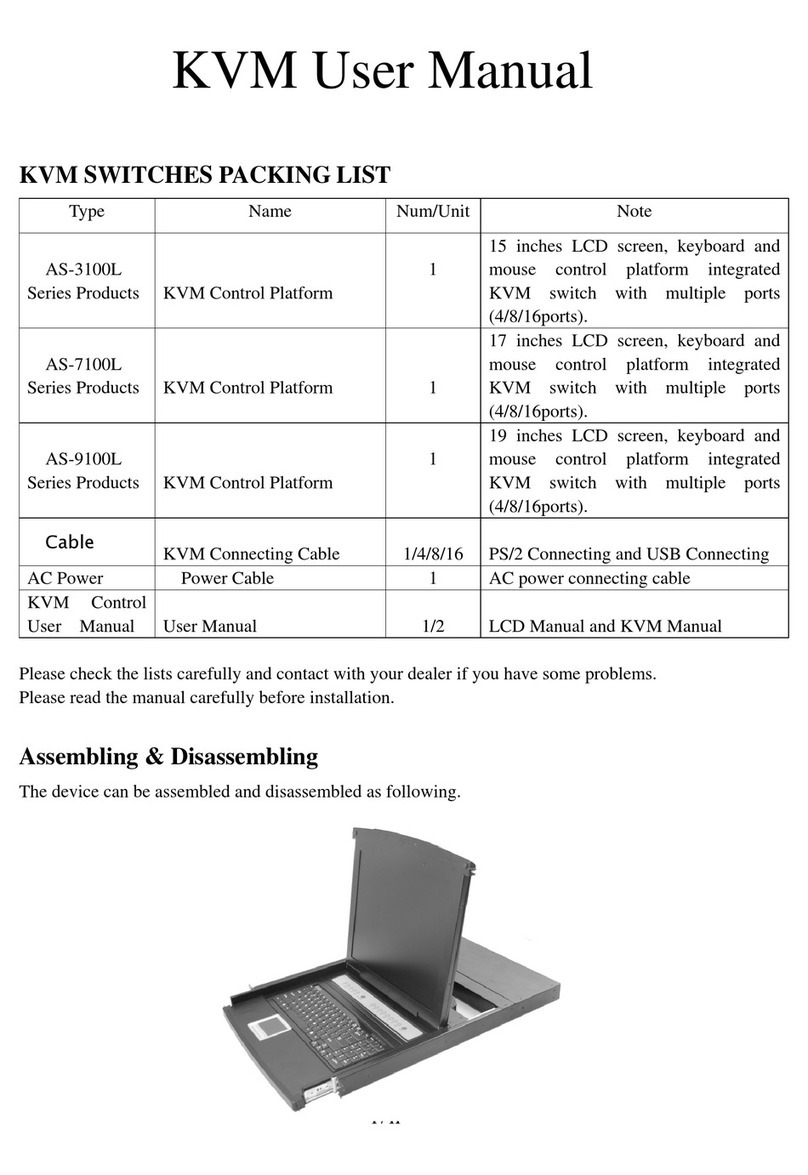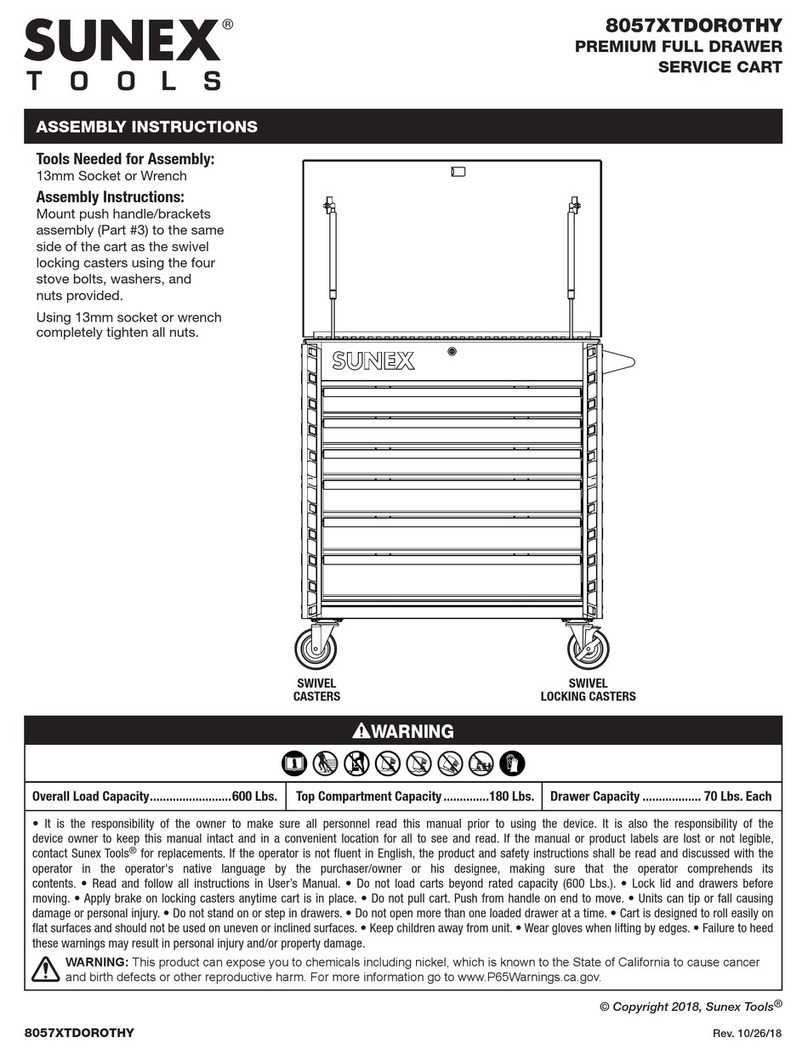serverLink LKS-CD17SR User manual

User Manual
LKS-CD17SR
17” LCD Single Rail Console Drawer with Modular KVM Switch
LKS-CD19SR
19” LCD Single Rail Console Drawer with Modular KVM Switch
Rev 2.0

ServerLink LKS-CD17SR / CD19SR User Manual
I
Packing List
The complete LKS-CD17SR / LKS-CD19SR single rail console with modular KVM
switch package consist of:
One 1U 19” rack mount console
Two rails with front and rear bracket
Two extended brackets
Two Short brackets
Two KVM switch brackets
Two bracket attachments
LKS-CD19SR
bracket attachment
LKS-CD17SR
bracket attachment

ServerLink LKS-CD17SR / CD19SR User Manual
II
One 1.8 m KVM cable (HDDB-15 / VGA + PS/2 x 2)
One USB cable
One DC power adapter
One power cord
One user manual CD
One quick installation guide
Two keys
Six flat screws (for rail mount to console body)
Six screws (for replace extended bracket)
Check to make sure that the unit was not damaged in shipping. If you encounter a
problem, contact your dealer.
Please read this manual thoroughly, and follow the installation and operation
procedures carefully to prevent any damage to the product, and / or any of the
devices that connect to it.
Safety Instructions
1. Please read these safety instructions carefully.
2. Please keep this User’s Manual for later reference.
3. Please disconnect this equipment from AC outlet before cleaning. Don’t use
liquid or sprayed detergent for cleaning. Use moisture sheet or clothe for
cleaning.
4. For pluggable equipment, the socked-outlet shall be installed near the
equipment and shall be easily accessible.
5. Please keep this equipment from humidity.
6. Lay this equipment on a reliable surface when install. A drop or fall could cause
injury.
7. Do not leave this equipment in an environment unconditioned, storage
temperature above 60 0C, it may damage the equipment.
8. The opening on the enclosure is for air convection hence the equipment from
overheating. DO NOT COVER THE OPENING.
9. Make sure the voltage of the power source connect the equipment to the power
outlet.
10.Please keep the power cord such a way that people can not step on it. Do not
place anything over power cord. The power cord must rate for the voltage and

ServerLink LKS-CD17SR / CD19SR User Manual
III
current marked on the product’s electrical ratings label. The voltage and current
rating of the cord should be greater than the voltage and the current rating
marked on the product.
11.All cautions and warning on the equipment should be noted.
12.If the equipment is not in use for long time, disconnect the equipment from mains
to avoid being damaged by transient over-voltage.
13.Never pour any liquid into ventilation openings; this could cause fire or electrical
shock.
14.Never open the equipment. For safety reason, qualified service personnel
should only open the equipment.
15.If one of the following situations arises, get the equipment checked by service
personnel.
The Power Cord or plug is damaged.
Liquid has penetrated into the equipment.
The equipment has been exposed to moisture.
The equipment has not worked well or you can not get it work according to
User’s Manual.
The equipment has dropped and damaged.
If the equipment has obvious signs or breakage.

ServerLink LKS-CD17SR / CD19SR User Manual
IV
Index of Contents
Packing List.............................................................................................................................................I
Safety Instructions...............................................................................................................................II
Index of Contents..............................................................................................................................IV
1. General Information................................................................................................................... 1
1.1 Features................................................................................................1
1.2 Benefits.................................................................................................2
1.4 Product Specification............................................................................3
1.4.1 LKS-CD17SR Specification ........................................................3
1.4.2 LKS-CD19SR Specification ........................................................5
2. Panel Controls and OSD Function..................................................................................... 7
2.1 Auto Tune.............................................................................................7
2.2 Input Source .........................................................................................8
2.3 Brightness.............................................................................................8
2.4 Contrast................................................................................................9
2.5 Color.....................................................................................................9
2.6 Position...............................................................................................10
2.7 Language............................................................................................11
2.8 Recall..................................................................................................11
2.9 Exit......................................................................................................12
2.10 Power Indicator.................................................................................12
3. Installation.................................................................................................................................... 13
3.1 Install 17” / 19" Single Rail Console into Cabinet................................13
3.1.1 Notes ........................................................................................13
3.1.2 Hardware Kits Contents............................................................13
3.1.3 Step A (Install Console) ............................................................15
3.1.4 Step B (Replace short bracket)..................................................17
3.1.5 Step C (Replace extended bracket)..........................................18
3.2 Install Modular KVM Switch................................................................20
3.2.1 Install KVM Switch (8 / 16 Port High Density 15 Pin KVM) .......20
3.2.2 Install KVM Switch (8 / 16 / 32 Cat 5 KVM)...............................21
3.2.3 Unload Steps ............................................................................24
3.3 Installing the Video Card and Video Driver.........................................24

ServerLink LKS-CD17SR / CD19SR User Manual
V
3.3.1 Configuring the Display Settings...............................................26
3.3.2 Connecting the Console............................................................27
3.4 Turning on the Console.....................................................................27
3.5 Testing the Console ..........................................................................27

LKS-CD17SR / CD19SR User Manual
1
1. General Information
Single rail consoles with modular KVM switch offer industrial level input solution
to optimize your space utilization by controlling your systems in just 1U. With the
unique modular design, you can easily upgrade to more ports by just changing
the KVM module. Cacscading more KVM modules allows you to control
hundres of servers from one single console drawer.
1.1 Features
Easy to install, single rail design.
17 / 19" LCD panel for option
Optional 2nd console via IP module using a standard web browser
Optional 2nd console via Cat 5 module up to 300 metres
Supports Sun native resolution (17 / 19")
Bright Active TFT display
OSD function for LCD display and KVM switch
Durable keyboard with touchpad
Panel protected by tempered glass
Touch panel (optional)
Sun keys (optional)

LKS-CD17SR / CD19SR User Manual
2
1.2 Benefits
1. Modular KVM design. The user can start by purchasing a single console
model and then expand to 8, 16 or even 32 ports by just changing the KVM
module.
2. With the unique separate rail design, one person can install the console easily.
If you need to remove the console, you can easily uninstall without effecting
the server above or below.
3. Easy to maintain. If a fault is found in the KVM switch, you can just swap the
KVM switch module without having to send the whole console back.

LKS-CD17SR / CD19SR User Manual
3
1.4 Product Specification
1.4.1 LKS-CD17SR Specification
Model name LKS-CD17SR
Number of ports 1
Dimension 470.1 x 447.5 x 44 mm / 18.5 x 17.6 x 1.7 inches
Package Dimension 606 x 551.5 x 230 mm / 23.9 x 21.7 x 9.0 inches
Net Weight 13 Kg / 28.7 lbs
Gross Weight 20.5 Kg / 45.2 lbs
Display Size 17 inches
Panel Type Active Matrix TFT LCD
Resolution Capabilities Maximum Resolution up to 1280 x 1024 (SXGA)
Pixel Pitch Supports 0.264 mm x 0.264 mm
Viewing Angle (CR>10)
Right-Left view 60° ~ 70°(Typ)
Up-Down View 45° ~ 60°(Typ)
Contrast Ratio 450 : 1
Brightness White 300 cd/m2
Back Light Four Lamps for Back Light
Supported Colors 16.7M Colors (8-bit with FRC)
Response Time Rising Time 2 ms, Decay Time 14 ms
Operating System
Dos, Windows (3.1, 9x, 2000, NT4, ME, XP, 2003 Server)
Linux, Novell 3.12-6, HP UX, SUN
Multi Platform Support PS/2 and USB
System Cables VGA + PS/2 x 2 or VGA + USB x 1 cable
Keyboard Mouse 106 key PS/2 keyboard with touch pad
Sync 45 ~ 80 KHz
Power Source 100 ~ 240 VAC input
Power Consumption 25W, 19.05W for Panel
Temperature
Operate 0 ~ 50°C / 32 ~ 122°F
Storage -20 ~ 60°C / -4 ~ 140°F
Humidity 10% ~ 90% RH
Chassis Construction Heavy duty steel materials
Keyboard Language
USA, UK, German, French, Spanish, Italian, Portuguese,
Dutch, Swiss, Belgium, Swedish, Norwegian, Danish, Japan,
Taiwan, Russian, Hebrew
Certification CE / FCC, UL / CUL / C-Tick, GOST
Table 1-1. LKS-CD17SR Specification

LKS-CD17SR / CD19SR User Manual
4
Figure 1-1. LKS-CD17SR Dimension

LKS-CD17SR / CD19SR User Manual
5
1.4.2 LKS-CD19SR Specification
Model name LKS-CD19SR
Number of ports 1
Dimension 520.1 x 447.5 x 44 mm / 24.5 x 17.6 x 1.7 inches
Package Dimension 606 x 551.5 x 230 mm / 23.9 x 21.7 x 9.0 inches
Net Weight 14 Kg / 30.9 lbs
Gross Weight 21.5 Kg / 47.4 lbs
Display Size 19 inches
Panel Type Active Matrix TFT LCD
Resolution Capabilities Maximum Resolution up to 1280 x 1024 (SXGA)
Pixel Pitch Supports 0.098 mm x 0.294 mm
Viewing Angle (CR>10)
Right-Left view 140°(Typ)
Up-Down View 140°(Typ)
Contrast Ratio 500 : 1
Brightness White 300 cd/m2
Back Light Four Lamps for Back Light
Supported Colors 16.7M Colors (8-bit with FRC)
Response Time Rising Time 2 ms, Decay Time 10 ms
Operating System
Dos, Windows (3.1, 9x, 2000, NT4, ME, XP, 2003 Server)
Linux, Novell 3.12-6, HP UX, SUN
Multi Platform Support PS/2 and USB
System Cables VGA + PS/2 x 2 or VGA + USB x 1 cable
Keyboard Mouse 106 key PS/2 keyboard with touch pad
Sync 45 ~ 80 KHz
Power Source 100 ~ 240 VAC input
Power Consumption 25W, 21.05W for Panel
Temperature
Operate 0 ~ 50°C / 32 ~ 122°F
Storage -20 ~ 60°C / -4 ~ 140°F
Humidity 10% ~ 90% RH
Chassis Construction Heavy duty steel materials
Keyboard Language
USA, UK, German, French, Spanish, Italian, Portuguese,
Dutch, Swiss, Belgium, Swedish, Norwegian, Danish, Japan,
Taiwan, Russian, Hebrew
Certification CE / FCC, UL / CUL / C-Tick, GOST
Table 1-2. LKS-CD19SR Specification

LKS-CD17SR / CD19SR User Manual
6
Figure 1-2. LKS-CD19SR Dimension

LKS-CD17SR / CD19SR User Manual
7
2. Panel Controls and OSD Function
Table 2-1. Panel Controls
Figure 2-1. 15 / 17" Single Rail Console with Modular KVM Switch OSD Control Bar
Figure 2-2. 19 / 20.1" Single Rail Console with Modular KVM Switch OSD Control Bar
2.1 Auto Tune
Press the “auto tune” button. The panel will adjust the display size
automatically and also tune the panel to its best condition.
Controls Description
Soft power on/off button. Adjacent LED is lit when
on.
Auto Auto-synchronize and scale down display to any
valid factory preset timings.
Press to scroll the function you want to adjust.
Press to scroll the function you want to adjust.
Menu To access the main menu. This button also acts as
the “Enter” button.

LKS-CD17SR / CD19SR User Manual
8
2.2 Input Source
1. Press the “menu” button.
2. Use the “Down” and “Up” button to scroll.
Auto tune.
Input Source
Brightness
Contrast
Color
Position
Language
Recall
Exit
3. Press the“menu”button to enter,and you will see:
VGA / DVI
4. Use the “Down” and “Up” button to select the input source of signal.
5. Press the “menu” button to enter
2.3 Brightness
1. Press the “menu” button.
2. Use the “Down” and “Up” button to scroll.
Auto tune.
Input Source
Brightness
Contrast
Color
Position
Language
Recall
Exit
3. Press the“menu”button to enter.
4. Use the“Down”and“Up”button to adjust the brightness of the display.
5. Press the “menu” button to enter.

LKS-CD17SR / CD19SR User Manual
9
2.4 Contrast
1.Press the “menu” button.
2.Use the “Down” and “Up” button to scroll.
Auto tune.
Input Source
Brightness
Contrast
Color
Position
Language
Recall
Exit
1.Press the “menu” button to enter.
2.Use the “Down” and “Up” button to adjust the contrast of the display.
3.Press the “menu” button to enter.
2.5 Color
1.Press the “menu” button.
2.Use the “Down” and “Up” button to scroll.
Auto tune.
Input Source
Brightness
Contrast
Color
Position
Language
Recall
Exit

LKS-CD17SR / CD19SR User Manual
10
3.Press the “menu” button to enter. And you will see:
Icon Description
9300°K To set CIE coordinates at 9300°K color
7500°K To set CIE coordinates at 7500°K color
6500°K To set CIE coordinates at 6500°K color
User To set user defined CIE
Auto color To auto adjust color
Return To exit and return to the previous page
Table 2-2. Icon Description
4.Use the “Down” and “Up” button to adjust the color of the display.
5.Press “menu” to enter.
2.6 Position
1.Press the “menu” button.
2.Use the “Down” and “Up” button to scroll.
Auto tune.
Input Source
Brightness
Contrast
Color
Position
Language
Recall
Exit
3.Press the “menu” button to enter. And you will see:
Icon Description
Image Pos To adjust the position of the image.
OSD Pos To adjust the position of the OSD.
Return To exit and return to the previous page
Table 2-3. Icon Description
4.Use the “Down” and “Up” button to scroll.

LKS-CD17SR / CD19SR User Manual
11
5.Press the “menu” button to enter.
2.7 Language
1.Press the “menu” button.
2.Use the “Down” and “Up” button to scroll.
Auto tune.
Input Source
Brightness
Contrast
Color
Position
Language
Recall
Exit
3.Press the “menu” button to enter. And you will see:
English
German
French
Italian
Spanish
4.Use the “Down” and “Up” button to scroll.
5.Press the “menu” button to enter.
2.8 Recall
1.Press the “menu” button.
2.Use the “Down” and “Up” button to scroll.
Auto tune.
Input Source
Brightness
Contrast
Color
Position
Language
Recall
Exit

LKS-CD17SR / CD19SR User Manual
12
3.Press the “menu” button to enter, and you will see:
Yes/ No
4.Select “Yes” button then ‘Menu” button to recall the factory setting.
Select “No “ to return to the previous page.
2.9 Exit
Press the “exit” button to quit OSD menu.
2.10 Power Indicator
GREEN ON
RED STANDBY
RED SUSPEND
RED OFF
OSD – On Screen Display

LKS-CD17SR / CD19SR User Manual
13
3. Installation
3.1 Install 17” / 19" Single Rail Console into Cabinet
3.1.1 Notes
1. Please check all components according to the contents list before installation to
make sure none of the components were damaged or lost during shipping. If
you encounter any problem, please contact your dealer.
2. Before installation, make sure all peripherals and computers have been turned
off.
3. The cabinet depth range must be between 504 ~ 1000 mm for LKS-CD17SR
(554 ~1000 mm for LKS-CD19SR).
4. For cabinet depth between 614 ~ 800 mm for LKS-CD17SR (664 ~ 800 mm for
LKS-CD19SR), please refer to “Step A”.
5. For cabinet depth between 504 ~ 614 mm for LKS-CD17SR (554 ~ 614 mm for
LKS-CD19SR), please refer to “Step B”.
6. For cabinet depth between 800 ~ 1000 mm, please refer to “Step C”.
7. Reliable grounding of rack-mounted equipment should be maintained. Particular
attention should be given to supply connections other than direct connections to
the branch circuit.
3.1.2 Hardware Kits Contents
1. Rail with front and rear bracket x 2 (Please identify the brackets. Right and left
sides are different.)
2. Extended bracket x 2

LKS-CD17SR / CD19SR User Manual
14
3. Short bracket x 2
4. KVM switch bracket x 2
5. Bracket attachment x 2
6. Screw (length = 6 mm) x 6
7. Screw x 6
8. Key x 2
19" LCD console
bracket attachment
17" LCD console
bracket attachment
This manual suits for next models
1
Table of contents
Other serverLink LCD Drawer manuals
Popular LCD Drawer manuals by other brands

DCS
DCS RF24DE4 User's installation guide

UPG
UPG 173RM17A user guide
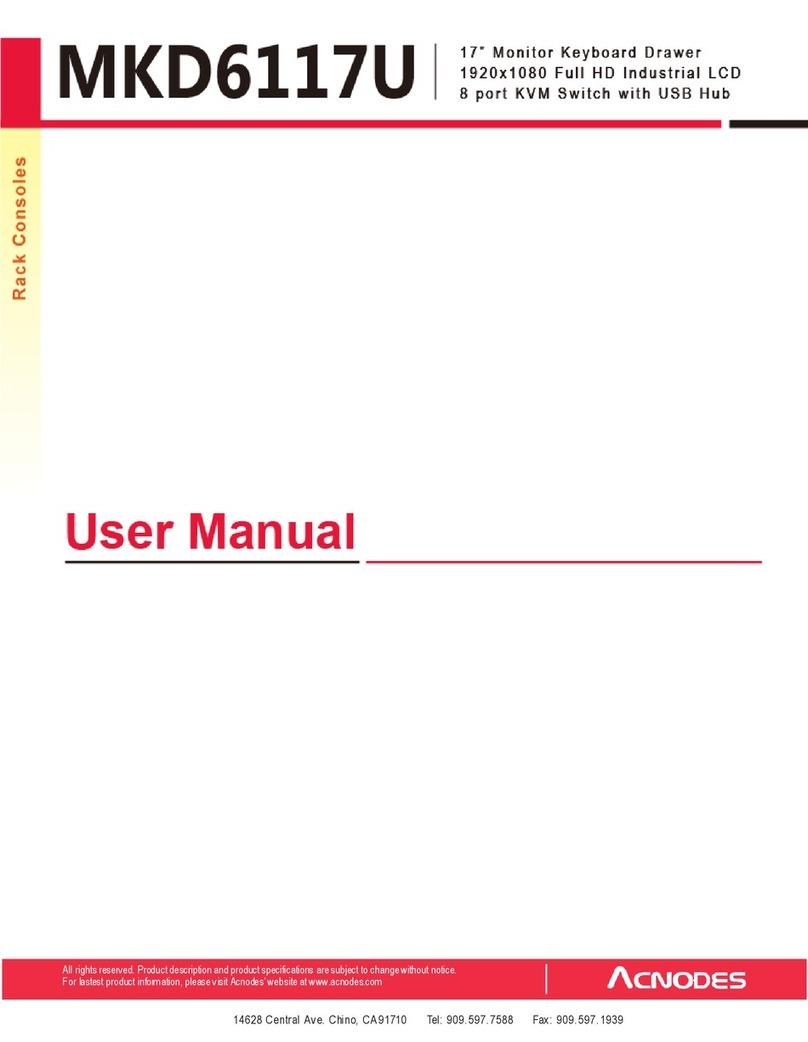
Acnodes
Acnodes MKD6117U user manual
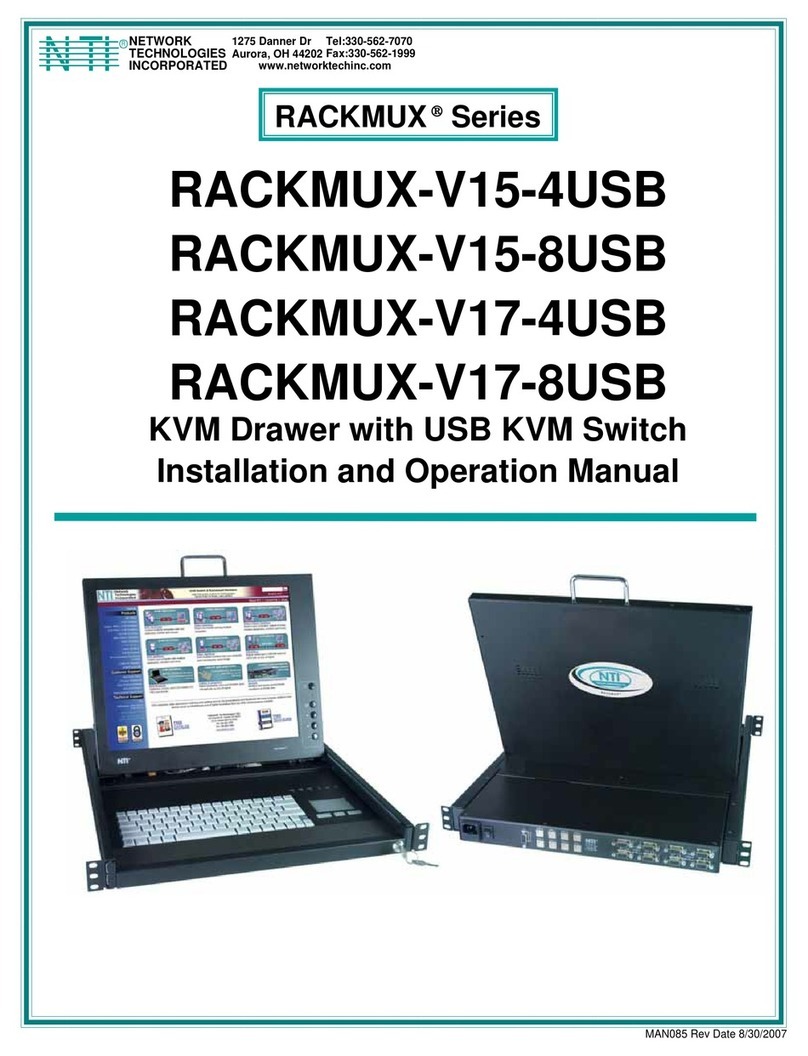
Network Technologies
Network Technologies RACKMUX-V15-4USB Installation and operation manual

Kuppersbusch
Kuppersbusch CSV6800.0 Instructions for use and installation

StarTech.com
StarTech.com CABCONS1716I user guide