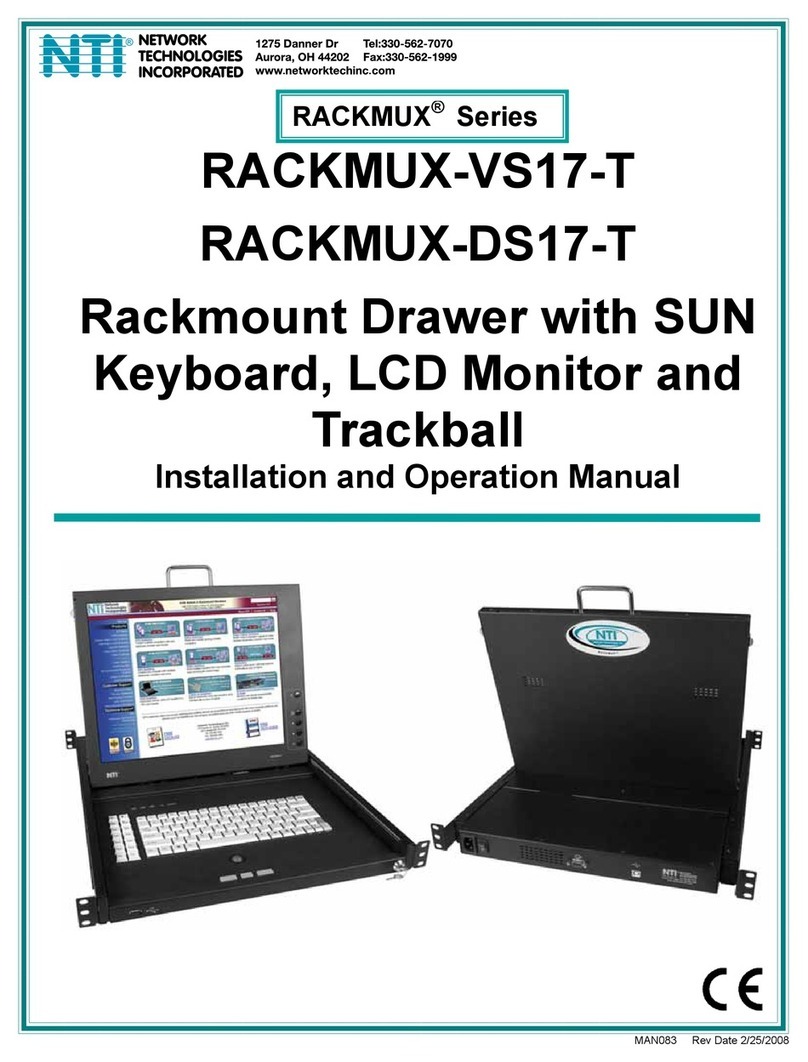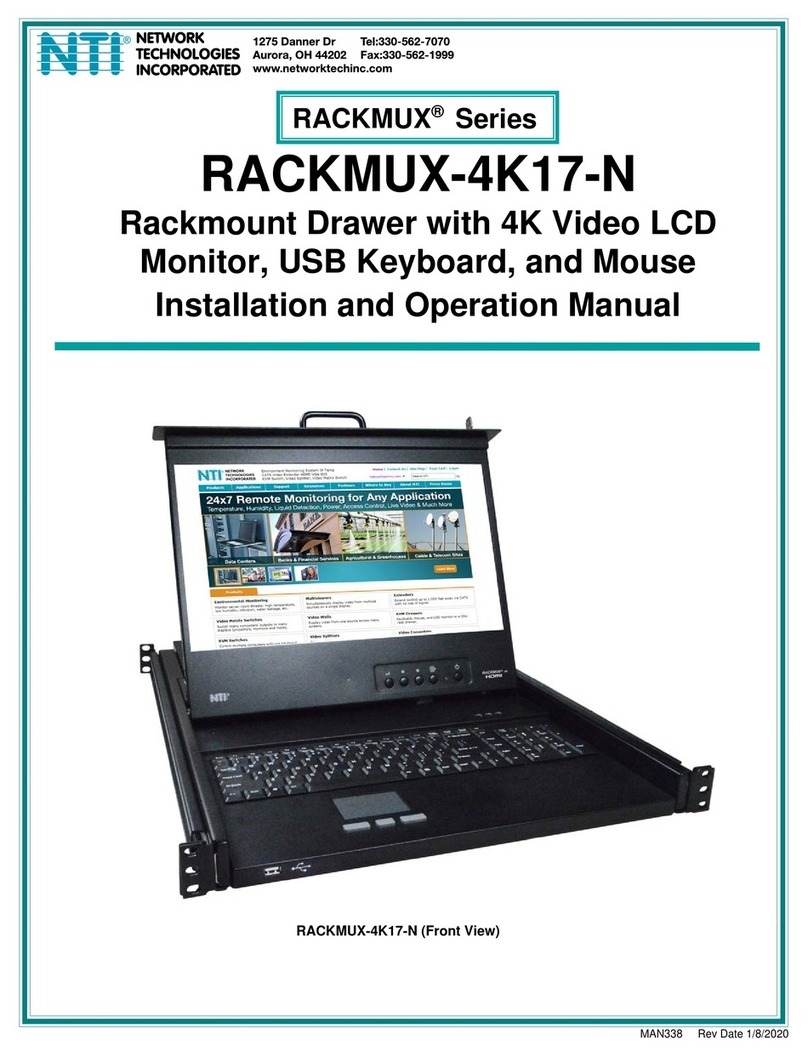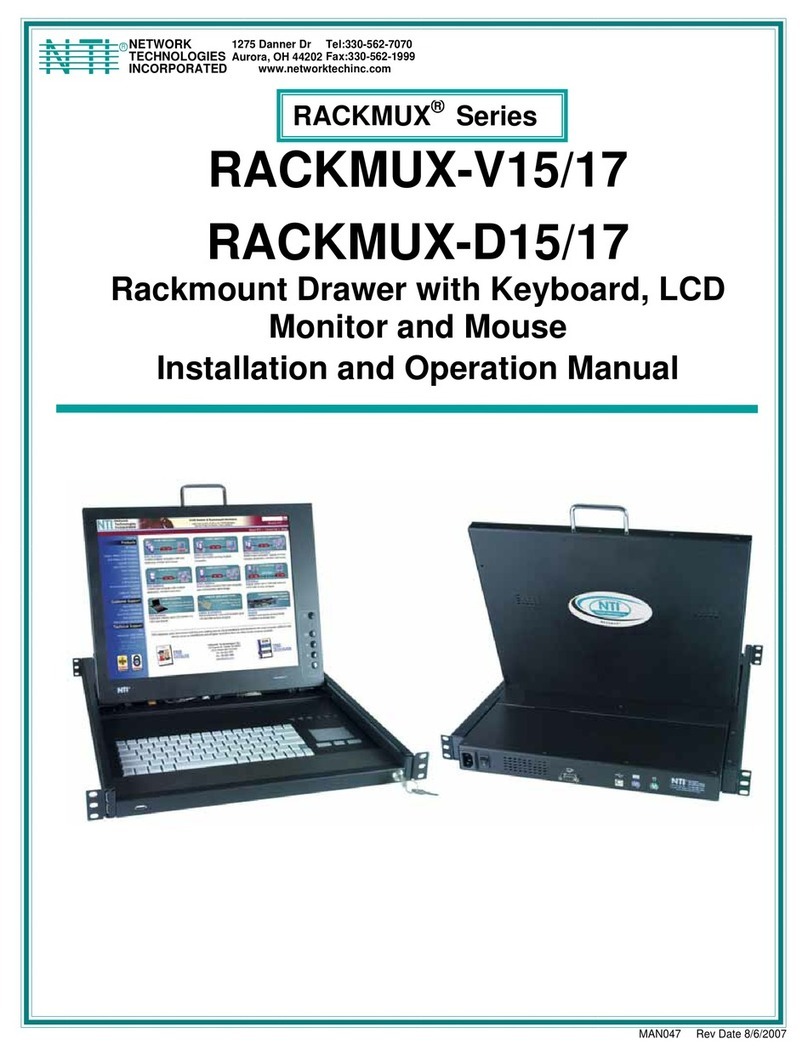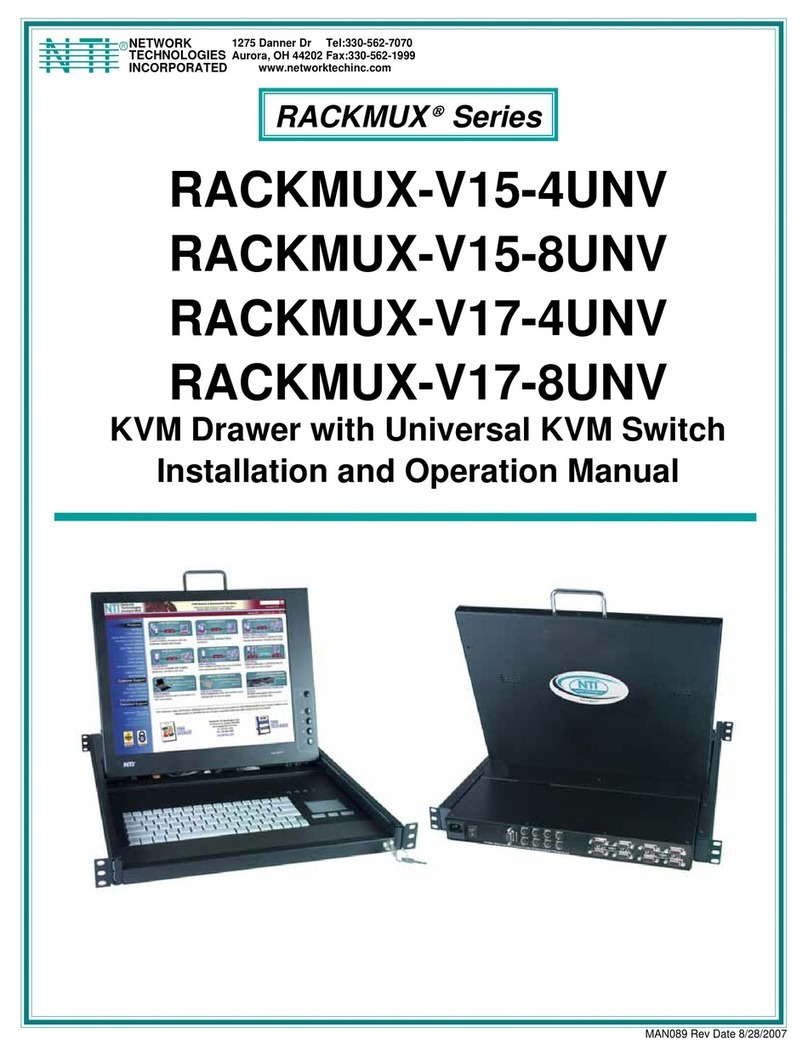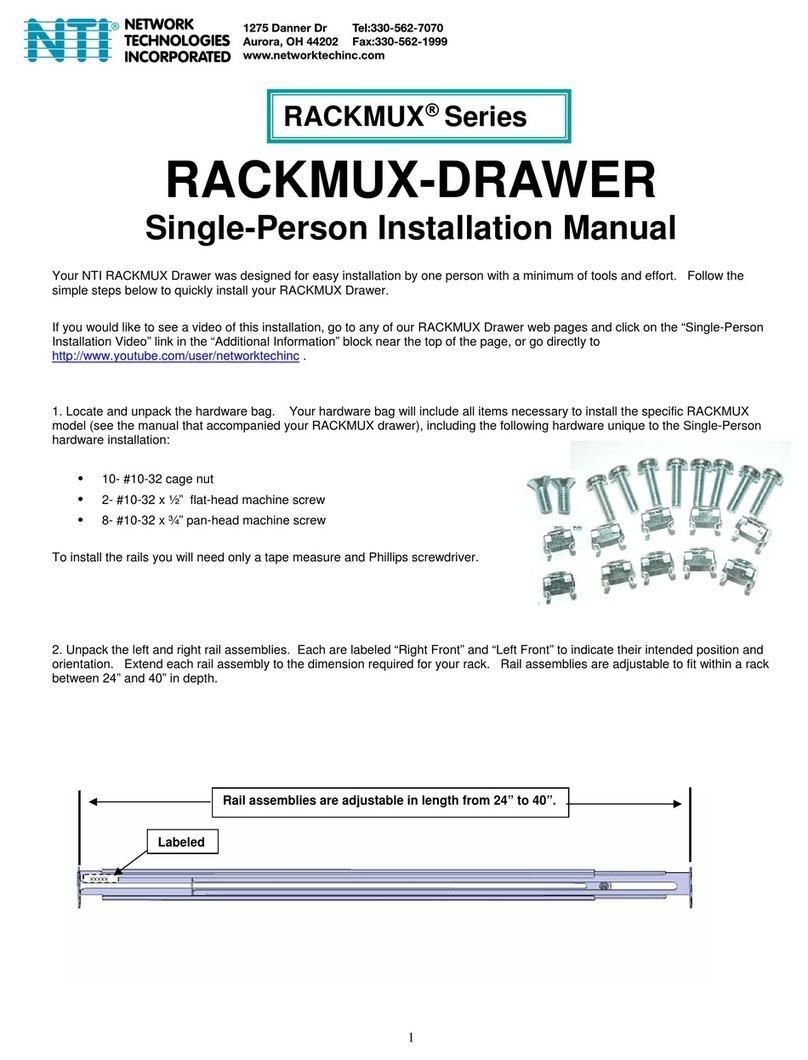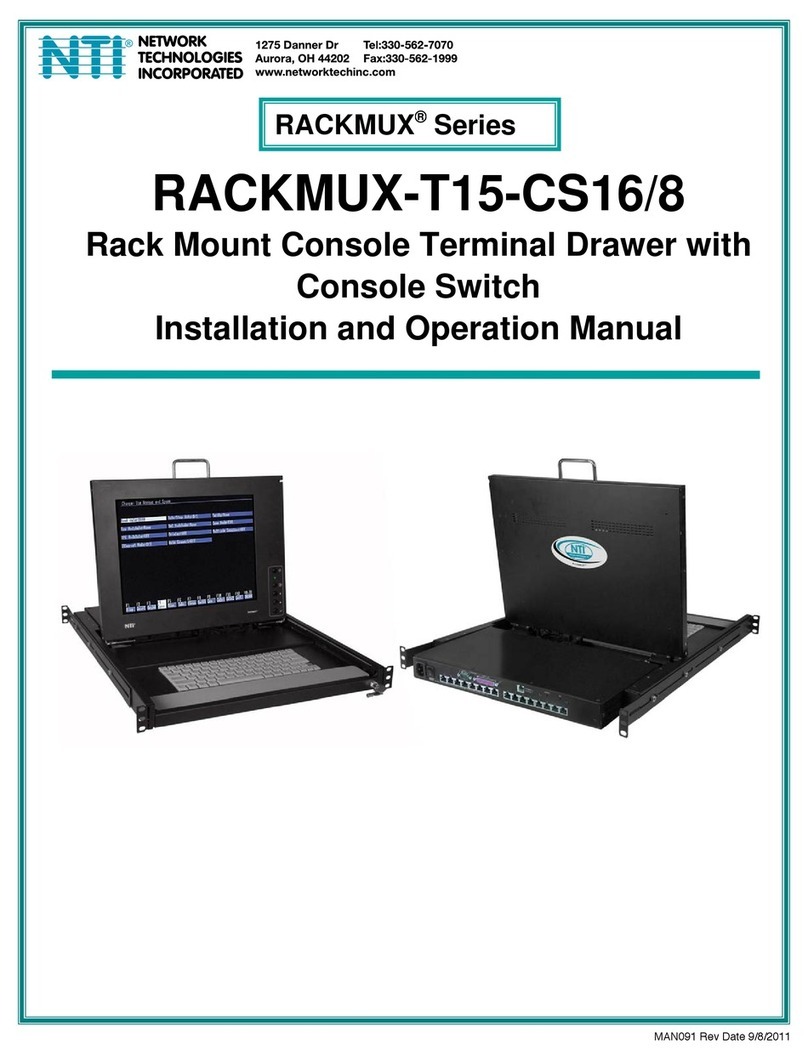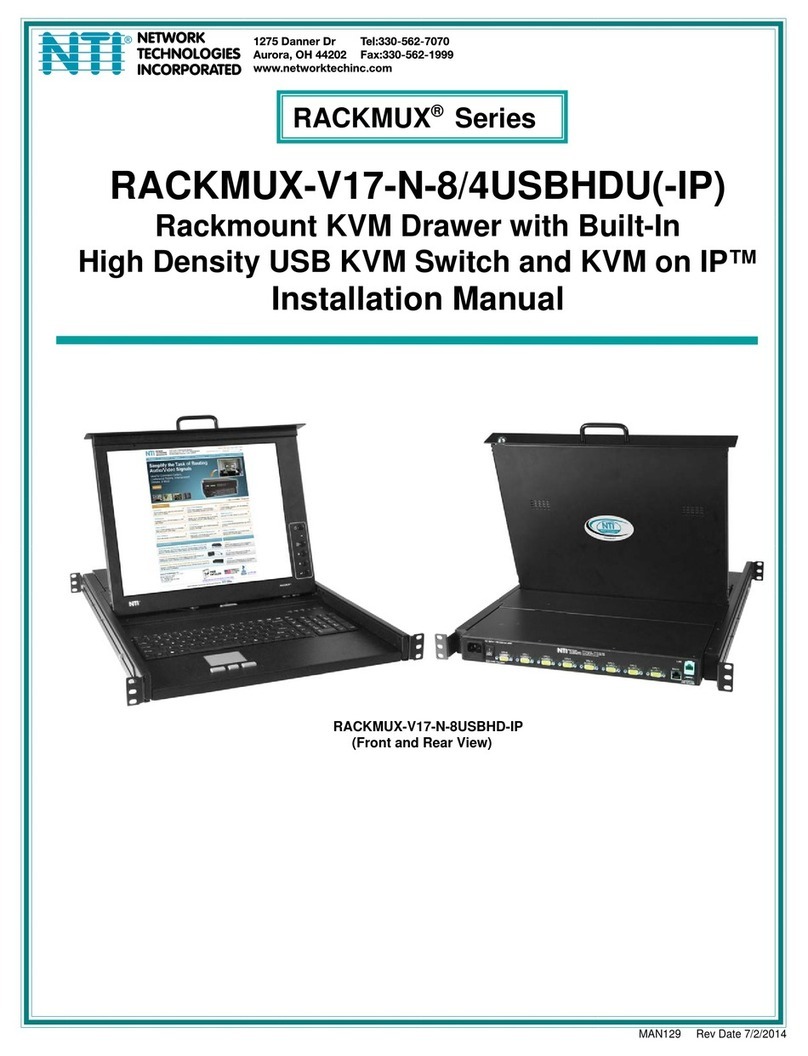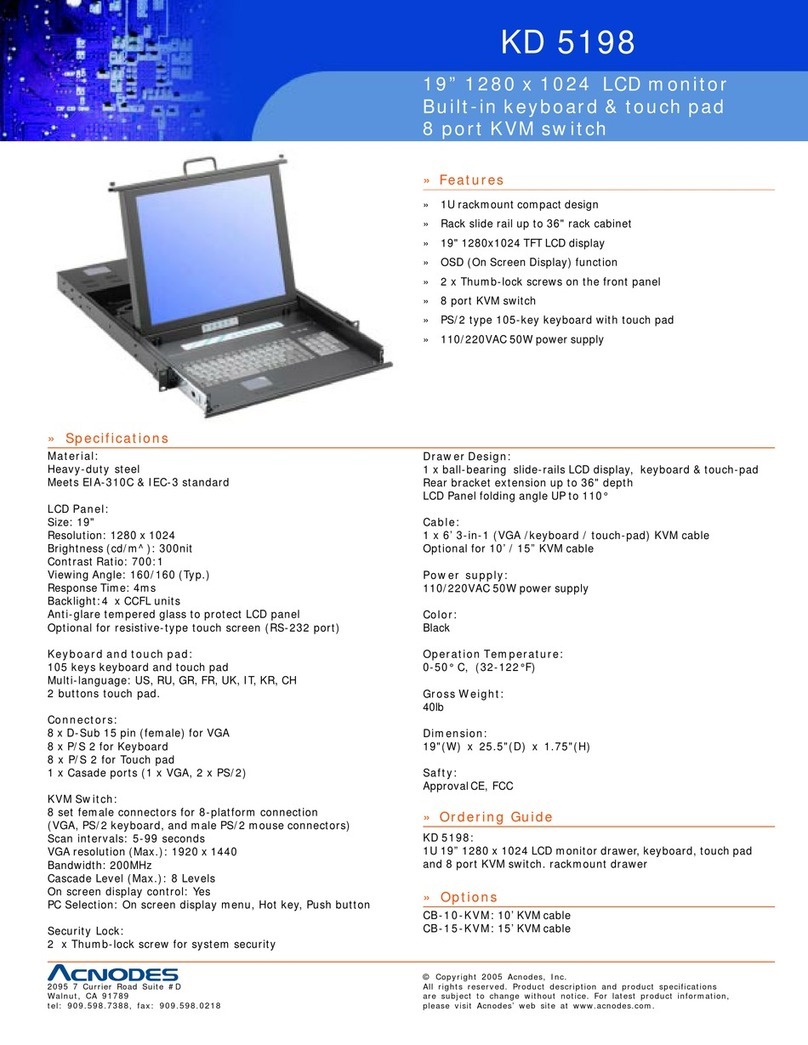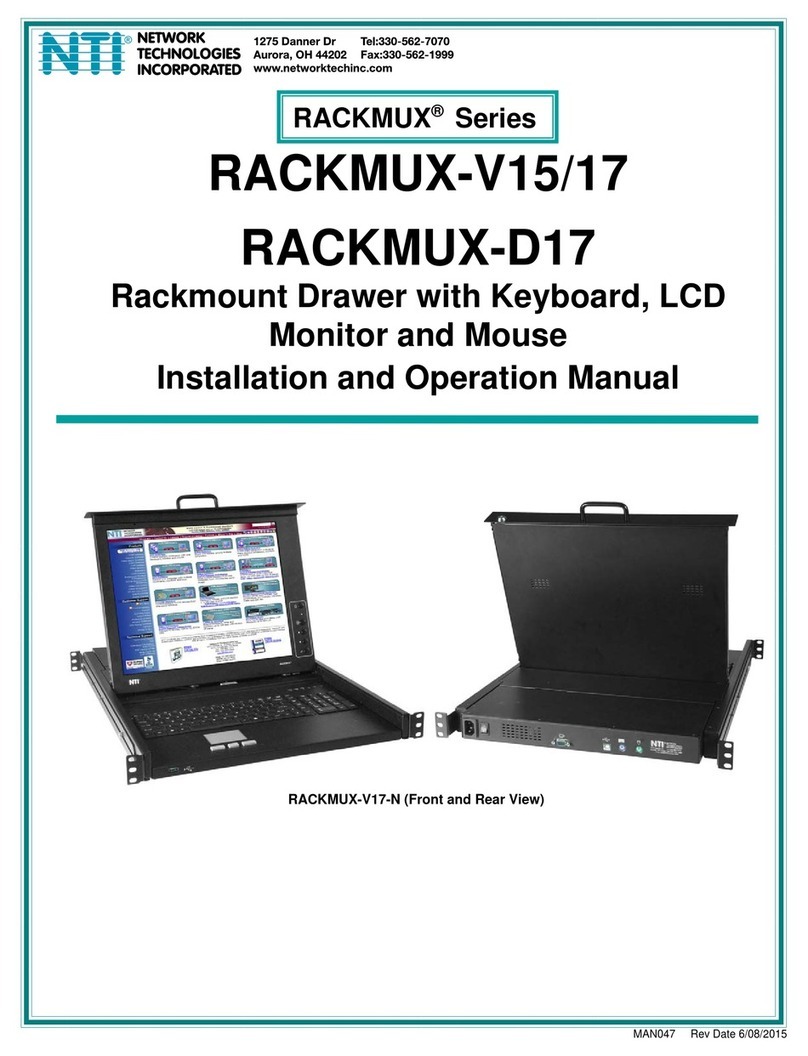4
Once the terminal has been configured, press <F12> to prompt if the setup is to be saved. Select Yes by pressing space and
then press <F12> again to exit setup mode. If any IP addresses or Ethernet settings have been defined or edited, the terminal
must now be power cycled by using the switch at the rear of the terminal (ensure that no serially connected host is present prior to
power cycling the terminal). If the host server is connected and active, pressing return (if Auto Connect was set to OFF) should
now display a server login prompt.
Each of the defined servers may be selected by using <ALT> and a function key. For example to connect to a server which has
been defined as Remote IP Address 3, press <ALT> and <F4> (since the IP addresses are defined from 0 to 11 and the function
keys are labeled 1 through to 12).
When connecting to a server which is switched OFF or does not have telnet configured, a 10 second timeout will occur when the
server is selected (if Auto Connect is ON), or after pressing return when the server is selected (if Auto Connect is OFF). During
this 10 second timeout, it is not possible to select another server or enter setup.
Please ensure that the Page Length is set to ‘1*Lines’ in the Display Setup (F1 in setup) to prevent possible problems when
switching between different servers.
Technical Specifications
Physical
Size (In.) WxDxH 19x21.9x1.725
Weight 23.3 lbs.
Temperature 0°~40°C operating, -20°~60°C storage
Humidity 20% to 90% non condensing
Power Supply (Standard) 110/220VAC, 50-60Hz
Power Supply (RACKMUX-T15-
48V model only) 36-72VDC
Power Consumption 60W (max), <25W (standby)
Cables Included IEC Power cord (country specific), 1-1/2 foot 15HD VGA,6 foot DB9 female to DB25 male null modem cable
Rack mount kit Included for Sun & most EIA 19” racks
LCD Panel Specifications
Screen size 15.1” visible diagonal
Resolution 800x600
Controls contrast, brightness, auto-adjust, color temperature
Brightness 250cd/m2(Nits)
Contrast 500:1 (typical)
Viewing Angle 140°H / 125°V
Keyboard Specifications
Type 83 key (US) / 84 key (Europe)
Terminal Emulation
Emulations VT52, VT100, VT220, Console ANSI, PC TERM, TVI910+/925, WY-50+, WY-60, WY-100, WY-120, WY-325,
PCG Alpha
Character matrix 7x12 dot matrix in 10x16 cell with 3 dot descenders
Screen size 80x25
Page length 1, 2, or 4 screens (multiple screen page length reduces maximum number of possible telnet sessions)
Cursor Blink or steady, block or underline
Modes Full duplex, half duplex, block mode, half block mode
Color modes 16 foreground and 16 background colors
Communication Ports
Serial port for host connection One DB9M RS232 port
Network port One RJ45 10Base-T Ethernet port
Local printer ports One DB25F Parallel and one DB9M RS232 port
Serial baud rates 50 to 115,200 bps
Data format 7 or 8 data bits with or without parity, 1 or 2 stop bits
Serial handshake XON/XOFF, XPC, and hardware DTR
Communications options Single RS232 server connection, or up to 12 Ethernet telnet sessions to predefined IP addresses. Both serial
and Ethernet connections can not be used concurrently.
Man030 Rev 7/30/2007