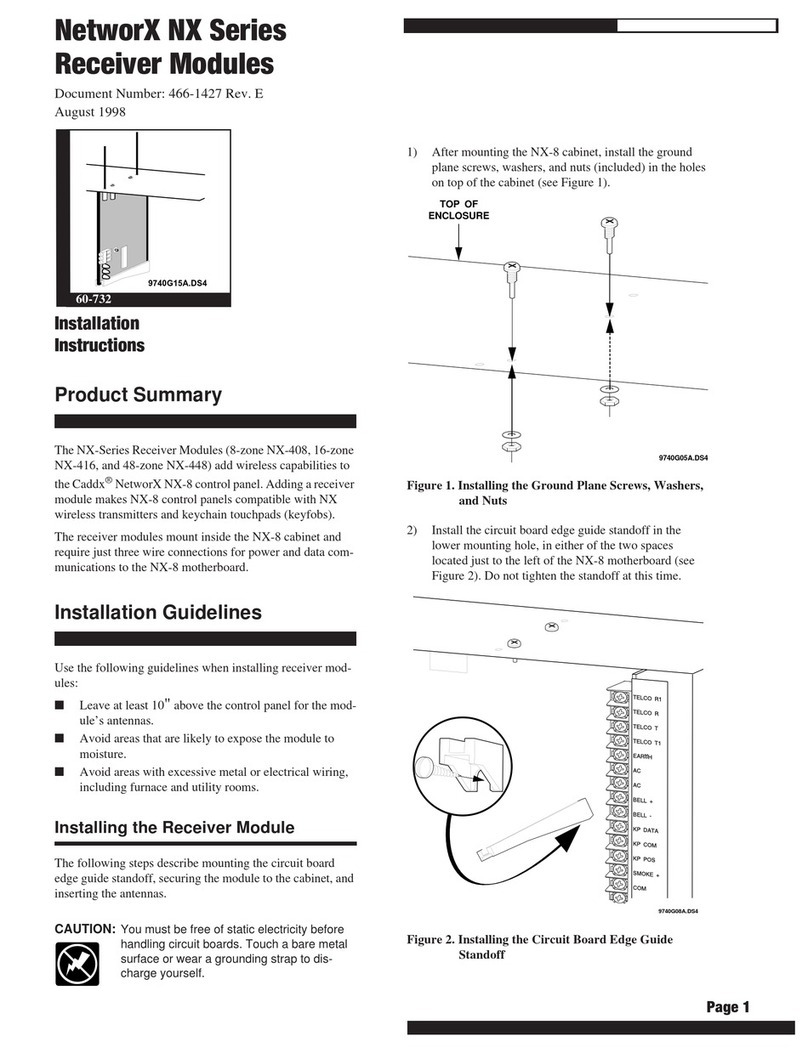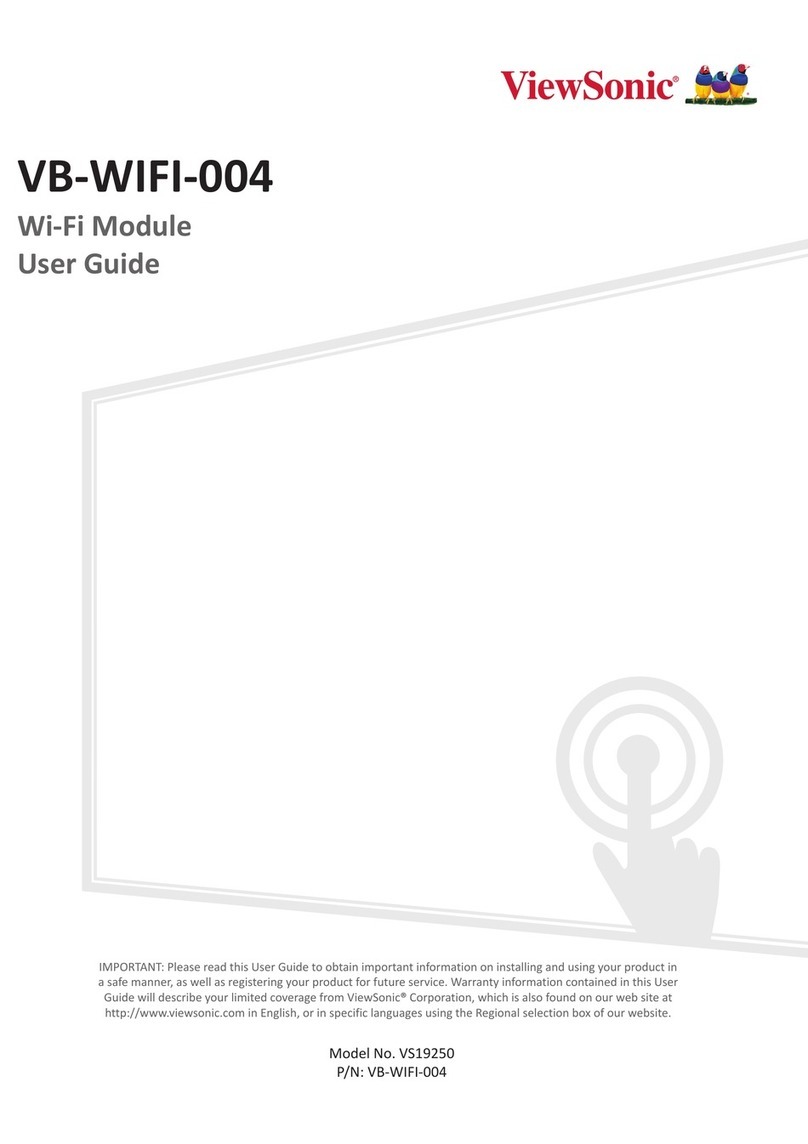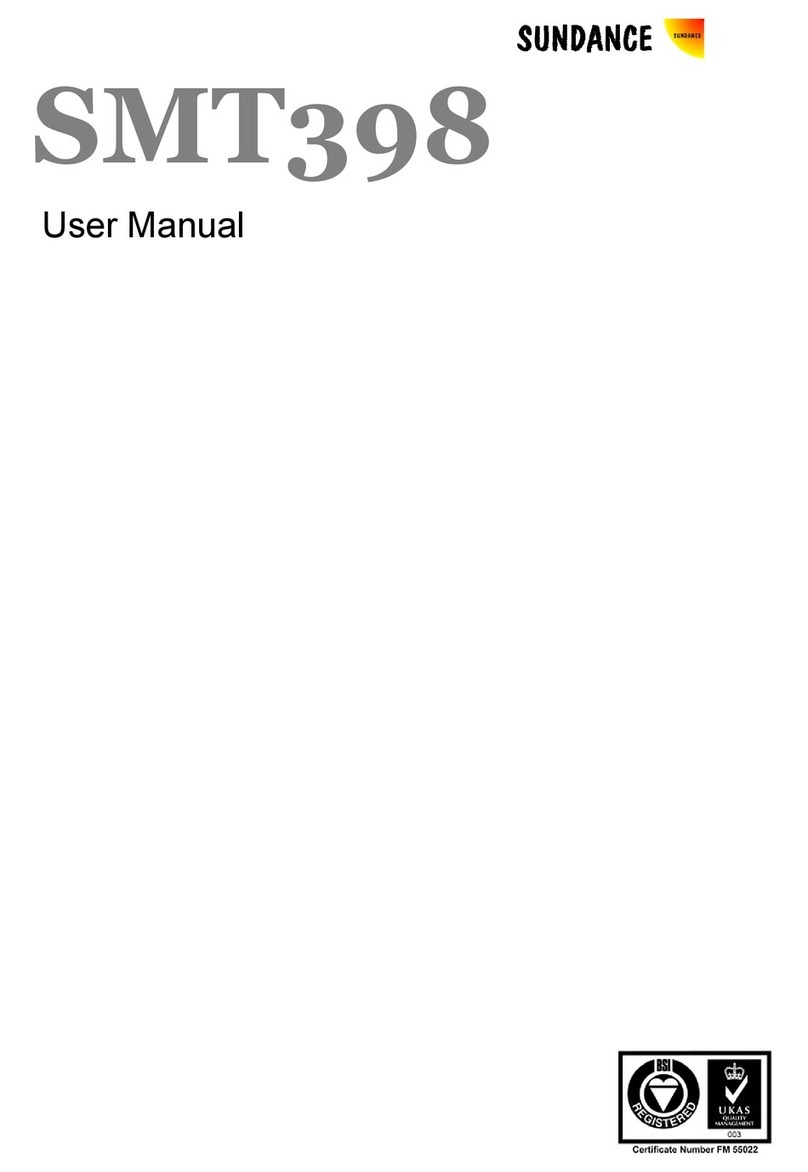NetworX NX-E Series User manual

1
1HWZRU;1;(6HULHV
5HFHLYHU0RGXOHV
ITI Part No. 60-904
Installation Instructions
Document Number: 466-1427 Rev. F
July 2001
9740G15A.DS4
Product Summary
The NX-E Series Receiver Modules (8-zone NX-408E, 16-
zone NX-416E, and 48-zone NX-448E) add wireless capa-
bilities to the Caddx®NetworX NX-4, NX-6, NX-8, and
NX-8E control panels. Adding a receiver module makes
these control panels compatible with NX wireless transmit-
ters and keychain touchpads (keyfobs).
The receiver modules mount inside the control panel cabi-
net and require just three wire connections for power and
data communications to the motherboard.
Installation Guidelines
Use the following guidelines when installing receiver mod-
ules:
❑Leave at least 10"above the control panel for the mod-
ule’s antennas.
❑Avoid areas that are likely to expose the module to
moisture.
❑Avoid areas with excessive metal or electrical wiring,
including furnace and utility rooms.
Installing the Receiver Module
The following steps describe mounting the circuit board
edge guide standoff, securing the module to the cabinet, and
inserting the antennas.
&$87,21
You must be free of static electricity before handling
circuit boards. Touch a bare metal surface or wear a
grounding strap to discharge yourself.
1. After mounting the control panel cabinet, install the
ground plane screws, washers, and nuts (included) in
the holes on top of the cabinet (see Figure 1).
Figure 1. Installing the Ground Plane Screws, Wash-
ers, and Nuts
2. Install the circuit board edge guide standoff in the
lower mounting hole, in either of the two spaces
located just to the left of the motherboard (see Figure
2). Do not tighten the standoff at this time.
Figure 2. Installing the Circuit Board Edge Guide
Standoff
9740G05A.DS4
TOP OF
ENCLOSURE
9740G08A.DS4

2
Installation Guidelines
3. Install the module into the cabinet by turning the stand-
off sideways, then slide the module up onto the ground
plane screw posts (see Figure 3).
Figure 3. Installing the Module into the Cabinet
4. Turn the standoff so the slot is facing up, insert the
back corner of the module into the standoff slot, then
press up at the front of the standoff and tighten the
standoff screw.
5. Insert the antennas through the holes on top of the cabi-
net and into the module antenna sockets (see Figure 4).
Figure 4. Inserting the Antennas
Wiring, Module Number DIP Switch
Settings, and Power Up
The following steps describe wiring the module to the con-
trol panel, setting the module number DIP switches, and
powering up the control panel.
1. Remove power (if applied) from the control panel.
&$87,21
To avoid possible equipment damage or personal
injury, remove power from the control panel before
making any wiring connections to the module.
2. Connect the module power and data terminals to the
control panel power and data terminals using 22-gauge
or larger, stranded wire (see Figure 5).
Figure 5. Wiring the Module Power and Data Terminals
to the Panel Power and Data Terminals
3. Set the module DIP switches to the desired module
number (see Table 1).
9740G04A.DS4
9740G10A.DS4
Table 1. Receiver Module Number Settings
Module Number 32 Module Number 33
Module Number 34 Module Number 35
Module Number 36 Module Number 37
Module Number 38 Module Number 39
9 7 4 0 G 1 4 B . D S 4
P O W E R + ( T O P A N E L A U X P W R + )
G N D ( T O P A N E L C O M )
D A T A ( T O P A N E L K P D A T A )
O N
1 2 43
E D G O N
1 2 43
E D G
O N
1 2 43
E D G
ON
1 2 43
EDG
O N
1 2 43
E D G O N
1 2 43
E D G
O N
1 2 43
E D G O N
1 2 43
E D G

3
Programming
4. Apply power to the control panel. The middle (red)
LED on the module should start blinking. Table 2
describes the module’s status based on LED conditions.
Note
The red LED at the bottom of the module may emit a dim
glow but is not used as an indicator and can be ignored.
Programming
This section describes the following programming steps:
❑Determine Programming Settings—provides tables to
record wireless transmitter and partition settings.
❑Enroll the Module—sets up the module to be super-
vised by the control panel.
❑Program the Module—puts the module into program so
you can program zone bank settings, transmitters, and
enter the settings for transmitters and partitions.
Determine Programming Settings
When programming wireless transmitters into the module,
there are various options and partitions you can set for each
transmitter. These settings appear in segments of each pro-
gramming location.
Use “Table 3: Module Programming Settings”on pages 3 -
7 to record zone assignments and settings. Be sure to circle
the module type in the location column to help identify
where each zone resides; RM = receiver module, HE =
hardwire expander, P = panel. This gives you all the pro-
gramming information in one place and helps speed up the
programming process.
Zone Locations 1 - 192
Zone locations 1 - 192 are not numbered in Table 3 since
these locations vary depending on location 194—Receiver
Zone Bank Setting (see page 8).
For example, if location 194 is set to 3, the first available
location is 25. The total number of available locations is
dependant on the zone limits for both the panel and receiver.
Note
The default settings shown for Segments 1 and 2 in the
first zone location apply to all zone locations.
Special Settings for Door/Window Transmitters
Use the following guidelines when setting features 4 and 5
for door/window transmitters and wireless smoke detectors.
❑Feature 4—Input Option 1
For door/window transmitters, turn on this feature to
disable the transmitter’s internal reed switches.
For wireless smoke detectors with tamper switches, turn on
this feature to enable the tamper feature.
Note
Feature 4—Input Option 1, must be off (disabled) when
using wireless smoke detectors without tamper switches.
❑Feature 5—Input Option 2
For door/window transmitters that use a normally open
external contact, leave this feature off (N/O).
For door/window transmitters that use a normally
closed external contact, turn this feature on (N/C).
Light and Star Buttons on 4-Button Keyfobs
When using 4-button keyfobs, turning on Input Option 1
(feature 4) changes the light button to Keyfob Function 1.
Turning on Input Option 2 (feature 5) changes the star but-
ton to Keyfob Function 2. These functions can be used to
control relays, outputs, or X-10 devices.
Table 2. Module Status Conditions
LED Module Status
Red-blinking
Red-off
Normal data communication with
the control panel.
No data communication with
control panel. Check wiring and
power source.
Yellow-blinking
Yellow-off
Receiving radio signals from
wireless sensors.
No radio signals currently being
received.
Table 3. Module Programming Settings
Location Segment 1 Segment 2
0
Transmitter
to be pro-
grammed)
None None
Zone _____
Assigned to
module
#_____.
RM HE P
1 - Enable sensor ❏
(default = off)
2 - Supervised ❏
(default = on)
3 - Fire supervision ❏
(default = off)
4 - Input option 1 ❏
(default = off)
5 - Input option 2 ❏
(default = off)
6 - 8 Not used
Partition 1 keyfob ❏
(default = on)
Partition 2 keyfob ❏
(default = off)
Partition 3 keyfob ❏
(default = off)
Partition 4 keyfob ❏
(default = off)
Partition 5 keyfob ❏
(default = off)
Partition 6 keyfob ❏
(default = off)
Partition 7 keyfob ❏
(default = off)
Partition 8 keyfob ❏
(default = off)

4
Programming
Zone _____
Assigned to
module
#_____.
RM HE P
1 - Enable sensor ❏
2 - Supervised ❏
3 - Fire supervision ❏
4 - Input option 1 ❏
5 - Input option 2 ❏
6 - 8 Not used
Partition 1 keyfob ❏
Partition 2 keyfob ❏
Partition 3 keyfob ❏
Partition 4 keyfob ❏
Partition 5 keyfob ❏
Partition 6 keyfob ❏
Partition 7 keyfob ❏
Partition 8 keyfob ❏
Zone _____
Assigned to
module
#_____.
RM HE P
1 - Enable sensor ❏
2 - Supervised ❏
3 - Fire supervision ❏
4 - Input option 1 ❏
5 - Input option 2 ❏
6 - 8 Not used
Partition 1 keyfob ❏
Partition 2 keyfob ❏
Partition 3 keyfob ❏
Partition 4 keyfob ❏
Partition 5 keyfob ❏
Partition 6 keyfob ❏
Partition 7 keyfob ❏
Partition 8 keyfob ❏
Zone _____
Assigned to
module
#_____.
RM HE P
1 - Enable sensor ❏
2 - Supervised ❏
3 - Fire supervision ❏
4 - Input option 1 ❏
5 - Input option 2 ❏
6 - 8 Not used
Partition 1 keyfob ❏
Partition 2 keyfob ❏
Partition 3 keyfob ❏
Partition 4 keyfob ❏
Partition 5 keyfob ❏
Partition 6 keyfob ❏
Partition 7 keyfob ❏
Partition 8 keyfob ❏
Zone _____
Assigned to
module
#_____.
RM HE P
1 - Enable sensor ❏
2 - Supervised ❏
3 - Fire supervision ❏
4 - Input option 1 ❏
5 - Input option 2 ❏
6 - 8 Not used
Partition 1 keyfob ❏
Partition 2 keyfob ❏
Partition 3 keyfob ❏
Partition 4 keyfob ❏
Partition 5 keyfob ❏
Partition 6 keyfob ❏
Partition 7 keyfob ❏
Partition 8 keyfob ❏
Zone _____
Assigned to
module
#_____.
RM HE P
1 - Enable sensor ❏
2 - Supervised ❏
3 - Fire supervision ❏
4 - Input option 1 ❏
5 - Input option 2 ❏
6 - 8 Not used
Partition 1 keyfob ❏
Partition 2 keyfob ❏
Partition 3 keyfob ❏
Partition 4 keyfob ❏
Partition 5 keyfob ❏
Partition 6 keyfob ❏
Partition 7 keyfob ❏
Partition 8 keyfob ❏
Zone _____
Assigned to
module
#_____.
RM HE P
1 - Enable sensor ❏
2 - Supervised ❏
3 - Fire supervision ❏
4 - Input option 1 ❏
5 - Input option 2 ❏
6 - 8 Not used
Partition 1 keyfob ❏
Partition 2 keyfob ❏
Partition 3 keyfob ❏
Partition 4 keyfob ❏
Partition 5 keyfob ❏
Partition 6 keyfob ❏
Partition 7 keyfob ❏
Partition 8 keyfob ❏
Table 3. Module Programming Settings
(Continued)
Location Segment 1 Segment 2
Zone _____
Assigned to
module
#_____.
RM HE P
1 - Enable sensor ❏
2 - Supervised ❏
3 - Fire supervision ❏
4 - Input option 1 ❏
5 - Input option 2 ❏
6 - 8 Not used
Partition 1 keyfob ❏
Partition 2 keyfob ❏
Partition 3 keyfob ❏
Partition 4 keyfob ❏
Partition 5 keyfob ❏
Partition 6 keyfob ❏
Partition 7 keyfob ❏
Partition 8 keyfob ❏
Zone _____
Assigned to
module
#_____.
RM HE P
1 - Enable sensor ❏
2 - Supervised ❏
3 - Fire supervision ❏
4 - Input option 1 ❏
5 - Input option 2 ❏
6 - 8 Not used
Partition 1 keyfob ❏
Partition 2 keyfob ❏
Partition 3 keyfob ❏
Partition 4 keyfob ❏
Partition 5 keyfob ❏
Partition 6 keyfob ❏
Partition 7 keyfob ❏
Partition 8 keyfob ❏
Zone _____
Assigned to
module
#_____.
RM HE P
1 - Enable sensor ❏
2 - Supervised ❏
3 - Fire supervision ❏
4 - Input option 1 ❏
5 - Input option 2 ❏
6 - 8 Not used
Partition 1 keyfob ❏
Partition 2 keyfob ❏
Partition 3 keyfob ❏
Partition 4 keyfob ❏
Partition 5 keyfob ❏
Partition 6 keyfob ❏
Partition 7 keyfob ❏
Partition 8 keyfob ❏
Zone _____
Assigned to
module
#_____.
RM HE P
1 - Enable sensor ❏
2 - Supervised ❏
3 - Fire supervision ❏
4 - Input option 1 ❏
5 - Input option 2 ❏
6 - 8 Not used
Partition 1 keyfob ❏
Partition 2 keyfob ❏
Partition 3 keyfob ❏
Partition 4 keyfob ❏
Partition 5 keyfob ❏
Partition 6 keyfob ❏
Partition 7 keyfob ❏
Partition 8 keyfob ❏
Zone _____
Assigned to
module
#_____.
RM HE P
1 - Enable sensor ❏
2 - Supervised ❏
3 - Fire supervision ❏
4 - Input option 1 ❏
5 - Input option 2 ❏
6 - 8 Not used
Partition 1 keyfob ❏
Partition 2 keyfob ❏
Partition 3 keyfob ❏
Partition 4 keyfob ❏
Partition 5 keyfob ❏
Partition 6 keyfob ❏
Partition 7 keyfob ❏
Partition 8 keyfob ❏
Zone _____
Assigned to
module
#_____.
RM HE P
1 - Enable sensor ❏
2 - Supervised ❏
3 - Fire supervision ❏
4 - Input option 1 ❏
5 - Input option 2 ❏
6 - 8 Not used
Partition 1 keyfob ❏
Partition 2 keyfob ❏
Partition 3 keyfob ❏
Partition 4 keyfob ❏
Partition 5 keyfob ❏
Partition 6 keyfob ❏
Partition 7 keyfob ❏
Partition 8 keyfob ❏
Table 3. Module Programming Settings
(Continued)
Location Segment 1 Segment 2

5
Programming
Zone _____
Assigned to
module
#_____.
RM HE P
1 - Enable sensor ❏
2 - Supervised ❏
3 - Fire supervision ❏
4 - Input option 1 ❏
5 - Input option 2 ❏
6 - 8 Not used
Partition 1 keyfob ❏
Partition 2 keyfob ❏
Partition 3 keyfob ❏
Partition 4 keyfob ❏
Partition 5 keyfob ❏
Partition 6 keyfob ❏
Partition 7 keyfob ❏
Partition 8 keyfob ❏
Zone _____
Assigned to
module
#_____.
RM HE P
1 - Enable sensor ❏
2 - Supervised ❏
3 - Fire supervision ❏
4 - Input option 1 ❏
5 - Input option 2 ❏
6 - 8 Not used
Partition 1 keyfob ❏
Partition 2 keyfob ❏
Partition 3 keyfob ❏
Partition 4 keyfob ❏
Partition 5 keyfob ❏
Partition 6 keyfob ❏
Partition 7 keyfob ❏
Partition 8 keyfob ❏
Zone _____
Assigned to
module
#_____.
RM HE P
1 - Enable sensor ❏
2 - Supervised ❏
3 - Fire supervision ❏
4 - Input option 1 ❏
5 - Input option 2 ❏
6 - 8 Not used
Partition 1 keyfob ❏
Partition 2 keyfob ❏
Partition 3 keyfob ❏
Partition 4 keyfob ❏
Partition 5 keyfob ❏
Partition 6 keyfob ❏
Partition 7 keyfob ❏
Partition 8 keyfob ❏
Zone _____
Assigned to
module
#_____.
RM HE P
1 - Enable sensor ❏
2 - Supervised ❏
3 - Fire supervision ❏
4 - Input option 1 ❏
5 - Input option 2 ❏
6 - 8 Not used
Partition 1 keyfob ❏
Partition 2 keyfob ❏
Partition 3 keyfob ❏
Partition 4 keyfob ❏
Partition 5 keyfob ❏
Partition 6 keyfob ❏
Partition 7 keyfob ❏
Partition 8 keyfob ❏
Zone _____
Assigned to
module
#_____.
RM HE P
1 - Enable sensor ❏
2 - Supervised ❏
3 - Fire supervision ❏
4 - Input option 1 ❏
5 - Input option 2 ❏
6 - 8 Not used
Partition 1 keyfob ❏
Partition 2 keyfob ❏
Partition 3 keyfob ❏
Partition 4 keyfob ❏
Partition 5 keyfob ❏
Partition 6 keyfob ❏
Partition 7 keyfob ❏
Partition 8 keyfob ❏
Zone _____
Assigned to
module
#_____.
RM HE P
1 - Enable sensor ❏
2 - Supervised ❏
3 - Fire supervision ❏
4 - Input option 1 ❏
5 - Input option 2 ❏
6 - 8 Not used
Partition 1 keyfob ❏
Partition 2 keyfob ❏
Partition 3 keyfob ❏
Partition 4 keyfob ❏
Partition 5 keyfob ❏
Partition 6 keyfob ❏
Partition 7 keyfob ❏
Partition 8 keyfob ❏
Table 3. Module Programming Settings
(Continued)
Location Segment 1 Segment 2
Zone _____
Assigned to
module
#_____.
RM HE P
1 - Enable sensor ❏
2 - Supervised ❏
3 - Fire supervision ❏
4 - Input option 1 ❏
5 - Input option 2 ❏
6 - 8 Not used
Partition 1 keyfob ❏
Partition 2 keyfob ❏
Partition 3 keyfob ❏
Partition 4 keyfob ❏
Partition 5 keyfob ❏
Partition 6 keyfob ❏
Partition 7 keyfob ❏
Partition 8 keyfob ❏
Zone _____
Assigned to
module
#_____.
RM HE P
1 - Enable sensor ❏
2 - Supervised ❏
3 - Fire supervision ❏
4 - Input option 1 ❏
5 - Input option 2 ❏
6 - 8 Not used
Partition 1 keyfob ❏
Partition 2 keyfob ❏
Partition 3 keyfob ❏
Partition 4 keyfob ❏
Partition 5 keyfob ❏
Partition 6 keyfob ❏
Partition 7 keyfob ❏
Partition 8 keyfob ❏
Zone _____
Assigned to
module
#_____.
RM HE P
1 - Enable sensor ❏
2 - Supervised ❏
3 - Fire supervision ❏
4 - Input option 1 ❏
5 - Input option 2 ❏
6 - 8 Not used
Partition 1 keyfob ❏
Partition 2 keyfob ❏
Partition 3 keyfob ❏
Partition 4 keyfob ❏
Partition 5 keyfob ❏
Partition 6 keyfob ❏
Partition 7 keyfob ❏
Partition 8 keyfob ❏
Zone _____
Assigned to
module
#_____.
RM HE P
1 - Enable sensor ❏
2 - Supervised ❏
3 - Fire supervision ❏
4 - Input option 1 ❏
5 - Input option 2 ❏
6 - 8 Not used
Partition 1 keyfob ❏
Partition 2 keyfob ❏
Partition 3 keyfob ❏
Partition 4 keyfob ❏
Partition 5 keyfob ❏
Partition 6 keyfob ❏
Partition 7 keyfob ❏
Partition 8 keyfob ❏
Zone _____
Assigned to
module
#_____.
RM HE P
1 - Enable sensor ❏
2 - Supervised ❏
3 - Fire supervision ❏
4 - Input option 1 ❏
5 - Input option 2 ❏
6 - 8 Not used
Partition 1 keyfob ❏
Partition 2 keyfob ❏
Partition 3 keyfob ❏
Partition 4 keyfob ❏
Partition 5 keyfob ❏
Partition 6 keyfob ❏
Partition 7 keyfob ❏
Partition 8 keyfob ❏
Zone _____
Assigned to
module
#_____.
RM HE P
1 - Enable sensor ❏
2 - Supervised ❏
3 - Fire supervision ❏
4 - Input option 1 ❏
5 - Input option 2 ❏
6 - 8 Not used
Partition 1 keyfob ❏
Partition 2 keyfob ❏
Partition 3 keyfob ❏
Partition 4 keyfob ❏
Partition 5 keyfob ❏
Partition 6 keyfob ❏
Partition 7 keyfob ❏
Partition 8 keyfob ❏
Table 3. Module Programming Settings
(Continued)
Location Segment 1 Segment 2

6
Programming
Zone _____
Assigned to
module
#_____.
RM HE P
1 - Enable sensor ❏
2 - Supervised ❏
3 - Fire supervision ❏
4 - Input option 1 ❏
5 - Input option 2 ❏
6 - 8 Not used
Partition 1 keyfob ❏
Partition 2 keyfob ❏
Partition 3 keyfob ❏
Partition 4 keyfob ❏
Partition 5 keyfob ❏
Partition 6 keyfob ❏
Partition 7 keyfob ❏
Partition 8 keyfob ❏
Zone _____
Assigned to
module
#_____.
RM HE P
1 - Enable sensor ❏
2 - Supervised ❏
3 - Fire supervision ❏
4 - Input option 1 ❏
5 - Input option 2 ❏
6 - 8 Not used
Partition 1 keyfob ❏
Partition 2 keyfob ❏
Partition 3 keyfob ❏
Partition 4 keyfob ❏
Partition 5 keyfob ❏
Partition 6 keyfob ❏
Partition 7 keyfob ❏
Partition 8 keyfob ❏
Zone _____
Assigned to
module
#_____.
RM HE P
1 - Enable sensor ❏
2 - Supervised ❏
3 - Fire supervision ❏
4 - Input option 1 ❏
5 - Input option 2 ❏
6 - 8 Not used
Partition 1 keyfob ❏
Partition 2 keyfob ❏
Partition 3 keyfob ❏
Partition 4 keyfob ❏
Partition 5 keyfob ❏
Partition 6 keyfob ❏
Partition 7 keyfob ❏
Partition 8 keyfob ❏
Zone _____
Assigned to
module
#_____.
RM HE P
1 - Enable sensor ❏
2 - Supervised ❏
3 - Fire supervision ❏
4 - Input option 1 ❏
5 - Input option 2 ❏
6 - 8 Not used
Partition 1 keyfob ❏
Partition 2 keyfob ❏
Partition 3 keyfob ❏
Partition 4 keyfob ❏
Partition 5 keyfob ❏
Partition 6 keyfob ❏
Partition 7 keyfob ❏
Partition 8 keyfob ❏
Zone _____
Assigned to
module
#_____.
RM HE P
1 - Enable sensor ❏
2 - Supervised ❏
3 - Fire supervision ❏
4 - Input option 1 ❏
5 - Input option 2 ❏
6 - 8 Not used
Partition 1 keyfob ❏
Partition 2 keyfob ❏
Partition 3 keyfob ❏
Partition 4 keyfob ❏
Partition 5 keyfob ❏
Partition 6 keyfob ❏
Partition 7 keyfob ❏
Partition 8 keyfob ❏
Zone _____
Assigned to
module
#_____.
RM HE P
1 - Enable sensor ❏
2 - Supervised ❏
3 - Fire supervision ❏
4 - Input option 1 ❏
5 - Input option 2 ❏
6 - 8 Not used
Partition 1 keyfob ❏
Partition 2 keyfob ❏
Partition 3 keyfob ❏
Partition 4 keyfob ❏
Partition 5 keyfob ❏
Partition 6 keyfob ❏
Partition 7 keyfob ❏
Partition 8 keyfob ❏
Table 3. Module Programming Settings
(Continued)
Location Segment 1 Segment 2
Zone _____
Assigned to
module
#_____.
RM HE P
1 - Enable sensor ❏
2 - Supervised ❏
3 - Fire supervision ❏
4 - Input option 1 ❏
5 - Input option 2 ❏
6 - 8 Not used
Partition 1 keyfob ❏
Partition 2 keyfob ❏
Partition 3 keyfob ❏
Partition 4 keyfob ❏
Partition 5 keyfob ❏
Partition 6 keyfob ❏
Partition 7 keyfob ❏
Partition 8 keyfob ❏
Zone _____
Assigned to
module
#_____.
RM HE P
1 - Enable sensor ❏
2 - Supervised ❏
3 - Fire supervision ❏
4 - Input option 1 ❏
5 - Input option 2 ❏
6 - 8 Not used
Partition 1 keyfob ❏
Partition 2 keyfob ❏
Partition 3 keyfob ❏
Partition 4 keyfob ❏
Partition 5 keyfob ❏
Partition 6 keyfob ❏
Partition 7 keyfob ❏
Partition 8 keyfob ❏
Zone _____
Assigned to
module
#_____.
RM HE P
1 - Enable sensor ❏
2 - Supervised ❏
3 - Fire supervision ❏
4 - Input option 1 ❏
5 - Input option 2 ❏
6 - 8 Not used
Partition 1 keyfob ❏
Partition 2 keyfob ❏
Partition 3 keyfob ❏
Partition 4 keyfob ❏
Partition 5 keyfob ❏
Partition 6 keyfob ❏
Partition 7 keyfob ❏
Partition 8 keyfob ❏
Zone _____
Assigned to
module
#_____.
RM HE P
1 - Enable sensor ❏
2 - Supervised ❏
3 - Fire supervision ❏
4 - Input option 1 ❏
5 - Input option 2 ❏
6 - 8 Not used
Partition 1 keyfob ❏
Partition 2 keyfob ❏
Partition 3 keyfob ❏
Partition 4 keyfob ❏
Partition 5 keyfob ❏
Partition 6 keyfob ❏
Partition 7 keyfob ❏
Partition 8 keyfob ❏
Zone _____
Assigned to
module
#_____.
RM HE P
1 - Enable sensor ❏
2 - Supervised ❏
3 - Fire supervision ❏
4 - Input option 1 ❏
5 - Input option 2 ❏
6 - 8 Not used
Partition 1 keyfob ❏
Partition 2 keyfob ❏
Partition 3 keyfob ❏
Partition 4 keyfob ❏
Partition 5 keyfob ❏
Partition 6 keyfob ❏
Partition 7 keyfob ❏
Partition 8 keyfob ❏
Zone _____
Assigned to
module
#_____.
RM HE P
1 - Enable sensor ❏
2 - Supervised ❏
3 - Fire supervision ❏
4 - Input option 1 ❏
5 - Input option 2 ❏
6 - 8 Not used
Partition 1 keyfob ❏
Partition 2 keyfob ❏
Partition 3 keyfob ❏
Partition 4 keyfob ❏
Partition 5 keyfob ❏
Partition 6 keyfob ❏
Partition 7 keyfob ❏
Partition 8 keyfob ❏
Table 3. Module Programming Settings
(Continued)
Location Segment 1 Segment 2

7
Programming
Zone _____
Assigned to
module
#_____.
RM HE P
1 - Enable sensor ❏
2 - Supervised ❏
3 - Fire supervision ❏
4 - Input option 1 ❏
5 - Input option 2 ❏
6 - 8 Not used
Partition 1 keyfob ❏
Partition 2 keyfob ❏
Partition 3 keyfob ❏
Partition 4 keyfob ❏
Partition 5 keyfob ❏
Partition 6 keyfob ❏
Partition 7 keyfob ❏
Partition 8 keyfob ❏
Zone _____
Assigned to
module
#_____.
RM HE P
1 - Enable sensor ❏
2 - Supervised ❏
3 - Fire supervision ❏
4 - Input option 1 ❏
5 - Input option 2 ❏
6 - 8 Not used
Partition 1 keyfob ❏
Partition 2 keyfob ❏
Partition 3 keyfob ❏
Partition 4 keyfob ❏
Partition 5 keyfob ❏
Partition 6 keyfob ❏
Partition 7 keyfob ❏
Partition 8 keyfob ❏
Zone _____
Assigned to
module
#_____.
RM HE P
1 - Enable sensor ❏
2 - Supervised ❏
3 - Fire supervision ❏
4 - Input option 1 ❏
5 - Input option 2 ❏
6 - 8 Not used
Partition 1 keyfob ❏
Partition 2 keyfob ❏
Partition 3 keyfob ❏
Partition 4 keyfob ❏
Partition 5 keyfob ❏
Partition 6 keyfob ❏
Partition 7 keyfob ❏
Partition 8 keyfob ❏
Zone _____
Assigned to
module
#_____.
RM HE P
1 - Enable sensor ❏
2 - Supervised ❏
3 - Fire supervision ❏
4 - Input option 1 ❏
5 - Input option 2 ❏
6 - 8 Not used
Partition 1 keyfob ❏
Partition 2 keyfob ❏
Partition 3 keyfob ❏
Partition 4 keyfob ❏
Partition 5 keyfob ❏
Partition 6 keyfob ❏
Partition 7 keyfob ❏
Partition 8 keyfob ❏
Zone _____
Assigned to
module
#_____.
RM HE P
1 - Enable sensor ❏
2 - Supervised ❏
3 - Fire supervision ❏
4 - Input option 1 ❏
5 - Input option 2 ❏
6 - 8 Not used
Partition 1 keyfob ❏
Partition 2 keyfob ❏
Partition 3 keyfob ❏
Partition 4 keyfob ❏
Partition 5 keyfob ❏
Partition 6 keyfob ❏
Partition 7 keyfob ❏
Partition 8 keyfob ❏
Zone _____
Assigned to
module
#_____.
RM HE P
1 - Enable sensor ❏
2 - Supervised ❏
3 - Fire supervision ❏
4 - Input option 1 ❏
5 - Input option 2 ❏
6 - 8 Not used
Partition 1 keyfob ❏
Partition 2 keyfob ❏
Partition 3 keyfob ❏
Partition 4 keyfob ❏
Partition 5 keyfob ❏
Partition 6 keyfob ❏
Partition 7 keyfob ❏
Partition 8 keyfob ❏
Table 3. Module Programming Settings
(Continued)
Location Segment 1 Segment 2
Zone _____
Assigned to
module
#_____.
RM HE P
1 - Enable sensor ❏
2 - Supervised ❏
3 - Fire supervision ❏
4 - Input option 1 ❏
5 - Input option 2 ❏
6 - 8 Not used
Partition 1 keyfob ❏
Partition 2 keyfob ❏
Partition 3 keyfob ❏
Partition 4 keyfob ❏
Partition 5 keyfob ❏
Partition 6 keyfob ❏
Partition 7 keyfob ❏
Partition 8 keyfob ❏
Zone _____
Assigned to
module
#_____.
RM HE P
1 - Enable sensor ❏
2 - Supervised ❏
3 - Fire supervision ❏
4 - Input option 1 ❏
5 - Input option 2 ❏
6 - 8 Not used
Partition 1 keyfob ❏
Partition 2 keyfob ❏
Partition 3 keyfob ❏
Partition 4 keyfob ❏
Partition 5 keyfob ❏
Partition 6 keyfob ❏
Partition 7 keyfob ❏
Partition 8 keyfob ❏
Zone _____
Assigned to
module
#_____.
RM HE P
1 - Enable sensor ❏
2 - Supervised ❏
3 - Fire supervision ❏
4 - Input option 1 ❏
5 - Input option 2 ❏
6 - 8 Not used
Partition 1 keyfob ❏
Partition 2 keyfob ❏
Partition 3 keyfob ❏
Partition 4 keyfob ❏
Partition 5 keyfob ❏
Partition 6 keyfob ❏
Partition 7 keyfob ❏
Partition 8 keyfob ❏
Zone _____
Assigned to
module
#_____.
RM HE P
1 - Enable sensor ❏
2 - Supervised ❏
3 - Fire supervision ❏
4 - Input option 1 ❏
5 - Input option 2 ❏
6 - 8 Not used
Partition 1 keyfob ❏
Partition 2 keyfob ❏
Partition 3 keyfob ❏
Partition 4 keyfob ❏
Partition 5 keyfob ❏
Partition 6 keyfob ❏
Partition 7 keyfob ❏
Partition 8 keyfob ❏
Zone _____
Assigned to
module
#_____.
RM HE P
1 - Enable sensor ❏
2 - Supervised ❏
3 - Fire supervision ❏
4 - Input option 1 ❏
5 - Input option 2 ❏
6 - 8 Not used
Partition 1 keyfob ❏
Partition 2 keyfob ❏
Partition 3 keyfob ❏
Partition 4 keyfob ❏
Partition 5 keyfob ❏
Partition 6 keyfob ❏
Partition 7 keyfob ❏
Partition 8 keyfob ❏
Table 3. Module Programming Settings
(Continued)
Location Segment 1 Segment 2

8
Programming
Programming the Module
This section describes programming guidelines, how to get
the module into program mode and set receiver options,
zone banks, supervision windows, and program transmitters
into memory.
Programming Guidelines
❑NX-4 and NX-6 control panels can have receivers
added with zones that overlap those contained in the
control panel. No hardwire expanders can be used.
❑NX-8 control panels may have expansion zones (hard-
wire or wireless) set the same as those contained in the
control panel. To do this you must disable the onboard
control panel zones. All zone expansion modules must
not overlap any blocks of 8 zones.
❑All other control panels can have wireless zones added
to any zone. If a hardwire input (on either the control
panel or hardwire expander) is also present on the same
zone as an enabled wireless zone, the wireless transmit-
ter takes priority.
To program the module:
1. Enter [✻] [8] at the keypad. The five function lights
should start flashing.
2. Enter the “Go To Program Code”(factory default is 9 7
1 3). The service light should flash and the five func-
tion lights should change from flashing to on steady.
3. Enter [XX] [#], where [XX] is the DIP switch setting
module number and [#] is the entry key. The Armed
LED should turn on, indicating the control panel is
waiting for a programming location entry.
4. For new installations, enter [9] [1] [0] [#] to load fac-
tory defaults and clear any unwanted information in
memory before any further programming.
5. For new installations, set the receiver zone bank (Loca-
tion 194) to determine the starting zone number for the
specific receiver module. This must be set before learn-
ing sensors. The bank setting is based on the zone capa-
bilities of both the receiver and the panel.
6. Enter [0] [#] to enter the sensor learning location. The
Ready LED should turn on and the Armed LED should
turn off.
193
Receiver
Options (All
default off)
1 - Enable jam detect ❏
2 - Enable auto
advance to next
zone number ❏
3 - Keyfob user ID ❏
(off = all keyfobs
report as user 99;
on = keyfob reports
as learned zone #)
4 - Enable antenna
tamper (Only
selectable on Inter-
national versions;
reports as box
tamper) ❏
5 - Enable case
tamper ❏
6-8 Not used
None
194
Receiver
Zone Bank
Setting
(Default =
0—set this
before learn-
ing any sen-
sors. See step
5 under “To
program the
module.”)
Starting zone numbers
by bank setting:
0 = 1 ❏
1 = 9 ❏
2 = 17 ❏
3 = 25 ❏
4 = 33 ❏
5 = 41 ❏
6 = 49 ❏
7 = 57 ❏
8 = 65 ❏
9 = 73 ❏
10 = 81 ❏
11 = 89 ❏
12 = 97 ❏
13 = 105 ❏
14 = 113 ❏
15 = 121 ❏
16 = 129 ❏
17 = 137 ❏
18 = 145 ❏
19 = 153 ❏
20 = 161 ❏
21 = 169 ❏
22 = 177 ❏
23 = 185 ❏
195
Supervision
Windows
1 - Normal ______hrs.
(0 - 255 hours;
default = 24 hours)
Fire ______hrs.
(0 - 255 hours;
default = 4 hours)
(Do not change Seg-
ment 3 setting unless
required. See step 9
under “Changing the
Transmitter Supervi-
sion Windows.”)
Segment 3
Transmitter Check-
in Window ____min
(1 - 30 minutes,
default = 40—dis-
abled)
Table 3. Module Programming Settings
(Continued)
Location Segment 1 Segment 2
200
Number of
rounds
received
from last
transmitter
learned
None None
Table 3. Module Programming Settings
(Continued)
Location Segment 1 Segment 2

9
Programming
7. Enter [XXX] [✻], where [XXX] is a zone number (1
through 192) and [✻] is the entry key.
Notes
Three beeps from the keypad indicates an entry error.
This occurs if you enter a transmitter number that is not
within the module’s zone block or if you try learning a
sensor that is already learned into the module.
If you change your mind about your entry, terminate pro-
gramming by entering [0] [#] [0] [✻] and start over from
step 6.
8. Trip the desired transmitter (within 250 seconds) as
described in Table 4. Listen for the ‘ding dong’for con-
firmation.
9. Program remaining transmitters by repeating steps 5-7.
10. Exit program mode by entering [EXIT] [EXIT].
Program Transmitter and Partition
Settings
This section describes programming guidelines, how to
change the supervision windows, and program the transmit-
ter and partition settings using the information you entered
in “Table 3: Module Programming Settings.”
Changing the Transmitter Supervision
Windows
Note
For UL Listed installations, the normal supervision win-
dow must be set to 24 hours and the fire supervision win-
dow must be set to 4 hours.
&$87,21
Do not set the normal or fire supervision windows to 1
hour. This causes false trouble reports from all learned
wireless transmitters.
1. Enter [✻] [8] at the keypad. The five function lights
should start flashing.
2. Enter the “Go To Program Code”(factory default is 9 7
1 3). The service light should flash and the five func-
tion lights should change from flashing to on steady.
3. Enter [XX] [#], where [XX] is the DIP switch setting
module number and [#] is the entry key. The Armed
LED should turn on, indicating the control panel is
waiting for a programming location entry.
4. Enter [195] [#] to enter location 195, segment 1.
5. Enter the new normal supervision time (0 - 255).
Note
Choosing 0 sets the normal supervision window to 256
hours.
6. Press [✻] to save any changes and automatically enter
segment 2.
7. Enter the new fire supervision time (0 - 255).
Note
Choosing 0 sets the fire supervision window to 256
hours.
8. Press [✻] to save any changes and automatically enter
segment 3.
9. Enter new short supervision time (up to 30 minutes).
Note
Segment 3 is a short supervision window setting (up to
30 minutes) that prevents arming if a transmitter has not
checked in within the set time. This applies only to spe-
cific countries outside the U.S. Check the control panel
installation manual to determine if this setting is available.
Entering a number higher than 30 (the default value is
40) disables the feature.
10. Press [✻] to save any changes. The panel is now wait-
ing for the next location entry.
Note
Pressing [#] does not save changes to the current seg-
ment, but does save changes made in previous seg-
ments.
11. Enter [EXIT] [EXIT] when all changes are completed.
Table 4. Tripping Transmitters for Learning
Transmitter Action
Door/Window, Shock,
Glass Guard, Freeze Activate tamper switch by
removing cover.
Door/Window with Exter-
nal Contact Activate tamper switch by
removing cover. (Note:
Feature4—InputOption
1, must be on.)
Recessed Door/Window Activate tamper switch by
removing circuit board
until tamper switch is
exposed.
Micro Door/Window Slide the battery about
half-way out of the battery
holder, then back.
PIR Activate tamper switch by
removing back plate from
PIR.
Smoke Detector Press and hold the test but-
ton.
Heat Detector Press, then release the
tamper switch.
Fire Pull Activate tamper switch by
removing sensor cover.
Single Button Panic Press and hold the button.
Dual Button Panic Press and hold both but-
tons together.
Keyfobs Press and hold the arm and
disarm buttons together.
Repeater Press, then release the
tamper switch.

10
Testing Wireless Transmitters
Programming Transmitter and Partition
Settings
1. Enter [✻] [8] at the keypad. The five function lights
should start flashing.
2. Enter the “Go To Program Code”(factory default is 9 7
1 3). The service light should flash and the five func-
tion lights should change from flashing to on steady.
3. Enter [XX] [#], where [XX] is the DIP switch setting
module number and [#] is the entry key. The Armed
LED should turn on, indicating the control panel is
waiting for a programming location entry.
4. Enter [XX] [#] to enter a location. For example, enter
[1] [#] to enter location 1, segment 1. The Armed LED
should turn on and the zone LEDs display the binary
data for the current settings.
or-- Enter [1] [#] [✻] to enter location 1, segment 2.
5. Enter [X] [✻], where [X] is the setting number (1 - 8)
from Table 3 that corresponds to the desired feature or
partition setting number and [✻] is the entry key. The
keypad displays the settings for that location and seg-
ment.
6. Press the keypad button that corresponds to the feature
number you want changed. Lights corresponding to the
feature number turn on or off each time the button is
pressed. Lights that turn on indicate the feature is on,
lights that turn off indicate the feature is off.
For example, turn on transmitter features 1 (Transmitter
Enabled) and 4 (Input Option 1) by pressing [1] [4]. The 1
and 4 LEDs turn on to indicate the features are turned on and
the Ready LED flashes to indicate the change request.
7. Press [✻] to enter the changes and automatically
advance to segment 2.
Note
Pressing [#] does not save changes to the current seg-
ment, but does save changes made in previous seg-
ments. Repeat steps 4 - 7 to re-enter and make changes
to a location and segment.
8. Press the keypad button that corresponds to the parti-
tion number you want changed. Lights corresponding
to the partition number turn on or off each time the but-
ton is pressed. Lights that turn on indicate the keyfob is
active in that partition, lights that turn off indicate the
keyfob is inactive.
9. Repeat steps 4 - 8 to continue programming transmitter
partition settings.
10. Enter [EXIT] [EXIT] when finished.
Deleting Transmitters
The following steps describe how to delete transmitters
from the module.
This procedure makes the module ignore a transmitter but
does not remove transmitter identification from the mod-
ule’s memory. The transmitter can be reactivated later or a
new one can be learned into the zone.
1. Enter [✻] [8] at the keypad. The five function lights
should start flashing.
2. Enter the “Go To Program Code”(factory default is 9 7
1 3). The service light should flash and the five func-
tion lights should change from flashing to on steady.
3. Enter [XX] [#], where [XX] is the DIP switch setting
module number and [#] is the entry key. The Armed
LED should turn on, indicating the control panel is
waiting for a programming location entry.
4. Enter [XX] [#] to enter the zone location to be deleted.
The Armed LED should turn on and the zone LEDs
display the binary data for the current settings.
5. Change transmitter feature 1 (Transmitter Enabled) by
pressing [1]. The 1 LED turns off to indicate the feature
change and the Ready LED flashes to indicate the
change request.
6. Enter [✻] [#]. The Ready LED stops flashing, indicat-
ing the new settings are stored in memory and the sys-
tem automatically exits from that location.
7. Continue deleting transmitters by entering the desired
locations and segments in steps 4 through 6.
8. Enter [9] [1] [0] [#] to delete all transmitters and load
factory defaults.
9. Enter [EXIT] [EXIT] when finished.
Testing Wireless Transmitters
Test all transmitters to verify correct programming and
operation by following the “Walk Test”instructions in the
specific control panel installation manual.
Troubleshooting
Any transmitters that consistently test below margin should
be rotated in mounting position (90°, 180°, or 270°) and
retested.
If rotating the transmitter mounting position does not
improve signal reception or is not practical, move the trans-
mitter to different locations near the desired mounting area.
Test each location until the transmitter consistently tests
good, then mount the transmitter.

11
Specifications
Specifications
Compatibility: NX-4, NX-6, NX-8, NX-8E control panels
Frequency: 319.5 MHz (NX-408E, NX-416E, & NX-448E)
433 MHz (NX-408E-I, NX-416E-I, &
NX-448E-I)
Required Power: 12.0 VDC (provided by panel)
Current Draw: 20 mA maximum
Operating Temperature Range: 32°to 120°F (0°to 49°C)
Storage Temperature: -30°to 120°F (-34°to 60°C)
Maximum Humidity: 90% relative humidity, non-
condensing
Dimensions: 4.65" (11.8 cm) x 3.20" (8.1 cm)
U.L. Listings
The NetworX NX-E Series Receiver Modules (60-904) are
U.L. Listed for UL1023 Household Burglary, UL985
Household Fire, and are listed for use with the following
U.L. Listed devices:
NX-451 Door/Window Sensor (60-670-95R)
NX-470 4-Button Keychain Touchpad (60-659-95R)
NX-475 Water-Resistant Pendant Panic Button (60-578)
NX-480 PIR Motion Sensor (60-639-95R)
NX-490 Wireless Smoke Sensor (60-506)
Notices
This device complies with FCC Rules Part 15. Operation is subject to
the following two conditions:
1. This device may not cause harmful interference.
2. This device must accept any interference that may be received,
including interference that may cause undesired operation.
Changes or modifications not expressly approved by Interlogix, Inc. can
void the user’s authority to operate the equipment.

12
Notices
1420 NORTH MAIN STREET |Gladewater, TX |75647 |800-727-2339 |www.interlogixinc.com
©2001 Interlogix,™ Inc. Interlogix is a trademark of Interlogix, Inc. Caddx, and ITI are registered trademarks of Interlogix, Inc.
This manual suits for next models
3
Table of contents
Other NetworX Control Unit manuals
Popular Control Unit manuals by other brands

Growatt
Growatt ZigBee Module user manual

ABB
ABB REC650 ANSI Commissioning manual

VADO
VADO NOTION TAB-128/3WO-NOT-CP installation guide

Bardiani
Bardiani BBWP1 Instruction, use and maintenance manual
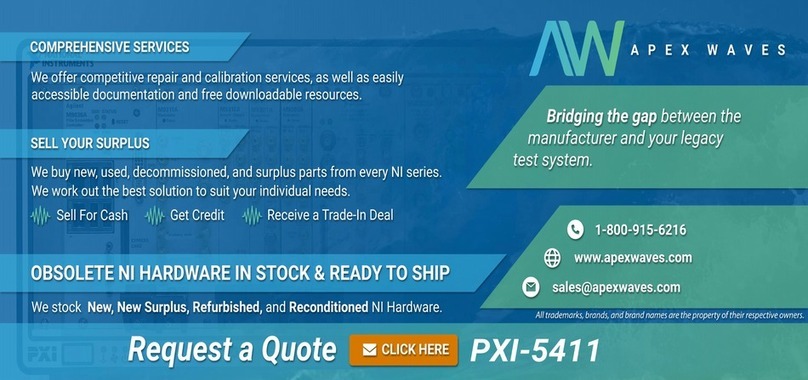
National Instruments
National Instruments PXI-6682 Series installation guide

Franz Achatz
Franz Achatz easyPROP manual