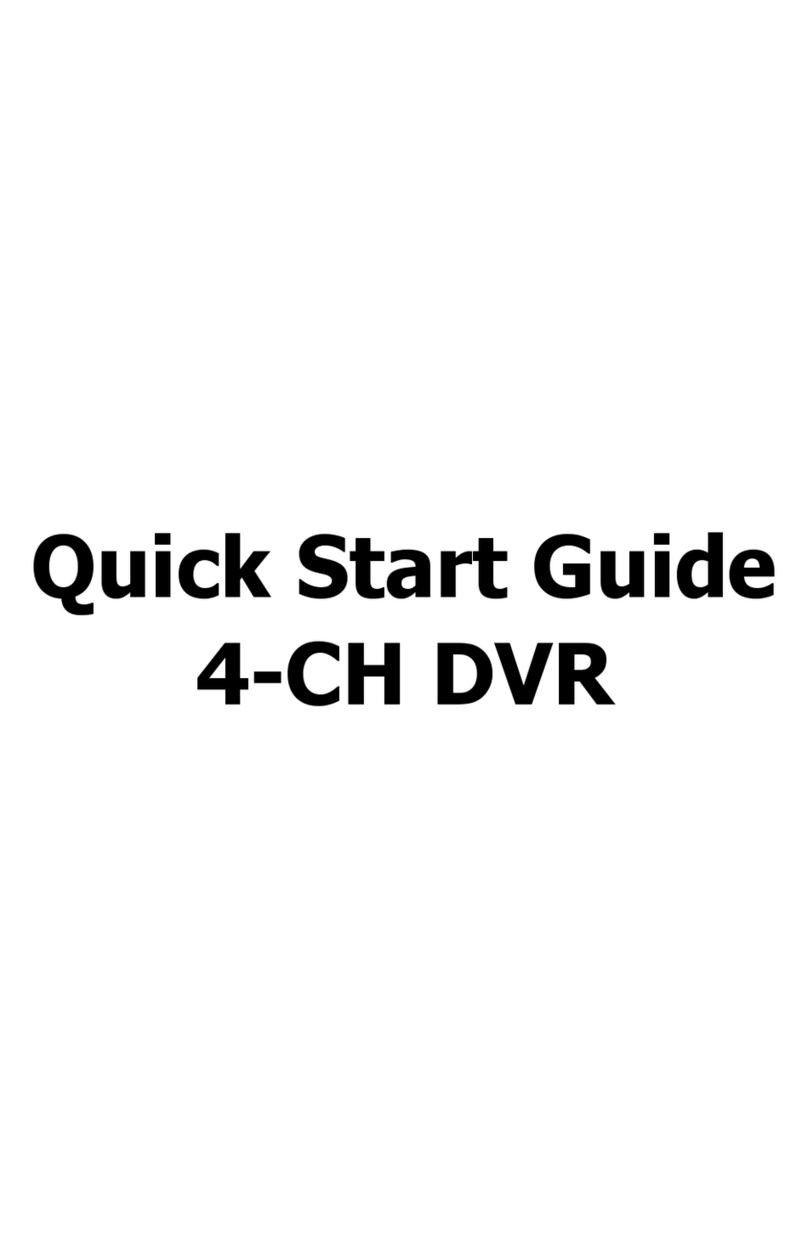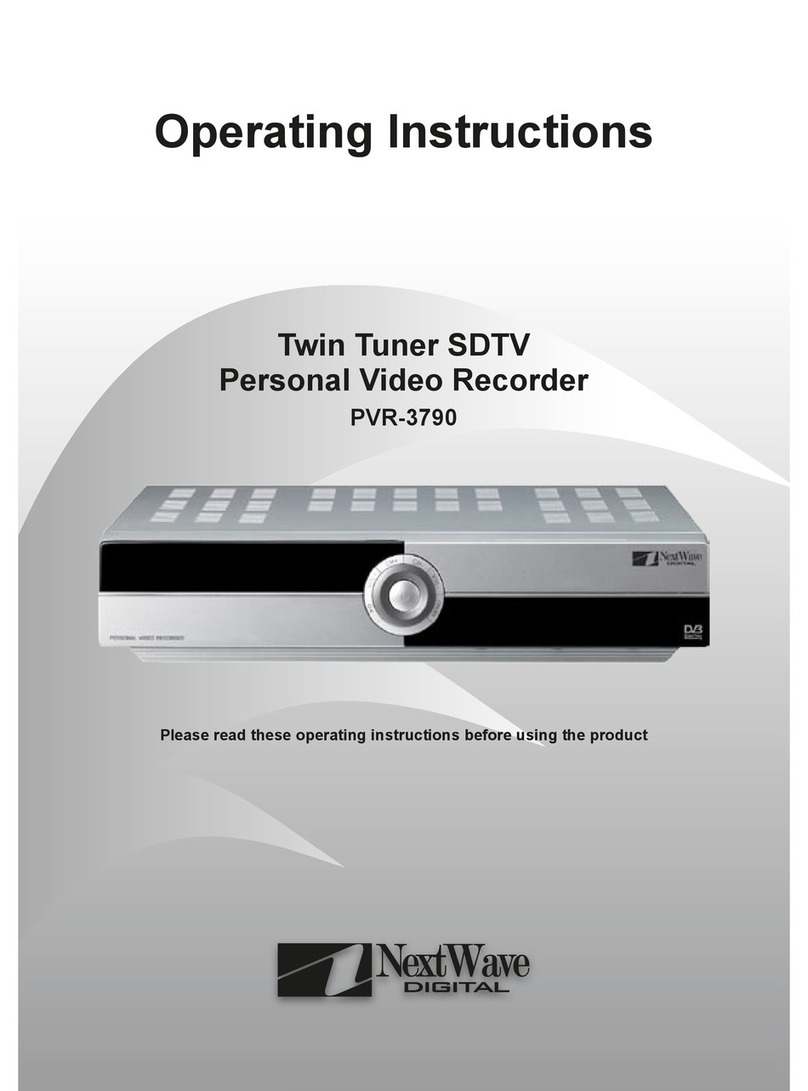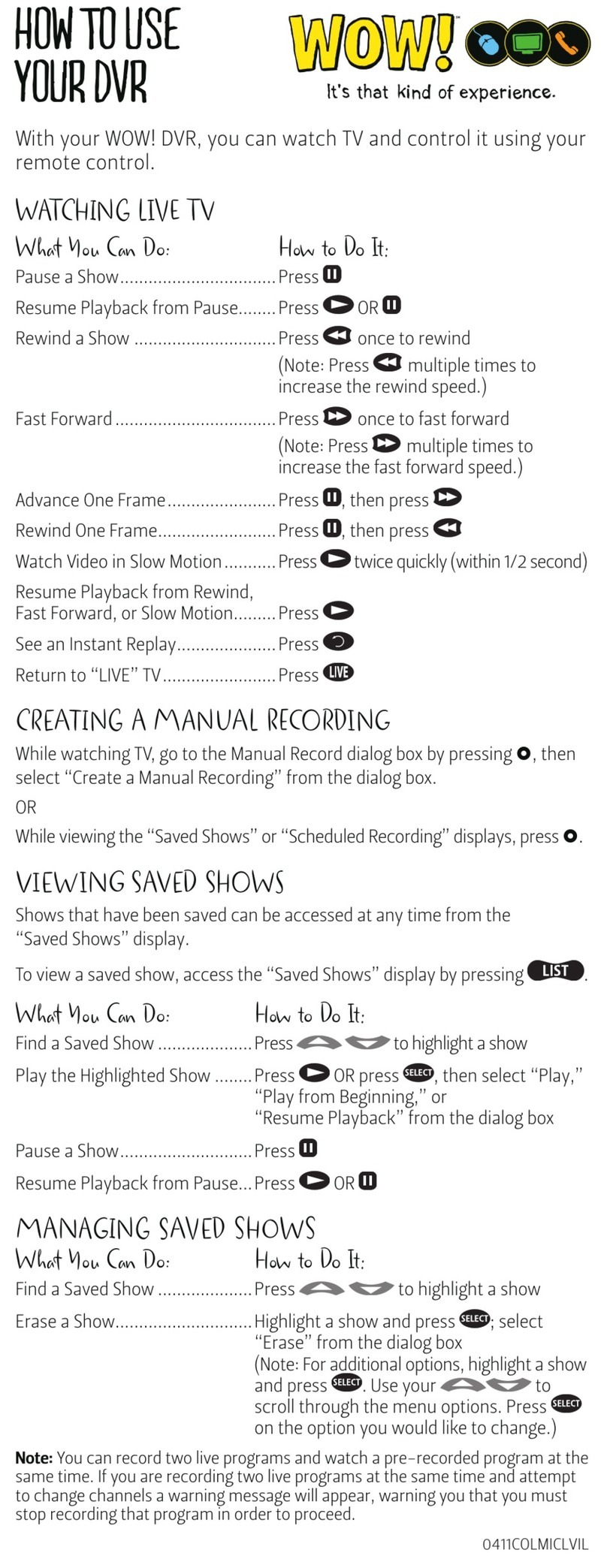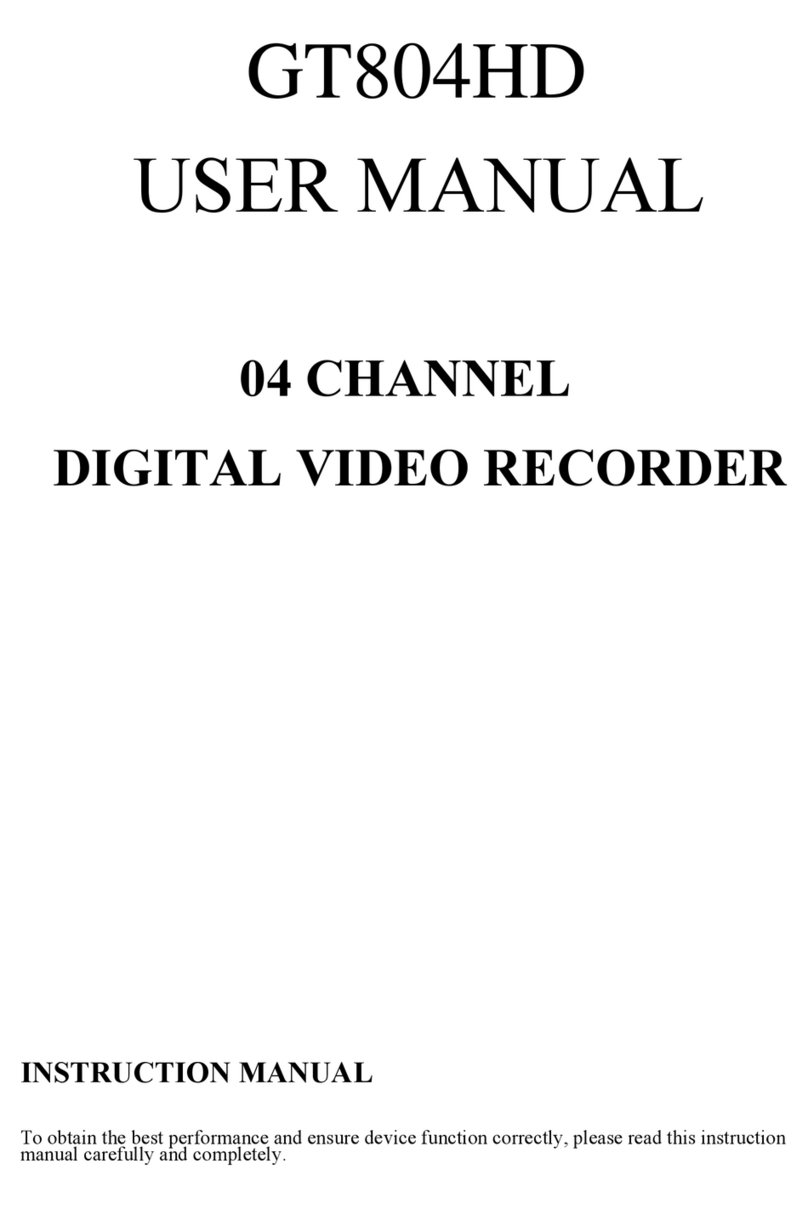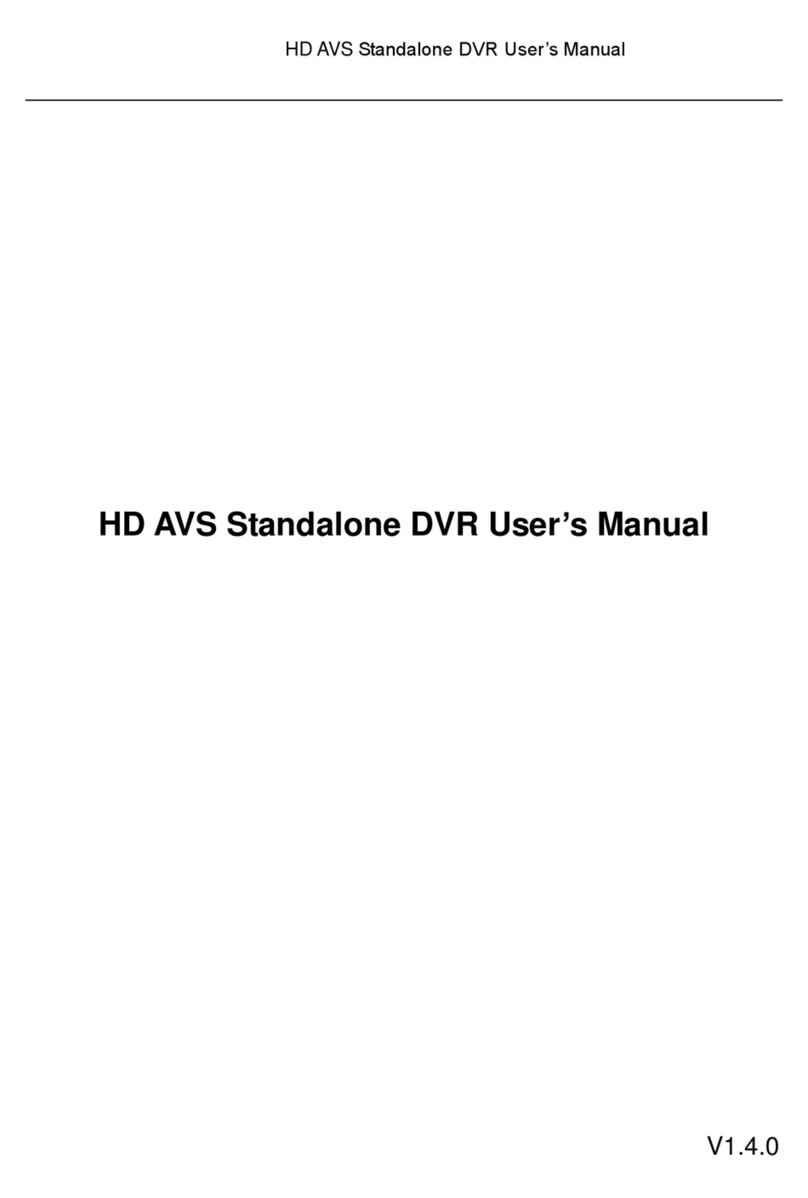netZeye Multiplex DVR User manual

User Manual
16/ 8 CH H.264 Multiplex DVR
VER.:1.0, P/N: R040182B1

I
This symbol is intended to alert the user to the presence of unprotected “Dangerous voltage"
within the product's enclosure that may be strong enough to cause a risk of electric shock.
This symbol is intended to alert the user to the presence of important operating and
maintenance (servicing) instructions in the literature accompanying the appliance.
WARNING
TO REDUCE THE RISK OF FIRE OR ELECTRIC SHOCK, DO NOT EXPOSE THIS APPLIANCE TO RAIN
OR MOISTURE.
NOTE: This equipment has been tested and found to comply with the limits for a class digital device,
pursuant to part 15 of the FCC Rules. These limits are designed to provide reasonable protection
against harmful interference when the equipment is operated in a commercial environment. This
equipment generates, uses, and can radiate radio frequency energy and, if not installed and used in
accordance with the instruction manual, may cause harmful interference to radio communications.
Operation of this equipment in a residential area is likely to cause harmful interference in which case
the user will be required to correct the interference at ones own expense.
Disposal of Old Electrical & Electronic Equipment (Applicable in the European
Union and other European countries with separate collection systems)
This symbol on the product or on its packaging indicates that this product shall not be treated as household
waste. Instead it shall be handed over to the applicable collection point for the recycling of electrical and
electronic equipment. By ensuring this product is disposed of correctly, you will help prevent potential
negative consequences for the environment and human health, which could otherwise be caused by
inappropriate waste handling of this product. The recycling of materials will help to conserve natural resources.
For more detailed information about recycling of this product, please contact your local city office, your
household waste disposal service or the shop where you purchased the product.

II
All the safety and operating instructions must be read before the unit is operated.
•Make sure to switch the power off before you install the DVR.
•There is the danger of an electric shock if the DVR is opened by an unqualified service
engineer or installer.
•Avoid using the DVR outside of the reference temperature and humidity indicated in the
specification.
•Avoid exposing the DVR to violent movement or vibration.
•Do not use or store the DVR in direct sunlight or near to any source of heat.
•Do not place any object into the holes used for air circulation.
•Always use the DVR in a well ventilated location to prevent overheating.
•Risk of explosion if battery is replaced by an incorrect type.
•Dispose of used batteries according to the instructions.

III
TABLE OF CONTENTS
Chapter 1 FEATURES .........................................................................................................1
Chapter 2 PACKING DETAIL ...............................................................................................2
Chapter 3 LOCATION AND CONTROL ...............................................................................3
3.1 Front Panel Controls...............................................................................................3
3.2 Real Panel Connectors...........................................................................................4
3.3 Remote Controller...................................................................................................5
3.4 Mouse Control ........................................................................................................7
3.5 Playback Mode .......................................................................................................9
3.6 PTZ Mode.............................................................................................................10
Chapter 4 INSTALLATION .................................................................................................12
4.1 System Configuration ...........................................................................................12
4.2 Hard Disk Installation............................................................................................13
Chapter 5 BASIC OPERATION and MENU SETUP ..........................................................15
5.1 Main Menu Setup..................................................................................................15
5.2 Record Setup........................................................................................................16
5.3 Event Setup ..........................................................................................................17
5.4 Schedule Setup ....................................................................................................19
5.5 Camera Setup.......................................................................................................20
5.6 Account Setup ......................................................................................................21
5.7 Network Setup ......................................................................................................22
5.8 PTZ & RS-485 Setup ............................................................................................26
5.9 System Setup .......................................................................................................26
5.10 Utility Setup ........................................................................................................30
5.11 Diagnostic ...........................................................................................................31
Chapter 6 SEARCH & BACKUP ........................................................................................32
6.1 Search Setup........................................................................................................32
6.2 Backup Setup .......................................................................................................34
Chapter 7 SPECIFICATION...............................................................................................36
Chapter 8 NETWORK SURVEILLANCE............................................................................38
8.1 AP Software Installation and Setup.......................................................................38
8.2 AP Software Operation .........................................................................................39
APPENDIX I - DB 26 DIFINITION………………………………………………………………42
APPENDIX II - COMPATIBILITY LISTS……..………………………………………………43
The author assumes no responsibility for any errors or omissions that may appear in this
document nor does the author make a commitment to update the information herein.

1
Chapter 1 FEATURES
zH.264 compression ideal for saving HDD space
zReal time live display
zUp to 240FPS @ 360x240 recording (NTSC)
zLive display, record, backup, playback and network access at the same time
zControl methods: front panel, USB mouse, IR remote controller, and client viewer
zIntuitive GUI for easy configuration and menu driven operation
z4 channel audio recording and playback
zSupports SATA HDDs
zPan / Tilt / Zoom camera control
zData backup: USB devices and network
zEvent triggered with email notification: motion detection, alarm, and video loss
zSupport AP on your PC end for remote operation
zMulti-language OSD

2
Chapter 2 PACKING DETAIL
1. DVR
2. Software CD 3. User Manual 4. Remote Controller 5. Power Adapter
6. Power Cord 7. SATA Data Cord 8. SATA Power Cord 9. Battery
10. HDD Screws 11. HDD Bracket 12. I/O (Alarm Cable)
CONTENTS
1. DVR
2. Software CD
3. User Manual
4. Remote Controller
5. Power Adapter
6. Power Cord
7. SATA Data Cord
8. SATA Power Cord
9. Battery
10. Screws for HDD
11. Bracket for HDD
12. I/O (Alarm Cable)

3
Chapter 3 LOCATION AND CONTROL
3.1 Front Panel Controls
Item Description
1 DVD-RW A DVD-RW drive is installed in the front bay.
2 IR SENSOR Input sensor for the remote control.
3 EJECT Press EJECT button to open/close the DVD-RW drive.
4 USB 2.0 The USB 2.0 port can be used to connect to numerous USB 2.0 backup devices.
5 NUMERIC BUTTONS/
CAMERA SELECT
Camera Select/ Numeric Button.
Press [+10] button to select channels.
6 LOCK Enable Keypad Function.
7 PTZ Start/ Stop PTZ Control.
8 REC Start/ Stop recording.
9 Status LED DVR status: power, HDD read/ write and network LED indicator.
10 LEFT DIRECTIONAL
BUTTON/ REWIND ( / )
Left Directional Button.
Fast Forward Playback, Speed: 2x, 4x, 8x, 16x, 32x, 64x.
11 UP DIRECTIONAL BUTTON/
SLOW ( / )
Up Directional Button.
Slow Forward Playback, Speed: 1/2x, 1/4x, 1/8x, 1/16x.
12 RIGHT DIRECTIONAL
BUTTON/ FAST ( / )
Right Directional Button.
Fast Forward Playback, Speed: 2x, 4x, 8x, 16x, 32x, 64x.
13 DOWN DIRECTIONAL
BUTTON/ STOP ( / )
Down Directional Button.
Stop Playback.
14 PLAY Start playing back.
15 SEARCH Enter search menu screen, use Up/ Down button to navigate
Press ENTER to access selected item
16 ESC/ BACKUP Exit various functions and menu screen
Video data storage backup
17 ENTER/ MODE ( ) Switch to full screen and quad screen.
18 MENU/ PAUSE ( MENU/ ) Enter menu mode, use Up/ Down button to navigate menu screen.
Press to pause playback
19 MUTE Switch to 1-CH Audio Out/ Turn Off Live Audio.
20 AUTO Enable auto mode, to skip channels.
Press MENU to disable auto mode.
21 FREEZE Turn On/ Off Live Display FREZZE Function. Turn On/ Off Screen FREEZE Function.
22 ZOOM Enable/ Disable double screen size display.
Press ENTER to switch channels.
23 STATUS Display Status.
24 PIP Turn on picture-in-picture format, use Up/ Down button to navigate.
Press ENTER to access selected item.
25 MULTI This button is used to toggle between multiple display modes: 16, 13, 10, 9 and 4
channel split screen display modes.

4
3.2 Real Panel Connectors
16CH DVR
8CH DVR
Item Description
1 AUDIO OUT RCA output port for an audio signal
2 AUDIO IN RCA input port for an audio signal
3 MAIN MONITOR BNC port for the main monitor.
4 VIDEO IN BNC input ports for cameras, 4 in total.
5 VGA Output port for the VGA monitor (option).
6 NTSC/ PAL SWITCH Switch between NTSC and PAL format.
7 SPOT MONITOR BNC port to display full screen image of all installed cameras in
sequence.
8 E-SATA External SATA Interface.
9 LAN Network port.
10 RS485/ RELAY/ IR/ SENSOR External input and output.
11 EXTERNAL I/O EXTERNAL I/O port (For more information, please refer to the
Appendix).
12 DC 12V Socket for a DC 12V input.

5
3.3 Remote Controller
Remote Controller – Button Definition
○
1 REC Start/ Stop Recording.
○
2 STATUS Display Status.
○
3 CAMERA BUTTONS Camera Select / Numeric Button.
Press [+10] button to select channels.
○
4 MUTE Switch to 1-CH Audio Out/ Turn Off Live Audio.
○
5 PIP
Enable/ Disable On Picture-In-Picture Format.
Use Directional button to navigate the menu item, and press Enter button to
enter the menu item.

6
○
6 Switch to Quad Display.
○
7 Switch to 9-Channel Display. 4-CH doesn’t support this function.
○
8 Switch to 13-Channel Display. 4-CH doesn’t support this function.
○
9 Switch to 16-Channel Display. 4-CH doesn’t support this function.
○
10 ZOOM
Enable/ Disable double screen size display.
Use Directional button to navigate the screen display, and press Enter button to
switch channels.
○
11 ESC Exit Button.
○
12 SEARCH
Enter the SEARCH menu.
Use Up/ Down Directional Button to navigate the menu item, press Enter button
to enter menu item.
○
13 PLAY Start Playing Back.
○
14 MENU/ Enable/ Disable Menu.
Pause Playback.
○
15 / Up Directional Button.
Slow Forward Playback, Speed: 1/2x, 1/4x, 1/8x, 1/16x.
○
16 / Right Directional Button.
Fast Forward Playback, Speed: 2x, 4x, 8x, 16x, 32x, 64x.
○
17 / Down Directional Button.
Stop Playback.
○
18 / Left Directional Button.
Fast Rewind Playback, Speed: 2x, 4x, 8x, 16x, 32x, 64x.
○
19 ENTER/ MODE Switch to Single Screen/ Quad Screen Display.
○
20 COPY Enter the COPY menu.
○
21 FREEZE Turn On/ Off Live Display FREZZE Function. Turn On/ Off Screen FREEZE Function.
○
22 AUTO In AUTO mode, all available channels will be cycled through in full screen.
○
23 PTZ Start/ Stop PTZ Control.
○
24 LOCK Enable Keypad Function.
○
25 OSD Turn On/ Off the Screen Display.
○
26 IRIS + PTZ Iris-Open.
○
27 IRIS - PTZ Iris-Close.
○
28 ZOOM + PTZ Zoom-In.
○
29 ZOOM - PTZ Zoom-Out.
○
30 FOCUS + PTZ Focus-In.
○
31 FOCUS - PTZ Focus-Out.
○
32 PRESET
Lens PreSet Point Setup
Press PRESET button+ 2 numeric numbers to save current lens location
PLAY+ Numeric Number to move lens to preset point.
○
33 TOUR Activate PTZ Preset Tour.

7
3.4 Mouse Control
Live Mode
Single Channel Display Move the cursor to the desired channel and double left click.
Change from Single-Channel
to Multi-ChannelDisplay Double left click
Mouse – Menu Mode
Enter Menu setup Right click
Select/ Enter Left click
Return to Previous Page Right click
Mouse – Graphic Icons
Resting the cursor on this icon will bring up the four (Main Menu/ Search/
Backup/ PTZ) menu icons.
MAIN MENU
SEARCH SETUP.
BACKUP.
PTZ CONTROL.
Turn On/Off recording.
PLAYBACK
Resting the cursor on this icon will bring up five (PAUSE/ PIP/ ZOOM/
AUTO SEQ/ LOCK) display icons.
PAUSE, to pause LIVE image
PIP, picture in picture
ZOOM, double the screen size
AUTO-sequence
LOCK, activate the key lock.

8
Full screen display, multiple clicking to switch channels
Quad display.
9CH Split-screen display.
13CH Split-screen display.
16CH Split-screen display.
Mouse – GUI Hints and Tips
Recording is on
Live Audio is on
Live Audio is off
Motion detected on the channel
Sensor triggered on the channel
Video loss detected on the channel
USB device detected
DVR has been connected onto the Internet.
Timer recording is on
Red:Timer is set and recording has been started
White:Timer is set but recording has not yet been started
AUTO-SEQ is on
2X 2X zoom in is on
CD-ROM burner is supported
FREZZE is on, screen is frozen
LOCK is on
PTZ control is on

9
3.5 Playback Mode
Under the LIVE mode, the graphical icon [ ] will show up on the upper center of the
screen and the operation panel (see below picture) will show up at right lower corner of
the screen. You can drag the panel by mouse to place it on any location of your screen.
Playback – Quick Function Icon
Press「/ 」button to Fast Rewind
Speed : 2x, 4x, 8x, 16x, 32x, 64x
Press「/ 」button to Fast Forward
Speed : 2x, 4x, 8x, 16x, 32x, 64x
Press「PLAY」/ 「」button to Play/ Pause Playback
「/ SLOW」slow playback
Speed : 1/2x, 1/4x, 1/8x, 1/16x
「/ 」stop playback
Speed : 1/2x, 1/4x, 1/8x, 1/16x
Playback channel by channel with snap shot display
Full screen display
Quad display
9-Split display
16-Split display

10
3.6 PTZ Mode
Under LIVE mode, PTZ icon [ ] will appear on the upper left of the screen or be
re-located on any place of your screen by dragging the mouse.
PTZ – Remote Controller Control
/SLOW Move PTZ up.
/ Move PTZ down.
/ Move PTZ to the left.
/ Move PTZ to the right.
ZOOM + PTZ zoom-in.
ZOOM - PTZ zoom-out.
FOCUS + PTZ focus-in.
FOCUS - PTZ focus-out.
IRIS + PTZ iris-open.
IRIS - PTZ iris-close.
TOUR Activate PTZ pre-set tour.
PRESET + NUMBER To save a preset location
Press PRESET and a number key. DVR will save the current location.
PLAY + NUMBER To go to a preset location
Press PLAY and a number key. DVR will move to the preset location.
ZOOM Set current PTZ location as the start of the line-scan.
PIP Set current PTZ location as the start of the line-scan.
FREEZE Activate line-scan.

11
PTZ – Quick Function Icon
Exit PTZ Mode and back to the LIVE mode
Preset number N. (1~64)
Go to preset number N.
Set current PTZ location at preset number N.
[TOUR] icon, click to activate preset tour
Same as [PIP]. Set current PTZ location as the starting point of the
line-scan.
Same as [FREEZE]. Activate line-scan.
Same as [ZOOM]. Set current PTZ location as the ending point of the
line-scan.
To move PTZ in 360°
PTZ zoom in or PTZ zoom out.
PTZ focus in or PTZ focus out.
PTZ IRIS open or PTZ IRIS closes.
Below functions needs support from specific PTZ. Please check the user manual of your PTZ
manufacturer for detail.
AUX 1. [AUTO] +「1」
AUX 2. [AUTO] +「2」
AUX 3. [AUTO] +「3」
AUX 4. [AUTO] +「4」
AUX 5. [AUTO] +「5」
AUX 6. [AUTO] +「6」
AUX 7. [AUTO] +「7」
AUX 8. [AUTO] +「8」
[Backup] icon, click to customized function.

12
Chapter 4 INSTALLATION
4.1 System Configuration

13
4.2 Hard Disk Installation
First, remove the HDD holder from the DVR machine. (Pic 1)。
(Pic 1)
Lock the HDD holder symmetirically onto both sides of the HDD. (Pic 2, Pic 3)
(Pic 2) (Pic 3)
Insert the SATA cable and power cable onto the SATA HDD. (Pic 4)
(Pic 4)

14
Lock the HDDs onto the DVR machine. (Pic 5)。
(Pic 5)
Insert the SATA cables into the sockets on the main board (Pic 6). Make sure the HDD1
cable insert into HDD1 socket. Now, the installation was finished (Pic 7).
(Pic 6) (Pic 7)
HDD1
HDD
POWER
HDD2 HDD1

15
Chapter 5 BASIC OPERATION and MENU SETUP
5.1 Main Menu Setup
To enter the main menu and setup the DVR, please log-in account and enter user
password. The default password of the administrator is “123456”. Please refer to
“Account Setup” for related setup of other log-in users.
Main Menu – Mouse Control
Switch between capital and small letters.
/ Switch between numbers and letters.
Press to cancel the setup, and re-choose the login account.
Delete the last character.
Enter to identify the password. It will enter the setup menu if the password
is verified.
Main Menu – Remote Control ler and Front Pannel Control
Switch to different options under one item
Switch to different items
MENU Save setup and back to LIVE mode
ESC Back to Upper level of the menu
ENTER Enter the menu, or display virtual keyboard

16
5.2 Record Setup
Item Description
HDD FULL
Select STOP to stop recording or OVERWRITE to reuse the HDD when
HDD is full.
[Stop]:Stop Recording
[Overwrite]:Start to overwrite beginning from the oldest data of HDD,
and continue to record.
Schedule - Record Normal Enable/ Disable normal recording
Pre-Alarm Record
Enable/ Disable pre-event recording while motion or sensor is triggered
but not in the recording mode. This option decides if save the
pre-recording time 10 seconds data or not.
Audio Record Enable/ Disable Audio recording.
Schedule - Motion Enable/ Disable recording while Motion is detected
Schedule - Sensor Enable/ Disable recording while Sensor is triggered
Video Preservation Information stored within the HDD is preserved for only a specified length
of time.
Quality & Frame Rate
Setup…
Setup the quality and frame rate for each channel under normal
recording and event recording type.
Table of contents
Other netZeye DVR manuals
Popular DVR manuals by other brands

urmet domus
urmet domus 1093 Series manual
Dedicated Micros
Dedicated Micros Digital Sprite 2 Setup guide

Honeywell
Honeywell MAXPRO NVR Hybrid XE Installation and configuration guide

Mitsubishi Electric
Mitsubishi Electric DX-TL4516E series Installer manual
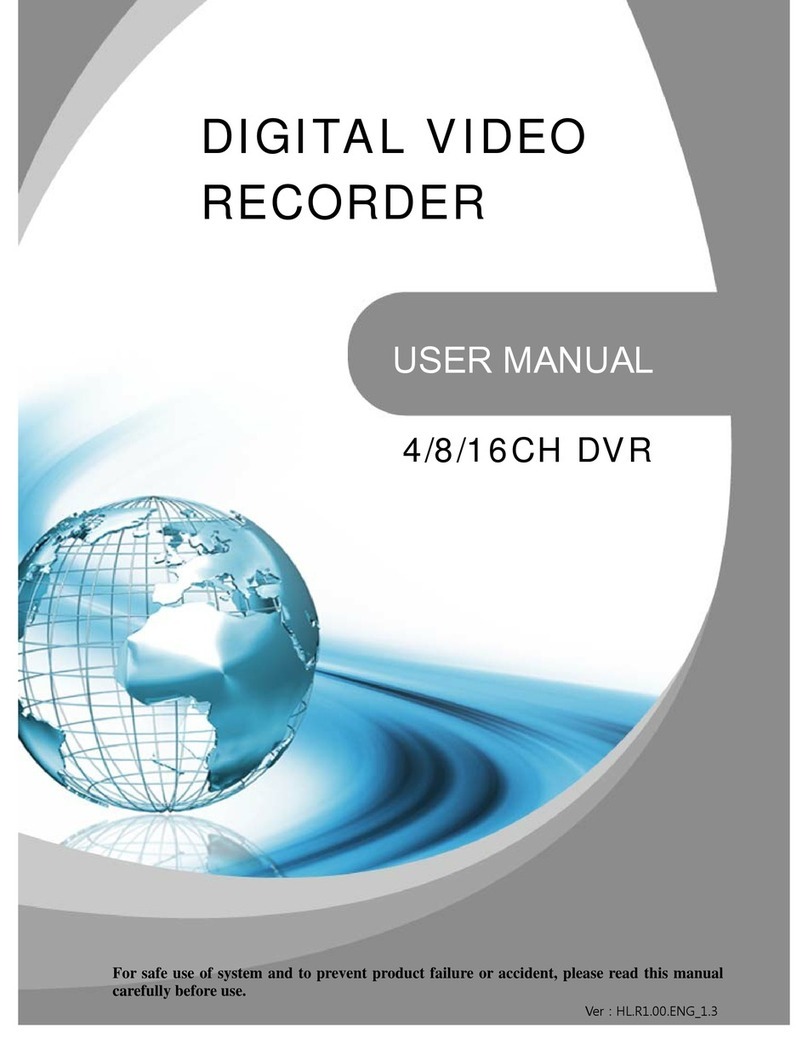
4NSYS
4NSYS 4CH user manual
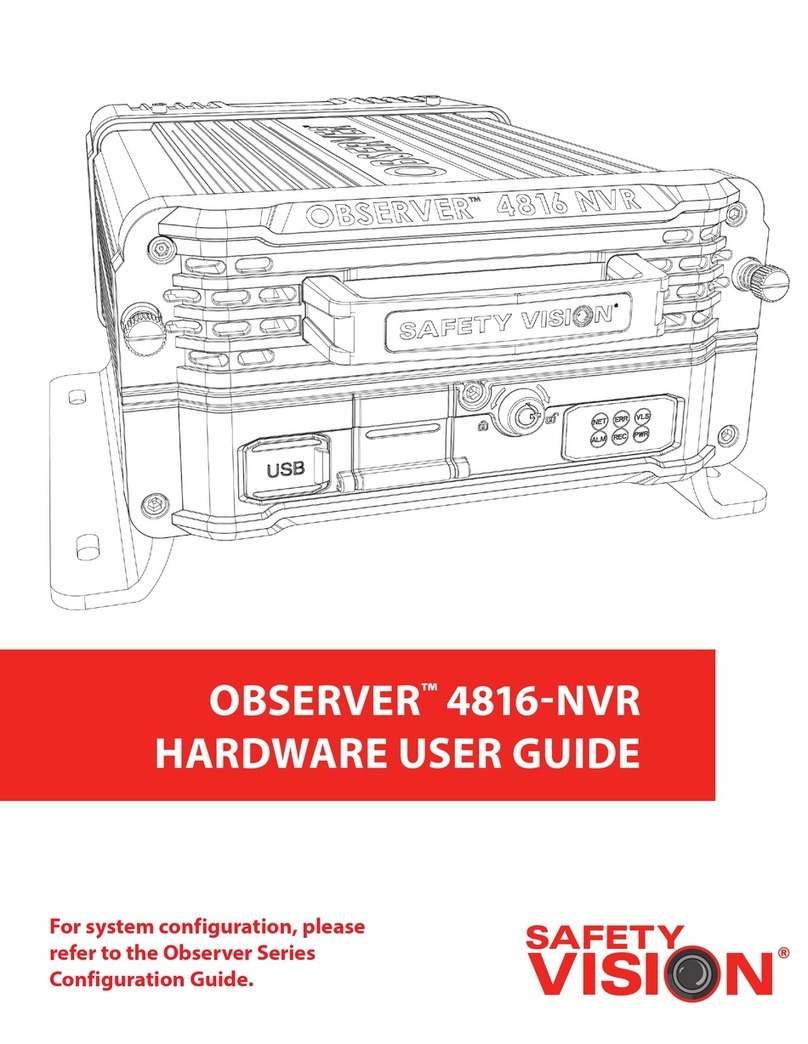
Safety Vision
Safety Vision OBSERVER 4816-NVR Hardware user's guide