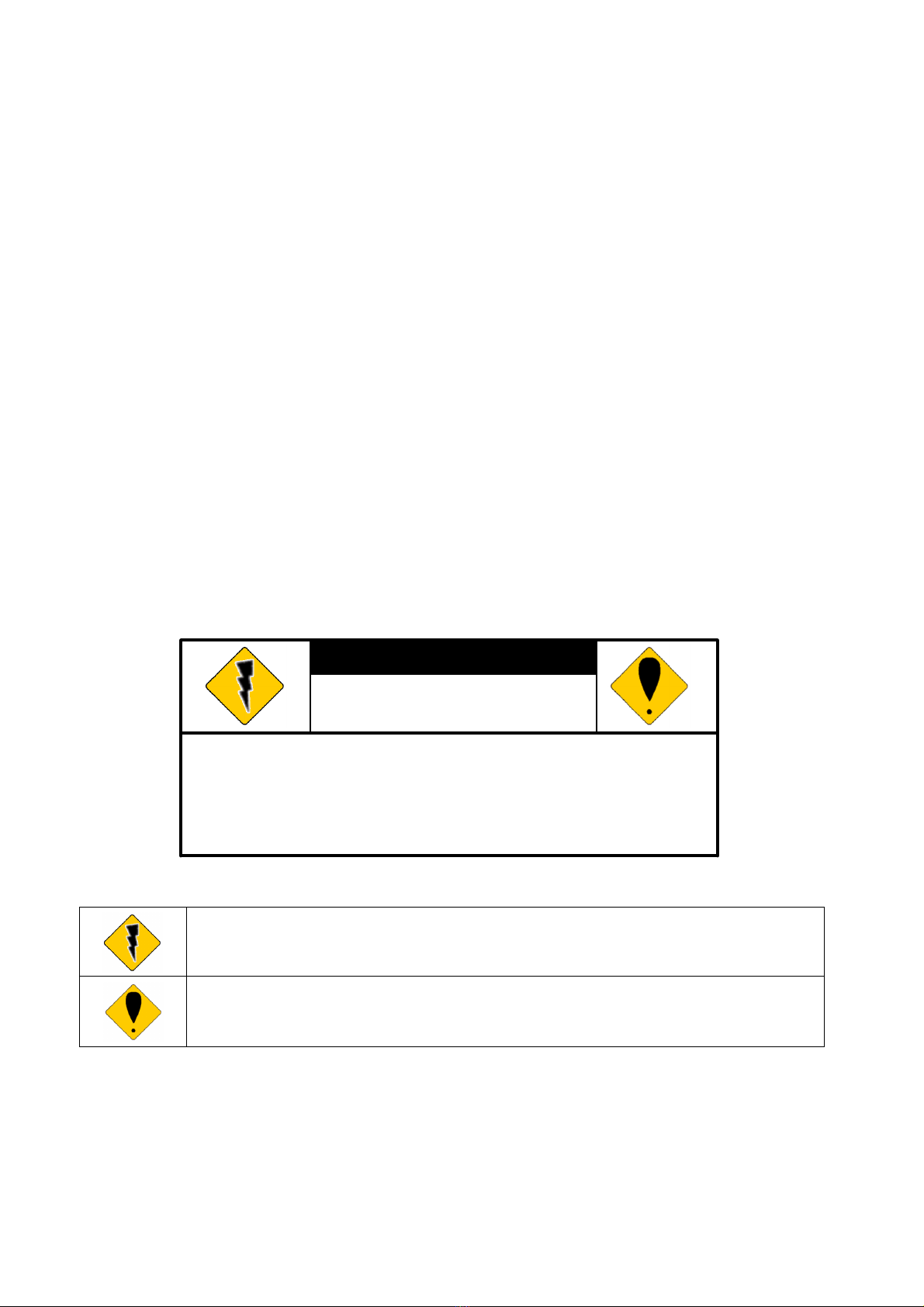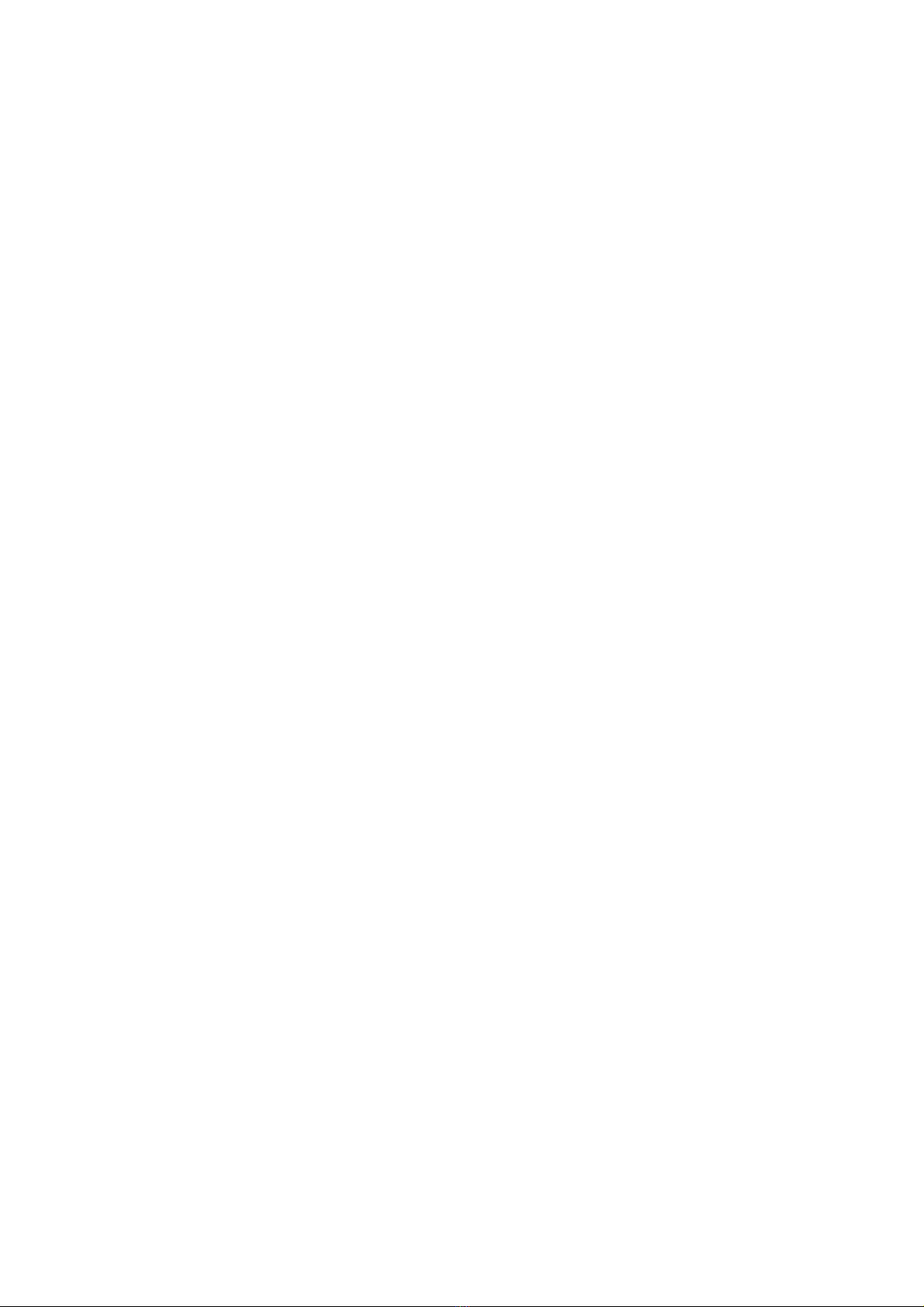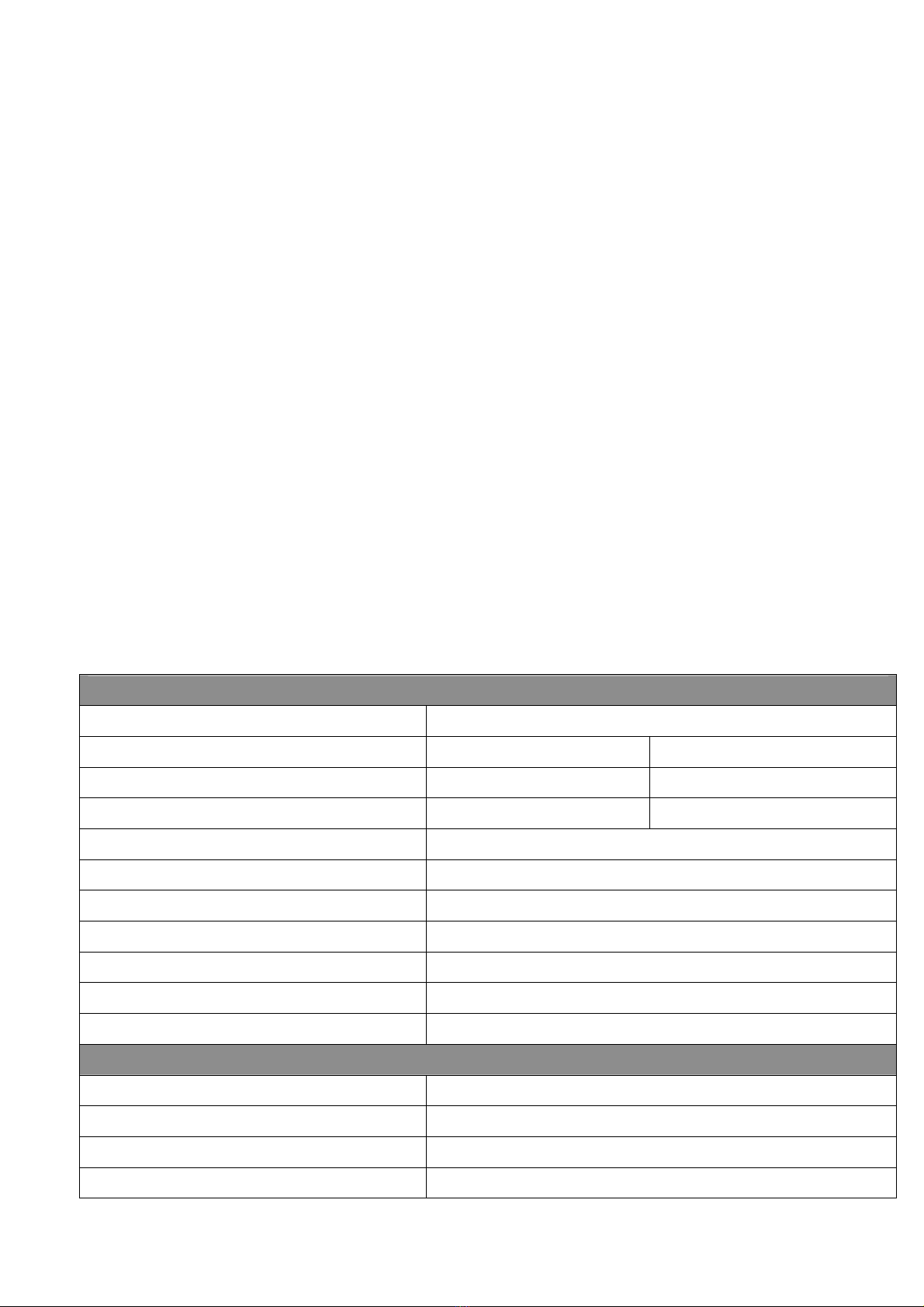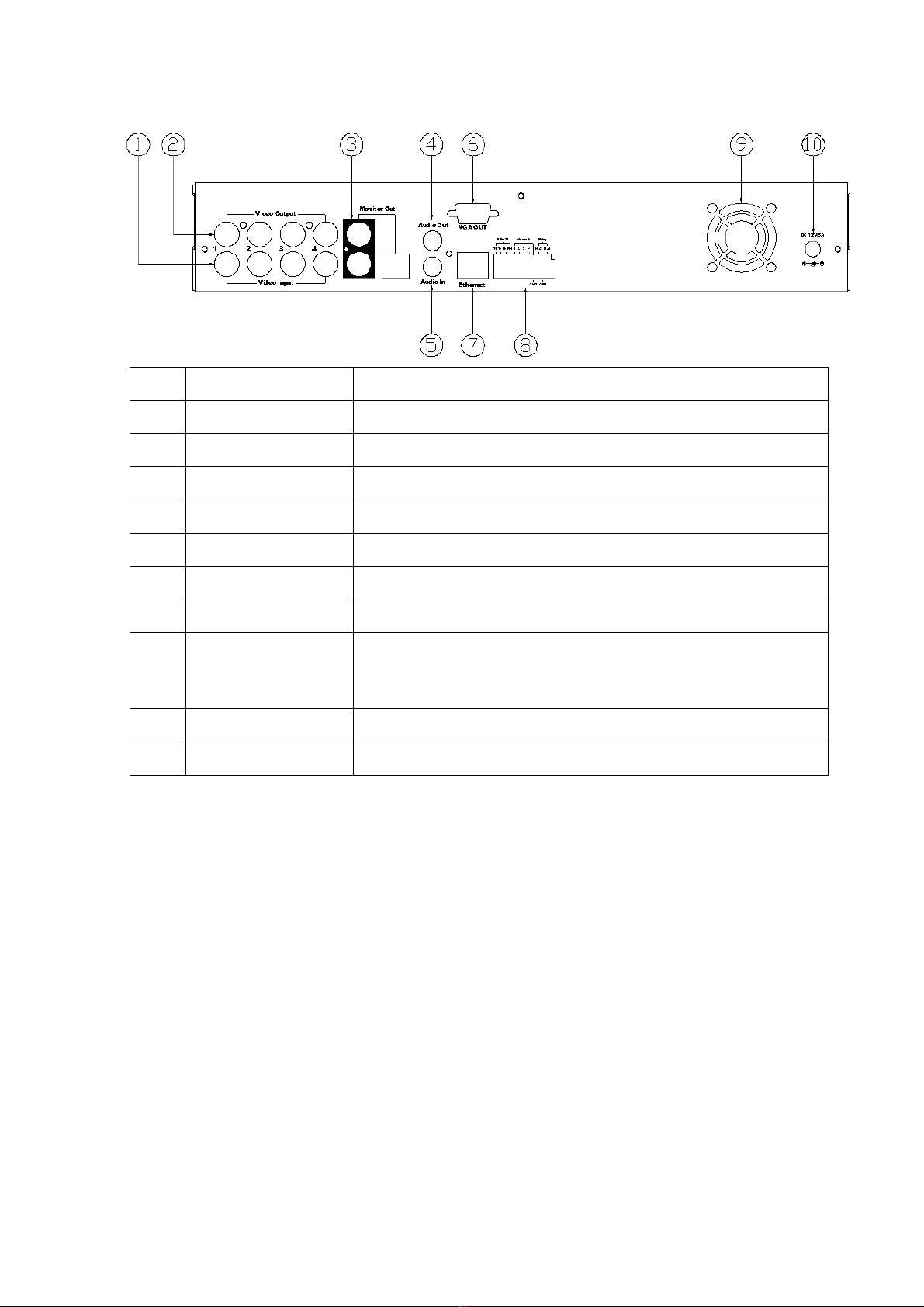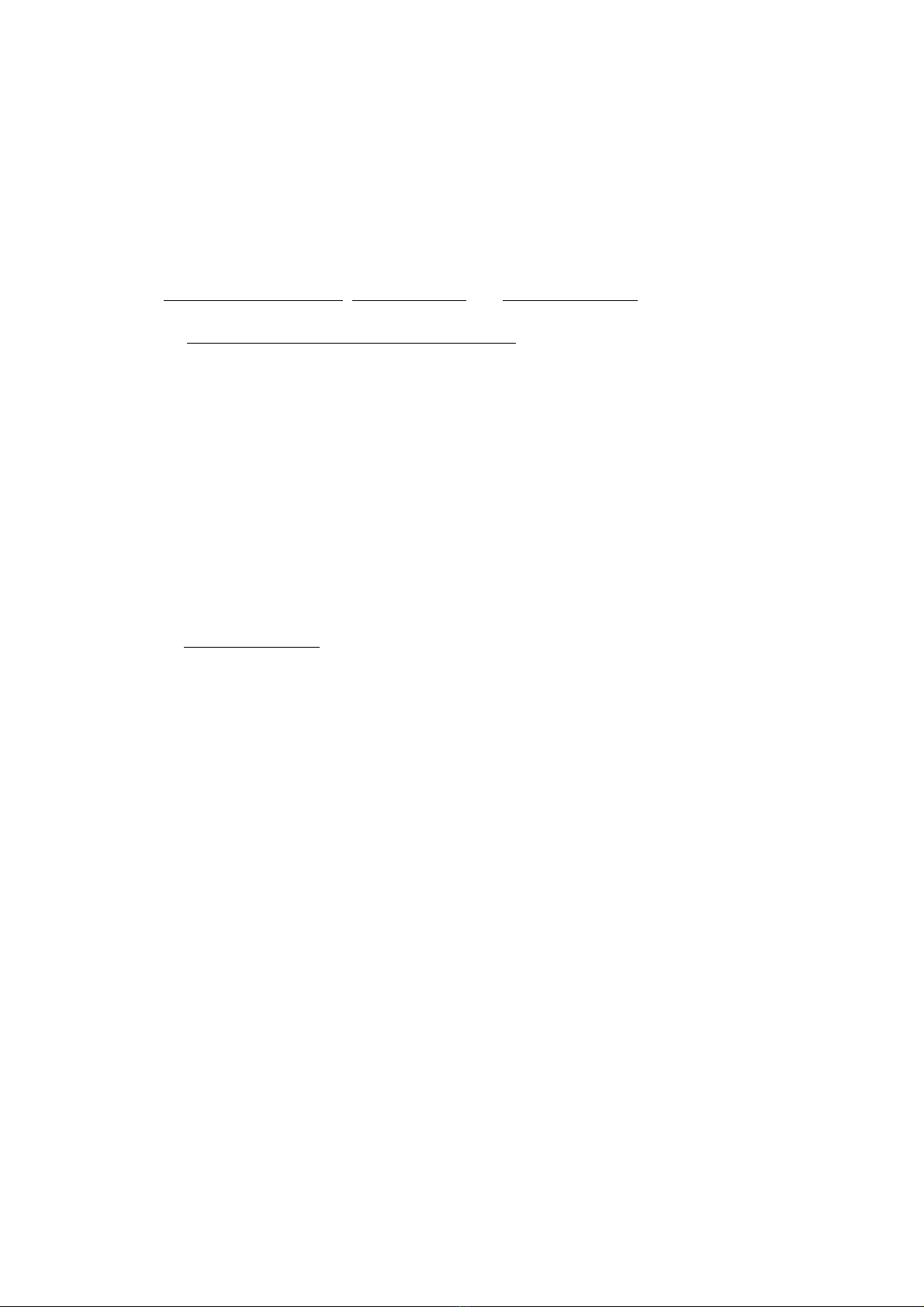3
TABLE OF CONTENTS
1INTRODUCTION...................................................................................................................... 5
1.1 FEATURE ......................................................................................................................5
1.2 SPECIFICATION..........................................................................................................5
2HARDWARE OVERVIEW...................................................................................................... 8
2.1 FRONT PANEL .............................................................................................................8
2.2 BACK PANEL................................................................................................................9
2.3 ADVANCED ZOOM, PTZ & COPY KEY CONTROL.............................................9
2.4 CAMERA & MONITOR LOOPING.........................................................................10
2.5 EXTERAL ALARM.....................................................................................................10
2.6 IR REMOTE CONTROL ...........................................................................................12
2.7 PTZ (PAN, TILT AND ZOOM) CAMERA ...............................................................13
3SYSTEM SETUP ..................................................................................................................... 14
3.1 MENU SETUP INTERFACE(GUI)...........................................................................14
3.2 LIVE VIEWING AND POP-UP MENU....................................................................16
3.3 CAMERA SETUP........................................................................................................18
3.4 MOTION SETUP.........................................................................................................20
3.5 RECORD SETUP ........................................................................................................21
3.6 ALARM SETUP...........................................................................................................23
3.7 HARD DISK MANAGEMENT SETUP ....................................................................24
3.8 NETWORK SETUP ....................................................................................................25
3.9 BACKUP SETUP .........................................................................................................26
3.10 SYSTEM SETUP .........................................................................................................29
4DVR PLAYBACK.................................................................................................................... 32
4.1 TIME SEARCH ...........................................................................................................33
4.2 EVENT SEARCH ........................................................................................................34
5BACKUP PLAYBACK ........................................................................................................... 35
5.1 MAIN SCREEN SETTING ........................................................................................35
5.2 CD/DVD BACKUP PLAYBACK ...............................................................................39
5.3 USB & LOCAL BACKUP FILE PLAYBACK .........................................................40
5.4 BACKUP FILE TO AVI ..............................................................................................42
6NETWORK VIEWING & PLAYBACK............................................................................... 43
6.1 IP ADDRESS SETUP ON PC SITE...........................................................................43
6.2 OPTIONAL MICROSOFT INTERNET EXPLORER SETUP..............................44
6.3 LOGIN ..........................................................................................................................47
6.4 REMOTE CONTROL.................................................................................................48
6.5 CONFIGURE ...............................................................................................................53
7. 3GPP APPLICATION & SETTING ..................................................................................... 61
APPENDIX A: RECORDING TIME LAPSE (HOURS)............................................................. 63