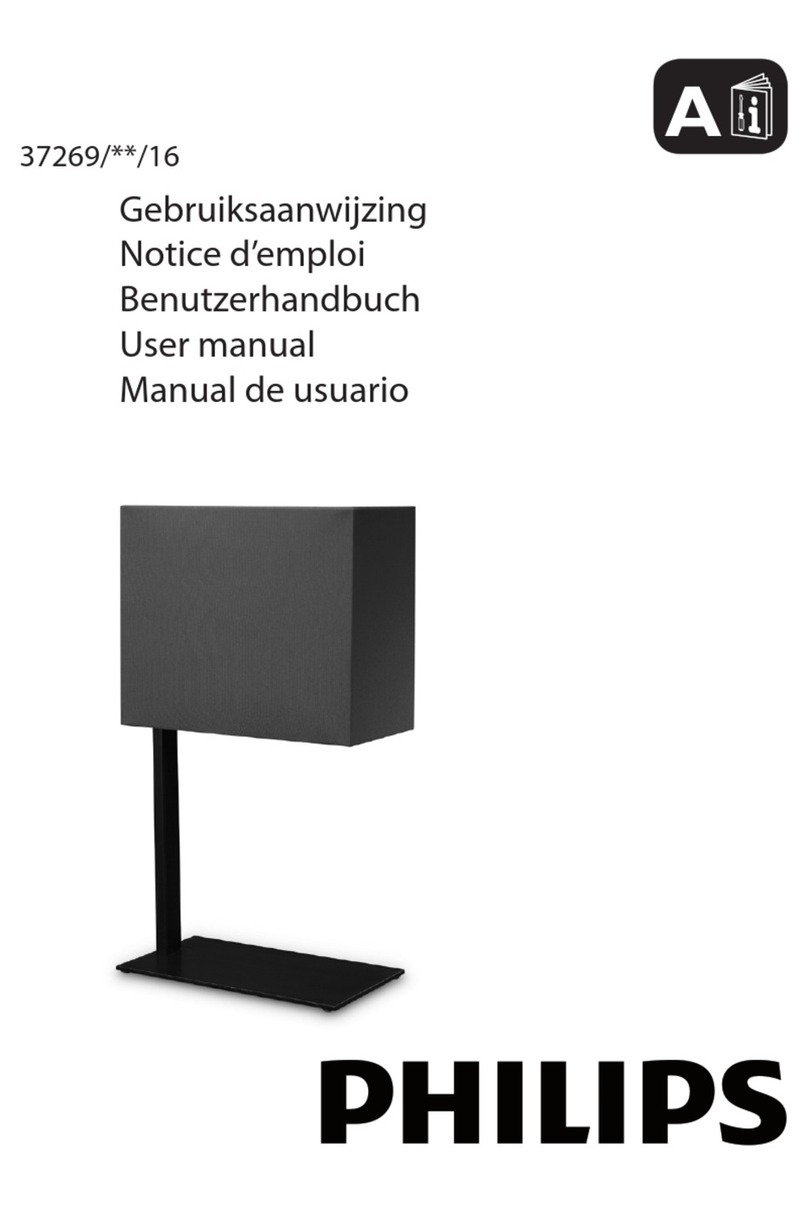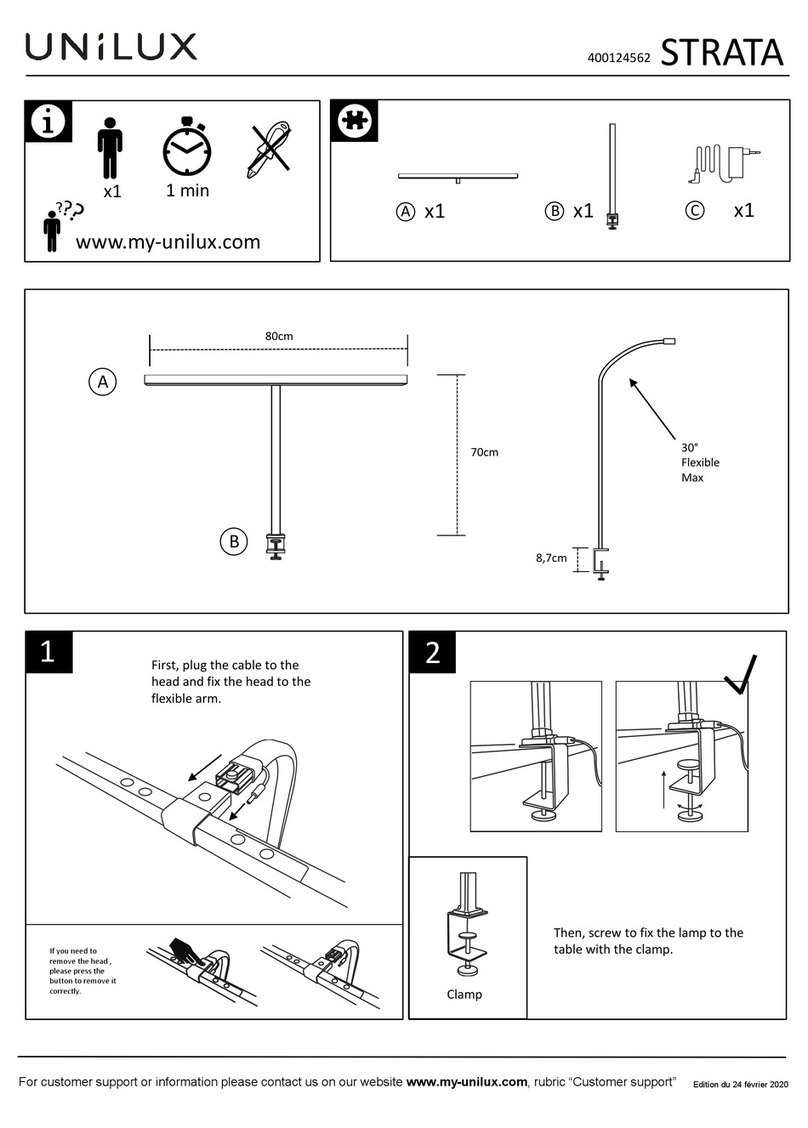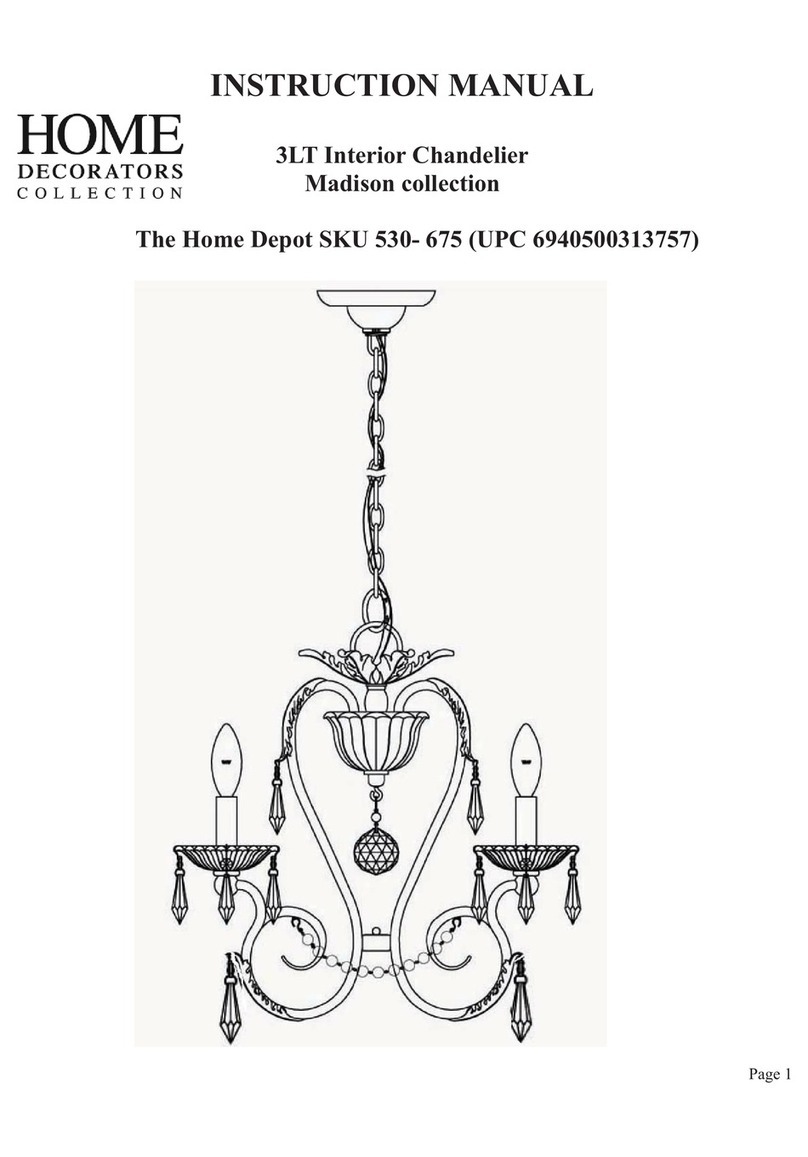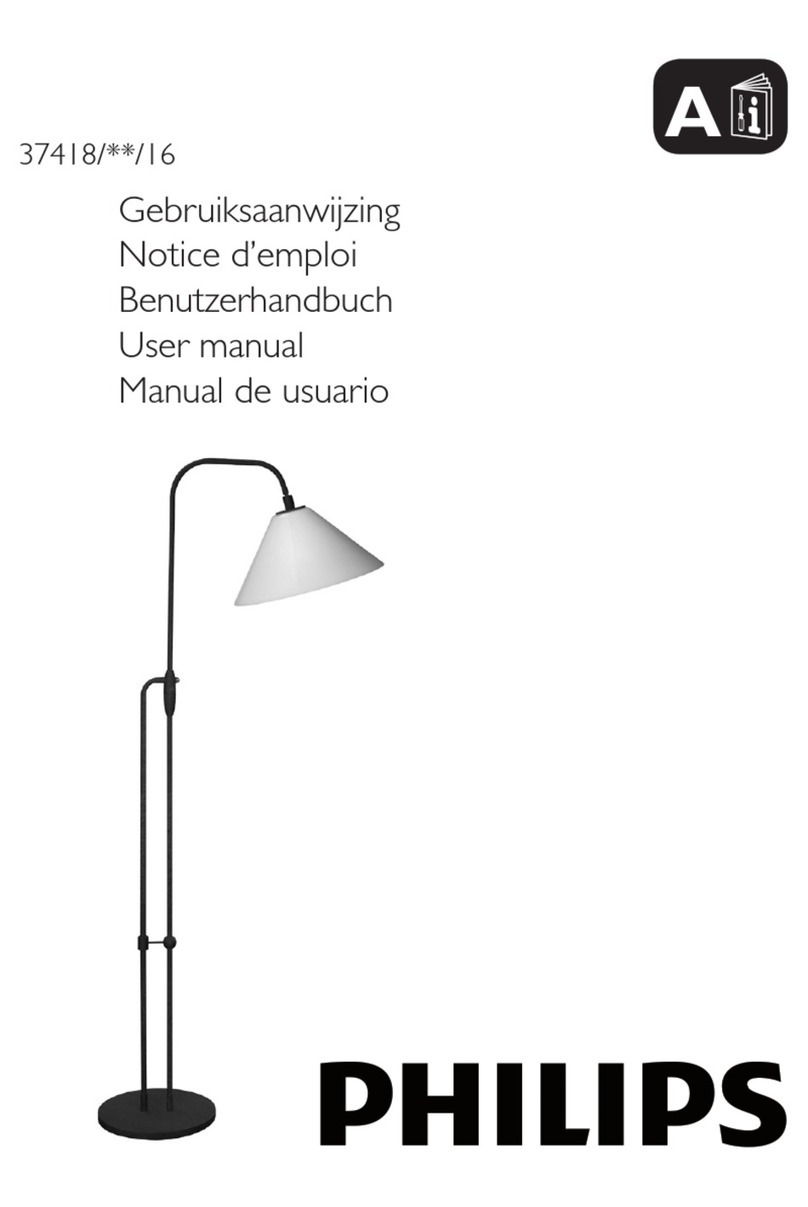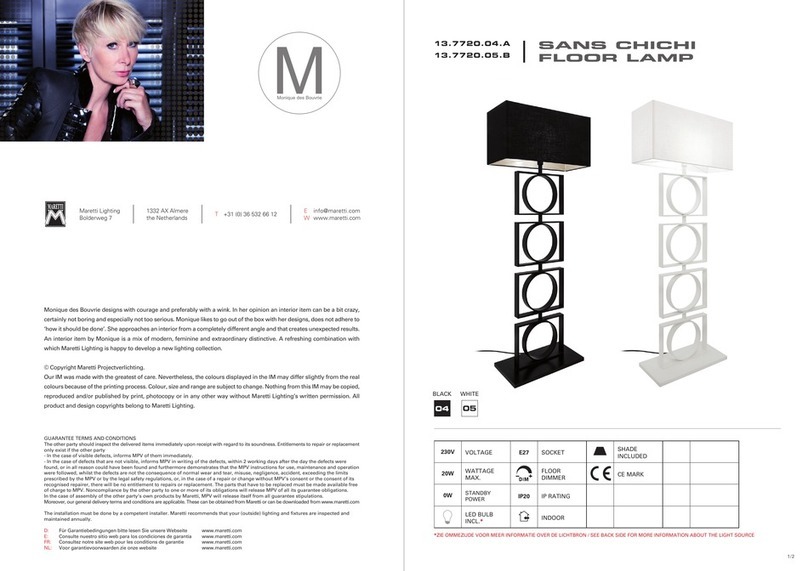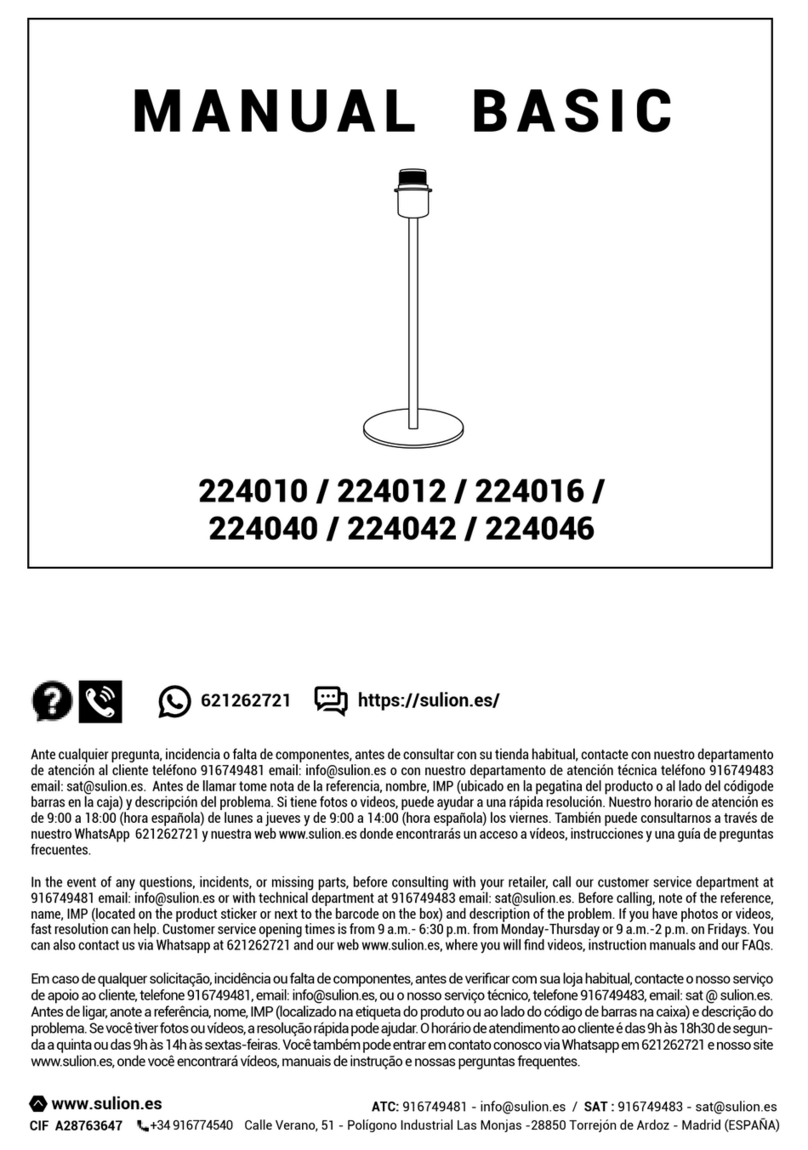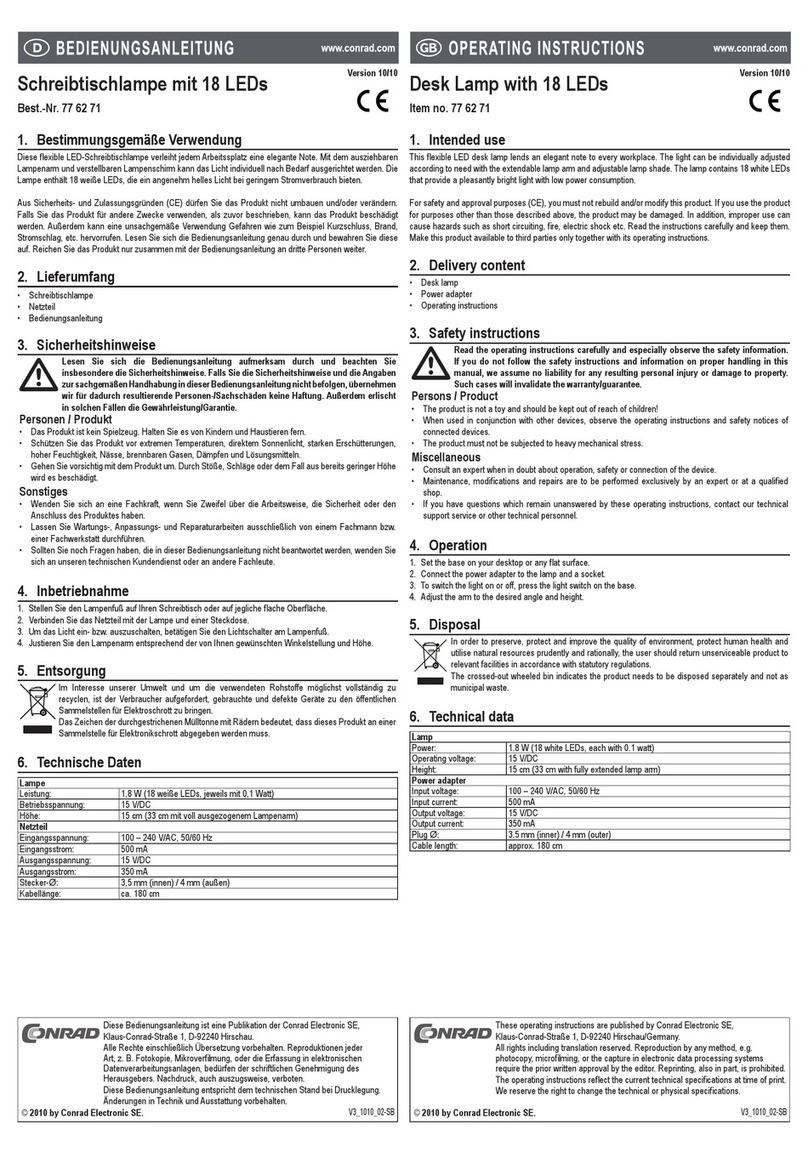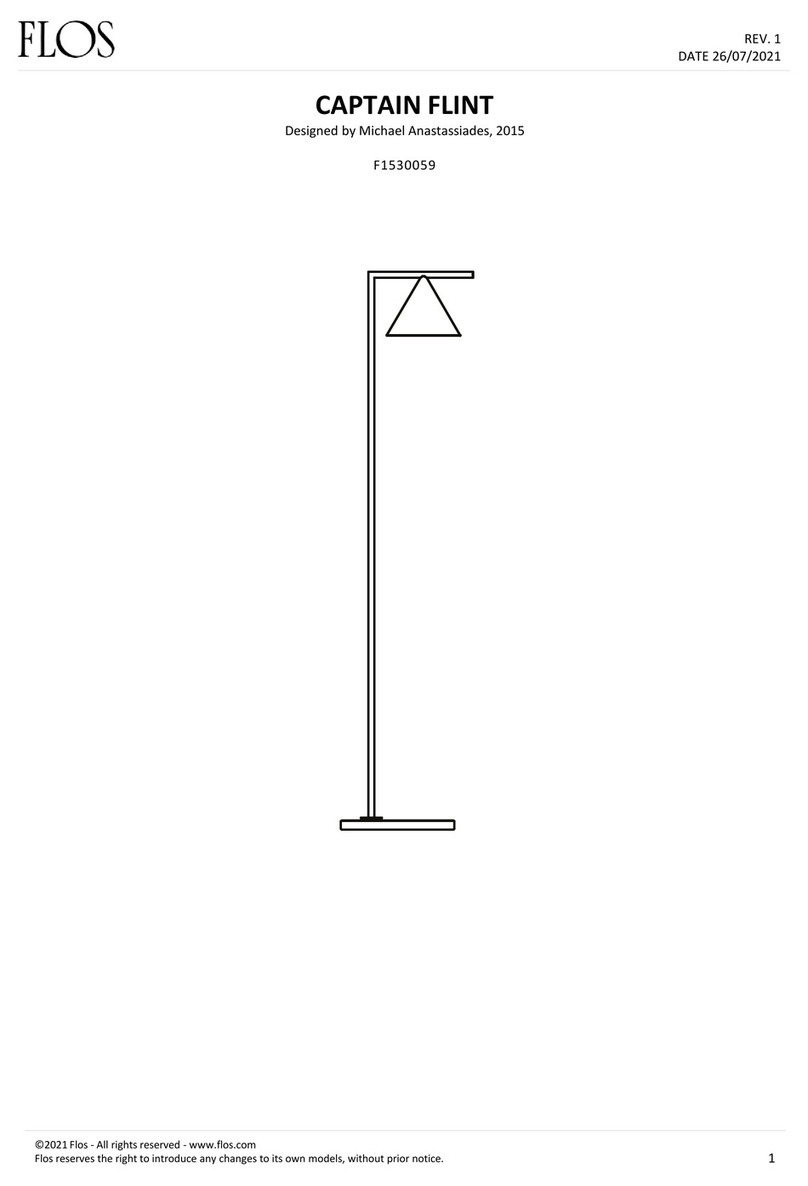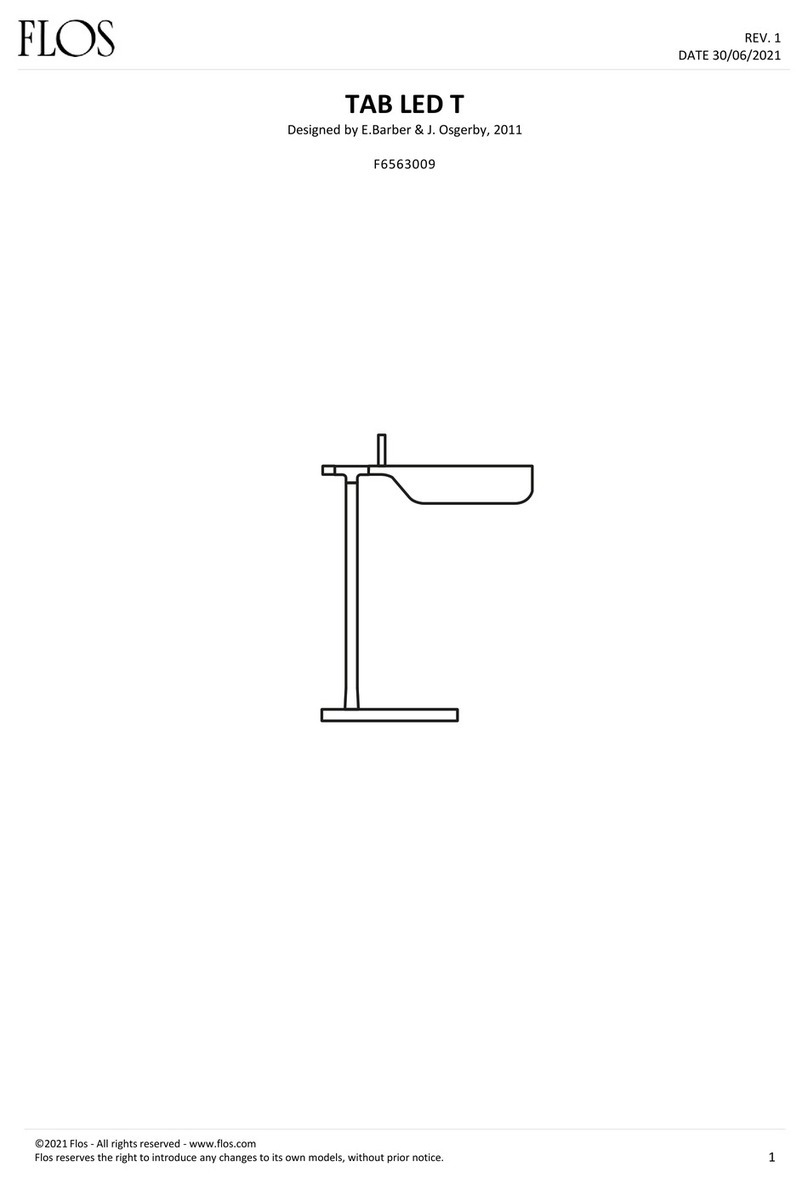NetzHome WL01 User manual

1 2
43 5
Setting up your DEVICE
1. Turn off the power to the lightbulb socket. Insert your Wi-Fi
lightbulb into the socket and screw into place, but do NOT turn
the power back on.
2. Re-Open the APP, go to Devices section, press and
then Start
3.
Ensure that the Router SSID is the same that you have just seen
in your smartphone’s WIFI Settings or you will not be able to pair
successfully
Setting up your DEVICE
Go to the locations in the Building where you eventually wish to
use the Light Bulb. Look at your smart phone and ensure you have
a good and steady WIFI connection. Exit the APP, open SETTINGS
on your smart phone and click WIFI. If you just have a main
Router, it will be showing its reference (or SSID). However, if you
have one or more extenders, they may also be showing under-
neath.
VERY IMPORTANT ‒ The device will only communicate Alarm
signals to the WIFI Router or Extender that you are about to pair to
so it is essential that you pair it to the closest/strongest WIFI
signal/SSID.
Getting started
1. Please check that your smart phone app is updated.
2. Please also check that your Wi-Fi router is working properly and
operates on 802.11b/g/n 2.4GHz with WPA/WPA2 encryption.
We also support OPEN encryption. i.e. no password
Product Features
1. Built-in Wi-Fi module
2. Customize your light
3. Schedule up to 4 periods per day when unit is automatically
turned on.
4. Life-time cloud service is included
5. Powerful APP for your Smartphone
6. Simple Wi-Fi set up with APP
2.4GHz is the standard connection for most routers.
Please do NOT choose 5GHz connection.
Installing the APP
1. Before powering up the device, please install our free
NetzHome APP onto your phone.
2. Now complete your User Profile by inputting your email
address and a 6-to-20-digit password.
NetzHome
QUICK START GUIDE
Wi-Fi LIGHT BULB
WL01
In the Box
E27 White & Colour Light Bulb
QR Code Card

A personalized description of the device. Press to enter
up to 20 characters and press OK to save.
This is the Device unique ID
Personalized Photo for the Device. Press the icon, choose
“Take photo” or “From album” to create a personalized
Photo
76 8
109
4. Input your Wi-Fi password.
5. Scan the QR code on Hang Tag or device by moving your
smartphone’s camera directly above the QR code. You may also
input the “UDID” manually.
6. Press the WPS button on your router (Optional but
recommended)
Press to Delete a Device from the APP
Lost Connection
The device sends a 'heartbeat' signal to the router every 4 hours. This
icon indicates that contact has been lost. Check the network used by
the device OR replace batteries in case batteries are exhausted.
Short press the device to take you to the Device Page
Off Time: max. 4 schedule timers for unit automatically turned on
Since WPS mode will not last long, make sure
you finish step 6-8 as quickly as possible.
Some RESET function
is combined with
WPS button on
router. It is better to
refer to user manual
of your router.
WPS/
Reset
7. Turn on the power to your lightbulb
8. Press ‘Pair’ and wait for network connection.
9. The device will now start pairing to the router.
10.When pairing is successful, a “Pair Finish” message will be
shown. A new device will be shown on device page. Otherwise,
please turn off the power to the light bulb and repeat from step
4.
How To Use
Go to Devices section > Light Bulb column
Long press to turn the Light Bulb ON / OFF.
Press to Add a new Device.
Press to take you to an Editing Subsection Page:
Press to change the order of priority of your device list. Drag
and move it to a new position in the list.
1. Ensure that the free "NetzHome" APP has been installed on the
other phone and complete the registration process on that phone.
2. Press this symbol and select the Sensor/s you wish to share.
Press "share" and complete the "Share Device to" box with the
other user's email address he is using (when he registered his user
profile). Press "share" again to share.
3. Open the APP on that other Users Smartphone and press
Profile Press "Received Device(s). The new user can now
choose whether to accept or reject those devices displayed here.
11
Trouble Shooting
CANNOT PAIR THE DEVICE SUCCESSFULLY
1. If there are too many Wi-Fi connections around your device,
turn them off to avoid any disturbance and pair again.
2. Check that the router is working properly and that it operates
on 2.4GHz.
3. Check that the SSID and password are correct.
DOESN’T WORK PROPERLY or LOSS OF SIGNAL ICON
APPEARS ( )
1. Check whether the device is within coverage of your Wi-Fi
router/repeater.
2. Check that the router is working properly.
Tutorials: www.netzhome.com/support
a/Tap on a period b/Select time period c/Weekly schedule
Light
Light
A200XXXXXXXXXX
Press to turn the Light Bulb ON / OFF.
Colour Setting
Before adjusting colour, please reduce
brightness to at most half of full scale.
Default White Colour
4 Preset Colours
Press to adjust colour and press OK to save.
Brightness Setting
Light Bulb
SensorSocketLight
LIGHT