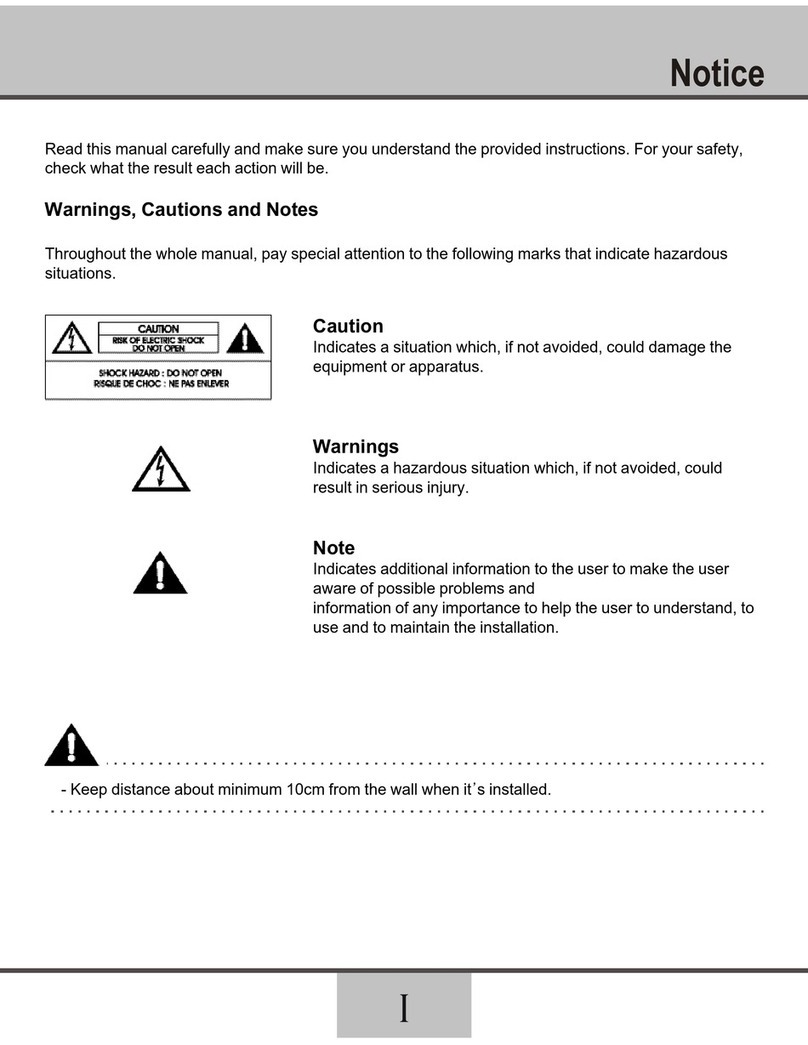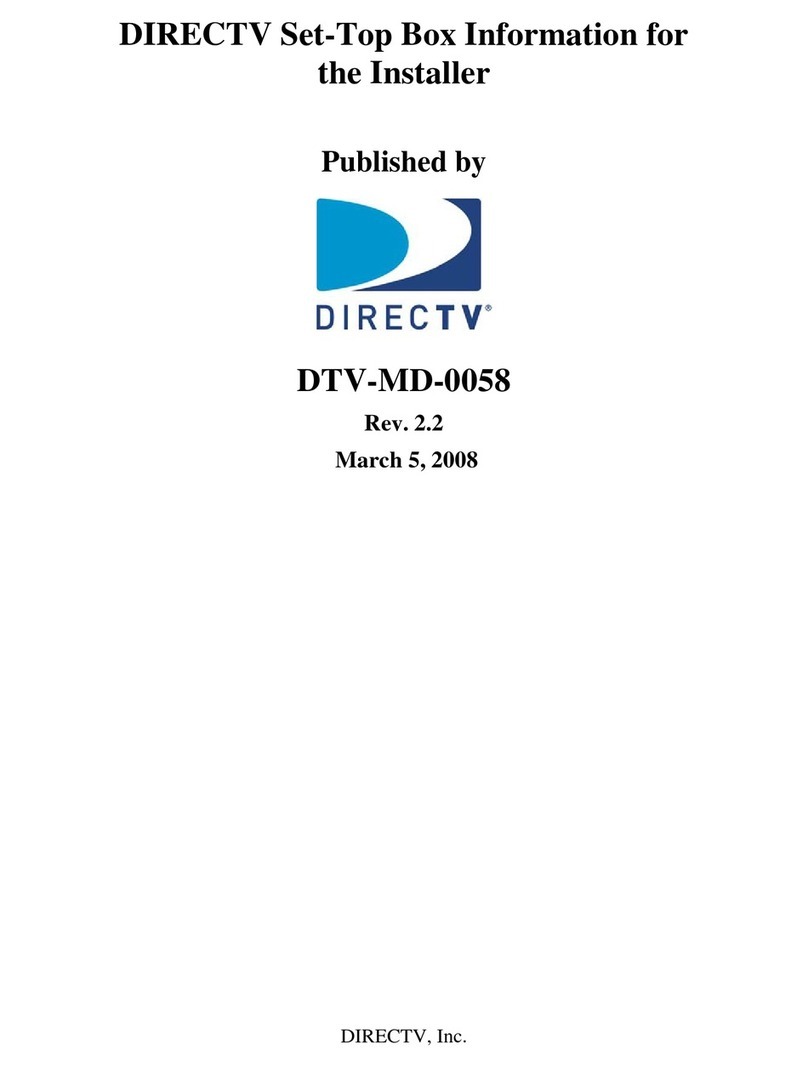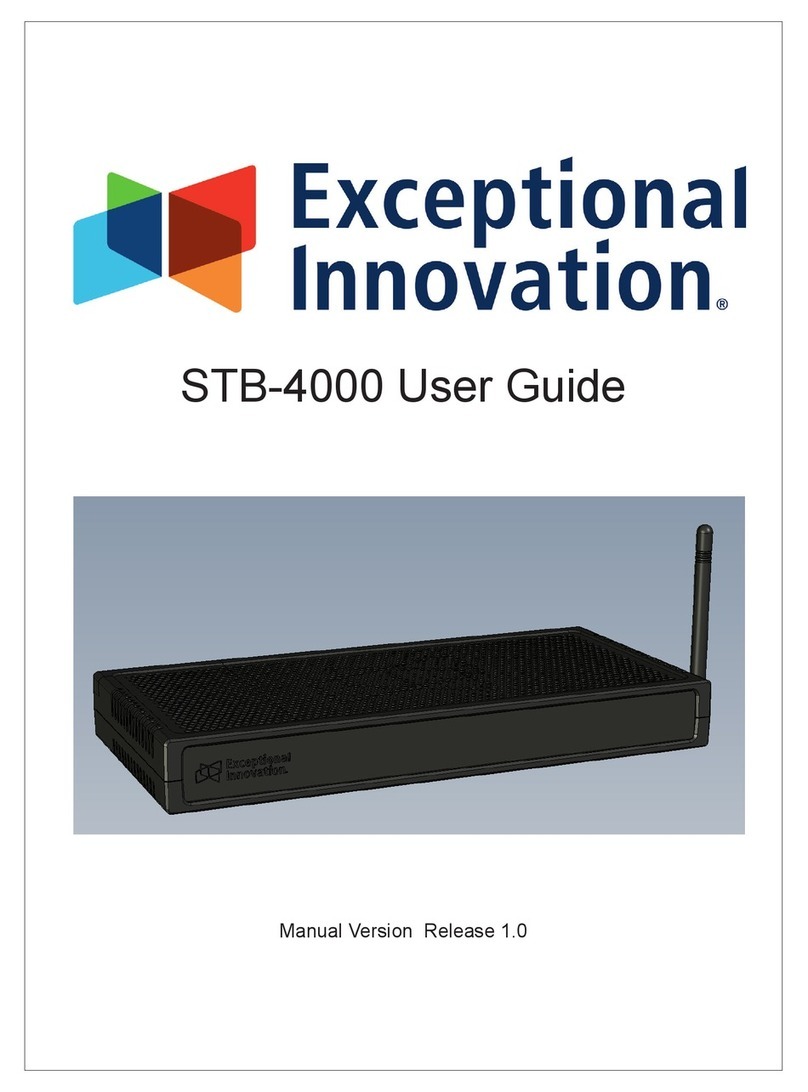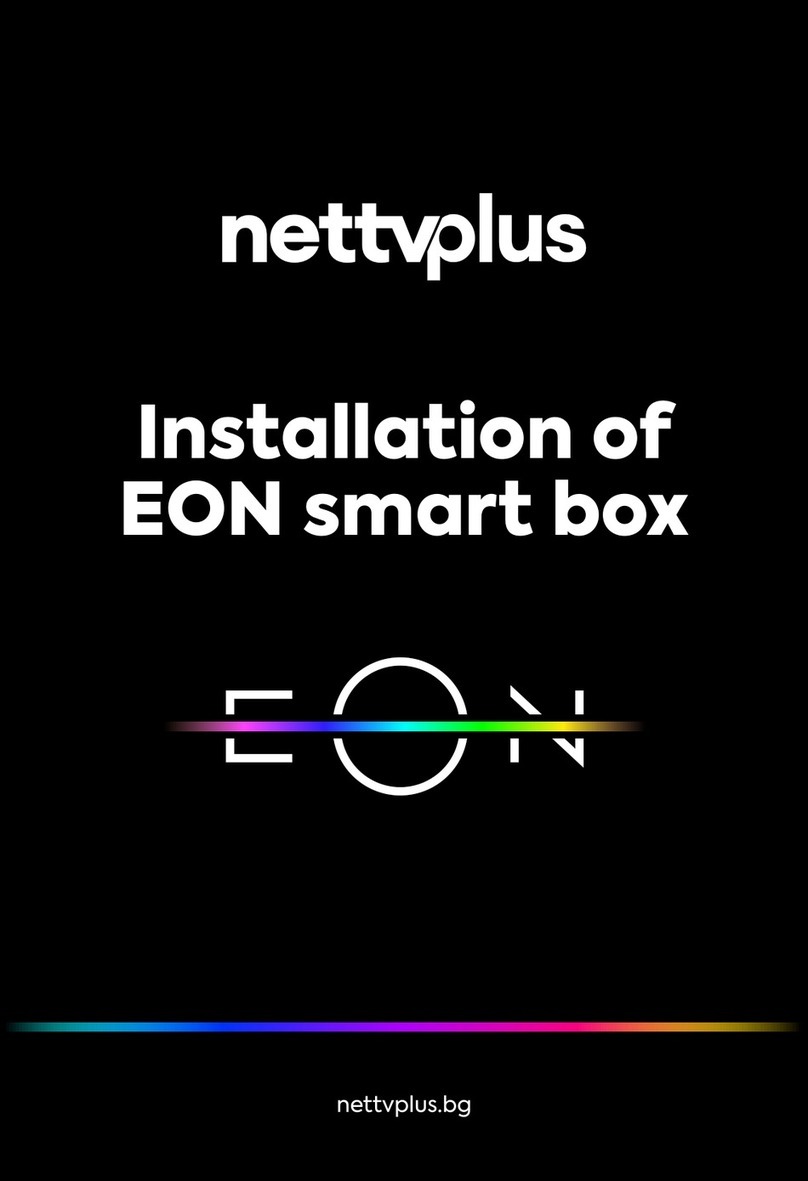NEULION IPTV User manual

Setup & User Guide

Table of Contents
Welcome to NeuLion iPTV ............................................................................................................................................................................................. 3
Equipment ........................................................................................................................................................................................................................ 4
The Set Top Box (Rear Panel)......................................................................................................................................................................................... 5
The Set Top Box (Front Panel)........................................................................................................................................................................................ 6
The Remote ...................................................................................................................................................................................................................... 7
Quick Setup...................................................................................................................................................................................................................... 8
Step 1: Connecting the Set Top Box to your TV ............................................................................................................................................................. 9
Connecting Directly to your Television............................................................................................................................................................. 10
Step 2: Connecting to the Internet.................................................................................................................................................................................. 11
Step 3: Start Watching iPTV.......................................................................................................................................................................................... 12
The Home Menu ............................................................................................................................................................................................................ 13
Choosing Broadcast Programs....................................................................................................................................................................................... 14
Configuring Settings ...................................................................................................................................................................................................... 15
System Settings.............................................................................................................................................................................................................. 16
The Virtual Keyboard .................................................................................................................................................................................................... 17
How to Use the Virtual Keyboard.................................................................................................................................................................................. 18
Frequently Asked Questions .......................................................................................................................................................................................... 19
Frequently Asked Questions (Continued)...................................................................................................................................................................... 20
Appendix A: Network Settings...................................................................................................................................................................................... 21
Important Safety........................................................................................................................................................................................................22-24
2

Welcome to NeuLion iPTV
This guide will show you how to connect and use your NeuLion iPTV set top box. We’ve included simple step-by-step instructions so that you can quickly begin
watching your favorite TV shows and movies.
For Swedish please visit svt.se/svtworld
3

Equipment
The following items come with your iPTV service:
Power Cord
AC Adapter
Set Top Bo
x
Remote Control
2
Audio / Video Cable Ethernet Cable S & Component Cable Y/Pb/Pr Cable
4

The Set Top Box (Rear Panel)
1POWERSWITCH 4S&Component 7SPDIF
2 DC IN 12V 5 VIDEO 8 USB 2.0
3HDMI 6AUDIO 9LAN
5

The Set Top Box (Front Panel)
POWER: Pressing this button turns the signal to the TV on and off.
STANDBY: This red light illuminates when the set top box is in standby mode.
CONNECTED: This amber light illuminates when the set top box detects network traffic.
1
2
3
IR: This blue light illuminates when the set top box receives a command from the remote control.
4
POWER: This green light illuminates when the set top box is on and sending a signal to the TV.
5
LED STATUS DESCRIPTION
POWER light on/STANDBY light off TV receives the signal.
POWER light off/STANDBY light on There is no signal to the TV.
POWER light off/STANDBY light off There is no electrical power to the set top box, perhaps because it is unplugged.
6

The Remote
Pressing the “HOME” button brings you to the main
screen
The number keys can be used to switch channels for
TV or radio
Not applicable
Press the “D” function key to stop playing the current
content
Pressing the “NEXT” button moves you forward one
page (if applicable)
The “CH-UP” and “CH-DOWN” keys can be used to
switch channels for live TV or radio
Pressing the “GUIDE” button brings up the channel
program guide
Mutes the sound
Not applicable
Not applicable
Not applicable
Press the “POWER” button to put the Set Top Box in
Standby mode. This will turn the signal to the TV on
and off.
When using the virtual keyboard, pressing the
“SHIFT” button will display additional characters such
as capital letters, symbols, and numbers
Press the “A” function key to go to the “System
Settings” screen
When you are navigating menus use the arrow
buttons to navigate and “OK” to make selections
Pressing the “BACK” button moves you back one
page (if applicable)
The “VOL+” and “VOL-” keys are used to adjust the
volume levels
Pressing the “INFO” button shows the current playing
channel
Not applicable
Not applicable
Not applicable
7

Quick Setup
Plug the included audio cables (white, red) cables to the back of your set top box. White cable plugs to white outlet. Red
cable plugs to red outlet. Then connect the other ends to your TV’s “AUDIO LINE IN”, making sure to match the cable colors
1
to the same cable colored outlets on Audio Line In.
Plug the included yellow Video cable to your set top box. Yellow cable plugs to the yellow outlet. Then connect the other end to
your TV’s “VIDEO LINE IN” yellow outlet.
2
Plug the included Ethernet network cable to “LAN” on your set top box. Then connect the other end to your Cable/DSL modem,
or Internet router.
3
Connect the power cable to a power outlet. Turn the power switch on the back of the set top box to “ON”. In the future leave
the switch in the ON position and use the remote control to power on and off.
4
8

Step 1: Connecting the Set Top Box to your TV
The following page will show you how to connect the set top box to your TV for the following
types of situations:
zConnecting Analog AV
zConnecting Analog Component
zConnecting Analog S-VIDEO *
zConnecting Digital AV (HDMI) **
* Analog S-VIDEO cable not included
** Digital HDMI cable not included
9

Connecting Directly to your Television
Connectin
g
Analo
g
AV Connecting Analog Component
or
or
Connectin
g
Analo
g
S-VIDEO Connecting Digital AV (HDMI)
HDMI - High-Definition
Multimedia Interface
10

Step 2: Connecting to the Internet
1
Plug one end of the supplied Ethernet network cable into the “LAN” port on the rear of the set top box.
In most instances, your Cable/DSL modem’s Ethernet port is not available and is already connected to another
2 network device called a router. The router enables you to connect additional devices to the Internet such as your PC.
Simply plug the other end of the network cable into any available port on your router.
You are now connected and are ready to begin watching.
11

Step 3: Start Watching iPTV
If you see the “Home” screen, congratulations, you are now ready to start watching your iPTV
channel. Please turn to the next page to learn how to navigate your new iPTV service.
This section will confirm that the setup of the NeuLion set top box is complete.
T
he home menu
If you see the error screen, your set top box is unable to connect to the iPTV service provider. Please
reset your set top box with the Power Switch. If that does not work this may be caused by a problem
with your Internet connection. To check your network settings, simply select the blue “A” function key
to navigate to the system settings screen. Please check the Frequently Answered Questions at the end
of this guide for additional help.
E
r
ror scree
n
12

The Home Menu
Kanaler – Access to the broadcast channel and news flashes from SVT´s teletext
Inställningar – “System Settings” (network and systems configuration)and “Personal Settings”
(language, time format, and time zone)
Kontakt: programfrågor – Contact regarding programming SVT World, +46 (0)8 7842500,
Kontakt: abonnemang & support – Contact regarding subscription and technical support
The home menu is the first screen you will see when you start the set top box. You can access it at
any time by pressing the “Home” button on your remote. To navigate use the left and right arrow
keys on the remote and then press “OK” to select.
T
he home menu
13

Choosing Broadcast Programs
Programming will begin by playing the channel viewed during your last session. You can switch
channels using the “CH+” and “CH-“ keys. Alternatively, if you know the number for the channel
you want to watch, you can enter this using the number keypad on the remote control; then
select the “OK” button to switch directly to that channel.
To view the program guide at any time while watching TV channels, select the “GUIDE” button on
the remote. The default style for the program guide is a conventional grid with the channels
displayed on the left and the show times displayed on the top. Programs with a blue background
are currently playing live. Programs with a gray background are not currently available. Use the
navigational arrows to navigate (yellow) and press the “OK” button to start playing. To navigate
more quickly through the guide, you can use the “CH+” and “CH-“ keys to page up and down.
Selecting the yellow “B” function button at any time will play the current program being broadcast
for the channel row that is currently highlighted.
To Choose Broadcast Programs:
Electronic Pro
g
ram Guid
e
(EPG
)
14

Configuring Settings
Select “Personal Settings” from the settings menu. Some of the personal settings available include
the default language, time format, and time zone. Navigate the items in the personal settings
menu using the Up / Down directional arrows. When the item is highlighted, simply select the
Right directional arrow to enable the selection menu for the setting you want to modify.
Language: The default language used by all user interactive menus for the set top box service.
Time Format: The time format used in the program guide. The possible values are 24 hour and
12 hour.
Time Zone: The default time zone for the location of the set top box. All programming times
displayed in the channel program guide will adjust accordingly.
Once the new setting is selected, press the “OK” button to confirm the change.
Select the “Home” button on the remote control to return to the home menu when finished.
Settin
g
s menu
Chan
g
in
g
the default lan
g
ua
ge
To Change Personal Settings:
To begin, select the “Settings” item from the home menu screen. The “Settings” menu page will
be displayed.
The set top box can be customized using functionality provided by the Settings screens. System
based settings include network and systems configuration. Personal settings include language,
time format and time zone.
15

System Settings
Homepage: The iPTV service homepage address
NOTE: The set top box is preconfigured with the appropriate homepage setting for your
service provider. Do NOT modify this value unless directed to by the service provider.
DHCP / Static IP (See Appendix A for more information on how to modify these settings)
DHCP: Set this if you are using DHCP
Static IP: Set this if you are using a static IP address.
Version: This tells you the current version of the set top box software (read only)
MAC Address: The unique identifier for the set top box (read only)
System settin
gs
From this screen you will be able to set the network configuration for the set top box, as
well as the homepage of the content provider.
Select “System Settings” from the main settings menu. Alternatively, the “System Settings”
page is always immediately accessible by selecting the blue “A” function button on the
remote control. Navigate the items in the system settings menu using the Up / Down
directional arrows. When the item is highlighted, select the “OK” button to modify the
value.
To Change System Settings:
16

The Virtual Keyboard
When input is required, the virtual keyboard will appear allowing you to enter information
via your remote control. The virtual keyboard is an on-screen representation of a keyboard
that allows you to select characters via your remote. The following section provides more
details on how to use the virtual keyboard.
V
irtual keyboard for enterin
g
IP settin
gs
17

How to Use the Virtual Keyboard
•To complete and save your input, select the “Enter” key on the keyboard. The “Enter” key is the return arrow which is located in the
lower left corner of the keyboard.
•To delete a character, use the “Del” key.
•To cancel all changes and exit from the virtual keyboard, select the “Esc” key.
•There are more keys available, such as capital letters, numbers and symbols. Press the “SHIFT” button on the remote control to
access these keys. Selecting “SHIFT” again, toggles between the two keyboards.
The most important keys are identified below:
Use the up, down, left, and right arrow keys on your remote to move around the keyboard and highlight keys. Press “OK” on your remote to
select a key to “type”. To move the cursor to different input fields, use the “VOL+” and “VOL-“ keys on your remote.
Using the Virtual Keyboard:
The “Esc” key; use this to cancel any changes
and exit the keyboard.
The “Del” key; use this key to erase information
one letter at a time.
The “Enter” key; when you are finished
typing in information, use this key to save your
information and exit the keyboard.
18

Frequently Asked Questions
Q. I get an “error” screen when I start the box.
A. Your STB is not able to access the service provider. This is usually caused by an error establishing a connection to the Internet. Please see “My
STB is not connecting to the internet” below.
INTERNET CONNECTION
Q. My set top box is not connecting to the internet.
A. If your set top box is not able to connect to the Internet it will display an error screen. Make sure you have connected the set top box to your
cable/DSL modem or home router.
1. If you are using a router:
a) Check if other devices connected to the router can access the Internet; for example your PC.
b) Check that all the cables are connected firmly.
2. If you are connecting a cable modem directly to the STB:
a) Whenever you plug or unplug different devices to a cable modem, you may have to restart the cable modem. When you turn it
on, wait for the lights to stop blinking before attaching any devices.
b) Check that the cables are connected firmly.
Q. I am getting an error screen that states “Access Denied” after turning no my set top box (STB).
A. The STB has not been activated in the Operations Support Systems (OSS). First try to reset your set top box with the power switch. If that does
not work, please contact our customer service ConNova TVX www.connova.se. Have your customer details including the MAC address ready. Your
MAC address can be found on the box.
GENERAL
Q. My box will not turn on.
A. Make sure the power switch on the back of the STB box is set to the “ON” position and check all cords.
19

Frequently Asked Questions (Continued)
Allow the test to complete. Note the value of the Download speed. If this value is less than 1000 Kbps, you more than likely do not have enough
bandwidth to continue watching uninterrupted content. There are several possibilities that may cause this problem:
1. You have other devices using a lot of Internet bandwidth- check if your children are attempting to download music or movies while you
are watching. These activities compete for your network bandwidth. Normal Internet surfing and chatting should be ok.
2. Your broadband connection is too slow- your broadband provider may be giving you low bandwidth. We recommend 1000 Kbps or more.
You will have to call customer service for your network service provider to check the connection speed.
Q. “Retrieving” is appearing constantly when I try to watch a program. Sometimes the program abruptly ends when “Retrieving” appears.
A. Please go to your Internet-connected PC and open your preferred Web browser application. In the area designated for entering a URL (Web page
address) enter the following:
http://speed.neulion.com/neulion_tools.html
Select Neulion Speedtest and then the button labeled “Begin Test”.
20
Table of contents