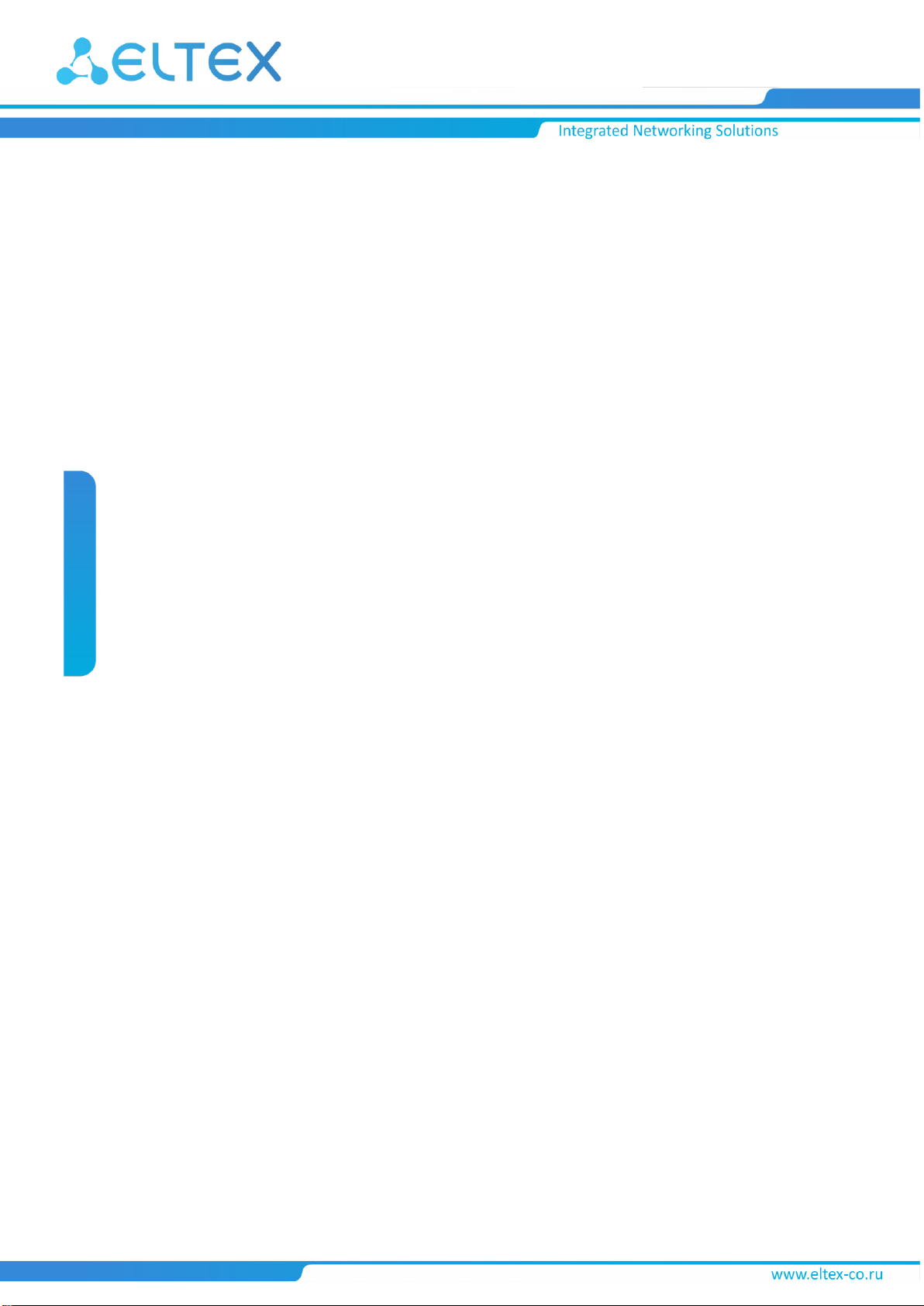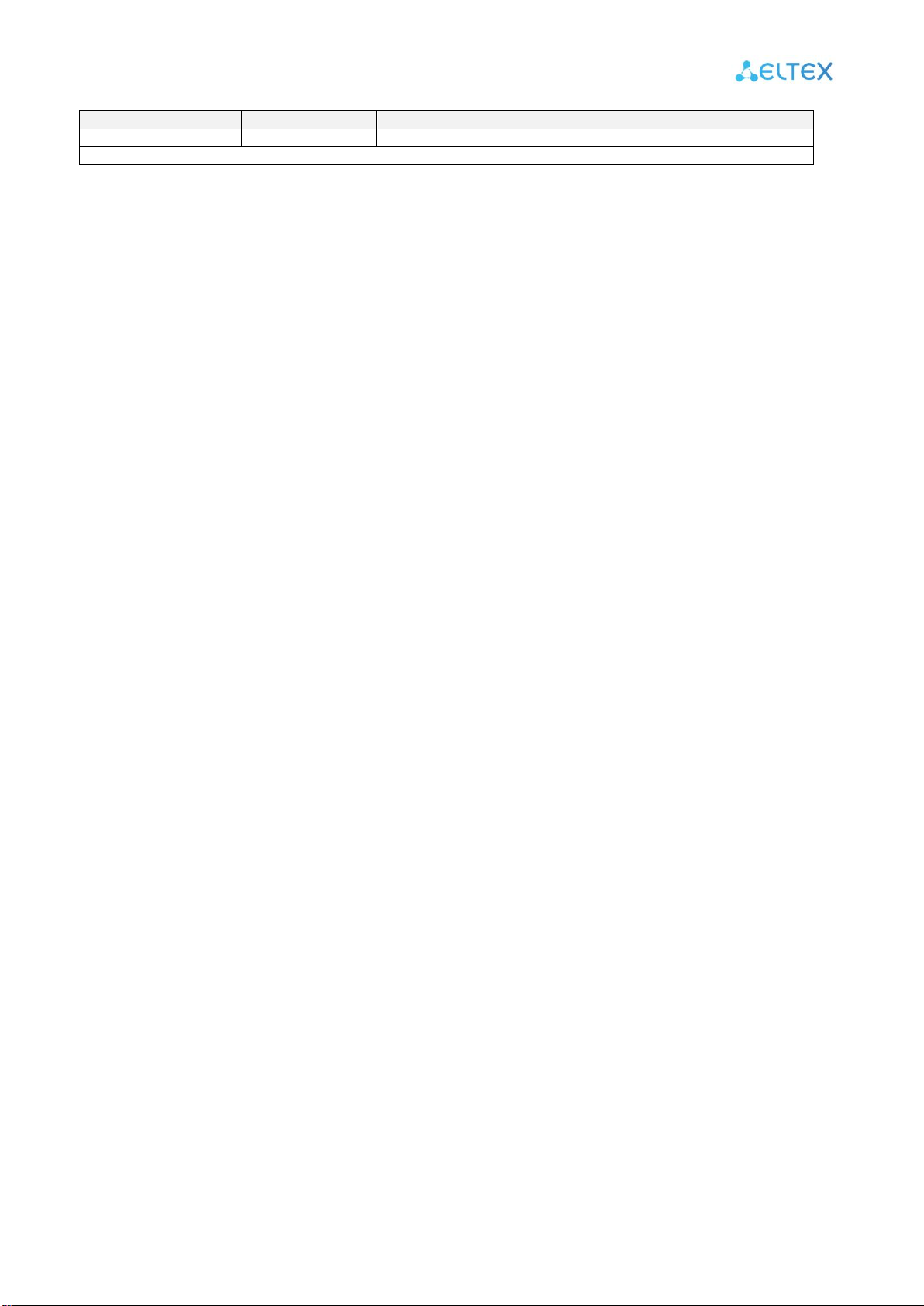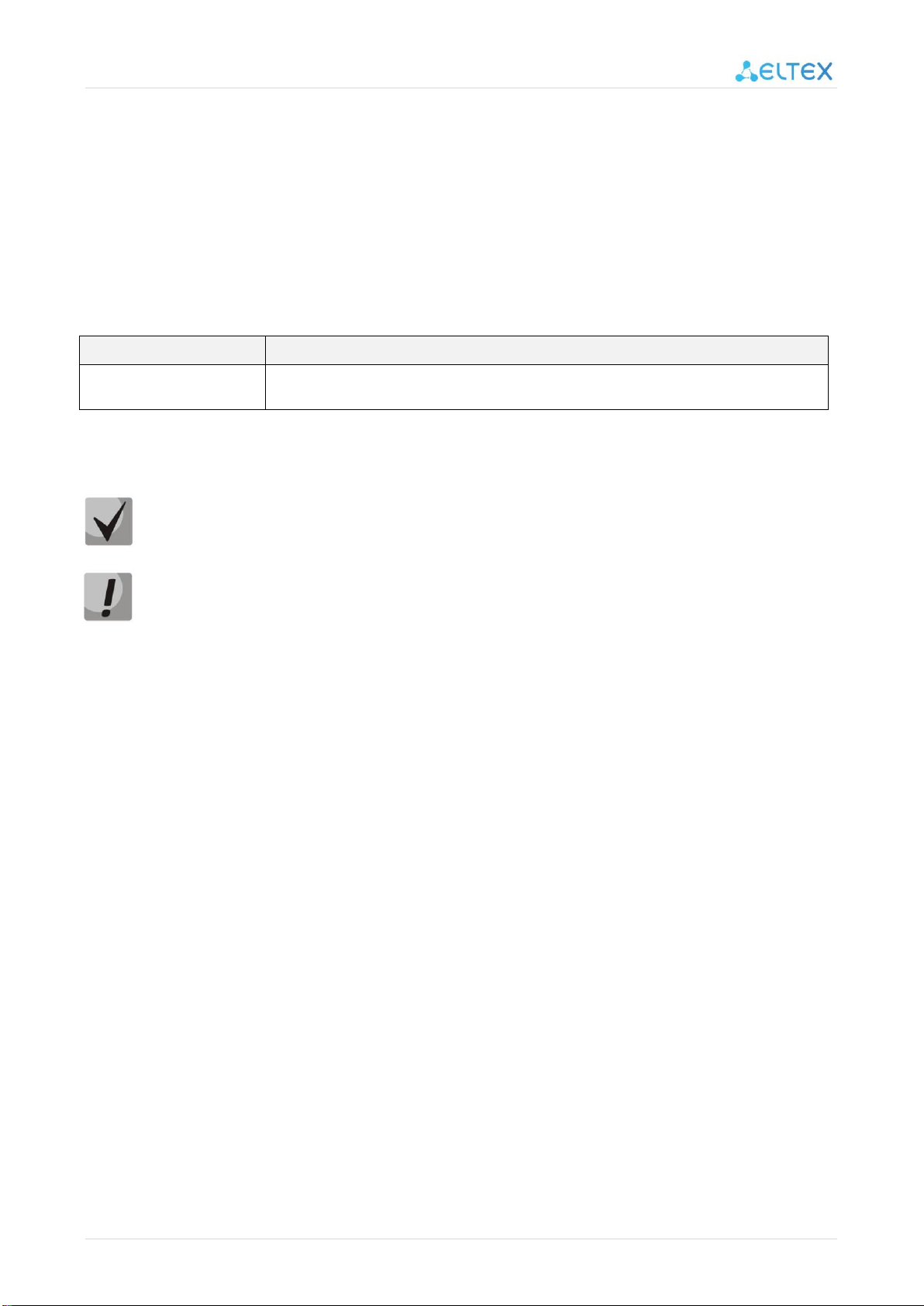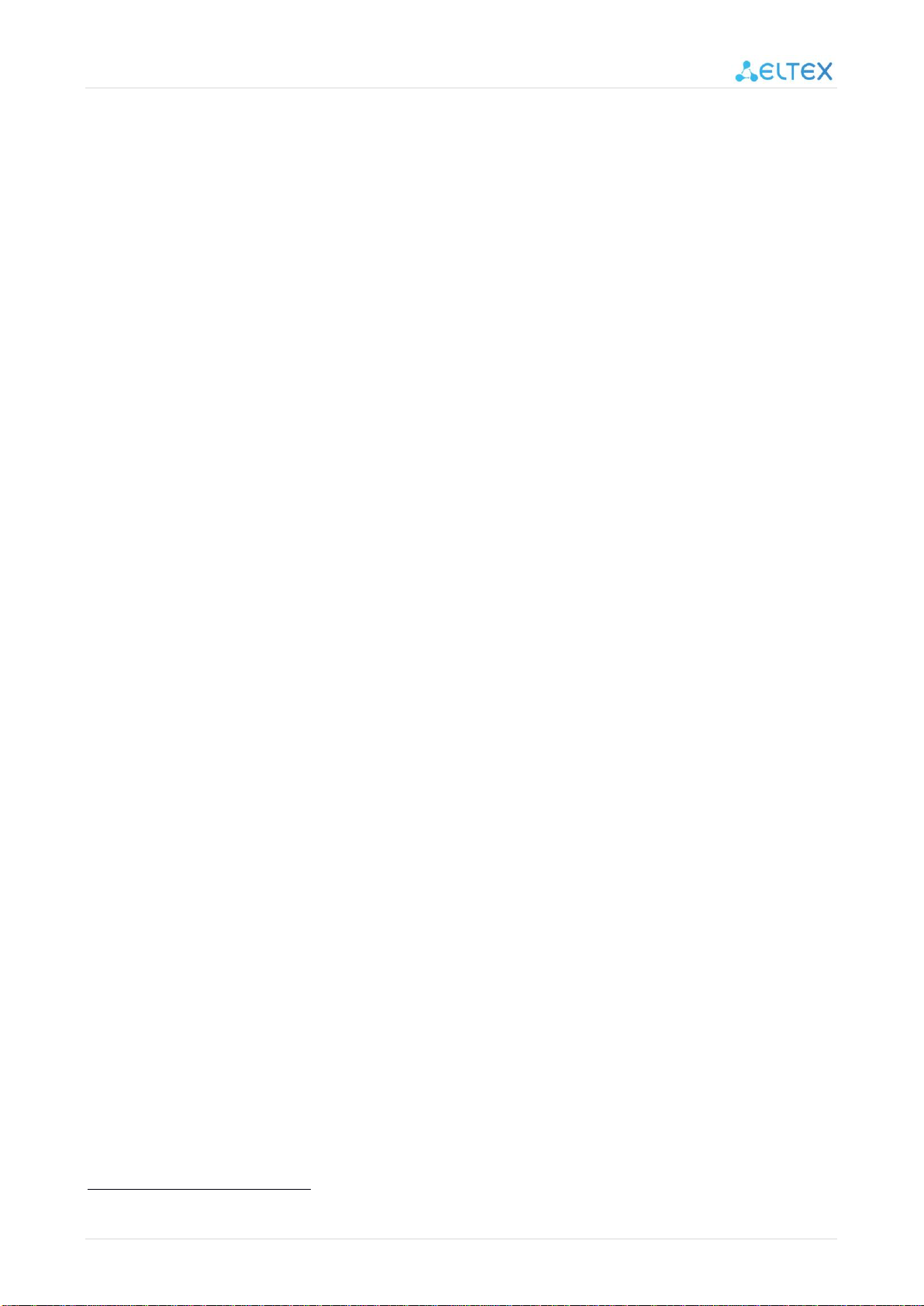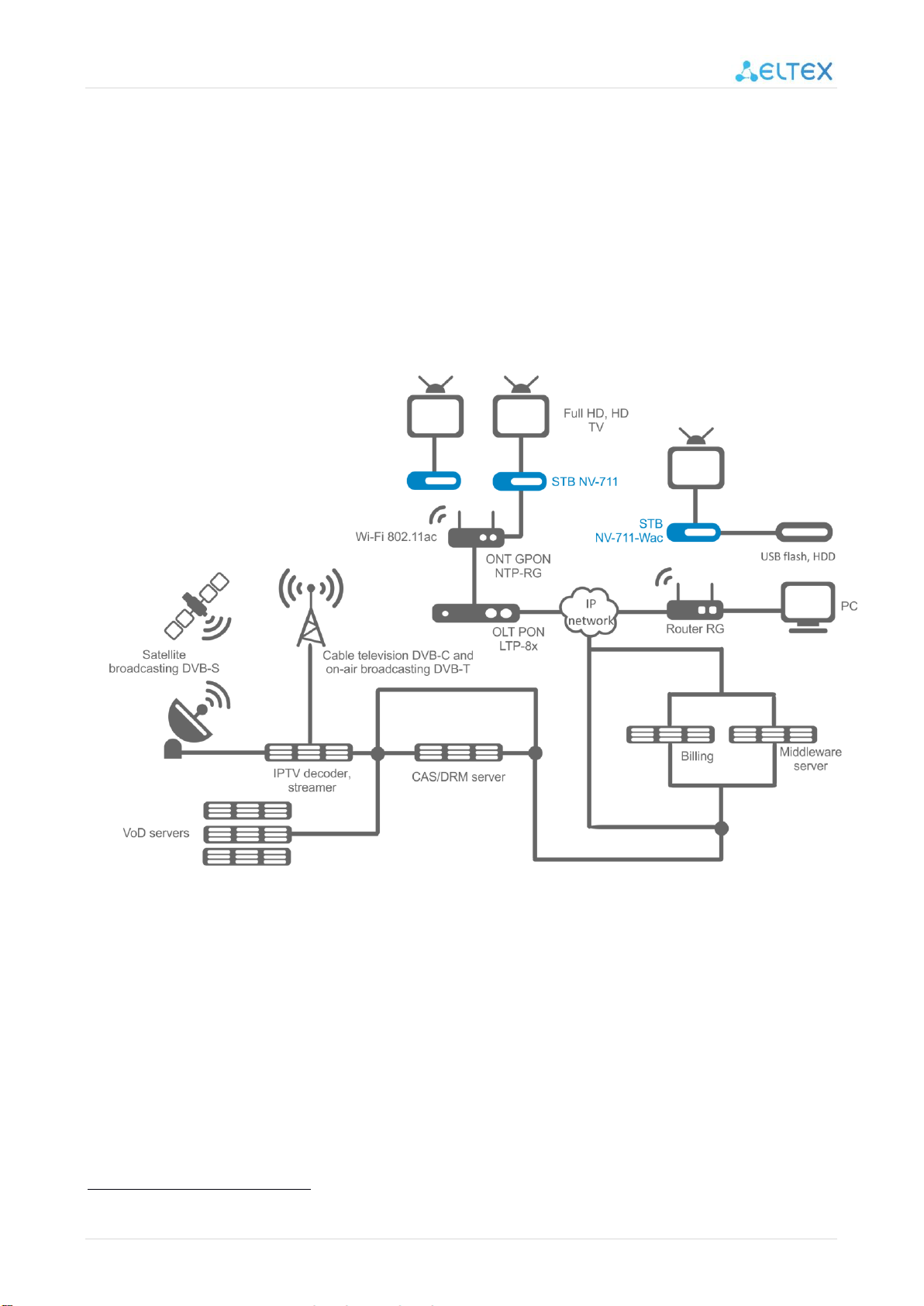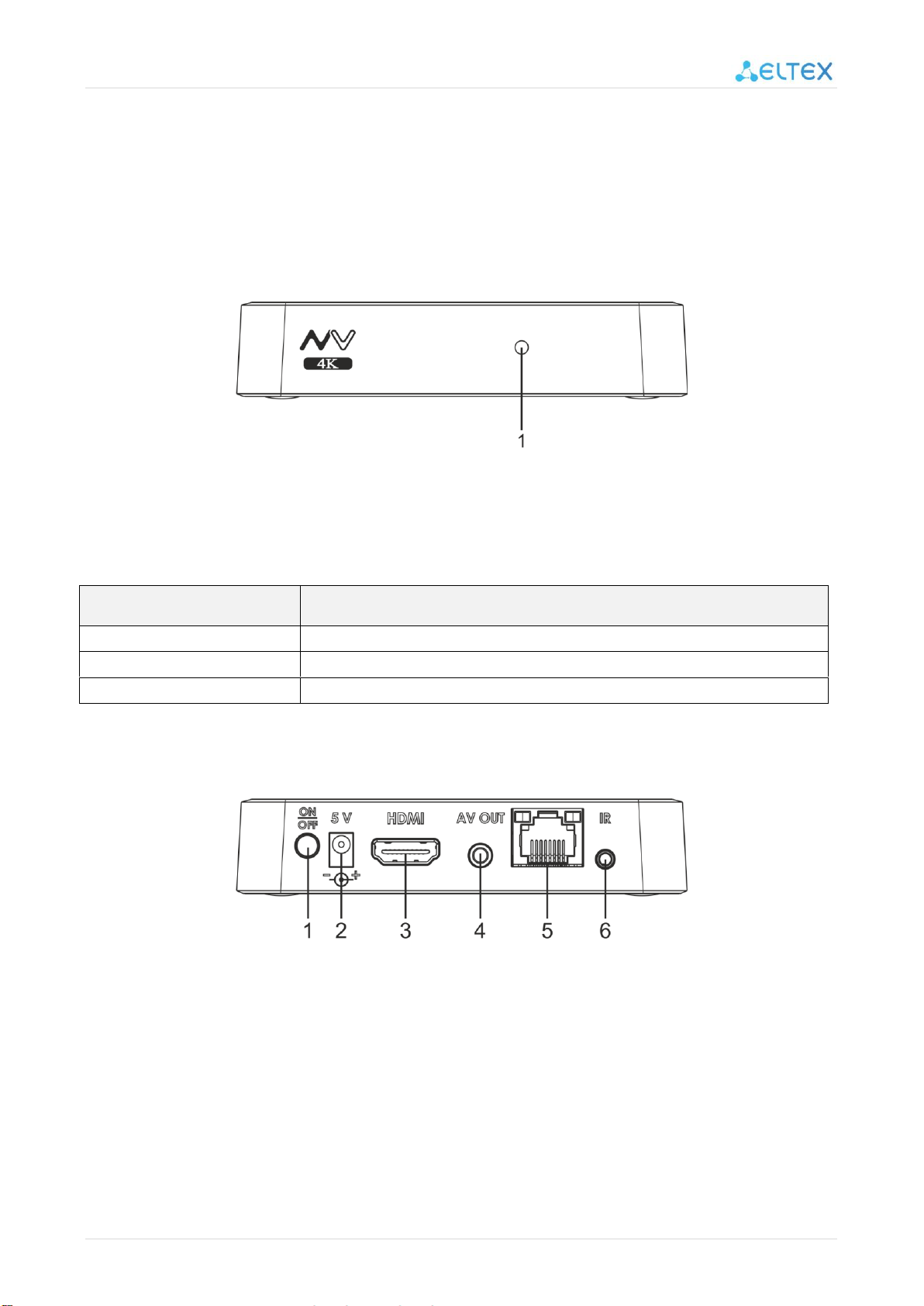User manual for NV-711, NV-711-Wac 3
TABLE OF CONTENT
INTRODUCTION...................................................................................................................................................................4
Annotation .....................................................................................................................................................................4
Convention .....................................................................................................................................................................4
1DESCRIPTION ..............................................................................................................................................................5
1.1 Purpose ..............................................................................................................................................................5
1.2 Functions............................................................................................................................................................5
1.3 Main technical parameters ................................................................................................................................7
2DESIGN........................................................................................................................................................................8
2.1 Front panel of the device. Status indicator ........................................................................................................8
2.2 Rear panel of the device. Description of the ports ............................................................................................8
2.2.1 Ethernet port light indication ....................................................................................................................9
2.3 Side panel of the device. USB port.....................................................................................................................9
2.4 Functional button «F»......................................................................................................................................10
3REMOTE CONTROL BUTTONS DESCRIPTION. ...........................................................................................................11
3.1 A remote control for set-top box and TV management...................................................................................11
4DELIVERY PACKAGE...................................................................................................................................................13
5INSTALLATION ...........................................................................................................................................................14
5.1 Safety instructions............................................................................................................................................14
5.2 Installation rules...............................................................................................................................................14
5.3 Switching on the device ...................................................................................................................................15
6CONTROLLING THE DEVICE.......................................................................................................................................19
6.1.1 General control principles........................................................................................................................19
6.1.2 General principles....................................................................................................................................19
6.1.3 General principles of typing.....................................................................................................................19
6.1.4 Managing video and audio ......................................................................................................................20
6.1.5 View images.............................................................................................................................................21
7DESCRIPTION OF THE MAIN MENU OF THE USER INTERFACE..................................................................................22
7.1 Indication .........................................................................................................................................................22
7.2 Sections of the main menu ..............................................................................................................................22
7.2.1 App Store .................................................................................................................................................24
7.2.2 "IPTV" application....................................................................................................................................28
7.2.3 File Manager............................................................................................................................................29
8SETTING UP THE DEVICE...........................................................................................................................................33
8.1 General description..........................................................................................................................................33
8.1.1 Section "Network" ...................................................................................................................................34
8.1.2 Section "Display" .....................................................................................................................................37
8.1.3 Section "HDMI-CEC" ................................................................................................................................38
8.1.4 Section "Playback settings"......................................................................................................................38
8.1.5 Section "Sound".......................................................................................................................................39
8.1.6 Section "Apps" .........................................................................................................................................41
8.1.7 Section "Storage & reset" ........................................................................................................................43
8.1.8 Section "About" .......................................................................................................................................44
8.1.9 Section "Date & time"..............................................................................................................................45
8.1.10 Section "Language"..................................................................................................................................46
8.1.11 Section "Keyboard"..................................................................................................................................46
9FIRMWARE UPDATE ..................................................................................................................................................47
9.1 General information.........................................................................................................................................47
9.2 Update via App Store .......................................................................................................................................47
9.3 Upgrade from USB drive...................................................................................................................................49
9.4 The procedure for recovering the factory settings ..........................................................................................51
9.5 Update and setup via ACS ................................................................................................................................52
APPENDIX A PROGRAMMING INSTRUCTIONS FOR THE REMOTE CONTROL...................................................................53
TECHNICAL SUPPORT........................................................................................................................................................54