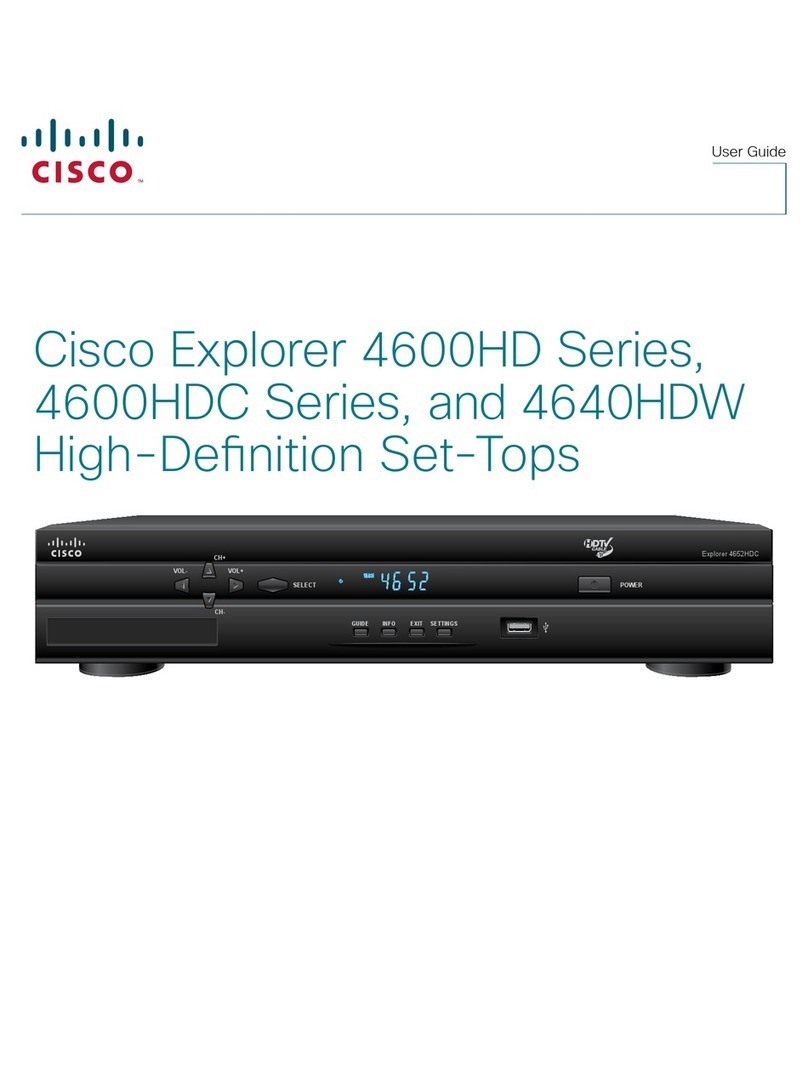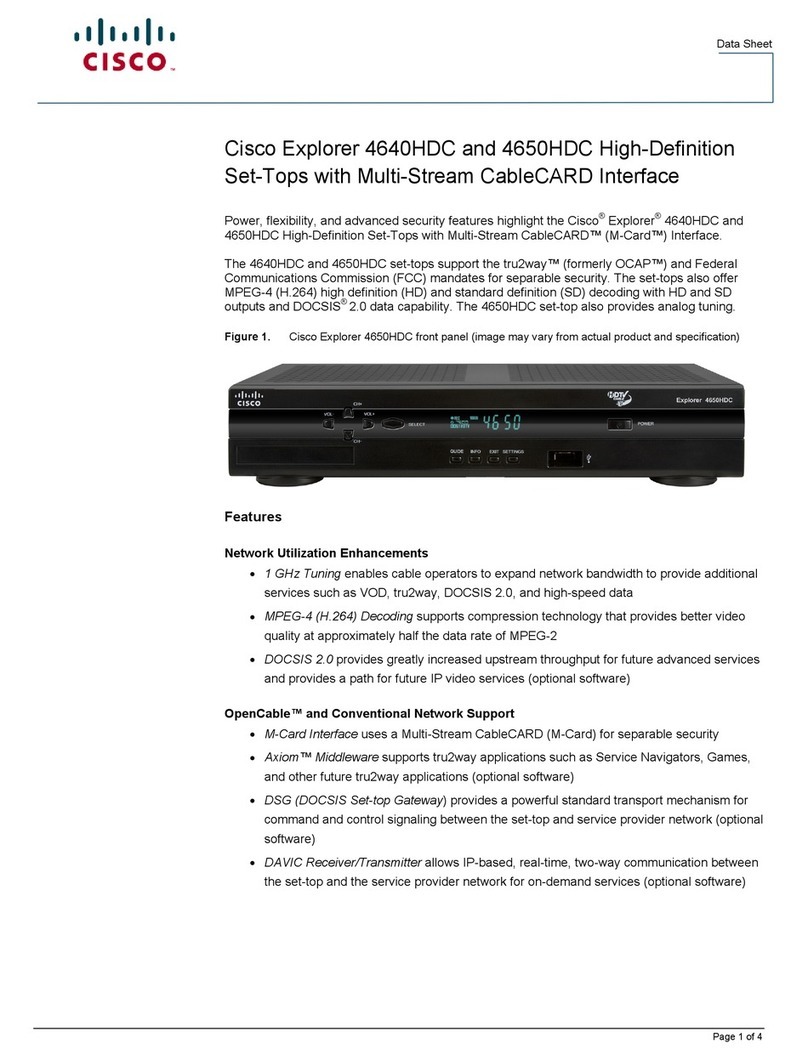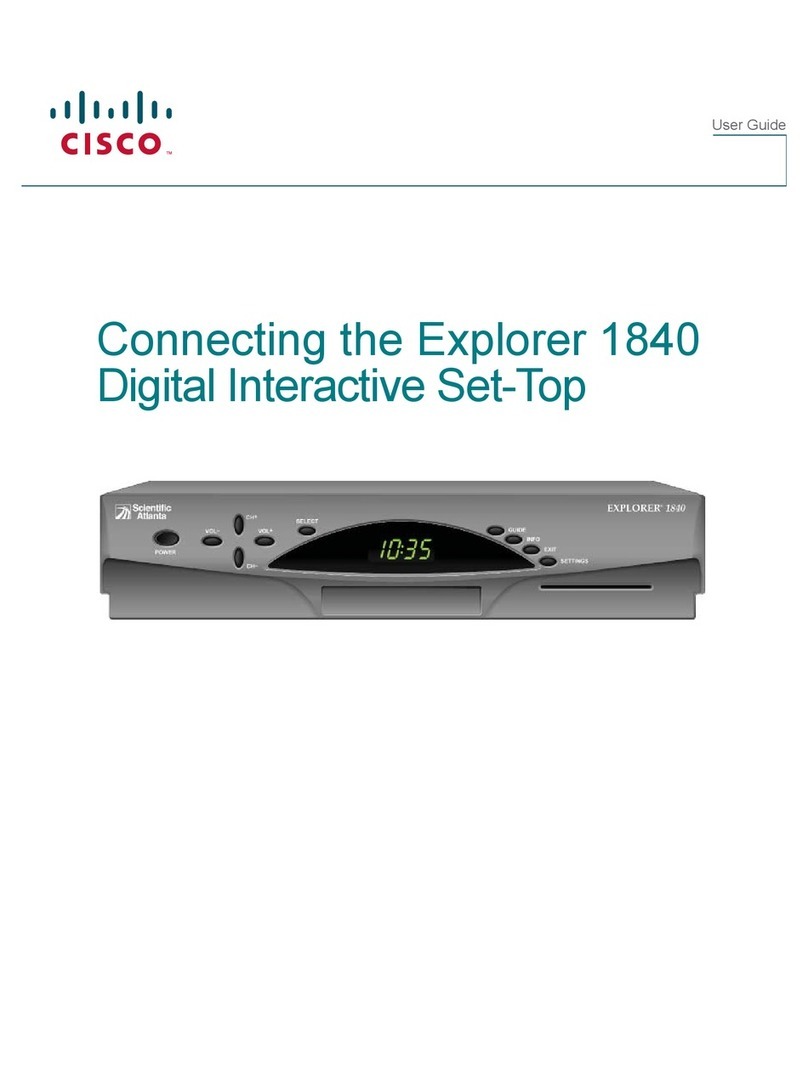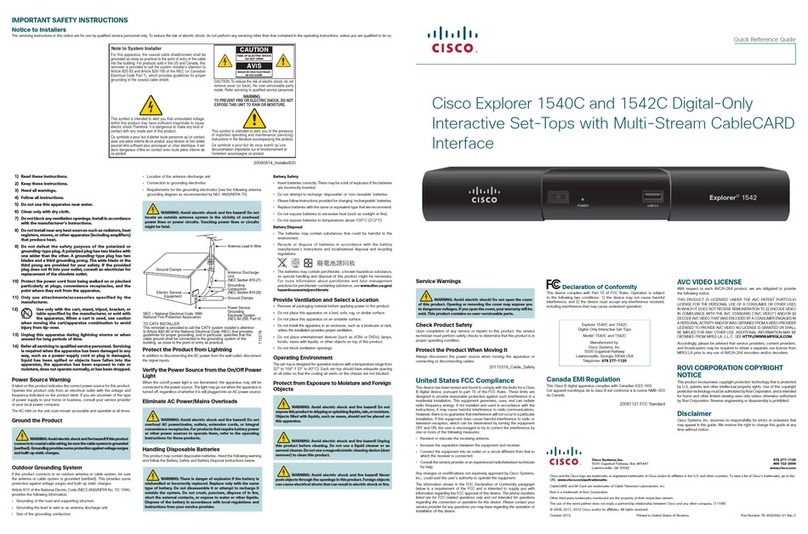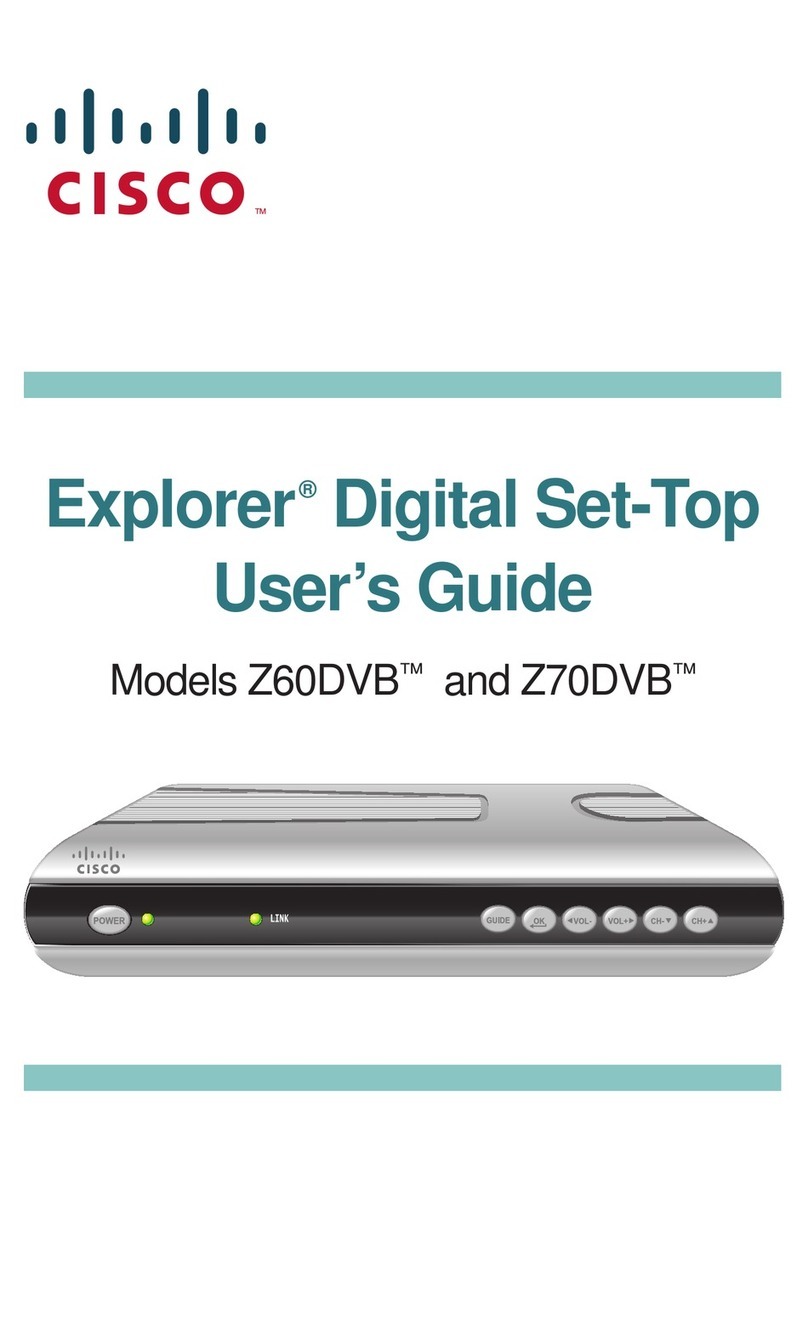iv
IMPORTANT SAFETY INSTRUCTIONS
1) Read these instructions.
2) Keep these instructions.
3) Heed all warnings.
4) Follow all instructions.
5) Do not use this apparatus near water.
6) Clean only with dry cloth.
7) Do not block any ventilation openings. Install
inaccordance with the manufacturer’s instructions.
8) Do not install near any heat sources such as
radiators, heat registers, stoves, or other apparatus
(including ampli¿ers) that produce heat.
9) Do not defeat the safety purpose of the polarized or
grounding-type plug. A polarized plug has two blades
with one wider than the other. A grounding-type plug
has two blades and a third grounding prong. The wide
blade or the third prong are provided for your safety. If
the provided plug does not ¿t into your outlet, consult
an electrician for replacement of the obsolete outlet.
10) Protect the power cord from being walked on or
pinched particularly at plugs, convenience receptacles,
and the point where they exit from the apparatus.
11) Only use attachments/accessories speci¿ed by the
manufacturer.
12) Use only with the cart, stand, tripod, bracket,
or table speci¿ed by manufacturer, or sold
with the apparatus. When a cart is used, use
caution when moving the cart/apparatus combination
to avoid injury from tip-over.
13) Unplug this apparatus during lightning storms or
when unused for long periods of time.
14) Refer all servicing to quali¿ed service personnel.
Servicing is required when the apparatus has been
damaged in any way, such as a power-supply cord or
plug is damaged, liquid has been spilled or objects
have fallen into the apparatus, the apparatus has
been exposed to rain or moisture, does not operate
normally, or has been dropped.
Power Source Warning
Alabel on this product indicates the correct power source for this
product. Operate this product only from an electrical outlet with the
voltage and frequency indicated on the product label. If you are
uncertain of the type of power supply to your home or business,
consult your service provider or your local power company.
The AC inlet on the unit must remain accessible and operable
at all times.
Ground the Product
WARNING: Avoid electric shock and ¿re hazard!
If this product connects to coaxial cable wiring, be sure
the cable system is grounded (earthed). Grounding
provides some protection against voltage surges and
built-up static charges.
Outdoor Grounding System
If this product connects to an outdoor antenna or cable system,
be sure the antenna or cable system is grounded (earthed).
This provides some protection against voltage surges and built-
up static charges.
Article 810 of the National Electric Code (NEC) ANSI/NFPA
No. 70-1990, provides the following information:
• Grounding of the mast and supporting structure
• Grounding the lead-in wire to an antenna discharge unit
• Size of the grounding conductors
• Location of the antenna-discharge unit
• Connection to grounding electrodes
• Requirements for the grounding electrodes (see the following
antenna grounding diagram as recommended by NEC ANSI/
NFPA 70)
WARNING: Avoid electric shock and ¿re hazard!
Do not locate an outside antenna system in the vicinity
of overhead power lines or power circuits. Touching
power lines or circuits might be fatal.
Protect the Product from Lightning
In addition to disconnecting the AC power from the wall outlet,
disconnect the signal inputs.
Verify the Power Source from the On/Off
Power Light
When the on/off power light is not illuminated, the apparatus may
still be connected to the power source. The light may go out
when the apparatus is turned off, regardless of whether it is still
plugged into an AC power source.
Eliminate AC Mains Overloads
WARNING: Avoid electric shock and ¿re hazard!
Do not overload AC mains, outlets, extension cords, or
integral convenience receptacles. For products that require
battery power or other power sources to operate them,
refer to the operating instructions for those products.