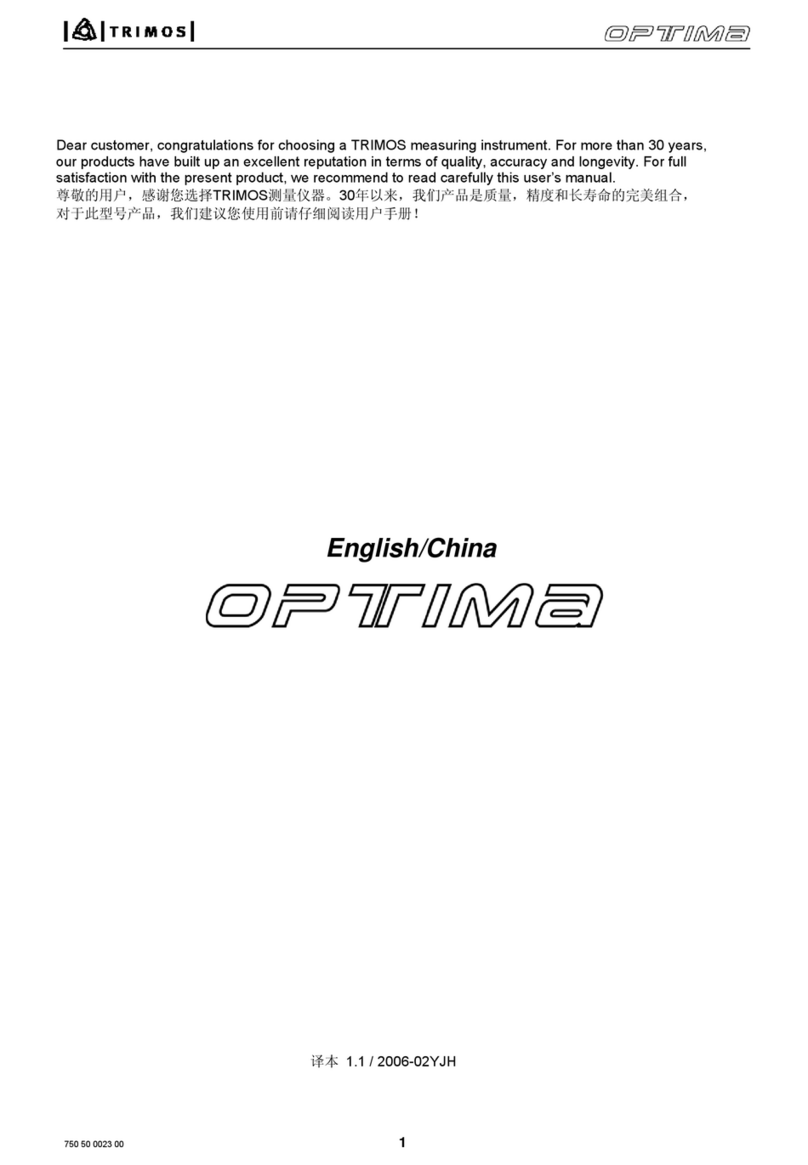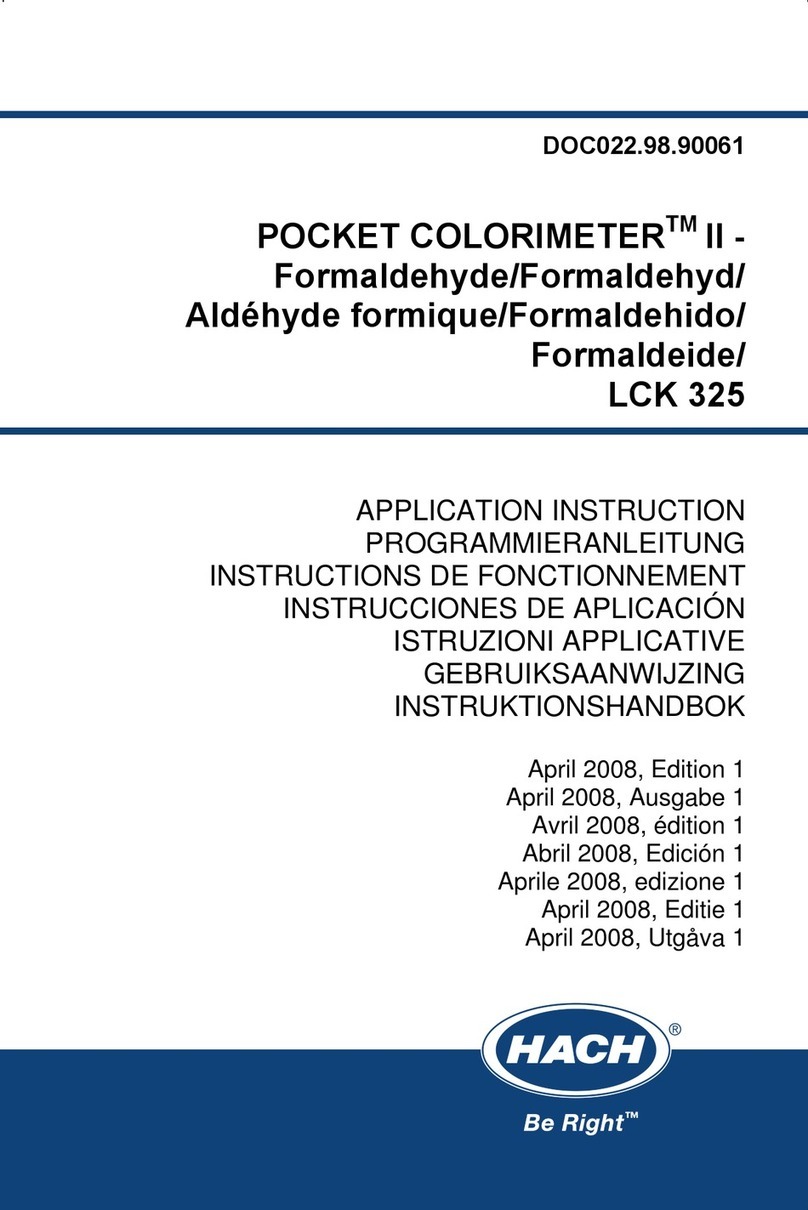Neumann.Berlin MA 1 User manual

GEORG NEUMANN GMBH · LEIPZIGER STR. 112 · 10117 BERLIN · GERMANY V1.4
TEL +49 (0)30 / 41 77 24-0 · FAX -50 · HEADOFFICE@NEUMANN.COM · WWW.NEUMANN.COM PUBL. 02/2022

MA 1 –Automatic Monitor Alignment |
2
Contents
MA 1 –Automatic Monitor Alignment ............................................................................. 3
Hardware requirements............................................................................................... 3
Software requirements ................................................................................................ 3
DSP loudspeakers (network-enabled).......................................................................... 3
Analog loudspeakers (not network-enabled)............................................................. 3
System setup..................................................................................................................... 4
Compatibility with Neumann.Control iPad app.......................................................... 4
Connect the hardware.................................................................................................. 4
Set up the loudspeakers............................................................................................... 4
Initial alignment using the MA 1 –Automatic Monitor Alignment .................................. 8
Start the process........................................................................................................... 8
Select your network ..................................................................................................... 8
Create your hardware setup ........................................................................................ 9
Save your hardware setup.......................................................................................... 11
Check the requirements............................................................................................. 13
Select and set up the audio interface ........................................................................ 13
Calibration of the MA 1 measurement microphone.................................................. 15
Adapt the output level ............................................................................................... 16
Positioning the microphone and loudspeakers/subwoofer....................................... 17
MA 1 input channel .................................................................................................... 18
Start the measurement .............................................................................................. 20
Display of measurement results................................................................................. 24
Save the alignment..................................................................................................... 26
Page navigation............................................................................................................... 26
Monitor Control page................................................................................................. 27
System Settings page.................................................................................................. 28
Optimizing loudspeaker position or acoustical room behaviour ................................... 28
Troubleshooting.............................................................................................................. 30

MA 1 –Automatic Monitor Alignment |
3
MA 1 –Automatic Monitor Alignment
This document describes the requirements, structure and alignment procedure for using the
MA 1 Automatic Monitor Alignment v1.4.
This version of the software supports stereo systems with and without subwoofers.
Hardware requirements
•Loudspeakers
o1 pair of KH DSP loudspeakers
or
o1 or 2 KH 750 subwoofer in combination with a pair of KH DSP loudspeakers or with a
pair of analog KH loudspeakers
•Neumann MA 1 measurement microphone
•PC or MAC (64 bit)
•Screen resolution of 1280 × 720 px or higher
•Audio interface with:
oBalanced analog input with 48 V phantom power
o2 balanced analog outputs or AES3 output (only with KH 750)
•Network switch
Software requirements
•Operating system:
oPC: Windows 10 64 Bit
oMac: macOS 10.13, 10.14,10.15 and 11
•MA 1 –Automatic Monitor Alignment software
•ASIO driver (forWindows)
DSP loudspeakers (network-enabled)
The following loudspeakers and subwoofers are network-enabled and can be controlled directly
by the software:
•KH 80DSP
•KH 750DSP, KH 750 AES67
Analog loudspeakers (not network-enabled)
The following loudspeakers are not network-enabled and need to be connected via a network-
enabled subwoofer in order to be included in the system setup.
•
KH
120 A
•KH 120 D
•KH 310 A
•KH 310 D
•KH 420 / KH 420 + DIM 1

MA 1 –Automatic Monitor Alignment |
4
System setup
Proceed as follows to set up the system.
Compatibility with Neumann.Control iPad app
•The MA 1 –Automatic Monitor Alignment is not compatible with Neumann.Control iPad
app. Use either the one or the other.
•Using the Neumann.Control app before, while or after using the MA 1 –Automatic Monitor
Alignment app may cause invalid alignment results. To be certain that the alignment is and
stays correct please:
oUninstall the Neumann.Control app from your iPad.
oPerform a factory reset on your Neumann DSP devices (see below).
oUse the MA 1 –Automatic Monitor Alignment app to align your system.
oDo not use the Neumann.Control app on an aligned system.
•Once the MA 1 software has started and connected to the loudspeakers previously stored
parameters from MA 1 alignment sessions before or from Neumann.Control setups are
deleted.
•Neither MA 1 alignments nor Neumann.Control setups can be stored in the MA 1 software.
•If after the MA 1 alignment procedure the Neumann.Control iPad app is connected to the
loudspeakers the MA 1 alignment will be overwritten by the iPad. To get back to the MA 1
automatic alignment the MA 1 alignment procedure must be redone or the previously
stored alignments have to be reloaded.
Connect the hardware
Connect your hardware as shown in this diagram
Set up the loudspeakers
Set the switch positions and level adjustments on the rear of your loudspeakers/subwoofer
according to the following instructions.

MA 1 –Automatic Monitor Alignment |
5
Analog monitors in combination with KH 750
(KH 750 DSP + KH 120/KH 310/KH 420)Use the following settings for the KH 750.
Use the following settings for analog monitors (KH 120 A, KH 310 A, KH 420)
Use the following settings for D-version monitors (KH 120 D, KH 310 D, KH 420 with DIM 1)
Note! For optimal interaction with the subwoofersprocessing, the digital connection is not
supported for KH 120 D and KH 310 D.

MA 1 –Automatic Monitor Alignment |
6
KH 80 DSP without KH 750
Use the following settings for the KH 80 DSP.
KH 80 DSP with KH 750
Use the following settings for the KH 80 DSP.

MA 1 –Automatic Monitor Alignment |
7
Use the following settings for the KH 750.
Note! During the process of the automatic monitor alignment do not change any settings at the
back of the connected DSP loudspeakers/subwoofer.

MA 1 –Automatic Monitor Alignment |
8
Initial alignment using the MA 1 –Automatic
Monitor Alignment
Upon initial start, the MA 1 software will guide you through a wizard. Perform the following
steps in order to automatically align your setup using the MA 1 software and the MA 1
measurement microphone.
Start the process
Click on the orange arrow on the right of the start screen to start the process.
Select your network
Select the network your loudspeakers/subwoofer are connected to.

MA 1 –Automatic Monitor Alignment |
9
Create your hardware setup
The software lists all loudspeakers/subwoofers found in the network.
If there are loudspeakers missing in the list or no loudspeakers at all, check the following
aspects:
•Ensure that device discovery is activated in your network. This functionality could be
labelled MDNS, UPnP, IGMP or Bonjour.
•The machine that runs this application needs to use the same network as your Neumann
DSP devices.

MA 1 –Automatic Monitor Alignment |
10
•Make sure all Neumann DSP devices are connected to the same router or switch.
•Be sure all DSP devices are switched on.
•Ensure that the Neumann DSP devices are not in standby mode. If they are play some audio
to wake them up.
•Switch the Neumann DSP devices off and on and wait for 60 seconds (180 s for KH 750
AES67).
•Check if IPV6 is enabled at router and PC/MAC
•Perform a factory reset (see below)
.
Factory reset for the KH 80 DSP
To reset the KH 80 DSP internal controls to their factory default values:
•Switch on the KH 80 DSP.
•While the logo is still red indicating boot up move the SETTINGS switch up and down
repeatedly until a few seconds after it turned white.
Automatic (default): The subwoofer automatically chooses between analog or digital (AES3)
input signals. Digital signals have priority over analog signals.
The logo will then start flutter flash red for a few seconds before reverting to white.
Factory reset for the KH 750
To reset the KH 750 internal controls to their factory default values:
•Switch on the KH 750.
•While the power light is solid red during the boot up phase, move the STANDBY switch up
and down repeatedly until a few seconds after it turned green.
The power light will then flash red while the default settings are being applied before reverting
to green.

MA 1 –Automatic Monitor Alignment |
11
In order to identify which loudspeaker/subwoofer in the list is which loudspeaker/subwoofer in
your room you can click on the Neumann logo next to the loudspeaker/subwoofer.
The logo on the front of the loudspeaker/the power LED on the subwoofer rear will flash rosé.
Selecting loudspeakers in a setup with DSP loudspeakers only
•Fromthelist,selecttheloudspeakerswhichbelongtoyoursystem
.
•Choose the position the loudspeaker is placed
.
Selecting loudspeakers in a setup of a DSP subwoofer with analog loudspeakers
•From the list, select the subwoofer which belongs to your system.
•Select the input signal option of the subwoofer
.
Automatic (default): The subwoofer automatically chooses between analog or digital AES3 input
signals. Digital signals have priority over analog signals.
Analog: If analog is selected, only analog input signals will be received even if there are digital
signals connected.
AES3: If AES3 is selected, only digital AES3 input signals will be received. The subwoofer doesn’t
automatically switches to analog if no or no valid AES3 signal is applied. In this case the
loudspeaker is muted.
Choose the corresponding analog version if you use D-versions of the loudspeakers (KH 120, KH
310, KH 420).
Make sure the loudspeakers are connected according to their physical position (left output of KH
750 to left loudspeaker, etc.).
Save your hardware setup
Enter a name for the hardware setup which you have compiled and press SAVE

MA 1 –Automatic Monitor Alignment |
12
You can compile multiple hardware setups.
This feature can be used to compile hardware setups using different input formats.

MA 1 –Automatic Monitor Alignment |
13
Check the requirements
Ensure all mentioned requirements are fulfilled and ticked.
Select and set up the audio interface
Observe the following steps for selecting and setting up the audio interface.
Install an ASIO driver on your Windows PC, if not done yet. ASIO Drivers are typically available on
the website of your audio interface manufacturer.
If there is no specific ASIO driver available for your audio interface you can try the universal
ASIO4ALL driver instead.
Select your audio interface-specific driver in the audio interface selection dropdown.
If no audio interface is found that may have the following reasons:
•Bluetooth headsets are not supported by the MA 1 software.
•Built in microphones and loudspeakers are not supported.

MA 1 –Automatic Monitor Alignment |
14
On MAC one audio interface can be shown as two devices. If this is the case please follow the
instruction from Apple:
https://support .apple .com/en-in/guide/audio-midi-setup/ams6e21c3f61/mac
Select the input channel your MA 1 measurement microphone is connected to.

MA 1 –Automatic Monitor Alignment |
15
Select the output channels your loudspeakers or subwoofer are connected to
.
Calibration of the MA 1 measurement microphone
Enter the 10 digit serial number printed on your MA 1 measurement microphone.
Enter the 6 digit HEX code printed on your MA 1 measurement microphone.
This code provides the microphone-specific calibration information to linearize your
measurement microphone.

MA 1 –Automatic Monitor Alignment |
16
Adapt the output level
Click START to start the output signal level adaptation
.
The system identifies the correct signal level which is then applied to the loudspeakers.
During this process the loudspeakers are muted.
In case the output level of your audio interface is too low, the system will ask you to adapt it
accordingly.

MA 1 –Automatic Monitor Alignment |
17
If the output level is correct you can step to the next screen.
Make sure both the left and the right channel are connected and have the same signal gain
(panorama center).
Do not change the output level of your audio interface until all measurements are done. Once
the level is set correctly, the system will inform you via below message.
In case this test failed please check the following points:
•Loudspeakers/subwoofer are set to network at their back
•You have selected the wrong network
•Proper audio connection from audio interface to loudspeaker/subwoofer
•Source output not muted
Positioning the microphone and loudspeakers/subwoofer
Before the alignment you need to ensure that your loudspeaker system is set up correctly
.
•Arrangethe loudspeakers and the listening position as an equilateral triangle. The distance
between the tweeters of the loudspeakers and between tweeter and listening position is
identical.
•Place the loudspeakers and all equipment/furniture as symmetrical as possible with regard
to the listening axis.
•Angle the loudspeakers horizontally and vertically towards the listening position
.

MA 1 –Automatic Monitor Alignment |
18
Measure the distance between the left and right tweeter and enter it in the text field.
Give in the measured distance between left and right tweeter (same as between tweeter and
listening position).
MA 1 input channel
Measuring the signal chain and background noise
Before starting, make sure that:
•The microphone input gain of your microphone preamplifier is set to a reasonable
value.
•All windows are closed.
•No fans, air conditioning devices or other noise generating devices are running.
•Nobody is talking or walking around.
•The phantom power of your microphone preamp is switched on.
•The microphone input channel of your audio interface is not routed to its output. If
you increase the microphone input gain and a feedback occurs this indicates the
routing is wrong. Open your audio interface software and correct the routing.

MA 1 –Automatic Monitor Alignment |
19
The system will check if:
•The input gain of your microphone preamplifier is set correctly.
•The input signal is clipping.
•The background noise of your environment is low enough.
•The signal-to-noise ratio of the entire measurement chain is sufficient.
If any of these results do not meet the requirements, the system will inform you accordingly.
If the noise level of your room is to high the system continuous to measure. If it is not possible to
reduce your environmental noise level you can skip this test. This then may lead to worse
results. So please do anything possible to achieve a good signal to noise ratio.
If the signal to noise ratio is sufficient you can step to the next screen
If no microphone signal is detected please check the following points:
-Wrong input channel selected
-Input gain/level set too low
-Phantom power P48 has not been activated
CAUTION
Danger of hearing injury!
The system will play a loud pink noise signal

MA 1 –Automatic Monitor Alignment |
20
-App doesn’t have permission to listen to the microphone input (privacy settings on
Mac)
-Driver faulty
-Driver/Channel used by other application in exclusive mode
-Use a balanced XLR cable to connect the microphone
Start the measurement
The software will now start measuring the loudspeakers in your system. For that purpose, sine
sweep signals will be played out to every individual loudspeaker/subwoofer .
•Follow the instructions on the screen.
•Step back or to the side.
•Remain quiet
.
•Start measuring at the main listening position with the microphone on a stand in an upright
position.
The first measurement is relevant to adjust the correct time alignment between the
loudspeakers and the listening position. Take care that the position of the microphone is exactly
(by cm) at the final listening position. This is essential for proper stereo imaging and signal
localisation.
Other manuals for MA 1
3
Table of contents
Popular Measuring Instrument manuals by other brands
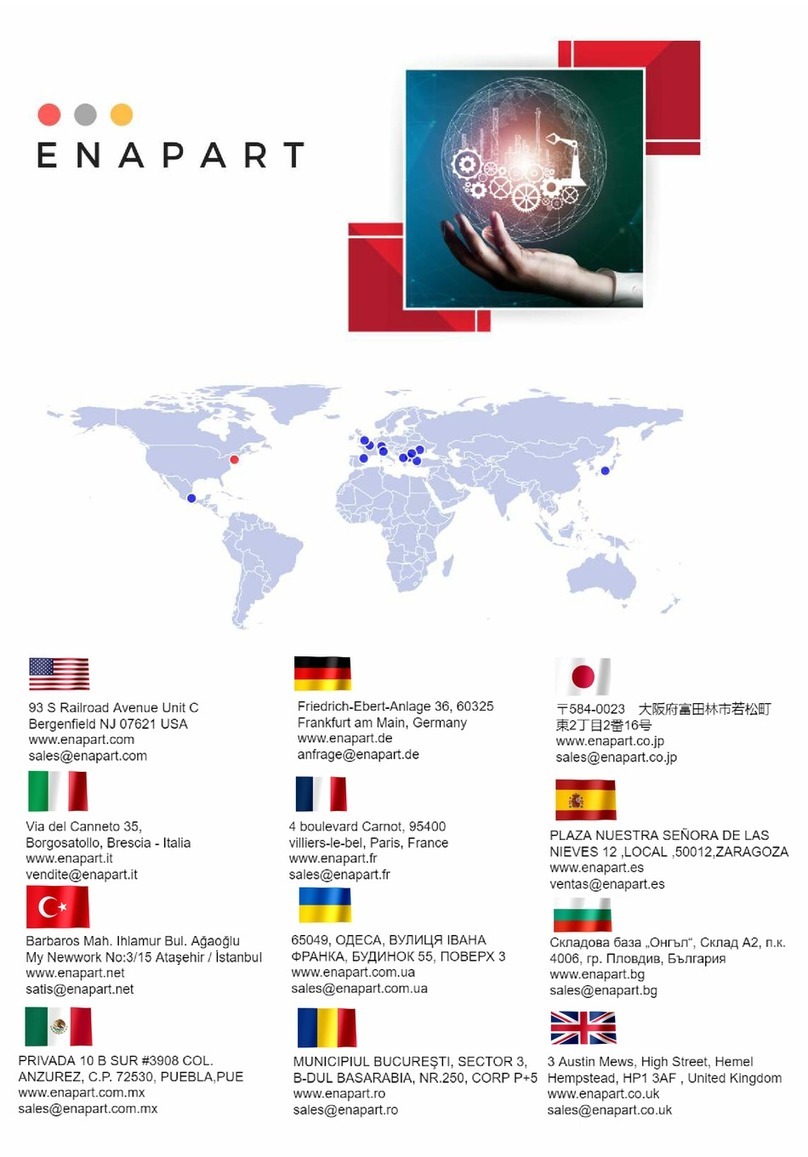
sauter
sauter FK Series instruction manual

Four-Faith
Four-Faith FPI-Hand user manual

Measurement Systems International
Measurement Systems International MSI3460 user guide

DISTELL
DISTELL Fish Fatmeter quick start guide

SensaTronics
SensaTronics U Device manual
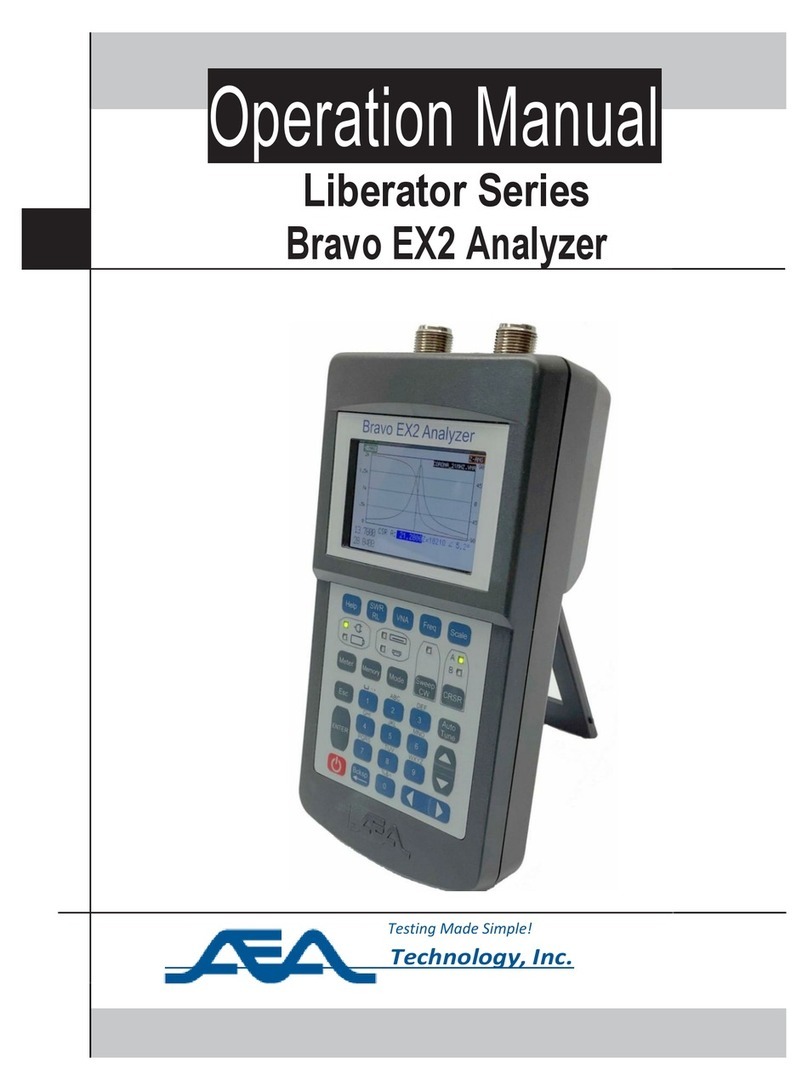
AEA Technology
AEA Technology Liberator Series Operation manual