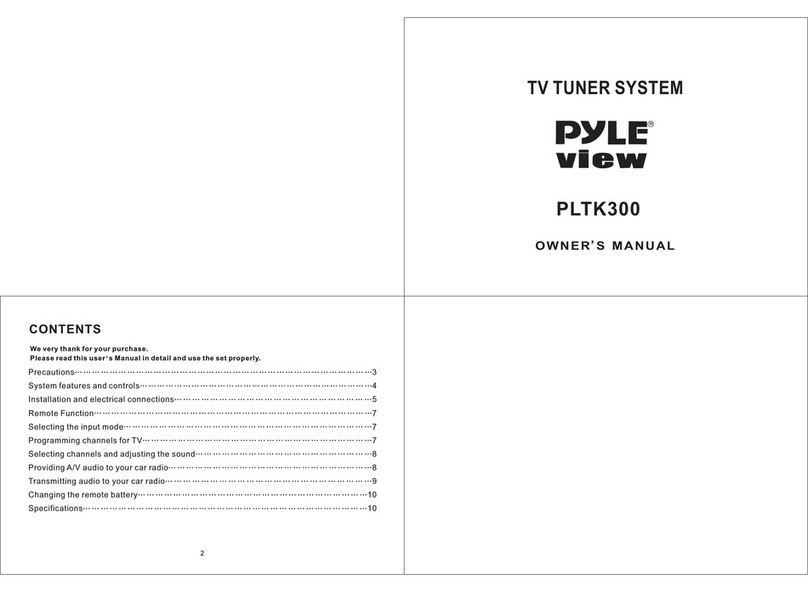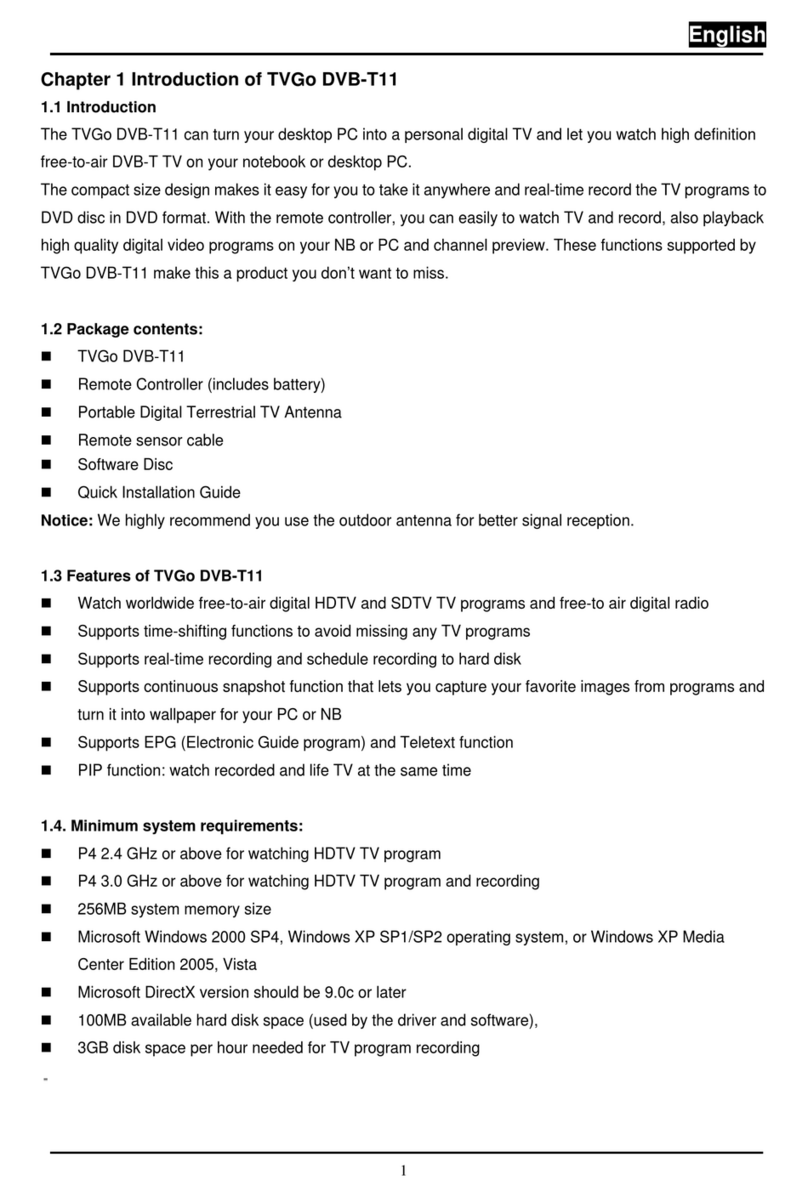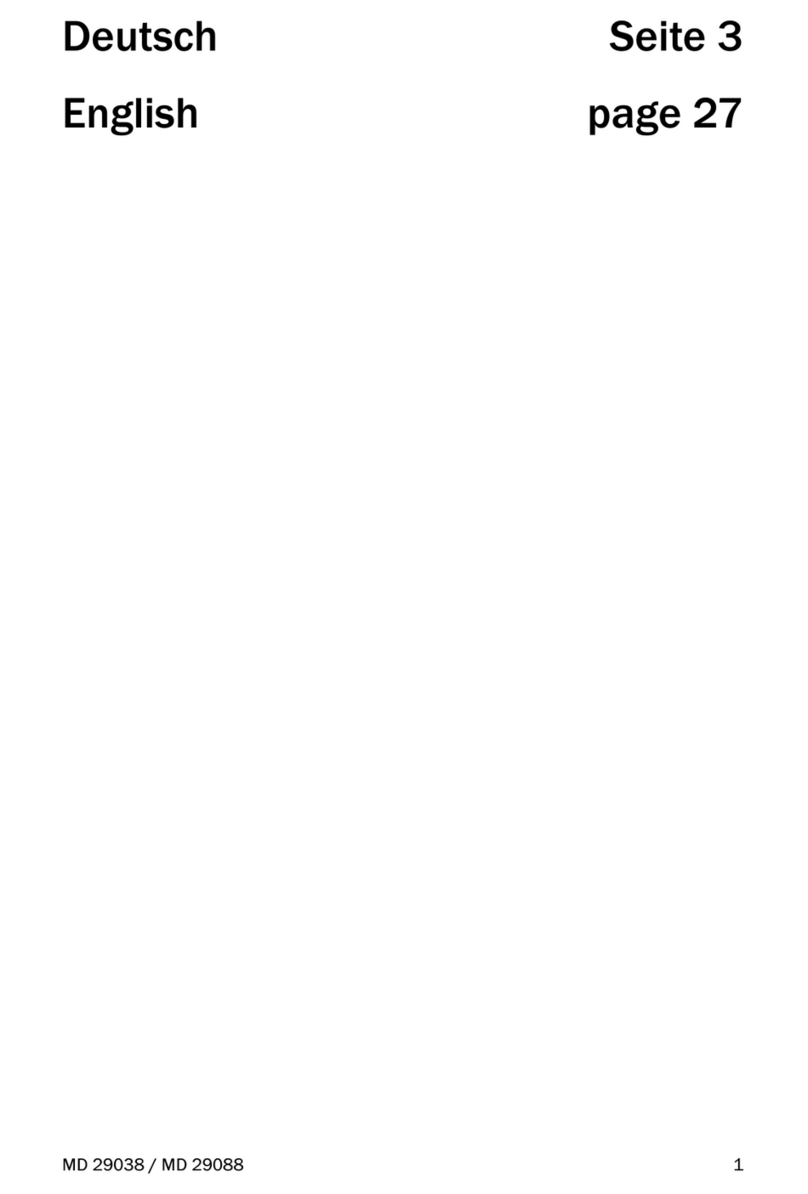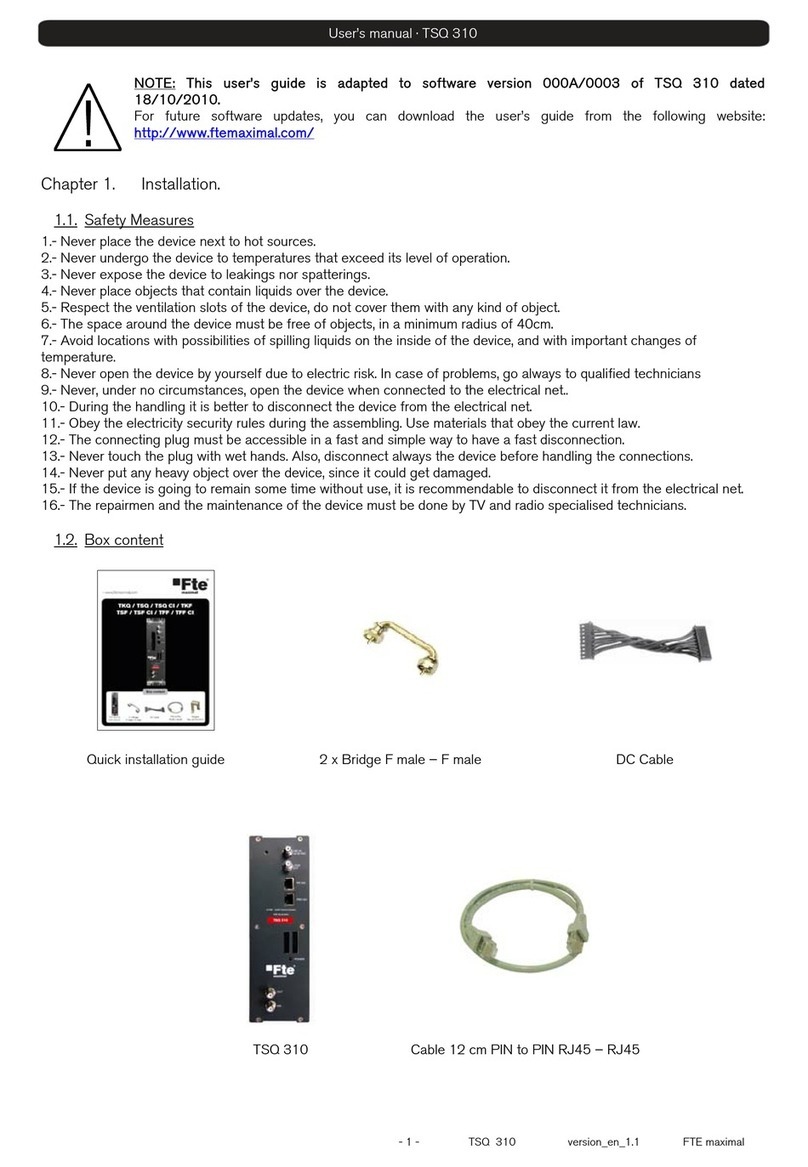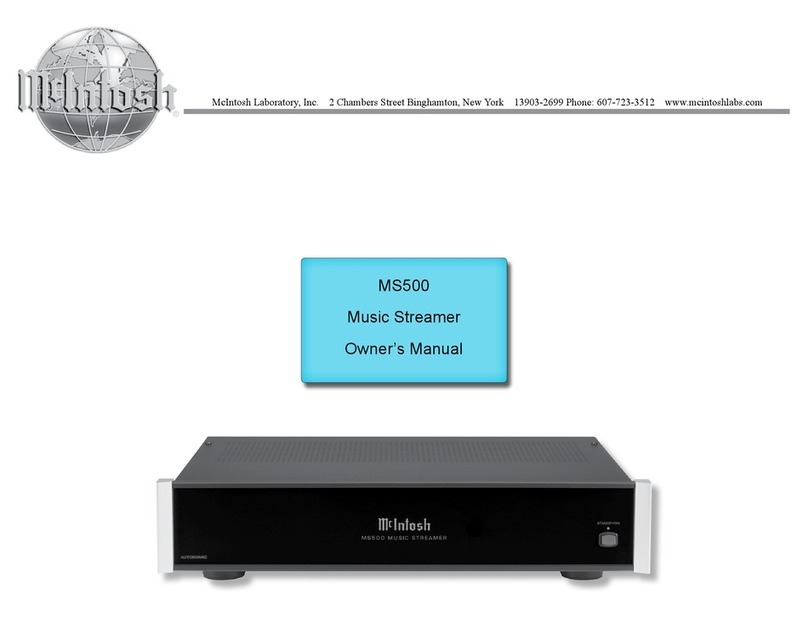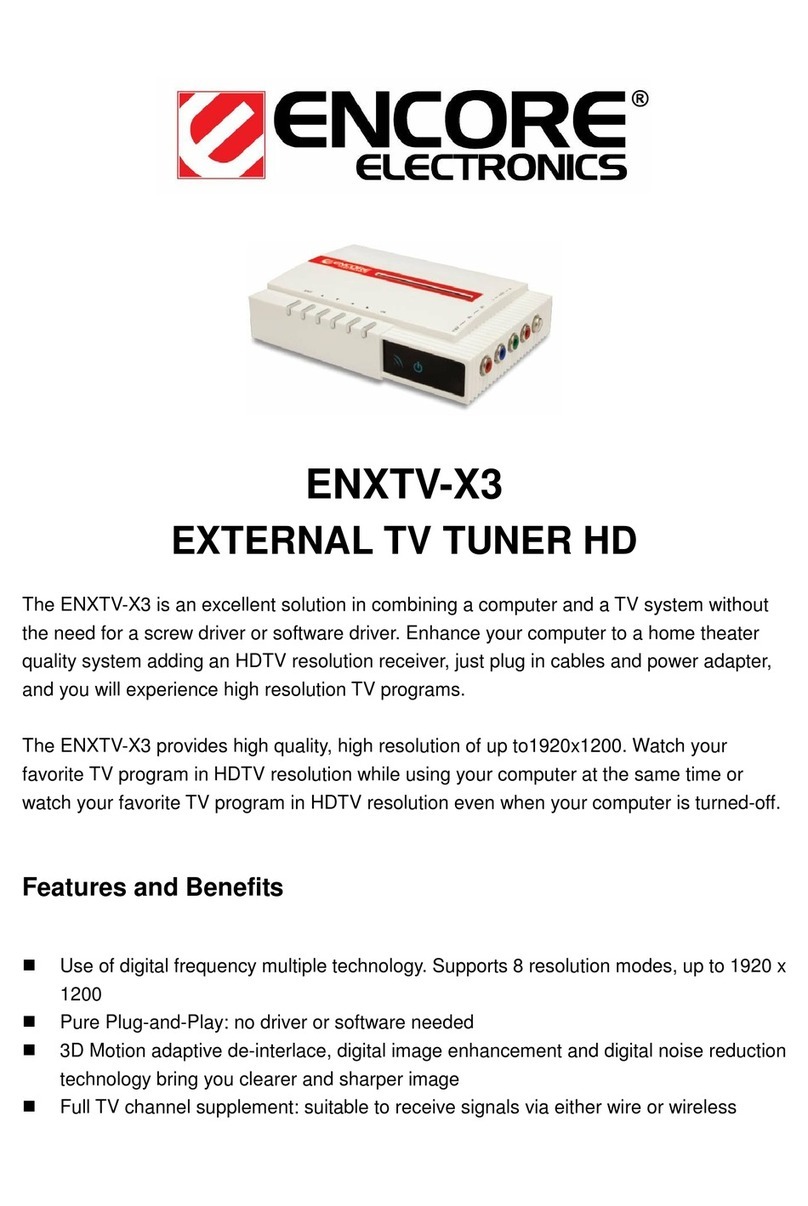NeuroNexus SmartBox User manual

NeuroNexus Technologies, Inc. ©2014 | 655 Fairfield Court, Suite 100, Ann Arbor, Michigan USA
Instruction Manual
SmartBox™
Version 1.5
Updated June 12, 2014

NeuroNexus Technologies, Inc. ©2014 | 655 Fairfield Court, Suite 100, Ann Arbor, Michigan USA
SMARTBOX™
Welcome!
Intan Technologies
Thank you for purchasing the NeuroNexus SmartBox™.
This Instruction Manual will show you how to set up the SmartBox™and help you get started with recording.
For questions regarding operation or issues with the SmartBox™,
email support@neuronexus.com OR call +1.734.913.8858.
NeuroNexus Technologies, Inc. is a global leader for innovative neural interface products and technologies to meet both current and upcoming needs in neuroscience research, neuro-
surgery, and neurostimulation.
The SmartBox™is developed in collaboration with Intan Technologies.
p.2

NeuroNexus Technologies, Inc. ©2014 | 655 Fairfield Court, Suite 100, Ann Arbor, Michigan USA
CONTENTS
Contents
HARDWARE
Front Panel
Back Panel
Side Panels
Compatible Accessories
CONNECTIONS
Connecting the SmartBox™to a SmartProbe™
Connecting the SmartBox™to a SmartLink™headstage
Analog and Digital Inputs and Outputs
SOFTWARE
Installation
Graphical User Interface (GUI)
Waveform Displays
Data Viewing and Acquisition
Sample Rate and Amplifier Bandwidth Selection
Electrode Impedance Measurement
Analog Waveform Reconstruction and Audio Output
Configure Tab
Spike Scope
Triggered Recording Mode
Data File Format
Menu Functions
Importing Recorded Data into NeuroExplorer
Importing Recorded Data into MATLAB
Temperature Sensor Data
Upsampling Waveform Data
WARRANTY INFORMATION
APPENDIX A: ADDING A LED
APPENDIX B: DATA FILE
FORMATS
Standard Intan RHD2000 Header
Traditional Intan Format
“One Signal Per Type” Format
“One File Per Channel” Format
Handling Large Data Files
p.4
p.4
p.5
p.6
p.7
p.8
p.8
p.9
p.10
p.11
p.11
p.12
p.12
p.14
p.14
p.16
p.16
p.18
p.19
p.20
p.21
p.21
p.22
p.22
p.25
p.26
p.27
p.28
p.30
p.32
p.37
p.39
p.44
p.49
p.3

NeuroNexus Technologies, Inc. ©2014 | 655 Fairfield Court, Suite 100, Ann Arbor, Michigan USA
Front Panel
HARDWARE
Indicator lights
Power button
Stereo Line Out - channels selectable in software
for auditory monitoring of neural signals
4 HDMI ports for neural data acquisition
p.4

NeuroNexus Technologies, Inc. ©2014 | 655 Fairfield Court, Suite 100, Ann Arbor, Michigan USA
Back Panel
HARDWARE
Ground banana jack - connect
to earth ground
Power (5 VDC, 2 A) USB 2.0 port
DB50 Connector for additional I/O:
6 x ADC in, DAC out; 14 x TTL in, TTL out
ADC_CS: Digital clock signal to sync external devices (user-selectable
sampling rate)
Voltage Pins: +3.3 V, -3.3 V, +3.5 V, +5V
(See p.10 for pin out)
p.5

NeuroNexus Technologies, Inc. ©2014 | 655 Fairfield Court, Suite 100, Ann Arbor, Michigan USA
Side Outputs
HARDWARE
2 BNC 16-bit ADC in
0 - 5 V; Sync neural signals with external
analog signals, e.g. auditory signals
2 BNC TTL in
0 -5 V; Sync neural signals with external
signals, e.g. light pulses or lever press
2 BNC 16-bit DAC out
-3.3 V - +3.3 V; Reconstruct digital neural signals back to analog
for oscilloscope monitoring, or acquire with LabVIEW. Channels
selectable in software.
2 BNC TTL out
0 - 5 V; Trigger external events based on the detection of
neural spikes.
p.6

13.6
mm
19.2 mm
6.9
mm
13.5
mm
18.9 mm
12.6
mm
16.4 mm
Weight: 1.27g Weight: 1.24g Weight: 1.04g
NeuroNexus Technologies, Inc. ©2014 | 655 Fairfield Court, Suite 100, Ann Arbor, Michigan USA
HARDWARE
Compatible Accessories
SmartLink Headstages
SmartLink16
Weight: 1.04 g
Input Connector: Omnetics NPD18 (6
guide posts)
Output Connector: Micro HDMI (Do not
use with regular HDMI cable)
SmartLink32
Weight: 1.24 g
Input Connector: Omnetics NPD36 (4
guide posts)
Output Connector: Micro HDMI (Do not
use with regular HDMI cable)
SmartLink64
Weight: 1.27 g
Input Connector: (2x) Omnetics NPD36
(4 guide posts)
Output Connector: Micro HDMI (Do not
use with regular HDMI cable)
SmartLink headstages connect conventional probes to the SmartBox™system. Contact us for connector options.
All SmartLink headstages use on-board electronics to digitize neural signals at the implant site. This improves signal fidelity and reduces noise from cable and animal movement.
SmartLink headstages connect to the SmartBox™with a custom HDMI cable. (NOTE: Regular HDMI cables will not work with the SmartBox™family.)
p.7

NeuroNexus Technologies, Inc. ©2014 | 655 Fairfield Court, Suite 100, Ann Arbor, Michigan USA
How to connect the SmartBox™
CONNECTIONS
WITH SMARTPROBES™
SmartProbe™
Micro HDMI Connector
HDMI Connector
USB port
(Standard-B)
USB port
SmartBox™
PC
3.5 mm jack for
aural monitoring
Connect to earth ground
5 VDC, 2 A in
REF
p.8

NeuroNexus Technologies, Inc. ©2014 | 655 Fairfield Court, Suite 100, Ann Arbor, Michigan USA
How to connect the SmartBox™
CONNECTIONS
WITH SMARTLINK™HEADSTAGES
SmartLink™
Headstage
Micro HDMI Connector
HDMI Connector
USB port
(Standard-B)
USB port
SmartBox™
PC
3.5 mm jack for
aural monitoring
Connect to earth ground
5 VDC, 2 A in
REF
Standard
Probe
p.9

NeuroNexus Technologies, Inc. ©2014 | 655 Fairfield Court, Suite 100, Ann Arbor, Michigan USA
CONNECTIONS
Analog and Digital Inputs and Outputs
DB50 PIN
1
2
TTLIN2
3
TTLIN3
TTLIN4
4TTLIN5
TTLIN6
TTLIN7
TTLIN9
TTLIN8
SIGNAL
TTLIN10
TTLIN11
TTLIN12
TTLIN13
TTLIN14
TTLIN15
ADC4
ADC3
ADC5
5
6
7
8
9
10
11
12
13
14
15
16
17
ADC6
ADC7
ADC8
TTLOUT2
TTLOUT3
TTLOUT4
TTLOUT6
TTLOUT5
TTLOUT7
TTLOUT8
TTLOUT9
TTLOUT10
TTLOUT11
TTLOUT12
TTLOUT14
TTLOUT13
18
19
20
21
22
23
24
25
26
27
28
29
30
31
32
33
34
35
36
37
38
39
40
41
42
43
44
45
46
47
48
49
50
DAC3
DAC4
DAC5
DAC6
DAC7
DAC8
GND
ADC Clock Signal
+3.3 V
-3.3 V DAC
+3.5 V
+5 V
GND
GND
GND
GND
TTLOUT15
DB50 PIN SIGNAL
The SmartBox™features a total of 16 digital inputs, 16 digital outputs, 8
ADC inputs, and 8 DAC outputs. While two channels for each of these
are located for easy interfacing on the box itself, the remaining 40 inputs
and outputs are wired to a DB-50 female socket on the back panel (see
below).
The 16-bit, 0-5 V ADC inputs may be used to sync external analog signals,
e.g. sync auditory signal with acquired neural signal. The 0-5 V digital in-
puts may be used to sync external TTL signals, such as light pulses for op-
togenetics or lever press in behavioral experiments, with acquired data.
The 16-bit, -3.3 V - +3.3 V DAC outputs allow the user to reconstruct
acquired digital signals back to analog for monitoring on an oscilloscope
or acquisition in LabVIEW. Channels routed to these DAC outputs can be
selected in software. The 0-5 V digital outputs can be used to drive exter-
nal devices (NOTE: this feature is not currently supported by software).
8 digital output lines serve as low-latency threshold comparators that
operate on signals routed to the DAC outputs.
To interface with additional I/Os via the DB-50 connector, users are rec-
ommended to purchase a DB-50 breakout board such as the BRKDD50M
offered by Winford Engineering (http://www.winfordeng.com/products/
brkdd50.php).
p.10

NeuroNexus Technologies, Inc. ©2014 | 655 Fairfield Court, Suite 100, Ann Arbor, Michigan USA
SOFTWARE
Installing USB Drivers and GUI Software
Model Lenovo ThinkPad T440
SPECIFICATIONS
Processor Intel Core i7 4600U / 2.1 GHz
Operating System Windows 7 Pro 64-bit
RAM 8 GB
Storage 256 GB SSD eDrive
Your SmartBox™arrives with a laptop with pre-installed software and drivers.
Microsoft Windows
If installing the software on your own PC, follow the steps below:
Download the driver distribution ZIP file from the NeuroNexus website and unzip it on the host computer. Double-click on the executable file Front-
PanelUSB-DriverOnly-4.2.5.exe in the Windows subdirectory. This will install the USB drivers for Opal Kelly module.
The Windows software release file contains a directory with the SmartBox™interface executable file (SmartBox.exe) and four supporting files: main.
bit (the FPGA configuration file), okFrontPanel.dll (the DLL for the Opal Kelly module), QtCore4.dll, and QtGui4.dll (DLLs for the Qt libraries). These
four supporting files must reside in the directory with the executable file. To run the GUI, double-click on SmartBox.exe. (At the moment, the applica-
tion cannot be placed in the Start menu. For convenience, a shortcut to this file could be placed on the desktop.)
NOTE: At the moment, the SmartBox interface only runs in Windows. Mac OS X and Linux are not supported.
p.11

NeuroNexus Technologies, Inc. ©2014 | 655 Fairfield Court, Suite 100, Ann Arbor, Michigan USA
SOFTWARE
GUI (Graphical User Interface)
Waveform Displays
FIG. 18: A snapshot of the main interface window running in Windows 7 showing simulated neural signals
FIG. 19: Closeup of an example waveform plot
Time Scale
Voltage Scale
Channel Number
Channel Name
The SmartBox™evaluation system is controlled by
GUI software written in C++ using the multi-platform
Qt libraries. A Windows executable is available on the
NeuroNexus website. See the “Installing USB Drivers
and GUI Software” section on the previous page of
this document for detailed installation instructions.
The number of waveforms displayed on the screen
may be varied between 1 and 32. If a 64 channel
SmartProbe™is used, users can display the next
32 channels by scrolling down the window using a
mouse wheel or arrow keys. The voltage and time
scale of the waveform plots may also be varied over a
wide range. GUI combo boxes or keyboard shortcuts
may be used to select these parameters. (Pressing F1
pulls up an informational window showing all key-
board shortcuts.) Each waveform is plotted along with
four text labels.
The voltage scale is shown in the upper-left corner of
each plot. In this example, the voltage scale is ±200
μV; the center gray line always represents zero volts.
The time scale, shown in the lower-left corner, indi-
cates the length of the time axis on the plot. The label
in the lower-right corner shows the amplifier channel
p.12

NeuroNexus Technologies, Inc. ©2014 | 655 Fairfield Court, Suite 100, Ann Arbor, Michigan USA
SOFTWARE
3.6 V
3.2 V
2.9 V
FIG. 20: Auxiliary channels associated with each SmartProbe™: 3 auxiliary analog inputs and a supply voltage (VDD) indicator.
number; in this case, amplifier channel 2 from Port A. Each channel may be named by the user by selecting the desired channel and clicking “Rename
Channel”; this custom channel name appears in the upper-right corner of the plot (e.g., “tetrode-4C”).
Channels may be reordered in the main interface window by dragging and dropping with the mouse. Menu commands allow users to restore channels
to their original order (i.e., A-001, A-002, A-003…) or to place them in alphabetical order by custom channel name. Unused channels may be disabled
by clicking on the appropriate button or pressing the space bar. When a channel is disabled, its time scale label is replaced by the word “DISABLED.”
Disabled channels are not plotted, and are not saved to disk. Users are encouraged to disable all unwanted channels to save disk space when record-
ing data.
Scrolling down to the bottom of the Port A waveforms using the cursor keys or the mouse wheel reveals four extra channels: three auxiliary analog in-
puts (“auxin1,” “auxin2,” and “auxin3”) to each SmartProbe™or SmartLink™headstage that are recorded at 1/4 the amplifier sample rate, and the supply
voltage that is recorded at 1/60 of the amplifier sample rate. As shown below, the range of each auxiliary analog input ranges from 0 to 2.5V.
The supply voltage (VDD) indicator has gray horizontal lines indicating three important voltage levels: 2.9V, 3.2V, and 3.6V. The supply voltage must
remain below 3.6V or the chip can be damaged. A supply voltage between 3.2V and 3.6V is required for normal operation. A supply voltage be-
tween 2.9V and 3.2V can be used for derated performance. Voltages below 2.9V are not recommended for proper SmartProbe™or SmartLink™ opera-
tion. It is important to check the supply voltage if very long interface cables are used, as power line resistance can cause significant voltage drops. The
supply voltage trace is plotted in green if normal operation is maintained. A yellow trace indicates derated (~3.0V) operation, and a red trace indicates
over- or under-voltage conditions.
p.13

NeuroNexus Technologies, Inc. ©2014 | 655 Fairfield Court, Suite 100, Ann Arbor, Michigan USA
SOFTWARE
Data Viewing and Acquisition
Sample Rate and Amplifier Bandwidth Selection
Amplifiers connected to other ports may be viewed by selecting the appropriate radio button in the “Ports” box. The eight ADCs and 16 digital inputs on
the SmartBox™may also be observed, although these channels are disabled by default and must be enabled for viewing. The “Run” and “Stop” buttons
at the top of the window start and stop data viewing. After a base filename and directory are selected, the “Record” button may be used instead of
“Run” to stream data to disk. Data files may grow quite large (watch the status bar at the bottom of the window for file size estimates in MB/minutes). If
the “Traditional Intan File Format” is selected, new data files are created at a time interval specified by the user (one minute intervals are recommend-
ed) with date and time stamps added to the base filename in year-month-day and hour-minute-second format (e.g., “mydatafile_130301_093500.rhd”).
The “Bandwidth” tab in the lower-left corner of the main window contains buttons for selecting the amplifier sampling rate and bandwidth (see FIG. 21
on the following page). The amplifier sampling rate may be set to one of the following values: 1.0, 1.25, 1.5, 2.0, 2.5, 3.0, 3.33, 4.0, 5.0, 6.25, 8.0, 10, 12.5,
20, 25, or 30 kS/s. Higher sampling rates will produce larger saved data files. Saved data files may be imported into MATLAB using an m-file available
at neuronexus.com. Also provided is an m-file that upsamples amplifier data by a factor of two (using cubic spline fitting), so higher effective sampling
rates may be approximated. See the “Importing Recorded Data into MATLAB” section on p.22 for more information on these m-files.
The “Change Bandwidth” button brings up an amplifier bandwidth selection dialog (see Figure 22) that allows users to select upper and lower cutoff
frequencies for the amplifier chips connected to the SmartBox™. The software automatically calculates SmartProbe™register values that produce
actual bandwidth settings as close as possible to the desired bandwidth settings selected by the user. See the RHD2000 series datasheet (available at
neuronexus.com) for more details on the mechanisms of bandwidth selection and the operation of the DSP offset removal filter.
The general recommendation for best linearity is to set the DSP cutoff frequency to the desired low-frequency cutoff and to set the amplifier lower
bandwidth 2x to 10x lower than this frequency. Note that the DSP cutoff frequency has a limited frequency resolution (stepping in powers of two), so if
a precise value of low-frequency cutoff is required, the amplifier lower bandwidth could be used to define this and the DSP cutoff frequency set 2x to
10x below this point. If both the DSP cutoff frequency and the amplifier lower bandwidth are set to the same (or similar) frequencies, the actual 3-dB
cutoff frequency will be higher than either frequency due to the combined effect of the two filters.
The software adds an optional software high-pass filter that is only applied to displayed data; this filter is not applied to data saved to disk. This filter
p.14

FIG. 21: The Bandwidth tab is used to select
frequency-related parameters
FIG. 22: The amplifier bandwidth selection dialog box allows
users to set upper and lower cutoff frequencies.
NeuroNexus Technologies, Inc. ©2014 | 655 Fairfield Court, Suite 100, Ann Arbor, Michigan USA
SOFTWARE
can be used in neural recording applications to record
wideband neural data but to view only spikes by filtering
out the low-frequency local field potentials (LFPs) in the
display. When this filter is enabled, an identical version
of the filter is enabled in the FPGA on the USB interface
board that high-pass filters waveforms routed to the eight
DACs and threshold comparators (see the “DAC/Audio”
tab).
The “Bandwidth” tab also contains a combo box for en-
abling an optional 50 Hz or 60 Hz software notch filter to
help remove mains interference. The notch filter is used
only for displaying data; pre-notch-filtered raw data is
saved to disk. However, each data file contains a parame-
ter in its header noting the notch filter setting. The MAT-
LAB function provided by Intan reads this parameter and,
if the notch filter was applied during recording, applies the
identical notch filter to the data extracted in MATLAB.
The last control in the “Bandwidth” tab is a check box that changes all waveform plotting from lines to individual points to reduce CPU load. If the soft-
ware is run on a particularly slow computer at a high sampling rate with many amplifier chips connected, it is possible that the software could not keep
up with the data streaming across the USB port. The “FIFO lag” indicator near the “Stop” button shows the estimated amount of data waiting in the FIFO
USB buffer on the FPGA module. If this number begins growing beyond a few milliseconds it turns red, indicating that the computer is having trouble
keeping up with the data streaming from the SmartBox™. If the computer has difficulty keeping up with the data flow, you can check this box to reduce
the graphics-related overhead. Alternatively, you can disable the notch filter or reduce the amplifier sampling rate to reduce CPU load.
NOTE: When streaming 256 channels, use sampling rates of 20 kS/s or lower to prevent the FIFO USB buffer from filling up.
p.15

FIG. 23: The Impedance tab is used to measure elec-
trode impedances at specified frequencies.
FIG. 24: Impedance magnitudes and phase angles are
displayed below each waveform plot.
NeuroNexus Technologies, Inc. ©2014 | 655 Fairfield Court, Suite 100, Ann Arbor, Michigan USA
SOFTWARE
Electrode Impedance Measurement
Analog Waveform Reconstruction and Audio Output
The “Impedance” tab contains tools for measuring
the impedances of all electrodes at user-specified
frequencies (see FIG. 23 above). Clicking on “Selected
Impedance Test Frequency” brings up a dialog that
allows users to select a measurement frequency (e.g.,
1 kHz, the de facto standard for measuring neural re-
cording electrode impedances). After executing an im-
pedance measurement (which takes several seconds,
with lower frequencies requiring more time), elec-
trode impedances are displayed below each amplifier
waveform plot (see FIG. 24). Both the magnitude and
phase angle of the complex impedance are displayed.
It is important to remember that there is a fair amount of noise and uncertainty in these impedance measurements, so their precise values should be
taken with a grain of salt. The best accuracy seems to be obtained at a sample rate of 20 kS/s and measurement frequencies no higher than 2 kHz.
Impedance measurements may be saved in CSV (Comma Separated Values) format, which is a text file that can be imported into any spreadsheet
application. The most recent impedance measurement is also saved in the .rhd header of recorded data files, and this information can be extracted in
MATLAB after data acquisition is complete.
The “DAC/Audio” tab contains controls for routing selected amplifier channels directly to any of the eight 16-bit DACs on the SmartBox™in order to
reconstruct analog waveforms that may be observed on oscilloscopes or acquired using traditional data acquisition systems (e.g., National Instruments
DAQ systems with analog inputs). Selected waveforms are routed directly through the FPGA to achieve latencies of less than 0.2 ms, but this means
that the software 50/60 Hz notch filter is not applied to these waveforms. Only amplifier channels may be routed to the DACs; auxiliary analog inputs
and interface board ADC signals cannot be used.
p.16

FIG. 25: The DAC/Audio tab contains controls for
routing selected amplifier channels to analog
outputs and audio channels.
FIG. 26: Illustration of “noise slicing” signal processing for enhanced
audibility of neural spikes in noisy waveforms. Any data points of the
waveform that fall within the slice range are set to zero, and signals
extending beyond this range are brought in towards zero.
NeuroNexus Technologies, Inc. ©2014 | 655 Fairfield Court, Suite 100, Ann Arbor, Michigan USA
SOFTWARE
FIG. 25 (below) shows the GUI controls in this tab. A
slider at the top allows users to select the total elec-
trode-to-DAC gain (ranging from 515 V/V to 65920 V/V
in powers of two). It is important to remember that
the DAC outputs limit at ±3.3 V; large gain settings
coupled with large signals from recording electrodes
may lead to signal saturation. To select an amplifier
signal for a particular DAC, select the DAC (numbered
1 through 8) from the radio buttons at the bottom
of the tab, click on the desired amplifier plot in the
waveform display, and then click “Set DAC to Selected
Channel”. You can also enable and disable a particular
DAC by clicking the “DAC Enabled” check box. Dis-
abled DACs output zero volts.
DACs 1 and 2 are also connected to the left and right channels of the “audio line out” jack on the USB interface board. Any signals assigned to DACs 1
and 2 will be audible if the board is connected to an audio amplifier using a standard 3.5-mm stereo cable. (The audio signals are generated by hard-
ware – the FPGA and the DACs – rather than software because of the near impossibility of streaming raw sound waveforms to computer speakers
seamlessly and with low latency in modern operating systems.) DACs 1 and 2 are connected to the audio jack through DC blocking capacitors that
attenuate signals below a few Hertz (far below the 20 Hz limit of human hearing), so if extremely low-frequency signals need to be observed as analog
waveforms, they should be taken directly from the DAC output port and not the audio port.
The FPGA includes an optional signal processing feature that can be used to enhance the audibility of low-amplitude neural spikes in a noisy wave-
form. The second slider in this tab selects the “Audio Noise Slicer” range. The operation of the noise slicer algorithm is illustrated in FIG. 26 on the
previous page. Any data points of the waveform that fall within the slice range are set to zero, and signals extending beyond this range are brought in
towards zero. The result is a dramatic improvement in the audibility of action potentials. Users are encouraged to experiment with this fea-
ture in neural recording experiments.
It is important to note that the audio noise slicing function only affects the signals on DACs 1 and 2.
p.17

FIG. 27: The Configure tab contains miscellaneous
controls and text fields that are appended to
saved data files.
NeuroNexus Technologies, Inc. ©2014 | 655 Fairfield Court, Suite 100, Ann Arbor, Michigan USA
SOFTWARE
Configure Tab
The software also contains a feature that allows the user to lock DAC 1 to the currently selected electrode channel. This may be useful when examining
many amplifier channels while using an audio monitor.
Additionally, users have the ability to set thresholds for the each of the signals routed to a DAC. The FPGA on the USB interface board implements
low-latency comparators that generate digital signals on Digital Output Lines 0-7 indicating when a particular signal exceeds the selected threshold
level. This feature can be used to trigger external events based on the detection of neural spikes, for example. The typical latency from electrode to
comparator digital output is less than 200 μs. If low-frequency signals (e.g., local field potentials) are present in the waveforms, the software/DAC filter
can be used to isolate the spikes while preserving the wideband waveforms in the saved data (see the “Bandwidth” tab for software/DAC filter set-
tings). Using this filter in concert with the audio noise slicer function will maximize the audibility of neural spikes.
Clicking on the small buttons labeled with question marks brings up help windows that explain the operation of these features in more detail.
The “Configure” tab contains a variety of miscellaneous tools for working with amplifier boards connected
to the USB interface board (see FIG. 27). The “Rescan Ports A-D” button causes the USB interface board to
search for connected amplifier boards on all SPI ports, and to account for any signals delays due to long in-
terface cables on these ports. This function is automatically executed when the GUI starts, but if any boards
are unplugged or reconnected, or cable lengths are changed, then this button should be clicked to update
the status of all ports. If noisy, discontinuous data is observed on one of the SPI ports, this may be due to an
inaccurate compensation of signal delay. The automatic signal delay estimation algorithm may be overridden
by clicking the “Manual” button to bring up a dialog box allowing the delay compensation for selected SPI
cables to be set manually. RHD2164 64-channel amplifier chips use a double-data-rate SPI protocol and are
particularly sensitive to this delay setting, so it is sometimes necessary to adjust the delay manually when
using these chips.
The “Auxiliary Digital Output Pins” box contains a button that brings up a dialog box allowing the user to
configure real-time control of the auxiliary digital output pin (auxout) on each SmartProbe™connected to
the SmartBox™. This pin is brought out to a solder point labeled DO on some amplifier boards, and can drive
p.18

NeuroNexus Technologies, Inc. ©2014 | 655 Fairfield Court, Suite 100, Ann Arbor, Michigan USA
SOFTWARE
Spike Scope
up to 2 mA of current from the 3.3 V supply. An external transistor can be added to extend the current drive or voltage range; see Appendix A on p.27
for more information.
The dialog box allows users to select digital inputs on the USB interface board to control the auxout pin on RHD2000 chips connected to particular
SPI ports. There is a latency of 4-5 amplifier sampling periods (e.g., 200-250 μs at 20 kS/s) between changing the value of a digital input and seeing the
change in the corresponding auxout pin on the chip.
The “Amplifier Fast Settle” box contains controls for the hardware “fast settle” function built into all RHD2000 amplifier chips that rapidly resets the
analog signal path of each amplifier channel to zero to prevent (or recover from) saturation caused by large transient input signals such as those due to
nearby stimulation. Recovery from amplifier saturation can be slow when the lower bandwidth is set to a low frequency (e.g., 1 Hz).
This fast settle or ‘blanking’ function may be enabled manually by clicking the “Manual” check box. The amplifier signals will be held at zero until the
box is unchecked. Real-time control of the fast settle function is enabled by checking the “Realtime Settle Control” box and selecting a digital input on
the USB interface board that will be used to activate blanking. If this box is checked, a logic high signal on the selected digital input will enable amplifier
fast settling with a latency of 4-5 amplifier sampling periods. For example, if the sampling frequency is 20 kS/s, the control latency will be 200-250 μs. By
applying a digital pulse coincident with (or slightly overlapping) nearby stimulation pulses, amplifier saturation and the resulting slow amplifier recovery
can be mitigated.
Finally, the “Notes” box includes three single-line text boxes in which users may add informative text that will be saved in the header of any recorded
data file. This may be used to annotate various experimental parameters, for example.
The GUI main window contains a button labeled “Open Spike Scope.” Clicking on this button brings up an auxiliary window containing a 3-ms display
of the currently selected amplifier waveform (see FIG. 28, right). Waveforms in this Spike Scope display are triggered on the basis of a user-selected
voltage threshold or on the rising or falling edge of one of the 16 digital input signals. The waveform from one millisecond before the trigger event to
two milliseconds after the trigger event is displayed on the Spike Scope. The user may select a voltage threshold using the GUI controls, or by simply
clicking on the waveform plot. The Spike Scope may be used to identify action potential shapes in neural recording applications.
p.19

FIG. 28: The Spike Scope allows users to superimpose multiple thresh-
hold-aligned neural action potentials in a 3-ms window.
FIG. 29: In triggered recording, a signal on a user-specified digital or
analog input on the SmartBox™is used to initiate recording to disk.
NeuroNexus Technologies, Inc. ©2014 | 655 Fairfield Court, Suite 100, Ann Arbor, Michigan USA
SOFTWARE
Triggered Recording Mode
The Spike Scope also calculates the RMS (root mean square) level of the selected signal. The
RMS level is displayed in the upper-left corner of the scope plot. This can be used to estimate
the background noise level if large-amplitude spikes are relatively rare in the waveform.
The Spike Scope feature is used only as an aid for viewing neural spikes; the software saves
full waveforms, not just spikes. However, the user-specified thresholds set in the Spike Scope
are saved in the .rhd data file, so it would be relatively easy to write a script to isolate action
potentials based on these thresholds (e.g., for compressing saved data files after recording).
The “Trigger” button enables triggered recordings. Users may select any of the analog or digi-
tal inputs on the SmartBox™to serve as the trigger line (see FIG. 29). After trigger parameters
are selected, the SmartBox™will begin to display live amplifier data, but saving to disk will not
commence until a high or low signal on the trigger line occurs. When the trigger is detected,
between 1 and 30 seconds of pre-trigger data will immediately be saved to disk, and normal
recording will continue until stopped by the user. Negative time stamps in the saved data file
are used to indicate pre-trigger data; the trigger point is denoted by a time stamp of zero.
If desired, the input line used for the trigger may also be saved by enabling it, but the trigger
line is not enabled by default.
p.20
Table of contents