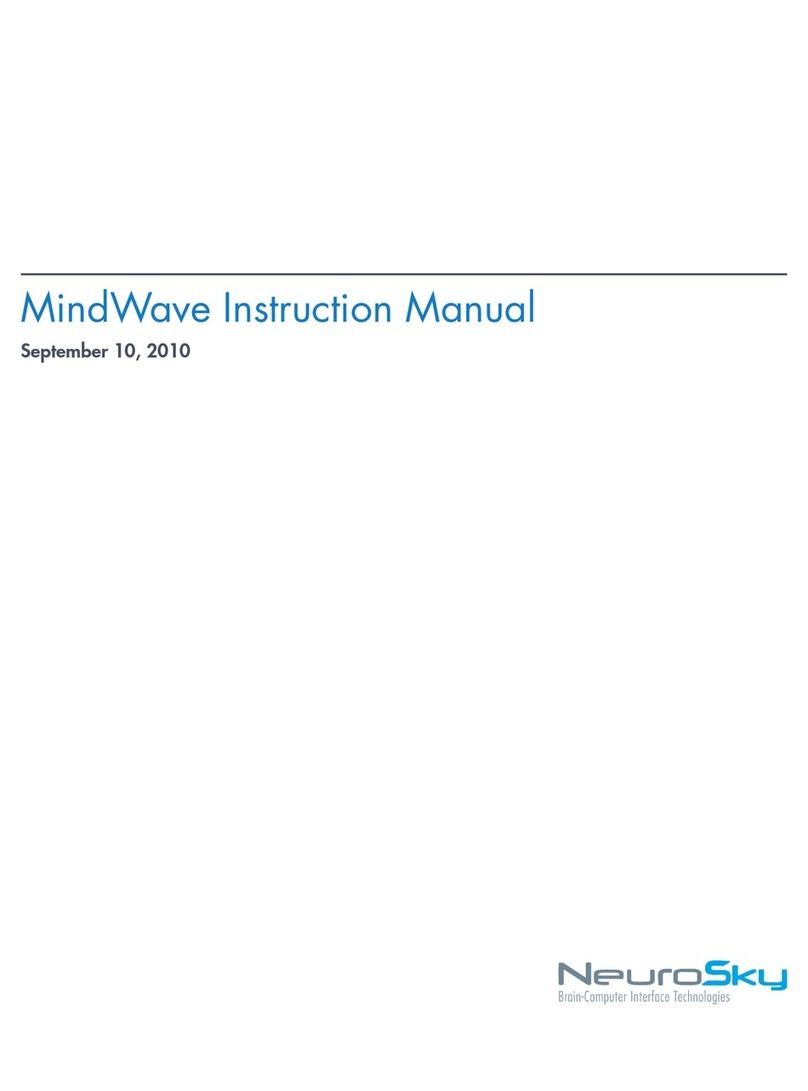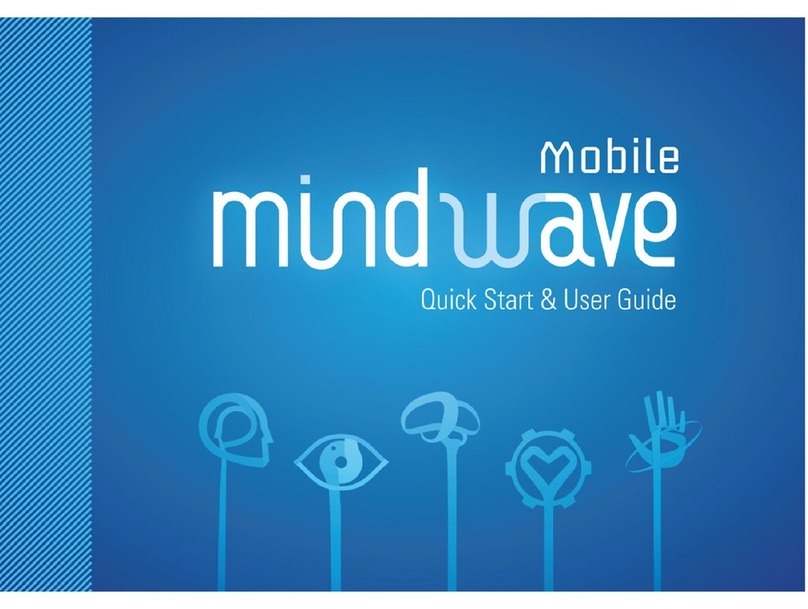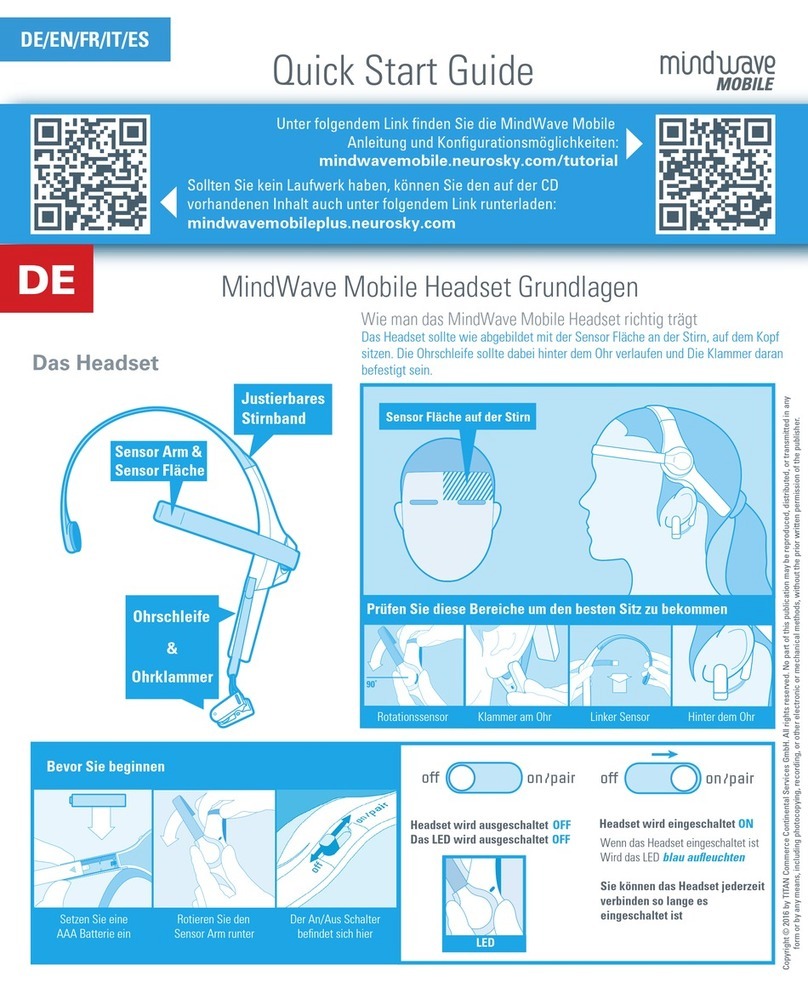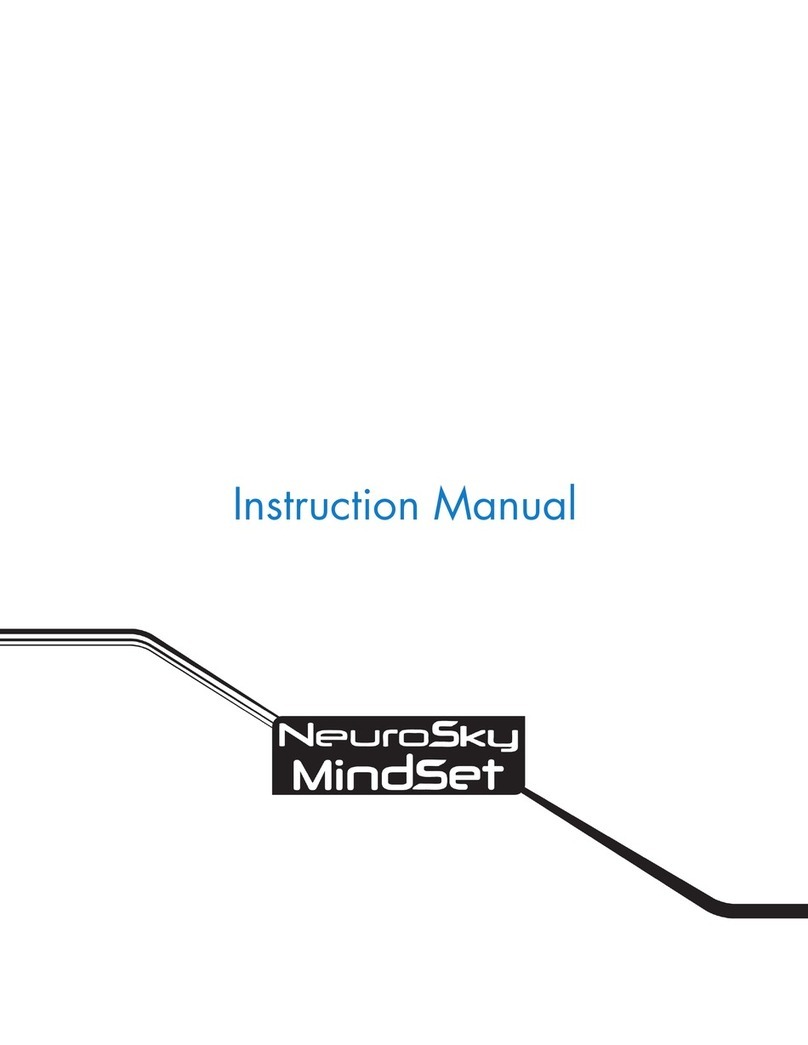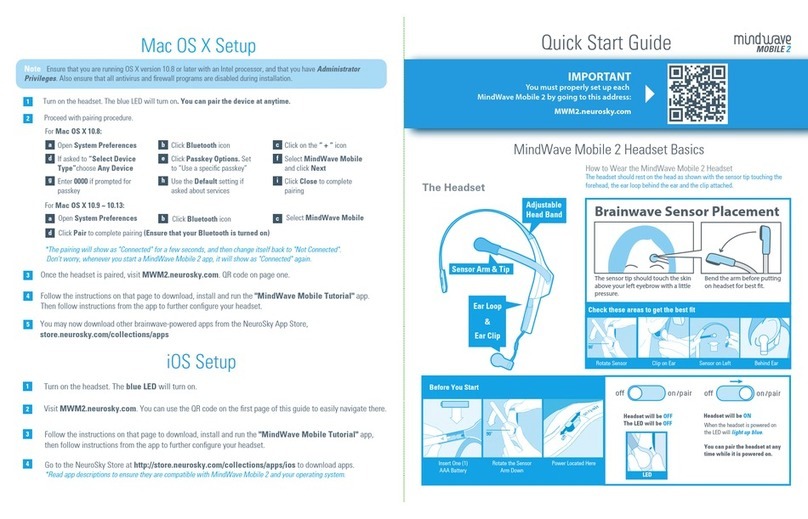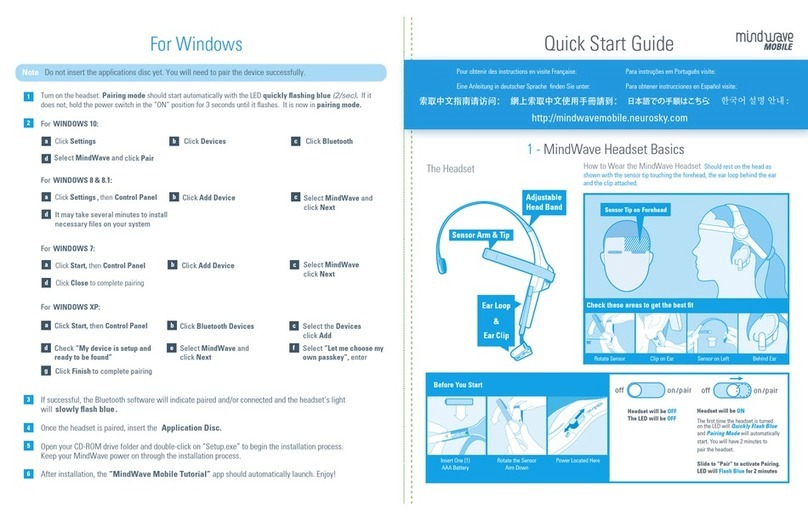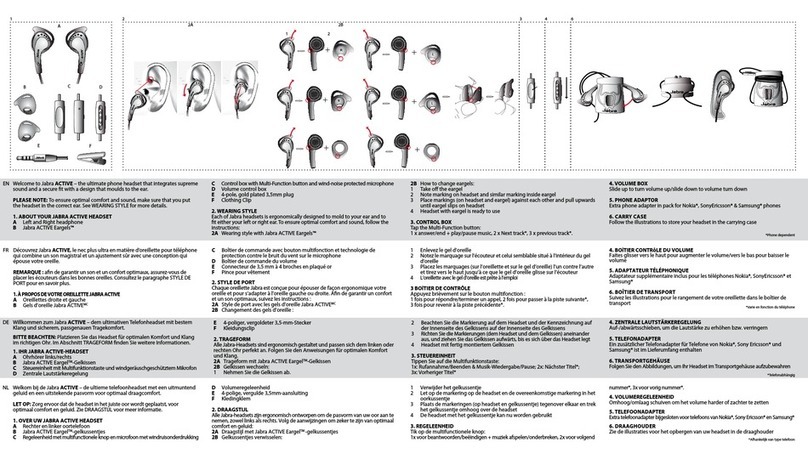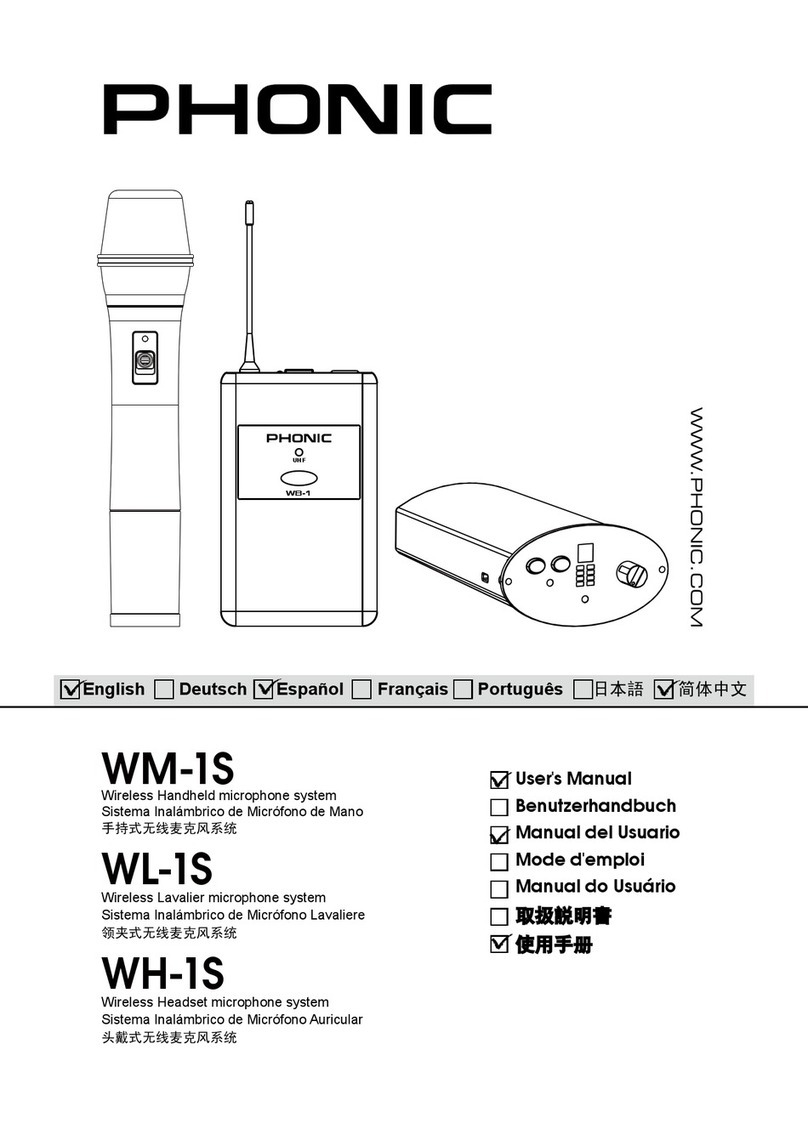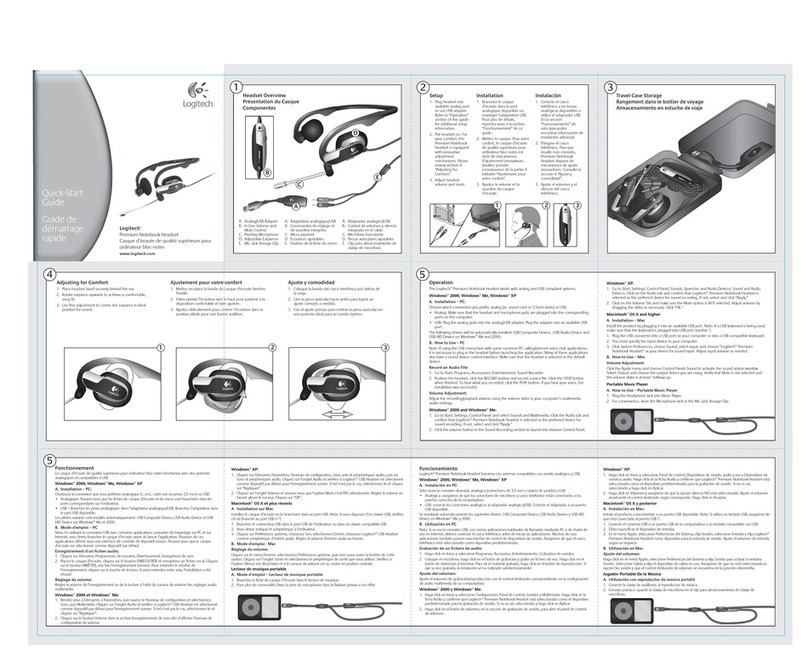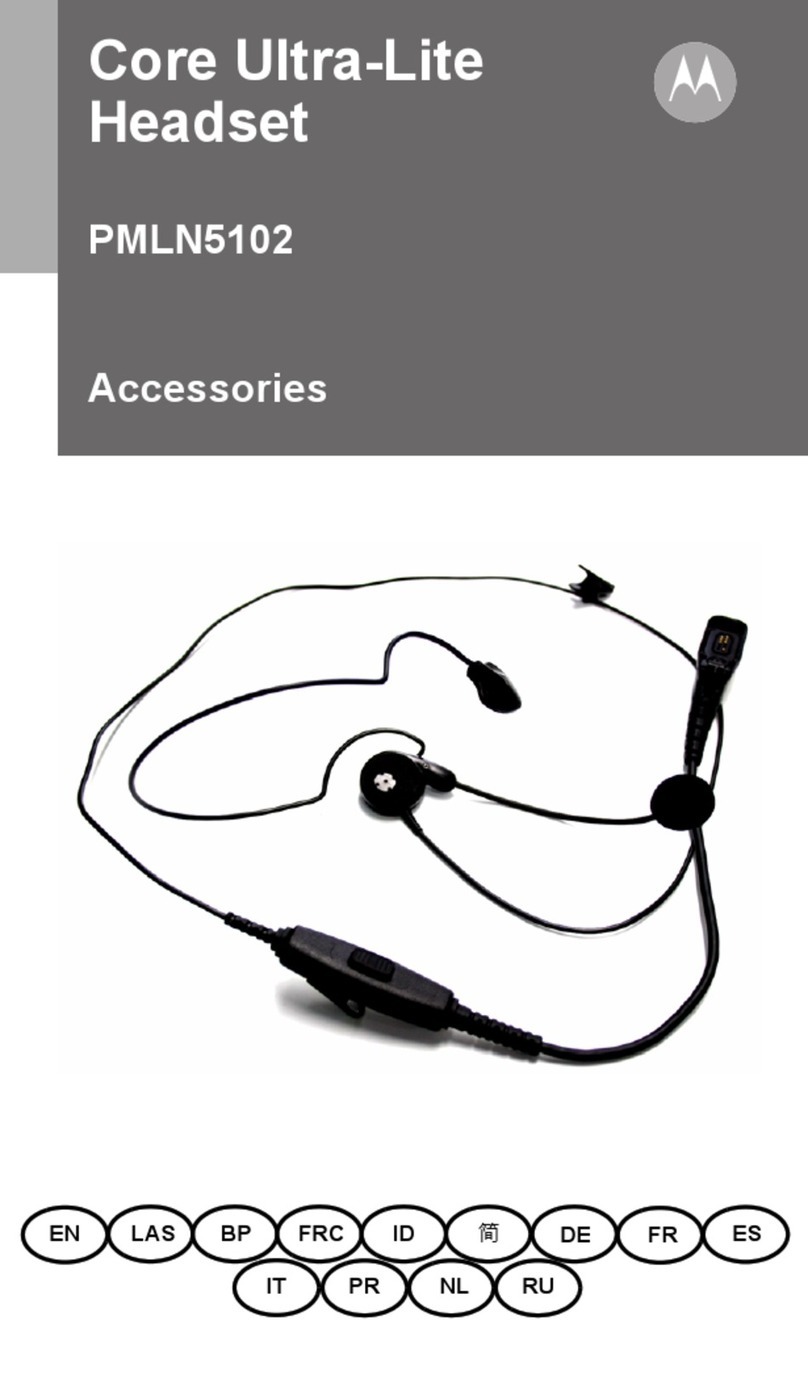NeuroSky MindWave Mobile 2 User manual

MindWave Mobile 2: User Guide
May 14, 2018
1

The NeuroSky® product families consist of hardware and
software components for simple integration of this biosensor
technology into consumer and industrial end-applications.
All products are designed and manufactured to meet consumer
thresholds for quality, pricing, and feature sets. NeuroSky
sets itself apart by providing building block component
solutions that offer friendly synergies with related and complementary
technological solutions.
NO WARRANTIES: THE NEUROSKY PRODUCT FAMILIES
AND RELATED DOCUMENTATION IS PROVIDED "AS
IS" WITHOUT ANY EXPRESS OR IMPLIED WARRANTY
OF ANY KIND INCLUDING WARRANTIES OF MERCHANTABILITY,
NONINFRINGEMENT OF INTELLECTUAL PROPERTY,
INCLUDING PATENTS, COPYRIGHTS OR OTHERWISE,
OR FITNESS FOR ANY PARTICULAR PURPOSE. IN NO
EVENT SHALL NEUROSKY OR ITS SUPPLIERS BE LIABLE
FOR ANY DAMAGES WHATSOEVER (INCLUDING, WITHOUT
LIMITATION, DAMAGES FOR LOSS OF PROFITS, BUSINESS
INTERRUPTION, COST OF REPLACEMENT GOODS OR
LOSS OF OR DAMAGE TO INFORMATION) ARISING OUT
OF THE USE OF OR INABILITY TO USE THE NEUROSKY
PRODUCTS OR DOCUMENTATION PROVIDED, EVEN
IF NEUROSKY HAS BEEN ADVISED OF THE POSSIBILITY
OF SUCH DAMAGES. , SOME OF THE ABOVE LIMITATIONS
MAY NOT APPLY TO YOU BECAUSE SOME JURISDICTIONS
PROHIBIT THE EXCLUSION OR LIMITATION
OF LIABILITY FOR CONSEQUENTIAL OR INCIDENTAL
DAMAGES.
USAGE OF THE NEUROSKY PRODUCTS IS SUBJECT
TO AN END-USER LICENSE AGREEMENT.
May 14, 2018 | © 2018 NeuroSky, Inc. All Rights Reserved.
2

Contents
Introduction to the MindWave Mobile 2
MindWave Mobile 2 Product Contents
Setting Up Your MindWave Mobile 2
Minimum System Requirements for Windows/Mac
Minimum System Requirements for iOS/Android
Replacing The Battery
Power
LED Light
Bluetooth Pairing
Bluetooth Configuration
Bluetooth Connection
Wireless Connection Troubleshooting
Using Your MindWave Mobile 2
Fitting the MindWave Mobile 2
NeuroSky Technology Overview
ThinkGear
eSense
eSense Meter - General Information
eSense Meter - Technical Description
ATTENTION eSense
MEDITATION eSense
Additional Products
Maintenance
Troubleshooting and Support
Safety and Regulations
Operating Conditions
Safety
ISO/IEC
FCC
May 14, 2018 | © 2018 NeuroSky, Inc. All Rights Reserved.
3

Introduction to the MindWave Mobile 2
Thank you for purchasing NeuroSky's MindWave™ Mobile 2. This innovative headset is
designed for education and entertainment applications which turn your mental state
changes and movements into actions, unlocking new worlds of interactivity. MindWave
Mobile 2 reports the wearer’s mental state in the form of NeuroSky's proprietary
algorithms, including the Attention and Meditation eSense™ algorithms. The NeuroSky
MindWave Mobile 2 can be used with supported video games, education software, and
many other applications.
For any technical information updates and additional support questions not answered by
this document please register at the NeuroSky support website at
http://support.neurosky.com. We also recommend you join our email list by filling out the
form on http://www.neurosky.com to receive general information about NeuroSky, new
products announcements, and any technical information updates.
MindWave Mobile 2 Product Contents
● MindWave Mobile 2 headset
● MindWave Mobile 2 Quick Start Guide
May 14, 2018 | © 2018 NeuroSky, Inc. All Rights Reserved.
4

Setting Up Your MindWave Mobile 2
Minimum System Requirements for Windows/Mac
Windows
Mac
Operating system
7/8/8.1/10
Mac OS X 10.8 or later
Processor
Intel Core Duo or equivalent
Memory
1GB or more
1GB
Video
DirectX 9.0 or greater
Intel GMA900 or greater
Hard disk
2.5GB free disk space
2GB free disk space
Wireless
Bluetooth
Bluetooth
Important: On 32-bit Windows 7 systems, the system must have at least Windows 7
Service Pack 1 (SP1) applied.
Minimum System Requirements for iOS/Android
iOS
Android
Operating system
iOS 8.0 or later
Android 4 or later
Hardware
At least iPhone 5s, iPad 4
Compatible Android phone or tablet
Wireless
BLE
Bluetooth
May 14, 2018 | © 2018 NeuroSky, Inc. All Rights Reserved.
5

Replacing The Battery
The MindWave Mobile 2 headset requires 1 AAA alkaline battery to operate, which
provides 8 hours of run time. To install or replace the battery, slide open the battery
cover. Remove any existing battery within and replace with a new alkaline AAA battery,
making sure the polarity +/- are aligned correctly.
IMPORTANT: ONLY use alkaline batteries, or equivalent batteries that can sustain alkaline
voltage levels under load. Please DO NOT use batteries labeled as “Zinc-Carbon” nor “Heavy
Duty”, as their voltage levels quickly drop below usable levels during usage loads, which will
result in inconsistent behavior, such as disconnects.
Power
To power on the MindWave Mobile 2 headset, slide the switch to the ON position. Then a
blue LED light on the side of the headset will be turned on. If the MindWave Mobile 2 has
a low battery, the LED light will appear red.
To turn the MindWave Mobile 2 off, slide the switch back to the OFF position.
May 14, 2018 | © 2018 NeuroSky, Inc. All Rights Reserved.
6

LED Light
The device’s LED light has two colors: red and blue. Refer to the chart to see what state
the MindWave Mobile 2 is in.
LED Light
MindWave Mobile 2 State
Meaning
Off
Powered off
MindWave Mobile 2 is turned off or has no
battery.
Solid blue
Powered on
MindWave Mobile 2 is turned on or connected
Solid red
Low battery
Need to replace the battery soon.
IMPORTANT: Only use alkaline batteries. Do
not use batteries labeled as “Zinc-Carbon” nor
“Heavy Duty”.
Bluetooth Pairing
"Pairing" is when your computer/tablet/phone remembers your MindWave Mobile 2
headset, and your MindWave Mobile 2 headset allows that computer/tablet/phone to
connect to it. Note that this is different from "connecting", which is when the
computer/tablet/phone is actively sending or receiving data and information.
You must first pair each of your computers/tablets/phones to your MindWave Mobile 2
headset in order for them to connect to each other. To do so:
Turn on the headset, and make sure the Blue LED light is on. Then follow the instructions
below for the device you want to pair to:
Important: There's no “pairing mode” on the MindWave Mobile 2 headset itself; the headset
is ready to pair when turned on. Please DO NOT force the power switch to the edge. It will be
damaged.
● For Windows/Android/Mac platform
Refer to the pairing procedure that came with your Windows, Mac or Android device.
Select "MindWave Mobile" device when it appears on the device list. If you see multiple
devices named MindWave Mobile, please select the one shown with a headset icon.
Enter the "0000" as the Bluetooth authentication key if prompted. For full details about
May 14, 2018 | © 2018 NeuroSky, Inc. All Rights Reserved.
7

how to pair with each platform, refer to the instructions in the MindWave Mobile 2 Quick
Start Guide. You could get it from package or from this link.
● For iOS platform
Visit mwm2.neurosky.com, and follow the on-screen guide to download, install and run
the MindWave Mobile 2 Tutorial app. Then follow the instruction in tutorial app to pair
and configure the headset. No other explicit pairing is needed.
Note: Your MindWave Mobile 2 headset can "pair/remember" up to 3 devices (computers,
tablets, or phones) at the same time. If you are using the MindWave Mobile 2 headset with
more than 3 devices, you may need to remove the previous pairing from the device and
re-pair it again.
Bluetooth Configuration
In order to function properly, the headset must know the electrical grid frequency of your
country or territory. Please visit mwm2.neurosky.com, and follow the on-screen guide to
download, install and run the "MindWave Mobile Tutorial" location in Tutorial Setting Page.
If you travel to another country, please reconfigure the headset accordingly.
Bluetooth Connection
Depending on your computer/tablet/phone, it may automatically connect to the headset
whenever an application needs to use the headset. If your Bluetooth software does not
automatically connect when an app is started, please refer to the Bluetooth connecting
instructions that came with your iOS, Android, Windows, or Mac device to manually
connect to the headset before running your apps.
Serial/COM Port Name or Number
Some games and applications will ask for you to enter the serial COM port name or
number for the game or application to connect to the headset. Use the Bluetooth software
on your computer/tablet/phone to determine the COM port name or number that your
MindWave Mobile 2 has been assigned to.
May 14, 2018 | © 2018 NeuroSky, Inc. All Rights Reserved.
8

Wireless Connection Troubleshooting
Problem
Problem
Solution
Unable to find or
connect to MindWave
Mobile 2 headset, or
headset disconnects
unexpectedly
Low battery
Replace the battery in the
MindWave Mobile 2 with a new
AAA alkaline battery.
MindWave Mobile 2 is not
turned on
Turn the MindWave Mobile 2 on.
MindWave Mobile 2 is not
paired to this computer.
Make sure that you use your
computer/device's Bluetooth
software to pair the headset.
MindWave Mobile 2 headset
is too far from the receiver
device (e.g. your
computer/phone/tablet)
Check that your headset stays
within 10 feet of the receiver
device.
ThinkGear Connector is not
running (only Windows and
Mac).
Make sure the ThinkGear
Connector (TGC) is running and
enabled.
Other
Strong radio interference.
Move the headset closer to the
Bluetooth on your computer/device.
Note: If problems still persist, please visit http://support.neurosky.com or email
May 14, 2018 | © 2018 NeuroSky, Inc. All Rights Reserved.
9

Using Your MindWave Mobile 2
This chapter walks you through fitting the MindWave Mobile 2 and installation of the
included MindWave Mobile 2 software on your computer. Be sure to first connect and pair
the headset as described in the previous chapter first.
Fitting the MindWave Mobile 2
The MindWave Mobile 2 is more than your average headset. It has the ability to use your
mental state for exciting new applications.
IMPORTANT: In order to take full advantage of these functions and features of the MindWave
Mobile 2, you must first wear it properly.
1. Orient the MindWave Mobile 2 with the forehead Sensor Arm on your left hand side.
Rotate the Sensor Arm from its base by about 90 degrees. It can be rotated slightly more
if necessary to get proper fit and comfort.
May 14, 2018 | © 2018 NeuroSky, Inc. All Rights Reserved.
10

2. The overhead band of the MindWave Mobile 2 is adjustable and can be extended to fit
various sizes. Put on the MindWave Mobile 2. If the sensor does not make contact with
the forehead or if the fit is not comfortable, remove the MindWave Mobile 2 to re-adjust
the overhead band and the forehead Sensor Arm. The forehead Sensor Arm is flexible
and should arch inwards.
3. Allow the rubber ear hoop to rest behind your left ear, and then clip the earclip onto
your earlobe.
4. Make sure the two metal contacts on the inside of both sides of the earclip make
skin-contact with your earlobe or ear. Move any hair or obstructions (such as jewelry)
out of the way. Readjust the earclip as necessary to make proper contact with the skin of
your ear. You may need to squeeze the ear clip against your ear for a few seconds.
5. Adjust the forehead Sensor Arm of the headset so that the Sensor Tip makes contact
with the skin of your forehead. This Sensor Tip must maintain steady skin contact in order
to properly measure your mental state. The Sensor Tip should be comfortable, yet stay
firmly in position, and never move around on your skin. Keep hair away from the sensor –
the sensor must be able to directly contact the skin at all times. Make up, dead skin,
or debris can interfere with the connection. Scratch or wipe the obstruction away if you
have trouble obtaining a clean signal.
May 14, 2018 | © 2018 NeuroSky, Inc. All Rights Reserved.
11

6. This is how the MindWave Mobile 2 should look when properly worn. During usage, if
you are not receiving a signal, repeat the steps above to make minor adjustments to
ensure the sensor and contacts have proper skin contact.
Note: If you are having problems with the signal quality, carefully re-check all the instructions
above, and then try sitting still for a few seconds. Be aware that talking can sometimes
interfere with the signal quality as well. If the above does not work, check that your head is
not within a few feet of a strong electrical device (like a laptop adapter or an electrical outlet).
May 14, 2018 | © 2018 NeuroSky, Inc. All Rights Reserved.
12

NeuroSky Technology Overview
ThinkGear
ThinkGear is the technology inside every NeuroSky product or partner product that
enables a device to interface with the wearers’ mental state. It includes the sensor that
touches the forehead, the contact and reference points located in the ear clip, and the
on-board chip that processes all of the signal received from the body surface. The eSense
Meters (Attention and Meditation) are calculated on the ThinkGear chip.
eSense
eSense(tm) is a NeuroSky's proprietary algorithm for characterizing mental states. To
calculate eSense, the NeuroSky ThinkGear technology amplifies the biosignal and
removes the ambient noise and muscle movement. The eSense algorithm is then applied
to the remaining signal, resulting in the interpreted eSense meter values. Please note that
eSense meter values do not describe an exact number, but instead describe ranges of
activity.
eSense Meter - General Information
The eSense meters are a way to show how effectively the user is engaging Attention
(similar to concentration) or Meditation (similar to relaxation).
Like exercising an unfamiliar muscle, it may take some time to gain full proficiency with
each of the eSense™ meters. In many cases, people tend to be better at one eSense
than the other when they first begin. We recommend trying different tactics until you are
successful with one. Once you see a reaction on the screen from your efforts, you will be
able to duplicate the action more easily with additional practice.
Generally, Attention can be controlled through a visual focus. Focus on a singular idea.
Try to “funnel” your concentration and focus your train of thought towards pushing up the
meter. Other suggestions include picking a point on the screen to stare at or imagining the
action you are trying to accomplish happening. For example, look at the Attention eSense
meter and imagine the dial moving towards higher numbers.
For Meditation, it typically helps to try to relax yourself. Connect to a sense of peace and
calm by clearing your mind of thoughts and distractions. If you are having difficulty
engaging Meditation, close your eyes, wait a number of seconds, and then open your
eyes to see how the meter has responded.
May 14, 2018 | © 2018 NeuroSky, Inc. All Rights Reserved.
13

If you have trouble at first in controlling your eSense meter levels, be patient. Try different
techniques and practice. Also be sure to read and try to understand the Technical
Description in order to get a better idea about how eSense actually works under the hood.
eSense Meter - Technical Description
For each different type of eSense (i.e. Attention, Meditation), the meter value is reported
on a relative eSense scale of 1 to 100. On this scale, a value between 40 to 60 at any
given moment in time is considered “neutral”.
A value from 60 to 80 is considered “slightly elevated”, and may be interpreted as levels
tending to be higher than normal (levels of Attention or Meditation that may be higher than
normal for a given person). Values from 80 to 100 are considered “elevated”, meaning
they are strongly indicative of heightened levels of that eSense.
Similarly, on the other end of the scale, a value between 20 to 40 indicates “reduced”
levels of the eSense, while a value between 1 to 20 indicates “strongly lowered” levels of
the eSense. These levels may indicate states of distraction, agitation, or abnormality,
according to the opposite of each eSense.
The reason for the somewhat wide ranges for each interpretation is that some parts of the
eSense algorithm are dynamically learning and at times employ some “slow-adaptive”
algorithms to adjust to natural fluctuations and trends of each user, accounting for and
compensating for the fact that the human mental change are subject to normal ranges of
variance and fluctuation. This is part of the reason why ThinkGear sensors are able to
operate on a wide range of individuals under an extremely wide range of personal and
environmental conditions, while still giving good accuracy and reliability.
ATTENTION eSense
The eSense Attention meter indicates the intensity of a user's level of mental “focus” or
“attention”, such as that which occurs during intense concentration and directed (but
stable) mental activity. Its value ranges from 0 to 100. Distractions, wandering thoughts,
lack of focus, or anxiety may lower the Attention meter level.
MEDITATION eSense
The eSense Meditation meter indicates the level of a user's mental “calmness” or
“relaxation”. Its value ranges from 0 to 100. Note that Meditation is a measure of a
person's mental states, not physical levels, so simply relaxing all the muscles of the body
may not immediately result in a heightened Meditation level. However, for most people in
May 14, 2018 | © 2018 NeuroSky, Inc. All Rights Reserved.
14

most normal circumstances, relaxing the body often helps the mind to relax as well.
Meditation is related to reduced activity by the active mental processes in the brain. It has
long been an observed effect that closing one's eyes turns off the mental activities which
process images from the eyes. So closing the eyes is often an effective method for
increasing the Meditation meter level. Distractions, wandering thoughts, anxiety, agitation,
and sensory stimuli may lower the Meditation meter levels.
May 14, 2018 | © 2018 NeuroSky, Inc. All Rights Reserved.
15

Additional Products
To find new and exciting ways to unlock the full potential of you MindWave Mobile 2, visit
the NeuroSky Store for additional software and applications: http://store.neurosky.com
May 14, 2018 | © 2018 NeuroSky, Inc. All Rights Reserved.
16

Maintenance
● Clean the sensor and ear contacts with alcohol or a damp cloth periodically to
ensure the best signal quality. Use a soft cloth to clean the MindWave Mobile 2 casing.
● For travel and storage, gently push the sensor arm up until it is aligned with the top
of the headset. Be careful not to overextend the maximum range of the boom by adjusting
it beyond the natural stopping point.
● Do not expose the MindWave Mobile 2 to temperatures above 140°F (60°C)
● Dropping or throwing the MindWave Mobile 2 may cause damage to the
MindWave Mobile 2.
● Remove the battery from the MindWave Mobile 2 when not in use for extended
periods of time.
May 14, 2018 | © 2018 NeuroSky, Inc. All Rights Reserved.
17

Troubleshooting and Support
The MindWave Mobile 2 does not turn on.
The battery might be low. Please try replacing the battery and try again.
The signal quality status is consistently poor.
Check that the forehead sensor and each clip contacts are making good contact with the
skin. Make sure to remove all obstructions including hair and jewelry.
It usually takes three or four seconds for the headset to validate the signal after holding
still. Also make certain to keep the sensor and contacts clean.
The eSense meters do not move.
Be sure to allow several moments for the eSense meters to go through some
self-calibration and initialization before troubleshooting. If the meters still do not move
after 10 seconds, make sure the sensor rests on the skin of the forehead and the contacts
are on the skin of the left ear. The sensor and contacts must always make firm and
consistent contact with your skin.
I don't seem to be able to control the eSense(tm) meters.
Like exercising an unfamiliar muscle, it may take some time to gain full proficiency with the
eSense™ meters. First, be sure you understand how the eSense meters work and what
they are measuring. Generally, we recommend engaging Attention by concentrating and
Meditation by relaxing. Most importantly, be sure you have read the detailed explanation
of eSense previously described in the eSense sections.
I still have a problem, or my problem is not covered by this Troubleshooting
section.
For further technical support, please contact NeuroSky Support at
http://support.neurosky.com or email [email protected].
May 14, 2018 | © 2018 NeuroSky, Inc. All Rights Reserved.
18

Safety and Regulations
Operating Conditions
● Operating temperature: 0-35C
● Headset: 1.5V / 95mA maximum average current
Safety
● Batteries should not be exposed to excessive heat such as sunshine, fire, or
similar conditions.
ISO/IEC
ISO/IEC Guide 37 [17].
● No naked flame sources, such as lighted candles, should be placed on the
apparatus;
● Battery disposal: This product requires the use of an AAA battery. AAA
batteries commonly available in the market contains hazardous waste and should
be properly disposed of. Contact your local government for disposal or recycling
practices in your area.
FCC
This device complies with Part 15 of the FCC Rules. Operation is subject to the following
two conditions: (1) this device may not cause harmful interference, and (2) this device
must accept any interference received, including interference that may cause undesired
operation.
Changes or modifications not expressly approved by the party responsible for compliance
could void the user's authority to operate the equipment.
May 14, 2018 | © 2018 NeuroSky, Inc. All Rights Reserved.
19
Other manuals for MindWave Mobile 2
1
Table of contents
Other NeuroSky Headset manuals