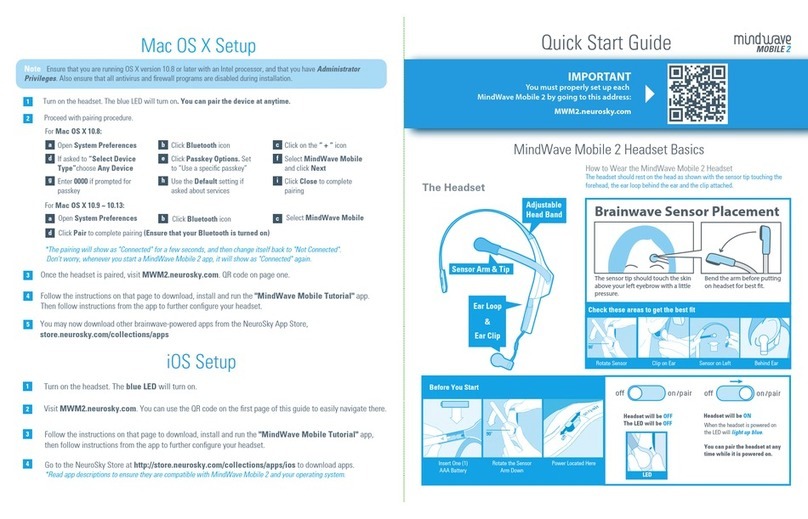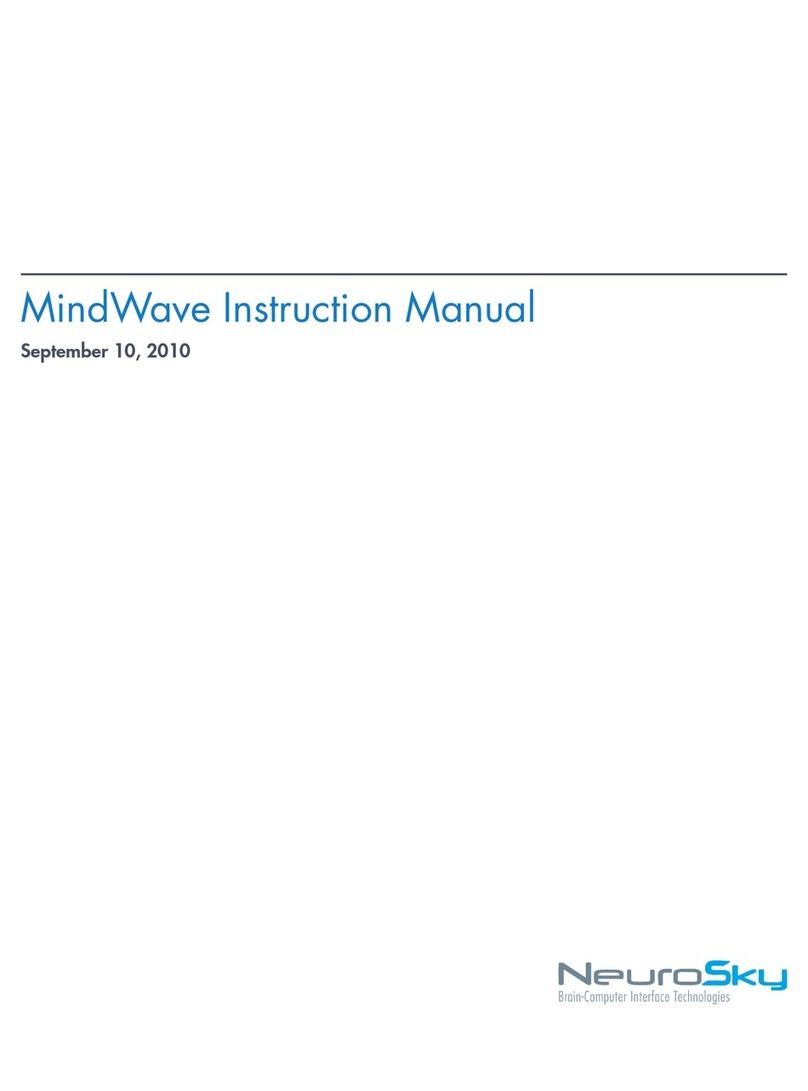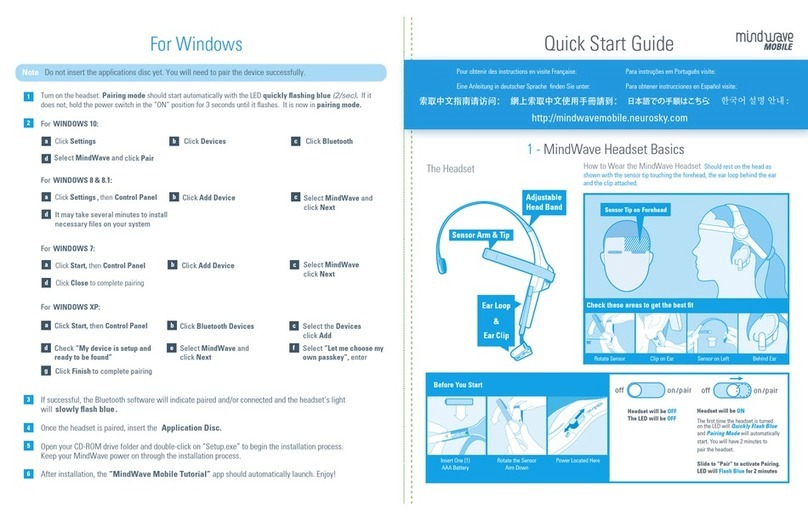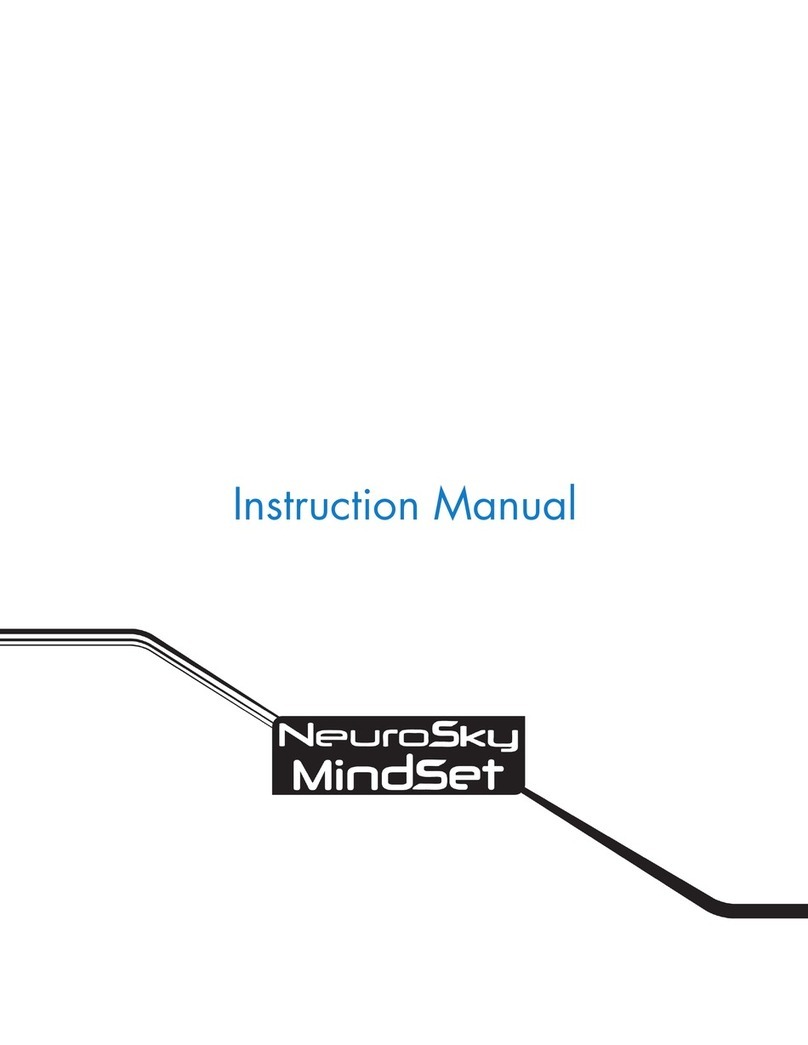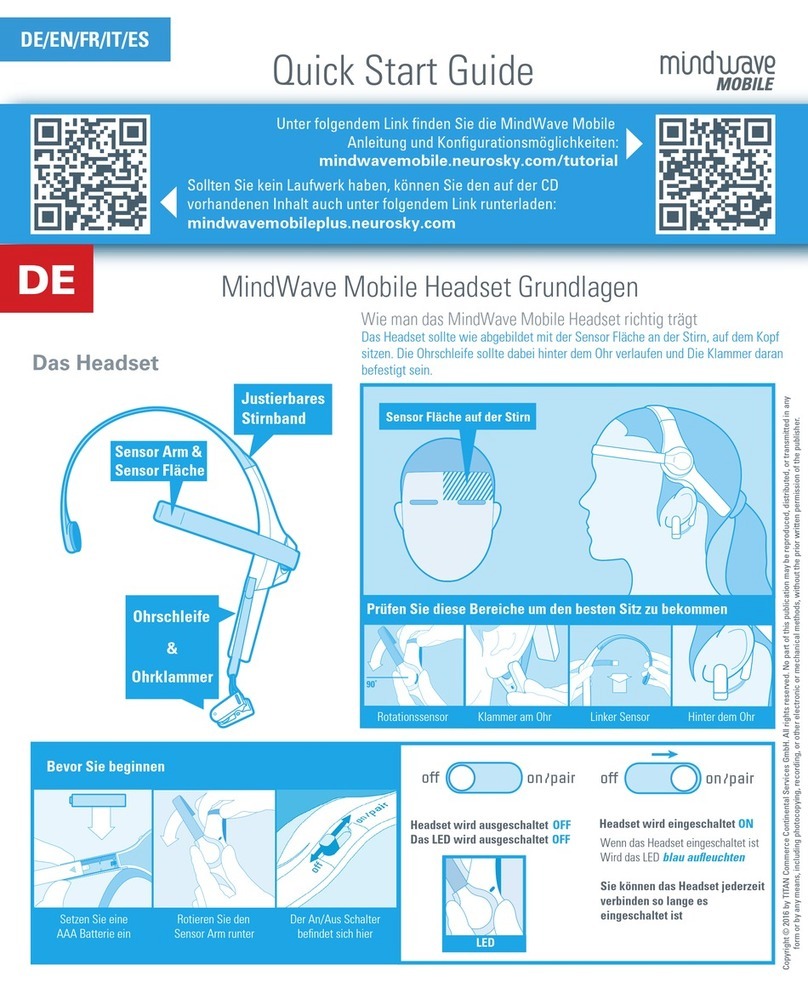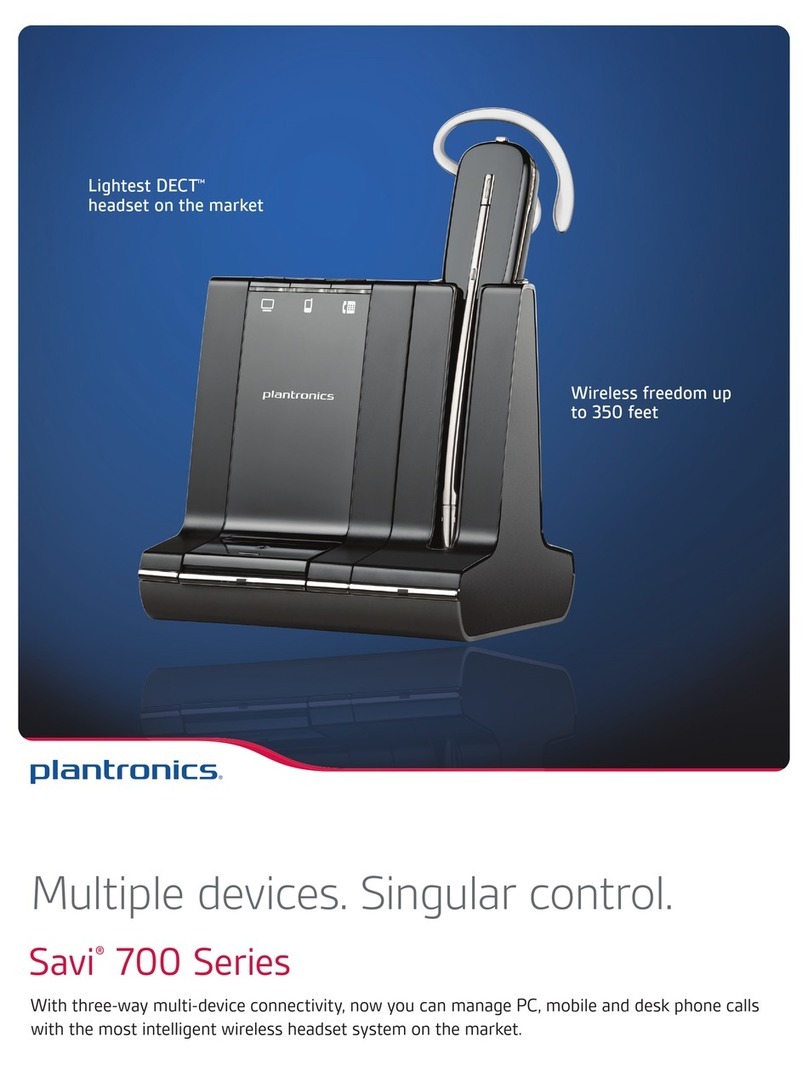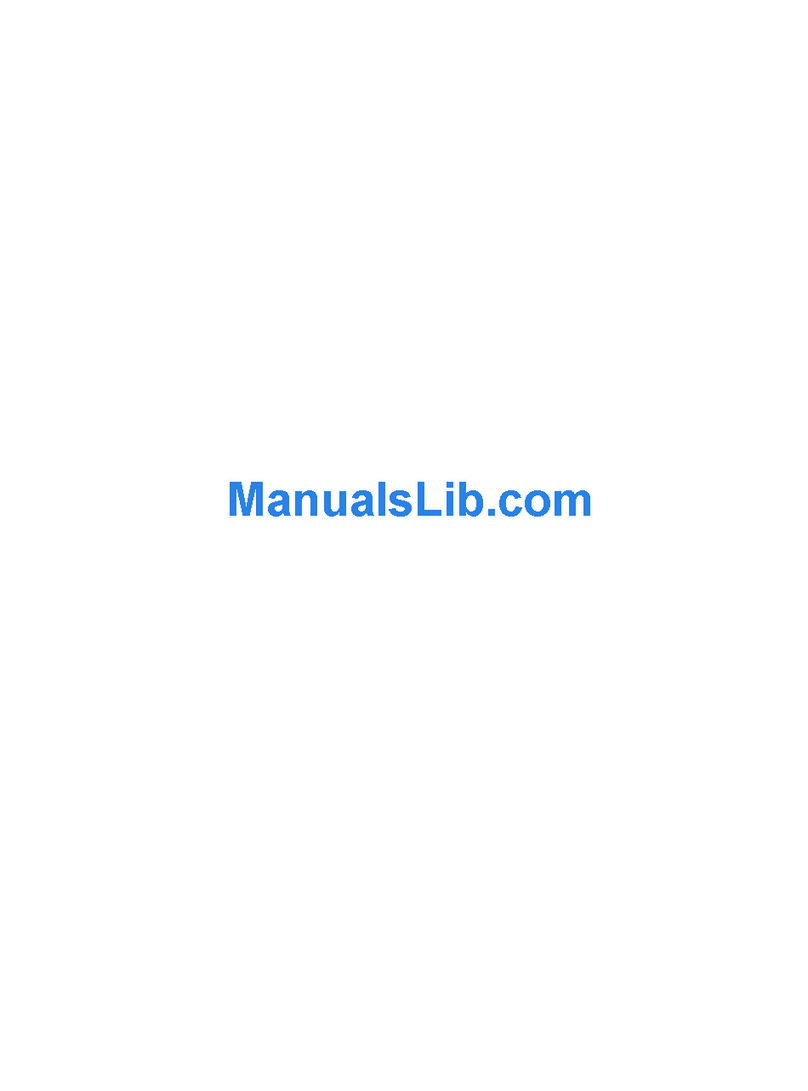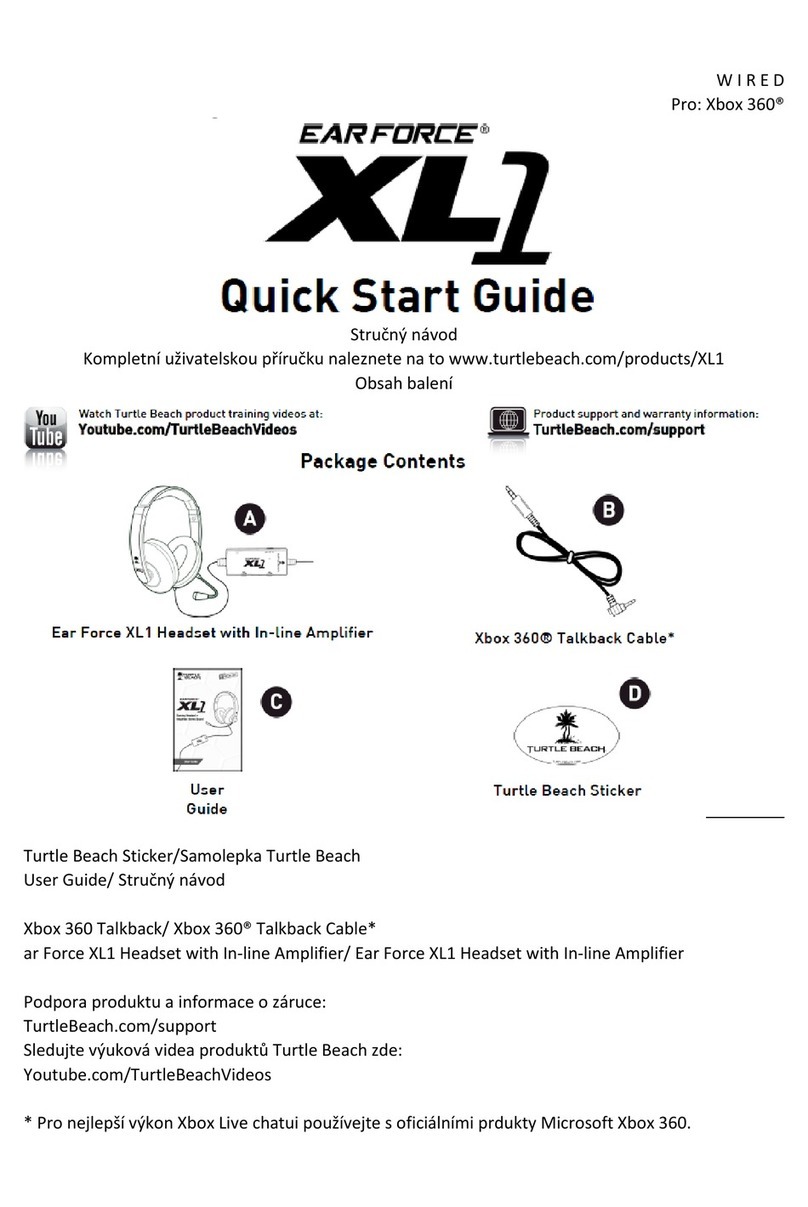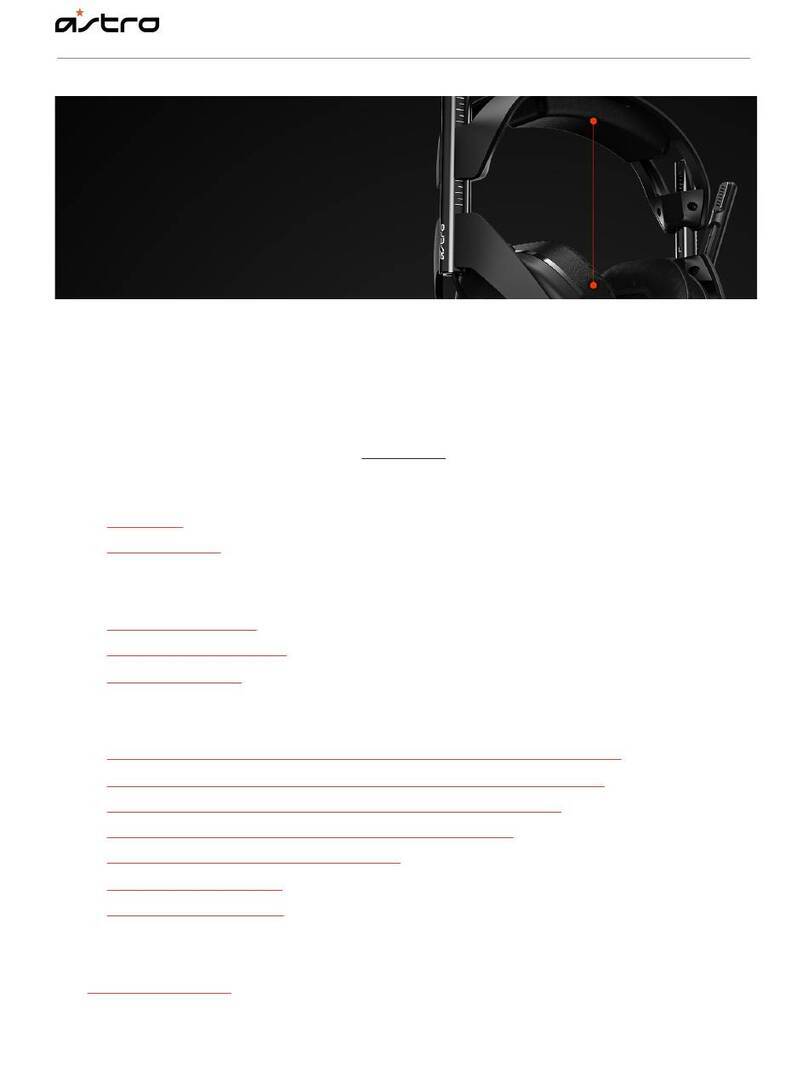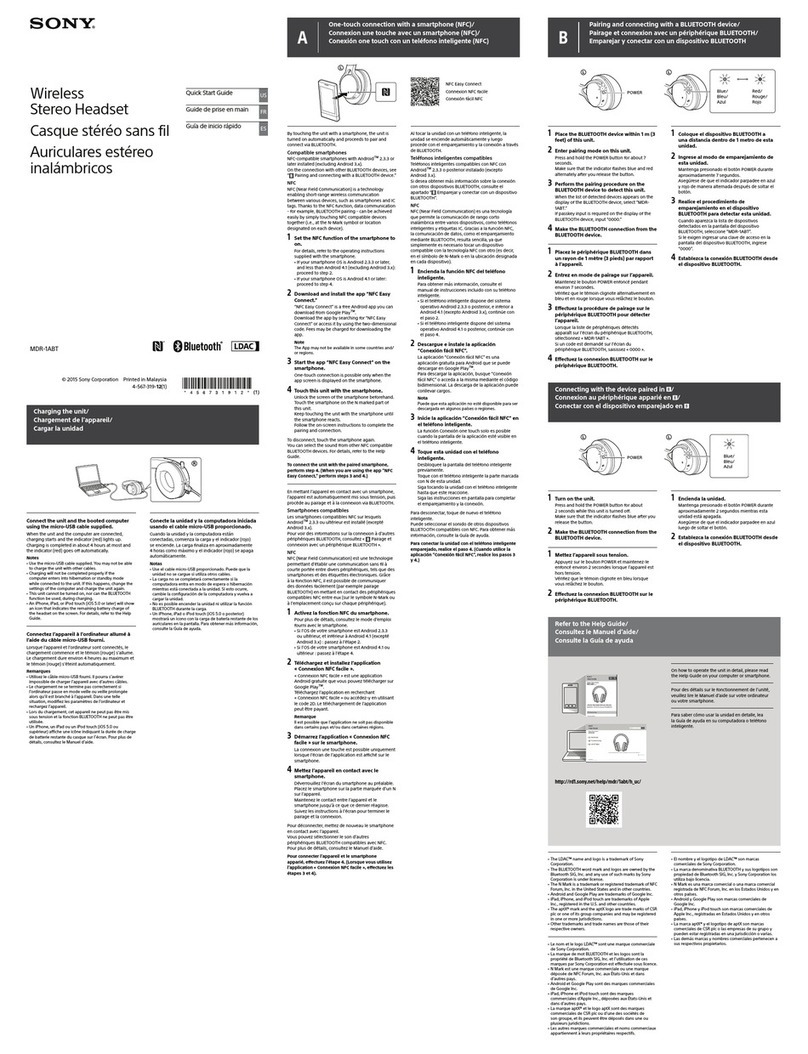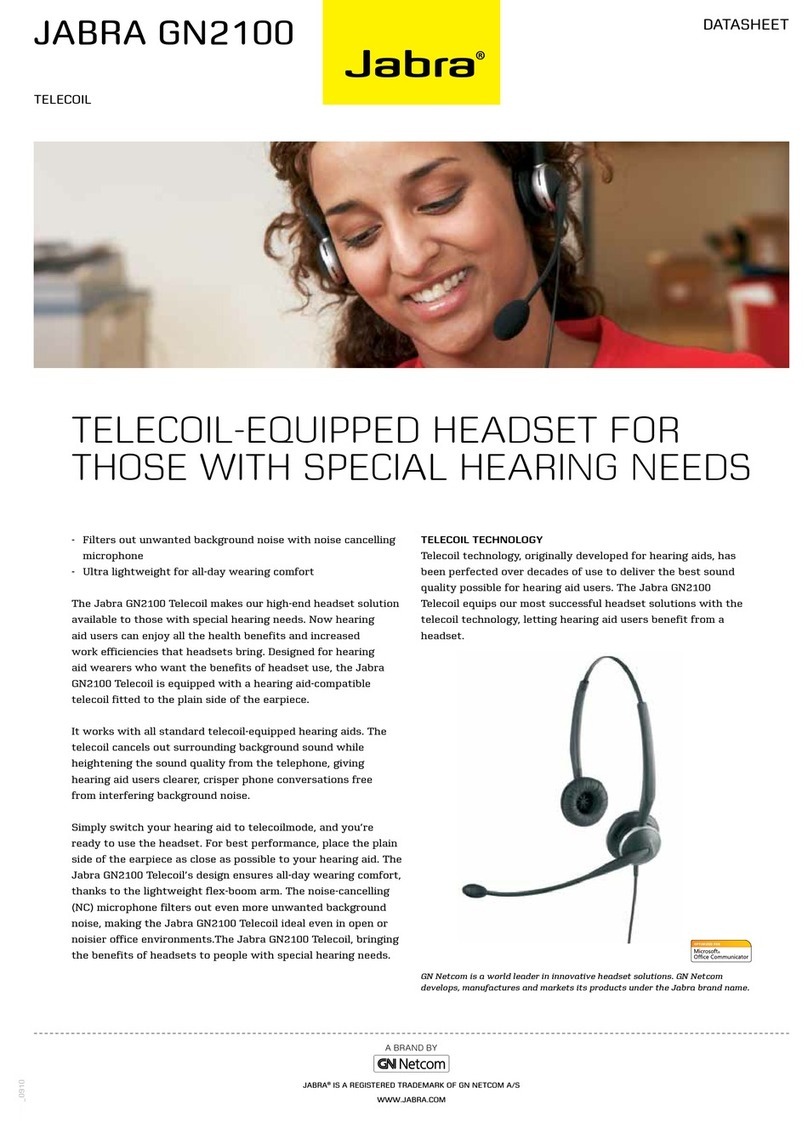NeuroSky MINDWAVE MW3 Setup guide


1
NO WARRANTIES:THE NEUROSKY PRODUCT FAMILIES AND RELATED
DOCUMENTATION IS PROVIDED “AS IS” WITHOUT ANY EXPRESS
OR IMPLIED WARRANTY OF ANY KIND INCLUDING WARRANTIES OF
MERCHANTABILITY, NONINFRINGEMENT OF INTELLECTUAL PROPERTY,
INCLUDING PATENTS, COPYRIGHTS OR OTHERWISE, OR FITNESS FOR ANY
PARTICULAR PURPOSE. IN NO EVENT SHALL NEUROSKY OR ITS SUPPLIERS
BE LIABLE FOR ANY DAMAGES WHATSOEVER (INCLUDING, WITHOUT
LIMITATION, DAMAGES FOR LOSS OF PROFITS, BUSINESS INTERRUPTION,
COST OF REPLACEMENT GOODS OR LOSS OF OR DAMAGETO INFORMA-
TION) ARISING OUT OFTHE USE OF OR INABILITYTO USETHE NEUROSKY
PRODUCTS OR DOCUMENTATION PROVIDED, EVEN IF NEUROSKY HAS
BEEN ADVISED OFTHE POSSIBILITY OF SUCH DAMAGES. , SOME OFTHE
ABOVE LIMITATIONS MAY NOT APPLYTOYOU BECAUSE SOME JURISDIC-
TIONS PROHIBITTHE EXCLUSION OR LIMITATION OF LIABILITY FOR
CONSEQUENTIAL OR INCIDENTAL DAMAGES. USAGE OFTHE NEUROSKY
PRODUCTS IS SUBJECT OF AN END-USER LICENSE AGREEMENT.
The NeuroSky® product families consist of hardware and software components
for simple integration of this biosensor technology into consumer and industrial
end-applications. All products are designed and manufactured to meet consumer
thresholds for quality, pricing, and feature sets. NeuroSky sets itself apart by
providing building block component solutions that offer friendly synergies with
related and complementary technological solutions.

2
Quick Start Guide
MindWave Basics 5
iOS & Android 7
PC / Windows 8-9
Mac OS X 10
Signals Status & Meters 11
Introduction to the MindWave Mobile
MindWave Mobile Product Contents 12
MindWave Mobile headset 12
Setting Up Your MindWave Mobile
Minimum System Requirements for PC/Macs 13
Minimum System Requirements for iOS/Android 13
Replacing the Battery 13
Power 13
LED Light 14
Bluetooth Pairing 15
Bluetooth Connection 15
Serial/COM Port Name or Number 15
Wireless Connection Troubleshooting 16
Using Your MindWave
Fitting the MindWave Mobile 17
NeuroSky Technology Overview
Brainwaves 19
ThinkGear 19
eSense 20
eSense Meter - General Information 20
eSense Meter - Technical Description 21
ATTENTION & MEDITATION eSense 21
Additional Products
Development Tools 3 (DT3) 22
Research Tools 22
Maintenance 23
Troubleshooting and Support 24
Safety and Regulations
Operating Conditions 25
Safety 25
ISO/IEC 25
FCC 25 - 26
Contents

有關說明在中國的訪問:
日本訪問の手順について:
Eine Anleitung in deutscher Sprache
finden Sie unter:
한국어 방문 지침을 보려면 :
Pour obtenir des instructions en visite Française:
Para instruções em Português visite:
Para obtener instrucciones en Español visite:
http://mindwavemobile.neurosky.com
3

4
Quick Start Guide
The fastest way to start your experience
1-MindWave Basics
Wear, Signal Status & other essentials
2-iOS & Android
iPhone, iPad, iPod
All Android-Based Mobile Devices
3-PC / Windows
Windows XP, Windows Vista, Windows 7
4-Mac OS X
Mac OS X 10.5 or later
5-Signals Status & Meters

Quick Start Guide - MindWave Basics
5
Insert one (1) AAA battery
Rotate the sensor arm down
Power located here
2 Getting Started Turning on and preparing to pair1 The Headset

6
Quick Start Guide - MindWave Basics
4
How to Wear the MindWave
The headset should rest on the head as shown below with the sensor tip
touching the forehead, the ear loop behind the ear and the clip attached.
3
Activating Pairing Mode Switch Positions and LED
In this position the headset will be OFF
The LED will be OFF
Slide the switch into this position to manually activate
Pairing Mode. The LED will Flash Blue again for 2 minutes

Quick Start Guide - For iOS & Android
7
For iPhone, iPad, iPod & All Android-Based Mobile Devices
1Turn on the headset. It should automatically go
into pairing mode with the LED light flashing blue.
If this does not occur, hold the power switch in
the “ON” position for 3 seconds until the light
flashes. The headset is now in pairing mode.
2Once in pairing mode, refer to your iOS or Android
Bluetooth™ pairing procedure.
3Select the “MindWave Mobile” device when it
appears. For Android devices enter “0000” as the
Bluetooth authentication key if prompted.
4The device and headset should now be successfully
paired and the headset's light will turn solid blue.
The headset is now ready to connect to this iOS or
Android device from now on
*The MindWave can remember up to three devices. Toclear
the memory hold the switch in pairing mode for ten seconds.
5Go to the iTunes App Store or Android Market,
and search for “NeuroSky”
6Download from the list of NeuroSky enabled
applications. We recommend downloading
“Welcome to MindWave” first to get an interactive
walk through of how to use the EEG commands.
7Enjoy your MindWave Mobile!
Switch LED

8
Quick Start Guide - PC & Windows
For Windows XP, Windows Vista, Windows 7
2To install a Bluetooth-enabled device on:
aClick Start, then Control Panel
bOpen Bluetooth Devices
cSelect MindWave Mobile and click Next
dClick Apply
eClick Close to complete pairing
Windows Vista:
aClick Start, then Control Panel
bClick Bluetooth Devices
cSelect the Devices tab and click Add
dCheck “My device is setup and ready to
be found”
eSelect MindWave Mobile and click Next
fSelect “Let me choose my own passkey”
and enter 0000
gClick Finish to complete pairing
Windows XP:
Note Do not insert the application disc yet. You will
need to pair the device successfully and connect first.
1Turn on the headset. It should automatically go into
pairing mode with the LED light flashing blue. If this
does not occur, hold the power switch in the “ON”
position for 3 seconds until the light flashes.

Switch LED
3If successful, the Bluetooth software will indicate
paired and/or connected and the headset’s light
will turn solid blue.
6After installation, the “Welcome to MindWave”
app should automatically launch. Enjoy!
4Once the headset is paired and connected, insert
the Windows version of the Application Disc.
5Open your CD-ROM drive folder and double-click
on “Setup.exe” to begin the installation process.
Keep your MindWave connected through the
installation process.
Quick Start Guide - PC & Windows
For Windows XP, Windows Vista, Windows 7
aClick Start, then Control Panel
bClick View by: small icons (in the top
right-hand corner)
cSelect Devices and Printers
dClick Add Device
eSelect MindWave Mobile and click Next
fClick Close to complete pairing
Windows 7:
9

Note Do not insert the application disc yet. You will
need to pair the device successfully and connect first.
aOpen System Preferences
bClick Bluetooth icon
cClick on the “+“icon in the lower left
cWhen asked to “Select Device Type”
choose Any Device
aClick Passkey Options and make sure the option
is set to “Use a specific passkey.”
bSelect MindWave Mobile and click Next
cEnter 0000 when prompted for passkey.
cUse the Default setting when asked
about services
bClick Close to complete pairing
Mac Bluetooth driver pairing procedure:
Quick Start Guide - Mac OS X
10
For Mac OS X 10.5 and Later
1Turn on the headset. It should automatically go into
pairing mode with the LED light flashing blue. If this
does not occur, hold the power switch in the “ON”
position for 3 seconds until the light flashes. The
headset is now in pairing mode.
2If your Mac already has Bluetooth installed,
proceed with pairing procedure. Otherwise, plug
in the included Bluetooth Dongle and follow the
directions below.
3The headset’s light will turn solid blue, indicating
that it has been successfully paired.
4Once the headset is paired and connected, insert
the Mac version of the Application Disc.
5Open your CD-ROM drive folder and double-click
on “Setup.pkg” to begin the installation process.
Keep your MindWave connected through the
installation process.
6After installation, the “Welcome to MindWave”
app should automatically launch. Enjoy!

11
Quick Start Guide - Signal Status & Meters
Signal Status
Bluetooth pairing must be completed before you can operate the MindWave
with your device (covered in the previous pages). This will also allow you to
get a good EEG signal with the MindWave. Icons depicting your connection
status appear in the upper right-hand corner of most NeuroSky apps:
eSense Meters
The meters are gauges of certain mental states that the MindWave
can detect. You can try to control them to cause action in an app, or
the app can react to how you happen to be feeling in the moment.
Attention / Focus
- Identify and maintain a single thought
- Stare at a specific object
- Focus on something you like
- Calculate math
- Listen intently to someone talking
- Imagine accomplishing a goal
Blink
- Blink eyes as naturally as possible
- You may need to blink harder or
softer to control certain things
Meditation / Relaxation
- Take a deep breath and slowly exhale
- Deliberately relax all muscles
- Clear mind of any specific thoughts
- Let mind wander and drift
- Close eyes
- Imagine going to bed
Quick Fixes & Older Icons
If your device is properly paired and there is a fresh battery in the headset,
try these tips to help ensure good EEG connection. Older applications may
use the signal status icons below.
Connected Check Fit No Signal
4 or less bars
Fitting
5 bars
Connected
Squeeze ear clip
to press contacts
to touch ear.
Press sensor to
forehead to get
skin contact.

Introduction to the MindWave Mobile
12
Thank you for purchasing NeuroSky’s MindWave™ Mobile
This Brain-Computer Interface (BCI) device turns your brainwaves
into actions, unlocking new worlds of interactivity.The MindWave
Mobile reports the wearer’s mental state in the form of NeuroSky’s
proprietary Attention and Meditation eSense™ algorithms, along with
raw wave and information about the brainwave frequency bands.
The NeuroSky MindWave Mobile can be used with supported video
games, research software, or a number of other applications for an
enhanced user experience.
For any technical information updates and additional support ques-
tions not answered by this document please register at the NeuroSky
support website at http://support.neurosky.com.We also recommend
http://www.neurosky.
com to receive general information about NeuroSky, new products
announcements, and any technical information updates.
MindWave Mobile Product Contents
•MindWave Mobile headset
•MindWave Mobile Quick Start & User Guide (this document)
•MindWave Mobile PC Disc
•Windows Frameworks, Connectors, and Utilities for
MindWave Mobile
•Bundled PC Apps
•MindWave Mobile Mac Disc
•OS X Frameworks, Connectors, and Utilities for Mind
Wave Mobile
•Bundled Mac Apps
MindWave Mobile Headset

13
Setting Up Your MindWave Mobile
Open Battery Door Power/Pairing Switch
Minimum System Requirements for PC / Mac Replacing the Battery
The MindWave Mobile headset requires 1 AAA battery to operate.To
install or replace the battery, slide open the battery cover. Remove any
existing battery within and replace with a new AAA battery.
Power
To power on the MindWave Mobile headset, slide the switch to the
ON (middle) position.When held past the ON position for 3 seconds,
the headset will enter Bluetooth pairing mode.When held past the
ON position for 6 seconds, the headset’s pairing memory will be
cleared.
While the MindWave Mobile headset is powered on, the LED light on
the side of the headset will be turned on. If the MindWave has a low
To turn the MindWave Mobile off, slide the switch back to the OFF
position.
Minimum System Requirements for iOS / Android
Operating System
PC
XP / Vista / 7 Mac OS X 10.5.8
DirectX 9.0 or above Intel GMA900 or above
Intel Core Duo or equivalent
IGB or more
1GM free disk space
Bluetooth
Mac
Processor
Memory
Video
Hard Disk
Wireless
Operating System
iOS
iOS 4.3.3 or later Android 2.2 or later
At least iPhone, iPad
or iPod Touch 3
(3rd gen 32GB or later)
Compatible Android
Phone or Tablet
Bluetooth
Android
Hardware
Wireless

LED Light
14
LED OFF
Device Off
Solid Red
Waiting / Ready to
Connect
Solid Blue
Connected & Paired
Flashing Red
Low Battery
Flashing Blue
Ready to Pair
The MindWave Mobile’s LED light has has two colors: red and blue.
Refer to the chart to see what state the MindWave is in.
Light Color
Off Powered Off
Solid Red Waiting / Ready for a paired device to connect
Solid BlueA ctively connected to a paired device
Flashing Blue Waiting / Ready for a device to pair
Flashing Red Low battery
MindWave State
A

15
Bluetooth Pairing
“Pairing” is when your computer/tablet/phone remembers your
MindWave Mobile headset, and your MindWave Mobile headset
allows that computer/tablet/phone to connect to it. Note that this is
different from “connecting”, which is when the computer/tablet/phone
is actively sending or receiving data and information.
MindWave Mobile headset in order for them to connect to each
other.To do so:
1) Put the MindWave Mobile headset into “Pairing Mode” by holding
the On/Off switch past the “On” position for 3 seconds.
Important:
you continue holding for more than 6 seconds, the MindWave Mobile
headset will clear all previously remembered pairings.
2) Refer to the Bluetooth pairing instructions that came with your iOS,
Android, PC, or Mac device to search for and pair to the MindWave
Mobile headset.
•If prompted, enter “0000” for the authentication key.
Your MindWave Mobile headset can “pair/remember” up to
3 computers/tablets/phones at the same time.
Bluetooth Connection
Depending on your computer/tablet/phone, it may automatically con-
nect to the headset whenever an application needs to use the headset.
If your Bluetooth software does not automatically connect when an
app is started, please refer to the Bluetooth connecting instructions
that came with your iOS,Android, PC, or Mac device to manually
connect to the headset before running your apps.
Serial/COM Port Name or Number
Some games and applications will ask for you to enter the serial COM
port name or number for the game or application to connect to the
headset. Use the Bluetooth software on your computer/tablet/phone
to determine the COM port name or number that your MindWave
Mobile has been assigned to.

Wireless Connection Troubleshooting
16
Problem Solution
Light on MindWave headset d
oes not turn from red to blue
Replace the AAA battery in the
MindWave Mobile with a new battery
Low Battery
Make sure you have Bluetooth enabled
and turned on in your computer/device
Bluetooth is not enabled on
your computer/device
Other
Note: If problems still persist, re-run the MindWave Mobile Application Disc setup to download the
Move the headset closer to the Bluetooth on
your computer/device, or move the Bluetooth of
your computer/device closer to the headset
using a USB extension cable (not included)
Strong radio interference
Turn the MindWave onMindWave is not turned on
Make sure that you use your computer/device's
Bluetooth software to pair the headset
MindWave is not paired to this computer
MindWave headset is too far from
the Wireless USB Adapter
Check that your headset stays within
10 feet of the Wireless Adapter
ThinkGear Connector is not running
Make sure the ThinkGear Connector
is running and enabled.
Make sure you have the latest version
of the ThinkGear Connector or app.
Cause

Using Your MindWave - Fitting the MindWave Mobile
-
Fitting the MindWave Mobile
The MindWave Mobile is more than your average headset. It has the ability to use your brainwaves for exciting new applications.In order to take
1) Orient the MindWave with the forehead Sensor Arm on your left
hand side. Rotate the Sensor Arm from its base by about 90 degrees.
comfort.
2) The overhead band of the MindWave is adjustable and can be
-
able, remove the MindWave to readjust the overhead band and the
arch inwards.
3) Allow the rubber ear hoop to rest behind your left ear, and then
clip the earclip onto your earlobe.
Step 1
Step 2
17

Using Your MindWave - Fitting the MindWave Mobile
4) Make sure the two metal contacts on the inside of both sides of the
earclip make skin-contact with your earlobe or ear. Move any hair or
obstructions (such as jewelry) out of the way. Readjust the earclip as
necessary to make proper contact with the skin of your ear.You may
need to squeeze the ear clip against your ear for a few seconds.
5) Adjust the forehead Sensor Arm of the headset so that the Sensor
Tip makes contact with the skin of your forehead.This Sensor Tip
must maintain steady skin contact in order to properly measure
your brainwaves, it will not work through hair.The Sensor Tip should
sensor – the sensor must be able to directly contact the skin at all
times. Make up, dead skin, or debris can interfere with the connection.
Scratch or wipe the obstruction away if you have trouble obtaining a
clean signal.
6) This is how the MindWave should look when properly worn.
During usage, if you are not receiving a signal, repeat the steps above
to make minor adjustments to ensure the sensor and contacts have
proper skin contact.
Note If you are having a problems with the signal quality, carefully
recheck all the instructions above, and then try sitting still for a few
seconds. Note that talking can sometimes interfere with the signal
quality as well. If this does not work, check that your head is not within
a few feet of a strong electrical device (like a laptop adapter or an
electrical outlet).
Step 4
Step 6
18

19
NeuroSky Technology Overview - Brainwaves & ThinkGear
Brainwaves
The last century of neuroscience research has greatly increased our knowledge about the brain and particularly, the electrical signals emitted by
line of headset products contain NeuroSkyThinkGear™ technology, which measures the analog electrical signals, commonly referred to as
brainwaves, and processes them into digital signals.The ThinkGear technology then makes those measurements and signals available to games and
applications.The table below gives a general synopsis of some of the commonly-recognized frequencies that tend to be generated by different
types of activity in the brain:
ThinkGear
ThinkGear is the technology inside every NeuroSky product or partner product that enables a device to interface with the wearers’ brainwaves. It
includes the sensor that touches the forehead, the contact and reference points located in the ear clip, and the on-board chip that processes all of
the data. Both the raw brainwaves and the eSense Meters (Attention and Meditation) are calculated on theThinkGear chip.
Brainwave Type Mental States & Conditions
Delta 0.1Hz to 3Hz Deep, dreamless sleep, non-REM sleep, unconcious
Theta 4Hz to 7Hz Intuitive, creative, recall, fantasy, imaginary, dream
Alpha 8Hz to 12Hz Relaxed (but not drowsy) tranquil, conscious
Low Beta 12Hz to 15Hz Formerly SMR, relaxed yet focused, integrated
Midrange Beta 16Hz to 20Hz Thinking, aware of self & surroundings
High Beta 21Hz to 30Hz Alertness, agitation
Frequency Range
Table of contents
Other NeuroSky Headset manuals