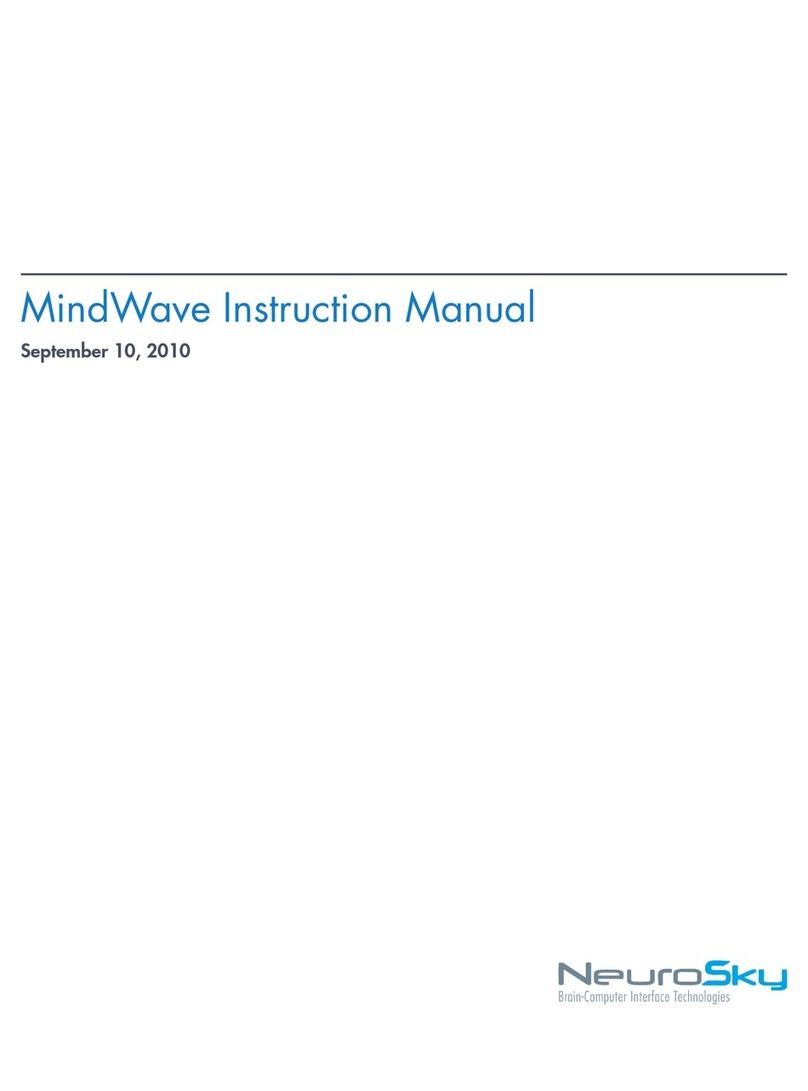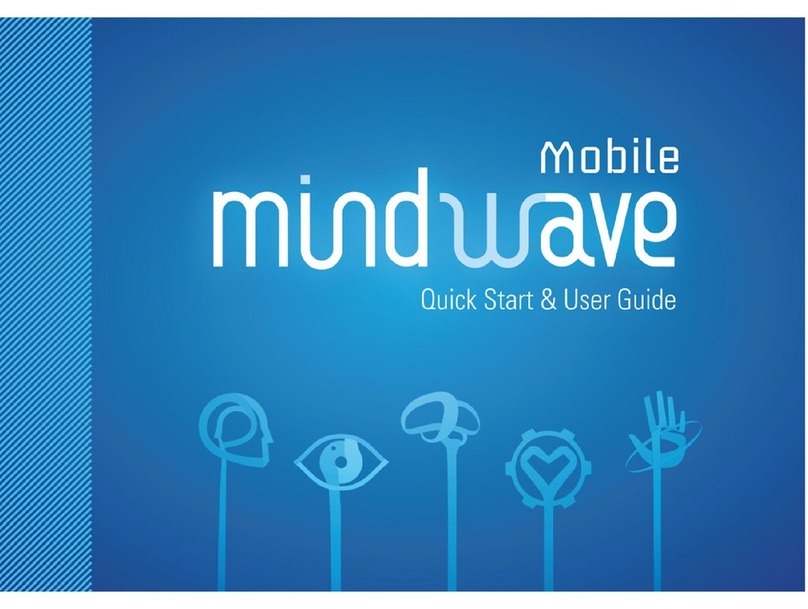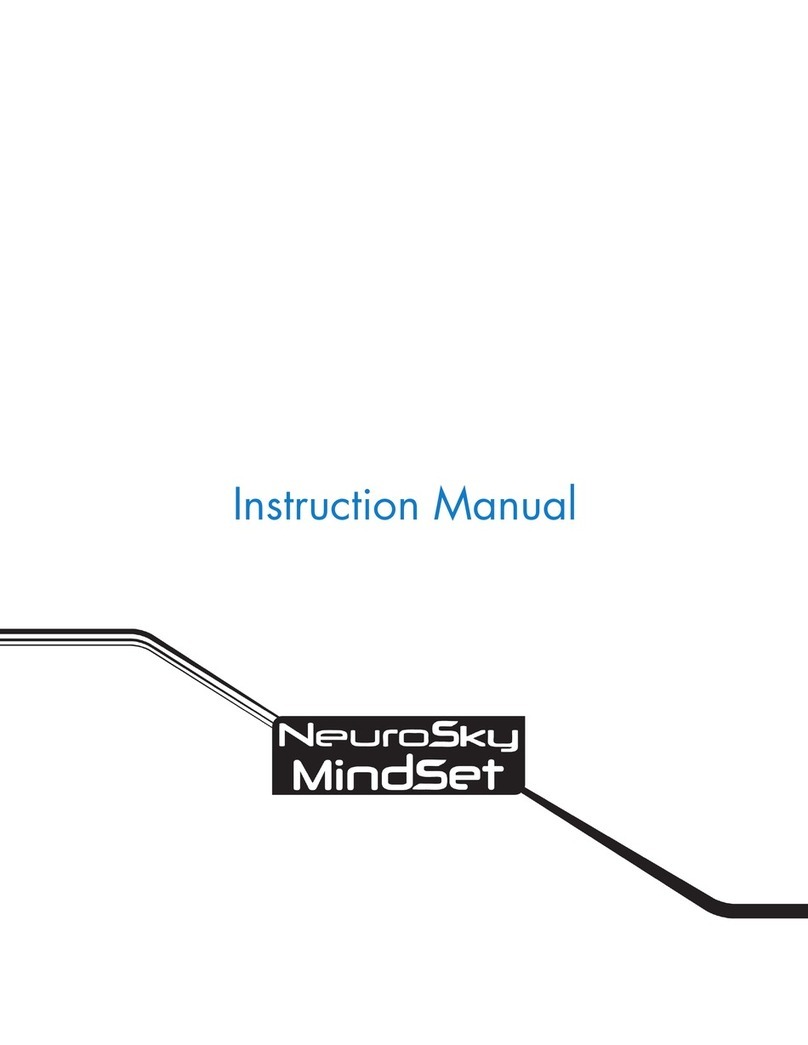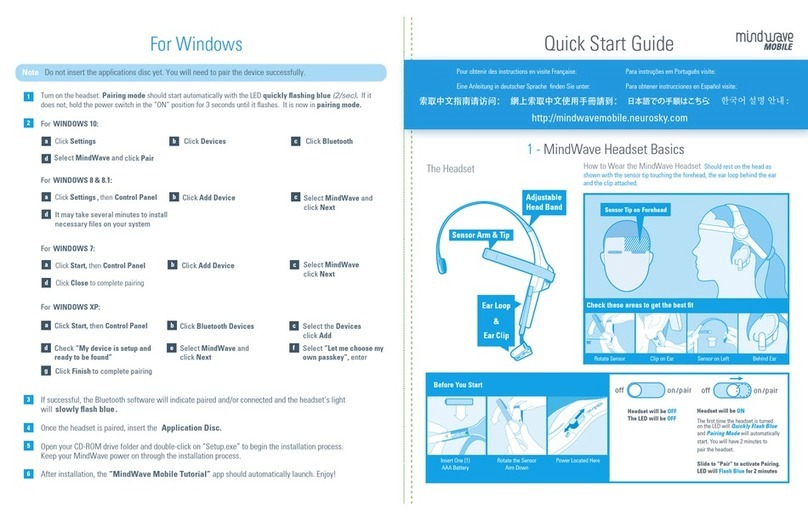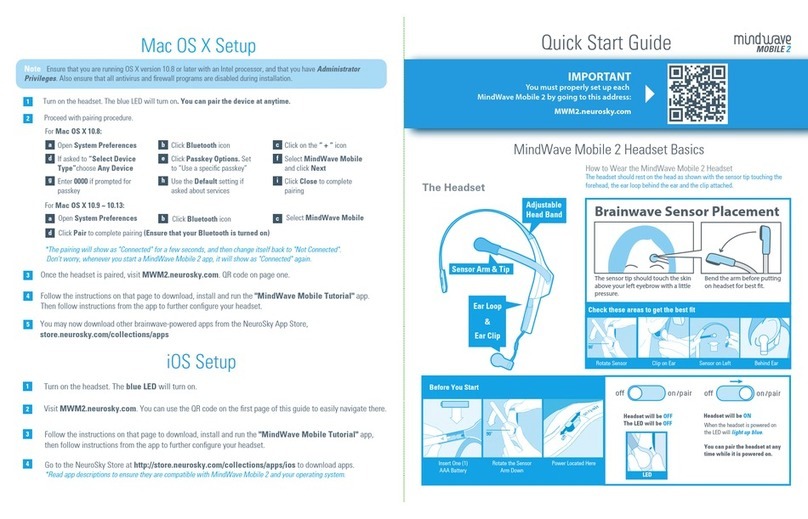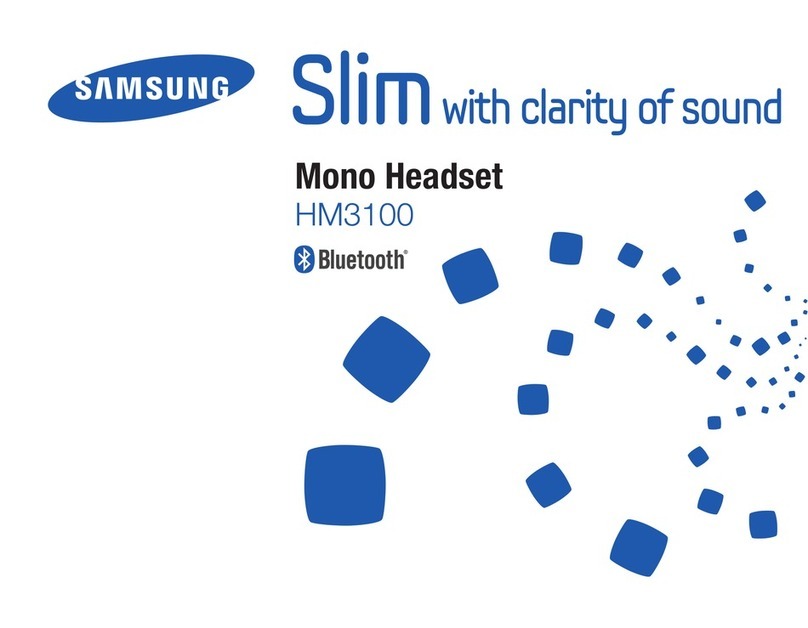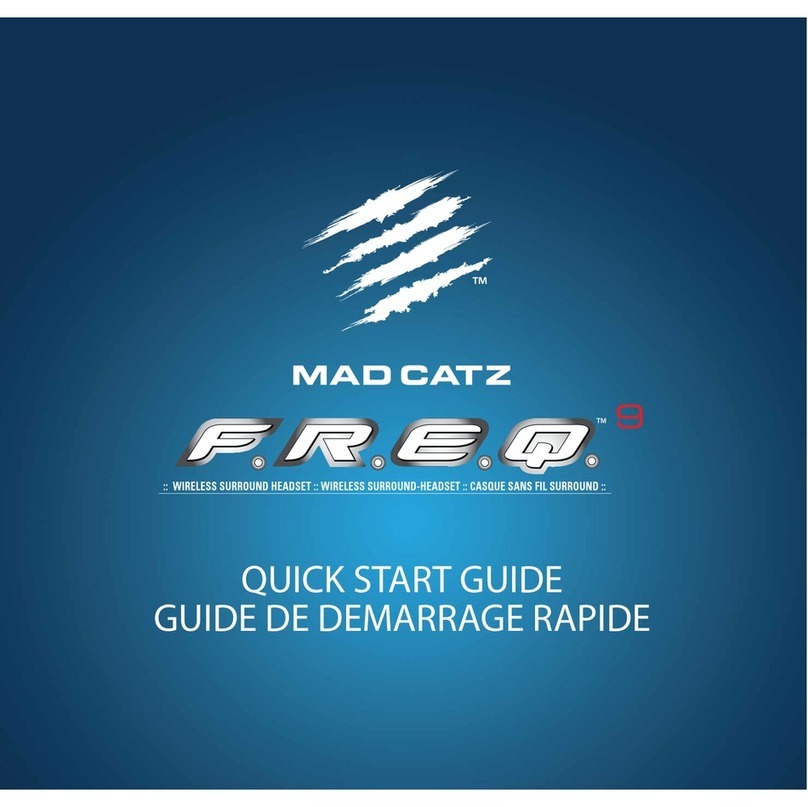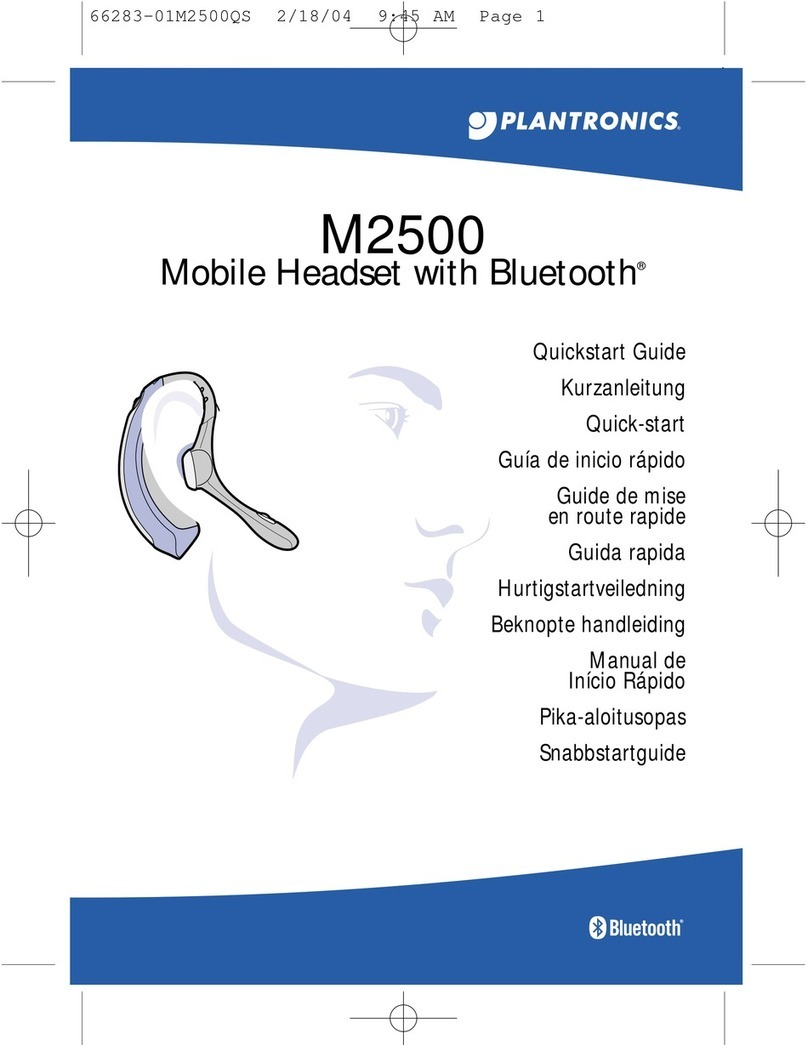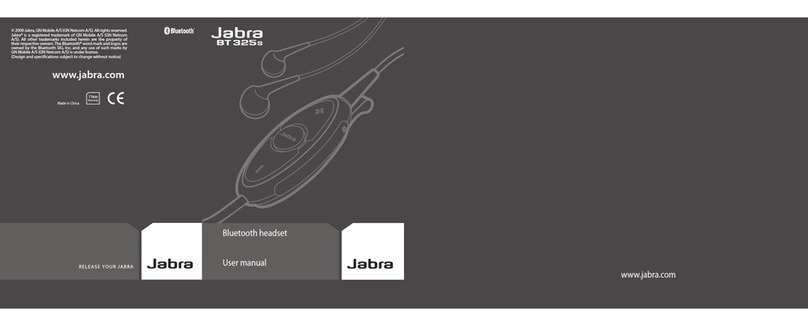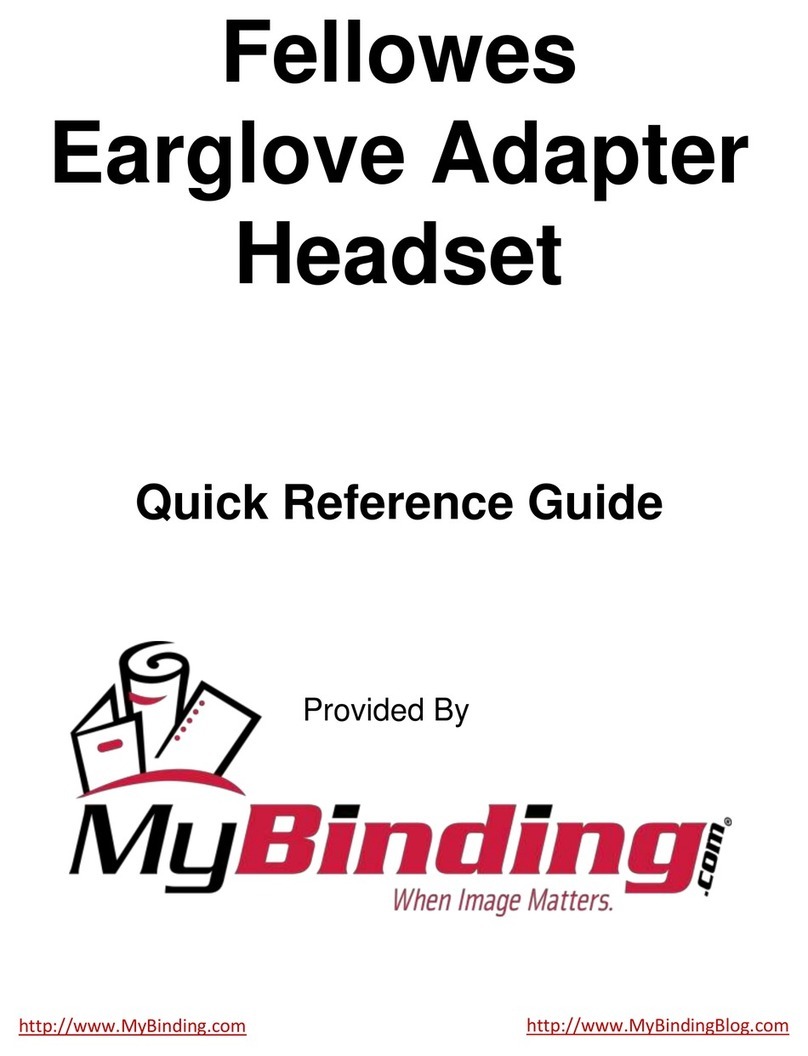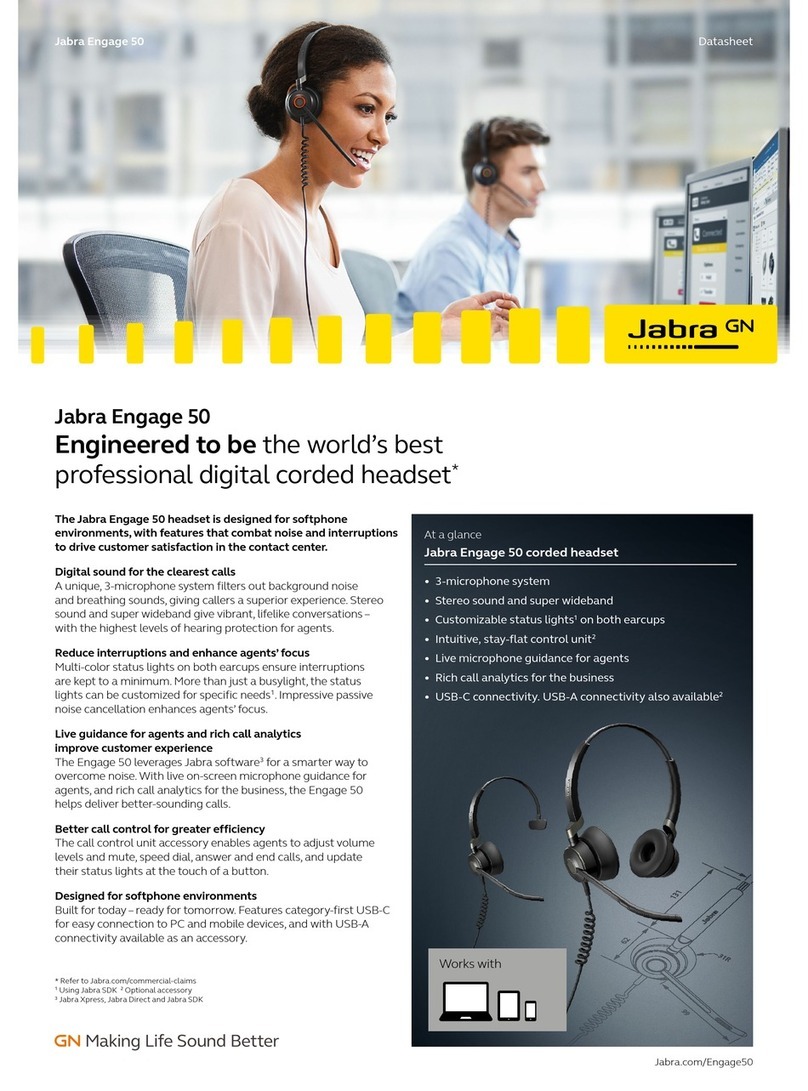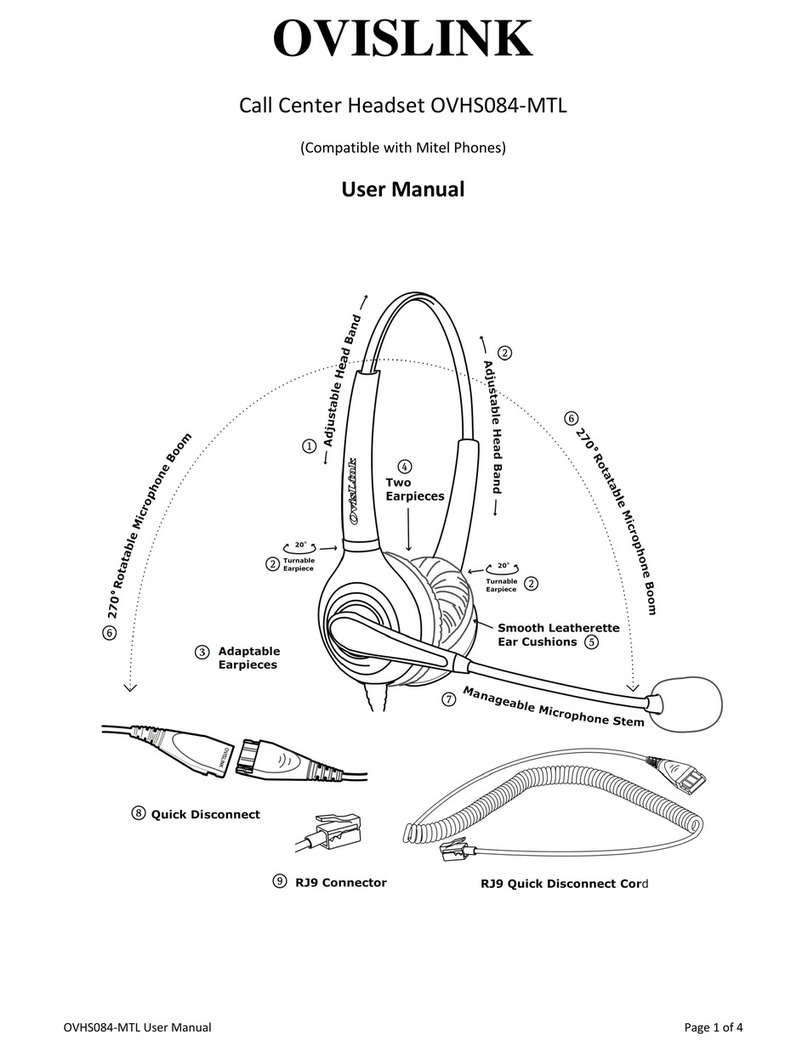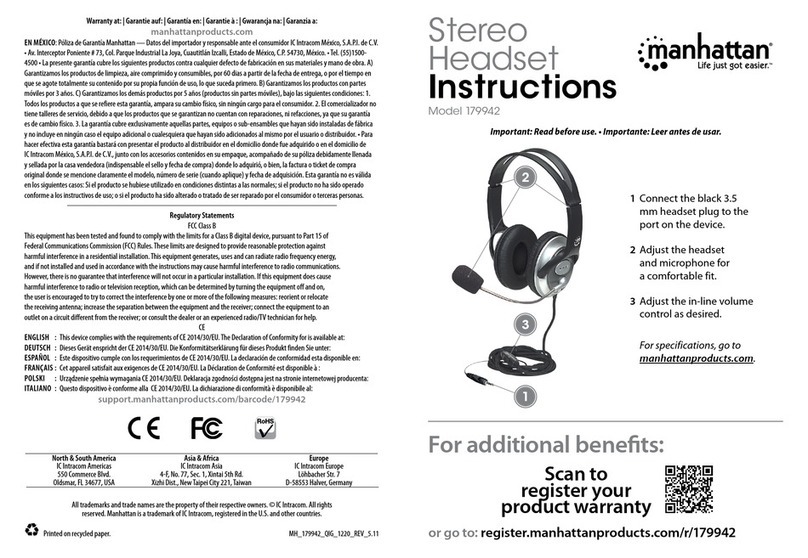NeuroSky MindWave Mobile User manual

90°
Headset wird ausgeschaltet OFF
Das LED wird ausgeschaltet OFF
Headset wird eingeschaltet ON
Setzen Sie eine
AAA Batterie ein
Rotieren Sie den
Sensor Arm runter
Der An/Aus Schalter
befindet sich hier
Wenn das Headset eingeschaltet ist
Wird das LED blau aufleuchten.
Sie können das Headset jederzeit
verbinden
verbinden so lange es
eingeschaltet ist
Bevor Sie beginnen
LED
Quick Start Guide
Das Headset
Unter folgendem Link finden Sie die MindWave Mobile
Anleitung und Konfigurationsmöglichkeiten:
mindwavemobile.neurosky.com/tutorial
Sollten Sie kein Laufwerk haben, können Sie den auf der CD
vorhandenen Inhalt auch unter folgendem Link runterladen:
mindwavemobileplus.neurosky.com
Wie man das MindWave Mobile Headset richtig trägt
Das Headset sollte wie abgebildet mit der Sensor Fläche an der Stirn, auf dem Kopf
sitzen. Die Ohrschleife sollte dabei hinter dem Ohr verlaufen und Die Klammer daran
befestigt sein.
MindWave Mobile Headset Grundlagen
Rotationssensor Klammer am Ohr Linker Sensor Hinter dem Ohr
Prüfen Sie diese Bereiche um den besten Sitz zu bekommen
Ohrschleife
Sensor Arm &
Sensor Fläche
Justierbares
Sensor Fläche auf der Stirn
Stirnband
Ohrklammer
&
Reise Hinweise für alle Plattformen MindWave Mobile ist empfindlich gegenüber wechselnder elektrischer Normen
welche in anderen Ländern verwendet werden. Wenn Sie in ein anderes Land reisen, besuchen Sie
mindwavemobile.neurosky.com/tutorial
Sobald das Headset verbunden ist, besuchen Sie mindwavemobile.neurosky.com/tutorial
Den QR Code finden Sie auf Seite 1.
Sie können nun die App CD einlegen und Ihre Apps installieren. Sollten Sie kein CD Laufwerk haben, können sie
die Apps auch unter mindwavemobileplus.neurosky.com herunterladen. Den QR Code finden Sie auf Seite 1.
Klicken Sie auf Geräte hinzufügen
Selektieren Sie das
MindWave Mobile
und klicken Sie auf Weiter
Klicken Sie auf BluetoothKlicken Sie auf Gerät hinzufügen
Klicken Sie auf Bluetooth Geräte Selektieren Sie Geräte
und klicken Sie auf hinzufügen
Wählen Sie „Eignes Passwort
wählen”, und geben Sie 0000
Selektieren Sie das
MindWave Mobile
und klicken Sie auf Weiter
Sollte ein Passwort abgefragt werden
geben Sie bitte 0000
Folgen Sie den Anweisungen auf dem Bildschirm, um das "MindWave Mobile+ Tutorial"
herunterzuladen und zu installieren. Mit dieser App können Sie Ihr Headset weitergehend konfigurieren.
Achtung Legen Sie die App CD noch nicht in das Laufwerk. Sie müssen das Headset zuerst erfolgreich verbinden.
Windows Konfiguration
Für WINDOWS 7:
Klicken Sie auf Schließen
um den Prozess abzuschließen
Für WINDOWS 8 & 8.1:
Es kann einen Moment dauern
bis alle nötigen Dateien auf Ihrem
System installiert sind
Für WINDOWS 10:
Klicken Sie auf Einstellungen
Für WINDOWS XP:
Klicken Sie auf Start,
und dann auf
Systemsteuerung
Checken Sie „Mein Gerät ist
eingerichtet und bereit gefunden
zu werden”
Klicken Sie auf Fertig
um den Prozess abzuschließen
Schalten Sie das Headset ein. Die blaue LED sollte sich einschalten..
Sie können das Gerät jederzeit per Bluetooth verbinden.
Selektieren Sie das MindWave Mobile und klicken
Sie auf verbinden. Sollten Sie mehrere Geräte
sehen mit der Bezeichnung MindWave Mobile,
wählen Sie das Gerät mit einem Headset Symbol.
1
2
3
4
5
a
a
a
a
b
b
b
b
c
c
c
c
d
d
d
d
e
e
e
e f
g
um Ihr Headset neu zu konfigurieren.
ein
Klicken Sie auf Start,
und dann auf
Systemsteuerung
ein
Klicken Sie auf Start,
und dann auf
Systemsteuerung Klicken Sie auf Geräte
hinzufügen
Sollte ein Passwort abgefragt
werden geben Sie bitte 0000 ein
Selektieren Sie das
MindWave Mobile
und klicken Sie auf Weiter
Sollte ein Passwort abgefragt
werden geben Sie bitte 0000 ein
DE
Copyright © 2016 by TITAN Commerce Continental Services GmbH. All rights reserved. No part of this publication may be reproduced, distributed, or transmitted in any
form or by any means, including photocopying, recording, or other electronic or mechanical methods, without the prior written permission of the publisher.
DE/EN/FR/IT/ES

Schalten Sie das Headset ein. Die blaue LED sollte sich einschalten.
Sie können das Gerät jederzeit per Bluetooth verbinden.
.
Sobald das Headset verbunden ist, besuchen Sie mindwavemobile.neurosky.com/tutorial.
Den QR Code finden Sie auf Seite 1.
*Das MindWave Mobile wird als „verbunden“ angezeigt nachdem es einige Sekunden verbunden ist, danach wechselt es wieder zu
„getrennt“ Der Status wird automatisch wieder zu „verbunden“ gewechselt, sobald eine MindWave Mobile App gestartet wird.
Sie können nun die App CD einlegen und Ihre Apps installieren. Sollten Sie kein CD Laufwerk haben, können sie
die Apps auch unter mindwavemobileplus.neurosky.com herunterladen. Den QR Code finden Sie auf Seite 1.
*Öffnen Sie Ihren Laufwerk Ordner und doppelklicken sie auf „Prerequisites.pkg“. Nachdem die Installation vollständig ist,
klicken Sie auf „Setup.pkg“ um den Installationsprozess zu beginnen.
Mac OS X Konfiguration
Android Konfiguration
Starten Sie den Bluetooth Verbindungsprozess auf Ihrem Smartphone. Wenn das MindWave Mobile Gerät
erscheint, wählen Sie es aus. Sollten Sie dazu aufgefordert werden ein Passwort einzugeben,
geben Sie bitte „0000“ ein.
Fahren Sie mit dem Verbindungsprozess fort.
Öffnen Sie Systemeinstellungen
Wenn Sie aufgefordert werden den
Gerätetyp auszuwählen, wählen
Sie „Jedes Gerät“
Geben Sie 0000 wenn Sie aufge-
fordert werden für ein Passwort
Klicken Sie Bluetooth Symbol
Wählen Sie Passwort Optionen
Setzen Sie es auf „Ein spezifisches
Passwort verwenden“
Verwenden Sie die Standardein-
stellung, wenn Sie nach einem
Service gefragt werden
Klicken Sie auf das “+“Symbol
Wählen Sie das MindWave Mobile
und gehen Sie auf Weiter
Klicken Sie auf Schließen um den
Prozess abzuschließen
Für Mac OS X 10.7.5 ~ 10.8:
Für Mac OS X 10.9 ~ 10.10.4:
Gehen Sie zum Google Play Store und suchen dort nach „NeuroSky“ oder „MindWave Mobile“
um Apps herunterzuladen.
Schalten Sie das Headset ein. Die blaue LED sollte sich einschalten. Sie können das Gerät jederzeit
per Bluetooth verbinden.
.
Sobald das Headset verbunden ist, besuchen Sie bitte mindwavemobile.neurosky.com/tutorial
Sie können auch den QR Code auf der ersten Seite dieses Leitfadens scannen, um schnell dorthin zu navigieren.
Achtung Legen Sie die App CD noch nicht in das Laufwerk ein. Sie müssen zuerst das Gerät erfolgreich verbinden. Stellen Sie bitte
auch sicher, dass Sie die OS X Version 10.5.8 oder neuer installiert haben, einen Intel Prozessor verbaut haben und Administrator
Rechte haben. Stellen Sie bitte auch sicher, dass alle Antivirus Programme und Firewalls während der Installation deaktiviert sind.
.
Klicken Sie auf Verbinden um den Prozess abzuschließen (stellen Sie sicher das Ihr Bluetooth eingeschaltet ist)
Folgen Sie den Anweisungen auf dem Bildschirm, um das „MindWave Mobile+ Tutorial“ herunterzuladen
und zu installieren. Mit dieser App können Sie Ihr Headset weitergehend konfigurieren.
iOS Konfiguration
Schalten Sie das Headset ein. Die blaue LED sollte sich einschalten.
Besuchen Sie mindwavemobile.neurosky.com/tutorial
Sie können auch den QR Code auf der ersten Seite dieses Leitfadens scannen, um schnell dorthin zu navigieren.
Signal Status & Werte
Besuchen Sie den NeuroSky Store unter http://store.neurosky.com/collections/apps/ios
um dort Apps für iOS herunterzuladen.
Folgen Sie den Anweisungen auf dem Bildschirm um das „MindWave Mobile+ Tutorial“ herunterzuladen,
installieren und zu starten. Folgen Sie dann den Anweisungen in der App um Ihr Headset zu konfigurieren.
Pressen Sie den Sensor
gegen die Stirn so das
Sie Hautkontakt haben
Pressen Sie auf die
Ohrklammer so das die
Sensoren das Ohr
berühren
Signal Status
Um das MindWave mit Ihrem Gerät benutzen zu können, müssen Sie
es zuerst per Bluetooth verbinden und ein gutes EEG Signal von dem
MindWave empfangen. Diese Symbole zeigen Ihnen den Status Ihrer
Verbindung in der oberen rechten Ecke in den meisten NeuroSky
Apps an.
Schnelle Lösungen & ältere Symbole
Wenn Ihr Gerät verbunden ist und sich eine neue Batterie in dem Headset
befindet, versuchen Sie diese Tipps um sicher zu stellen das eine gute EEG
Verbindung aufgebaut ist. Ältere Apps benutzen eventuell noch die unten
aufgeführten Status Symbole.
Aufmerksamkeit / Fokus
• Identifizieren und konzentrieren Sie sich auf einen
einzelnen Gedanken
• Starren Sie auf ein bestimmtes Objekt
• Konzentrieren Sie sich auf etwas das Sie mögen
• Lösen Sie Mathematik Aufgaben
• Hören Sie jemandem aufmerksam beim Sprechen zu
Meditation / Entspannung
• Atmen Sie tief ein und atmen Sie langsam aus
• Entspannen Sie alle Muskeln
• Leeren Sie alle Ihre Gedanken
• Lassen Sie Ihren Verstand wandern
• Schließen Sie Ihre Augen
Blinzeln
• Blinzeln Sie so natürlich wie möglich
• Sie müssen eventuell stärker oder
schwächer blinzeln um gewisse Dinge
kontrollieren zu können
eSense Werte Die Werte sind Spuren von bestimmten Geisteszuständen welche das MindWave Mobile erkennen kann. Sie können versuchen
diese zu kontrollieren um Reaktionen in einer App hervorzurufen, oder die App kann darauf reagieren wie Ihr Geisteszustand in dem Moment ist.
Verbunden Sitz prüfen Kein Signal
4 oder weniger Balken
Schwaches Signal
5 Balken
Verbunden
1
2
3
4
1
2
3
4
1
2
3
4
5
a
a
b
b
c
f
ih
c
d
d
e
g
Öffnen Sie Systemeinstellungen Klicken Sie Bluetooth Symbol Wählen Sie das MindWave Mobile

Schalten Sie das Headset ein. Die blaue LED sollte sich einschalten.
Sie können das Gerät jederzeit per Bluetooth verbinden.
.
Sobald das Headset verbunden ist, besuchen Sie mindwavemobile.neurosky.com/tutorial.
Den QR Code finden Sie auf Seite 1.
*Das MindWave Mobile wird als „verbunden“ angezeigt nachdem es einige Sekunden verbunden ist, danach wechselt es wieder zu
„getrennt“ Der Status wird automatisch wieder zu „verbunden“ gewechselt, sobald eine MindWave Mobile App gestartet wird.
Sie können nun die App CD einlegen und Ihre Apps installieren. Sollten Sie kein CD Laufwerk haben, können sie
die Apps auch unter mindwavemobileplus.neurosky.com herunterladen. Den QR Code finden Sie auf Seite 1.
*Öffnen Sie Ihren Laufwerk Ordner und doppelklicken sie auf „Prerequisites.pkg“. Nachdem die Installation vollständig ist,
klicken Sie auf „Setup.pkg“ um den Installationsprozess zu beginnen.
Mac OS X Konfiguration
Android Konfiguration
Starten Sie den Bluetooth Verbindungsprozess auf Ihrem Smartphone. Wenn das MindWave Mobile Gerät
erscheint, wählen Sie es aus. Sollten Sie dazu aufgefordert werden ein Passwort einzugeben,
geben Sie bitte „0000“ ein.
Fahren Sie mit dem Verbindungsprozess fort.
Öffnen Sie Systemeinstellungen
Wenn Sie aufgefordert werden den
Gerätetyp auszuwählen, wählen
Sie „Jedes Gerät“
Geben Sie 0000 wenn Sie aufge-
fordert werden für ein Passwort
Klicken Sie Bluetooth Symbol
Wählen Sie Passwort Optionen
Setzen Sie es auf „Ein spezifisches
Passwort verwenden“
Verwenden Sie die Standardein-
stellung, wenn Sie nach einem
Service gefragt werden
Klicken Sie auf das “+“Symbol
Wählen Sie das MindWave Mobile
und gehen Sie auf Weiter
Klicken Sie auf Schließen um den
Prozess abzuschließen
Für Mac OS X 10.7.5 ~ 10.8:
Für Mac OS X 10.9 ~ 10.10.4:
Gehen Sie zum Google Play Store und suchen dort nach „NeuroSky“ oder „MindWave Mobile“
um Apps herunterzuladen.
Schalten Sie das Headset ein. Die blaue LED sollte sich einschalten. Sie können das Gerät jederzeit
per Bluetooth verbinden.
.
Sobald das Headset verbunden ist, besuchen Sie bitte mindwavemobile.neurosky.com/tutorial
Sie können auch den QR Code auf der ersten Seite dieses Leitfadens scannen, um schnell dorthin zu navigieren.
Achtung Legen Sie die App CD noch nicht in das Laufwerk ein. Sie müssen zuerst das Gerät erfolgreich verbinden. Stellen Sie bitte
auch sicher, dass Sie die OS X Version 10.5.8 oder neuer installiert haben, einen Intel Prozessor verbaut haben und Administrator
Rechte haben. Stellen Sie bitte auch sicher, dass alle Antivirus Programme und Firewalls während der Installation deaktiviert sind.
.
Klicken Sie auf Verbinden um den Prozess abzuschließen (stellen Sie sicher das Ihr Bluetooth eingeschaltet ist)
Folgen Sie den Anweisungen auf dem Bildschirm, um das „MindWave Mobile+ Tutorial“ herunterzuladen
und zu installieren. Mit dieser App können Sie Ihr Headset weitergehend konfigurieren.
iOS Konfiguration
Schalten Sie das Headset ein. Die blaue LED sollte sich einschalten.
Besuchen Sie mindwavemobile.neurosky.com/tutorial
Sie können auch den QR Code auf der ersten Seite dieses Leitfadens scannen, um schnell dorthin zu navigieren.
Signal Status & Werte
Besuchen Sie den NeuroSky Store unter http://store.neurosky.com/collections/apps/ios
um dort Apps für iOS herunterzuladen.
Folgen Sie den Anweisungen auf dem Bildschirm um das „MindWave Mobile+ Tutorial“ herunterzuladen,
installieren und zu starten. Folgen Sie dann den Anweisungen in der App um Ihr Headset zu konfigurieren.
Pressen Sie den Sensor
gegen die Stirn so das
Sie Hautkontakt haben
Pressen Sie auf die
Ohrklammer so das die
Sensoren das Ohr
berühren
Signal Status
Um das MindWave mit Ihrem Gerät benutzen zu können, müssen Sie
es zuerst per Bluetooth verbinden und ein gutes EEG Signal von dem
MindWave empfangen. Diese Symbole zeigen Ihnen den Status Ihrer
Verbindung in der oberen rechten Ecke in den meisten NeuroSky
Apps an.
Schnelle Lösungen & ältere Symbole
Wenn Ihr Gerät verbunden ist und sich eine neue Batterie in dem Headset
befindet, versuchen Sie diese Tipps um sicher zu stellen das eine gute EEG
Verbindung aufgebaut ist. Ältere Apps benutzen eventuell noch die unten
aufgeführten Status Symbole.
Aufmerksamkeit / Fokus
• Identifizieren und konzentrieren Sie sich auf einen
einzelnen Gedanken
• Starren Sie auf ein bestimmtes Objekt
• Konzentrieren Sie sich auf etwas das Sie mögen
• Lösen Sie Mathematik Aufgaben
• Hören Sie jemandem aufmerksam beim Sprechen zu
Meditation / Entspannung
• Atmen Sie tief ein und atmen Sie langsam aus
• Entspannen Sie alle Muskeln
• Leeren Sie alle Ihre Gedanken
• Lassen Sie Ihren Verstand wandern
• Schließen Sie Ihre Augen
Blinzeln
• Blinzeln Sie so natürlich wie möglich
• Sie müssen eventuell stärker oder
schwächer blinzeln um gewisse Dinge
kontrollieren zu können
eSense Werte Die Werte sind Spuren von bestimmten Geisteszuständen welche das MindWave Mobile erkennen kann. Sie können versuchen
diese zu kontrollieren um Reaktionen in einer App hervorzurufen, oder die App kann darauf reagieren wie Ihr Geisteszustand in dem Moment ist.
Verbunden Sitz prüfen Kein Signal
4 oder weniger Balken
Schwaches Signal
5 Balken
Verbunden
1
2
3
4
1
2
3
4
1
2
3
4
5
a
a
b
b
c
f
ih
c
d
d
e
g
Öffnen Sie Systemeinstellungen Klicken Sie Bluetooth Symbol Wählen Sie das MindWave Mobile

90°
Headset wird ausgeschaltet OFF
Das LED wird ausgeschaltet OFF
Headset wird eingeschaltet ON
Setzen Sie eine
AAA Batterie ein
Rotieren Sie den
Sensor Arm runter
Der An/Aus Schalter
befindet sich hier
Wenn das Headset eingeschaltet ist
Wird das LED blau aufleuchten.
Sie können das Headset jederzeit
verbindenverbinden so lange es
eingeschaltet ist
Bevor Sie beginnen
LED
Quick Start Guide
Das Headset
Unter folgendem Link finden Sie die MindWave Mobile
Anleitung und Konfigurationsmöglichkeiten:
mindwavemobile.neurosky.com/tutorial
Sollten Sie kein Laufwerk haben, können Sie den auf der CD
vorhandenen Inhalt auch unter folgendem Link runterladen:
mindwavemobileplus.neurosky.com
Wie man das MindWave Mobile Headset richtig trägt
Das Headset sollte wie abgebildet mit der Sensor Fläche an der Stirn, auf dem Kopf
sitzen. Die Ohrschleife sollte dabei hinter dem Ohr verlaufen und Die Klammer daran
befestigt sein.
MindWave Mobile Headset Grundlagen
Rotationssensor Klammer am Ohr Linker Sensor Hinter dem Ohr
Prüfen Sie diese Bereiche um den besten Sitz zu bekommen
Ohrschleife
Sensor Arm &
Sensor Fläche
Justierbares
Sensor Fläche auf der Stirn
Stirnband
Ohrklammer
&
Reise Hinweise für alle Plattformen MindWave Mobile ist empfindlich gegenüber wechselnder elektrischer Normen
welche in anderen Ländern verwendet werden. Wenn Sie in ein anderes Land reisen, besuchen Sie
mindwavemobile.neurosky.com/tutorial
Sobald das Headset verbunden ist, besuchen Sie mindwavemobile.neurosky.com/tutorial
Den QR Code finden Sie auf Seite 1.
Sie können nun die App CD einlegen und Ihre Apps installieren. Sollten Sie kein CD Laufwerk haben, können sie
die Apps auch unter mindwavemobileplus.neurosky.com herunterladen. Den QR Code finden Sie auf Seite 1.
Klicken Sie auf Geräte hinzufügen
Selektieren Sie das
MindWave Mobile
und klicken Sie auf Weiter
Klicken Sie auf BluetoothKlicken Sie auf Gerät hinzufügen
Klicken Sie auf Bluetooth Geräte Selektieren Sie Geräte
und klicken Sie auf hinzufügen
Wählen Sie „Eignes Passwort
wählen”, und geben Sie 0000
Selektieren Sie das
MindWave Mobile
und klicken Sie auf Weiter
Sollte ein Passwort abgefragt werden
geben Sie bitte 0000
Folgen Sie den Anweisungen auf dem Bildschirm, um das "MindWave Mobile+ Tutorial"
herunterzuladen und zu installieren. Mit dieser App können Sie Ihr Headset weitergehend konfigurieren.
Achtung Legen Sie die App CD noch nicht in das Laufwerk. Sie müssen das Headset zuerst erfolgreich verbinden.
Windows Konfiguration
Für WINDOWS 7:
Klicken Sie auf Schließen
um den Prozess abzuschließen
Für WINDOWS 8 & 8.1:
Es kann einen Moment dauern
bis alle nötigen Dateien auf Ihrem
System installiert sind
Für WINDOWS 10:
Klicken Sie auf Einstellungen
Für WINDOWS XP:
Klicken Sie auf Start,
und dann auf
Systemsteuerung
Checken Sie „Mein Gerät ist
eingerichtet und bereit gefunden
zu werden”
Klicken Sie auf Fertig
um den Prozess abzuschließen
Schalten Sie das Headset ein. Die blaue LED sollte sich einschalten..
Sie können das Gerät jederzeit per Bluetooth verbinden.
Selektieren Sie das MindWave Mobile und klicken
Sie auf verbinden. Sollten Sie mehrere Geräte
sehen mit der Bezeichnung MindWave Mobile,
wählen Sie das Gerät mit einem Headset Symbol.
1
2
3
4
5
a
a
a
a
b
b
b
b
c
c
c
c
d
d
d
d
e
e
e
e f
g
um Ihr Headset neu zu konfigurieren.
ein
Klicken Sie auf Start,
und dann auf
Systemsteuerung
ein
Klicken Sie auf Start,
und dann auf
Systemsteuerung Klicken Sie auf Geräte
hinzufügen
Sollte ein Passwort abgefragt
werden geben Sie bitte 0000 ein
Selektieren Sie das
MindWave Mobile
und klicken Sie auf Weiter
Sollte ein Passwort abgefragt
werden geben Sie bitte 0000 ein

90°
Headset will be OFF
The LED will be OFF
Headset will be ON
Insert One (1)
AAA Battery
Rotate the Sensor
Arm Down
Power Located Here
When the headset is powered on
the LED will light up blue.
You can pair the headset at any
time while it is powered on.
Before You Start
LED
Quick Start Guide
The Headset
View the MindWave Mobile+ Tutorial and configuration tools here:
mindwavemobile.neurosky.com/tutorial
If you don’t have a disc drive, you can download the disc contents here:
mindwavemobileplus.neurosky.com
How to Wear the MindWave Headset The headset should rest on the
head as shown with the sensor tip touching the forehead, the ear loop behind
the ear and the clip attached.
MindWave Mobile Headset Basics
Rotate Sensor Clip on Ear Sensor on Left Behind Ear
Check these areas to get the best fit
Ear Loop
Sensor Arm & Tip
Adjustable
Sensor Tip on Forehead
Head Band
Ear Clip
&
Travel Note for ALL PLATFORMS MindWave Mobile is sensitive to different electrical standards used in other
countries. If you travel to another country, visit mindwavemobile.neurosky.com/tutorial to reconfigure.
Once the headset is paired, visit mindwavemobile.neurosky.com/tutorial. QR code on page one.
You may now insert the application disc and install your apps. If you don’t have a disc drive you can download
your apps from mindwavemobileplus.neurosky.com. QR code on page one.
Click Add Device Select MindWave Mobile
click Next
Click Add Device
Click BluetoothClick Devices
Click Bluetooth Devices Select Devices
click Add
Select “Let me choose my
own passkey”, enter 0000
Select MindWave Mobile
and click Next
Select MindWave Mobile
and click Next
If it requires a pass key,
please enter 0000
If it requires a pass key,
please enter 0000
If it requires a pass key,
please enter 0000
Follow the on-screen guide to download, install and run the "MindWave Mobile+ Tutorial" app to further
configure your headset.
Note Do not insert the applications disc yet. You will need to pair the device successfully first.
Windows Setup
For WINDOWS 7:
Click Start, then Control Panel
Click Close to complete pairing
For WINDOWS 8 & 8.1:
Click Settings, Control Panel then
It may take several minutes to
install necessary files on your system
For WINDOWS 10:
Click Settings
For WINDOWS XP:
Click Start, then Control Panel
Check “My device is setup and
ready to be found”
Click Finish to complete pairing
Turn on the headset. The blue LED will turn on.
You can pair the device at anytime.
Select MindWave Mobile and click Pair. If you
see multiple devices named MindWave Mobile,
select the option with a headset icon.
1
2
3
4
5
a
a
a
a
b
b
b
b
c
c
c
c
d
d
d
d
e
e
e
e f
g
EN
Copyright © 2016 by TITAN Commerce Continental Services GmbH. All rights reserved. No part of this publication may be reproduced, distributed, or transmitted in any
form or by any means, including photocopying, recording, or other electronic or mechanical methods, without the prior written permission of the publisher.

Turn on the headset. The blue LED will turn on.
You can pair the device at anytime.
Once the headset is paired, visit mindwavemobile.neurosky.com/tutorial. QR code on page one.
*MindWave Mobile will show as "Connected" after paired in first few seconds, then turn to "Not Connected".
The status will switch back to “Connected” automatically when you start a MindWave Mobile App.
You may now insert the application disc and install your apps. If you don’t have a disc drive you can download
your apps from mindwavemobileplus.neurosky.com. QR code on page one.
*Open your disc drive folder and double-click on “Prerequisites.pkg”. After Prerequisites
installation is complete double-click “Setup.pkg” to begin the installation process.
Mac OS X Setup
Android Setup
Refer to your Android Bluetooth™ pairing procedure. Select “MindWave Mobile” device when it appears.
Enter “0000” as the Bluetooth™ authentication key if prompted.
Proceed with pairing procedure.
Open System Preferences
If asked to “Select Device
Type”choose Any Device
Enter 0000 if prompted for
passkey
Click Bluetooth icon
Click Passkey Options. Set
to “Use a specific passkey”
Use the Default setting if
asked about services
Click on the “+“icon
Select MindWave Mobile
and click Next
Click Close to complete
pairing
For Mac OS X 10.7.5 ~ 10.8:
For Mac OS X 10.9 ~ 10.10.4:
Open System Preferences Select MindWave Mobile
Click Bluetooth icon
Go to the Android Market then search for “NeuroSky” or “MindWave Mobile” to download apps.
Turn on the headset. The blue LED will turn on.
You can pair the device at anytime.
Once the headset is paired, visit mindwavemobile.neurosky.com/tutorial. You can use the QR code
on the first page of this guide to easily navigate there.
Note Do not insert the application disc yet. You will need to pair the device successfully and connect first. Please also ensure
that you are running OS X version 10.5.8 or later with an Intel processor, and that you have Administrator Privileges.
Please also ensure that all antivirus and firewall programs are disabled during installation.
Click Pair to complete pairing (Ensure that your Bluetooth is turned on)
Follow the on-screen guide to download, install and run the "MindWave Mobile+ Tutorial" app to further
configure your headset.
iOS Setup
Turn on the headset. The
blue LED
will turn on.
Visit mindwavemobile.neurosky.com/tutorial. You can use the QR codeon the first page of this guide to
easily navigate there.
Signal Status & Meters
Go to the NeuroSky Store at http://store.neurosky.com/collections/apps/ios to download apps.
Follow the on-screen guide to download, install and run the "MindWave Mobile+ Tutorial" app, then follow
instructions from the app to furtherconfigure your headset.
Press sensor to
forehead to get
skin contact.
Squeeze ear clip
to press contacts
to touch ear.
Signal Status To operate the MindWave with your device you will
need to achieve Bluetooth pairing with the device first and also get a
good EEG signal with the MindWave. These icons show the status of
your connection in the upper right hand corner of most NeuroSky apps.
Quick Fixes & Older Icons If your device is properly paired and
there is a fresh battery in the headset, try these tips to help ensure good
EEG connection. Older applications may use the signal status icons
below.
Attention / Focus
• Identify and maintain a single thought
• Stare at a specific object
• Focus on something you like
• Calculate math
• Listen intently to someone talking
Meditation / Relaxation
• Take a deep breath and slowly exhale
• Deliberately relax all muscles
• Clear mind of any specific thoughts
• Let mind wander and drift
• Close eyes
Blink
• Blink eyes as naturally as possible
• You may need to blink harder or
softer to control certain things
eSense Meters The meters are gauges of certain mental states that the MindWave can detect. You can try to control them to cause action in an
app, or the app can react to how you happen to be feeling in the moment.
Connected Check Fit No Signal
4 or less bars
Poor Signal
5 bars
Connected
1
2
3
4
1
2
3
4
1
2
3
4
5
a
a
b
b
c
f
ih
c
d
d
e
g

Turn on the headset. The blue LED will turn on.
You can pair the device at anytime.
Once the headset is paired, visit mindwavemobile.neurosky.com/tutorial. QR code on page one.
*MindWave Mobile will show as "Connected" after paired in first few seconds, then turn to "Not Connected".
The status will switch back to “Connected” automatically when you start a MindWave Mobile App.
You may now insert the application disc and install your apps. If you don’t have a disc drive you can download
your apps from mindwavemobileplus.neurosky.com. QR code on page one.
*Open your disc drive folder and double-click on “Prerequisites.pkg”. After Prerequisites
installation is complete double-click “Setup.pkg” to begin the installation process.
Mac OS X Setup
Android Setup
Refer to your Android Bluetooth™ pairing procedure. Select “MindWave Mobile” device when it appears.
Enter “0000” as the Bluetooth™ authentication key if prompted.
Proceed with pairing procedure.
Open System Preferences
If asked to “Select Device
Type”choose Any Device
Enter 0000 if prompted for
passkey
Click Bluetooth icon
Click Passkey Options. Set
to “Use a specific passkey”
Use the Default setting if
asked about services
Click on the “+“icon
Select MindWave Mobile
and click Next
Click Close to complete
pairing
For Mac OS X 10.7.5 ~ 10.8:
For Mac OS X 10.9 ~ 10.10.4:
Open System Preferences Select MindWave Mobile
Click Bluetooth icon
Go to the Android Market then search for “NeuroSky” or “MindWave Mobile” to download apps.
Turn on the headset. The blue LED will turn on.
You can pair the device at anytime.
Once the headset is paired, visit mindwavemobile.neurosky.com/tutorial. You can use the QR code
on the first page of this guide to easily navigate there.
Note Do not insert the application disc yet. You will need to pair the device successfully and connect first. Please also ensure
that you are running OS X version 10.5.8 or later with an Intel processor, and that you have Administrator Privileges.
Please also ensure that all antivirus and firewall programs are disabled during installation.
Click Pair to complete pairing (Ensure that your Bluetooth is turned on)
Follow the on-screen guide to download, install and run the "MindWave Mobile+ Tutorial" app to further
configure your headset.
iOS Setup
Turn on the headset. The
blue LED
will turn on.
Visit mindwavemobile.neurosky.com/tutorial. You can use the QR codeon the first page of this guide to
easily navigate there.
Signal Status & Meters
Go to the NeuroSky Store at http://store.neurosky.com/collections/apps/ios to download apps.
Follow the on-screen guide to download, install and run the "MindWave Mobile+ Tutorial" app, then follow
instructions from the app to furtherconfigure your headset.
Press sensor to
forehead to get
skin contact.
Squeeze ear clip
to press contacts
to touch ear.
Signal Status To operate the MindWave with your device you will
need to achieve Bluetooth pairing with the device first and also get a
good EEG signal with the MindWave. These icons show the status of
your connection in the upper right hand corner of most NeuroSky apps.
Quick Fixes & Older Icons If your device is properly paired and
there is a fresh battery in the headset, try these tips to help ensure good
EEG connection. Older applications may use the signal status icons
below.
Attention / Focus
• Identify and maintain a single thought
• Stare at a specific object
• Focus on something you like
• Calculate math
• Listen intently to someone talking
Meditation / Relaxation
• Take a deep breath and slowly exhale
• Deliberately relax all muscles
• Clear mind of any specific thoughts
• Let mind wander and drift
• Close eyes
Blink
• Blink eyes as naturally as possible
• You may need to blink harder or
softer to control certain things
eSense Meters The meters are gauges of certain mental states that the MindWave can detect. You can try to control them to cause action in an
app, or the app can react to how you happen to be feeling in the moment.
Connected Check Fit No Signal
4 or less bars
Poor Signal
5 bars
Connected
1
2
3
4
1
2
3
4
1
2
3
4
5
a
a
b
b
c
f
ih
c
d
d
e
g

90°
Headset will be OFF
The LED will be OFF
Headset will be ON
Insert One (1)
AAA Battery
Rotate the Sensor
Arm Down
Power Located Here
When the headset is powered on
the LED will light up blue.
You can pair the headset at any
time while it is powered on.
Before You Start
LED
Quick Start Guide
The Headset
View the MindWave Mobile+ Tutorial and configuration tools here:
mindwavemobile.neurosky.com/tutorial
If you don’t have a disc drive, you can download the disc contents here:
mindwavemobileplus.neurosky.com
How to Wear the MindWave Headset The headset should rest on the
head as shown with the sensor tip touching the forehead, the ear loop behind
the ear and the clip attached.
MindWave Mobile Headset Basics
Rotate Sensor Clip on Ear Sensor on Left Behind Ear
Check these areas to get the best fit
Ear Loop
Sensor Arm & Tip
Adjustable
Sensor Tip on Forehead
Head Band
Ear Clip
&
Travel Note for ALL PLATFORMS MindWave Mobile is sensitive to different electrical standards used in other
countries. If you travel to another country, visit mindwavemobile.neurosky.com/tutorial to reconfigure.
Once the headset is paired, visit mindwavemobile.neurosky.com/tutorial. QR code on page one.
You may now insert the application disc and install your apps. If you don’t have a disc drive you can download
your apps from mindwavemobileplus.neurosky.com. QR code on page one.
Click Add Device Select MindWave Mobile
click Next
Click Add Device
Click BluetoothClick Devices
Click Bluetooth Devices Select Devices
click Add
Select “Let me choose my
own passkey”, enter 0000
Select MindWave Mobile
and click Next
Select MindWave Mobile
and click Next
If it requires a pass key,
please enter 0000
If it requires a pass key,
please enter 0000
If it requires a pass key,
please enter 0000
Follow the on-screen guide to download, install and run the "MindWave Mobile+ Tutorial" app to further
configure your headset.
Note Do not insert the applications disc yet. You will need to pair the device successfully first.
Windows Setup
For WINDOWS 7:
Click Start, then Control Panel
Click Close to complete pairing
For WINDOWS 8 & 8.1:
Click Settings, Control Panel then
It may take several minutes to
install necessary files on your system
For WINDOWS 10:
Click Settings
For WINDOWS XP:
Click Start, then Control Panel
Check “My device is setup and
ready to be found”
Click Finish to complete pairing
Turn on the headset. The blue LED will turn on.
You can pair the device at anytime.
Select MindWave Mobile and click Pair. If you
see multiple devices named MindWave Mobile,
select the option with a headset icon.
1
2
3
4
5
a
a
a
a
b
b
b
b
c
c
c
c
d
d
d
d
e
e
e
e f
g

90°
Headset will be OFF
The LED will be OFF
Headset will be ON
Insert One (1)
AAA Battery
Rotate the Sensor
Arm Down
Power Located Here
When the headset is powered on
the LED will light up blue.
You can pair the headset at any
time while it is powered on.
Before You Start
LED
Quick Start Guide
The Headset
View the MindWave Mobile+ Tutorial and configuration tools here:
mindwavemobile.neurosky.com/tutorial
If you don’t have a disc drive, you can download the disc contents here:
mindwavemobileplus.neurosky.com
How to Wear the MindWave Headset The headset should rest on the
head as shown with the sensor tip touching the forehead, the ear loop behind
the ear and the clip attached.
MindWave Mobile Headset Basics
Rotate Sensor Clip on Ear Sensor on Left Behind Ear
Check these areas to get the best fit
Ear Loop
Sensor Arm & Tip
Adjustable
Sensor Tip on Forehead
Head Band
Ear Clip
&
Travel Note for ALL PLATFORMS MindWave Mobile is sensitive to different electrical standards used in other
countries. If you travel to another country, visit mindwavemobile.neurosky.com/tutorial to reconfigure.
Once the headset is paired, visit mindwavemobile.neurosky.com/tutorial. QR code on page one.
You may now insert the application disc and install your apps. If you don’t have a disc drive you can download
your apps from mindwavemobileplus.neurosky.com. QR code on page one.
Click Add Device Select MindWave Mobile
click Next
Click Add Device
Click BluetoothClick Devices
Click Bluetooth Devices Select Devices
click Add
Select “Let me choose my
own passkey”, enter 0000
Select MindWave Mobile
and click Next
Select MindWave Mobile
and click Next
If it requires a pass key,
please enter 0000
If it requires a pass key,
please enter 0000
If it requires a pass key,
please enter 0000
Follow the on-screen guide to download, install and run the "MindWave Mobile+ Tutorial" app to further
configure your headset.
Note Do not insert the applications disc yet. You will need to pair the device successfully first.
Windows Setup
For WINDOWS 7:
Click Start, then Control Panel
Click Close to complete pairing
For WINDOWS 8 & 8.1:
Click Settings, Control Panel then
It may take several minutes to
install necessary files on your system
For WINDOWS 10:
Click Settings
For WINDOWS XP:
Click Start, then Control Panel
Check “My device is setup and
ready to be found”
Click Finish to complete pairing
Turn on the headset. The blue LED will turn on.
You can pair the device at anytime.
Select MindWave Mobile and click Pair. If you
see multiple devices named MindWave Mobile,
select the option with a headset icon.
1
2
3
4
5
a
a
a
a
b
b
b
b
c
c
c
c
d
d
d
d
e
e
e
e f
g
Voir les MindWave mobiles+Tutorial et la configuration outils ici :
mindwavemobile.neurosky.com/tutorial
MindWave Mobile Basics Headset
Le casque
Comment porter le casque MindWave. Le casque doit reposer sur la
tête comme indiqué avec la pointe du capteur touchant le front, la boucle
derrière l‘oreille et le clip fixé.
Bandeau
réglable
oreillette
&
attache
auricu-
laire
Vérifiez ces zones pour obtenir le meilleur ajustement
Capteur Rotatif Clip sur l‘oreille Capteur à Gauche Derrière l‘oreille
Puissance Située iciTourner le bras du
capteur vers le bas
Insérez une (1)
Pile AAA
FR
If you don Si vous ne disposez pas d‘un lecteur de disque, vous pouvez
télécharger le contenu du disque ici: mindwavemobileplus.neurosky.com
Sonde de détection sur le front
Avant de commencer on/
appariement on/
appariement
Le casque doit être sur OFF
La Led doit être sur OFF Le casque doit être sur ON
Lorsque le casque est branché, la
LED devient bleue
Vous pouvez apparier le
casque à tout moment,
pendant qu‘il est branché.
Bras de détection &
dispositif
Copyright © 2016 by TITAN Commerce Continental Services GmbH. All rights reserved. No part of this publication may be reproduced, distributed, or transmitted in any
form or by any means, including photocopying, recording, or other electronic or mechanical methods, without the prior written permission of the publisher.

Turn on the headset. The blue LED will turn on.
You can pair the device at anytime.
Once the headset is paired, visit mindwavemobile.neurosky.com/tutorial. QR code on page one.
*MindWave Mobile will show as "Connected" after paired in first few seconds, then turn to "Not Connected".
The status will switch back to “Connected” automatically when you start a MindWave Mobile App.
You may now insert the application disc and install your apps. If you don’t have a disc drive you can download
your apps from mindwavemobileplus.neurosky.com. QR code on page one.
*Open your disc drive folder and double-click on “Prerequisites.pkg”. After Prerequisites
installation is complete double-click “Setup.pkg” to begin the installation process.
Mac OS X Setup
Android Setup
Refer to your Android Bluetooth™ pairing procedure. Select “MindWave Mobile” device when it appears.
Enter “0000” as the Bluetooth™ authentication key if prompted.
Proceed with pairing procedure.
Open System Preferences
If asked to “Select Device
Type”choose Any Device
Enter 0000 if prompted for
passkey
Click Bluetooth icon
Click Passkey Options. Set
to “Use a specific passkey”
Use the Default setting if
asked about services
Click on the “+“icon
Select MindWave Mobile
and click Next
Click Close to complete
pairing
For Mac OS X 10.7.5 ~ 10.8:
For Mac OS X 10.9 ~ 10.10.4:
Open System Preferences Select MindWave Mobile
Click Bluetooth icon
Go to the Android Market then search for “NeuroSky” or “MindWave Mobile” to download apps.
Turn on the headset. The blue LED will turn on.
You can pair the device at anytime.
Once the headset is paired, visit mindwavemobile.neurosky.com/tutorial. You can use the QR code
on the first page of this guide to easily navigate there.
Note Do not insert the application disc yet. You will need to pair the device successfully and connect first. Please also ensure
that you are running OS X version 10.5.8 or later with an Intel processor, and that you have Administrator Privileges.
Please also ensure that all antivirus and firewall programs are disabled during installation.
Click Pair to complete pairing (Ensure that your Bluetooth is turned on)
Follow the on-screen guide to download, install and run the "MindWave Mobile+ Tutorial" app to further
configure your headset.
iOS Setup
Turn on the headset. The
blue LED
will turn on.
Visit mindwavemobile.neurosky.com/tutorial. You can use the QR codeon the first page of this guide to
easily navigate there.
Signal Status & Meters
Go to the NeuroSky Store at http://store.neurosky.com/collections/apps/ios to download apps.
Follow the on-screen guide to download, install and run the "MindWave Mobile+ Tutorial" app, then follow
instructions from the app to furtherconfigure your headset.
Press sensor to
forehead to get
skin contact.
Squeeze ear clip
to press contacts
to touch ear.
Signal Status To operate the MindWave with your device you will
need to achieve Bluetooth pairing with the device first and also get a
good EEG signal with the MindWave. These icons show the status of
your connection in the upper right hand corner of most NeuroSky apps.
Quick Fixes & Older Icons If your device is properly paired and
there is a fresh battery in the headset, try these tips to help ensure good
EEG connection. Older applications may use the signal status icons
below.
Attention / Focus
• Identify and maintain a single thought
• Stare at a specific object
• Focus on something you like
• Calculate math
• Listen intently to someone talking
Meditation / Relaxation
• Take a deep breath and slowly exhale
• Deliberately relax all muscles
• Clear mind of any specific thoughts
• Let mind wander and drift
• Close eyes
Blink
• Blink eyes as naturally as possible
• You may need to blink harder or
softer to control certain things
eSense Meters The meters are gauges of certain mental states that the MindWave can detect. You can try to control them to cause action in an
app, or the app can react to how you happen to be feeling in the moment.
Connected Check Fit No Signal
4 or less bars
Poor Signal
5 bars
Connected
1
2
3
4
1
2
3
4
1
2
3
4
5
a
a
b
b
c
f
ih
c
d
d
e
g
Etat du signal Pour faire fonctionner le MindWave avec votre
appareil, vous aurez d‘abord besoin d‘activer le Bluetooth du dis-
positif et aussi d‘obtenir un bon signal EEG avec le MindWave. Ces
icônes indiquent l‘état de votre connexion dans le coin supérieur
droit de la plupart des applications NeuroSky.
Icônes de Corrections & Dépannage rapide Si votre appareil
est correctement apparié et qu‘il y a une batterie neuve dans le
casque, suivez ces conseils pour vous aider à avoir une bonne
connexion EEG. Les anciennes applications peuvent utiliser les
icônes d‘état de signal ci-dessous.
eSense Les compteurs sont des jauges pourvues de certains états mentaux que le MindWave peut détecter. Vous pouvez essayer de
les contrôler pour provoquer une action dans une application, ou l‘application peut réagir à la façon dont vous vous sentez à un moment.
Etat du signal & Compteurs
Connecté(e) Vérifiez
ajustement
Pas de
signal
Attention / Mise au point
• Identifier et maintenir une pensée unique
sur un objet spécifique
• Vous concentrer sur quelque chose que
vous aimez
• Calculer
• Écoutez attentivement quelqu‘un parler
Méditation / Relaxation
• Prenez une grande respiration et
expirez lentement
• Détendre volontairement tous les muscles
• Vider l‘esprit de toute pensée spécifique
• Laisser l‘esprit vagabonder et garder les
yeux clos
Clignement
• Clignez des yeux aussi naturellement
que possible
• Vous devrez peut-être clignoter plus ou
moins fortpour contrôler certaines
choses
Activez le casque. La LED bleue se met en marche.
Visitez mindwavemobile.neurosky.com/tutorial. Vous pouvez utiliser le QR code sur la première page de ce guide pour
naviguer facilement.
Suivez le guide à l‘écran pour télécharger, installer et exécuter l‘application «Mobile Tutorial MindWave“, puis suivez les
instructions de l‘application pour ensuite configurer votre casque.
MetersGo au magasin NeuroSky à http://store.neurosky.com/collections/apps/ios pour télécharger des applications.
Configuration iOS
Squeeze ear clip to
press contacts to
touch ear
Press sensor to
forehead to get skin
contact
4 barres ou moins
signal faible
5 barres
connecté

Turn on the headset. The blue LED will turn on.
You can pair the device at anytime.
Once the headset is paired, visit mindwavemobile.neurosky.com/tutorial. QR code on page one.
*MindWave Mobile will show as "Connected" after paired in first few seconds, then turn to "Not Connected".
The status will switch back to “Connected” automatically when you start a MindWave Mobile App.
You may now insert the application disc and install your apps. If you don’t have a disc drive you can download
your apps from mindwavemobileplus.neurosky.com. QR code on page one.
*Open your disc drive folder and double-click on “Prerequisites.pkg”. After Prerequisites
installation is complete double-click “Setup.pkg” to begin the installation process.
Mac OS X Setup
Android Setup
Refer to your Android Bluetooth™ pairing procedure. Select “MindWave Mobile” device when it appears.
Enter “0000” as the Bluetooth™ authentication key if prompted.
Proceed with pairing procedure.
Open System Preferences
If asked to “Select Device
Type”choose Any Device
Enter 0000 if prompted for
passkey
Click Bluetooth icon
Click Passkey Options. Set
to “Use a specific passkey”
Use the Default setting if
asked about services
Click on the “+“icon
Select MindWave Mobile
and click Next
Click Close to complete
pairing
For Mac OS X 10.7.5 ~ 10.8:
For Mac OS X 10.9 ~ 10.10.4:
Open System Preferences Select MindWave Mobile
Click Bluetooth icon
Go to the Android Market then search for “NeuroSky” or “MindWave Mobile” to download apps.
Turn on the headset. The blue LED will turn on.
You can pair the device at anytime.
Once the headset is paired, visit mindwavemobile.neurosky.com/tutorial. You can use the QR code
on the first page of this guide to easily navigate there.
Note Do not insert the application disc yet. You will need to pair the device successfully and connect first. Please also ensure
that you are running OS X version 10.5.8 or later with an Intel processor, and that you have Administrator Privileges.
Please also ensure that all antivirus and firewall programs are disabled during installation.
Click Pair to complete pairing (Ensure that your Bluetooth is turned on)
Follow the on-screen guide to download, install and run the "MindWave Mobile+ Tutorial" app to further
configure your headset.
iOS Setup
Turn on the headset. The
blue LED
will turn on.
Visit mindwavemobile.neurosky.com/tutorial. You can use the QR codeon the first page of this guide to
easily navigate there.
Signal Status & Meters
Go to the NeuroSky Store at http://store.neurosky.com/collections/apps/ios to download apps.
Follow the on-screen guide to download, install and run the "MindWave Mobile+ Tutorial" app, then follow
instructions from the app to furtherconfigure your headset.
Press sensor to
forehead to get
skin contact.
Squeeze ear clip
to press contacts
to touch ear.
Signal Status To operate the MindWave with your device you will
need to achieve Bluetooth pairing with the device first and also get a
good EEG signal with the MindWave. These icons show the status of
your connection in the upper right hand corner of most NeuroSky apps.
Quick Fixes & Older Icons If your device is properly paired and
there is a fresh battery in the headset, try these tips to help ensure good
EEG connection. Older applications may use the signal status icons
below.
Attention / Focus
• Identify and maintain a single thought
• Stare at a specific object
• Focus on something you like
• Calculate math
• Listen intently to someone talking
Meditation / Relaxation
• Take a deep breath and slowly exhale
• Deliberately relax all muscles
• Clear mind of any specific thoughts
• Let mind wander and drift
• Close eyes
Blink
• Blink eyes as naturally as possible
• You may need to blink harder or
softer to control certain things
eSense Meters The meters are gauges of certain mental states that the MindWave can detect. You can try to control them to cause action in an
app, or the app can react to how you happen to be feeling in the moment.
Connected Check Fit No Signal
4 or less bars
Poor Signal
5 bars
Connected
1
2
3
4
1
2
3
4
1
2
3
4
5
a
a
b
b
c
f
ih
c
d
d
e
g
Configuration Android
Configuration Mac OS X
Activez le casque. La LED bleue s‘allume. Vous pouvez coupler l‘appareil à tout moment.
Reportez-vous à votre procédure d‘appariement Bluetooth ™ pour Android . Sélectionnez appareil „MindWave Mobi-
le“quand il apparaît. Entrez „0000“ comme clé d‘authentification Bluetooth ™ si vous êtes invité.
Une fois que le casque est apparié, visitez mindwavemobile.neurosky.com/tutorial. Vous pouvez utiliser le code QR
sur la première page de ce guide pour naviguer facilement là.
Aller sur l‘Android Market puis recherchez „NeuroSky“ ou „MindWave Mobile“ pour télécharger des applications.
Activez le casque. La LED bleue s‘allume. Vous pouvez coupler l‘appareil à tout moment.
Procédez à l‘appariement.
Remarque Ne pas insérer encore le disque d‘application. Vous devrez d‘abord coupler l‘appareil avec succès et vous connecter.
Veuillez vous assurer que vous utilisez une version 10.5.8 ou ultérieure OS X avec un processeur Intel, et que vous avez des
privilèges d‘administrateur. Vous assurer que tous les programmes antivirus et pare-feu sont désactivés lors de l‘installation.
Une fois que le casque est apparié, visitez mindwavemobile.neurosky.com/tutorial. QR code sur la première
page. *MindWave Mobile s‘affiche «Connecté» après appariement dans les premières secondes, puis devient „Non connecté“.
Le statut repasse automatiquement à „Connecté“ lorsque vous démarrez une application mobile MindWave.
Vous pouvez maintenant insérer le disque d‘application et installer vos applications. Si vous ne disposez pas d‘un
lecteur de disque, vous pouvez télécharger vos applications à partir de mindwavemobileplus.neurosky.com. QR
code sur la première page. * Ouvrez votre dossier de lecture de disque et double-cliquez sur „Prerequisites.pkg“. Lorsque l‘installation
des Prérequis est complète, double-cliquez sur „Setup.pkg“ pour commencer le processus d‘installation.
Suivez le guide à l‘écran pour télécharger, installer et exécuter l‘ application „ MindWave Mobile+Tutorial“
et configurer votre casque.
Pour Mac OS X 10.7.5 ~ 10.8:
Préférences Système
Si demandé „Choisir un Type d‘appa-
reil“, choisir Tous périphériques
Entrer 0000 si vous êtes invité à entrer
un mot de passe
Cliquez sur l‘icône Bluetooth
Cliquez Options de mot de passe.
Choisir „Utiliser un mot de passe
spécifique“
Utilisez le réglage par Défaut si cela
est demandé
Cliquez sur l‘icône „Enregistrer“.
Sélectionner MindWave mobile
et cliquez sur Suivant
Cliquez sur Fermer pour
compléter l‘appariement
Pour Mac OS X 10.9 ~ 10.10.4:
Préférences Système Cliquez sur l‘icône Bluetooth Sélectionnez MindWave Mobile
Cliquez sur Pair pour terminer l‘appariement (Assurez-vous que votre Bluetooth est activé)

90°
Headset will be OFF
The LED will be OFF
Headset will be ON
Insert One (1)
AAA Battery
Rotate the Sensor
Arm Down
Power Located Here
When the headset is powered on
the LED will light up blue.
You can pair the headset at any
time while it is powered on.
Before You Start
LED
Quick Start Guide
The Headset
View the MindWave Mobile+ Tutorial and configuration tools here:
mindwavemobile.neurosky.com/tutorial
If you don’t have a disc drive, you can download the disc contents here:
mindwavemobileplus.neurosky.com
How to Wear the MindWave Headset The headset should rest on the
head as shown with the sensor tip touching the forehead, the ear loop behind
the ear and the clip attached.
MindWave Mobile Headset Basics
Rotate Sensor Clip on Ear Sensor on Left Behind Ear
Check these areas to get the best fit
Ear Loop
Sensor Arm & Tip
Adjustable
Sensor Tip on Forehead
Head Band
Ear Clip
&
Travel Note for ALL PLATFORMS MindWave Mobile is sensitive to different electrical standards used in other
countries. If you travel to another country, visit mindwavemobile.neurosky.com/tutorial to reconfigure.
Once the headset is paired, visit mindwavemobile.neurosky.com/tutorial. QR code on page one.
You may now insert the application disc and install your apps. If you don’t have a disc drive you can download
your apps from mindwavemobileplus.neurosky.com. QR code on page one.
Click Add Device Select MindWave Mobile
click Next
Click Add Device
Click BluetoothClick Devices
Click Bluetooth Devices Select Devices
click Add
Select “Let me choose my
own passkey”, enter 0000
Select MindWave Mobile
and click Next
Select MindWave Mobile
and click Next
If it requires a pass key,
please enter 0000
If it requires a pass key,
please enter 0000
If it requires a pass key,
please enter 0000
Follow the on-screen guide to download, install and run the "MindWave Mobile+ Tutorial" app to further
configure your headset.
Note Do not insert the applications disc yet. You will need to pair the device successfully first.
Windows Setup
For WINDOWS 7:
Click Start, then Control Panel
Click Close to complete pairing
For WINDOWS 8 & 8.1:
Click Settings, Control Panel then
It may take several minutes to
install necessary files on your system
For WINDOWS 10:
Click Settings
For WINDOWS XP:
Click Start, then Control Panel
Check “My device is setup and
ready to be found”
Click Finish to complete pairing
Turn on the headset. The blue LED will turn on.
You can pair the device at anytime.
Select MindWave Mobile and click Pair. If you
see multiple devices named MindWave Mobile,
select the option with a headset icon.
1
2
3
4
5
a
a
a
a
b
b
b
b
c
c
c
c
d
d
d
d
e
e
e
e f
g
Activez le casque. La LED bleue s‘allume. Vous pouvez coupler l‘appareil à tout moment.
Remarque Ne pas insérer encore le disque des applications. Vous aurez besoin d‘abord de coupler l‘appareil avec succès.
Cliquez Paramètres
Pour WINDOWS 10 :
Cliquez Dispositifs Cliquez Bluetooth
S‘il faut une clé d‘identification,
veuillez entrer 0000
Sélectionner MindWave mobile et cliquez sur Suivant
Si vous voyez plusieurs périphériques nommés
MindWave Mobile, sélectionnez l‘option avec une
icône de casque.
Cliquez Paramètres, Panneau de
configuration puis
Pour WINDOWS 8 & 8.1:
Pour WINDOWS 7 :
Pour WINDOWS XP:
Cliquez Ajouter un appareil
S‘il faut une clé d‘identification,
veuillez entrer 0000
Cela peut prendre plusieurs minutes pour installer
les fichiers nécessaires sur votre système
Sélectionner MindWave Mobile
et cliquez sur Suivant
Sélectionner MindWave Mobile
et cliquez sur Suivant
Cliquez Ajouter un appareilCliquez Paramètres, Panneau de
configuration puis
S‘il faut une clé d‘identification,
veuillez entrer 0000
Cliquez sur Fermer pour compléter
l‘appariement
Cliquez Paramètres, Panneau de confi-
guration puis
Cliquez périphérique Bluetooth Sélectionner Dispositif cliquez
Ajouter
Sélectionner MindWave mobile et
cliquez sur Suivant
Cliquez terminer pour achever l‘appariement
Une fois que le casque est apparié, visitez mindwavemobile.neurosky.com/tutorial. QR code sur la première page.
Suivez le guide à l‘écran pour télécharger, installer et exécuter l‘ APPLICATION
„ MINDWAVE MOBILE+TUTORIAL“ et configurer votre casque.
Vous pouvez maintenant insérer le disque d‘application et installer vos applications. Si vous ne disposez pas d‘un
lecteur de disque, vous pouvez télécharger vos applications depuis mindwavemobileplus.neurosky.com. QR code sur
la première page.
Note de Voyage pour toutes les plateformes MindWave Mobile est sensible aux différentes normes électriques utilisées
dans d‘autres pays. Si vous voyagez dans un autre pays, visitez mindwavemobile.neurosky.com/tutorial pour reconfigurer.
Configuration Windows
Vérifier „Mon appareil est configuré et
prêt à être détecté“
Sélectionner „Permettez-moi
de choisir mon propre mot de
passe“, Entrer 0000

90°
Headset will be OFF
The LED will be OFF
Headset will be ON
Insert One (1)
AAA Battery
Rotate the Sensor
Arm Down
Power Located Here
When the headset is powered on
the LED will light up blue.
You can pair the headset at any
time while it is powered on.
Before You Start
LED
Quick Start Guide
The Headset
View the MindWave Mobile+ Tutorial and configuration tools here:
mindwavemobile.neurosky.com/tutorial
If you don’t have a disc drive, you can download the disc contents here:
mindwavemobileplus.neurosky.com
How to Wear the MindWave Headset The headset should rest on the
head as shown with the sensor tip touching the forehead, the ear loop behind
the ear and the clip attached.
MindWave Mobile Headset Basics
Rotate Sensor Clip on Ear Sensor on Left Behind Ear
Check these areas to get the best fit
Ear Loop
Sensor Arm & Tip
Adjustable
Sensor Tip on Forehead
Head Band
Ear Clip
&
Travel Note for ALL PLATFORMS MindWave Mobile is sensitive to different electrical standards used in other
countries. If you travel to another country, visit mindwavemobile.neurosky.com/tutorial to reconfigure.
Once the headset is paired, visit mindwavemobile.neurosky.com/tutorial. QR code on page one.
You may now insert the application disc and install your apps. If you don’t have a disc drive you can download
your apps from mindwavemobileplus.neurosky.com. QR code on page one.
Click Add Device Select MindWave Mobile
click Next
Click Add Device
Click BluetoothClick Devices
Click Bluetooth Devices Select Devices
click Add
Select “Let me choose my
own passkey”, enter 0000
Select MindWave Mobile
and click Next
Select MindWave Mobile
and click Next
If it requires a pass key,
please enter 0000
If it requires a pass key,
please enter 0000
If it requires a pass key,
please enter 0000
Follow the on-screen guide to download, install and run the "MindWave Mobile+ Tutorial" app to further
configure your headset.
Note Do not insert the applications disc yet. You will need to pair the device successfully first.
Windows Setup
For WINDOWS 7:
Click Start, then Control Panel
Click Close to complete pairing
For WINDOWS 8 & 8.1:
Click Settings, Control Panel then
It may take several minutes to
install necessary files on your system
For WINDOWS 10:
Click Settings
For WINDOWS XP:
Click Start, then Control Panel
Check “My device is setup and
ready to be found”
Click Finish to complete pairing
Turn on the headset. The blue LED will turn on.
You can pair the device at anytime.
Select MindWave Mobile and click Pair. If you
see multiple devices named MindWave Mobile,
select the option with a headset icon.
1
2
3
4
5
a
a
a
a
b
b
b
b
c
c
c
c
d
d
d
d
e
e
e
e f
g
Vedi i Tutorial e gli strumenti di configurazione MindWave Mobile+ qui:
mindwavemobile.neurosky.com/tutorial
Se non disponi di un‘unità disco, puoi scaricare il contenuto del disco
qui: mindwavemobileplus.neurosky.com
Nozioni di base per l‘Auricolare MindWave Mobile
L‘Auricolare
Come indossare l‘Auricolare MindWave L‘auricolare deve poggiare
sulla testa come mostrato, con la punta del sensore che tocca la fronte,
l‘anello dietro l‘orecchio e la clip collegata.
Anello
e
clip per
l‘orecchio
Controllare queste aree per ottenere la miglior vestibilità
Ruotare il Sensore Clip all‘Orecchio Sensore sulla Sinistra Dietro l‘Orecchio
L‘Accensione si
trova qui
Ruotare il braccetto
del sensore
verso il basso
Inserire una (1)
Batteria AAA
IT
Fascia per la
testa regolabile
Braccetto e Punta del
Sensore
Prima dell‘inizio
Punta del Sensore sulla Fronte
on/
accoppia on/
accoppia
L’auricolare sarà SPENTO
Il LED sarà SPENTO L’auricolare sarà ACCESO
Quando l’auricolare è acceso
Il LED si illuminerà di blu
E’ possibile accoppiare l’auricolare
in ogni momento quando è acceso
Copyright © 2016 by TITAN Commerce Continental Services GmbH. All rights reserved. No part of this publication may be reproduced, distributed, or transmitted in any
form or by any means, including photocopying, recording, or other electronic or mechanical methods, without the prior written permission of the publisher.

Turn on the headset. The blue LED will turn on.
You can pair the device at anytime.
Once the headset is paired, visit mindwavemobile.neurosky.com/tutorial. QR code on page one.
*MindWave Mobile will show as "Connected" after paired in first few seconds, then turn to "Not Connected".
The status will switch back to “Connected” automatically when you start a MindWave Mobile App.
You may now insert the application disc and install your apps. If you don’t have a disc drive you can download
your apps from mindwavemobileplus.neurosky.com. QR code on page one.
*Open your disc drive folder and double-click on “Prerequisites.pkg”. After Prerequisites
installation is complete double-click “Setup.pkg” to begin the installation process.
Mac OS X Setup
Android Setup
Refer to your Android Bluetooth™ pairing procedure. Select “MindWave Mobile” device when it appears.
Enter “0000” as the Bluetooth™ authentication key if prompted.
Proceed with pairing procedure.
Open System Preferences
If asked to “Select Device
Type”choose Any Device
Enter 0000 if prompted for
passkey
Click Bluetooth icon
Click Passkey Options. Set
to “Use a specific passkey”
Use the Default setting if
asked about services
Click on the “+“icon
Select MindWave Mobile
and click Next
Click Close to complete
pairing
For Mac OS X 10.7.5 ~ 10.8:
For Mac OS X 10.9 ~ 10.10.4:
Open System Preferences Select MindWave Mobile
Click Bluetooth icon
Go to the Android Market then search for “NeuroSky” or “MindWave Mobile” to download apps.
Turn on the headset. The blue LED will turn on.
You can pair the device at anytime.
Once the headset is paired, visit mindwavemobile.neurosky.com/tutorial. You can use the QR code
on the first page of this guide to easily navigate there.
Note Do not insert the application disc yet. You will need to pair the device successfully and connect first. Please also ensure
that you are running OS X version 10.5.8 or later with an Intel processor, and that you have Administrator Privileges.
Please also ensure that all antivirus and firewall programs are disabled during installation.
Click Pair to complete pairing (Ensure that your Bluetooth is turned on)
Follow the on-screen guide to download, install and run the "MindWave Mobile+ Tutorial" app to further
configure your headset.
iOS Setup
Turn on the headset. The
blue LED
will turn on.
Visit mindwavemobile.neurosky.com/tutorial. You can use the QR codeon the first page of this guide to
easily navigate there.
Signal Status & Meters
Go to the NeuroSky Store at http://store.neurosky.com/collections/apps/ios to download apps.
Follow the on-screen guide to download, install and run the "MindWave Mobile+ Tutorial" app, then follow
instructions from the app to furtherconfigure your headset.
Press sensor to
forehead to get
skin contact.
Squeeze ear clip
to press contacts
to touch ear.
Signal Status To operate the MindWave with your device you will
need to achieve Bluetooth pairing with the device first and also get a
good EEG signal with the MindWave. These icons show the status of
your connection in the upper right hand corner of most NeuroSky apps.
Quick Fixes & Older Icons If your device is properly paired and
there is a fresh battery in the headset, try these tips to help ensure good
EEG connection. Older applications may use the signal status icons
below.
Attention / Focus
• Identify and maintain a single thought
• Stare at a specific object
• Focus on something you like
• Calculate math
• Listen intently to someone talking
Meditation / Relaxation
• Take a deep breath and slowly exhale
• Deliberately relax all muscles
• Clear mind of any specific thoughts
• Let mind wander and drift
• Close eyes
Blink
• Blink eyes as naturally as possible
• You may need to blink harder or
softer to control certain things
eSense Meters The meters are gauges of certain mental states that the MindWave can detect. You can try to control them to cause action in an
app, or the app can react to how you happen to be feeling in the moment.
Connected Check Fit No Signal
4 or less bars
Poor Signal
5 bars
Connected
1
2
3
4
1
2
3
4
1
2
3
4
5
a
a
b
b
c
f
ih
c
d
d
e
g
Stato del Segnale per utilizzare il MindWave con il dispositivo
è necessario prima accoppiarlo con il dispositivo, inoltre il Mind-
Wave deve avere un buon segnale EEG. Queste icone mostrano lo
stato della connessione nell‘angolo in alto a destra della maggior
parte delle app NeuroSky.
Correzioni Rapide e Vecchie Icone Se il dispositivo è accoppiato
correttamente e nell‘auricolare è presente una batteria nuova,
provare questi suggerimenti per aiutare ad ottenere una buona
connessione EEG. Le applicazioni più vecchie possono utilizzare le
icone di stato del segnale indicate di seguito.
eSense I contatori sono rilevatori di alcuni stati mentali che il MindWave grado di rilevare. E‘ possibile provare a controllarli per pro-
vocare l‘azione in una app, o l‘app può reagire in base a come ci si sente in un determinato momento.
Stato del Segnale e Contatori
Connesso Controllo
Vestibilità
Nessun
Segnale
Attenzione / Focus
• Identificare e mantenere un unico pensiero
• Fissare un oggetto specifico Focalizzarsi
• su qualcosa che piace
• Calcolo matematico
• Ascoltate attentamente qualcuno che parla
Meditazione / Relax
• Fare un respiro profondo e espirare
lentamente
• Rilassare deliberatamente tutti i muscoli
• Consapevolezza di ogni pensiero specifico
• Lasciar vagare la mente alla deriva
• Chiudere gli occhi
Sbattere le palpebre
• Sbattere le palpebre nel modo più
naturale possibile
• Potrebbe essere necessario sbatterle
con maggiore o minore delicatezza
per controllare determinate cose
Accendere l‘auricolare. Il LED blu si accende.
Visitare mindwavemobile.neurosky.com/tutorial. È possibile utilizzare il codice QR sulla prima pagina di questa guida
per esservi guidati facilmente.
Seguire la guida su schermo per scaricare, installare ed eseguire l‘applicazione „MindWave Mobile+ Tutorial“, quindi
seguire le istruzioni dalla app per configurare ulteriormente l‘auricolare.
Meters Andare nel NeuroSky Store all‘indirizzo http://store.neurosky.com/collections/apps/ios per scaricare le app.
Installazione iOS
Premere la clip per
fare in modo che i
contatti tocchino
l‘orecchio
Premere il sensore
sulla fronte per
ottenere il contatto
con la pelle
4 barre o meno
segnale scarso
5 barre
Connesso

Turn on the headset. The blue LED will turn on.
You can pair the device at anytime.
Once the headset is paired, visit mindwavemobile.neurosky.com/tutorial. QR code on page one.
*MindWave Mobile will show as "Connected" after paired in first few seconds, then turn to "Not Connected".
The status will switch back to “Connected” automatically when you start a MindWave Mobile App.
You may now insert the application disc and install your apps. If you don’t have a disc drive you can download
your apps from mindwavemobileplus.neurosky.com. QR code on page one.
*Open your disc drive folder and double-click on “Prerequisites.pkg”. After Prerequisites
installation is complete double-click “Setup.pkg” to begin the installation process.
Mac OS X Setup
Android Setup
Refer to your Android Bluetooth™ pairing procedure. Select “MindWave Mobile” device when it appears.
Enter “0000” as the Bluetooth™ authentication key if prompted.
Proceed with pairing procedure.
Open System Preferences
If asked to “Select Device
Type”choose Any Device
Enter 0000 if prompted for
passkey
Click Bluetooth icon
Click Passkey Options. Set
to “Use a specific passkey”
Use the Default setting if
asked about services
Click on the “+“icon
Select MindWave Mobile
and click Next
Click Close to complete
pairing
For Mac OS X 10.7.5 ~ 10.8:
For Mac OS X 10.9 ~ 10.10.4:
Open System Preferences Select MindWave Mobile
Click Bluetooth icon
Go to the Android Market then search for “NeuroSky” or “MindWave Mobile” to download apps.
Turn on the headset. The blue LED will turn on.
You can pair the device at anytime.
Once the headset is paired, visit mindwavemobile.neurosky.com/tutorial. You can use the QR code
on the first page of this guide to easily navigate there.
Note Do not insert the application disc yet. You will need to pair the device successfully and connect first. Please also ensure
that you are running OS X version 10.5.8 or later with an Intel processor, and that you have Administrator Privileges.
Please also ensure that all antivirus and firewall programs are disabled during installation.
Click Pair to complete pairing (Ensure that your Bluetooth is turned on)
Follow the on-screen guide to download, install and run the "MindWave Mobile+ Tutorial" app to further
configure your headset.
iOS Setup
Turn on the headset. The
blue LED
will turn on.
Visit mindwavemobile.neurosky.com/tutorial. You can use the QR codeon the first page of this guide to
easily navigate there.
Signal Status & Meters
Go to the NeuroSky Store at http://store.neurosky.com/collections/apps/ios to download apps.
Follow the on-screen guide to download, install and run the "MindWave Mobile+ Tutorial" app, then follow
instructions from the app to furtherconfigure your headset.
Press sensor to
forehead to get
skin contact.
Squeeze ear clip
to press contacts
to touch ear.
Signal Status To operate the MindWave with your device you will
need to achieve Bluetooth pairing with the device first and also get a
good EEG signal with the MindWave. These icons show the status of
your connection in the upper right hand corner of most NeuroSky apps.
Quick Fixes & Older Icons If your device is properly paired and
there is a fresh battery in the headset, try these tips to help ensure good
EEG connection. Older applications may use the signal status icons
below.
Attention / Focus
• Identify and maintain a single thought
• Stare at a specific object
• Focus on something you like
• Calculate math
• Listen intently to someone talking
Meditation / Relaxation
• Take a deep breath and slowly exhale
• Deliberately relax all muscles
• Clear mind of any specific thoughts
• Let mind wander and drift
• Close eyes
Blink
• Blink eyes as naturally as possible
• You may need to blink harder or
softer to control certain things
eSense Meters The meters are gauges of certain mental states that the MindWave can detect. You can try to control them to cause action in an
app, or the app can react to how you happen to be feeling in the moment.
Connected Check Fit No Signal
4 or less bars
Poor Signal
5 bars
Connected
1
2
3
4
1
2
3
4
1
2
3
4
5
a
a
b
b
c
f
ih
c
d
d
e
g
Installazione Android
Installazione Mac OS X
Accendere l‘auricolare. Il LED blu si accende. È possibile accoppiare il dispositivo in qualsiasi momento.
Fare riferimento alla procedura di accoppiamento Bluetooth ™ Android. Selezionare il dispositivo „MindWave
Mobile“ quando viene visualizzato. Inserire „0000“ come chiave di autenticazione Bluetooth ™, se richiesto.
Una volta che l‘auricolare è accoppiato, visitare mindwavemobile.neurosky.com/tutorial. È possibile utilizzare il
codice QR sulla prima pagina di questa guida per esservi guidati facilmente.
Accendere l‘auricolare. Il LED blu si accende. È possibile associare il dispositivo in qualsiasi momento.
Procedere con la procedura di accoppiamento.
Una volta che l‘auricolare è accoppiato, visitare mindwavemobile.neurosky.com/tutorial. Codice QR alla prima
pagina. *MindWave mobile visualizzerà „Connesso“ i primi secondi dopo l‘accoppiamento, poi passerà a „Non Connesso“.
Lo stato tornerà automaticamente a „Connesso“ all‘avvio della MindWave Mobile App.
A questo punto è possibile inserire il disco delle applicazioni e installare le applicazioni. Se non si dispone di un‘unità
disco è possibile scaricare le applicazioni da mindwavemobileplus.neurosky.com. Codice QR alla prima pagina.
*Aprire la cartella nell‘unità disco e fare doppio clic su „Prerequisites.pkg“. Dopo che l‘installazione dei Prerequisiti è completa,
fare doppio clic su „Setup.pkg“ per iniziare il processo di installazione.
Seguite la guida su schermo per scaricare, installare ed eseguire l‘ app „MindWave Mobile+ Tutorial“
per configurare ulteriormente l‘auricolare.
Per Mac OS X 10.7.5 ~ 10.8:
Preferenze di Sistema Aperto
Inserire 0000 se viene richiesta la
chiave di accesso
Cliccare l‘icona Bluetooth
Cliccare su Opzioni Chiave di
Accesso. Impostare su „Utilizzare una
specifica chiave di accesso“
Usare le Impostazioni di Default se
vengono richiesti i servizi
Fare clic sull‘icona „+“.
Selezionare MindWave Mobile
e fare clic su Avanti
Cliccare su Chiudi per completare
l‘accoppiamento
Per Mac OS X 10.9 ~ 10.10.4:
Cliccare su Accoppia per completare l‘accoppiamento (Assicurarsi che il Bluetooth sia acceso)
Andare nell‘Android Market quindi cercare „NeuroSky“ o „MindWave Mobile“ per scaricare le app.
Nota Non inserire ancora il disco dell‘applicazione. Per prima cosa sarà necessario accoppiare il dispositivo con successo
e collegarsi. Si prega di assicurarsi anche che sia in esecuzione la versione di OS X numero 10.5.8 o successiva con un
processore Intel, e di disporre dei Privilegi di Amministratore. Assicurarsi anche che tutti i programmi antivirus e firewall
siano disattivati durante l‘installazione.
Se viene richiesto „Selezionare
il Tipo di Dispositivo“scegliere
Qualsiasi Dispositivo
Preferenze di Sistema Aperto Cliccare l‘icona Bluetooth Selezionare MindWave Mobile

90°
Headset will be OFF
The LED will be OFF
Headset will be ON
Insert One (1)
AAA Battery
Rotate the Sensor
Arm Down
Power Located Here
When the headset is powered on
the LED will light up blue.
You can pair the headset at any
time while it is powered on.
Before You Start
LED
Quick Start Guide
The Headset
View the MindWave Mobile+ Tutorial and configuration tools here:
mindwavemobile.neurosky.com/tutorial
If you don’t have a disc drive, you can download the disc contents here:
mindwavemobileplus.neurosky.com
How to Wear the MindWave Headset The headset should rest on the
head as shown with the sensor tip touching the forehead, the ear loop behind
the ear and the clip attached.
MindWave Mobile Headset Basics
Rotate Sensor Clip on Ear Sensor on Left Behind Ear
Check these areas to get the best fit
Ear Loop
Sensor Arm & Tip
Adjustable
Sensor Tip on Forehead
Head Band
Ear Clip
&
Travel Note for ALL PLATFORMS MindWave Mobile is sensitive to different electrical standards used in other
countries. If you travel to another country, visit mindwavemobile.neurosky.com/tutorial to reconfigure.
Once the headset is paired, visit mindwavemobile.neurosky.com/tutorial. QR code on page one.
You may now insert the application disc and install your apps. If you don’t have a disc drive you can download
your apps from mindwavemobileplus.neurosky.com. QR code on page one.
Click Add Device Select MindWave Mobile
click Next
Click Add Device
Click BluetoothClick Devices
Click Bluetooth Devices Select Devices
click Add
Select “Let me choose my
own passkey”, enter 0000
Select MindWave Mobile
and click Next
Select MindWave Mobile
and click Next
If it requires a pass key,
please enter 0000
If it requires a pass key,
please enter 0000
If it requires a pass key,
please enter 0000
Follow the on-screen guide to download, install and run the "MindWave Mobile+ Tutorial" app to further
configure your headset.
Note Do not insert the applications disc yet. You will need to pair the device successfully first.
Windows Setup
For WINDOWS 7:
Click Start, then Control Panel
Click Close to complete pairing
For WINDOWS 8 & 8.1:
Click Settings, Control Panel then
It may take several minutes to
install necessary files on your system
For WINDOWS 10:
Click Settings
For WINDOWS XP:
Click Start, then Control Panel
Check “My device is setup and
ready to be found”
Click Finish to complete pairing
Turn on the headset. The blue LED will turn on.
You can pair the device at anytime.
Select MindWave Mobile and click Pair. If you
see multiple devices named MindWave Mobile,
select the option with a headset icon.
1
2
3
4
5
a
a
a
a
b
b
b
b
c
c
c
c
d
d
d
d
e
e
e
e f
g
Accendere l‘auricolare. Il LED blu si accende. È possibile accoppiare il dispositivo in qualsiasi momento.
Nota Non inserire ancora il disco delle applicazioni. Per prima cosa sarà necessario accoppiare il dispositivo con successo.
Per WINDOWS 10:
Cliccare su Bluetooth
Selezionare MindWave Mobile e fare clic su Accoppia Se
si vedono più dispositivi denominati MindWave Mobi-
le, selezionare l‘opzione con l‘icona di un auricolare.
Per WINDOWS 8 e 8.1:
Per WINDOWS 7:
Per WINDOWS XP:
Cliccare su Aggiungi Dispositivo
Se viene richiesta una chiave di
accesso, si prega di inserire 0000
Potrebbero essere necessari alcuni minuti per
installare i file necessari sul sistema
Selezionare MindWave Mobile
e fare clic su Avanti
Cliccare su Aggiungi DispositivoCliccare su Impostazioni, Pannello di
Controllo poi
Cliccare su Chiudi per completare
l‘accoppiamento
Cliccare su Impostazioni, Pannello di
Controllo poi
Cliccare su Dispositivo Bluetooth Selezionare il Dispositivo e
cliccare Aggiungi
Selezionare MindWave Mobile e
fare clic su Avanti
Selezionare „Lasciami
scegliere la mia chiave di
accesso“, inserire 0000
Selezionare „Il mio dispositivo è
configurato e pronto per essere trovato“
Una volta che l‘auricolare è accoppiato, visitare mindwavemobile.neurosky.com/tutorial. Codice QR alla prima pagina.
Seguite la guida su schermo per scaricare, installare ed eseguire l‘ APP „MINDWAVE MOBILE+ TUTORIAL“ per
configurare ulteriormente l‘auricolare.
A questo punto è possibile inserire il disco delle applicazioni e installare le applicazioni. Se non si dispone di un‘unità
disco è possibile scaricare le app da mindwavemobileplus.neurosky.com. Codice QR alla prima pagina.
Nota di Viaggio per TUTTE LE PIATTAFORME MindWave Mobile è sensibile ai diversi standard elettrici utilizzati
in altri paesi. Se si viaggia in un altro paese, visitare il sito mindwavemobile.neurosky.com/tutorial per riconfigurare.
Installazione Windows
Cliccare su Impostazioni Cliccare su Dispositivi
Se viene richiesta una chiave di
accesso, si prega di inserire 0000
Cliccare su Impostazioni, Pannello di
Controllo poi
Se viene richiesta una chiave di
accesso, si prega di inserire 0000
Selezionare MindWave Mobile
e fare clic su Avanti
Clic Fine per completare l‘accoppiamento

90°
Headset will be OFF
The LED will be OFF
Headset will be ON
Insert One (1)
AAA Battery
Rotate the Sensor
Arm Down
Power Located Here
When the headset is powered on
the LED will light up blue.
You can pair the headset at any
time while it is powered on.
Before You Start
LED
Quick Start Guide
The Headset
View the MindWave Mobile+ Tutorial and configuration tools here:
mindwavemobile.neurosky.com/tutorial
If you don’t have a disc drive, you can download the disc contents here:
mindwavemobileplus.neurosky.com
How to Wear the MindWave Headset The headset should rest on the
head as shown with the sensor tip touching the forehead, the ear loop behind
the ear and the clip attached.
MindWave Mobile Headset Basics
Rotate Sensor Clip on Ear Sensor on Left Behind Ear
Check these areas to get the best fit
Ear Loop
Sensor Arm & Tip
Adjustable
Sensor Tip on Forehead
Head Band
Ear Clip
&
Travel Note for ALL PLATFORMS MindWave Mobile is sensitive to different electrical standards used in other
countries. If you travel to another country, visit mindwavemobile.neurosky.com/tutorial to reconfigure.
Once the headset is paired, visit mindwavemobile.neurosky.com/tutorial. QR code on page one.
You may now insert the application disc and install your apps. If you don’t have a disc drive you can download
your apps from mindwavemobileplus.neurosky.com. QR code on page one.
Click Add Device Select MindWave Mobile
click Next
Click Add Device
Click BluetoothClick Devices
Click Bluetooth Devices Select Devices
click Add
Select “Let me choose my
own passkey”, enter 0000
Select MindWave Mobile
and click Next
Select MindWave Mobile
and click Next
If it requires a pass key,
please enter 0000
If it requires a pass key,
please enter 0000
If it requires a pass key,
please enter 0000
Follow the on-screen guide to download, install and run the "MindWave Mobile+ Tutorial" app to further
configure your headset.
Note Do not insert the applications disc yet. You will need to pair the device successfully first.
Windows Setup
For WINDOWS 7:
Click Start, then Control Panel
Click Close to complete pairing
For WINDOWS 8 & 8.1:
Click Settings, Control Panel then
It may take several minutes to
install necessary files on your system
For WINDOWS 10:
Click Settings
For WINDOWS XP:
Click Start, then Control Panel
Check “My device is setup and
ready to be found”
Click Finish to complete pairing
Turn on the headset. The blue LED will turn on.
You can pair the device at anytime.
Select MindWave Mobile and click Pair. If you
see multiple devices named MindWave Mobile,
select the option with a headset icon.
1
2
3
4
5
a
a
a
a
b
b
b
b
c
c
c
c
d
d
d
d
e
e
e
e f
g
Mira el tutorial y las herramientas de configuración de MindWave
Mobile+ aquí: mindwavemobile.neurosky.com/tutorial
Si no tienes una unidad de disco, puedes descargar el contenido del
disco aquí: mindwavemobileplus.neurosky.com
Conceptos básicos de los auriculares MindWave Mobile
El auriculare
Cómo llevar los auriculares MindWave Los auriculares deben descans-
ar sobre la cabeza, tal y como se muestra, con la punta del sensor tocando
la frente, el gancho de la oreja detrás de esta y la pinza colocada.
Diadema
ajustable
Gancho de
la oreja
y
pinza de
la horeja
Comprueba estas áreas para conseguir el mejor ajuste
Gira el sensor Pinza en la oreja Sensor a la izquierda Detrás de la oreja
Alimentación situada
aquí
Girar el brazo
del sensor hacia
abajo
Introducir una (1)
batería AAA
ES
Brazo y punta del
sensor
Punta del sensor en la frente
on/
emparejar
El auricular estará APAGADO
El LED estará APAGADO El auricular estará encendido
Quando el auricular esté
encendido el LED se pondrá azul
Puedes emparejar el auricular en
cualquier momento mientras esté
encendido.
on/
emparejar
Copyright © 2016 by TITAN Commerce Continental Services GmbH. All rights reserved. No part of this publication may be reproduced, distributed, or transmitted in any
form or by any means, including photocopying, recording, or other electronic or mechanical methods, without the prior written permission of the publisher.

Turn on the headset. The blue LED will turn on.
You can pair the device at anytime.
Once the headset is paired, visit mindwavemobile.neurosky.com/tutorial. QR code on page one.
*MindWave Mobile will show as "Connected" after paired in first few seconds, then turn to "Not Connected".
The status will switch back to “Connected” automatically when you start a MindWave Mobile App.
You may now insert the application disc and install your apps. If you don’t have a disc drive you can download
your apps from mindwavemobileplus.neurosky.com. QR code on page one.
*Open your disc drive folder and double-click on “Prerequisites.pkg”. After Prerequisites
installation is complete double-click “Setup.pkg” to begin the installation process.
Mac OS X Setup
Android Setup
Refer to your Android Bluetooth™ pairing procedure. Select “MindWave Mobile” device when it appears.
Enter “0000” as the Bluetooth™ authentication key if prompted.
Proceed with pairing procedure.
Open System Preferences
If asked to “Select Device
Type”choose Any Device
Enter 0000 if prompted for
passkey
Click Bluetooth icon
Click Passkey Options. Set
to “Use a specific passkey”
Use the Default setting if
asked about services
Click on the “+“icon
Select MindWave Mobile
and click Next
Click Close to complete
pairing
For Mac OS X 10.7.5 ~ 10.8:
For Mac OS X 10.9 ~ 10.10.4:
Open System Preferences Select MindWave Mobile
Click Bluetooth icon
Go to the Android Market then search for “NeuroSky” or “MindWave Mobile” to download apps.
Turn on the headset. The blue LED will turn on.
You can pair the device at anytime.
Once the headset is paired, visit mindwavemobile.neurosky.com/tutorial. You can use the QR code
on the first page of this guide to easily navigate there.
Note Do not insert the application disc yet. You will need to pair the device successfully and connect first. Please also ensure
that you are running OS X version 10.5.8 or later with an Intel processor, and that you have Administrator Privileges.
Please also ensure that all antivirus and firewall programs are disabled during installation.
Click Pair to complete pairing (Ensure that your Bluetooth is turned on)
Follow the on-screen guide to download, install and run the "MindWave Mobile+ Tutorial" app to further
configure your headset.
iOS Setup
Turn on the headset. The
blue LED
will turn on.
Visit mindwavemobile.neurosky.com/tutorial. You can use the QR codeon the first page of this guide to
easily navigate there.
Signal Status & Meters
Go to the NeuroSky Store at http://store.neurosky.com/collections/apps/ios to download apps.
Follow the on-screen guide to download, install and run the "MindWave Mobile+ Tutorial" app, then follow
instructions from the app to furtherconfigure your headset.
Press sensor to
forehead to get
skin contact.
Squeeze ear clip
to press contacts
to touch ear.
Signal Status To operate the MindWave with your device you will
need to achieve Bluetooth pairing with the device first and also get a
good EEG signal with the MindWave. These icons show the status of
your connection in the upper right hand corner of most NeuroSky apps.
Quick Fixes & Older Icons If your device is properly paired and
there is a fresh battery in the headset, try these tips to help ensure good
EEG connection. Older applications may use the signal status icons
below.
Attention / Focus
• Identify and maintain a single thought
• Stare at a specific object
• Focus on something you like
• Calculate math
• Listen intently to someone talking
Meditation / Relaxation
• Take a deep breath and slowly exhale
• Deliberately relax all muscles
• Clear mind of any specific thoughts
• Let mind wander and drift
• Close eyes
Blink
• Blink eyes as naturally as possible
• You may need to blink harder or
softer to control certain things
eSense Meters The meters are gauges of certain mental states that the MindWave can detect. You can try to control them to cause action in an
app, or the app can react to how you happen to be feeling in the moment.
Connected Check Fit No Signal
4 or less bars
Poor Signal
5 bars
Connected
1
2
3
4
1
2
3
4
1
2
3
4
5
a
a
b
b
c
f
ih
c
d
d
e
g
Estado de la señal Para hacer funcionar MindWave con tu
dispositivo, tendrás que conseguir un emparejamiento Bluetooth
con el dispositivo y obtener una buena señal EEG con MindWave.
Estos iconos muestran el estado de tu conexión en la esquina
superior derecha de la mayoría de aplicaciones NeuroSky.
Correcciones rápidas e iconos antiguos Si tu dispositivo está
emparejado correctamente y hay batería en los auriculares, prueba
estos consejos para ayudar a conseguir una buena conexión EEG.
Las aplicaciones antiguas pueden utilizar los iconos de estado de
señal de abajo.
eSense Los medidores son indicadores de ciertos estados mentales que MindWave puede detectar. Puedes tratar de controlarlos para
causar una acción en la aplicación, o la aplicación puede reaccionar a cómo te sientes en este momento.
Estado y medidores de la señal
Conectado Comprobar
el ajuste
Sin señal
Atención / Enfoque
• Identificar y mantener un único pensamiento
• Mirar fijamente a un objeto
• Centrarte en algo que te gusta
• Hacer cálculos matemáticos
• Escuchar a alguien hablar
Meditación / Relajación
• Respira profundamente y exhala lentamente
• Relaja deliberadamente todos los músculos
• Vacía la mente de cualquier pensamiento
específico
• Deja que la mente vague a la deriva
• Cierra los ojos
Parpadea
• Parpadea los ojos de forma natural
• Puede que tengas que parpadear
con más o menos intensidad para
controlar ciertas cosas
Enciende los auriculares El LED azul se encenderá.
Visita mindwavemobile.neurosky.com/tutorial. Puedes utilizar el código QR en la primera página de esta guía para
llegar allí fácilmente.
Sigue la guía en la pantalla para descargar, instalar y ejecutar la aplicación «MindWave Mobile + Tutorial»,
luego sigue las instrucciones de la aplicación para configurar los auriculares.
Ve a la tienda NeuroSky en http://store.neurosky.com/collections/apps/ios para descargar aplicaciones.
Configuración iOS
Aprieta la pinza de
la oreja para presio-
nar el contacto con
la oreja
Presiona el sensor
a la frente para con-
seguir un contacto
con la piel
4 barras o meno
conexión perdida
5 barras
Conectado

Turn on the headset. The blue LED will turn on.
You can pair the device at anytime.
Once the headset is paired, visit mindwavemobile.neurosky.com/tutorial. QR code on page one.
*MindWave Mobile will show as "Connected" after paired in first few seconds, then turn to "Not Connected".
The status will switch back to “Connected” automatically when you start a MindWave Mobile App.
You may now insert the application disc and install your apps. If you don’t have a disc drive you can download
your apps from mindwavemobileplus.neurosky.com. QR code on page one.
*Open your disc drive folder and double-click on “Prerequisites.pkg”. After Prerequisites
installation is complete double-click “Setup.pkg” to begin the installation process.
Mac OS X Setup
Android Setup
Refer to your Android Bluetooth™ pairing procedure. Select “MindWave Mobile” device when it appears.
Enter “0000” as the Bluetooth™ authentication key if prompted.
Proceed with pairing procedure.
Open System Preferences
If asked to “Select Device
Type”choose Any Device
Enter 0000 if prompted for
passkey
Click Bluetooth icon
Click Passkey Options. Set
to “Use a specific passkey”
Use the Default setting if
asked about services
Click on the “+“icon
Select MindWave Mobile
and click Next
Click Close to complete
pairing
For Mac OS X 10.7.5 ~ 10.8:
For Mac OS X 10.9 ~ 10.10.4:
Open System Preferences Select MindWave Mobile
Click Bluetooth icon
Go to the Android Market then search for “NeuroSky” or “MindWave Mobile” to download apps.
Turn on the headset. The blue LED will turn on.
You can pair the device at anytime.
Once the headset is paired, visit mindwavemobile.neurosky.com/tutorial. You can use the QR code
on the first page of this guide to easily navigate there.
Note Do not insert the application disc yet. You will need to pair the device successfully and connect first. Please also ensure
that you are running OS X version 10.5.8 or later with an Intel processor, and that you have Administrator Privileges.
Please also ensure that all antivirus and firewall programs are disabled during installation.
Click Pair to complete pairing (Ensure that your Bluetooth is turned on)
Follow the on-screen guide to download, install and run the "MindWave Mobile+ Tutorial" app to further
configure your headset.
iOS Setup
Turn on the headset. The
blue LED
will turn on.
Visit mindwavemobile.neurosky.com/tutorial. You can use the QR codeon the first page of this guide to
easily navigate there.
Signal Status & Meters
Go to the NeuroSky Store at http://store.neurosky.com/collections/apps/ios to download apps.
Follow the on-screen guide to download, install and run the "MindWave Mobile+ Tutorial" app, then follow
instructions from the app to furtherconfigure your headset.
Press sensor to
forehead to get
skin contact.
Squeeze ear clip
to press contacts
to touch ear.
Signal Status To operate the MindWave with your device you will
need to achieve Bluetooth pairing with the device first and also get a
good EEG signal with the MindWave. These icons show the status of
your connection in the upper right hand corner of most NeuroSky apps.
Quick Fixes & Older Icons If your device is properly paired and
there is a fresh battery in the headset, try these tips to help ensure good
EEG connection. Older applications may use the signal status icons
below.
Attention / Focus
• Identify and maintain a single thought
• Stare at a specific object
• Focus on something you like
• Calculate math
• Listen intently to someone talking
Meditation / Relaxation
• Take a deep breath and slowly exhale
• Deliberately relax all muscles
• Clear mind of any specific thoughts
• Let mind wander and drift
• Close eyes
Blink
• Blink eyes as naturally as possible
• You may need to blink harder or
softer to control certain things
eSense Meters The meters are gauges of certain mental states that the MindWave can detect. You can try to control them to cause action in an
app, or the app can react to how you happen to be feeling in the moment.
Connected Check Fit No Signal
4 or less bars
Poor Signal
5 bars
Connected
1
2
3
4
1
2
3
4
1
2
3
4
5
a
a
b
b
c
f
ih
c
d
d
e
g
Configuración Android
Configuración Mac OS X
Enciende los auriculares El LED azul se encenderá. Puedes emparejar el dispositivo en cualquier momento.
Consulta el procedimiento de emparejamiento de tu Bluetooth™ Android. Selecciona el dispositivo «MindWave
Mobile» cuando aparezca. Introduce la clave «0000» si el sistema de autenticación Bluetooth™ la solicita.
Una vez que los auriculares están emparejados, visita mindwavemobile.neurosky.com/tutorial. Puedes utilizar el
código QR en la primera página de esta guía para llegar allí fácimente.
Ve al Android Market y busca «NeuroSky» o «MindWave Mobile» para descargar la aplicación.
Enciende los auriculares El LED azul se encenderá. Puedes emparejar el dispositivo en cualquier momento.
Continúa con el procedimiento de emparejamiento.
Nota No introduzcas todavía el disco de la aplicación. Primero tendrás que emparejar el dispositivo y conectarlo. Por favor,
asegúrate de que estás ejecutando una versión OS X 10.5.8 o superior con un procesador Intel, y que tienes privilegios de
administrador. Asegúrate tambiénd e que todos los programas de antivirus y firewall están desactivados durante la instalación.
Una vez que los auriculares están emparejados, visita mindwavemobile.neurosky.com/tutorial. Código QR en la
primera página. *MindWave Movile se mostrará como «Conectado» después de emparejarse y durante los primeros segundos,
luego pasa a «No conectado». El estado cambiará de nuevo automáticamente a «Conectado» cuando empieces a utilizar una aplicación MindWave Mobile.
Ahora puedes introducir el disco de aplicación e instalar tus aplicaciones. Si no tienes una unidad de disco, puedes
descargar tus aplicaciones desde mindwavemobileplus.neurosky.com. Código QR en la primera página.
*Abre la carpeta de la unidad de disco y haz doble clic en «Prerequisites.pkg». Después de completar la instalación de los prerequisitos,
haz doble clic en «Setup.pkg» para comenzar el proceso de instalación.
Sigue la guía en la pantalla para descargar, instalar y ejecutar la aplicación «MindWave Mobile + Tutorial»
para configurar tus auriculares.
Para Mac OS X 10.7.5 ~ 10.8:
Abre las preferencias del sistema
Si se te pide «Seleccionar el tipo
de dispositivo» elige Cualquier
dispositivo
Introduce 0000 si te solicita una
clave de paso
Haz clic en el icono Bluetooth
Haz clic en opciones de clave de
paso. Configura a «Utilizar una clave de
paso específica»
Utiliza la configuración por defecto si
se te pergunta acerca de los servicios
Haz clic en el icono «+».
Selecciona MindWave Mobile
y haz clic en Siguiente
Haz clic en Cerrar para completar
el emparejamiento
Para Mac OS X 10.9 ~ 10.10.4:
Abre las preferencias del sistema Haz clic en el icono Bluetooth
Haz clic en Emparejar para completar el emparejamiento (Asegúrate de que el Bluetooth está activado)
Selecciona MindWave Mobile

90°
Headset will be OFF
The LED will be OFF
Headset will be ON
Insert One (1)
AAA Battery
Rotate the Sensor
Arm Down
Power Located Here
When the headset is powered on
the LED will light up blue.
You can pair the headset at any
time while it is powered on.
Before You Start
LED
Quick Start Guide
The Headset
View the MindWave Mobile+ Tutorial and configuration tools here:
mindwavemobile.neurosky.com/tutorial
If you don’t have a disc drive, you can download the disc contents here:
mindwavemobileplus.neurosky.com
How to Wear the MindWave Headset The headset should rest on the
head as shown with the sensor tip touching the forehead, the ear loop behind
the ear and the clip attached.
MindWave Mobile Headset Basics
Rotate Sensor Clip on Ear Sensor on Left Behind Ear
Check these areas to get the best fit
Ear Loop
Sensor Arm & Tip
Adjustable
Sensor Tip on Forehead
Head Band
Ear Clip
&
Travel Note for ALL PLATFORMS MindWave Mobile is sensitive to different electrical standards used in other
countries. If you travel to another country, visit mindwavemobile.neurosky.com/tutorial to reconfigure.
Once the headset is paired, visit mindwavemobile.neurosky.com/tutorial. QR code on page one.
You may now insert the application disc and install your apps. If you don’t have a disc drive you can download
your apps from mindwavemobileplus.neurosky.com. QR code on page one.
Click Add Device Select MindWave Mobile
click Next
Click Add Device
Click BluetoothClick Devices
Click Bluetooth Devices Select Devices
click Add
Select “Let me choose my
own passkey”, enter 0000
Select MindWave Mobile
and click Next
Select MindWave Mobile
and click Next
If it requires a pass key,
please enter 0000
If it requires a pass key,
please enter 0000
If it requires a pass key,
please enter 0000
Follow the on-screen guide to download, install and run the "MindWave Mobile+ Tutorial" app to further
configure your headset.
Note Do not insert the applications disc yet. You will need to pair the device successfully first.
Windows Setup
For WINDOWS 7:
Click Start, then Control Panel
Click Close to complete pairing
For WINDOWS 8 & 8.1:
Click Settings, Control Panel then
It may take several minutes to
install necessary files on your system
For WINDOWS 10:
Click Settings
For WINDOWS XP:
Click Start, then Control Panel
Check “My device is setup and
ready to be found”
Click Finish to complete pairing
Turn on the headset. The blue LED will turn on.
You can pair the device at anytime.
Select MindWave Mobile and click Pair. If you
see multiple devices named MindWave Mobile,
select the option with a headset icon.
1
2
3
4
5
a
a
a
a
b
b
b
b
c
c
c
c
d
d
d
d
e
e
e
e f
g
Enciende los auriculares El LED azul se encenderá. Puedes emparejar el dispositivo en cualquier momento.
Nota No introduzcas todavía el disco de la aplicación. Primero tendrás que emparejar el dispositivo.
Haz clic en Ajustes
Para WINDOWS 10:
Haz clic en Dispositivos Haz clic en Bluetooth
Si se requiere una clave de paso,
introduce 0000
Selecciona MindWave Mobile y haz clic en Emparejar.
Si ves varios dispositivos con el nombre de Mind-
Wave Mobile, selecciona la opción con un icono de
auriculares.
Haz clic en Ajustes, Panel de control
Para WINDOWS 8 & 8.1:
Para WINDOWS 7:
Para WINDOWS XP:
Haz clic en Añadir dispositivo
Si se requiere una clave de paso,
introduce 0000
Instalar los archivos necesarios en tu sistema
puede llevar varios minutos
Selecciona MindWave Mobile
y haz clic en Siguiente
Selecciona MindWave Mobile y
haz clic en Siguiente
Haz clic en Añadir dispositivoHaz clic en Ajustes, Panel de control
Si se requiere una clave de paso,
introduce 0000
Haz clic en Cerrar para completar el
emparejamiento
Haz clic en Ajustes, Panel de control Haz clic en Dispositivo Bluetooth Selecciona Dispositivo haz
clic en Añadir
Selecciona MindWave Mobile y
haz clic en Siguiente
Selecciona «Deseo elegir mi
propia clave de paso»,
introduce 0000
Comprueba «Mi dispositivo está
configurado y listo para ser detectado»
Haz clic en Finalizar para completar el
emparejamiento
Una vez que los auriculares están emparejados, visita mindwavemobile.neurosky.com/tutorial. Código QR en la
primera página.
Sigue la guía en la pantalla para descargar, instalar y ejecutar la aplicación «MINDWAVE MOBILE + TUTORIAL»
para configurar tus auriculares.
Ahora puedes introducir el disco de aplicación e instalar tus aplicaciones. Si no tienes una unidad de disco, puedes
descargar tus aplicaciones desde mindwavemobileplus.neurosky.com. Código QR en la primera página.
Nota de viaje para TODAS LAS PLATAFORMAS MindWave Mobile es sensible a diferentes estándares eléctricos
utilizados en otros países. Si viajas a otro país, visita mindwavemobile.neurosky.com/tutorial para reconfigurar.
Configuración Windows
Other manuals for MindWave Mobile
4
Other NeuroSky Headset manuals