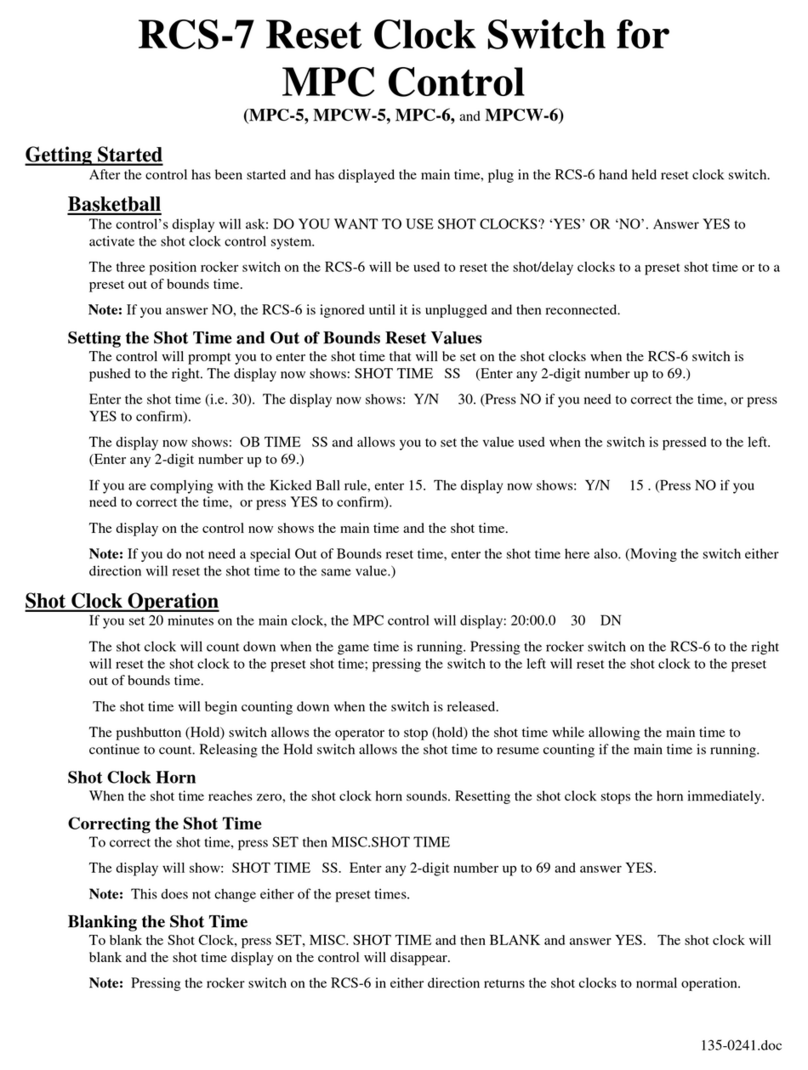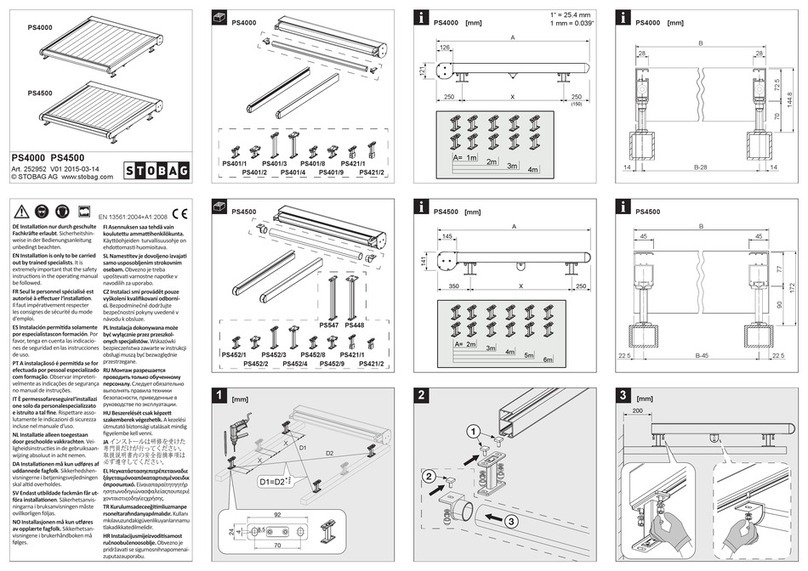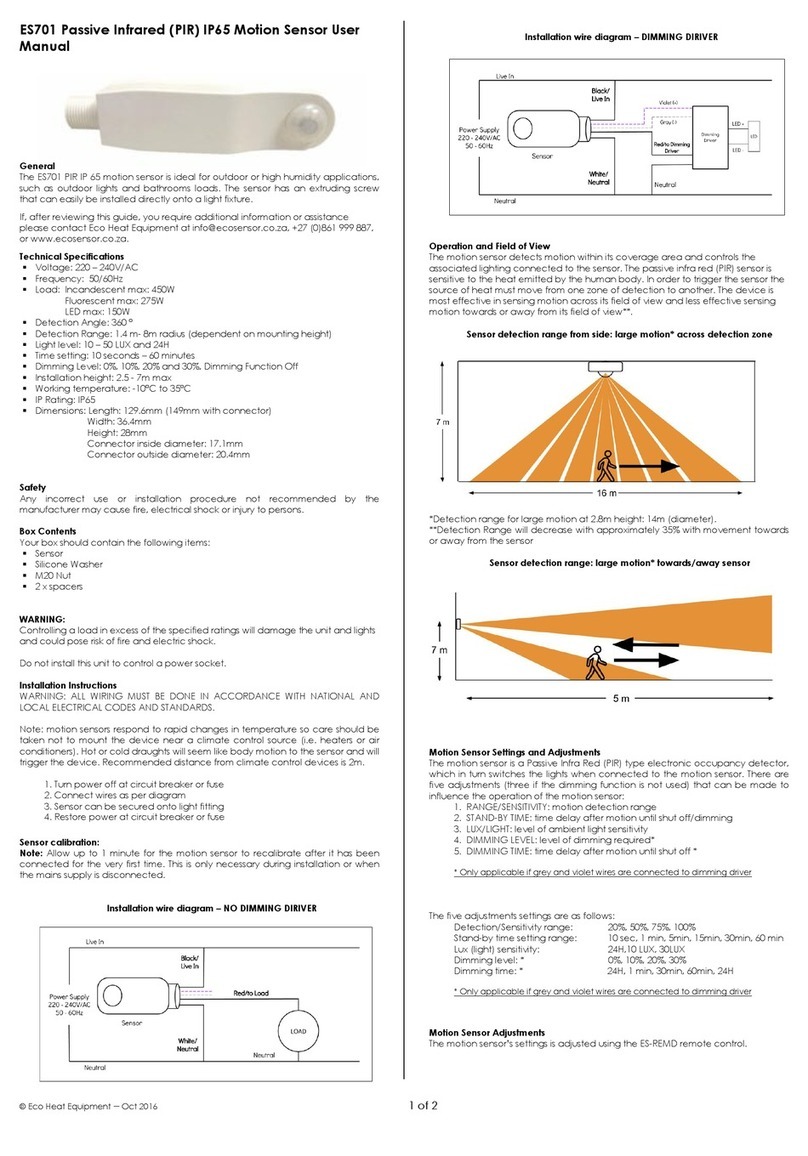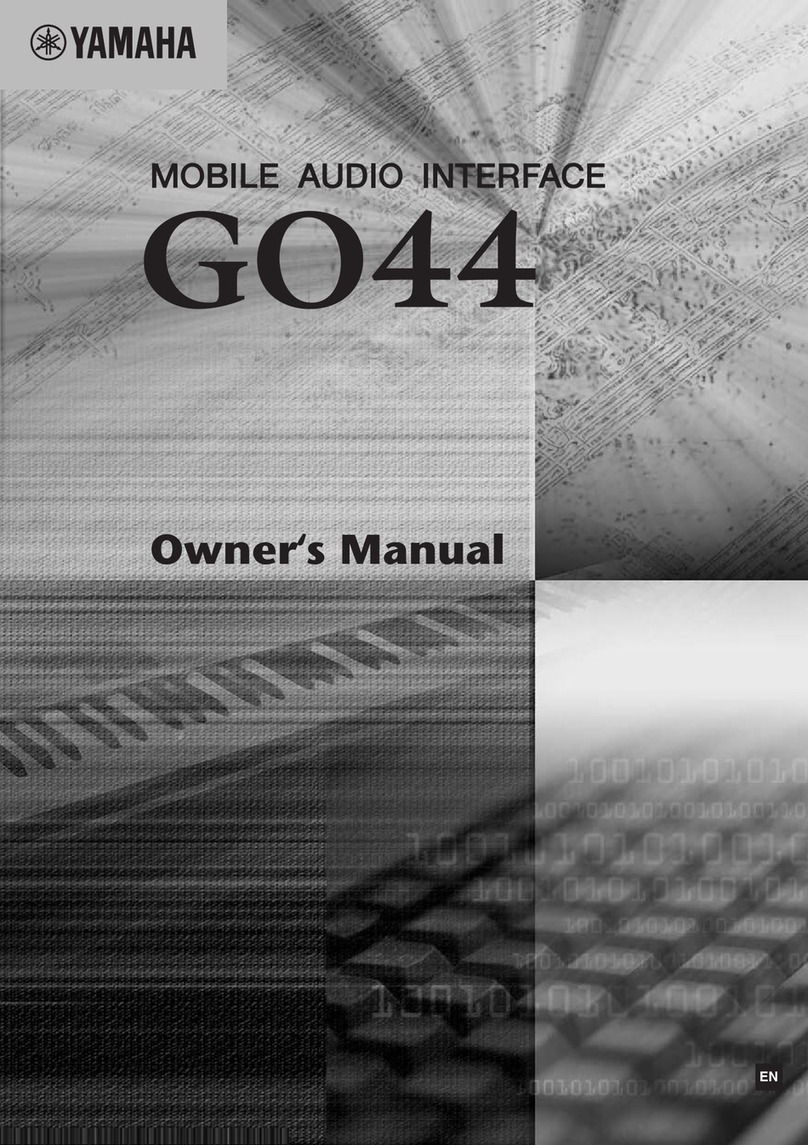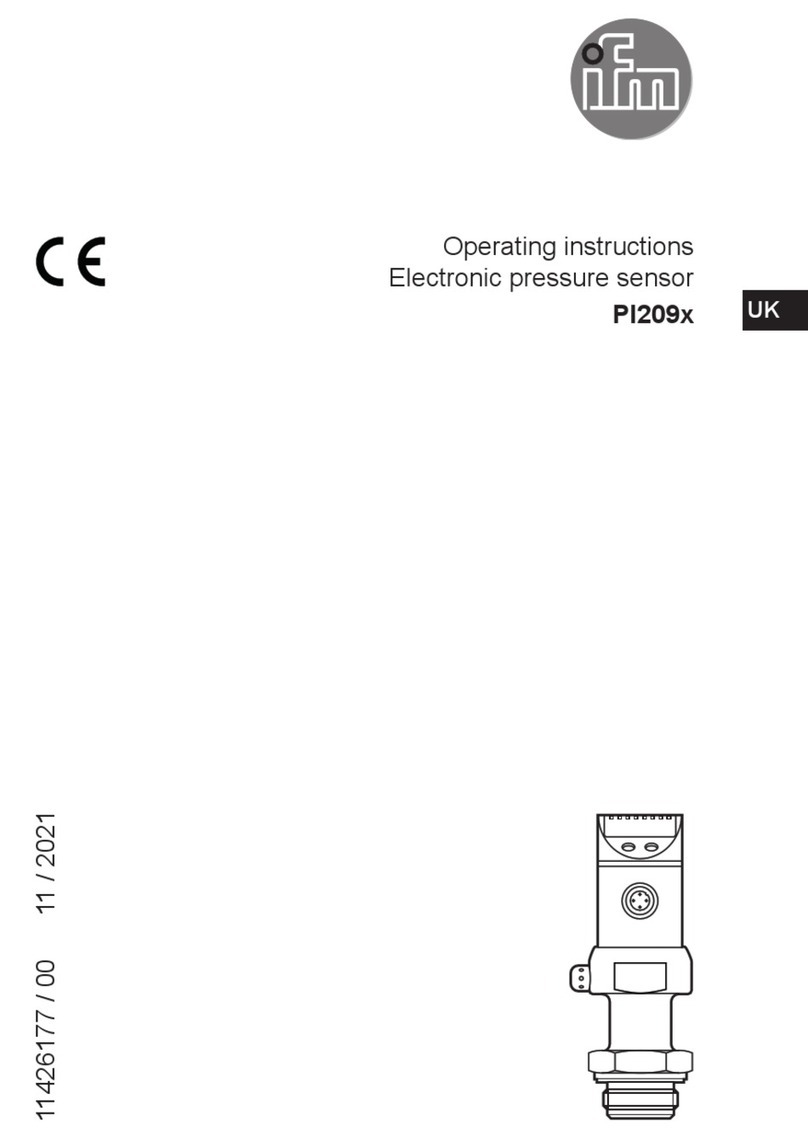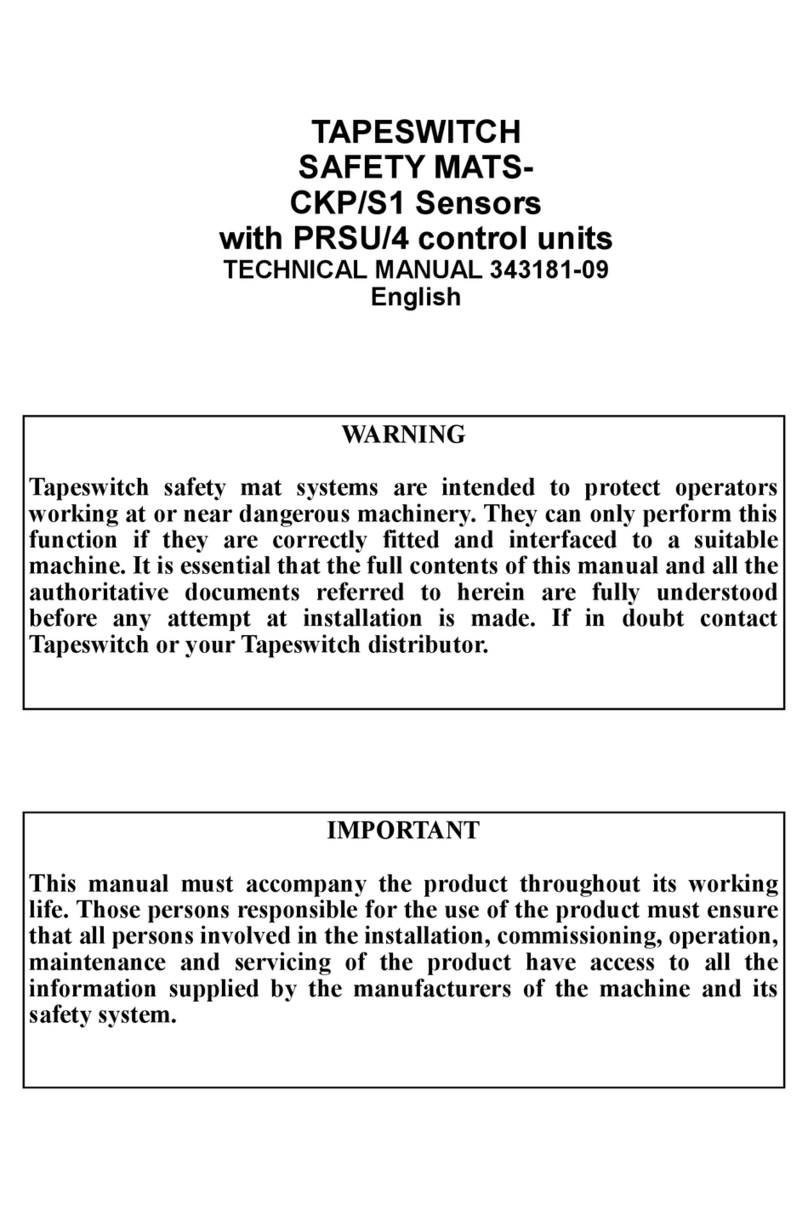Nevco MPCX2 Football Specifications

Rev: 8/27/2015 135-0249
Scoreboard Operator’s Instructions
MPCX2 Segment Timer Control
Since 1934
Retain this manual in your permanent files

These Instructions are for the Following Models:
LED models:
Incandescent models:
27xx
26xx
25xx
4755
4555-D
1520
1525
1515
1620
1625
1615
1632
SEG-14
SEG-18
9505
9510
9515
9520
9605
9610
9620
9710
9715
SCD-5
SCD-T5
SCD-7
SCD-T7
DGT-6
DGT-5(A)
S60-LED
3500
3502
3504
3514
3515
3516
3520
3525
3534
3550
3555
36xx
7504
7505
7516
7520
7524
7525
7530
76xx
86xx
SSC-T5/T9
56xx
200
230
24xx
3020
3400
3402
3404
3414
3415
3416
3425
3434
3455
9405
9410
7404
7405
7416
7424
7425
7430
SCD-4
DGT-2
S60
1415
1020
1025
Thank You
Thank You for choosing NEVCO. We appreciate your business.
The following instructions will help you become familiar with the operation and features of the scoreboard
system.
Please take a few minutes to study this manual, and to practice with the control.
If you ever have any questions or comments, please call or email us.
NEVCO GUARANTEE
To view or receive the most recent copy of the Guarantee, please visit our website, www.nevco.com
or call 1-618-664-0360
NEVCO, Inc.
301 East Harris Avenue
Greenville, IL 62246-2151 USA
USA TOLL-FREE 800-851-4040
CANADA TOLL-FREE 800-461-8550
International Telephone: +1-618-664-0360
Website: www.nevco.com
Note: Some features may not be available
on some models.
May not be compatible with certain older scoreboards

TIME ON
MPCX2 Segment Timer CONTROL (front view)
Toggles the Auto Advance setting for
the current segment. Auto Advance is
where the segment timer will start
counting down the next segment
when the current one completes.
TIME OFF
Scroll forward and backwards through segments
Saves changes to segments when editing
Skips through segments when running
SEGMENT TIME, press once to
change minutes, press twice to change
seconds. Hold to clear segment.
Add to or Subtract from the selected
feature / also used to select options
HORN KEY, causes immediate
manual sounding of the horn.
LCD Display (16 characters x 2 lines)
Power ON / OFF Switch
OPTIONS key
Allows you to:
Insert a Segment
Set Brightness of Scoreboard
Check Battery Level
Check Signal Strength
Link Control to Receiver Network
Select Scoreboard Model Type
Toggles the Auto Horn setting for the
current segment. When enabled the
horn will sound when a segment
completes.
MPCX2 CONTROL (rear view)
Belt Clip
Battery Compartment
Cover (2 x AA)

0
MPCX2 Receiver for use with outdoor x6xx
and indoor x7xx scoreboards.
MPCX2 Receiver for use with scoreboards
that pre-date x6xx outdoor and x7xx indoor
scoreboards. (Boards that have coax input
only)
NOTE: This version can also be used in addition (but
not simultaneous operation) to a W6 system for dual
operation by connecting the W6 receiver or wired
coax of the MPC-5/6 connection to the coax input of
the X2 receiver.

1
TABLE OF CONTENTS
SEGMENT TIMER.................................................................................................................................................................................2
INTRODUCTION ......................................................................................................................................................................................2
DISPLAY ................................................................................................................................................................................................2
EXAMPLE SEGMENT TIMER PROJECT.....................................................................................................................................................3
MODEL TYPE.........................................................................................................................................................................................4
MODEL TYPE COMPATIBILITY ...............................................................................................................................................................4
Scoreboard.......................................................................................................................................................................................5
Segment Timer..................................................................................................................................................................................5
CHANGING MODEL TYPES .....................................................................................................................................................................5
FACTORY SETTINGS...........................................................................................................................................................................6
SEGMENT TIMER PROJECT .....................................................................................................................................................................6
SCOREBOARD SETTINGS ........................................................................................................................................................................6
STARTUP GUIDE...................................................................................................................................................................................7
TO BEGIN...............................................................................................................................................................................................7
TO INSERT A SEGMENT ..........................................................................................................................................................................7
TO EDIT A SEGMENT..............................................................................................................................................................................8
TO START THE TIMER ............................................................................................................................................................................8
TO STOP THE TIMER...............................................................................................................................................................................8
KEYBOARD FUNCTIONS....................................................................................................................................................................9
GREETING SCREEN ...........................................................................................................................................................................9
MAIN SCREEN.....................................................................................................................................................................................10
1. Time ON ....................................................................................................................................................................................10
Segment Selection...........................................................................................................................................................................................10
Segment Editing..............................................................................................................................................................................................10
Setting Segment Function Options..................................................................................................................................................................11
Removing a Single Segment............................................................................................................................................................................11
Inserting a Segment ........................................................................................................................................................................................11
Horn Function ................................................................................................................................................................................................11
Time Function.................................................................................................................................................................................................11
MPCX2 Power function..................................................................................................................................................................................11
2. Time Off......................................................................................................................................................................................12
Segment Selection...........................................................................................................................................................................................12
Setting Time....................................................................................................................................................................................................12
Removing a Segment.......................................................................................................................................................................................13
Clearing Multiple Segments............................................................................................................................................................................13
Inserting a Segment ........................................................................................................................................................................................13
Setting Segment Function Options..................................................................................................................................................................13
Horn Function ................................................................................................................................................................................................14
Time Function.................................................................................................................................................................................................14
MPCX2 Power function..................................................................................................................................................................................14
3. After SKIP connection or not connected. ...................................................................................................................................15
Segment Selection...........................................................................................................................................................................................15
Setting Time....................................................................................................................................................................................................15
Removing a Segment.......................................................................................................................................................................................16
Clearing Multiple Segments............................................................................................................................................................................16
Inserting a Segment ........................................................................................................................................................................................16
Setting Segment Function Options..................................................................................................................................................................16
Horn Function ................................................................................................................................................................................................16
MPCX2 Power function..................................................................................................................................................................................16
OPTIONS MENU ..................................................................................................................................................................................17
Standard Options............................................................................................................................................................................17
Allows you to check signal strength when connected to a receiver................................................................................................18
Setting Scoreboard Model..............................................................................................................................................................19
MPCX2 CONTROL / RECEIVER SETUP PROCEDURE ..............................................................................................................20
TROUBLESHOOTING CHART........................................................................................................................................................24

2
SEGMENT TIMER
Introduction
A segment timer is used for pacing organized practices. Typically, a segment consists of a practice
event (playbook time, running drills, breaks, etc) that is run for a set period of time. Once the time has expired,
a new segment is entered and the drill changes. The segment timer will count down from the programmed
segment time to zero. The Segment timer control has a maximum of 40 segments.
The MPCX2 Segment Timer Control controls the Portable Segment Timer and compatible Nevco scoreboards.
The MPCX2 Segment Timer Control can also be used to run segments on a compatible Nevco scoreboard. The
segment number displays in the “Home Score” position and the time displays in the main time position.
Display
Current Segment
is segment 1
Total Segments
Auto Horn Enabled
on segment 1
Auto Advance Enabled
on segment 1
Time Status
Segment 1 time

3
Example Segment Timer Project
Stretching and Calisthenics
Agility Training
Linemen to the sleds
Backs, Receivers, TE, and QBs to drill routes
Etc.
Players and coaches begin position specific drills
Offense and Defense join to run plays
Seg: 1 of 5 H
10:00 Time: ON
Strikes:0
Segment 1
Seg: 2 of 5 HA
10:00 Time: ON
Strikes:0
Horn Sounds to indicate segment 1 complete
Time On is pressed to begin Segment 2
Segment 2
Horn Sounds to indicate segment 2 complete
Automatically begins time on segment 3
Seg: 3 of 5 A
2:00 Time: ON
Strikes:0
Horn does not sound
Automatically begins time on segment 4
Seg: 4 of 5 HA
10:00 Time: ON
Strikes:0
Segment 3
Segment 4
Seg: 5 of 5 HA
20:00 Time: ON
Strikes:0
Horn Sounds to indicate segment 4 complete
Automatically begins time on segment 5
Segment 5
Horn Sounds to indicate segment 5 complete
Automatically begins time on segment 1

4
MODEL TYPE
The Scoreboard settings on the segment timer change the MPCX2 to be compatible to different
(compatible) Nevco scoreboard types. There are two settings (Type E and Type F) that are specifically for the
segment timer. These two change the display options for the segment timer.
Model Type Compatibility Indoor
For Models 27xx, 26xx, 25xx, SEG-14, SEG-18, 9510, 200, 230, SCD-T7,
SCD-7, SCD-T5, SCD-5, SCD-4, 9515, S60-LED, S60, 4755, 4555-D, 9710,
24xx, 9410,
3000 Series
For models 3500, 3502, 3504, 3514, 3515, 3516, 3520, 3525, 3534, 3550,
9505, DGT-5, 9405, 3020, 3400, 3402, 3414, 3415, 3416, 3425, 3434, 3455,
and 9515
7000 Series
For models 7504, 7505, 7516, 7520, 7524, 7525, 7530, 9505, DGT-5, 9405,
7404, 7405, 7416, 7424, 7425, 7430, DGT-2, and 9515
1000 Series
For Models 1520, 1525, 1515, 9505, 9405, and 9515
Standalone Timer
For Models SEG-14 and SEG-18
Standalone Segment only
For Models SEG-14 and SEG-18
X6XX Series
For Models X6XX
Scoreboard Model
Type B (+)
Scoreboard Model
Type C (+)
Scoreboard Model
Type D (+)
Scoreboard Model
Type A (+)
Scoreboard Model
Type E (+)
Scoreboard Model
Type F (+)
Scoreboard Model
X6XX (+)

5
Model Type Display Functionality
Scoreboard
Indoor (A), 3000 Series (B), 7000 Series (C), 1000 Series (D), and X6XX all display the same on a scoreboard.
The segment number is recorded in the home score section of the scoreboard.
Segment time is displayed and counts down in the main time area.
Auto Horn works the same if the compatible scoreboard has a horn
Segment Timer
Standalone Timer (E) and Standalone Segment (F) display different data on the segment timer.
Standalone Timer (E)
Flashes the current segment for the first 5 seconds of the segment
Displays 2 digits of segment time after flashing.
oIf time is above a minute the display will display the minutes in the segment
oIf time is below a minute the display will count down the seconds
Standalone Segment (F)
Displays the current segment
Display flashes current segment for the final 10 seconds of the current segment
Changing Model Types
Step 1. Press the button until the display reads
Step 2. Enter the “Code” with the buttons in the sequence
Step 3. Continue pressing the button until the display reads
Step 4. Press the button to toggle thru the scoreboard models until desired model type is displayed
Step 5. When desired model type is displayed press PREVIOUS SEGMENT, NEXT SEGMENT, SET TIME,
TIME OFF, or TIME ON to select model type and save it.
Options
Options
Scoreboard Model
Type A (+)
Enter Code to
Change Settings

6
FACTORY SETTINGS
Segment Timer Project
The Segment timer MPC-X is preprogrammed with a full segment timer project from the factory. Following is
the project settings:
Scoreboard Settings
The scoreboard settings preprogrammed into the control are the brightness setting and the scoreboard model
type setting.
Display Brightness is set to bright
Scoreboard model type is set to type A (Indoor)
Auto Horn Enabled
on all segments
Time Status OFF
Auto Advance Enabled
on all segments
40 Total Segments
(the maximum amount)
All Segment time
is 5:00
Segment Set to
Segment 1

7
STARTUP GUIDE
To Begin
Note: It is assumed here that the control has been linked to the desired receiver(s) and, the MPCX2 is
configured to the scoreboard/timer being used. This function is explained in the setup guide that comes with a
new control. It is assumed that the receiver is powered ON.
Press The control will display a greeting while it establishes
communications with its receiver(s). (Up to 20 seconds).
Note: v01.00 for example, indicates the software version of
the control
Finally, the display will show the Segment (Seg), the total
number of segments, the current segment time, and time
status Note: The cursor indicates the active function.
To Insert a Segment
Time must be off to insert a segment
To insert a segment first press “OPTIONS” the first option
to come up will be to insert a segment.
Press the “+” and new segment will be placed at the end
and will be copied from the previously last segment.
Note: A segment cannot be inserted (added) if there are
already 40 segments.
After inserting a new segment the time in minutes of the
inserted segment is immediately modifiable by pressing the
“+” or “-” buttons.
To modify seconds in this process
Note: Each segment has maximum time limit of 99 minutes
and 59 seconds.
Setting a time of 0:00 on a segment will delete the current
segment being modified and all segments after it
To do this using this segment first set the time to 0:00
Then press NEXT SEGMENT or PREVIOUS SEGMENT
ON/OFF
Seg: 1 of 40 HA
5:00 Time: OFF
Seg: 5 of 5 HA
5:00 Time: OFF
Strikes:0
OPTIONS
+
Seg: 1 of 2 H
5:00 Time: OFF
+
-
Seg: 1 of 2 H
5:00 Time: OFF
Insert Segment
Press (+)
Seg: 1 of 40 HA
5:00 Time: OFF
Strikes:0
Seg: 6 of 40 HA
0:00 Time: OFF
Strikes:0
MPCX2 v01.00
2.4 GHz
Scanning

8
To Edit a Segment
Time must be off to edit a segment
Press or until “Seg: 1” displays or select segment
desired to edit
Press This will allow adjustment for the minute’s section of the
segment timer.
Use the or keys to enter the desired number of minutes
Press This will allow adjustment for the second’s section
Note: Hold the key down for fast advance
Press the “Next Segment” key to save your segment and update the segment timer
To Start the Timer
Press The control will display
To Stop the Timer
Press
The control will display
Please consult the following sections of this manual for more details, functions, and feature
Seg: 1 of 40 HA
0:31 Time: OFF
Seg: 1 of 40 HA
0:31 Time: OFF
Strikes:0
PREVIOUS
SEGMENT
Seg: 1 of 40 HA
0:31 Time: ON
Strikes:0
TIME
ON
TIME
OFF
Seg: 1 of 40 HA
0:31 Time: OFF
Strikes:0
NEXT
SEGMENT
+
-
Seg: 1 of 40 HA
0:31 Time: OFF
Strikes:0

9
KEYBOARD FUNCTIONS
GREETING screen
When you are done using the control turn it OFF to conserve batteries by
holding down the OFF key for 2 seconds.
Note: In multiple controller setups. Verify that the second to last controller is
powered off before powering off the last controller so that the receiver gets the
power off command.
Note: Always power ON the receiver(s) (scoreboard(s)) first, and wait a few seconds for the
receiver(s) to initialize (red LED illuminates) before powering ON the control. If the control is
already ON, turn it OFF, wait a few seconds, and then turn it back ON.
Note: If, when the main screen appears, the scoreboard remains dark and does not respond to
the control, then the receiver was not found. Power the control OFF, make sure all associated
receivers are powered ON, and power on the control again. Please allow time for each control
to complete its powering ON process (main screen appears) before turning ON another
control.
Note: If the scoreboard fails to respond to the control, power the control OFF, wait a few
seconds, and then try again. Please allow time for each control to complete its powering ON
process (main screen appears) before turning ON another control.
Scanning
ON/OFF
ON/OFF
GREETING
When the control is Powered ON, the greeting showing the
type of control, the software version, and the frequency it is
broadcasting. It will then display scanning for the remaining
time until the control establishes communications with its
receiver(s). (May take up to 20 seconds)
Accessed
by
pressing
MPCX2 v01.00
2.4 GHz

10
MAIN screen
1. Time ON
Following are the MPCX2 controls with time set to ON
Segment Selection
When selecting a segment when time is ON, the segment timer will flash which segment it is currently on for 5
seconds then continue counting down the segment time.
Cycles segment timer forward to the next segment. Press to save changes
to segment IE auto horn, and auto advance.
Cycles segment timer backward to the previous segment. Press to save
changes to segment IE auto horn, and auto advance.
Segment Editing
Segment editing is disabled when time is on. The following functions lead to the “Time Off To Edit” screen
This function is disabled while time is on
Seg: 1 of 40 HA
0:31 Time: OFF
Accessed
by
pressing
MAIN
The main screen shows the selected Segment, Total Segments, Auto Horn state, Auto
Advance state, Time, and Time status.
Main screen options change depending on the state of the control. Therefore this section will
be split into three sections.
1. Time ON
2. Time OFF
3. After SKIP connection or not connected.
NEXT
SEGMENT
PREVIOUS
SEGMENT
TIME
ON
TIME
OFF
NEXT
SEGMENT
Seg: 2 of 40 HA
0:31 Time: ON
PREVIOUS
SEGMENT
Time Off To Edit
Press (+)

11
Setting Segment Function Options
Segment function options are:
Auto Advance –Enables the segment to automatically advance to the next segment when the time is completed.
If it is not enabled then the segment will advance to the next segment, but the time will be set to OFF.
Auto Horn –When a segment completes that has “Auto Horn” enabled the horn will sound
Adds or removes auto advance to the highlighted segment
If auto advance is off and the segment completes, time will
display as OFF until Time On is pressed
Adds auto horn to the highlighted segment
Removing a Single Segment
Hold to delete current segment. Each segment number will
go down by 1 (2 is now 1 etc) and total segments will
decrease by one each time this is done.
Inserting a Segment
To insert a segment first press “OPTIONS” the first option
to come up will be to insert a segment.
Press the “+” and a new segment will be copied from the
last segment and added to the segment list in the last
segment spot.
Horn Function
Sounds the horn
Time Function
Turns the time off
MPCX2 Power function
Turns the control and segment timer off
HORN
ON/OFF
TIME
OFF
Seg: 1 of 40 HA
0:31 Time: OFF
AUTO
ADVANCE
Seg: 2 of 40 A
0:31 Time: ON
AUTO
HORN
Seg: 2 of 40 H
0:31 Time: ON
Seg: 1 of 39 HA
0:20 Time: ON
Strikes:0
OPTIONS
+
Seg: 1 of 40 HA
0:31 Time: ON
Insert Segment
Press (+)

12
2. Time Off
Following are the MPCX2 controls with the time set to OFF
Segment Selection
Cycles segment timer forward to desired segment
Press to save changes to segment IE time, auto horn, and auto
advance.
Cycles segment timer backward to desired segment.
Press to save changes to segment IE time, auto horn, and
auto advance
Setting Time
Follow these steps to set the time on each segment desired to use.
One press of the SET TIME button will highlight the
minutes of the current segment to be edited
Additional presses will toggle between editing minutes and
seconds of the selected segment
Use the “+” or “-” keys to change the time settings for
minutes or seconds
Note: Hold the key down for fast advance
Note: Each segment has maximum time limit of 99 minutes
and 59 seconds.
Setting a time of 0:00 on a segment will delete the current
segment being modified and all segments after it
To do this using this segment first set the time to 0:00
Then press NEXT SEGMENT or PREVIOUS SEGMENT
NEXT
SEGMENT
PREVIOUS
SEGMENT
Seg: 1 of 40 HA
0:31 Time: OFF
Strikes:0
Seg: 1 of 40 HA
0:31 Time: OFF
Strikes:0
Seg: 6 of 40 HA
5:31 Time: OFF
Strikes:0
+
-
Seg: 2 of 40 HA
0:31 Time: OFF
Seg: 6 of 40 HA
0:00 Time: OFF
Strikes:0
Seg: 5 of 5 HA
0:28 Time: OFF
Strikes:0

13
Removing a Segment
Hold to delete current segment. Each segment number will go
down by 1 (2 is now 1 etc) and total segments will decrease
by one each time this is done.
Clearing Multiple Segments
Clearing multiple segments will delete the current segment selected and all segments after it
To clear segments go through the setting time process and set the time to 0:00
If all segments are cleared the MPCX2 will default to
Inserting a Segment
To insert a segment first press “OPTIONS” the first option to
come up will be to insert a segment.
Press the “+” and a new segment will be copied from the last
segment and added to the segment list in the last segment spot.
Setting Segment Function Options
Segment function options are:
Auto Advance –Enables the segment to automatically advance to the next segment when the time is completed.
If it is not enabled then the segment will advance to the next segment, but the time will be OFF.
Auto Horn –When a segment completes that has “Auto Horn” enabled the horn will sound.
Adds or removes auto advance to the highlighted segment
If auto advance is off and the segment completes time will
display as OFF until Time On is pressed
Adds auto horn to the highlighted segment
OPTIONS
+
Seg: 1 of 2 HA
5:00 Time: OFF
Insert Segment
Press (+)
Seg: 1 of 39 HA
0:20 Time: OFF
Strikes:0
Seg: 1 of 1 HA
5:00 Time: OFF
Strikes:0
AUTO
ADVANCE
Seg: 2 of 40 A
0:31 Time: OFF
AUTO
HORN
Seg: 2 of 40 H
0:31 Time: OFF

14
Horn Function
Sounds the horn
Time Function
Turns time on the segment timer.
MPCX2 Power function
Turns the control and segment timer off
TIME
ON
Seg: 1 of 40 HA
0:31 Time: ON
ON/OFF
HORN

15
3. After SKIP connection or not connected.
Following are the MPCX2 controls when not linked to a receiver
Note: Hold the lower left button on start up to skip connection on start up. The controller will also time
out if a receiver is not present and will display the main menu.
Segment Selection
With no link to a receiver segment selection is functionally to select a segment to modify.
Cycles segment timer forward to desired segment
Press to save changes to segment IE time, auto horn, and
auto advance.
Cycles segment timer backward to desired segment.
Press to save changes to segment IE time, auto horn, and auto advance
Setting Time
Follow these steps to set the time on each segment desired to use.
One press of the SET TIME button will highlight the minutes
of the current segment to be edited
Additional presses will toggle between editing minutes and
seconds of the selected segment
Use the “+” or “-” keys to change the time settings for minutes
or seconds
Note: Hold the key down for fast advance
Note: Each segment has maximum time limit of 99 minutes
and 59 seconds.
Setting a time of 0:00 on a segment will delete the current
segment being modified and all segments after it
To do this using this segment first set the time to 0:00
Then press NEXT SEGMENT or PREVIOUS SEGMENT
NEXT
SEGMENT
PREVIOUS
SEGMENT
Seg: 1 of 40 HA
0:31 Time: OFF
Strikes:0
Seg: 1 of 40 HA
0:31 Time: OFF
Strikes:0
Seg: 6 of 40 HA
5:31 Time: OFF
Strikes:0
+
-
Seg: 2 of 40 HA
0:31 Time: OFF
Seg: 6 of 40 HA
0:00 Time: OFF
Strikes:0
Seg: 5 of 5 HA
0:28 Time: OFF
Strikes:0

16
Removing a Segment
Hold to delete current segment. Each segment number will go
down by 1 (2 is now 1 etc) and total segments will decrease
by one each time this is done.
Clearing Multiple Segments
Clearing multiple segments will delete the current segment selected and all segments after it
To clear segments go through the setting time process and set the time to 0:00
If all segments are cleared the MPCX2 will default to
Inserting a Segment
To insert a segment first press “OPTIONS” the first option to
come up will be to insert a segment.
Press the “+” and a new segment will be copied from the last
segment and added to the segment list in the last segment spot.
Setting Segment Function Options
Segment function options are:
Auto Advance –Enables the segment to automatically advance to the next segment when the time is completed.
If it is not enabled then the segment will advance to the next segment, but the time will be OFF.
Auto Horn –When a segment completes that has “Auto Horn” enabled the horn will sound.
Adds or removes auto advance to the highlighted segment
If auto advance is off and the segment completes time will
display as OFF until Time On is pressed
Adds auto horn to the highlighted segment
Horn Function
Sounds the horn
MPCX2 Power function
Turns the control and segment timer off
ON/OFF
OPTIONS
+
Seg: 1 of 2 HA
5:00 Time: OFF
Insert Segment
Press (+)
Seg: 1 of 39 HA
0:20 Time: OFF
Strikes:0
Seg: 1 of 1 HA
5:00 Time: OFF
Strikes:0
HORN
AUTO
ADVANCE
Seg: 2 of 40 A
0:31 Time: OFF
AUTO
HORN
Seg: 2 of 40 H
0:31 Time: OFF
Other manuals for MPCX2 Football
3
Table of contents
Other Nevco Accessories manuals
Popular Accessories manuals by other brands

Spinfire
Spinfire Pro 2 manual

CMC electronic
CMC electronic Esterline CMA-5024 installation manual

Artek
Artek EAGLE ARTEK user guide

Energenie
Energenie MiHome Gateway manual
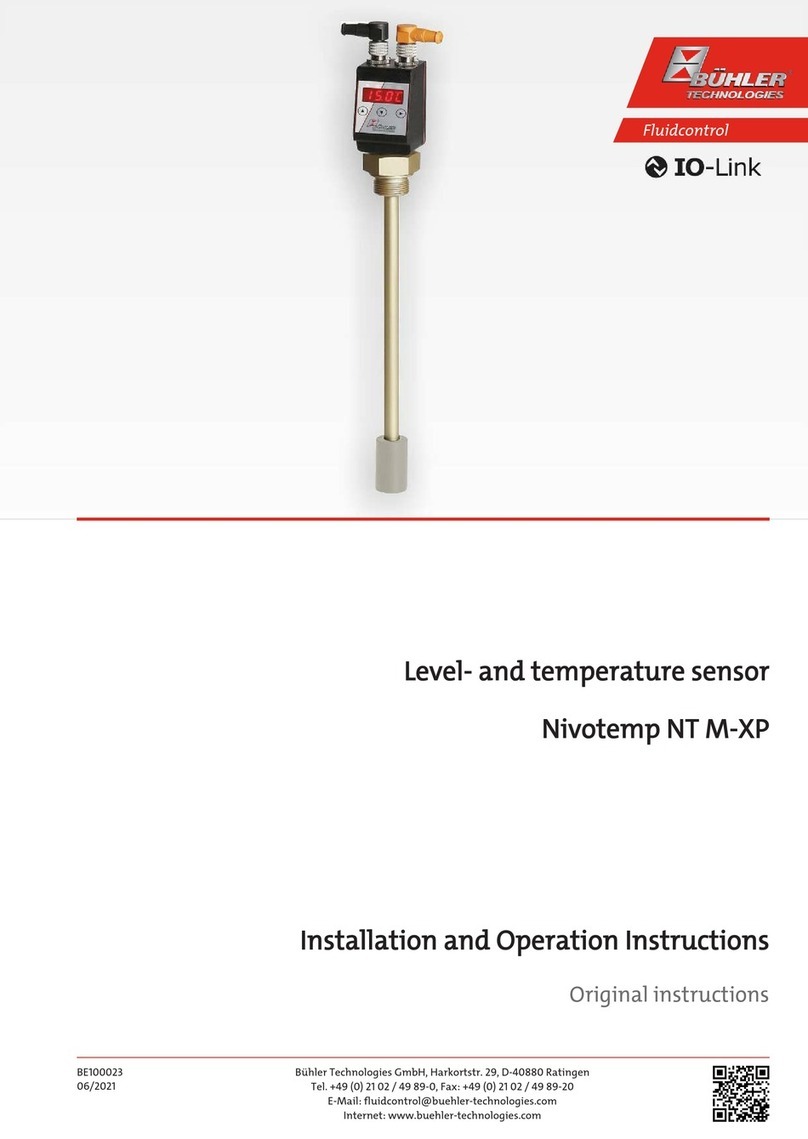
Bühler technologies
Bühler technologies Nivotemp NT M-XP Installation and operation instructions
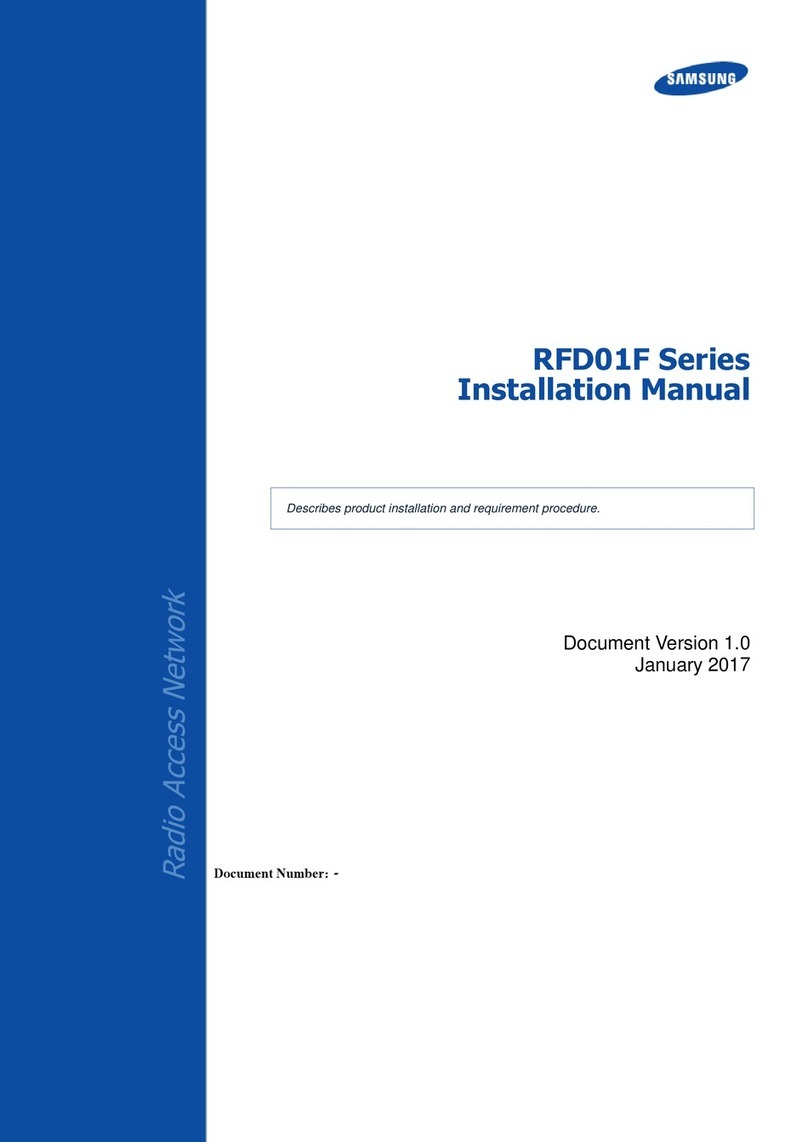
Samsung
Samsung RFD01F series installation manual