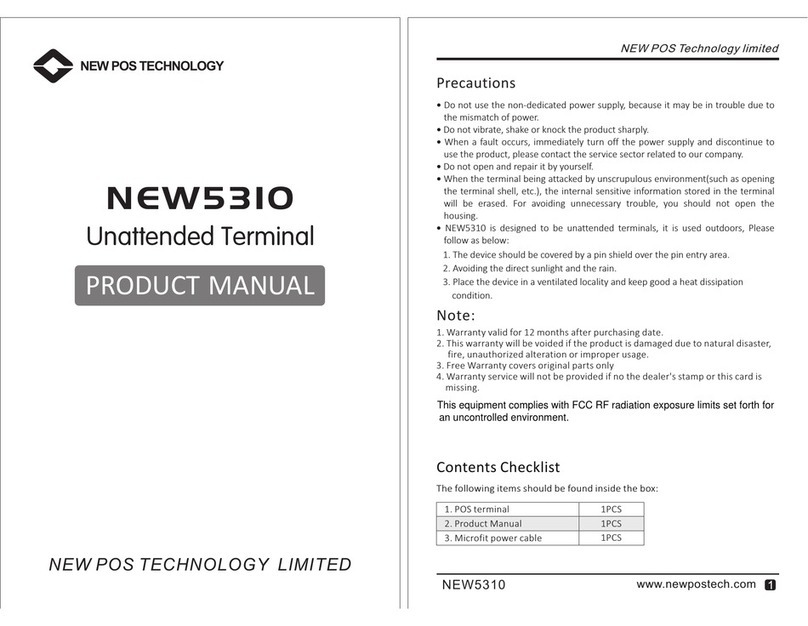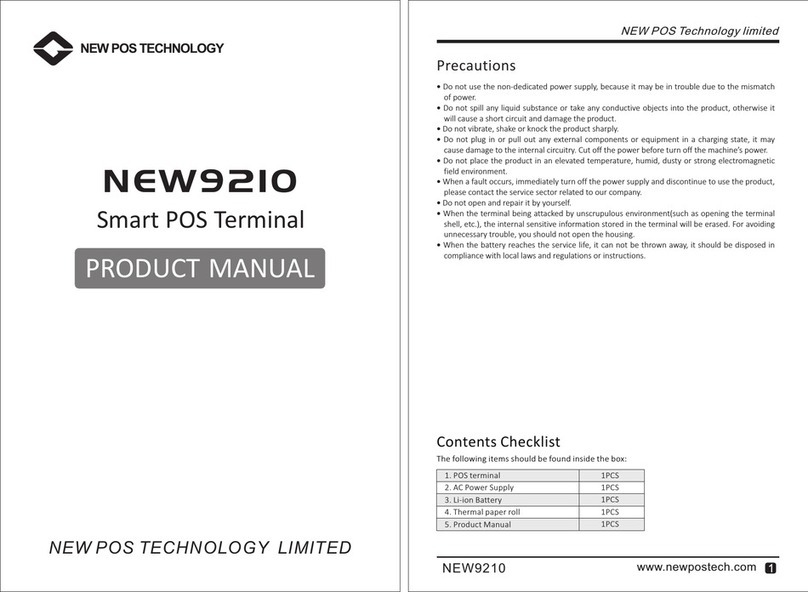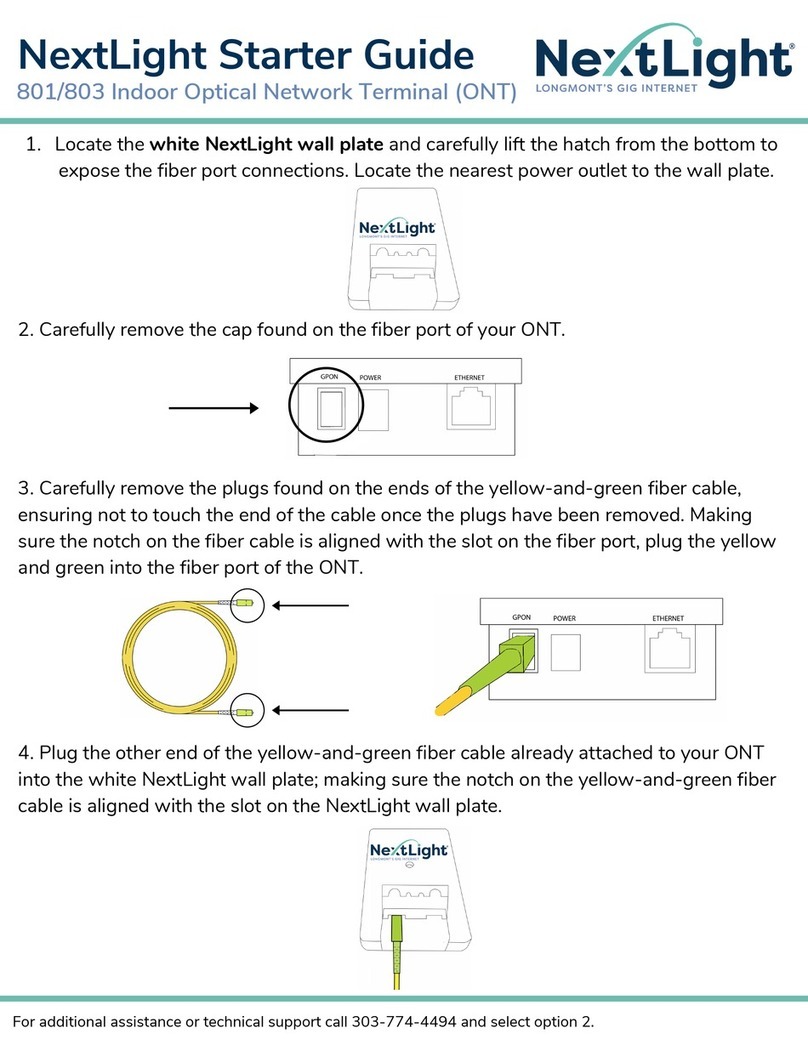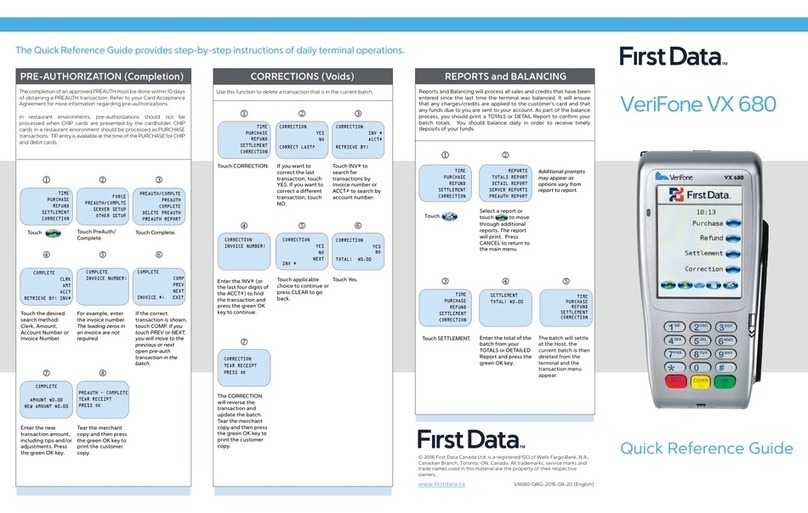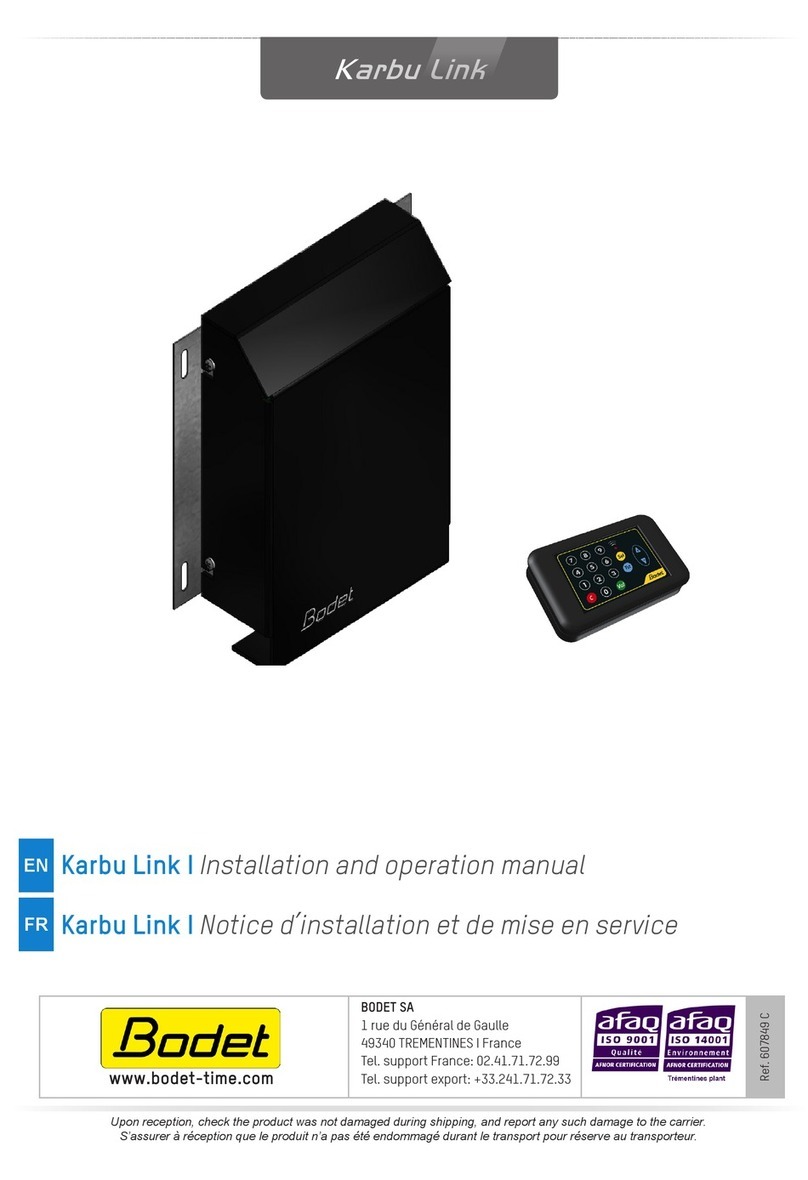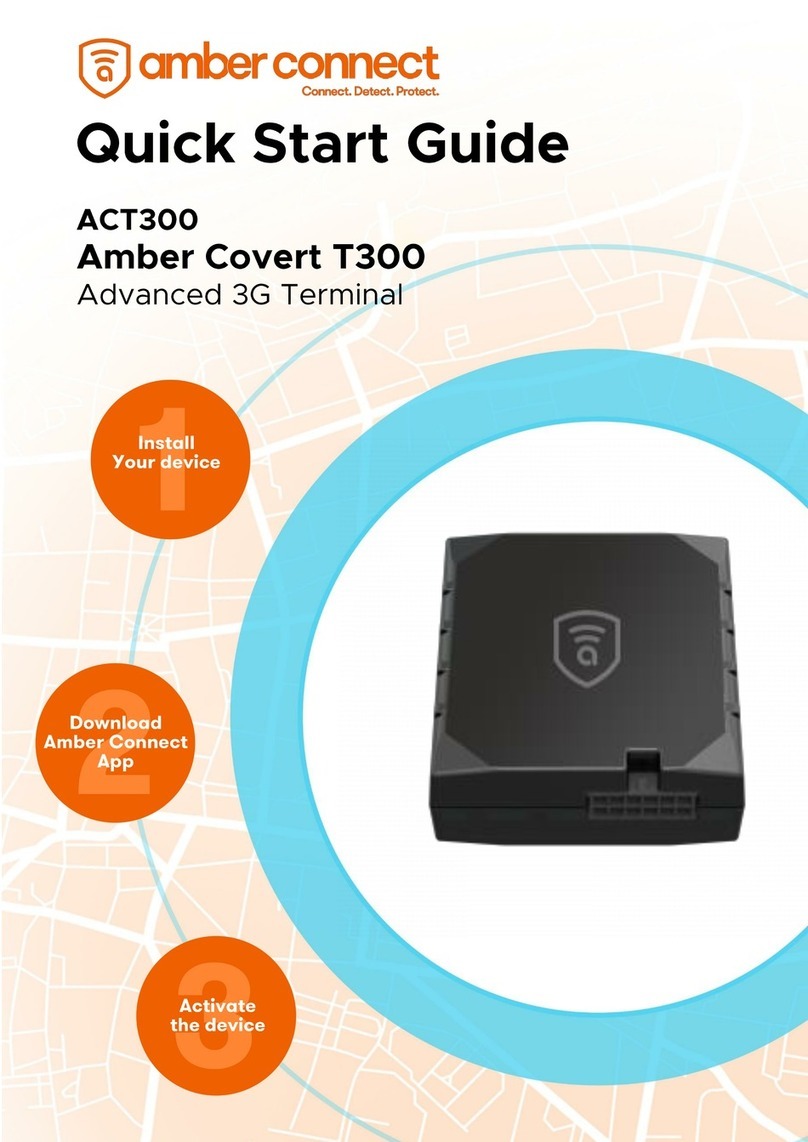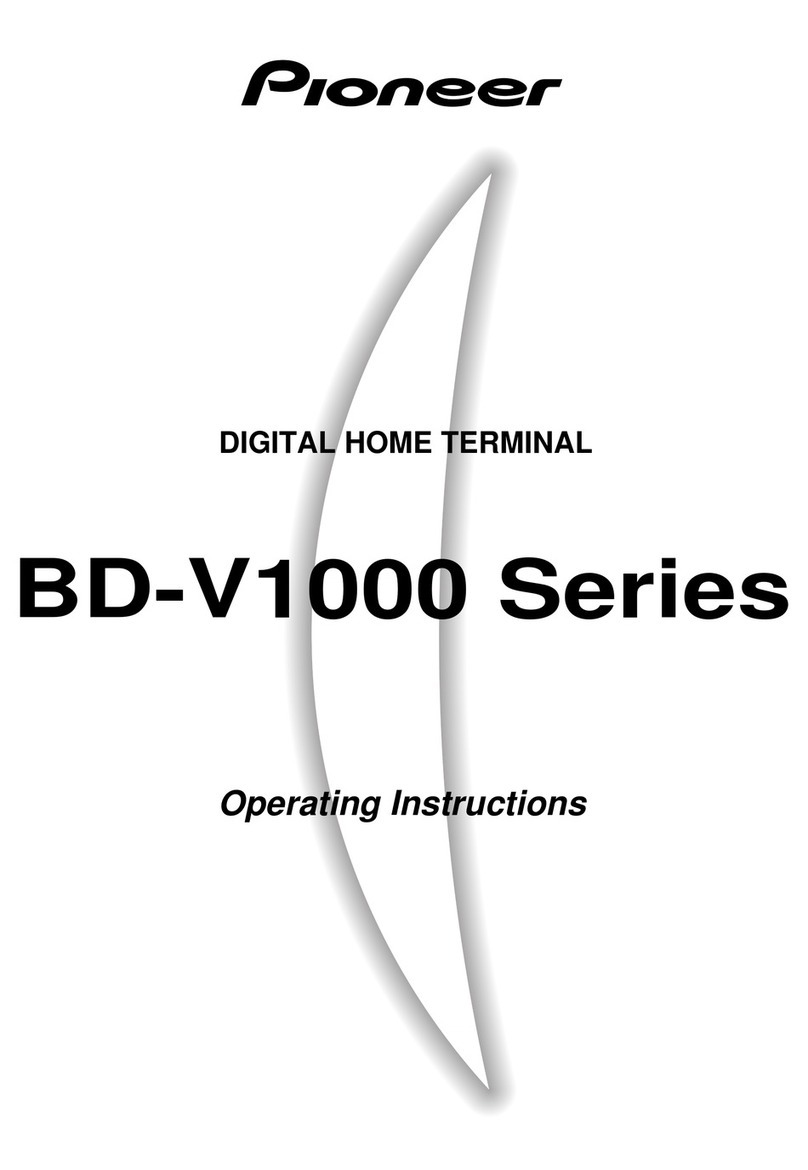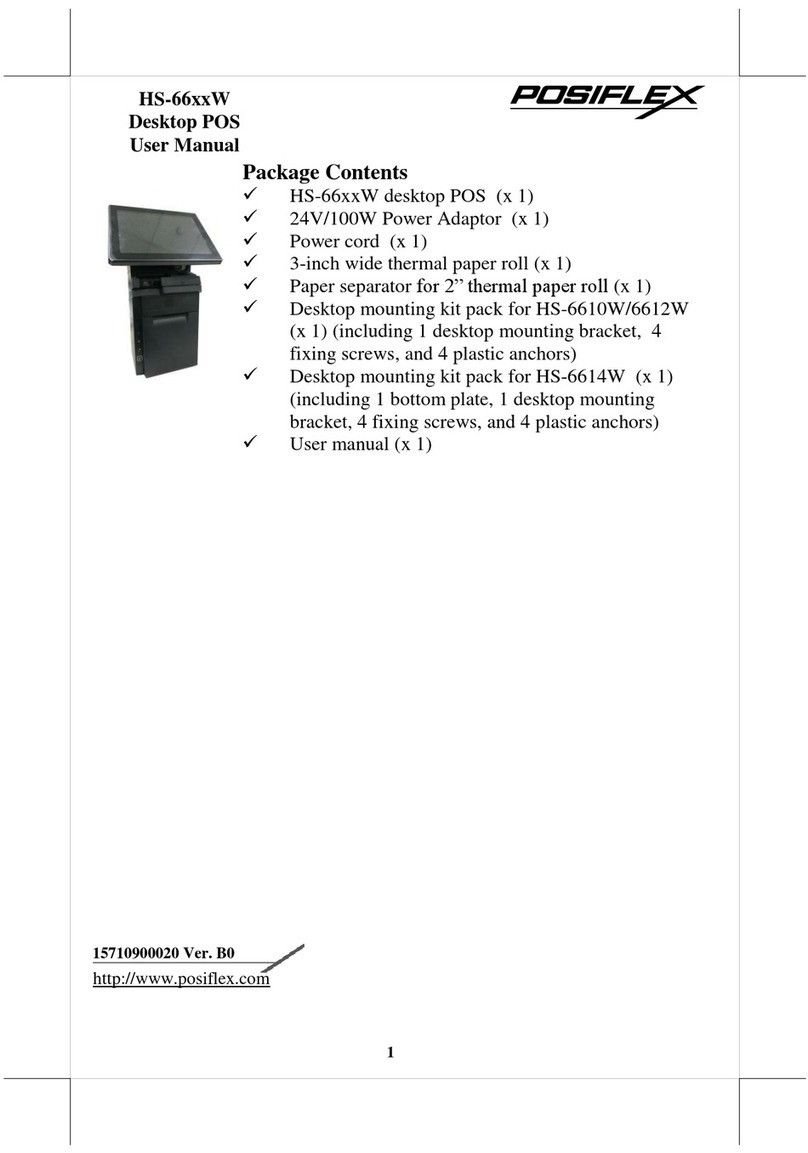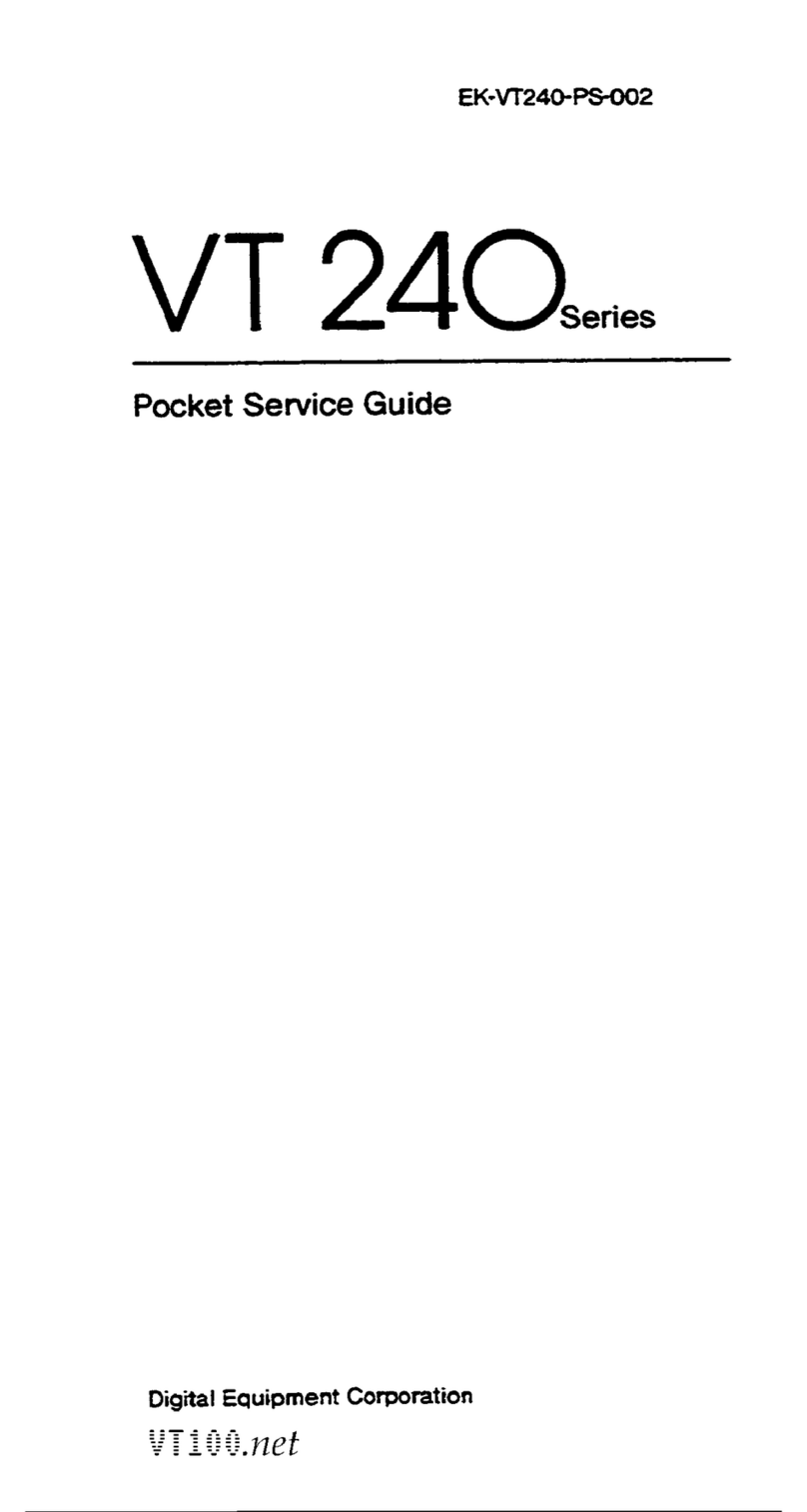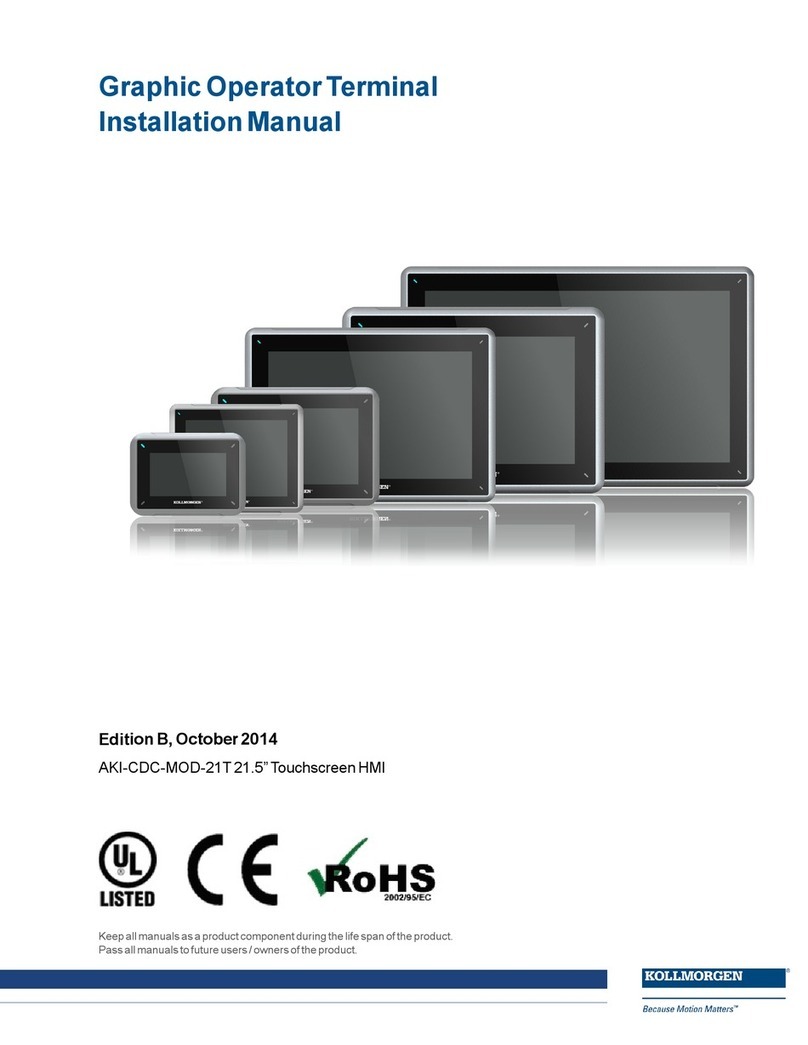New Pos Technology NEW6210 User manual

NEW6210
PRODUCT MANUAL
NEW POS TECHNOLOGY LIMITED
POS terminal
NEW6210
For you safety
Use only approved power supply for NEW6210. Using other power supply
may damage the device.
How to use rechargeable Li-ion battery properly.
Use only approved rechargeable battery.
Do not dispose of battery in fire or water.
Do not expose battery to temperature above 60℃. Store it in the
environment between -20℃and 60℃.
Charge with a charger designated for the device.
Keep the contact surface of battery away from metal to avoid battery short.
Recycle or dispose of expired battery properly complying with local
environment requirement.
*
*
*
*
*
*
Do not use ethanol or other corrosive liquid to clear the device.
Contents Checklist
1 POS 1PCS
2 AC Power Supply 1PCS
3 USB Cable 1PCS
4 Li-ion Battery 1PCS
5 Product Manual 1PCS
6 Stylus cable 1PCS (Optional)
terminal
The following items should be found inside the box:
NEW POS Technology limited
Product manual

NEW6210 NEW6210
1 2
NEW POS Technology limited
Product manual
NEW POS Technology limited
Product manual
NEW6210 is a powerful PCI approval, EMV approval payment terminal ,
with extraordinary performance in data intensive、multiple applications and EMV
transactions.
mobile
Product Introduction
NEW6210 Figure
Antenna
inductive zone
Top view Back view
LCD display
Key pad
User smart card slot Magnetic stripe card
Back cover
Rubber pad
Tag Label
Barcode
Label
Charging pillars
(Optional)
USB Port
Power key
Stylus pen
Lanyard hole
Interface Figure
Parts function description
Antenna inductive zone:
The zone for tapping contactless card.
LCD display: 2.8 320*240 TFT LCD .Optional signature
capture function.
Key pad:
User smart card slot: Supporting EMV card with contact surface facing up.
Magnetic stripe card : 1/2/3 Tracks, bi-directional swiping with the magnetic
stripe facing LCD .
Back cover: Remove the cover to install battery or SIM/UIM/SAM card.
Charging pillars : (Optional).
Tag label: Showing model name rated device parameter.
Barcode Label: Indicating device serial number.
Rubber pad: Two pads, anti-vibration/non-slip.
Lanyard hole : lanyard
Signature pen :
Power key :
inch and
10 alphanumeric keys,6 functional keys,1 power switch
key.
For charging the battery
、
Can be installed , easy to carry.
Electronic signature pen.
The on / off key, with the charge indicator lamp.
USB Port: USB communication interface.

NEW6210 3
NEW POS Technology limited
Product manual
Push the back cover Plug cable
Pull out the battery
Lift the battery
1. Install the Battery
* Remove the back cover of the device;
* Connect the cable of the battery and put the battery to its place .
Installation Guidance
2. Remove the Battery
* Open the back cover . Remove the back cover of the device;
* Push the battery brace and lift the battery gently;
* Remove the battery.
TF
SIM
NEW6210 4
NEW POS Technology limited
Product manual
3. Install the SIM/UIM card
* Remove the back cover of device;
* Insert the card into the SIM/UIM card slot .
4. Remove the SIM/UIM card
* Remove the back cover of device;
* Draw the SIM/UIM card out the slot.
Note
Do not paste any lable on the SIM/SAM card, or the card with lable can not
be inserted smoothly.
Make sure that the device is in power off status when installing or removing
SIM/UIM card.
5. Switch the device on
* Press the power key" ". Hold the power key for more than two seconds, then
the buzzer of device beeps and the back light is switched on to show device
boots successfully and LCD shows the corresponding program launch menu;
6.
* Press the power key" " ,and hold the key for more than two seconds. The
device will be switched off successfully.
* Force shutdown During terminal halt, press the power key for about eight
seconds and the terminal will be shutdown .
Switch the device off
Install SIM/UIM card
Note
Please pull the battery cable forward out of the connector as the figure
shows, or it may damage the connector.

NEW6210 5
NEW POS Technology limited
Product manual
7.
* During card swiping,
* Swipe the card at steady speed.
Swiping a Magnetic Stripe Card
the magnetic stripe should be downward and face the
LCD of terminal,swipe it through the slot located on the right side of the
terminal bidirectionally;
Note
During swiping, keep the lower edge of the magnetic stripe card horizontally
with the card guiding surface. Or it maybe lead to swiping card error.
8. Contactless card (optional)
* For top tapping card,contactless card antenna inductive zone is located on the space on
the LCD. Tap the contactless card above the LCD horizontally for some seconds. The
buzzer will prompt the cardholder the completion of transaction.
Top tapping contactless card
How to swipe card
NEW6210 6
NEW POS Technology limited
Product manual
9. Insert user smart card
* Insert smart card with the gold-colored contact surface facing up into the card
slot. View LCD ICC card icon to determine if IC card is inserted into its place.
If the IC card icon is switched on, it indicates OK. While the icon is off, please
confirm whether gold-colored contact surface of card is facing up and IC card
is inserted into its place.
10. Battery Charge
* Remove the back cover of the device . Insert the rechargeable battery.Slide the
back cover into its place.(If the rechargeable battery is in the device, the step
is unnecessary.)
* Please connect the big end of the USB cable to AC power supply and small end
of cable to the miniUSB Port on the left side of terminal. Plug the power supply
in the wall socket. The LED indicates in red showing the charging in progress,
while the LED turns green indicating the charging completion.
Note
If the device is in power-off state, only LED indicator on the left side of device
shows battery charge status. While the device is in power-on state. Battery
icon on the LCD display also indicates the battery charge status.
Insert user smart card
11. How to connect the stylus to the terminal
* Take out the cable from the bag with specification,and connect the stylus and
terminal with the cable to prevent the loss of stylus.

NEW6210 7
NEW POS Technology limited
Product manual
NEW6210 8
NEW POS Technology limited
Product manual
NEW POS Technology limited reserves the right to substitute, add or alter any
item in the manual.
NEW POS Technology limited tries best to avoid literal error and does not accept
any responsibility for it.
NEW POS Technology limited undertakes no responsibility for any loss and
harms that result frommisuse the device not complying with the instruction of
product manual.
All rights reserve.
Special statement
Security guidance during PIN-entry
*
*
*
*
*
Environment
Working Environment:
Temperature: 0℃~ 50℃( 32℉~ 122℉). Humidity: 10% ~ 90%
(non-condense).
Storage Environment:
Temperature: -20℃~ 60℃( -4℉~140℉). Humidity: 5% ~ 95%
(non-condense).
Technical Specifications
Terminal characteristics
Processor: 32 bit secure ARM11 CPU.
Memory: 128MB FLASH,64MB SDRAM.
Display:
Keypad: 10 alphanumeric keys,6 functional keys,1 power switch key.
Magnetic Card Reader: Compliant with ISO78I1,ISO7812;Track1/2/3,
bi-directional swipe, supports smart error correcting.
IC Card Reader: 1 user card(EMV4.3),supports SLE4442/SLE4428 memory card.
PSAM Slots: 2(optional 3)PSAM slots,compliant with ISO7816.Supports PPS
protocol.
Contactless Card Reader:
(Optional) Supports Mifare classic,Mifare Ultralight, Mifare DESFire,ISO
14443A&B,SONY Felica.
Internal PIN PAD:Supports MK/SK,Fixed,DUKPT,supports dual and triple length
TDES.Supports RSA,AES.
Internal wireless(optional): BT/GPRS/CDMA.
Peripheral Ports:1 mini USB OTG.
Language: Supports Chinese(GB2312/GB18030),English,French,German,
Latin,Russian,Aranbic,Vietname etc, support Unicode.
Dimensions: 140mm*80mm*29mm(L*W*H).
Weight: 260g.
Power Supply: Input:100~240VAC,50Hz/60Hz. Output:5VDC,1A.
Battery: 2600mAh,3.7V.
Identification: CCC,CE,FCC,RoHS,PCI PTS5.X,EMV4.3 level 1&2,PBOC3.1,
qPBOC.
2.8 inch ,320*240 TFT LCD.Optional signature capture function.
NEW6210 belongs to attended device.
Install the device on an adjustable stand that allows consumers to swivel
the terminal side ways and/or tilt it forwards/backwards to a position that
makes visual observation of the PIN-entry process difficult.
Place the in-store security cameras where the PIN-entry keypad is not
visible.
Card holder had better usehis/her body and hands to prevent visual
observation of PIN-entry process.
Do not outlet PIN to others or write the password card.

NEW6210
NEW POS TECHNOLOGY LIMITED
Address: 14/A,Financial Technology Building,Science & Technology
Park,No.11,Keyuan Rd,Nanshan District,ShenZhen,China
Tel: +86-4006-520589 Fax: +86-755-82790632
E-mail: Sales@newpostech.com Postalcode: 518057
WebSite: www.newpostech.com
NEW6210
NEW POS Technology limited
Product manual
NEW POS Technology limited
Product manual
1. Warranty valid for 12 months after purchasing date.
2. This warranty will be voided if the product is damaged due to natural disaster,
fire, unauthorized alteration or improper usage.
3. Free Warranty covers original parts only
4. Warranty service will not be provided if no the dealer's stamp or this card is
missing.
Note:
Table of contents
Other New Pos Technology Touch Terminal manuals