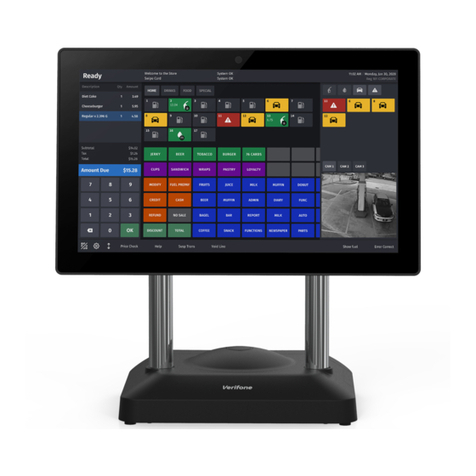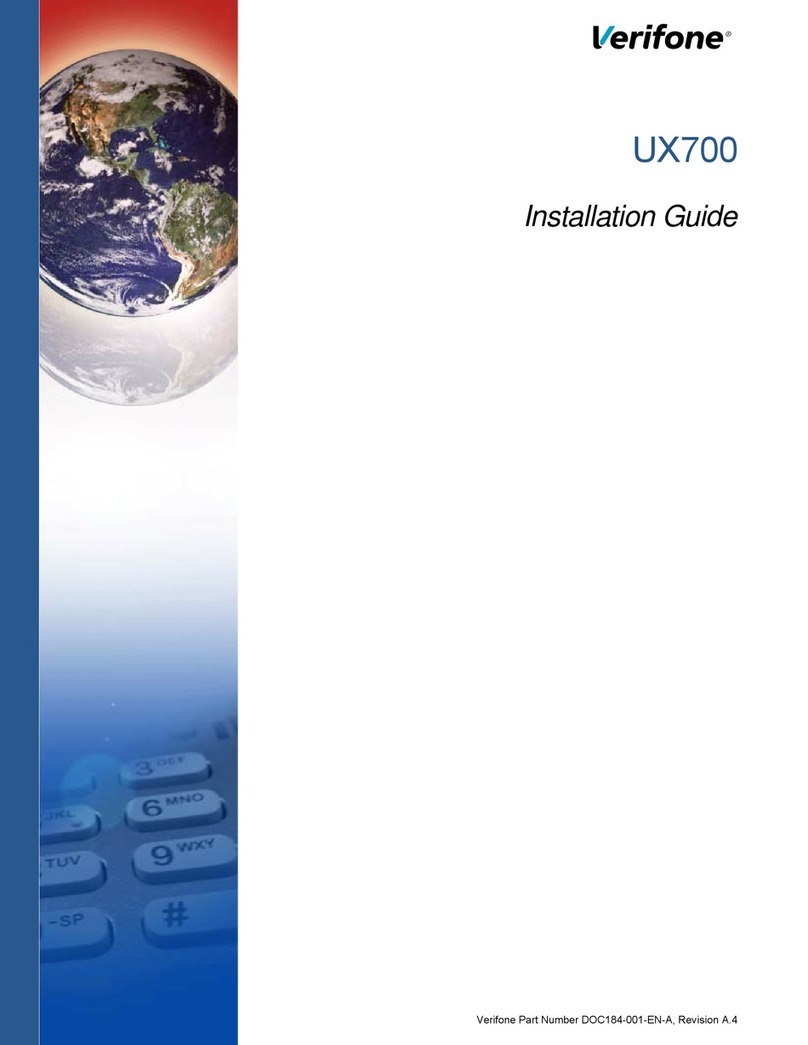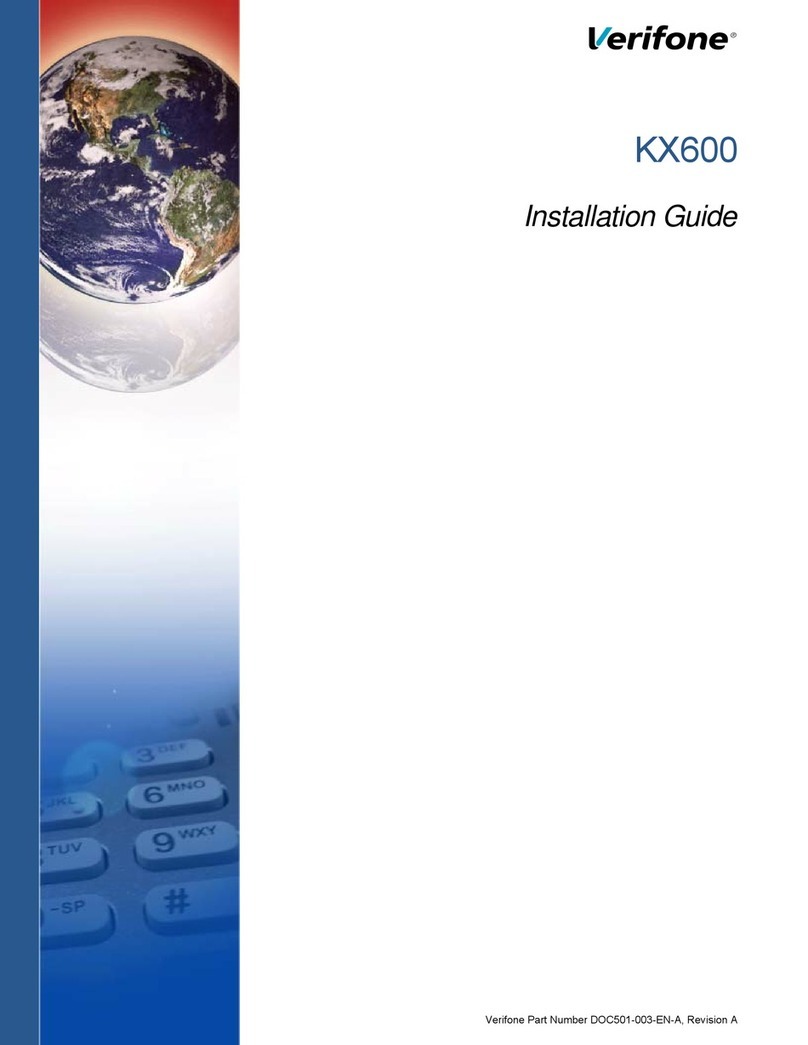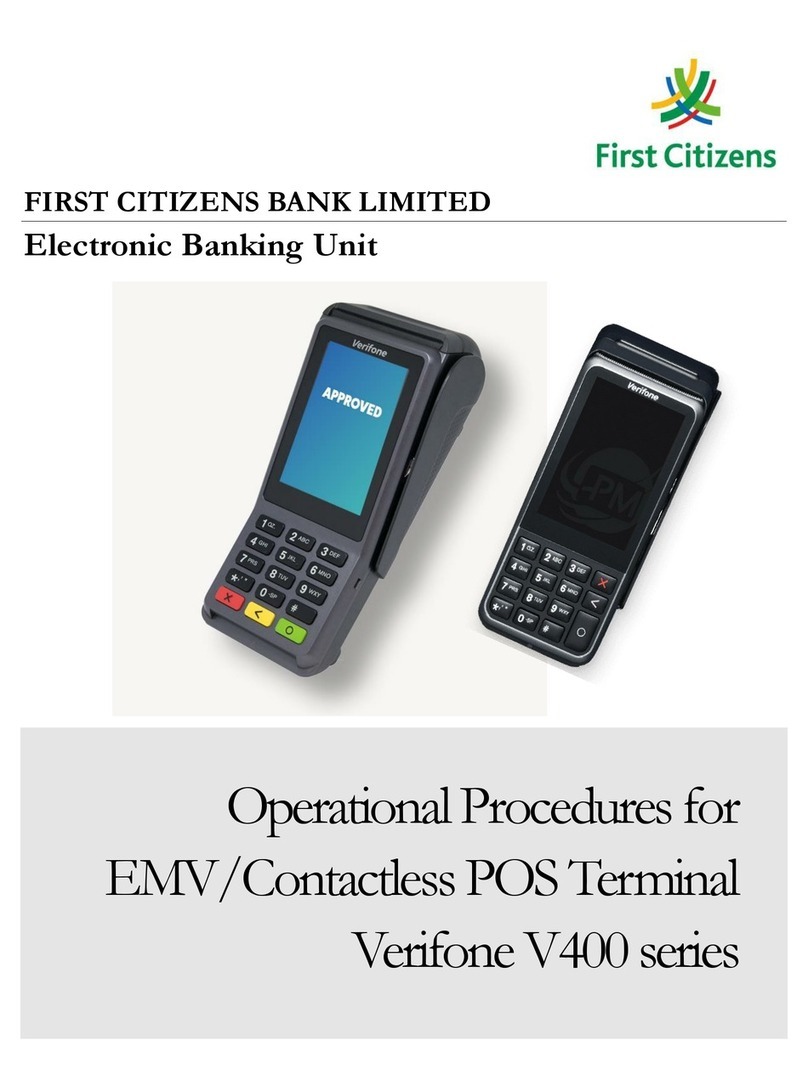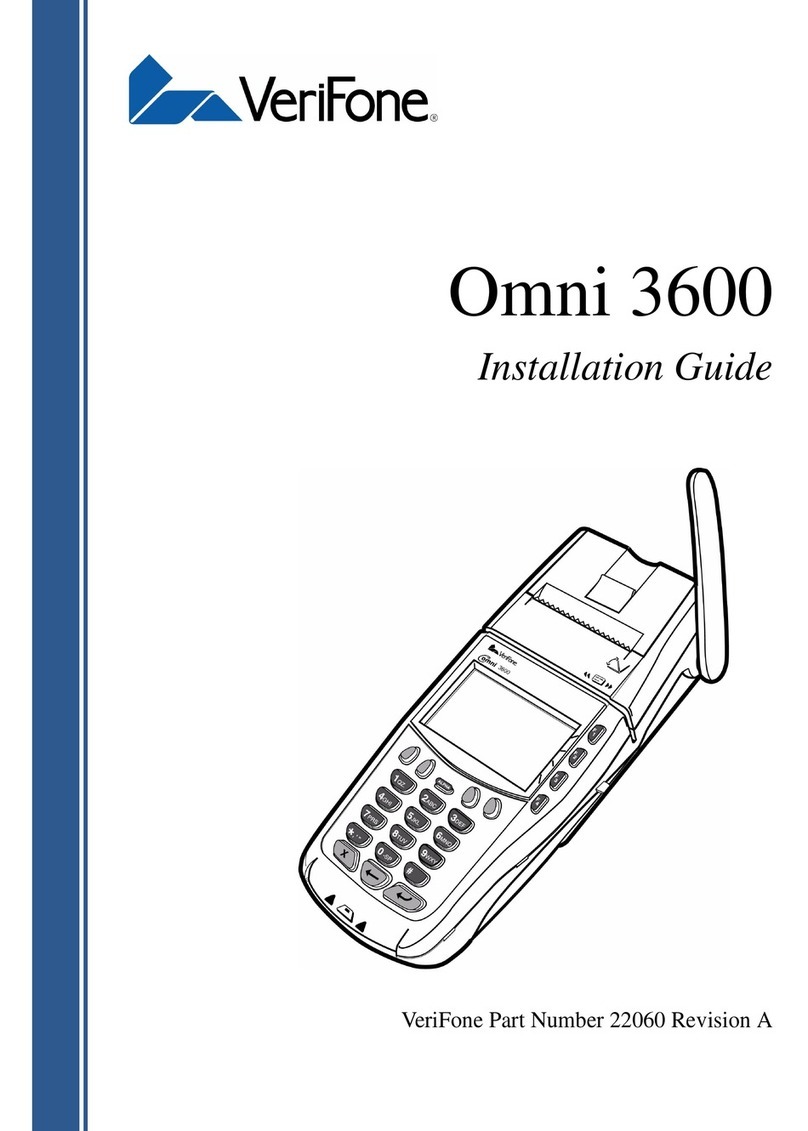Use REPRINT to print a copy of a transaction made since the last balance.
REPRINT
REFUND
TERMINAL START-UP
Touch PURCHASE.
Touch REFUND.
Touch SOFTPAY-FDCC.
Touch PREAUTH/
COMPLETE.
Touch PREAUTH.
PURCHASES PRE AUTHORIZATION
The Quick Reference Guide provides step-by-step instructions of daily terminal operations.
Touch
Touch
PURCHASE
AMOUNT: $0.00
PURCHASE
TOTAL: $0.00
TAP/INSERT/SWIPE
TAP/INSERER/GLISSER
PURCHASE
YES
NO
TOTAL: $0.00
TIME
PURCHASE
REFUND
SETTLEMENT
CORRECTION
PURCHASE
CHQ
SAV
SELECT ACCNT
PURCHASE
TOTAL: $0.00
ENTER PIN
PURCHASE
TEAR RECEIPT
PRESS OK KEY
PURCHASE
APPROVED
REMOVE CARD
DATE
TIME
COMMSERVER
SOFTPAY-FDCC
[OPTIONAL]
TIME
PURCHASE
REFUND
SETTLEMENT
CORRECTION
REFUND
AMOUNT: $0.00
REFUND
TOTAL: $0.00
TAP/INSERT/SWIPE
TAP/INSERER/GLISSER
REFUND
APPROVED
REMOVE CARD
REFUND
TEAR RECEIPT
PRESS OK KEY
PREAUTH
TOTAL $0.00
ENTER PIN
PREAUTH
APPROVED
REMOVE CARD
TEAR RECEIPT
PRESS OK KEY
PREAUTH
AMOUNT: $0.00
PREAUTH
TOTAL: $ 0.00
TAP/INSERT/SWIPE
TAP/INSERER/GLISSER
PREAUTH
YES
NO
TOTAL: $0.00
TIME
PURCHASE
REFUND
SETTLEMENT
CORRECTION
FORCE
PREAUTH/COMPLETE
SERVER SETUP
OTHER SETUP
PREAUTH/COMPLTE
PREAUTH
COMPLETE
HTUAERPETELED
PREAUTH REPORT
TIME
PURCHASE
REFUND
SETTLEMENT
CORRECTION
REPRINT
LAST RECEIPT
ANY RECEIPT
REPRINT ANY RCPT
INVOICE NUMBER:
Enter the amount of
the sale/purchase
using the keypad.
Press the green OK
key when finished.
Verify the amount.
Tap, Insert, Swipe or
manually key the
account number and
press the green OK
key when finished.
In the case of a
DEBIT transaction,
the customer
selects the account.
The customer keys
in the PIN number
and presses the
green OK key.
Tear the merchant
copy and then press
the green OK key to
print the customer
copy.
Enter the amount
using the keypad.
Press the green OK
key.
Verify the amount.
Tap, Insert, Swipe or
manually key
account number and
press the green OK
key when finished.
The screen will
display status and a
merchant receipt will
print.
Tear the merchant
copy and then press
the green OK key to
print the customer
copy.
Magnetic stripe credit cards may be swiped or keyed, but if you key
in a credit card, you must obtain a manual imprint of the card to prove
that the card was presented. Failure to do so could result in a charge-
back. CHIP cards are inserted by the card holder into the card reader
and must remain inserted for the duration of the transaction. CHIP
cards may not be embossed for imprinting and should only be
swiped if the terminal prompts you to do so. NOTE: For DEBIT and
CHIP card transactions, you will be prompted to pass the terminal to
the customer who will confirm the amount and enter their PIN to
process the transaction.
A Refund provides funds back to the customer when:
- The customer returns purchased goods.
- You want to reverse an incorrect sale and the sale took place
before the terminal was last balanced.
Touch LAST RECEIPT
to print the last
receipt or touch ANY
RECEIPT to print any
other transaction in
the open batch.
Enter the invoice
number for the
transaction you
would like to reprint
and press the green
OK key.
The pre-authorization of a credit card provides you with an approval
code confirming that funds are available to the cardholder. It does not
charge the card. The customer is charged the transaction amount only
upon completion of the pre-authorization transaction. Pre-authorizing
a card places a hold on the funds for a period of 10 days. If you do not
complete the pre-authorization within this period, the hold will be
released. CHIP cards being used for a Pre-Auth will require the
cardholder to be present for PIN entry. In restaurant environments,
pre-authorizations should not be done when CHIP cards are presented
by the cardholder. CHIP cards in a restaurant environment should be
processed as PURCHASE transactions.
Enter the amount of
the pre-auth using
the keypad. Press
the green OK key.
Verify the amount.
Tap, Insert, Swipe or
manually key
account number and
press the green OK
key when finished.
Touch YES to confirm
the amount. If the
amount is incorrect,
press NO to decline
the amount and stop
the transaction.
Key PIN number and
press the green OK
key.
Tear the merchant
copy and then press
the green OK key to
print the customer
copy.
The screen will
display status and a
merchant receipt will
print.
Touch YES to
confirm the
amount. Press NO
to decline the
amount and stop
the transaction.
Touch YES to
confirm the
amount. If
incorrect, press
NO to decline the
amount and stop
the transaction.
The screen will
display the status
and a merchant
receipt will print.
When the terminal is first started up, whether at Initial Installation or
when electrical power has been removed and then reapplied, the
following screen will display.
YES
NO
TOTAL: $0.00
REFUND