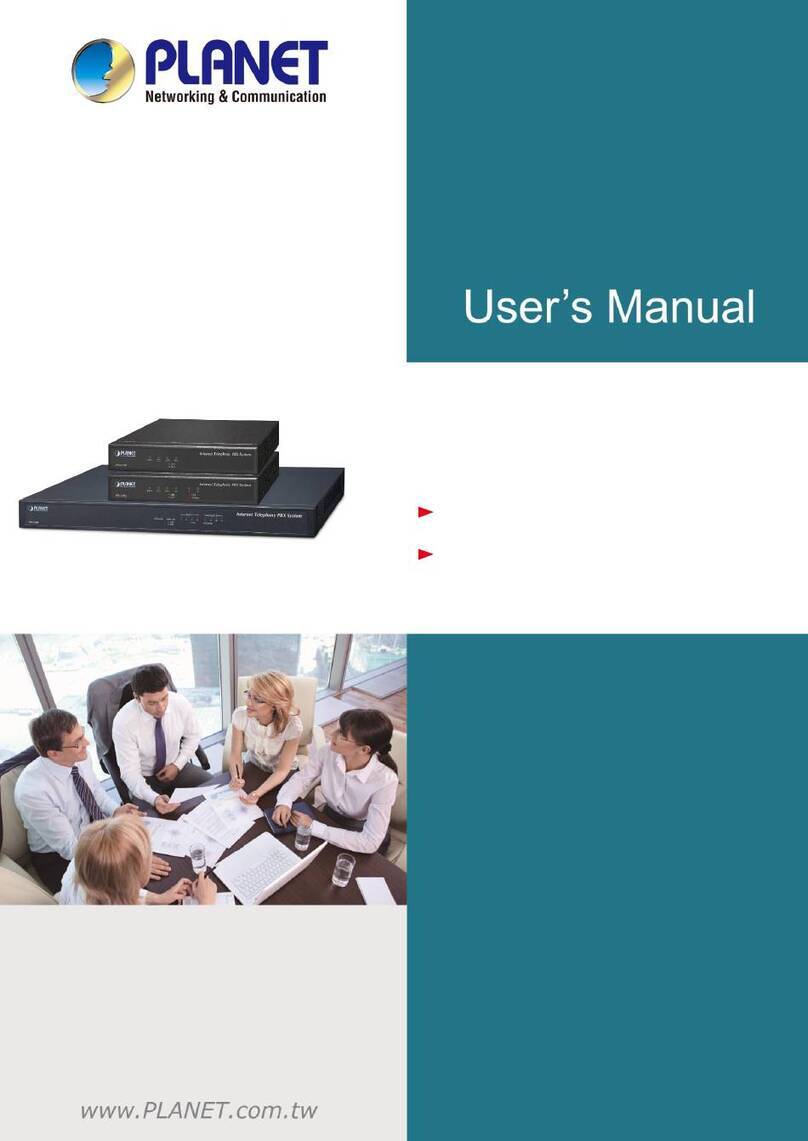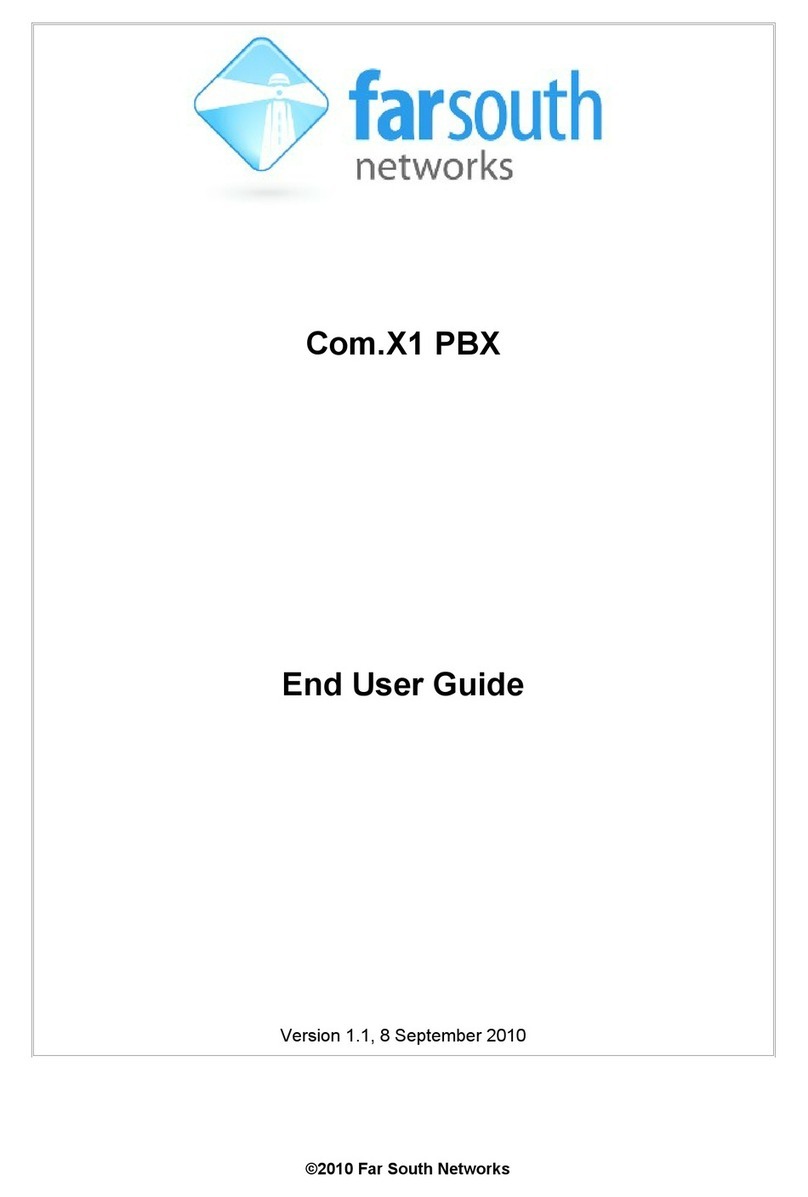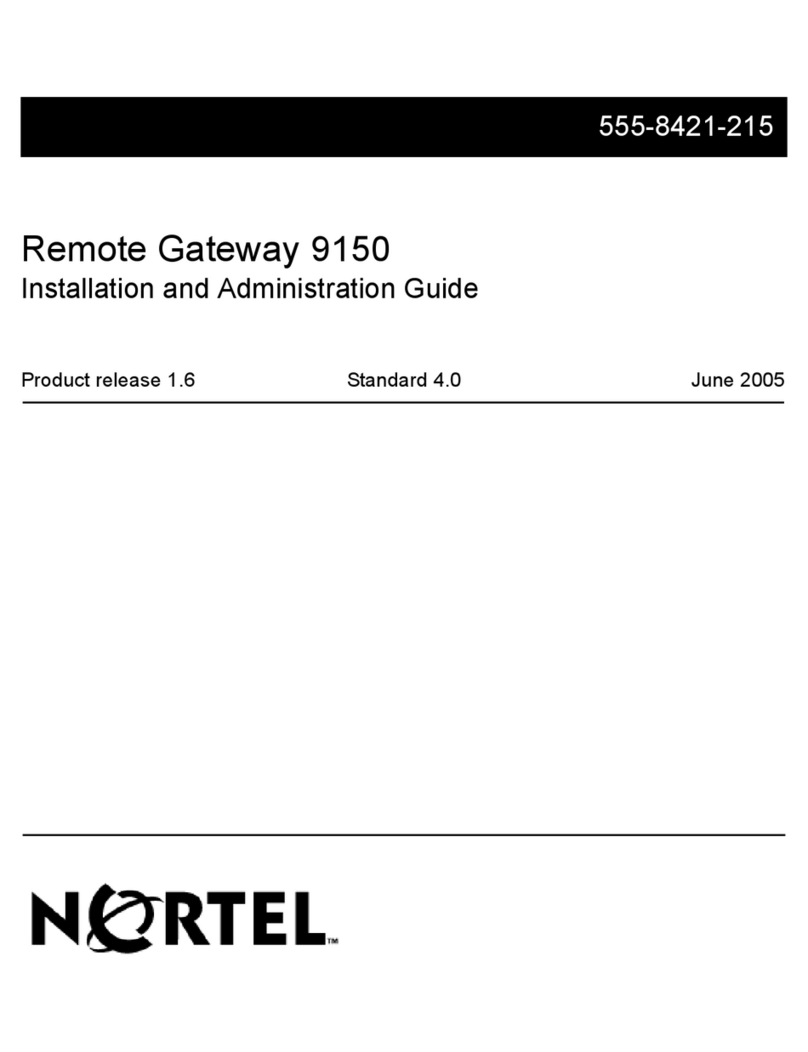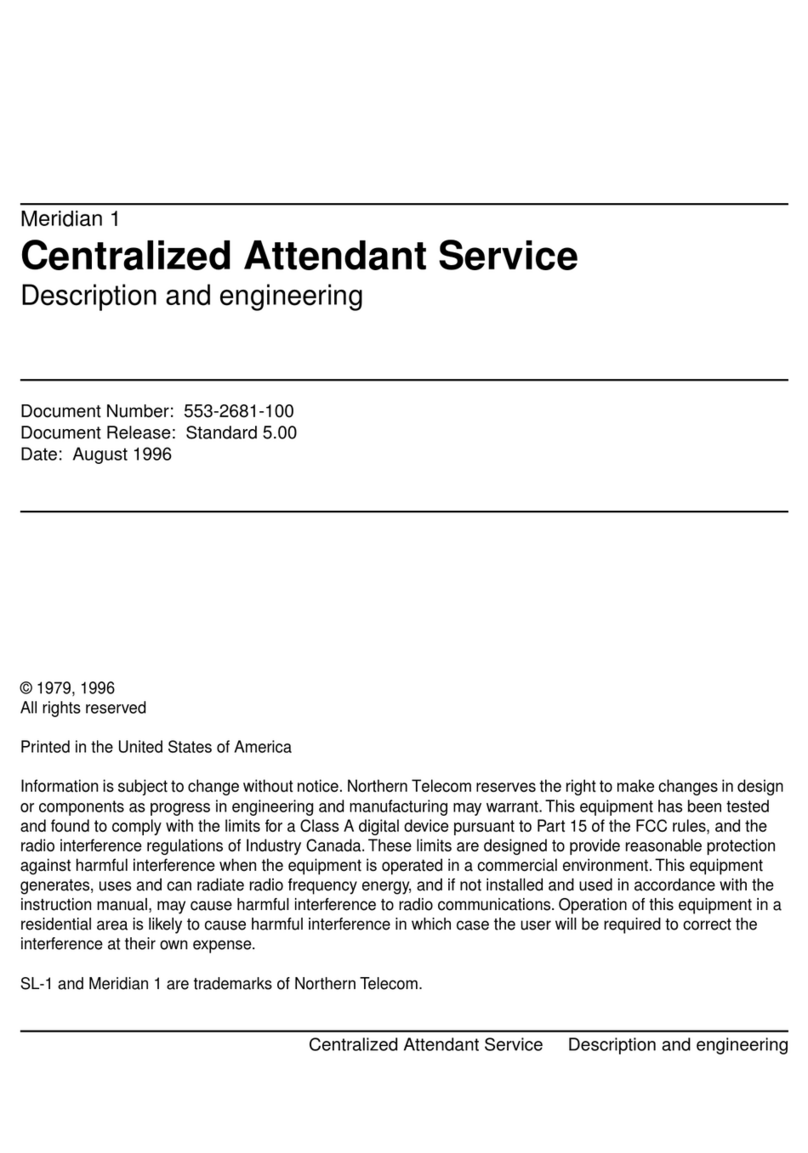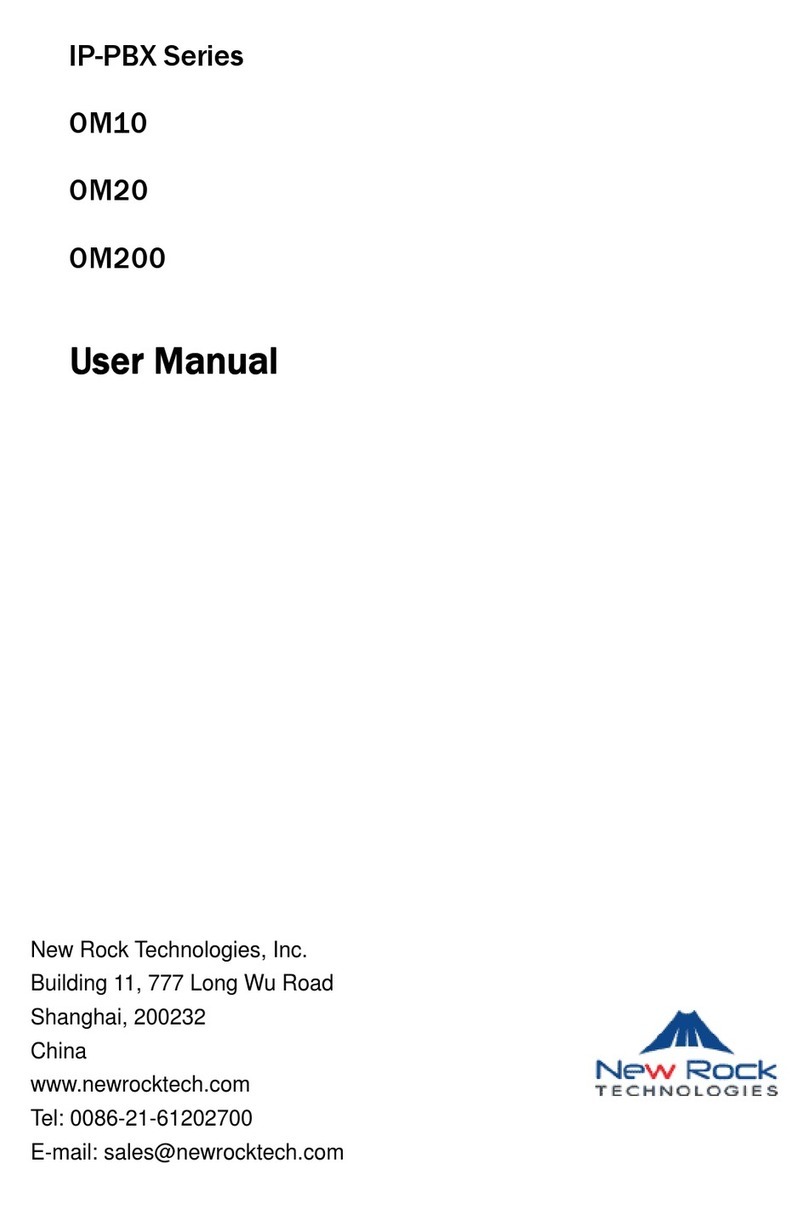NeeHau Business Phone Assistant
1.Click icon on OM20 login interface to download
and install NeeHau.
2.Run the software and login as:
User: Enter the PIN of registered extension. Click
Log in to finish the bundling of extension.
Administrator: Enter username admin and password
admin54321. Be sure to change the password after
the first login.
1.Scan the QR code below to download and install
WeWei.
2.Run the software and enter PIN to register the mobile
extension.
The extension number displays on the upper left of
WeWei interface if the extension is registered
successfully.
New Rock NRP Series IP Phone
1.After connection and powered on, input PIN for the
extension and click OK.
2.When The PIN is right! prompts, click OK to reboot
to make the configuration effective.
3.The extension number will display after a reboot.
Log into OM20
1.Dial ## to obtain device IP address by an analog
phone.
2.Ensure your PC and the device is on the same
network segment.
3.Enter the device IP address in the browser address
bar. (Default: 192.168.2.218).
Enter initial password admin to log in to the device.
447669
213 824005
214 116008
215 467464
216 050026
217 757877
218 024096
219 132968
220 399357
221 371225
212
Static IP Address
It is recommended to assign a static IP address for
your OM20.
Method 1:On analog phone, dial *90 and configure
your network parameters as the following
example:
The configuration takes effect after a reboot.
Method 2: On OM20 interface, go to Basic > Network
page to select Static IP and configure the
network parameters.
Mobile Extension (WeWei App)
Notes
1.Do not connect the POTS telephone line and PBX
phone line to FXS ports.
2.To restore the OM20 to factory default, press the
RST for more than 3 seconds.
3.Be sure to use the power adapter supplied with
OM20.
Be sure to change the password after the first login.
If internet explorer prompts for risk action, select “allow”.
* For OM20-4FXO, the device IP address can be
obtained via“Finder” software. You can download it
from Products>Application Software>Finder on our
website.
Select static IP and
configure the network
parameters
*You can also obtain the QR code by moving cursor on
icon from OM20 login interface.
192*168*2*218#255*255*0*0#192*168*2*1#0#
IP addres Subnet mask Default gateway
An IP extension registered using the factory default
PIN is only allowed to call other extensions.
To recover the call permission, go to Extensions >
IP to modify the PIN and password.