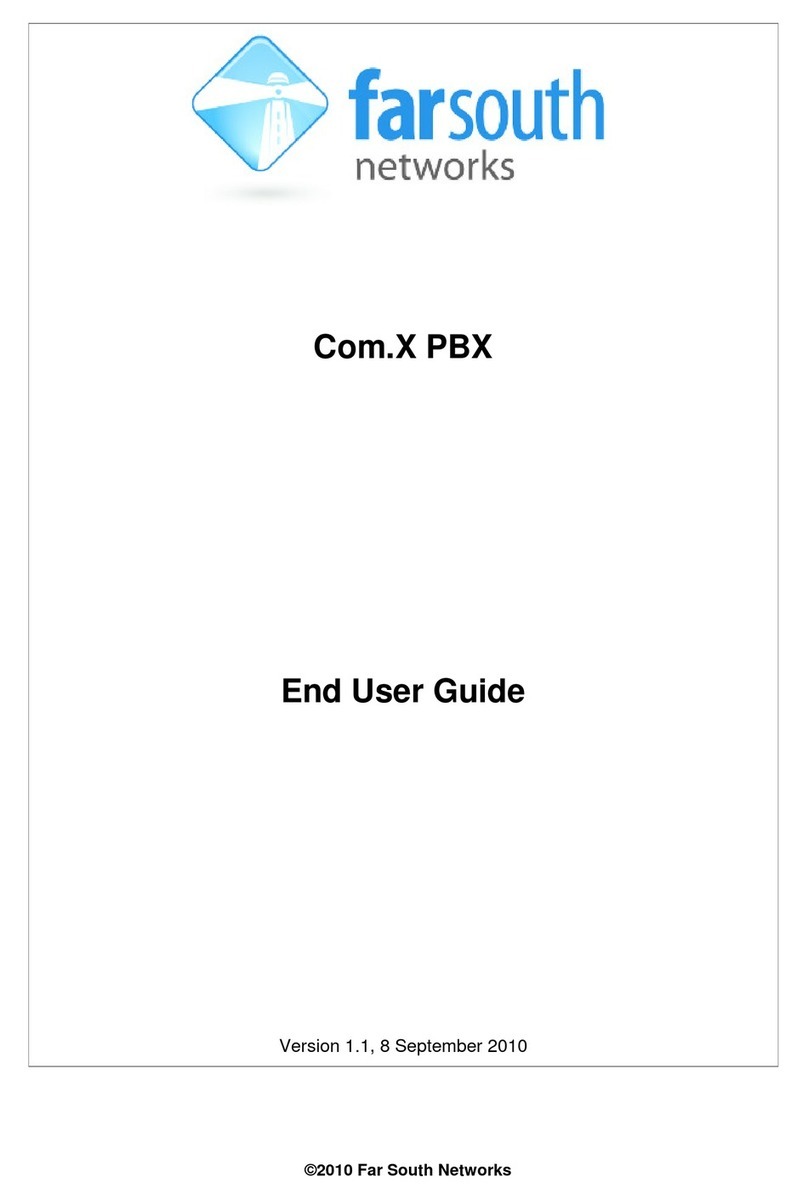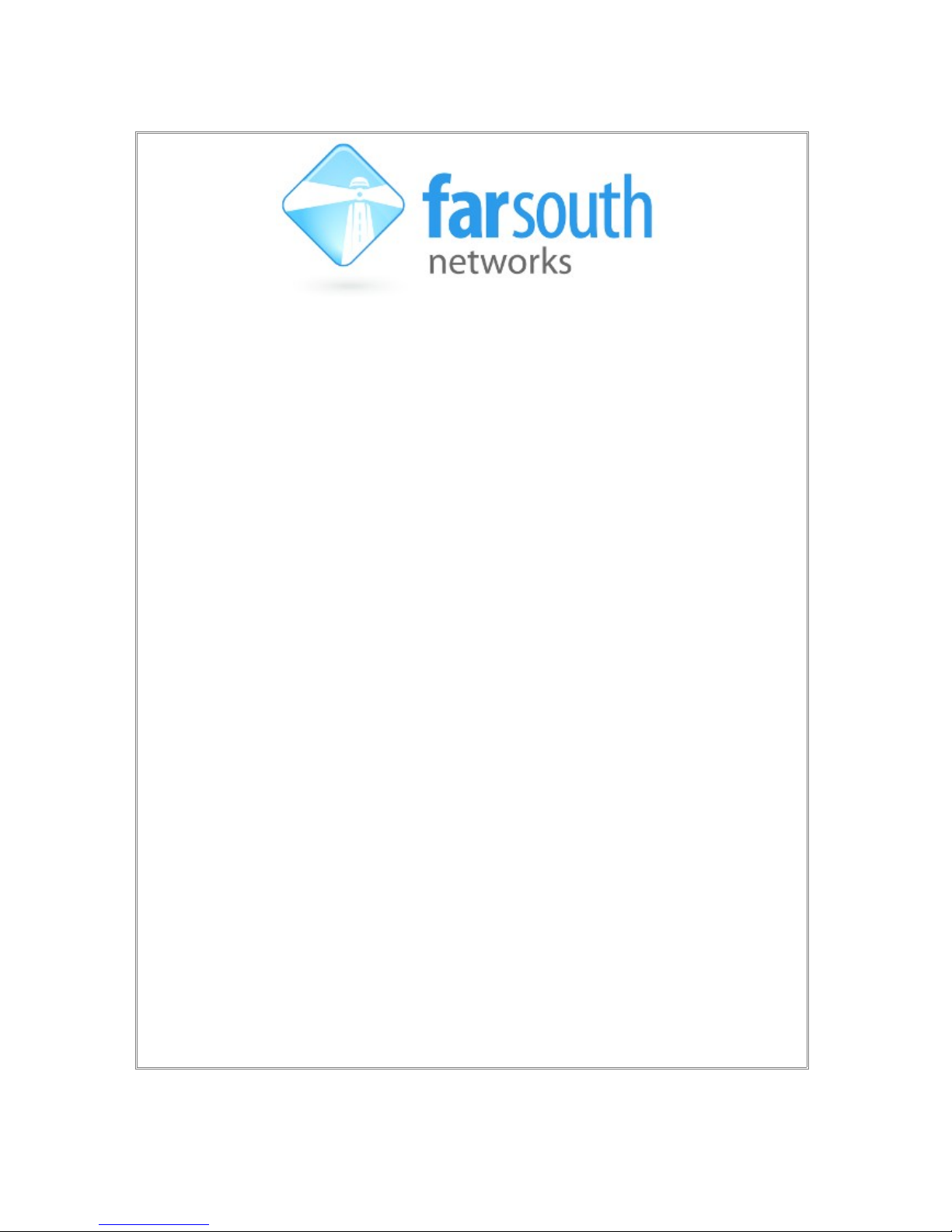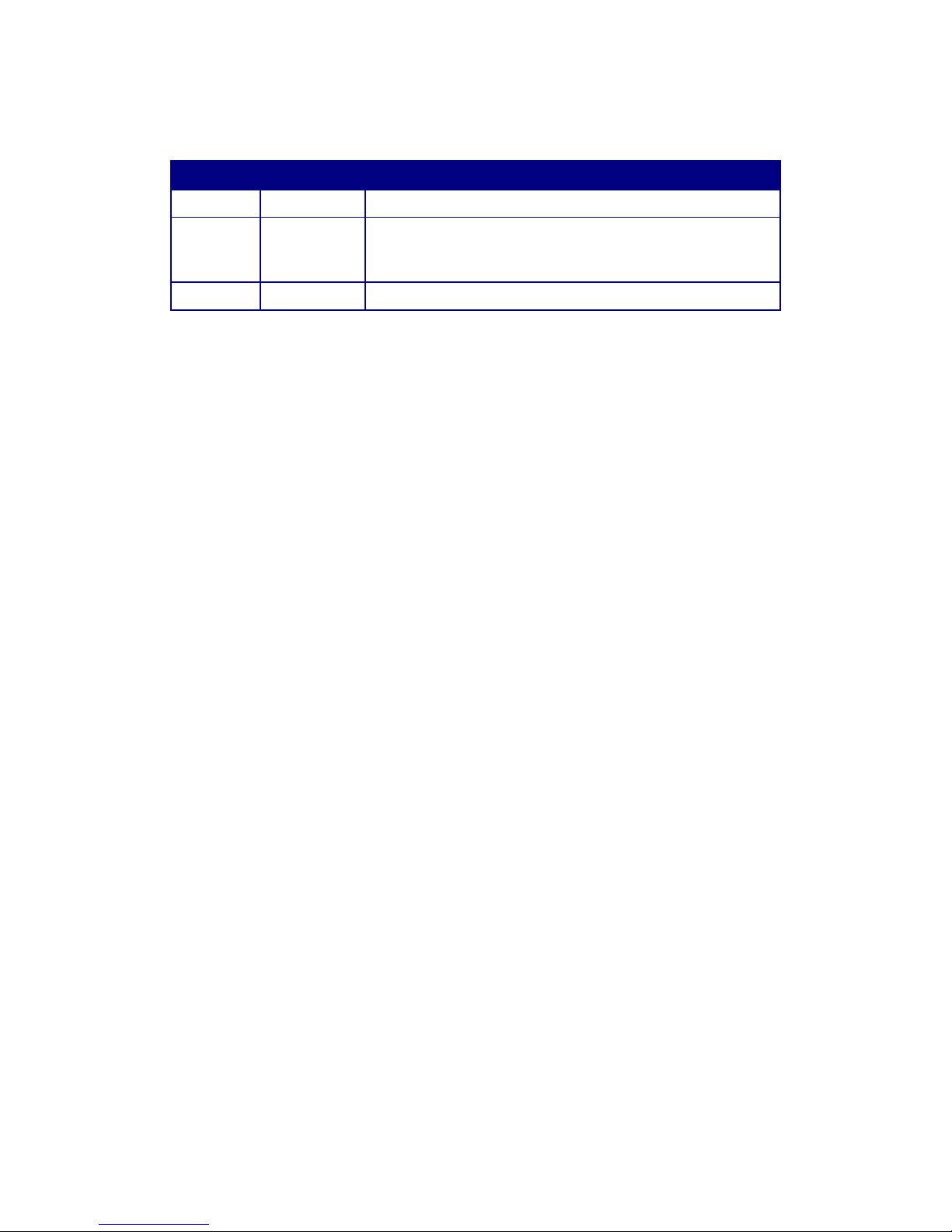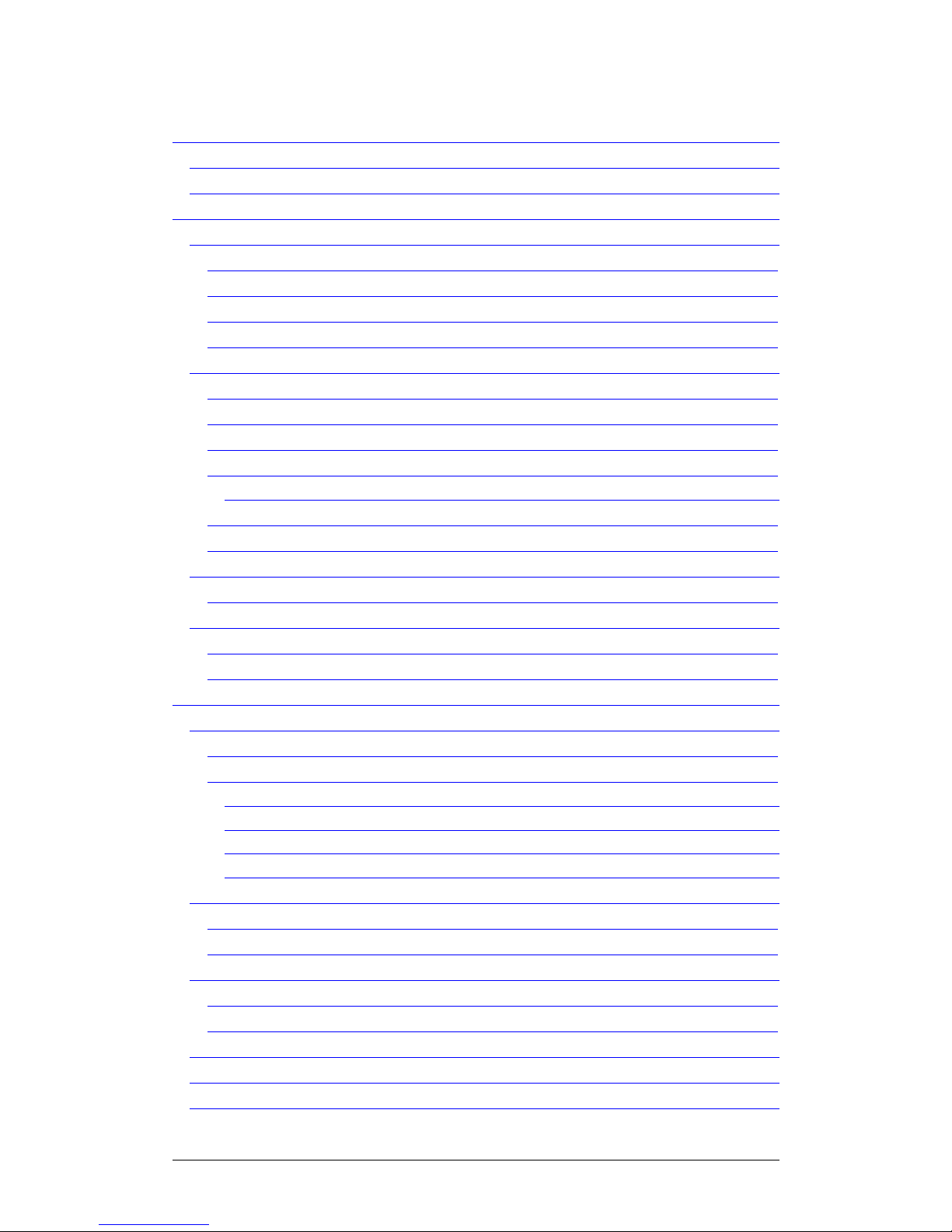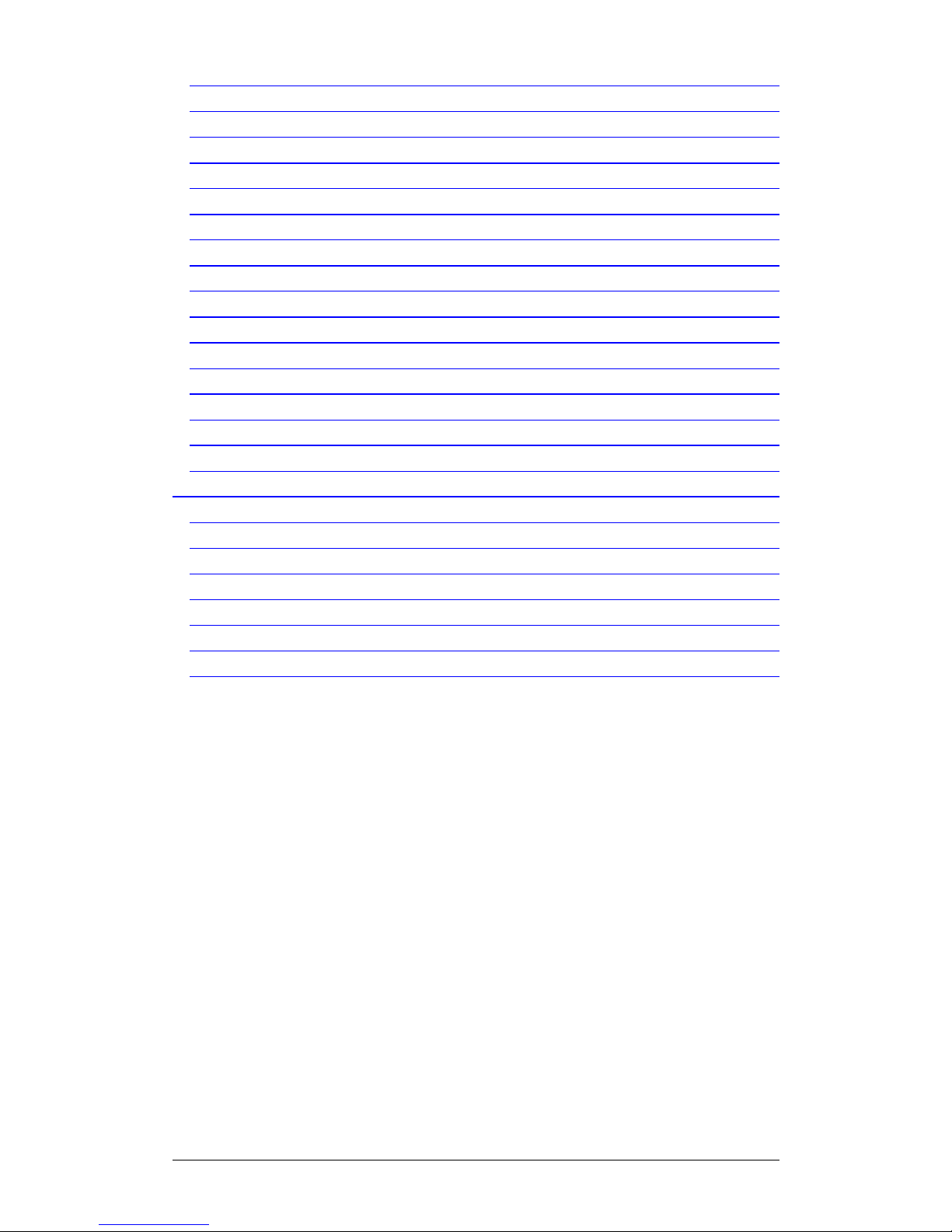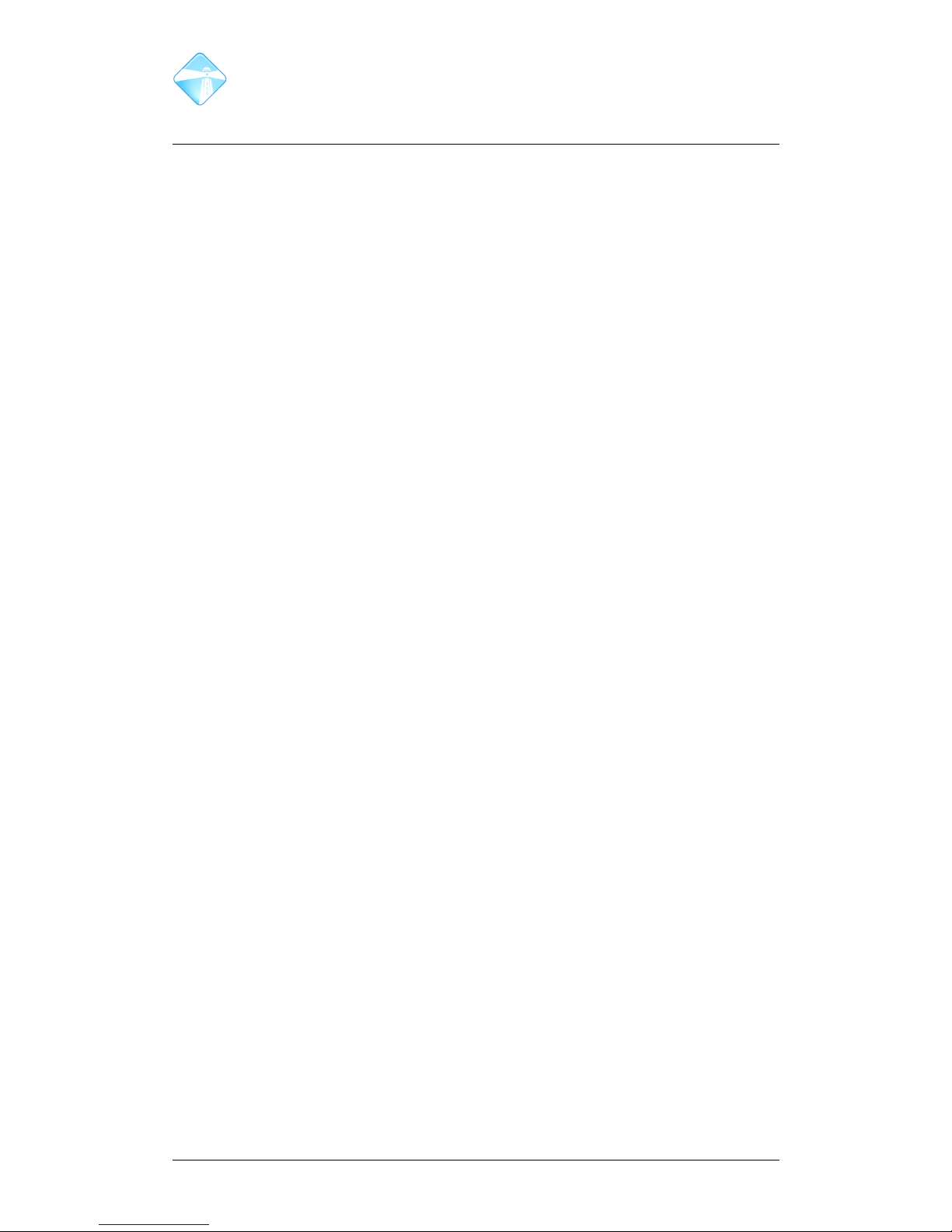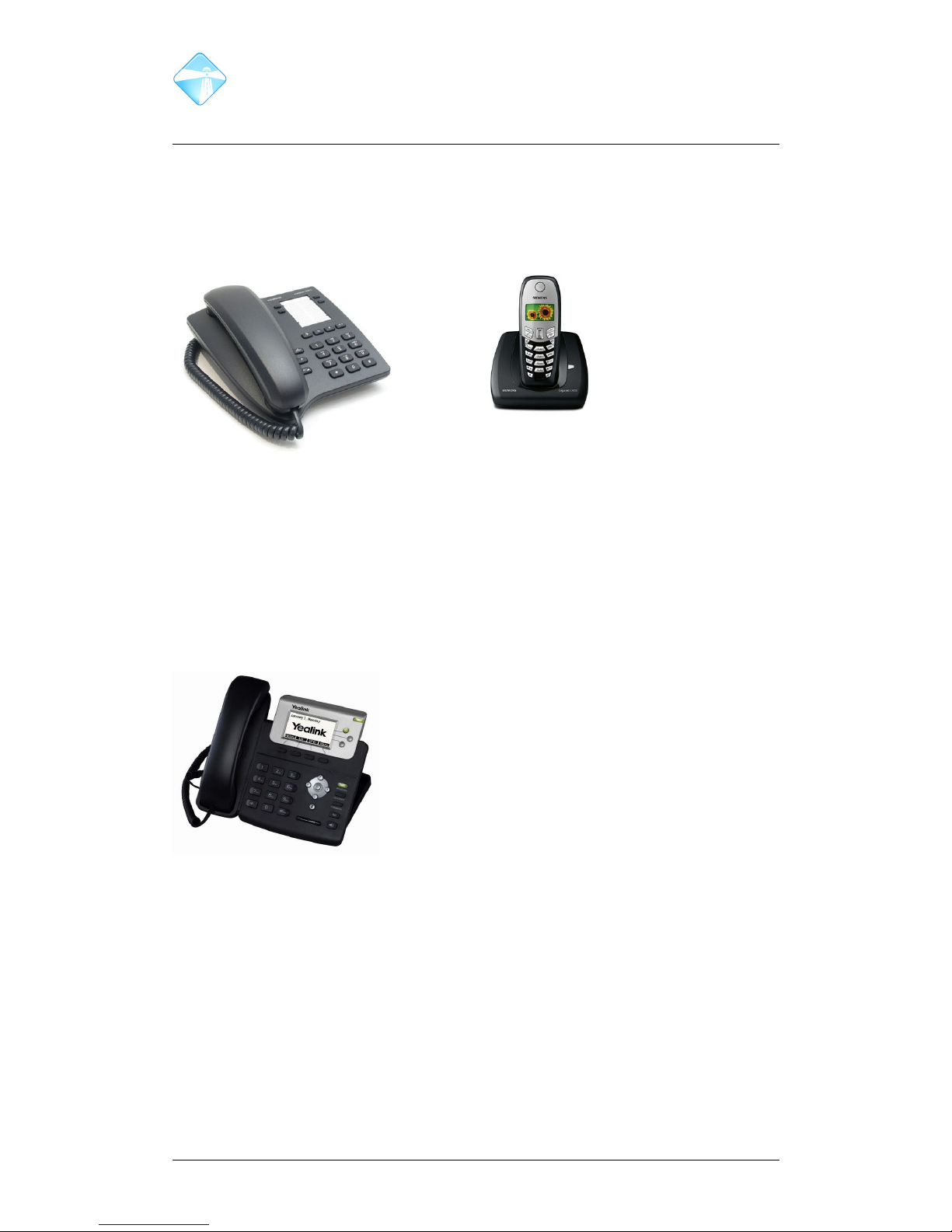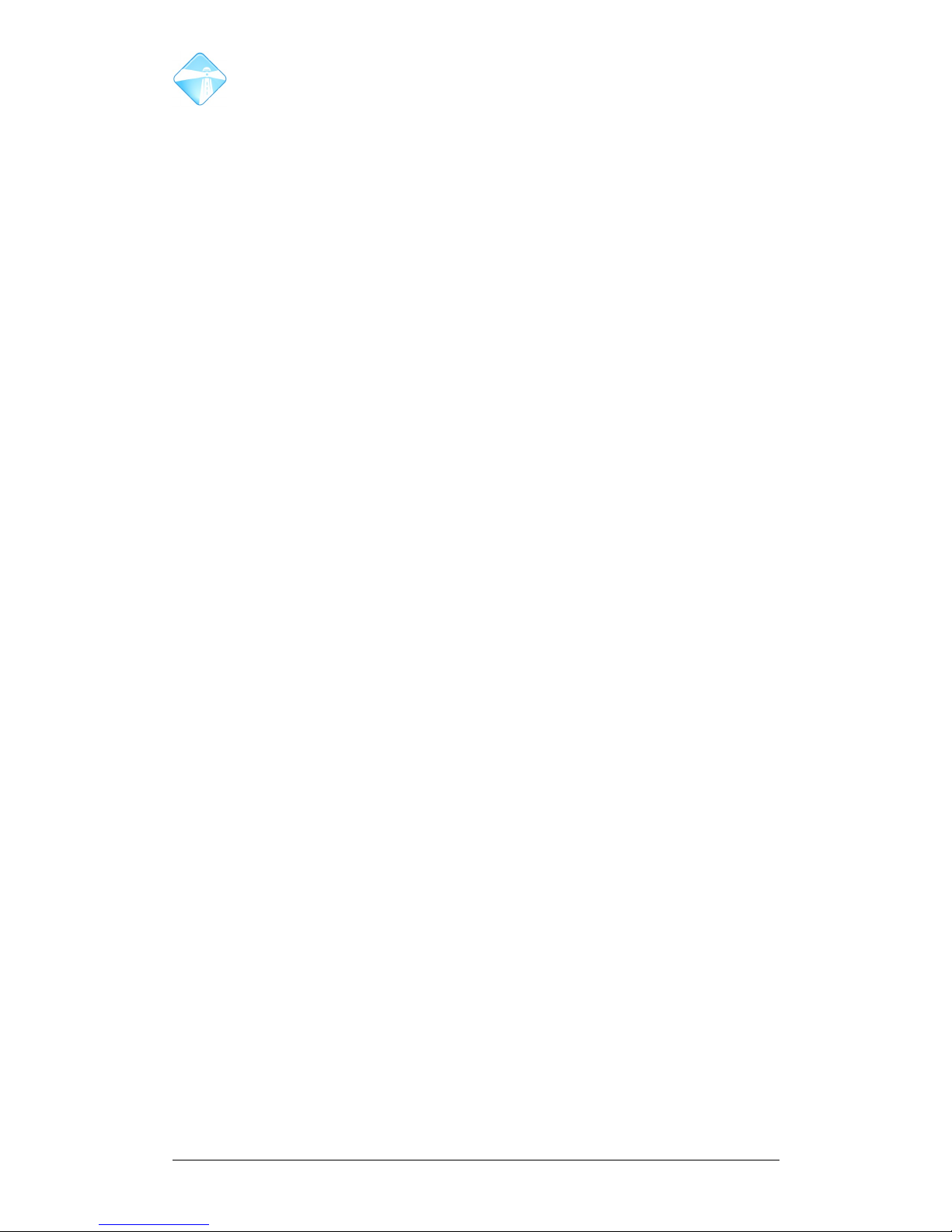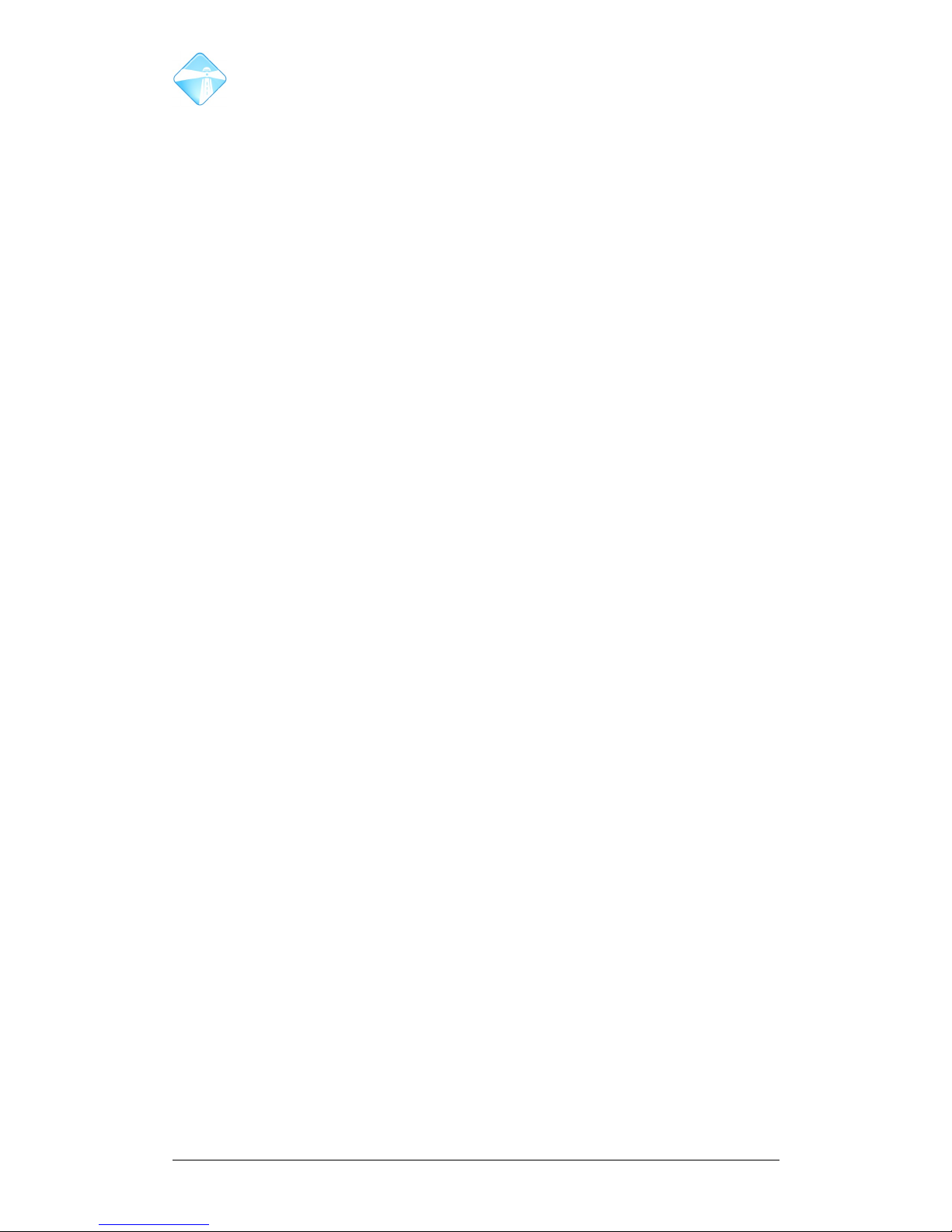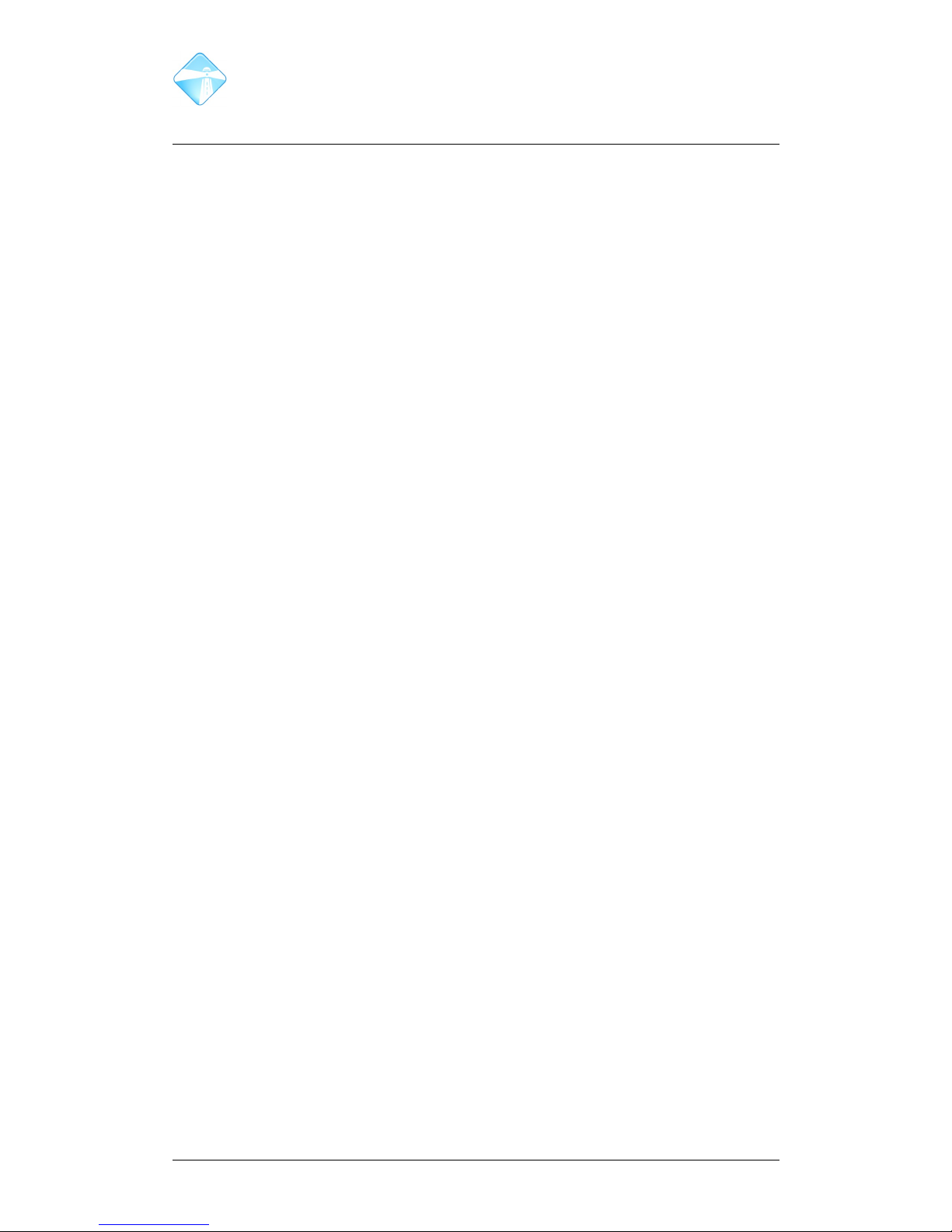Table of Contents
1 INTRODUCTION ................................................................................................................................. 5
1.1 OVERVIEW .......................................................................................................................................... 5
1.2 TERMINOLOGY ..................................................................................................................................... 5
2 BASIC USAGE ...................................................................................................................................... 6
2.1 PHONE TYPES ..................................................................................................................................... 6
2.1.1 Analog Phone/DECT Phone ................................................................................................... 6
2.1.2 Yealink T20P/T22P ................................................................................................................. 6
2.1.3 Yealink T28P ........................................................................................................................... 7
2.1.4 Other IP Phone ...................................................................................................................... 7
2.2 MAKING CALLS ................................................................................................................................... 7
2.2.1 Dialling an Exten ion .............................................................................................................. 7
2.2.2 State of an Exten ion ............................................................................................................... 7
2.2.3 Direct Voicemail Acce ......................................................................................................... 8
2.2.4 Dialling Out ide Line ............................................................................................................ 8
2.2.4.1 PIN Protecte Lines ....................................................................................................................... 8
2.2.5 Dialling Conference , Ring Group , etc. ................................................................................ 8
2.2.6 Dialling Feature Code ........................................................................................................... 8
2.3 RECEIVING CALLS ............................................................................................................................... 8
2.3.1 Direct Inward Dialling (DID) ................................................................................................. 8
2.4 TRANSFERRING CALLS .......................................................................................................................... 8
2.4.1 Analog Exten ion ................................................................................................................... 8
2.4.2 Digital Exten ion ................................................................................................................... 9
3 PHONE ACCESSIBLE FEATURES ................................................................................................ 10
3.1 VOICEMAIL ....................................................................................................................................... 10
3.1.1 Acce Voicemail IVR ........................................................................................................... 10
3.1.2 Voicemail Menu ................................................................................................................... 10
3.1.2.1 Mailbox options (press 0) ............................................................................................................ 10
3.1.2.2 Listen to messages (press 1) ......................................................................................................... 10
3.1.2.3 Change fol ers(press 2) ............................................................................................................... 10
3.1.2.4 A vance options (press 3) .......................................................................................................... 11
3.2 SPEED DIAL ...................................................................................................................................... 11
3.2.1 Create or Edit Speed Dial ..................................................................................................... 11
3.2.2 Dial a Speed Dial Number .................................................................................................... 11
3.3 CALL FORWARDING ........................................................................................................................... 11
3.3.1 Activate Call Forwarding ..................................................................................................... 11
3.3.2 Deactivate Call Forwarding ................................................................................................. 11
3.4 CALL WAITING ................................................................................................................................. 11
3.5 CALL PICKUP .................................................................................................................................... 12
3.6 FOLLOW ME ..................................................................................................................................... 12
©2010 Far South Networks